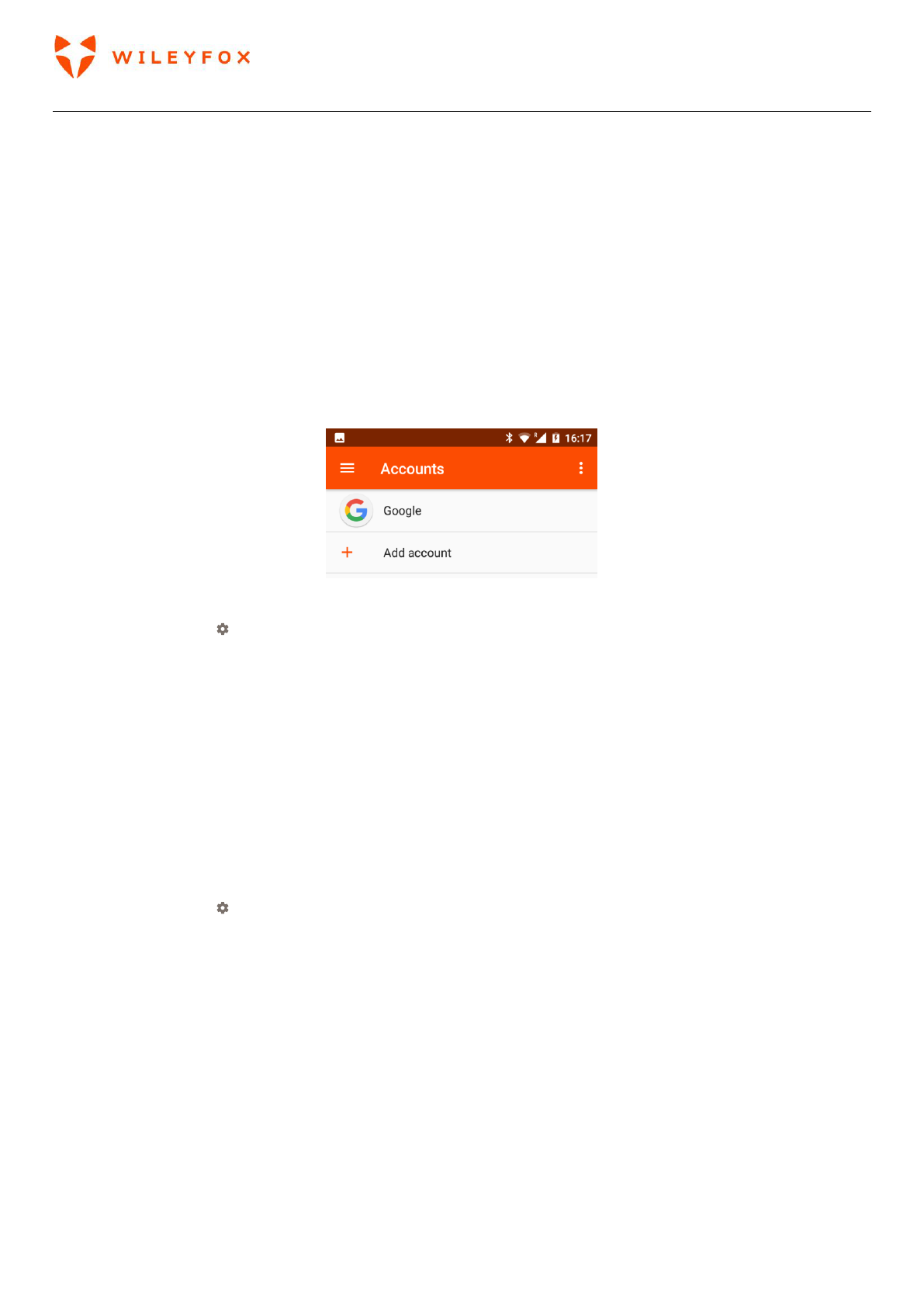Spark User Manual | English
32
5. Control Access
5.1 Manage accounts on your Wileyfox device
You can add accounts so that information associated with those accounts automatically syncs with your
Wileyfox phone. You’ll need to set up an account on your device if you want to receive email or get apps on
Google Play.
You can also add multiple users for your Wileyfox device, if, for example, several people share a device.
Adding users is different from adding accounts. Each user has separate settings and can’t access the
accounts of other users, whereas a single user can have multiple accounts and switch between them
easily.
If you have set up a Google account when you started the device for first time, then you can access it
through the Google option and edit sync options (see image below).
Add an account (See image above)
1. Go to Settings > Personal > Accounts.
2. Touch Add account.
3. Touch the type of account you want to add. You may be able to choose from options like Google,
Personal (IMAP), or Personal (POP3). If you’re not sure whether to choose IMAP or POP3, try IMAP
first.
4. To add your Google Account, touch Google. When you sign in with a Google Account, all the email,
contacts, calendar events, and other data associated with that account are automatically synced
with your device.
5. Follow the on-screen instructions to add the account.
6. To change the settings of any of the accounts you added:
7. Go to Settings > Personal > Accounts.
8. Select your account. If you’re using a Google account, touch Google and then your account.
Remove an account
When you remove an account that you’ve added to your Wileyfox device, everything associated with that
account, including email, contacts, and settings is also deleted.
To remove an account from your device:
1. Determine whether the account you want to remove is the account you used to set up your Wileyfox
device.
If it’s not, go to step 2 and follow the instructions.
If it is, reset your device to its factory settings instead of following the steps below. This erases all the
data from your device.