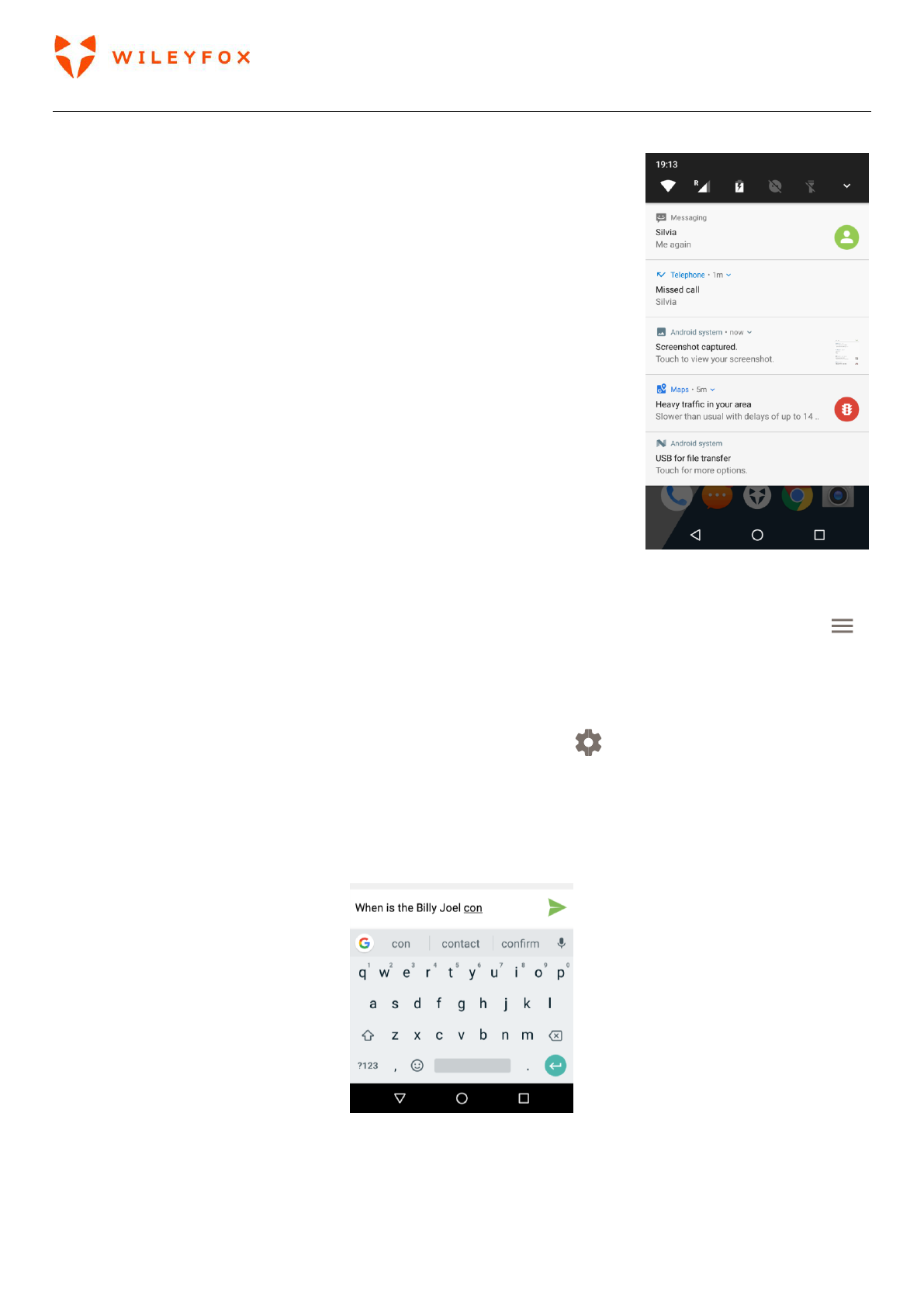Spark User Manual | English
25
To see the notifications that correspond to the icons on the left, swipe
down with one finger.
TIP: Wi-Fi and mobile signal strength are indicated at the top of the
screen by the white area in the corresponding icons. To see whether the
selected Wi-Fi network has a full Internet connection, open Quick Settings
by swiping down from the top of the screen. In Quick Settings only, white
areas in the Wi-Fi or mobile signal indicators indicate the signal strength
of a normal Internet connection.
Certain notifications can be expanded to show more information, such
as email previews or calendar events. The one at the top is expanded
when possible. To expand a notification, position one finger inside it
and swipe down slowly. To open the related app, touch the notification.
Some notifications also allow you to take specific actions by touching icons within the notification. For
example, Calendar notifications allow you to Snooze (remind you later) or send email to other guests.
When you’re finished with a notification, swipe it away. To dismiss all notifications, touch Dismiss
at the very bottom of the notifications list.
4. Use the keyboard
TIP: To select a keyboard language other than English, go to Settings > Personal > Language & input.
Enter & edit text
Use the onscreen keyboard to enter text. Here’s what it looks like on a Wileyfox phone (see image below):
Some apps open the keyboard automatically. In others, you first need to touch where you want to type.