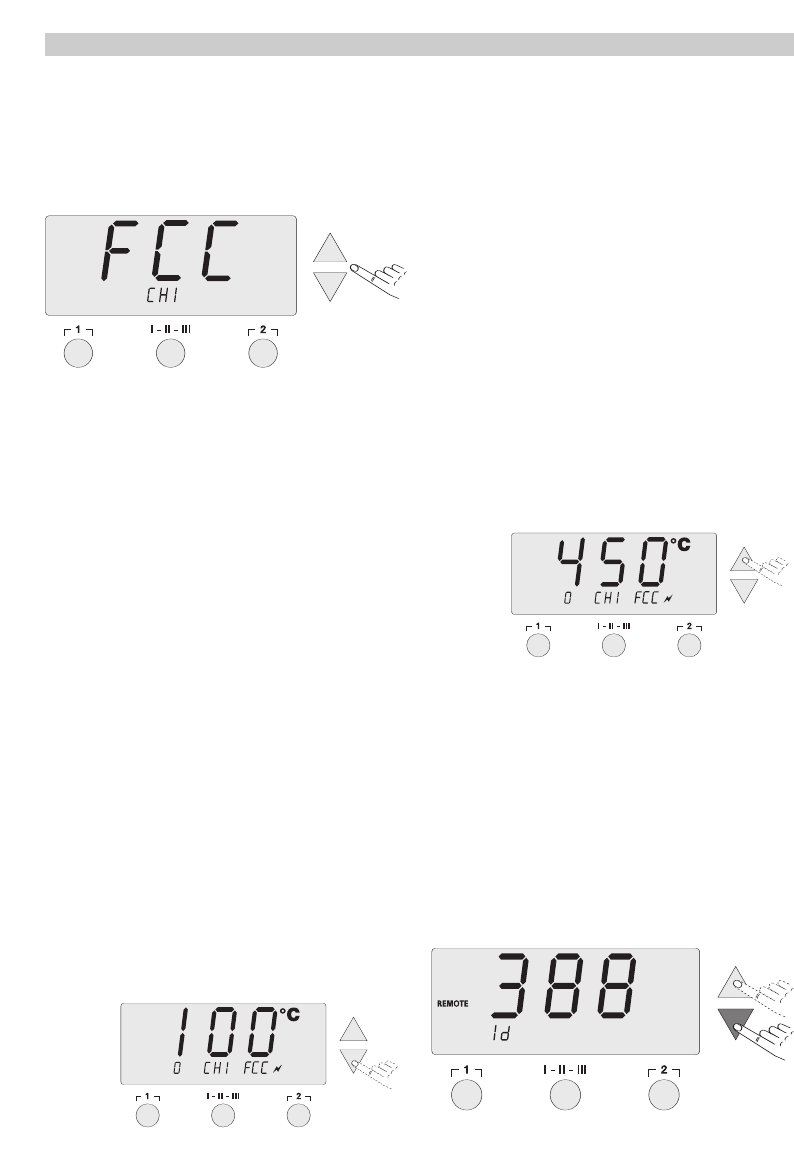English
8
8
Select the “FCC” High or Low Set point with the
U
U
P
P
or
D
D
O
O
W
W
N
N
Scroll Key. After the “FCC” function is complete
at both “Set” points, Radio Button
2
2
is used to exit the
menu.
U
U
P
P
Scroll Key: High “Set” point 842°F/450°C
D
D
O
O
W
W
N
N
Scroll Key: Low “Set” point 212°F/100°C
R
R
e
e
s
s
e
e
t
t
t
t
i
i
n
n
g
g
t
t
h
h
e
e
S
S
p
p
e
e
c
c
i
i
a
a
l
l
F
F
u
u
n
n
c
c
t
t
i
i
o
o
n
n
s
s
t
t
o
o
F
F
a
a
c
c
t
t
o
o
r
r
y
y
S
S
e
e
t
t
t
t
i
i
n
n
g
g
s
s
Press and hold the
2
2
Radio Button. Then press the
U
U
P
P
and
D
D
O
O
W
W
N
N
Scroll Keys at the same time. "
F
F
S
S
E
E
",
“Factory Setting Enabled” appears in the display. The
station is now reset to its factory default settings.
I
I
m
m
p
p
o
o
r
r
t
t
a
a
n
n
t
t
:
:
T
T
h
h
e
e
s
s
o
o
l
l
d
d
e
e
r
r
i
i
n
n
g
g
t
t
o
o
o
o
l
l
b
b
e
e
c
c
o
o
m
m
e
e
s
s
h
h
o
o
t
t
d
d
u
u
r
r
i
i
n
n
g
g
t
t
h
h
e
e
F
F
a
a
c
c
t
t
o
o
r
r
y
y
C
C
o
o
n
n
t
t
r
r
o
o
l
l
C
C
h
h
e
e
c
c
k
k
.
.
N
N
e
e
v
v
e
e
r
r
l
l
e
e
a
a
v
v
e
e
c
c
o
o
m
m
b
b
u
u
s
s
t
t
i
i
b
b
l
l
e
e
m
m
a
a
t
t
e
e
r
r
i
i
a
a
l
l
s
s
n
n
e
e
a
a
r
r
t
t
h
h
e
e
h
h
o
o
t
t
s
s
o
o
l
l
d
d
e
e
r
r
i
i
n
n
g
g
i
i
r
r
o
o
n
n
.
.
7
7
.
.
2
2
.
.
2
2
A
A
d
d
j
j
u
u
s
s
t
t
i
i
n
n
g
g
F
F
a
a
c
c
t
t
o
o
r
r
y
y
C
C
o
o
n
n
t
t
r
r
o
o
l
l
C
C
h
h
e
e
c
c
k
k
S
S
e
e
t
t
t
t
i
i
n
n
g
g
s
s
(
(
F
F
C
C
C
C
)
)
C
C
o
o
n
n
t
t
r
r
o
o
l
l
C
C
h
h
e
e
c
c
k
k
a
a
t
t
2
2
1
1
2
2
°
°
F
F
/
/
1
1
0
0
0
0
°
°
C
C
D
D
e
e
p
p
r
r
e
e
s
s
s
s
t
t
h
h
e
e
D
D
O
O
W
W
N
N
S
S
c
c
r
r
o
o
l
l
l
l
K
K
e
e
y
y
The station sets the temperature of the soldering tip to
212°F/100°C. Once the temperature becomes stable (at
which point the indicator flashes), the soldering tip
temperature reading on the external device is compared
to that shown on the station display. If the temperature
readings differ, the
U
U
P
P
/
/
D
D
O
O
W
W
N
N
Scroll Keys can be used
to make adjustments. The temperature Offset is indicat-
ed in the display. A maximum temperature adjustment
of ±72°F/±40°C is possible. After the measured temper-
ature matches that shown on the station display,
depress the Radio Button
I
I
-
-
I
I
I
I
-
-
I
I
I
I
I
I
to confirm. The temper-
ature Offset is reset to “0”. This concludes the Factory
Control Check adjustments at 212°F/100°C.
Press Radio Button 2 to exit the menu without saving
any changes.
C
C
o
o
n
n
t
t
r
r
o
o
l
l
C
C
h
h
e
e
c
c
k
k
a
a
t
t
8
8
4
4
2
2
°
°
F
F
/
/
4
4
5
5
0
0
°
°
C
C
D
D
e
e
p
p
r
r
e
e
s
s
s
s
t
t
h
h
e
e
U
U
P
P
S
S
c
c
r
r
o
o
l
l
l
l
K
K
e
e
y
y
The station sets the temperature of the soldering tip to
842°F/450°C. Once the temperature becomes stable (at
which point the indicator flashes), the soldering tip
temperature reading on the external device is compared
to that shown on the station display. If the temperature
readings differ, the
U
U
P
P
/
/
D
D
O
O
W
W
N
N
Scroll Keys can be used
to make adjustments. The temperature offset is indicat-
ed in the display. A maximum temperature adjustment
of ±72°F/±40°C is possible. After the measured temper-
ature matches that shown on the display, depress the
Radio Button
I
I
-
-
I
I
I
I
-
-
I
I
I
I
I
I
to confirm. The temperature offset
is reset to 0. This concludes the Factory Control Check
adjustment at 842°F/450°C.
Press Radio Button
2
2
to exit the menu without saving
any changes.
After both control points, 212°F(100°C) and 842°F
(450°C), have been set and confirmed, the Factory
Control Check process is complete.
7
7
.
.
2
2
.
.
3
3
S
S
t
t
a
a
t
t
i
i
o
o
n
n
C
C
o
o
d
d
e
e
(
(
I
I
D
D
n
n
u
u
m
m
b
b
e
e
r
r
)
)
When using multiple WD stations, you can assign a
number from 0 - 999 to each soldering station for iden-
tification purposes.
Use the
U
U
P
P
/
/
D
D
O
O
W
W
N
N
Scroll Keys to change the ID num-
ber.
Switch to previous menu item with Radio Button
1
1
.
Switch to next menu item with Radio Button
I
I
-
-
I
I
I
I
-
-
I
I
I
I
I
I
.
Radio Button
2
2
is used to exit Special Functions Menu
842°F /450°C
212°F /100°C
Temperature
Deviation