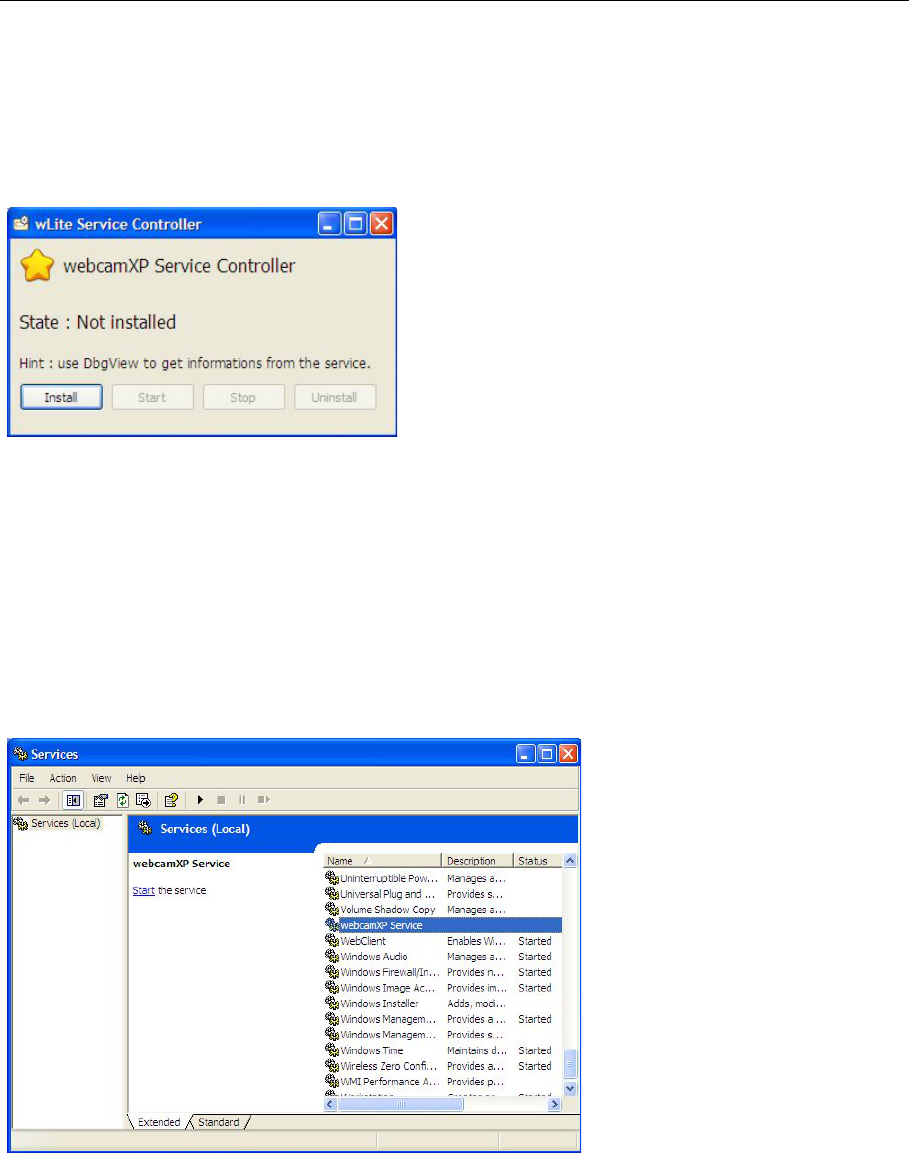webcamXP"5.5"documentation"
" @"84"@" "
Appendix G: Setting up webcamXP as a Windows Service
As a Windows service, webcamXP can run in the background of most Microsoft Windows processes. While
running, webcamXP can perform its normal duties of handling events thrown by detectors, monitoring camera
output, and saving screenshots and movies.
To set up webcamXP as a Window service, select the webcamXP Service controller icon from your
webcamXP start menu.
The following window will appear:
Click the Install button to install webcamXP as a service.
When the option becomes available, click the Start button to begin the service working.
The webcamXP service will run while Windows is booted. Once the computer is shut down, the service will close
and must be manually restarted. You can specify the service to start automatically using the Services option
of the Administrative Tools Control Panel.
Select Start > Settings > Control Panel. Double-click on the Administrative Tools icon. Double-click on
the Services icon.
The following window will appear:
If you successfully installed the webcamXP service, it will appear in the Services (local) list (as highlighted
above). Select the webcamXP Service entry and select Properties"from"the"<)-+8="menu.""T h e "f o llo wing"
properties"page"will"appear:"