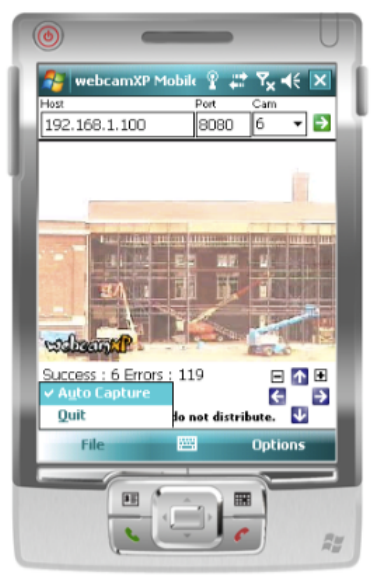webcamXP"5.5"documentation"
" @"74"@" "
From the main window of your PDA application (shown below), you can control the positioning of the camera
using the four arrow buttons:
The up and down arrow buttons control the tilt of the camera. The left and right buttons control the pan
position of the camera. The plus and minus (+ and -) buttons control the zoom of the camera.
Auto capture is also available to users of the webcamXP 5 for PocketPC. Auto capture allows you to
automatically take screenshots of a selected camera’s output. To enable auto capture, select the File menu on
the button left of your PocketPC’s screen. In the menu that appears (shown above), select Auto Capture. A
check will appear to the left of the Auto Capture option, indicating auto capture is enabled.
Auto capture options are specified in webcamXP on the host machine (e.g. the machine owning the domain or
IP address entered into the Host textbox).