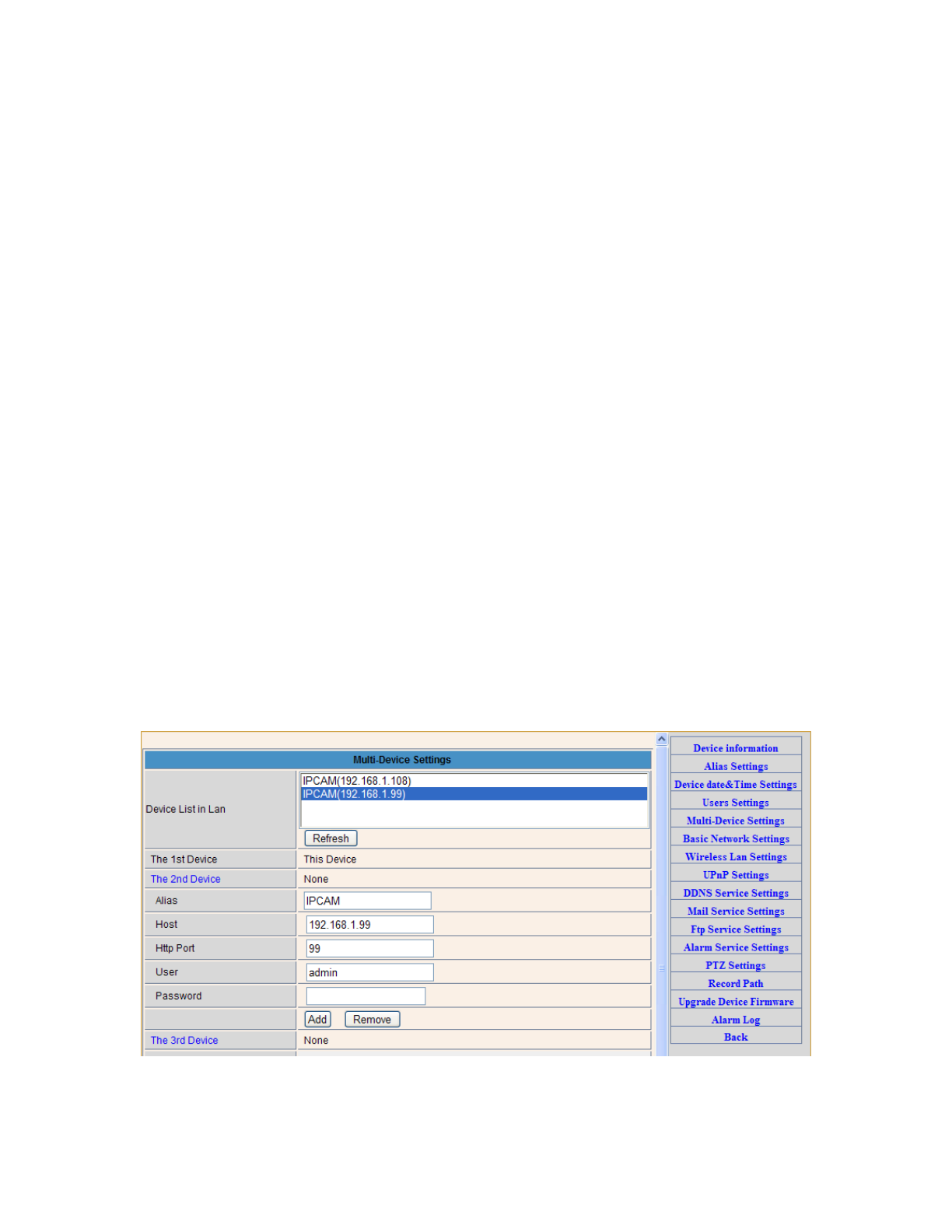5. Administer Setting Instruction
!
When login as Administrator, you can enter the IP Camera for Administrator.
Administrator supports all the settings and operations of the camera; you can set and
control it freely There are some special functions only for administrator as below:
!
Alias setting : You can set your favorite device aliases.
Date&Time set : seting the date and time.
Uer settings : Can be set up to 8 users. On this page you can set up accounts of the user
name, password, as well as in their packet (administrator, operator, visitor).
●
Visitor : In this mode, you can only visit.
●
Operator :You can set the direction of the lens device, set the video screen’s
brightness, contrast and other parameter.
●
Administrator : You can set the device advanced configuration.
UPnP set :If you want internet access IPCAM, to ensure that the state is successful UPnP.
Device Firmware Upgrade: The system firmware update the device firmware and
application of
Restore factory settings : When there is not a response when the error occurred, you can
restore the factory settings to resolve the device.
I rebooted the device : rebooted the device.
Back: Return to monitor mode
!
3.5.1 Multi-Device Settings
●
Add a local area network equipment
In the multi-device configuration page, you can see all the equipment inside the LAN.
The first device is the default device. You can add more devices listed in the list of
equipment. Embedded applications, up to 4 devices at the same time-line. Click the “second
road equipment” and double-click “Current list of devices in the LAN” in the device entry
name, host address, Http port will automatically be filled, require the user to fill in the correct
account name and password, click “Add.” Repeat this process you can continue to add
devices. Finally do not forget to click on the “Settings” button.