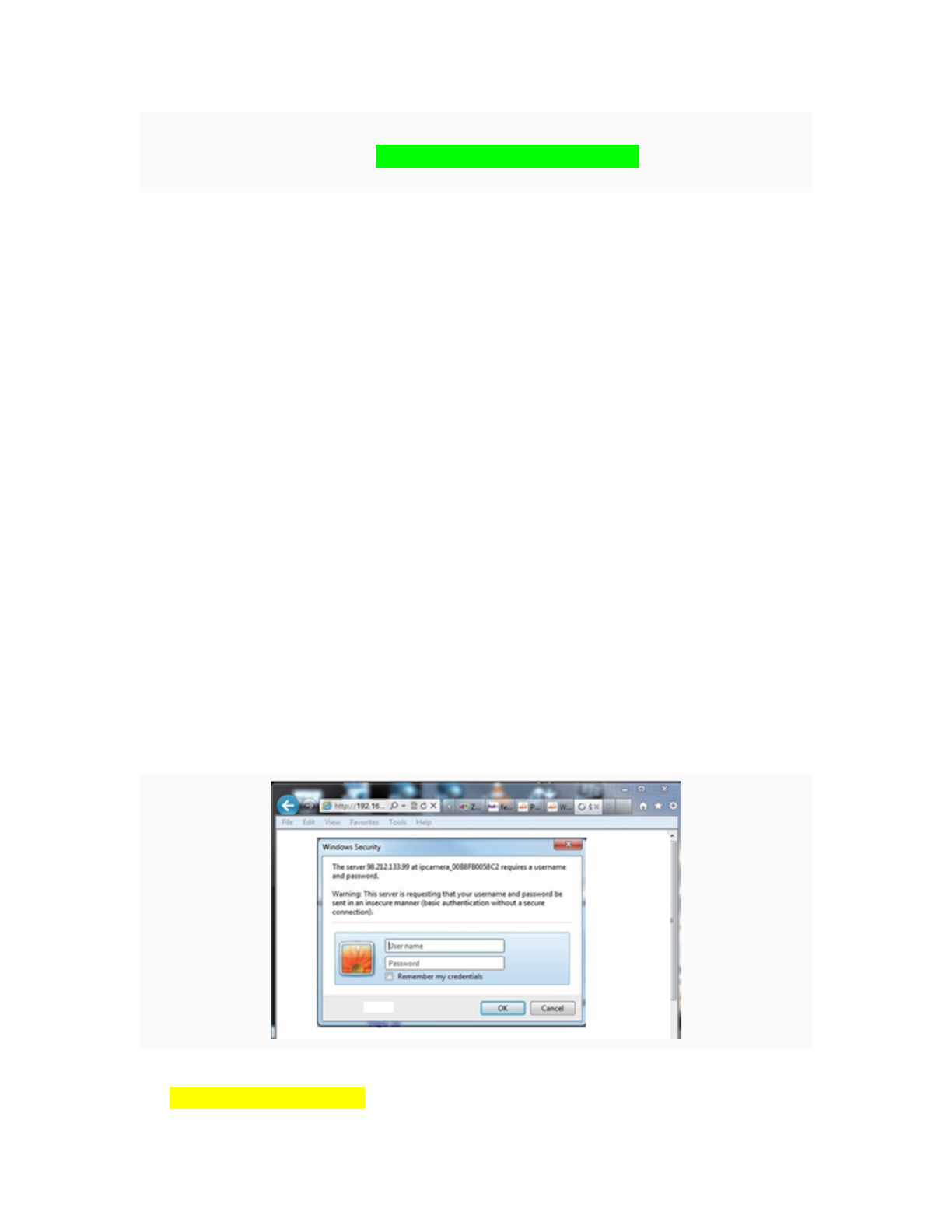2.1.2 Configuration of the Network
Once your camera’s IP address’ Subnet Mask, Gateway, DNS Server is the same as your
PC or router, you need configure the camera’s Network parameter manually.
IP address: Fill in the IP address assigned and make sure it is in the same subnet as the
Gateway, and the subnet should be the same as your computer or router. (i.e. the first three
sections are the same)
Subnet Mask: The default subnet mask of the equipment is: 255.255.255.0. You can find the
subnet mask from your PC or router.
Gateway: Make sure it is in the same subnet with PC’s IP address .Here gateway is the LAN
IP of your router.
Primary DNS: IP address of IPS network provider. You can also set it as the same as the
Gateway.
NOTE: You can find out the Subnet Mask, Gateway, Primary DNS of your PC from the
“Search Tool” software.
Http Port: LAN port assigned for the equipment, default is 99. You can change the port
number to any one you want such as : 98,211,9999 etc.
!
!
!
3: Real-time Video Demonstration.
!
1. Camera Login:
!
You can access the camera through IP Camera Tool or IE, Firefox, Safari, Google Chrome
or other standard browser directly.
1. Double click the IP address of the IP Camera listed (Figure 2.1). The default browser
you use will run automatically and come to the camera login interface. (Figure 3.1)
2. To access the camera by IE Browser directly, just type the camera’s IP address, for
example, if the camera’s IP address is 192.168.1.99:99:
!
"
!
Figure 3.1
Default username: admin