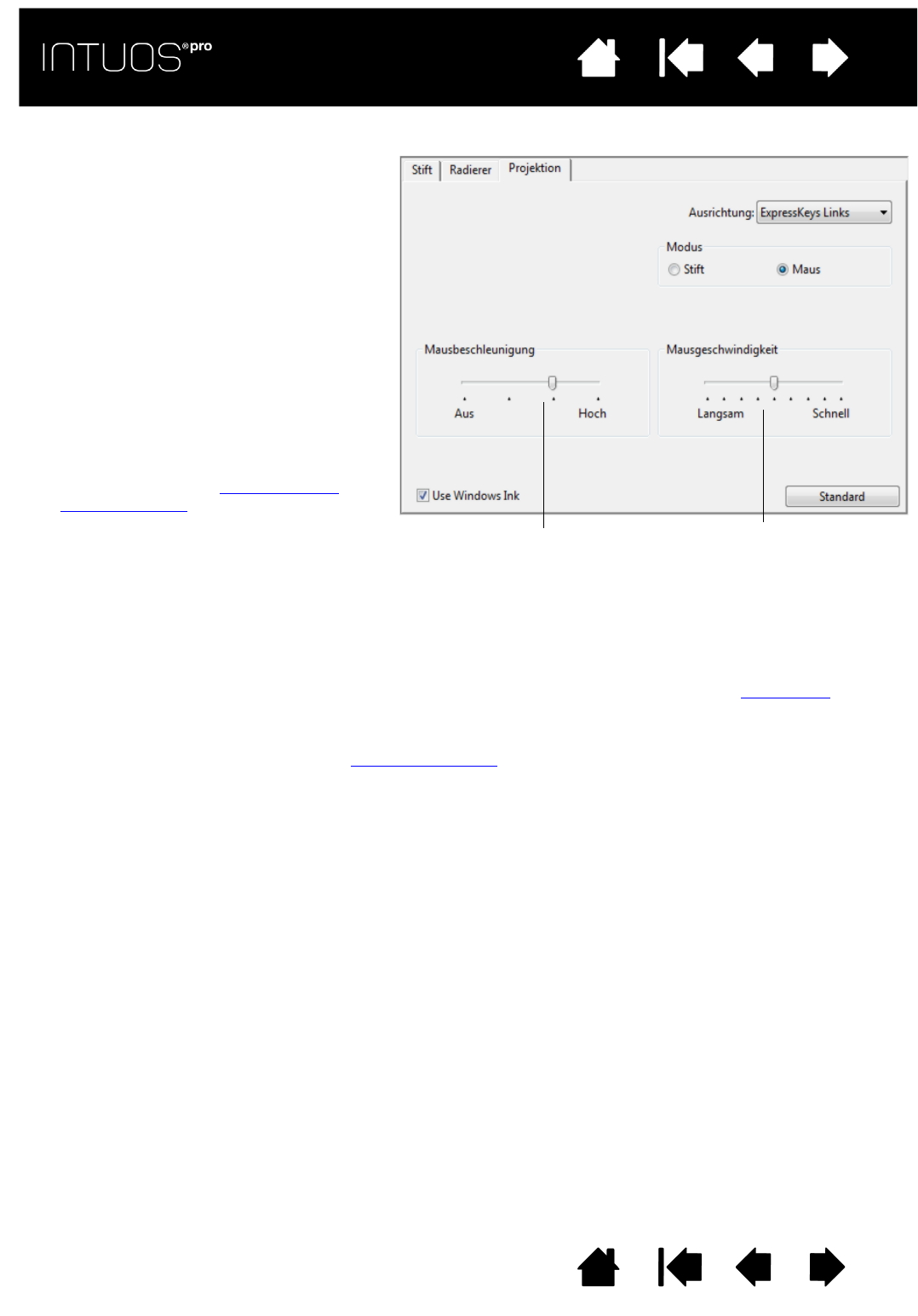Mit der Option AUSRICHTUNG können Sie die
Ausrichtung der ExpressKeys für die links-
oder rechtshändige Nutzung auswählen.
Mit den Optionen unter M
ODUS können Sie
steuern, wie sich der Cursor auf dem Bildschirm
bewegt:
•Im S
TIFTMODUS entspricht die
Cursorbewegung der Position des Stiftes
auf dem Tablett. Sobald Sie den Stift auf
das Tablett setzen, springt der Cursor an die
entsprechende Stelle auf dem Bildschirm.
Diese Methode wird als „absolute
Positionierung“ bezeichnet. Sie ist die
Standardeinstellung für den Stift.
•Im M
AUSMODUS kann der Cursor auf dem
Bildschirm ähnlich wie bei der Arbeit mit
einer Standardmaus durch Ziehen bewegt
werden. (Siehe auch Verwenden der
optionalen Maus).
Mit A
USRICHTUNG können Sie die Ausrichtung
der ExpressKeys auf links oder rechts einstellen.
Mit W
INDOWS FREIHAND VERWENDEN können Sie
die Funktionen Gedrückt halten für Rechtsklick,
Bewegungen und Wellen in Windows Freihand
aktivieren.
Wählen Sie die
Beschleunigung des
Bildschirmcursors.
Wählen Sie eine
langsamere oder schnellere
Geschwindigkeit für den
Bildschirmcursor fest.