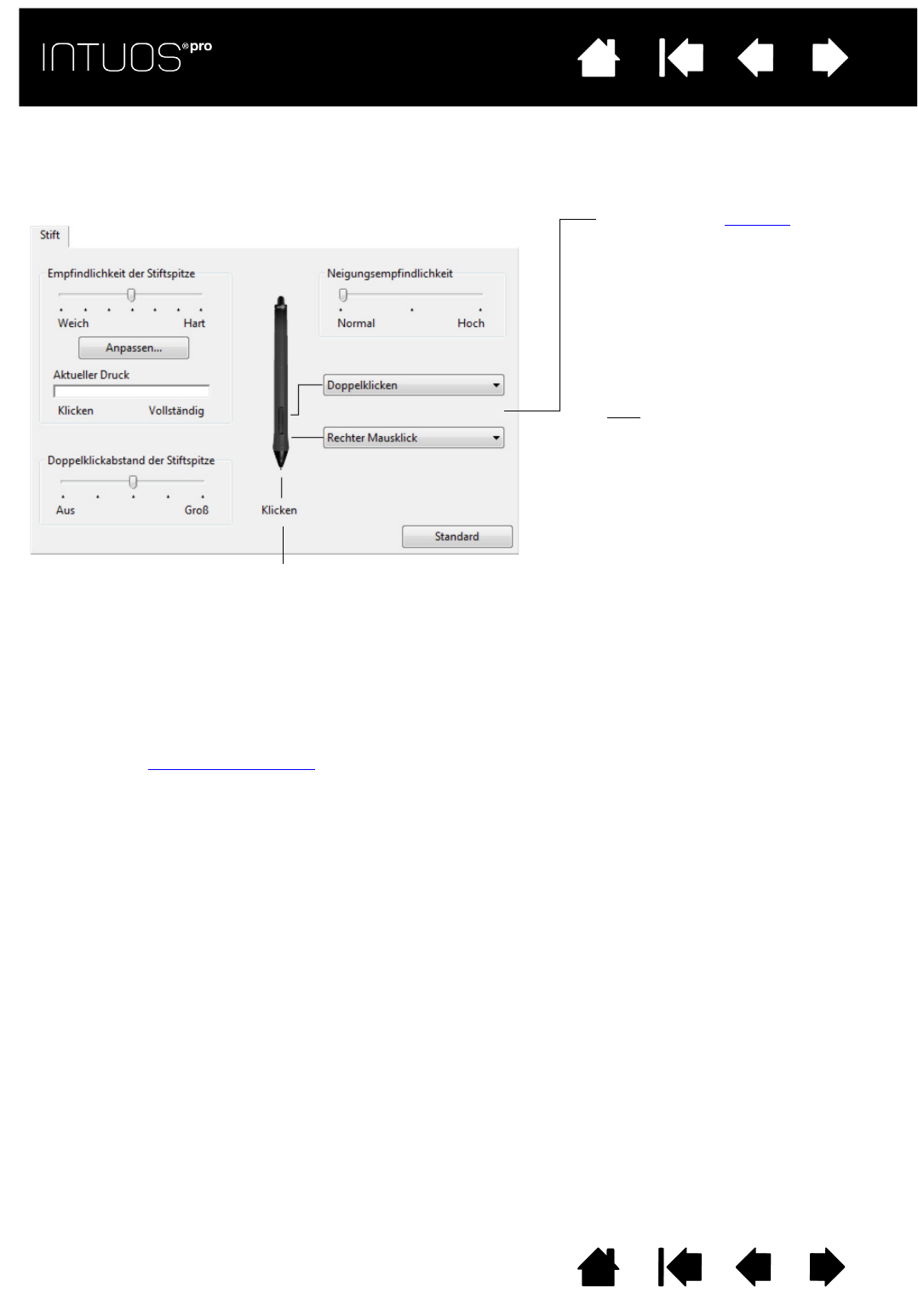Wählen Sie die Funktion aus, die beim
Drücken des oberen bzw. unteren
Seitenschalters ausgeführt werden soll.
Die ausgewählte Funktion wird
ausgeführt, wenn Sie die Stiftspitze in
einer Entfernung von höchstens 10 mm
über der Oberfläche des Tabletts
halten, ohne das Tablett zu berühren,
und den oberen bzw. unteren
Seitenschalter drücken.
Tipp
: Um das Doppelklicken zu
vereinfachen, können Sie
D
OPPELKLICKEN für den
Seitenschalter wählen.
Doppelklicken Sie hier, um die Funktion der Stiftspitze zu ändern.
• Mindestens eine Werkzeugtaste sollte mit der Funktion K
LICKEN
belegt werden.
• In den meisten Grafikprogrammen muss für die Spitze K
LICKEN
eingestellt sein, um zeichnen zu können.
Hinweis: Sie können die Funktion des Seitenschalters für Rechtsklicks oder andere Klick-Funktionen ändern.
Siehe
Erweiterte Optionen.
Ziehen Sie den Schieberegler
N
EIGUNGSEMPFINDLICHKEIT, um die
Neigungsempfindlichkeit zu ändern.
Testen Sie die neue Einstellung in
einer Anwendung, die die Neigung
unterstützt.
Die Neigungseinstellung ist sowohl
für die Spitze als auch den Radierer
Ihres Werkzeugs gültig.
Die Neigung ist richtungsabhängig
und kann in einigen Anwendungen
zur Steuerung der Pinselausrichtung
oder anderen Eigenschaften dienen.