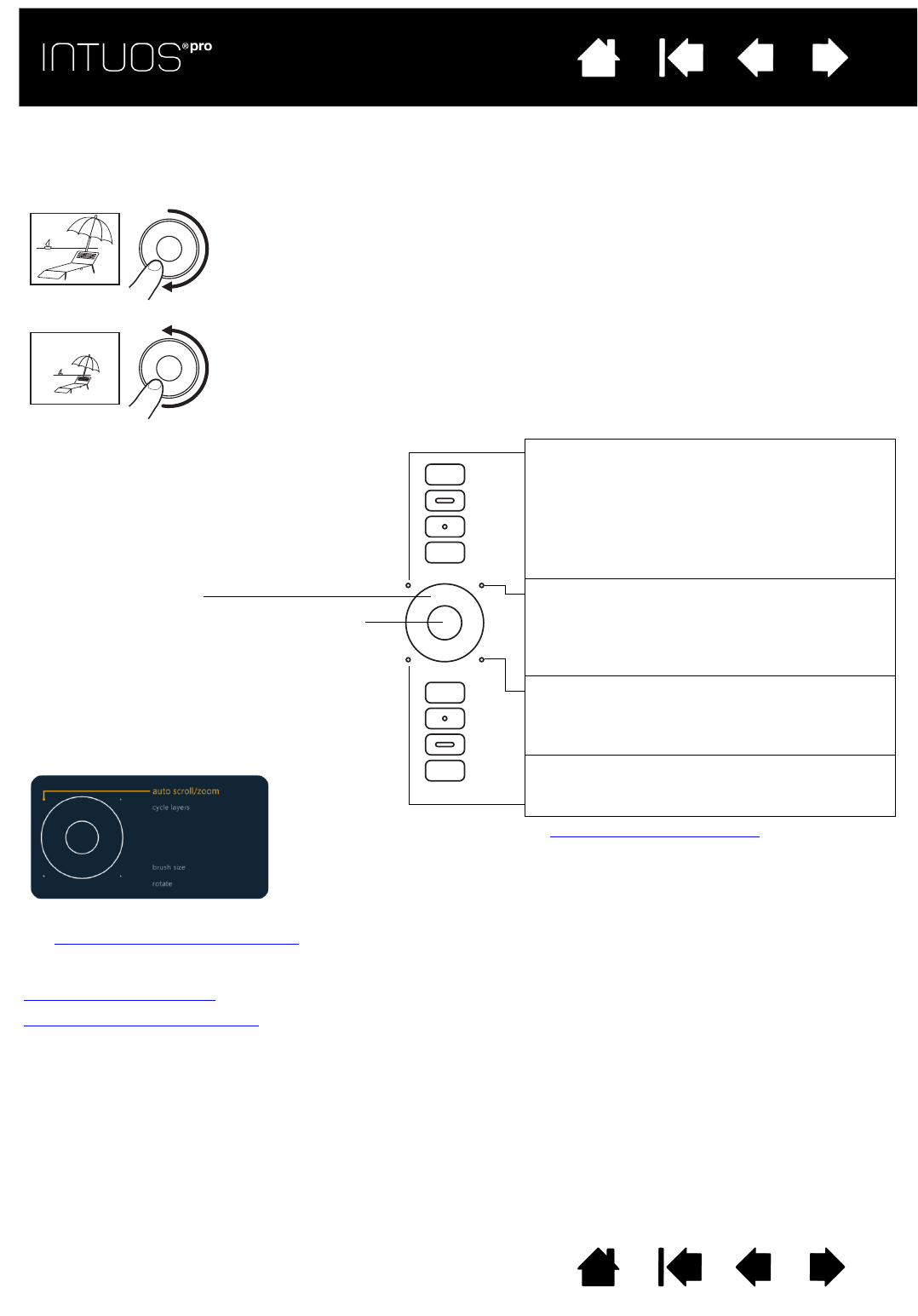functions.
.
Zooming in
Move your finger clockwise along the ring to zoom in or scroll down in most applications.
Tap the upper portion of the Touch Ring for single increment changes based on the
assigned function.
Zooming out
Move your finger counter-clockwise to zoom out or scroll up. Tap the lower portion of the
Touch Ring for single increment changes.
Tap upper or lower portion of ring for
incremental changes.
Press the Center Button to toggle between
four customizable modes. As you toggle
between settings, a corresponding status
LED illuminates. Any disabled settings are
skipped in the toggle sequence.
A diagram of the current Touch Ring
settings appears briefly on your display
screen as you press the toggle.
See customizing the Touch Ring
to modify how the
Touch Ring works.
Setting 1: A
UTO SCROLL/ZOOM. Sets the ring to
zoom in graphics applications and scroll in
other applications.
Some applications may interpret zooming as
scrolling, or may completely ignore zooming.
Likewise, scrolling may be interpreted as
zooming, or ignored completely.
Setting 2: C
YCLE LAYERS. Enables you to cycle
up or down through a stack of layers when
working in Adobe Photoshop.
Move your finger clockwise along the ring to
cycle up through layers.
Setting 3: B
RUSH SIZE. Sets the ring to
increase or decrease the brush size of your
drawing tool when working in Adobe
Photoshop.
Setting 4: C
ANVAS ROTATION. Enables you to
rotate or flip an entire image when working in
Adobe Photoshop CS4 (or later).
Touch Ring configuration when positioned
on left side of tablet. Default settings: