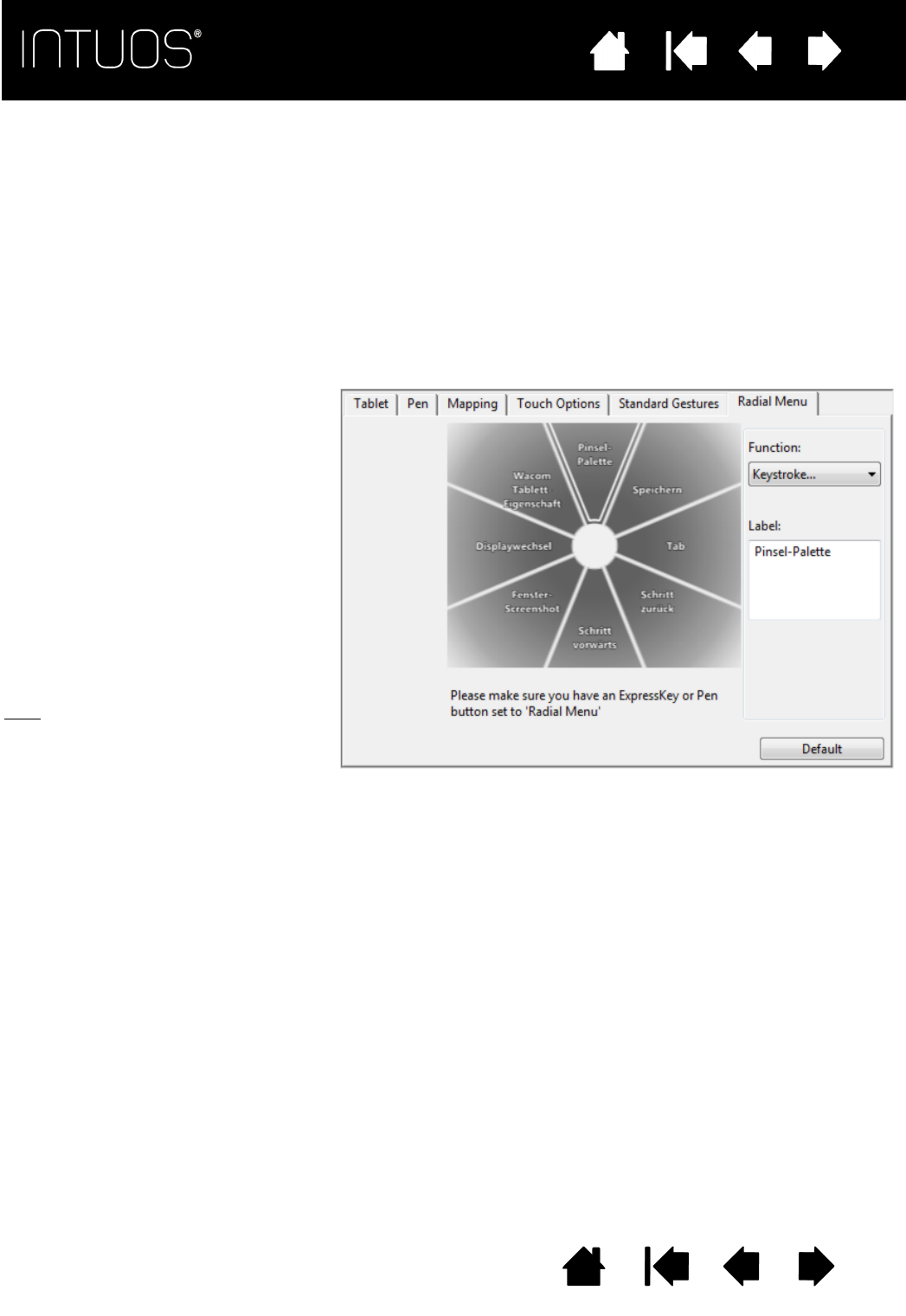functions, and more.
In the Wacom Tablet control panel, use the RADIAL MENU tab to customize the available Radial Menu
functions.
1. Select a control slice.
2. Assign a control F
UNCTION to the
slice. If desired, change the L
ABEL
name.
3. To close without making a
selection, click on the ‘X’ located
at the center of the Radial Menu
or on a control slice that has no
function assigned to it. You can
also again press the button used
to display the menu.
4. To make a selection without
closing the Radial Menu, hold
down the button that opens the
menu.
Tips
:
•In the F
UNCTION menu, choose
S
UBMENU to create custom
submenus for a control slice.
•Press the E
NTER (RETURN) key
to add multiple lines of L
ABEL
text.
• Click Default to return the
current menu to its default
values.
Set a pen button or ExpressKey to the R
ADIAL MENU function. Press the button or ExpressKey to display
the Radial Menu centered at the screen cursor position.
You can also use the appropriate touch gesture to open the Radial Menu.
The hierarchical Radial Menu appears in circular format.