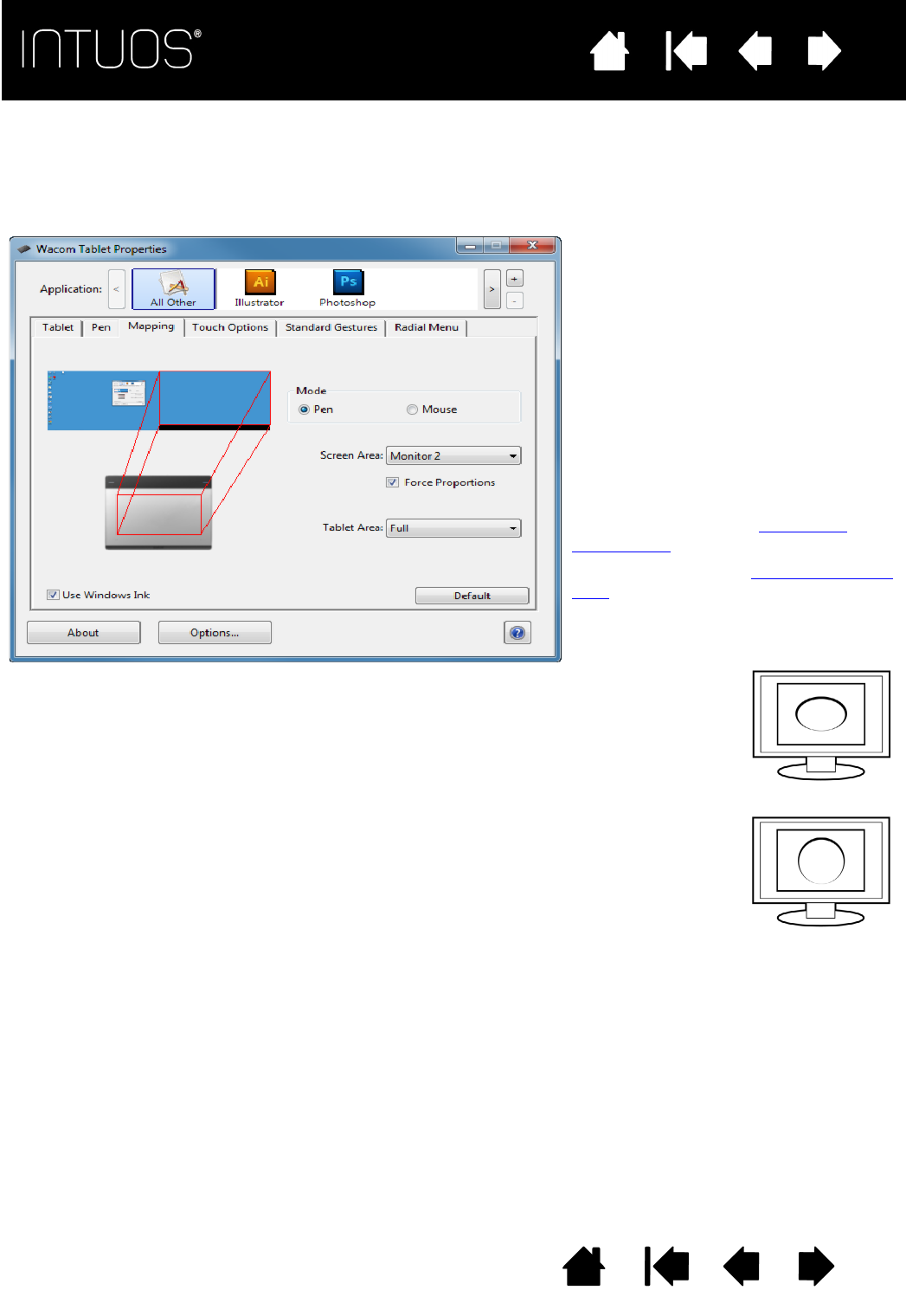the tablet will map to all monitors.
MODE options control how the screen
cursor moves.
•P
EN MODE sets the cursor movement
to correspond with the position of
your pen on the tablet. Wherever you
place your pen on the tablet, the
cursor will jump to a corresponding
point on the screen. This is known as
absolute positioning and is the default
setting for the pen.
•M
OUSE MODE enables you to move the
screen cursor with a “pick up and
slide” motion similar to using a
standard mouse.
SCREEN AREA: Select a Portion of
screen area for tablet to screen mapping.
TABLET AREA: Select a Portion of tablet
area for tablet to screen mapping.
The image dynamically updates to
illustrate the selected mapping
When F
ORCE PROPORTIONS is unchecked, the correct scale or proportions are not
maintained. The selected tablet area is mapped to the selected display area. Drawing a
circle on the tablet may create an ellipse on the display screen. This is the default setting for
all tools.
When F
ORCE PROPORTIONS is checked, the correct vertical and horizontal proportions are
maintained. Drawing a circle on the tablet results in a circle on the display screen.
Depending on your settings, some portions of the tablet active area may no longer be usable
when this option is selected.
Note: Although Intuos is optimized for use with 16 10 aspect ratio displays, the default
settings automatically adjust for use with other aspect ratio displays.