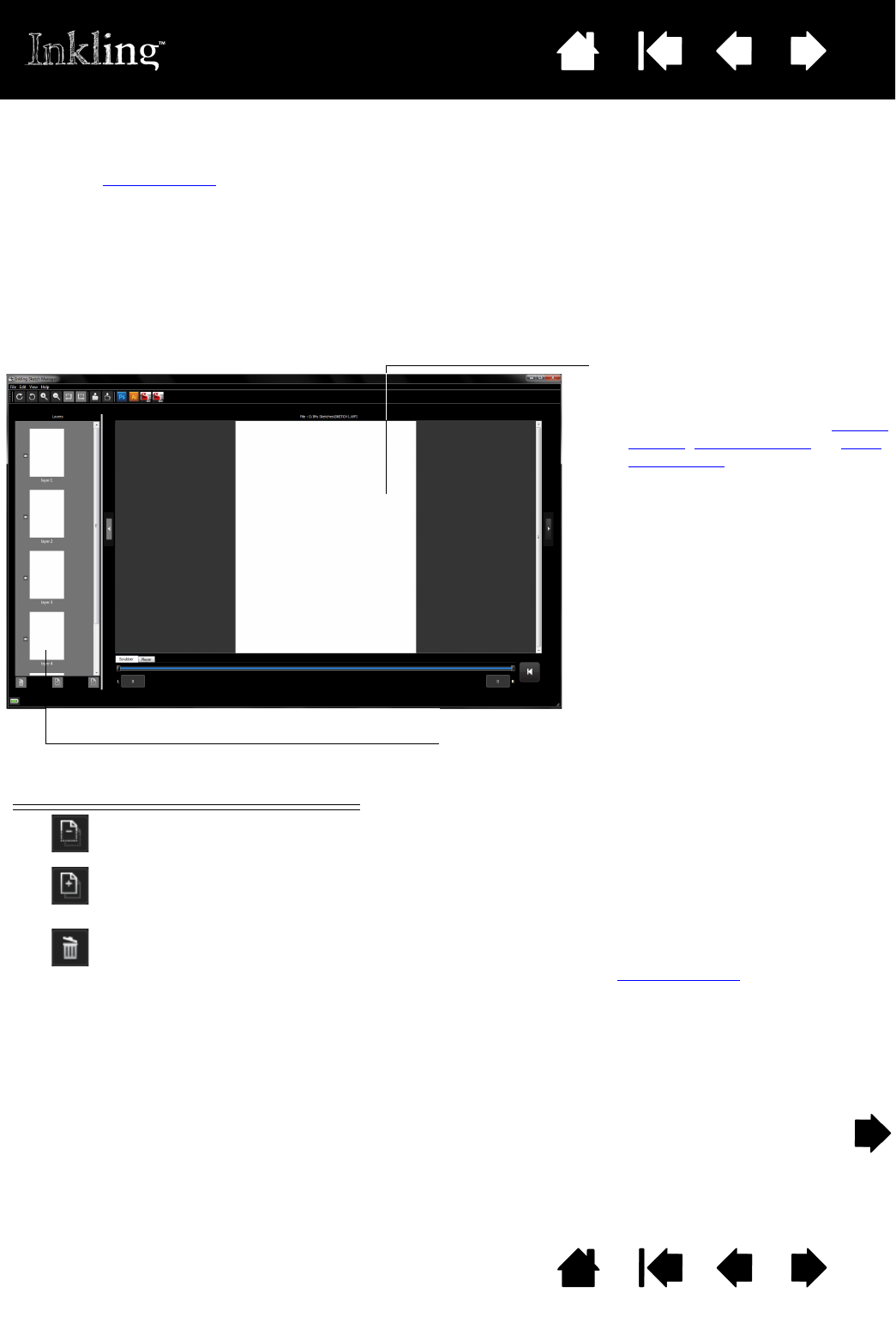layers. See adding layers
. Use the Inkling Sketch Manager EDITOR to fine-tune a sketch:
sketch files, depending on the application. See your application user’s manual for details on
working with layers.
LAYER MANAGER CONTROLS
Split selected layer(s).
Merge selected layers.
Only consecutive layers can
be merged.
Delete selected layer.
Expanded view of selected file
layer(s).
• Work with the selected file layer(s)
using the L
AYER MANAGER, toolbar
options, control buttons, or right-
click options.
• Use the scroll bar to view hidden
portions of the sketch.
• Use the left and right arrow
buttons to view other files in the
location folder without having to
return to thumbnails view.
• Click the Back button to return to
thumbnails view.
LAYER MANAGER
• Scroll to view the layers in your sketch.
• Click on a layer to see an expanded view.
Use S
HIFT+click, CTRL+click (Windows), or
COMMAND+click (Macintosh) to view multiple layers.
• To activate a layer for editing, click to select it.
Multiple layers can be selected. For example, select
two or more layers before using the merge function.
• Click the “eye” icon next to the layer to toggle the
layer’s visibility.
• Use the control buttons to work with the selected
layer(s). See also exporting layers
.
• Click the Undo button to return to the previous
condition. You can also select E
DIT and UNDO.