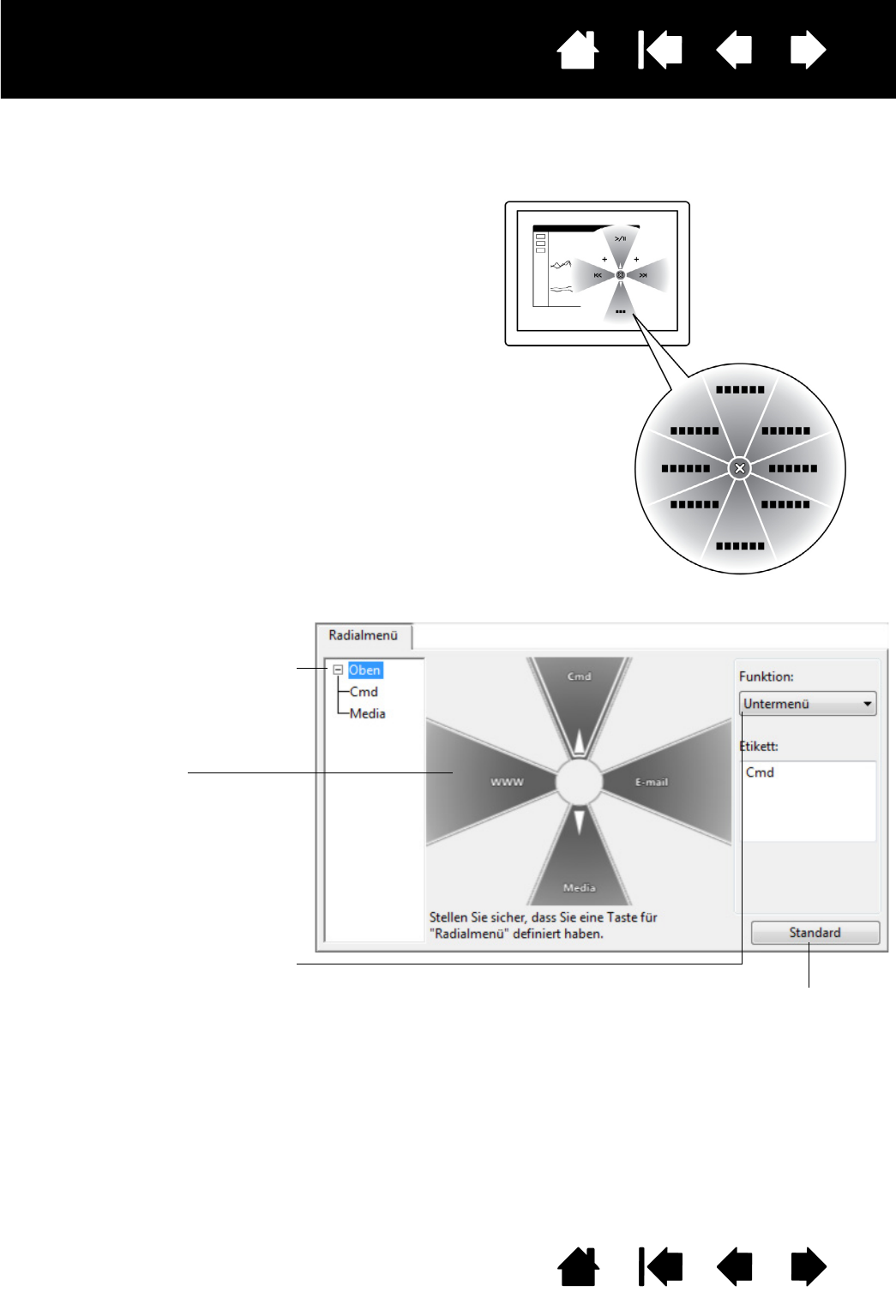• Das hierarchische Radialmenü ist kreisförmig.
Jede Menüebene besteht aus acht
Kontrollabschnitten, die verschiedene
Funktionen und Optionen zur Auswahl enthalten
können.
• Sie können eine verfügbare Option auswählen,
indem Sie im Radialmenü darauf klicken.
• Es wird geschlossen, nachdem Sie Ihre
Auswahl getätigt haben. Um das Radialmenü
zu schließen, ohne eine Option auszuwählen,
klicken Sie auf das „X“ in der Mitte des Menüs
oder auf einen Kontrollabschnitt, dem keine
Funktion zugewiesen ist. Sie können auch erneut
die Taste drücken, über die das Menü angezeigt
wurde.
Über die Registerkarte R
ADIALMENÜ können Sie die im Radialmenü verfügbaren Funktionen anpassen.
Setzt das aktuell angezeigte
Layout des Radialmenüs auf die
Standardeinstellungen zurück.
1. Wählen Sie ein Menü oder
Untermenü, das Sie anpassen
möchten.
2. Wählen Sie einen
Kontrollabschnitt aus,
in dem Sie Einstellungen
anpassen möchten.
3. Wählen Sie die
auszuführende(n) Funktion(en)
aus.