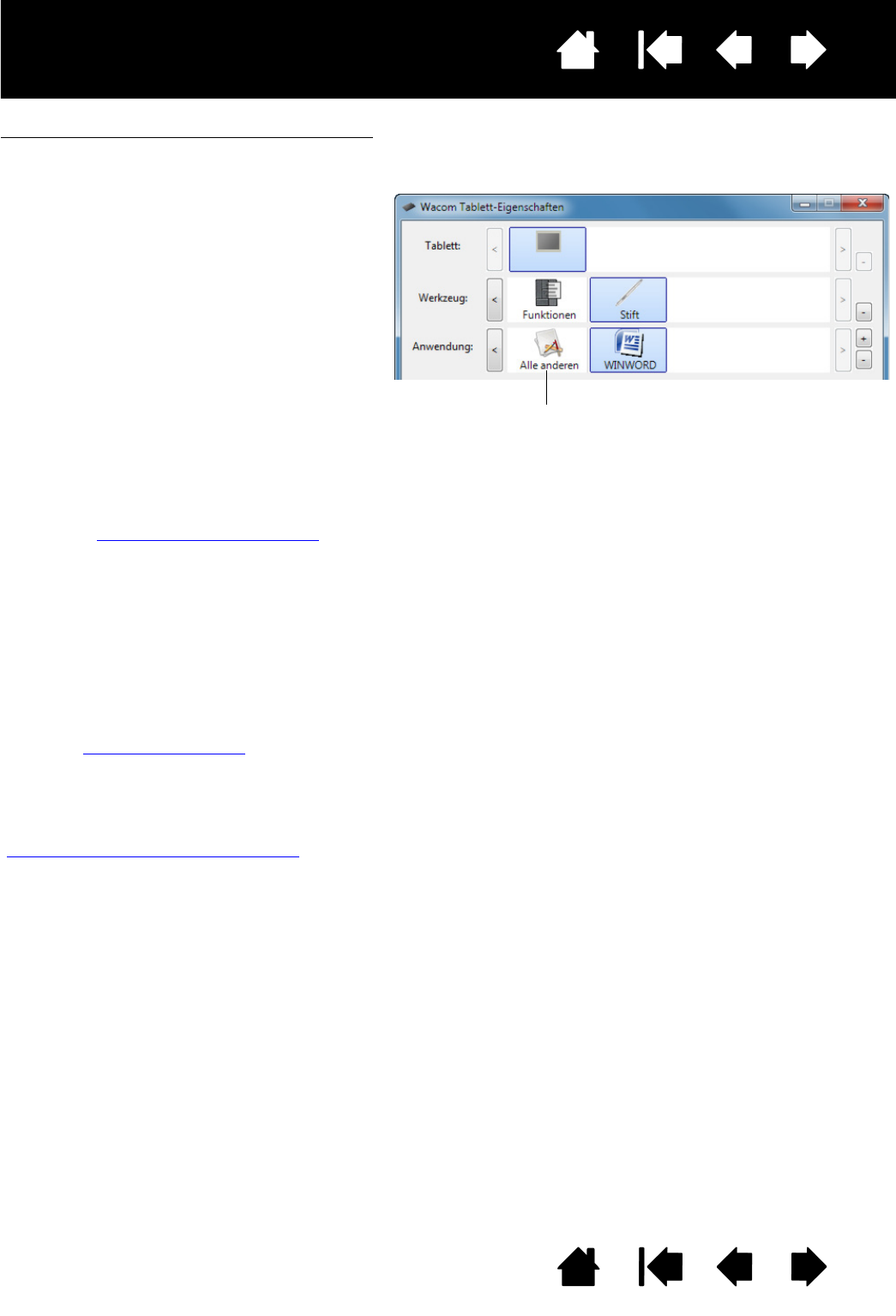Einstellungen Sie ändern möchten.
Die TABLETTLISTE enthält ein Symbol für jedes
unterstützte Stift-Display oder Tablett, das in
Ihrem System installiert wurde und derzeit
angeschlossen ist. Alle unterhalb dieser Liste
aufgeführten Einstellungen gelten für das
ausgewählte Stift-Display oder Tablett.
• Das Kontrollfeld kann erst aufgerufen
werden, nachdem ein unterstütztes Stift-
Display oder Tablett an den Computer
angeschlossen wurde.
• Nur für ein angeschlossenes Stift-Display
oder Tablett lassen sich Einstellungen
anzeigen oder ändern.
• Ein Stift-Display oder Tablett kann nur
aus der Liste des Kontrollfeldes gelöscht
werden, wenn es an den Computer
angeschlossen ist.
Siehe auch Installieren mehrerer Tabletts
.
In der W
ERKZEUGLISTE wird ein Symbol für
die F
UNKTIONEN des Tabletts und für den STIFT
angezeigt.
Hinweis: Bei der erstmaligen Verwendung eines
Stiftes auf dem Tablett wird der Stift
automatisch der W
ERKZEUGLISTE
hinzugefügt und funktioniert auf Basis
der Standardeinstellungen. Weitere
Informationen finden Sie unter
Anpassen des Stiftes
.
In der A
NWENDUNGSLISTE können Sie die
W
ERKZEUGEINSTELLUNGEN festlegen, die nur
für eine bestimmte Anwendung gelten. Siehe
Anwendungsspezifische Einstellungen
.
Hinweis: Die A
NWENDUNGSLISTE ist für erfahrene
Benutzer bestimmt. Für die
Anpassung Ihres Stiftes ist es nicht
erforderlich, Anwendungen zu
markieren oder hinzuzufügen.
Ihre aktuelle Auswahl ist markiert.