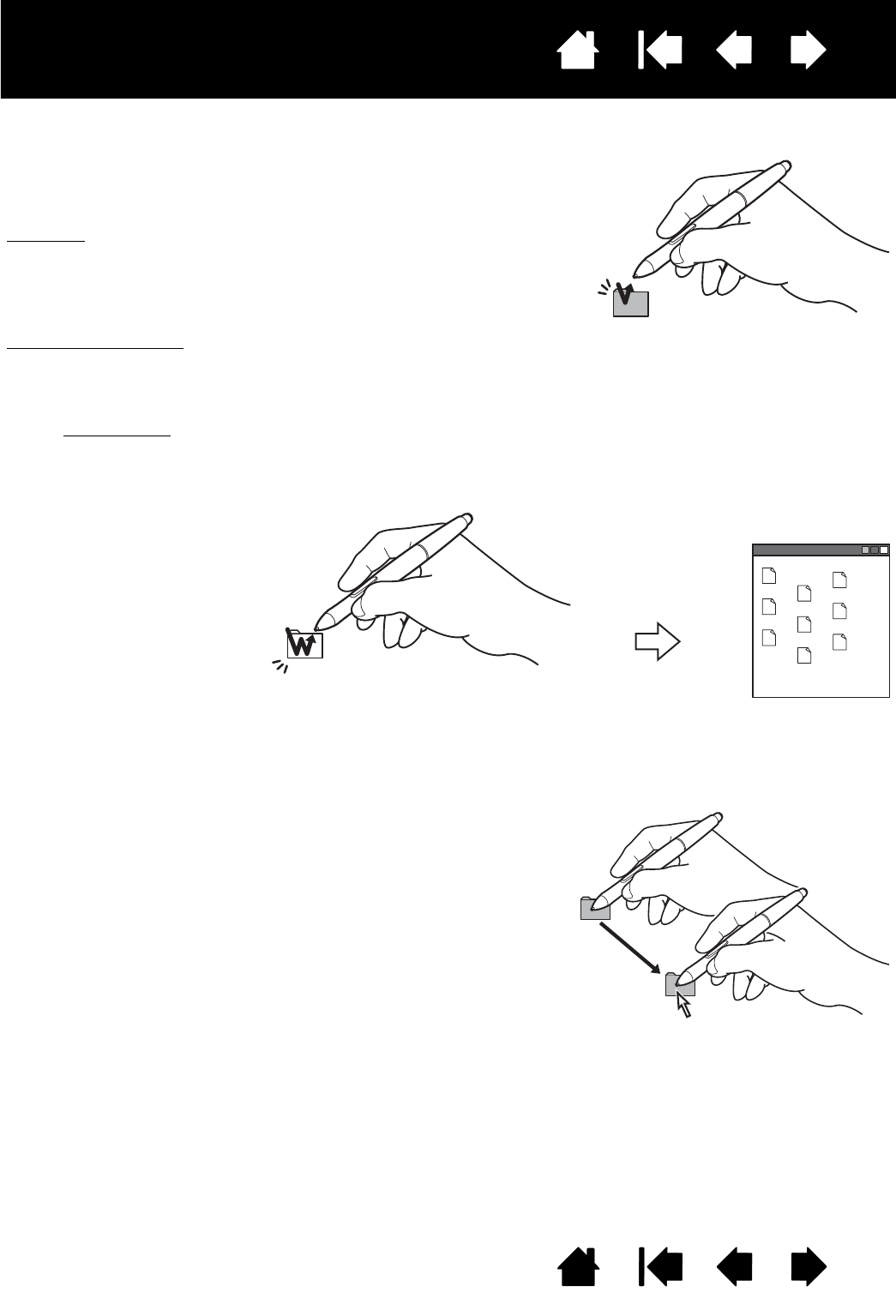Tippen Sie den Bildschirm einmal kurz mit der Stiftspitze an, oder
drücken Sie den Stift fest genug auf den Bildschirm, um einen
Mausklick zu erzeugen.
Windows
: Um das Navigieren mit dem Stift zu vereinfachen,
konfigurieren Sie Windows so, dass ein Element markiert wird,
wenn sich der Stift darüber bewegt, und dass das Element
durch einmaliges Klicken aufgerufen wird. Um diese Funktion
zu aktivieren, müssen Sie zuerst einen Ordner öffnen.
Windows 7 und Vista
: Wählen Sie im Menü ORGANISIEREN die Option
O
RDNER- UND SUCHOPTIONEN. Wählen Sie auf der Registerkarte
A
LLGEMEIN die Option ÖFFNEN DURCH EINFACHEN KLICK
(M
ARKIEREN DURCH ZEIGEN).
Windows XP
: Wählen Sie im Menü EXTRAS die Option
O
RDNEROPTIONEN. Wählen Sie auf der Registerkarte ALLGEMEIN
die Option Ö
FFNEN DURCH EINFACHEN KLICK (MARKIEREN DURCH
Z
EIGEN).
Drücken Sie auf den oberen
Seitenschalter (falls dieser
mit der Funktion
D
OPPELKLICKEN belegt ist),
oder berühren Sie den
Bildschirm mit der Stiftspitze
zweimal an derselben Stelle.
Ein Doppelklick lässt sich
leichter ausführen, wenn Sie
den Stift senkrecht auf das
Stift-Display halten.