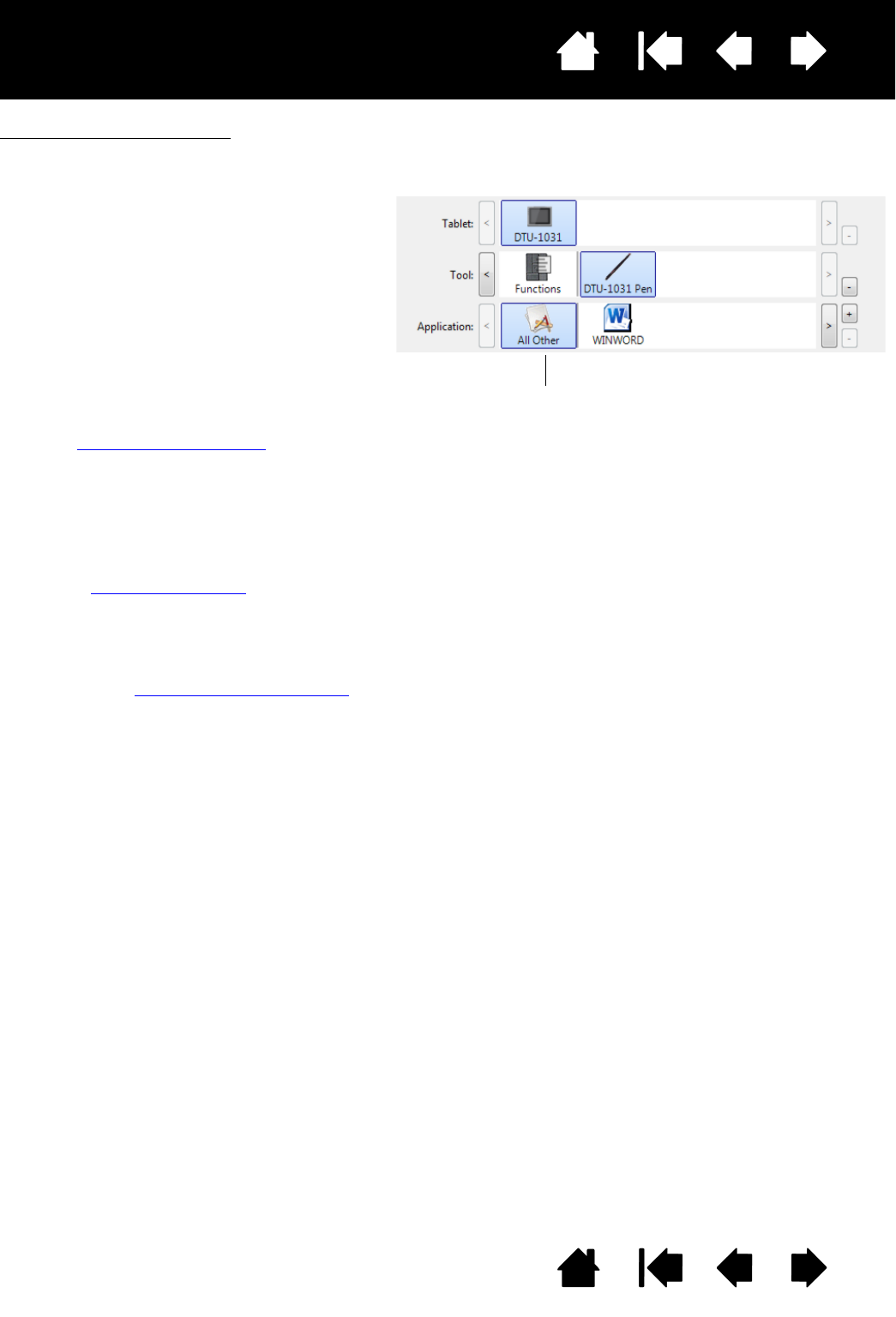The TABLET list displays an icon for any
supported pen display or tablet that has been
installed on your system and is currently
connected. All settings shown below this list
apply to the selected pen display or tablet.
• The Wacom Control Panel will not launch
unless a supported pen display or tablet is
connected to the computer.
• Settings can only be viewed or changed for
an attached pen display or tablet.
• A pen display or tablet cannot be deleted
from the Control Panel list unless it is
attached to the computer.
See also installing multiple tablets
.
The T
OOL list displays an icon for the tablet
F
UNCTIONS and for the PEN.
Note: When the pen is first used on the tablet it
is automatically added to the T
OOL list,
and functions with the default settings.
See customizing the pen
for more
information.
The A
PPLICATION list lets you define TOOL
settings that only apply to a specific
application. See application-specific settings
.
Note: The A
PPLICATION list is for advanced
users; it is not necessary to select or add
applications to customize your pen.
Your current selections are highlighted.