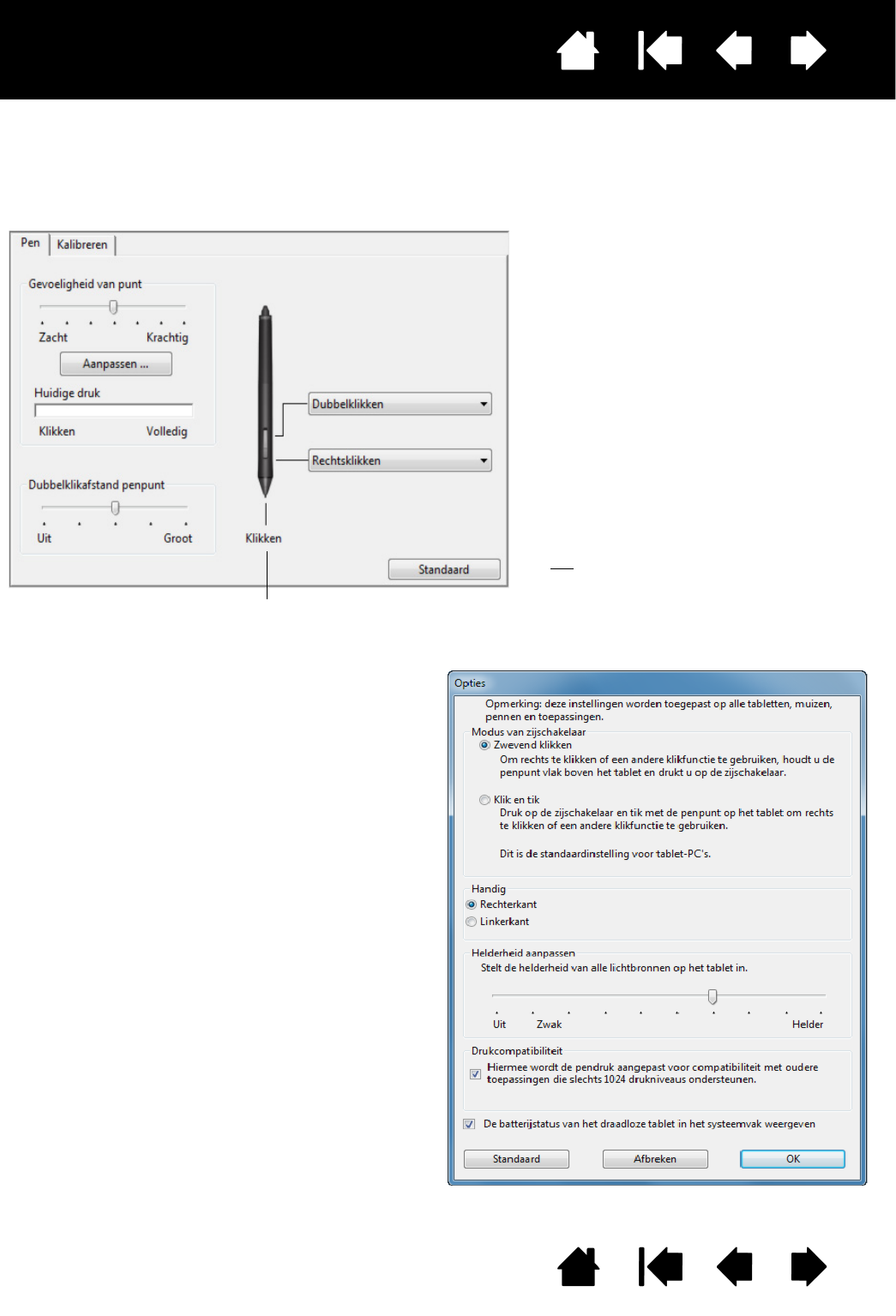de pen zijn toegewezen.
Opmerking: niet alle pennen zijn uitgerust met zijschakelaars.
Wanneer u de punt van de pen binnen
5 mm van het schermoppervlak van de
pendisplay brengt zonder het scherm
aan te raken en op de bovenste of de
onderste helft van de zijschakelaar
drukt, wordt de geselecteerde functie
uitgevoerd.
Tip
: om sneller te dubbelklikken kunt
u de zijschakelaar instellen op
automatisch dubbelklikken door
D
UBBELKLIKKEN te selecteren.
Dubbelklik hier om een andere functie aan de penpunt toe
te wijzen. Voor de meeste grafische toepassingen moet de
punt op K
LIKKEN zijn ingesteld om te kunnen tekenen.
U kunt de
MODUS VAN ZIJSCHAKELAAR aanpassen
aan de manier waarop u wilt dat de pen werkt
bij het gebruik van klikfuncties.
Klik op de knop O
PTIES... onder in het
controlepaneel om de instellingen van M
ODUS
VAN ZIJSCHAKELAAR te openen. In het
dialoogvenster O
PTIES:
• Selecteer Z
WEVEND KLIKKEN om klikfuncties
uit te voeren zonder met de penpunt de
pendisplay te raken.
• Selecteer K
LIK EN TIK en druk de
zijschakelaar in terwijl u de penpunt op
het pendisplayscherm houdt om een
klikfunctie uit te voeren. Met K
LIK EN TIK
kunt u de klikfuncties exact plaatsen. Dit is
de standaardinstelling voor tablet-pc's.
• Kies Rechterkant of Linkerkant voor
rechtshandig of linkshandig gebruik.
• Gebruik de schuifregelaar Helderheid
aanpassen om de gewenste helderheid
voor het scherm in te stellen.