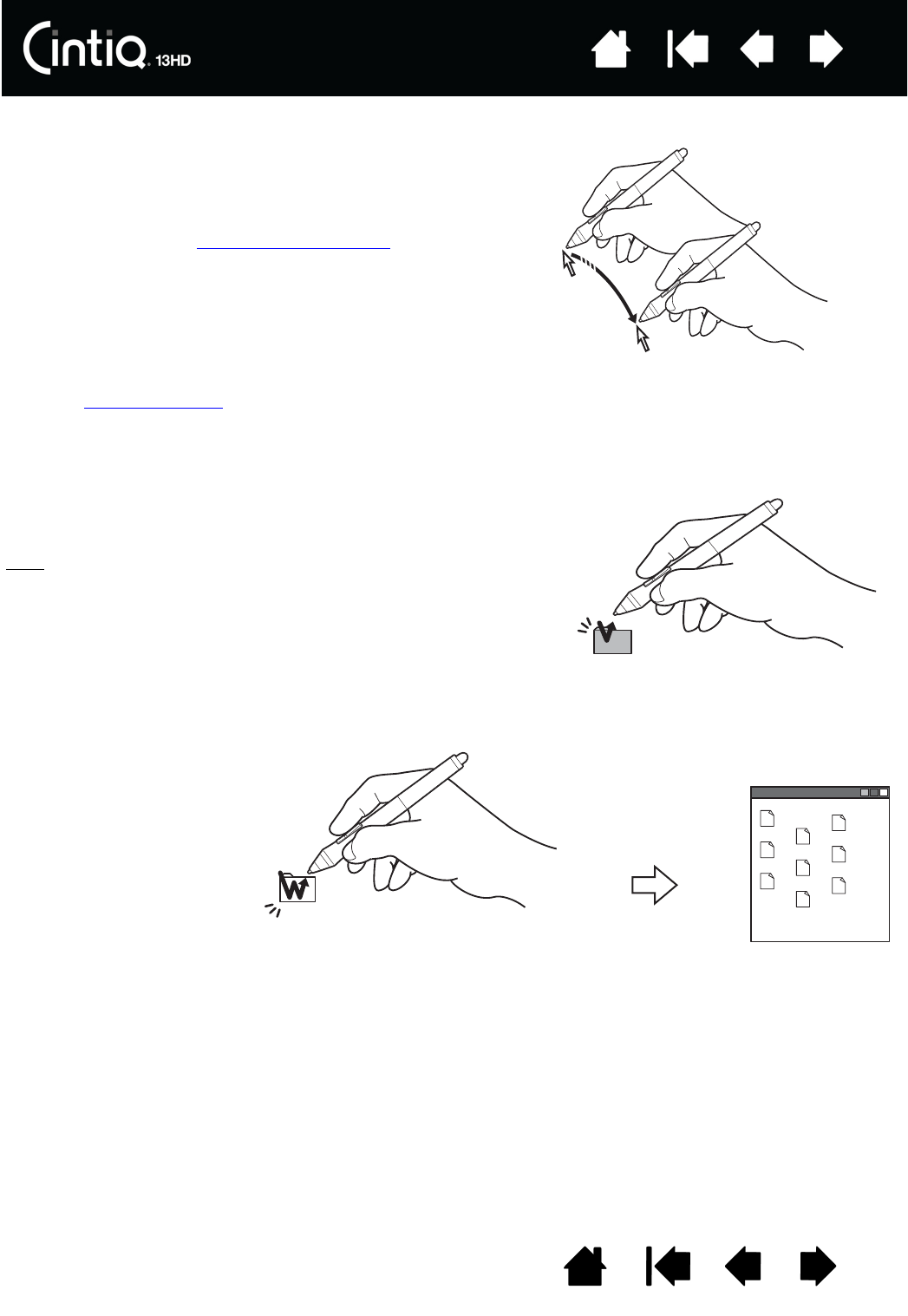Bewegen Sie zum Positionieren des Bildschirmcursors den Stift
knapp über dem Bildschirm, ohne die Bildschirmoberfläche zu
berühren. Sie können eine Auswahl vornehmen, indem Sie mit
der Stiftspitze auf den Bildschirm drücken.
Hinweis: Im Abschnitt Kalibrierung des Cintiq
erfahren Sie,
wie Sie den Bildschirmcursor genau an der
Stiftspitze ausrichten. Wenn Sie mit dem Stift den
Bildschirm berühren und der Bildschirmcursor nicht
an eine Stelle nahe der Stiftspitze springt, ist der
Softwaretreiber des Cintiq möglicherweise noch
nicht installiert oder nicht geladen. Installieren Sie
ggf. die Treibersoftware. Lesen Sie anderenfalls unter
Fehlerbehebung
nach.
Tippen Sie den Bildschirm einmal kurz mit der Stiftspitze an oder
drücken Sie den Stift fest genug auf den Bildschirm, um einen
Mausklick zu erzeugen.
Tipp
: Sie können Windows 7 so konfigurieren, dass ein Element
markiert wird, wenn sich der Stift darüber bewegt, und
dass das Element durch einmaliges Klicken aufgerufen
wird. Um diese Funktion zu aktivieren, müssen Sie zuerst
einen Ordner öffnen. Wählen Sie im Menü O
RGANISIEREN
die Option O
RDNER- UND SUCHOPTIONEN. Wählen Sie auf
der Registerkarte A
LLGEMEIN die Option ÖFFNEN DURCH
EINFACHEN KLICK (MARKIEREN DURCH ZEIGEN).
Drücken Sie auf den oberen
Seitenschalter (falls dieser
mit der Funktion
D
OPPELKLICKEN belegt ist)
oder berühren Sie den
Bildschirm mit der Stiftspitze
zweimal an derselben Stelle.
Ein Doppelklick lässt sich
leichter ausführen, wenn Sie
den Stift senkrecht auf den
Bildschirm halten.