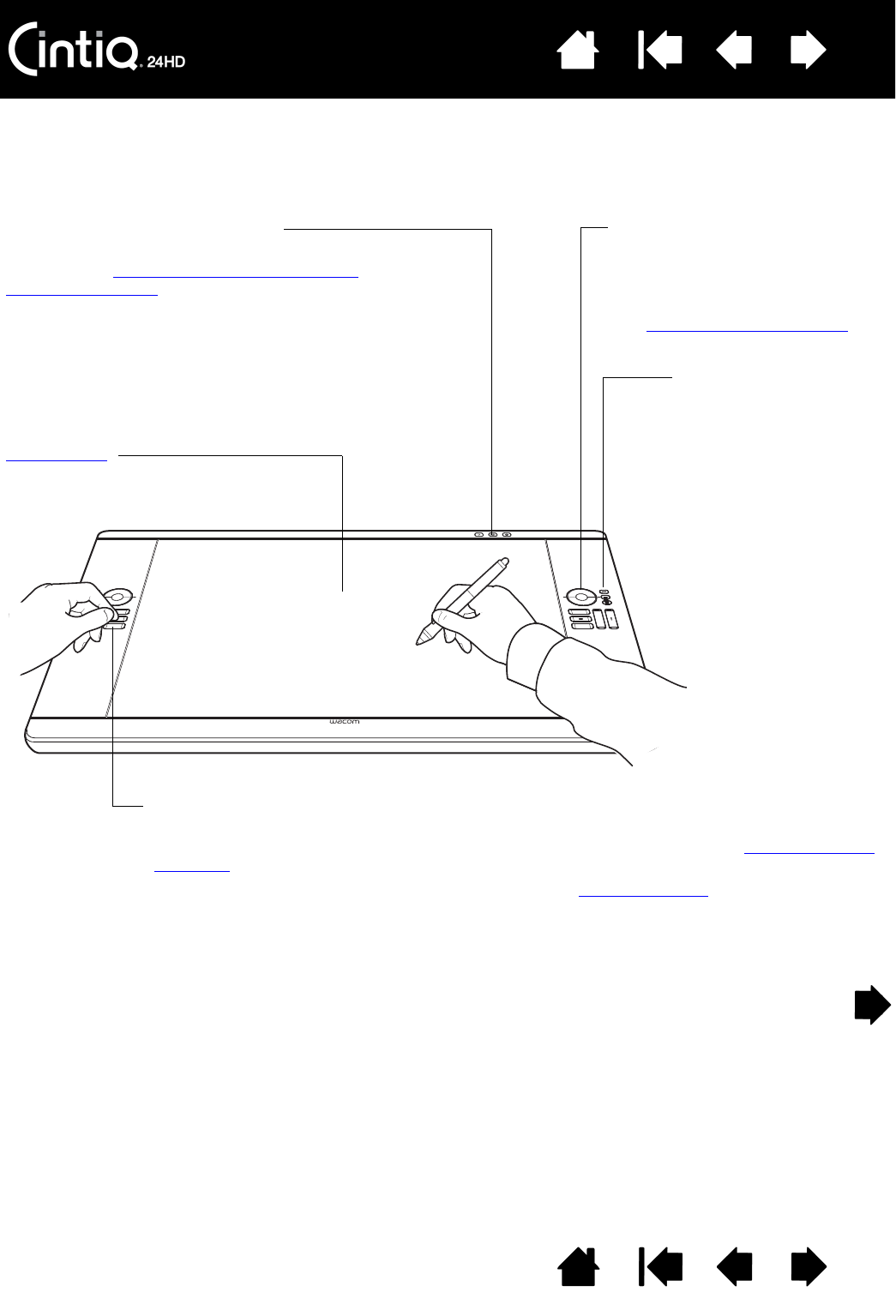toepassingen. Terwijl u de pen vasthoudt met de hand waarmee u de meeste bewerkingen uitvoert, kunt u
Touch Rings
Beweeg uw vinger over de Touch
Rings om te zoomen, te scrollen of
speciale toetsaanslagen uit te
voeren.
Zie De Touch Rings gebruiken
.
ExpressKeys
Druk op de aanpasbare toetsen om regelmatig gebruikte functies of toetsaanslagen uit te
voeren, of om het klikken op knoppen of modificatietoetsen te simuleren. Zie De ExpressKeys
gebruiken.
In systemen met meerdere beeldschermen is de functie Scherm wisselen
beschikbaar. Met deze
functie kunt u de schermcursor verplaatsen van de Cintiq naar uw andere beeldschermen en
omgekeerd. Zo kan de Cintiq bijvoorbeeld worden gebruikt als pen display met de cursor op de
positie van de penpunt, of als standaard Wacom-tablet waarbij de cursor kan worden verplaatst
over het gehele bureaublad of naar de verschillende beeldschermen in uw systeem.
Modusknoppen van de
Touch Ring
Druk hierop als u een
Touch Ring-functie wilt
gebruiken.
De actieve modus wordt
aangeduid met
statuslampjes.
Wanneer u op een knop
drukt, wordt op het scherm
korte tijd een overtrekvel
weergegeven waarop u
kunt zien welke functies
aan de knoppen zijn
toegewezen.
Bedieningsknoppen voor hardware
Druk op een knop om de bijbehorende functie te
activeren. Zie De bedieningsknoppen voor de
hardware gebruiken.
Actief gebied