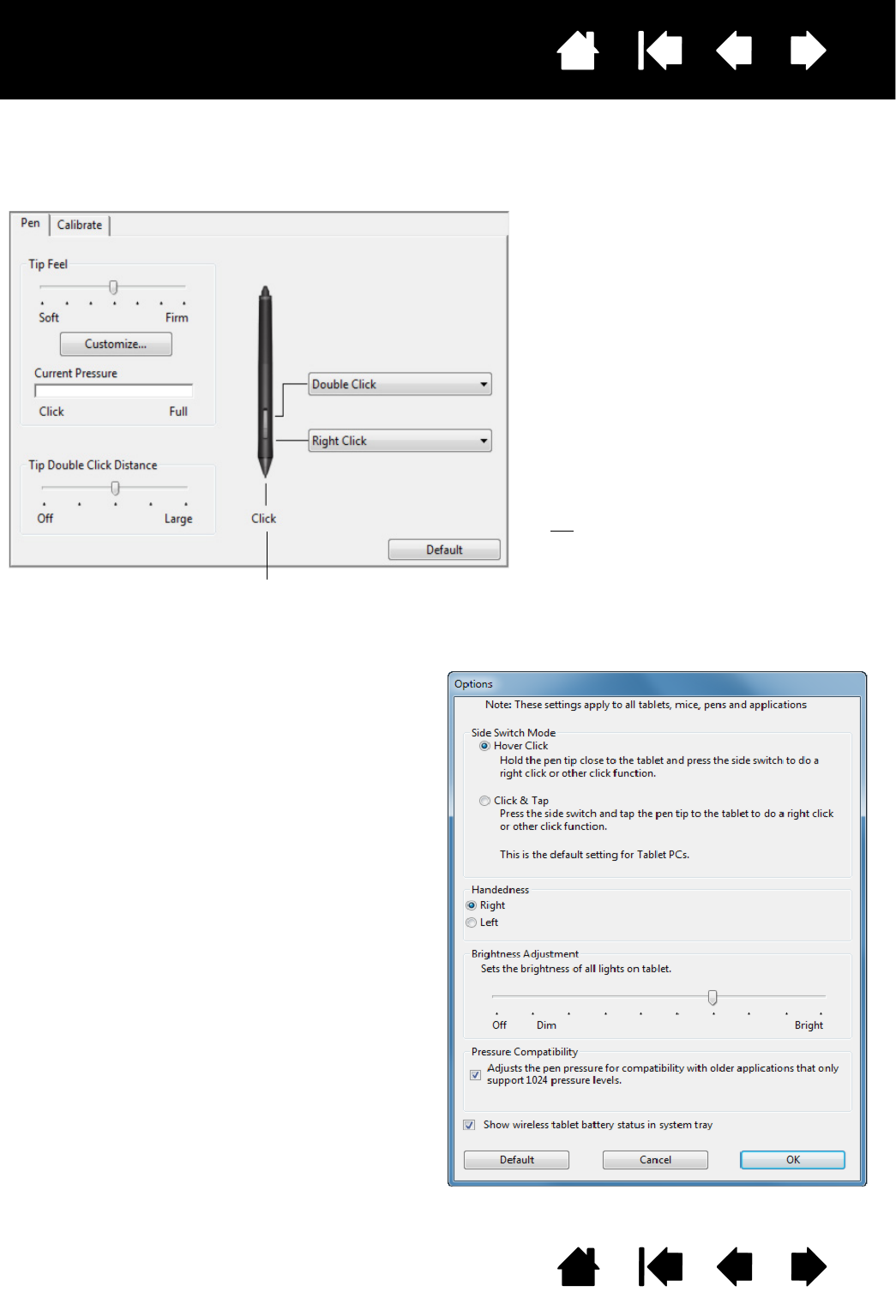When you bring the pen tip within
5 mm (0.20 inch) of the pen display
screen surface without touching the
screen and press the upper or lower
side switch, the selected function
occurs.
Tip
: To make double-clicking easier,
set the side switch to double-
click automatically by selecting
D
OUBLE CLICK.
Double-click here to change the function assigned to the
pen tip. The tip must be set to C
LICK in order to draw in
most graphics applications.
You can change the S
IDE SWITCH MODE to fit the
way you like the pen to work when using click
functions.
To access the S
IDE SWITCH MODE settings, click
on the O
PTIONS... button at the bottom of the
control panel. In the O
PTIONS dialog box:
•Select H
OVER CLICK to perform click
functions without touching the pen tip to
the pen display screen surface.
•Select C
LICK & TAP and press the side
switch while touching the pen tip to the pen
display screen surface in order to perform a
click function. C
LICK & TAP enables the
precise placement of your click functions,
and is the default setting for Tablet PCs.
• Choose Right or Left for right-handed or
left-handed orientation.
• Use the Brightness Adjustment slider to set
your preferred brightness for the screen.