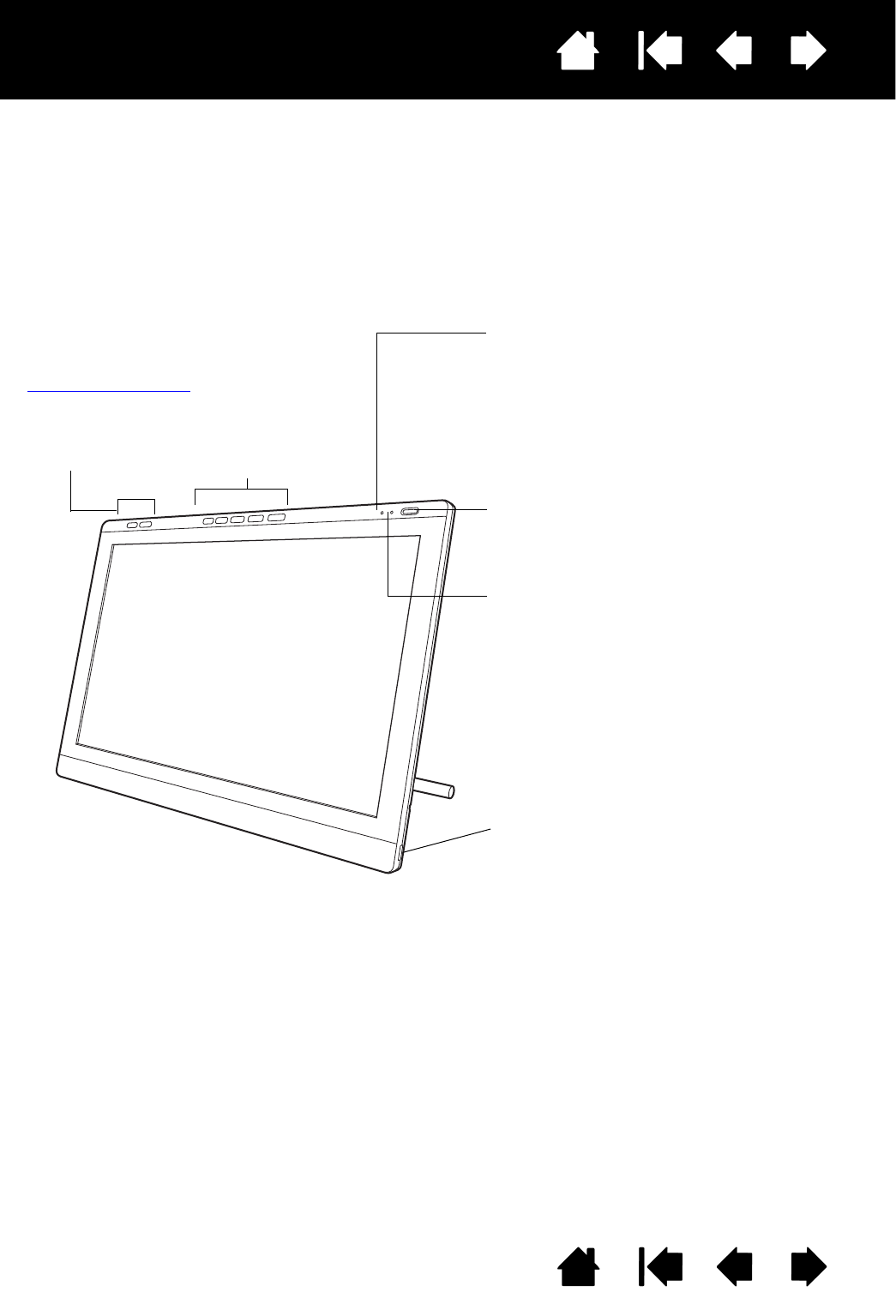Bedieningsknoppen voor hardware: druk op
1 om het controlepaneel te openen. Druk op
2 om te schakelen tussen On Screen Display
(OSD) en ExpressKey-instellingen.
Zie de display aanpassen
.
Status-led
Gaat blauw branden als de pen zich in een actief
gebied van de pendisplay bevindt en er druk wordt
uitgeoefend op de penpunt. Het lampje brandt
alleen als de USB-kabel op een actieve USB-poort
is aangesloten.
Aan-uitschakelaar
Hiermee schakelt u het apparaat in en uit.
Aan/uit-led
Gaat blauw branden als de pendisplay van stroom
wordt voorzien en er een videosignaal wordt
gedetecteerd.
Brandt oranje als er geen videosignaal wordt
gedetecteerd. (Bijvoorbeeld als uw computer is
uitgeschakeld, aan het opstarten is of in een
energiebesparende stand staat waarin geen
videosignalen kunnen worden verzonden.)
USB-poorten (een aan elke zijde van de eenheid)
Voor externe USB-apparaten zoals een USB-stick.
Installeer de volledige hardware en software van de
pendisplay voordat u externe apparaten aansluit.
Zie “Werken met de
ExpressKeys” op pagina 24
voor ExpressKey-functies
1
2
12 34
5
Zie “Werken met de ExpressKeys”
op pagina 24 voor beschrijvingen
en een tabel van standaard
ExpressKey- en OSD-functies.
De knoppen en functies van uw pendisplay worden hieronder weergegeven.
Bedieningsknopp
en voor hardware