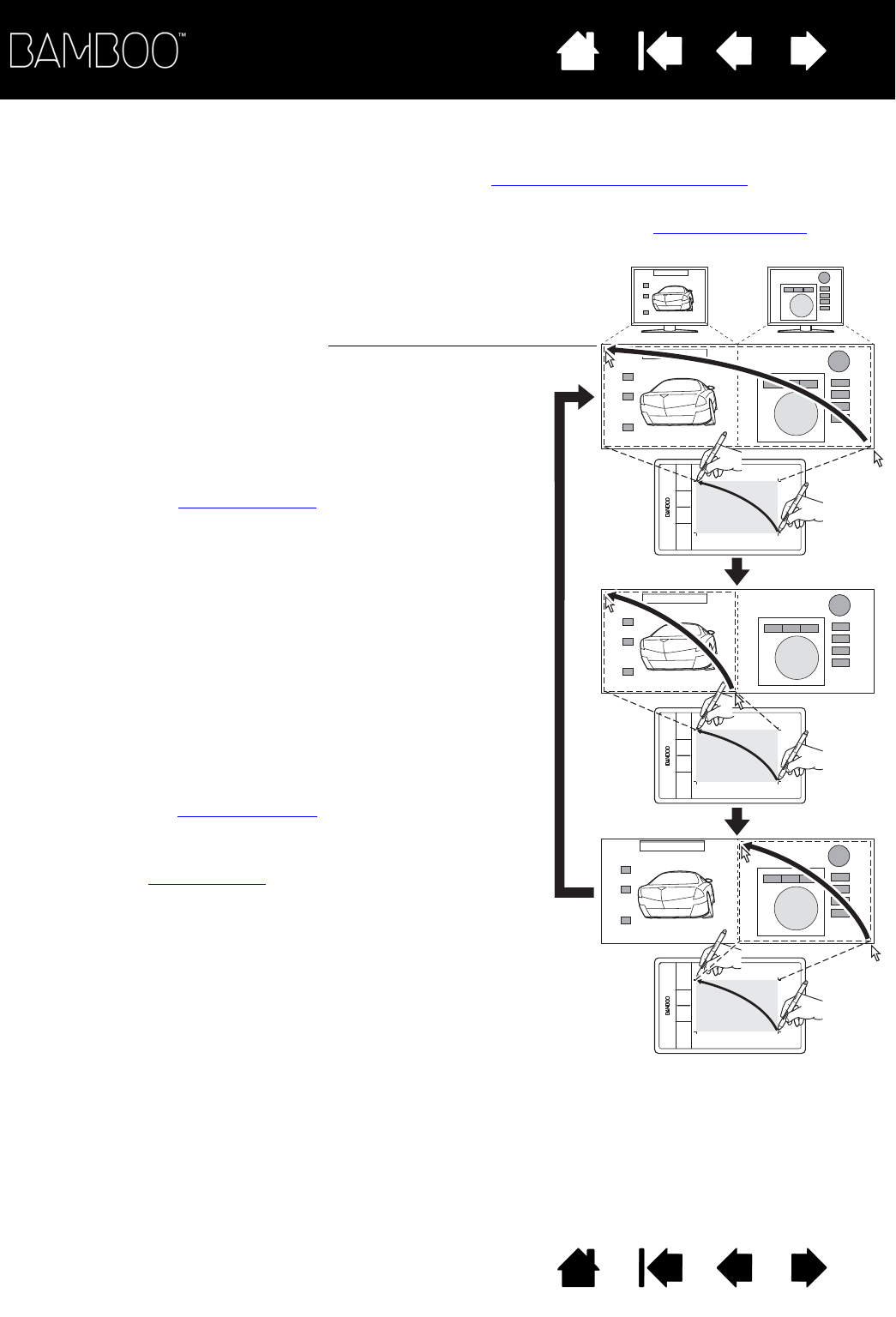your tablet on all displays or on one display at a time. See working with multiple monitors
.
1. The entire display area of a multi-monitor system
is set up for extended mode and assigned to the
active area of the Bamboo tablet.
2. Pressing an ExpressKey to which the D
ISPLAY
T
OGGLE
function has been assigned toggles the
tablet mapping to the next display in sequence.
All monitors are selected in the toggle sequence.
• The base mapping is the tablet and display mapping
defined in the P
EN
M
ODE
D
ETAILS
dialog. By default, this
includes all monitors unless you have defined a specific
monitor as your primary monitor.
• As you toggle to the next monitor, the active tablet area
is mapped to that monitor (in pen mode).
• Toggling one more time after the last selected monitor
returns the system to the base mapping.
Any of the following actions will return the toggle sequence
to the base mapping:
• Launching a graphics application that supports
pressure sensitivity.
• Logging out of or rebooting the system.
• Switching users (Fast User Switching).
• Placing the system in sleep mode.
• Changing the P
EN
M
ODE
D
ETAILS
settings.
• Changing the resolution or number of displays on your
system.
•Using the M
ODE
T
OGGLE
... function.
• Selecting P
EN
M
ODE
or M
OUSE
M
ODE
from the Pop-up
Menu.