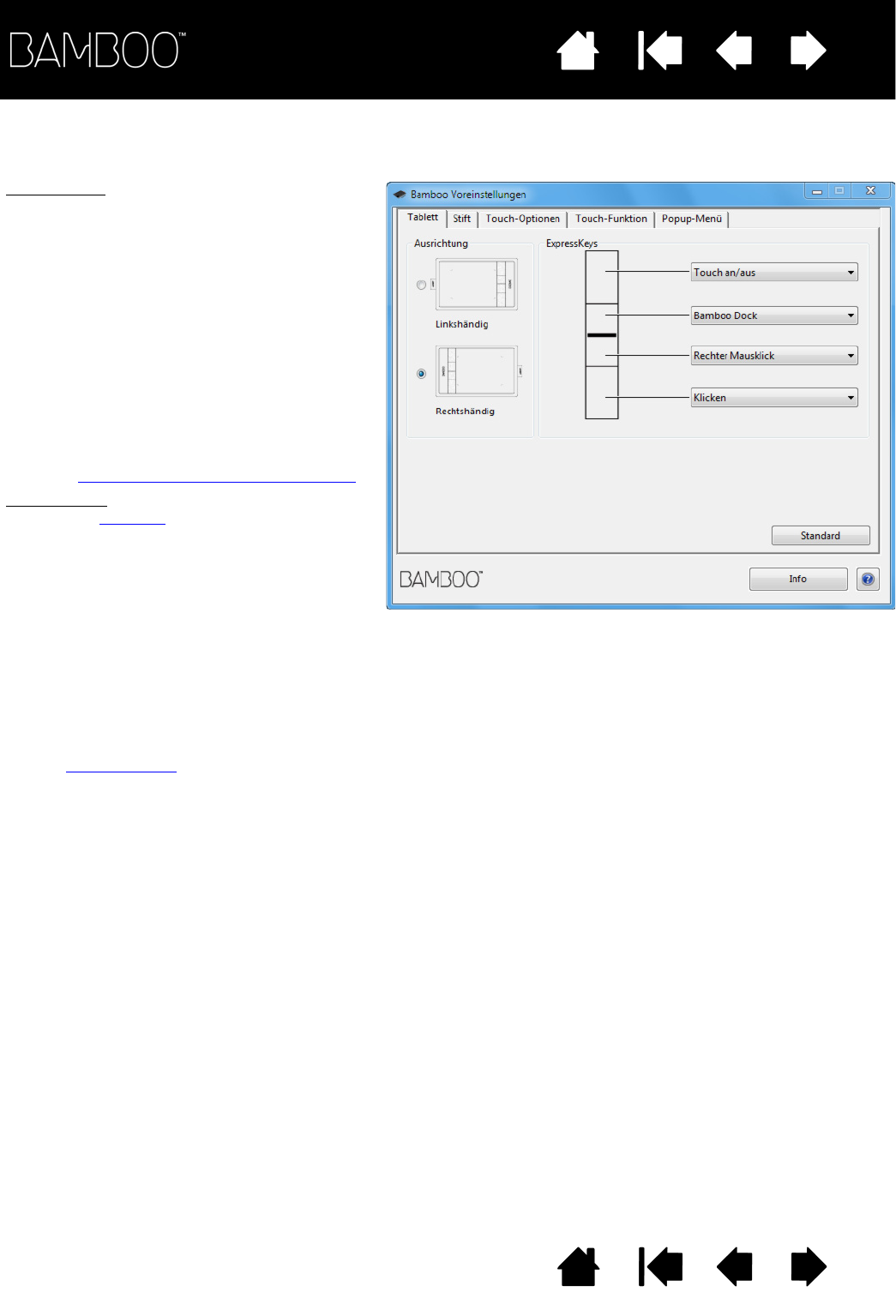A
USRICHTUNG
: Ändern Sie die Tablettausrichtung,
indem Sie die Eingabe für R
ECHTSHÄNDER
oder
L
INKSHÄNDER
auswählen. Der Tabletttreiber
konfiguriert automatisch alle Aspekte des
Tabletts für die ausgewählte Option. Drehen
Sie das Tablett anschließend so, dass es mit
der ausgewählten Ausrichtung übereinstimmt.
Hinweis: Auf den Bildschirmen für die
Anmeldung beim System und für
den Benutzerwechsel wird die beim
Installieren des Treibers ausgewählte
Standardtablettausrichtung
verwendet. Wenn Sie die
Standardausrichtung des Tabletts
ändern möchten, müssen Sie den
Treiber neu installieren. Siehe
Konfigurieren der Tablettausrichtung
.
E
XPRESSKEYS: Wählen Sie aus den Pulldown-
Menüs eine Funktion
aus, die beim Drücken
der Taste ausgeführt werden soll. Ihre Auswahl
wird entweder im jeweiligen Pulldown-Menü
oder unterhalb des Menüs angezeigt.
Standardeinstellung:
• Für die obere Taste ist die Funktion T
OUCH
AN/AUS festgelegt, sodass Sie durch
Drücken dieses ExpressKeys die Touch-
Eingabe vorübergehend deaktivieren
können. Drücken Sie den ExpressKey
erneut, um die Touch-Eingabe wieder
zu aktivieren.
• Mit der zweiten Taste von oben können
Sie Bamboo Dock
starten oder in den
Vordergrund bringen. Drücken Sie die Taste
erneut, um Bamboo Dock zu minimieren.
• Die unteren Tasten sind standardmäßig
mit den Funktionen K
LICKEN (untere Taste)
und R
ECHTER MAUSKLICK (zweite Taste von
unten) belegt.
Hinweis: Tablettmodelle, die ausschließlich
für die Stift-Eingabe vorgesehen sind,
verfügen nicht über ExpressKeys.