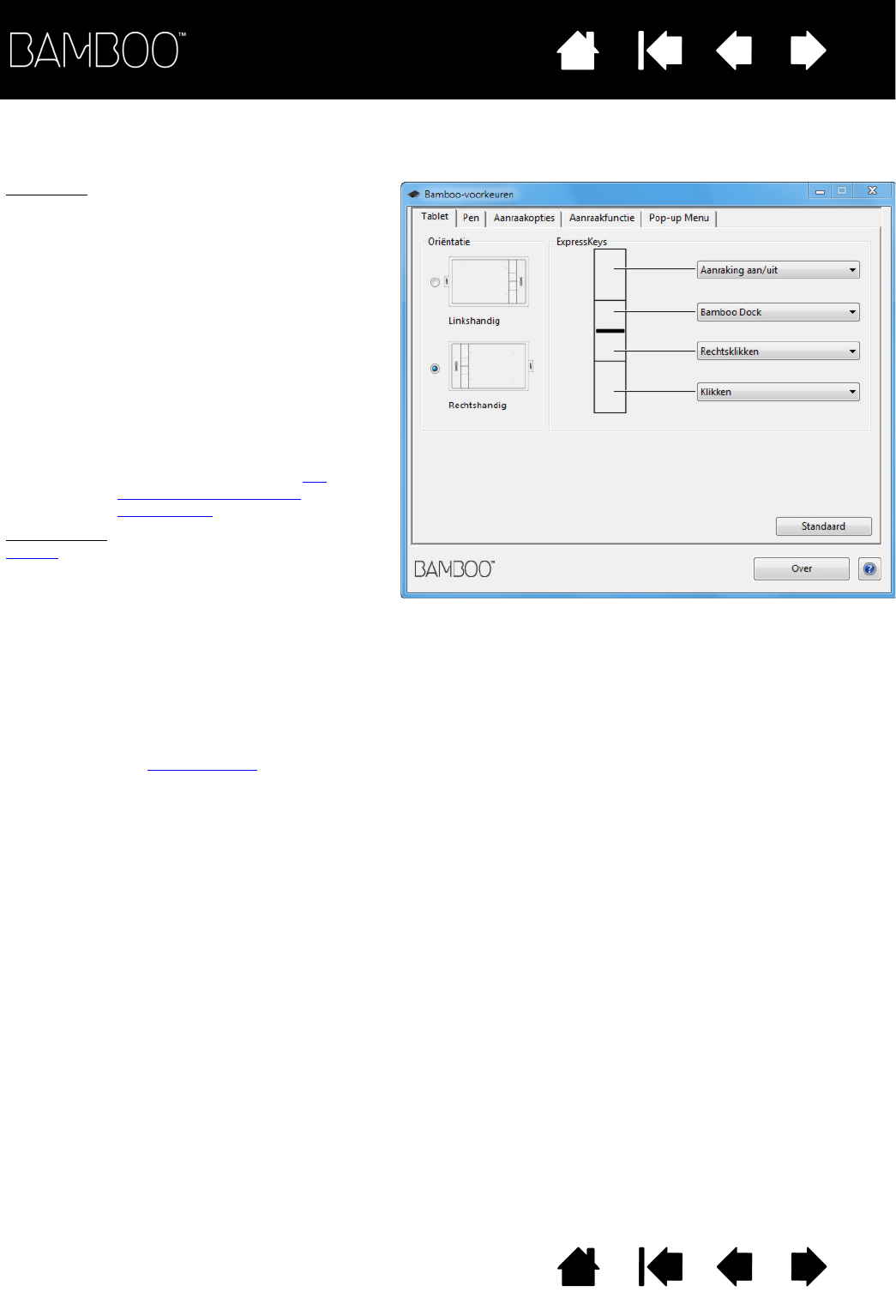ORIËNTATIE: U kunt de oriëntatie van uw tablet
wijzigen door R
ECHTSHANDIG of LINKSHANDIG te
selecteren. Alle aspecten van de tablet voor de
geselecteerde optie worden automatisch door
het tabletstuurprogramma geconfigureerd.
Draai vervolgens uw tablet zodat de oriëntatie
overeenkomt met de door u gekozen oriëntatie.
Opmerking: bij de schermen voor aanmelding
en het wisselen van gebruiker
wordt voor de tablet de
standaardoriëntatie gebruikt die
u hebt geselecteerd bij de
installatie van het
stuurprogramma. Als u de
standaardoriëntatie wilt wijzigen,
moet u het stuurprogramma
opnieuw installeren. Zie de
oriëntatie van uw tablet
configureren.
E
XPRESSKEYS: selecteer in de keuzemenu's de
functie
die moet worden uitgevoerd wanneer u
op een toets drukt. Uw keuze wordt in het
vervolgkeuzemenu of onder het menu
weergegeven. Standaard:
• De bovenste toets is ingesteld op
A
ANRAKING AAN/UIT, zodat u de
aanraakinvoer tijdelijk kunt uitschakelen als
u op de ExpressKey drukt. Druk nogmaals
op de ExpressKey om de aanraakinvoer
opnieuw in te schakelen.
• U kunt de tweede toets van boven
gebruiken om Bamboo Dock
te openen of
naar de voorgrond te verplaatsen. Druk
nogmaals op de toets om Bamboo Dock te
minimaliseren.
• De standaardinstellingen voor de onderste
toetsen zijn K
LIKKEN (onderste toets) en
R
ECHTSKLIKKEN (2e toets van onder).
Opmerking: tabletmodellen met alleen een
pen bevatten geen ExpressKeys.