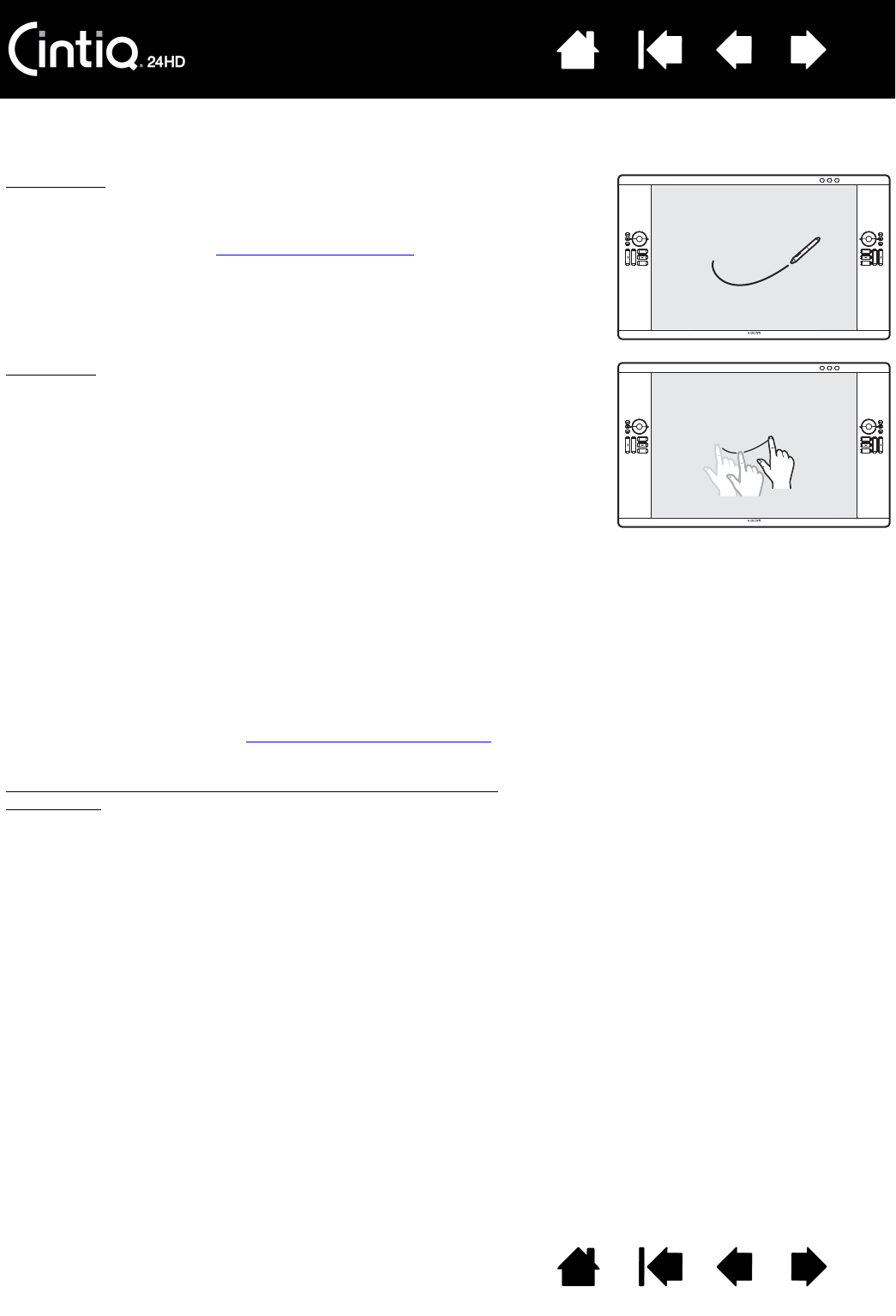Multi-Touch
Bei berührungsempfindlichen Modellen haben Sie folgende
Möglichkeiten:
• Sie können den Mauszeiger mit den Fingern auf der
Bildschirmoberfläche positionieren. Der Cursor springt immer an die
Stelle, an der die Bildschirmoberfläche berührt wird.
• Sie können einen Mausklick oder rechten Mausklick ausführen.
• Sie können scrollen oder zoomen.
• Sie können in den meisten Browsern und Dokument- oder
Bildbetrachtungsprogrammen blättern.
• Sie können das Radialmenü anzeigen.
• Sie können zwischen Anwendungen wechseln und andere Desktop-
Funktionen ausführen.
• Sie können Ihre Arbeit speichern.
• Sie können die Einstellungen des Cintiq anzeigen.
Einige Gesten können angepasst werden.
Weitere Informationen über die Multi-Touch-Funktion des Cintiq
.
Modelle, die sowohl die Stift- als auch die Multi-Touch-Funktion
unterstützen:
Sie können gleichzeitig mit Stift und Touch-Funktion arbeiten, sofern die
Anwendung dies unterstützt. Sie könnten beispielsweise ein 3D-Objekt
mit der Touch-Funktion drehen, während Sie mit dem Stift eine
Oberflächenstruktur formen. Befindet sich die Stiftspitze oder der
Radierer in der Nähe der Bildschirmoberfläche des Stift-Displays, hat
der Stift Vorrang vor der Touch-Funktion. Nehmen Sie den Stift und Ihre
Hand von der Bildschirmoberfläche, um die Touch-Eingabe wieder zu
aktivieren.
Stift-Eingabe
Wenn Sie den Stift auf die Bildschirmoberfläche setzen, springt der
Bildschirmcursor an die entsprechende Stelle.
Weitere Informationen zum Verwenden des Grip Pens
.