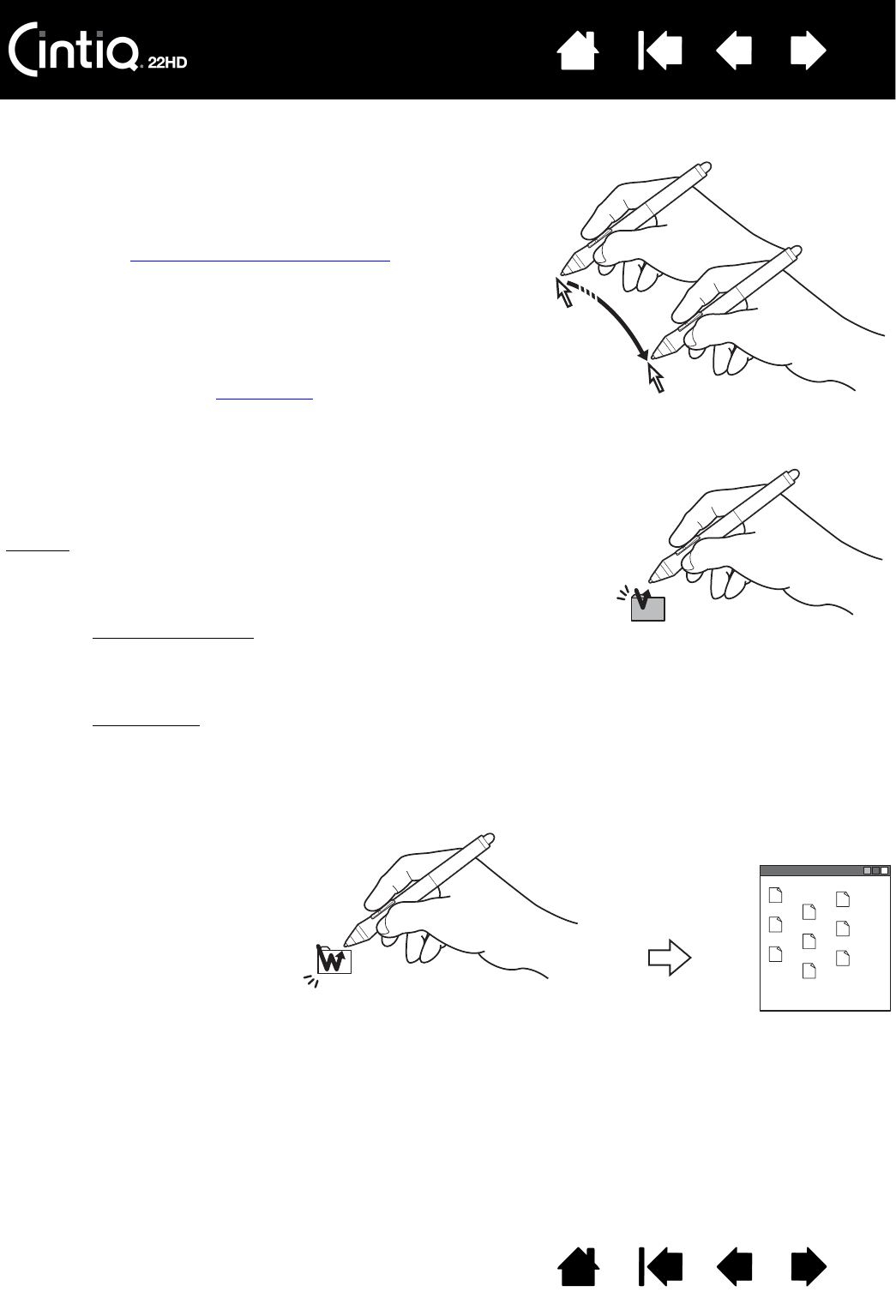Pour positionner le curseur à l'écran, déplacez le stylet
légèrement au-dessus de l'écran du Cintiq sans toucher la
surface de l'écran. Appuyez la pointe du stylet sur l'écran pour
effectuer une sélection.
Remarque : L'étalonnage de l'écran interactif
permet d'aligner
correctement le curseur à l'écran avec la pointe du
stylet. Si le curseur à l'écran ne se place pas près
de la pointe du stylet lorsque vous posez le stylet
sur l'écran, il se peut que le pilote de l'écran
interactif ne soit pas installé ou chargé. Installez
le pilote, le cas échéant. Sinon, reportez-vous
àlasection Dépannage
.
Pour générer un clic, appuyez brièvement la pointe du stylet sur
l'écran ou touchez l'écran avec le stylet avec suffisamment de
pression.
Conseil
: configurez Windows de manière à sélectionner un élément
en plaçant le stylet au-dessus de l'icône et à activer ce
dernier d'un seul clic. Pour activer cette fonction, ouvrez
un dossier.
Windows 7 et Vista
: ouvrez le menu déroulant ORGANISER
et choisissez O
PTIONS DES DOSSIERS ET DE RECHERCHE.
Dans l'onglet G
ÉNÉRAL, sélectionnez l'option OUVRIR
LES ÉLÉMENTS PAR SIMPLE CLIC (SÉLECTION PAR POINTAGE).
Windows XP
: ouvrez le menu déroulant OUTILS, puis
sélectionnez O
PTIONS DES DOSSIERS.... Dans l'onglet
G
ÉNÉRAL, sélectionnez l'option OUVRIR LES ÉLÉMENTS
PAR SIMPLE CLIC (SÉLECTION PAR POINTAGE).
Appuyez sur le bouton latéral
supérieur (défini sur D
OUBLE-CLIC),
ou appuyez la pointe du stylet
rapidement et à deux reprises
au même endroit de l'écran.
Le double-clic est plus facile
à générer lorsque le stylet est
utilisé perpendiculairement à
l'écran interactif.