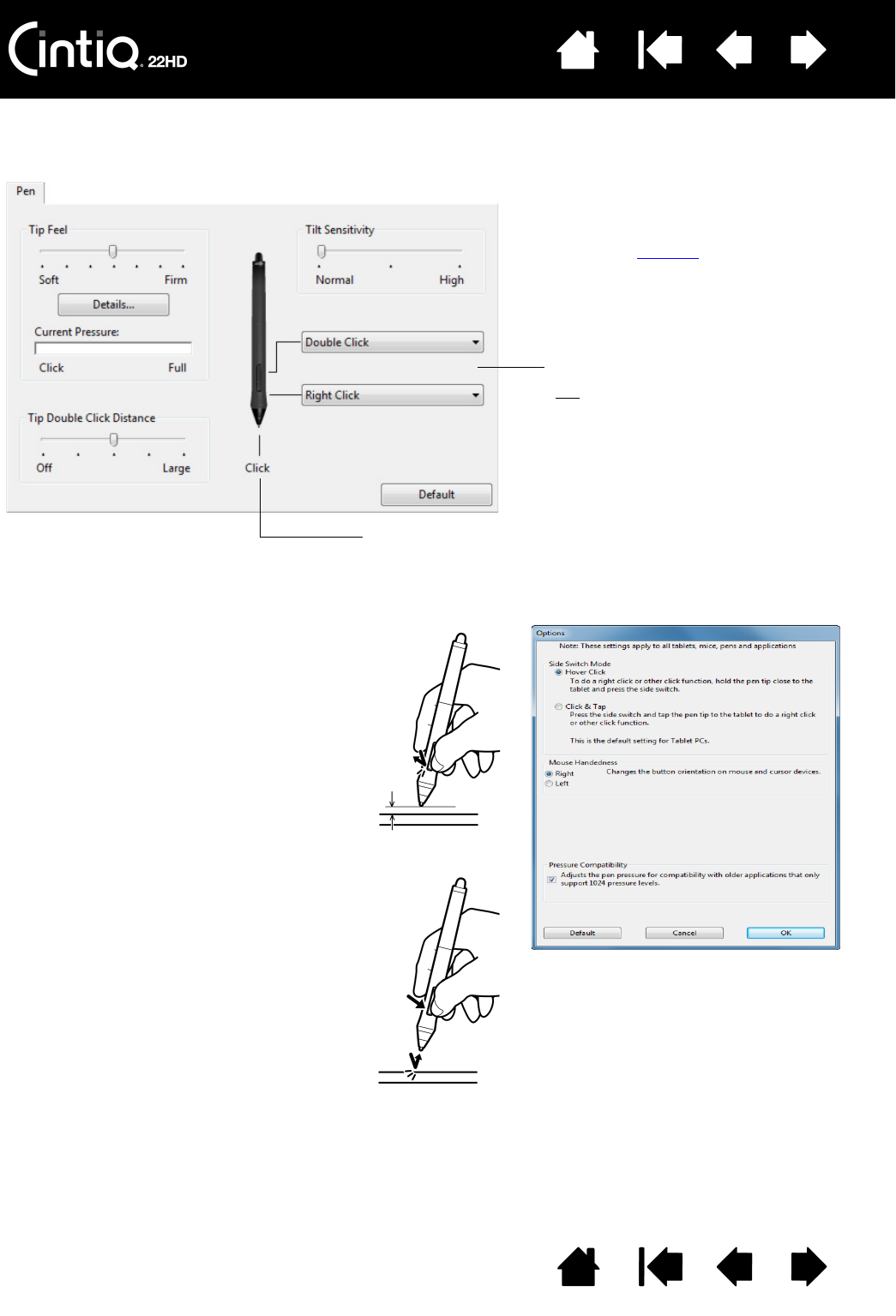Select the function to perform when
pressing the upper or lower side switch.
The selected function occurs when you
bring the pen tip within 5 mm (0.20 inch) of
the display screen surface without touching
the screen and then press the upper or
lower side switch.
Tip
: To make double-clicking easier, set
the side switch to D
OUBLE CLICK.
Double-click here to change the pen tip function.
• At least one tool button should be set to the C
LICK function.
• The tip must be set to C
LICK in order to draw in most graphics
applications.
You can change the S
IDE SWITCH MODE to best
fit the way you like to use the pen when
making right-clicks or other click functions.
Click on the control panel O
PTIONS... button.
Select:
•H
OVER CLICK to perform click functions
without touching the pen tip to the display
screen surface. This is the default setting
for all except Tablet PCs.
•C
LICK & TAP to enable the precise
placement of click functions. When
selected, you must first press the side
switch then touch the pen tip to the
display screen surface in order perform
the function.
Hover click
Click tap