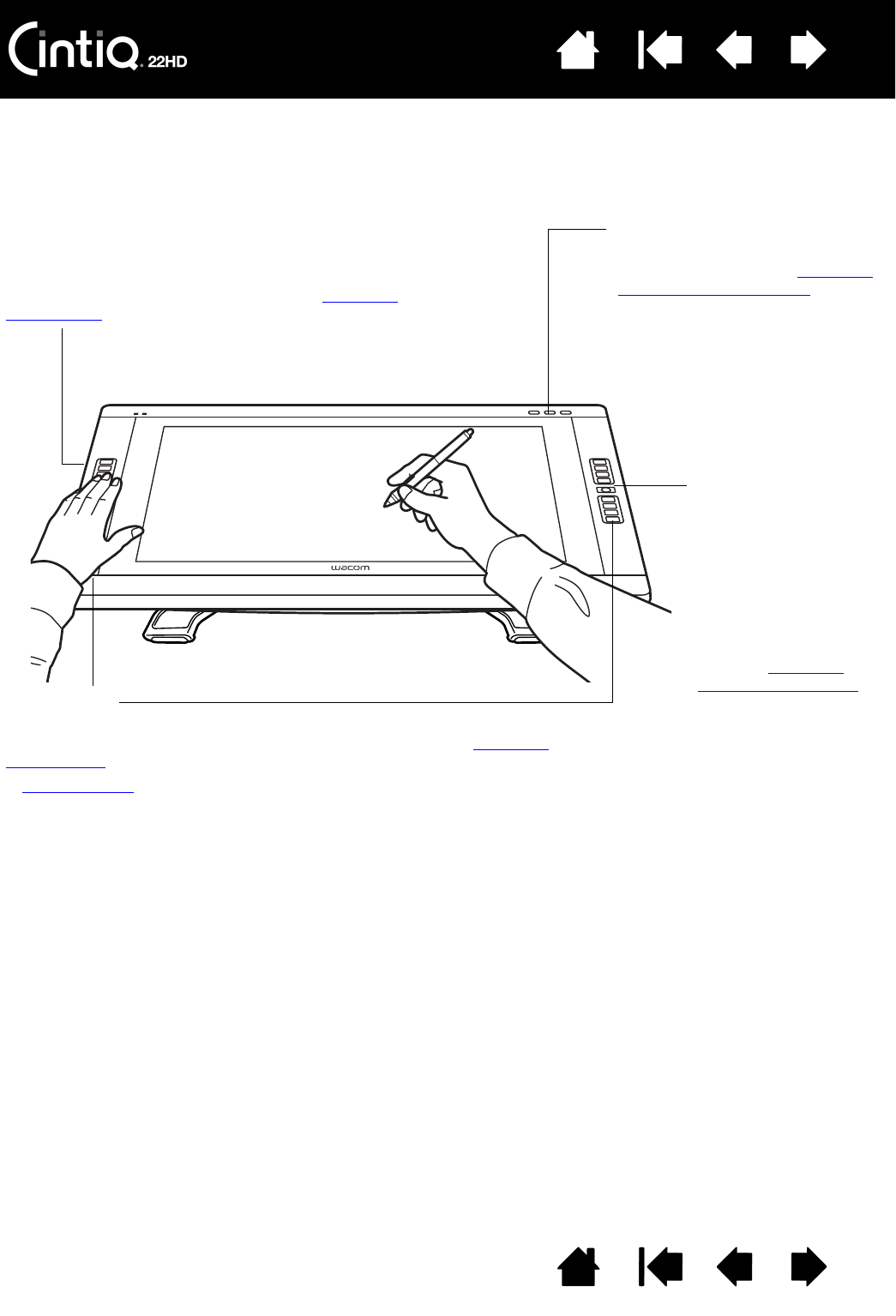While using the pen with your dominant hand, you can simultaneously use your other hand to operate the
Touch Strips
Located on back of pen display, one on each side.
Slide your finger over the Touch Strip to zoom, scroll,
or issue assigned keystroke actions. See using the
Touch Strips .
ExpressKeys
Press the customizable keys to perform frequently used functions or
keystrokes, or to emulate button clicks or modifier keys. See using the
ExpressKeys.
A Display Toggle
function is available for use on multiple monitor systems.
This feature enables you to toggle the screen cursor between Cintiq and your
other displays. For example: Cintiq can be used as a pen display where the
cursor is positioned at the pen tip location, or toggled for use as a standard
Wacom tablet where the cursor can be moved across the entire desktop or
any display on your system.
Touch Strip Mode
Press to toggle between
Touch Strip functions.
The left button toggles
the left Touch Strip
functions, and the right
button toggles the right
Touch Strip.
Each time you press a
Touch Strip Mode
button, an overlay
appears briefly on your
display screen to show
the function
assignments.
See also using the
Express View display.
Hardware control buttons
Press a button to activate the
assigned function. See using the
hardware control buttons.