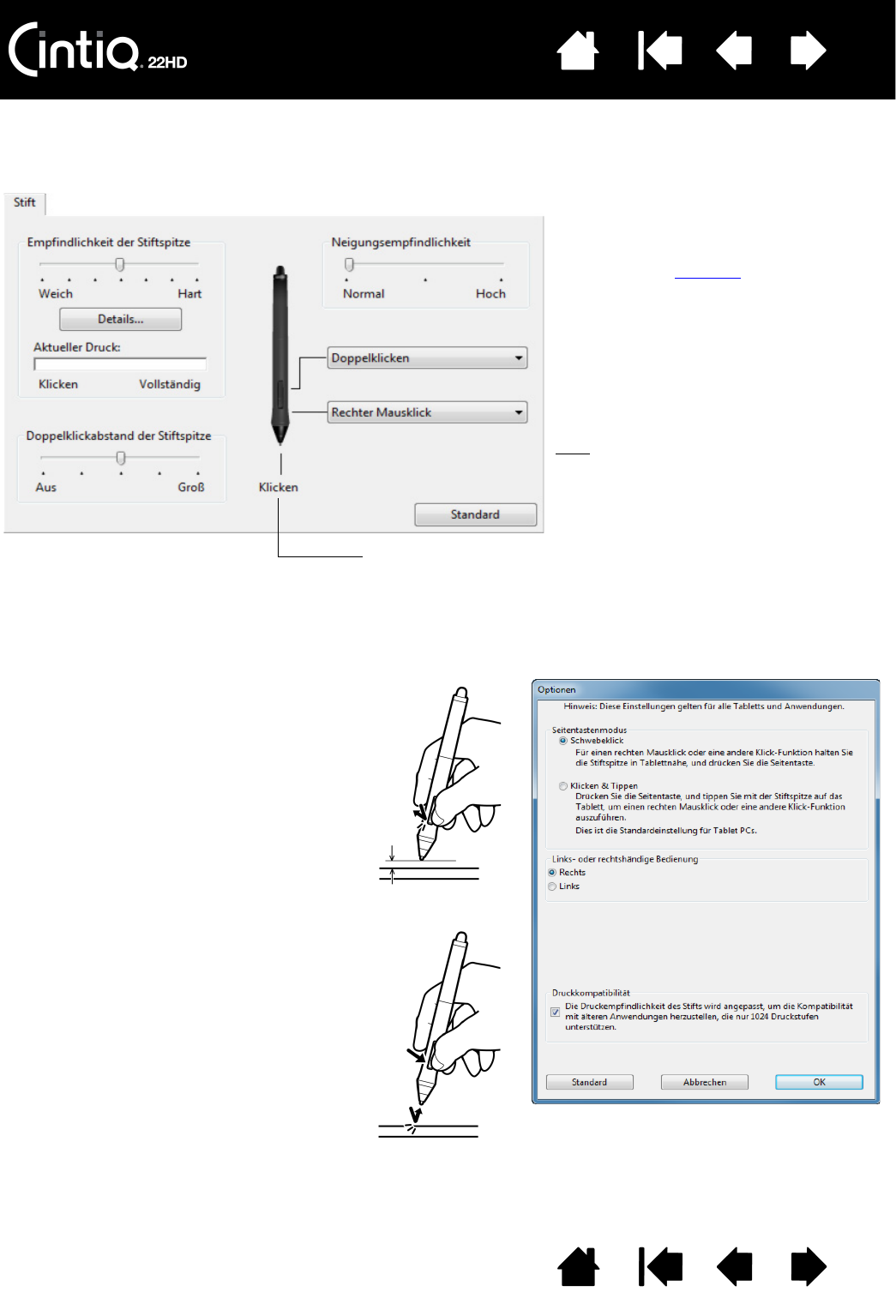Wählen Sie die Funktion aus, die beim
Drücken des oberen bzw. unteren
Seitenschalters ausgeführt werden soll.
Die ausgewählte Funktion wird ausgeführt,
wenn Sie die Stiftspitze in einer Entfernung
von höchstens 5 mm über der Oberfläche
des Stift-Displays halten, ohne den
Bildschirm zu berühren, und den oberen
bzw. unteren Seitenschalter drücken.
Tipp
: Um das Doppelklicken zu
vereinfachen, können Sie
D
OPPELKLICKEN für den
Seitenschalter wählen.
Doppelklicken Sie hier, um die Funktion der Stiftspitze zu ändern.
• Mindestens eine Werkzeugtaste sollte mit der Funktion K
LICKEN
belegt werden.
• In den meisten Grafikprogrammen muss für die Spitze K
LICKEN
eingestellt sein, um zeichnen zu können.
Sie können die Einstellungen für den
S
EITENTASTENMODUS ändern und so
das Verhalten des Stiftes bei Rechtsklicks
oder anderen Klickfunktionen anpassen.
Klicken Sie im Kontrollfeld auf die
Schaltfläche O
PTIONEN....
Wählen Sie:
•S
CHWEBEKLICK, wenn Klick-Funktionen
ausgeführt werden sollen, ohne dass
die Stiftspitze den Bildschirm berührt.
Dies ist die Standardeinstellung für
alle Geräte außer Tablet PCs.
•K
LICKEN & TIPPEN ermöglicht die exakte
Platzierung der Klick-Funktionen.
Wenn die Option ausgewählt ist,
müssen Sie zuerst den Seitenschalter
drücken und dann mit der Stiftspitze
die Bildschirmoberfläche berühren,
um die Funktion auszuführen.
Schwebeklick
Klicken und tippen