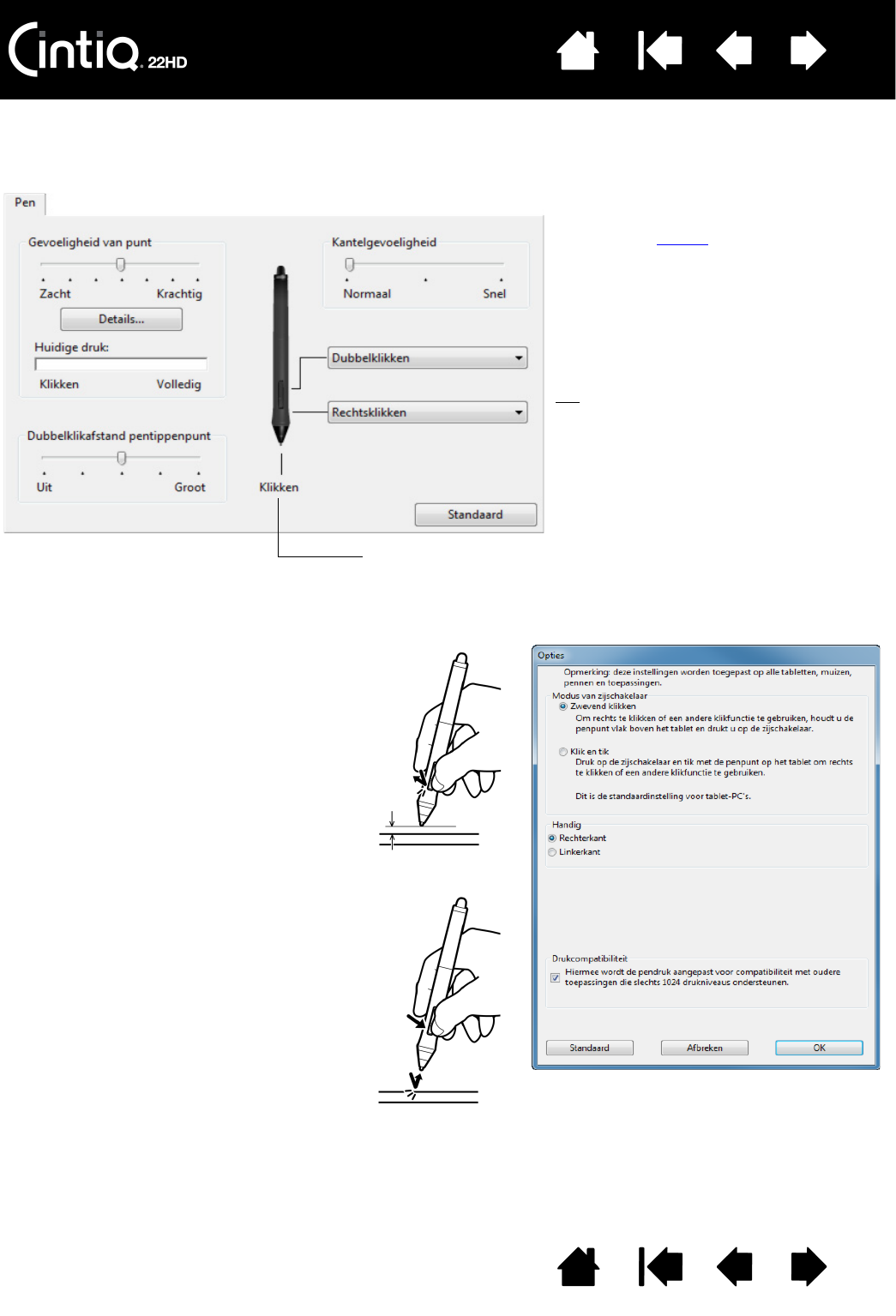toegewezen.
Selecteer de functie die moet worden
uitgevoerd wanneer u op het boveneinde of
het ondereinde van de zijschakelaar drukt.
De geselecteerde functie wordt uitgevoerd
wanneer u de penpunt binnen 5 mm van het
schermoppervlak brengt zonder het scherm
aan te raken en vervolgens op de bovenste
of onderste zijschakelaar drukt.
Tip
: u kunt dubbelklikken
vergemakkelijken door de
zijschakelaar in te stellen op
D
UBBELKLIKKEN.
Dubbelklik hier om de functie van de penpunt te wijzigen.
• Minimaal één apparaatknop moet worden ingesteld op de
functie K
LIKKEN.
• Voor de meeste grafische toepassingen moet de punt op
K
LIKKEN zijn ingesteld om te kunnen tekenen.
U kunt M
ODUS VAN ZIJSCHAKELAAR aanpassen
aan de manier waarop u de pen gebruikt om
rechts te klikken of om andere klikfuncties uit
te voeren. Klik in het configuratiescherm op de
knop O
PTIES....
Selecteer:
•Z
WEVEND KLIKKEN om klikfuncties uit te
voeren zonder het schermoppervlak met
de penpunt te raken. Dit is de
standaardinstelling, behalve voor
tablet-pc's.
•Met K
LIK EN TIK kunt u de plaats voor
klikfuncties nauwkeurig bepalen. Wanneer
deze functie is geselecteerd, moet u eerst
op de zijschakelaar drukken en daarna met
de penpunt het schermoppervlak aanraken
om de functie uit te voeren.
Zwevend klikken
Klik en tik