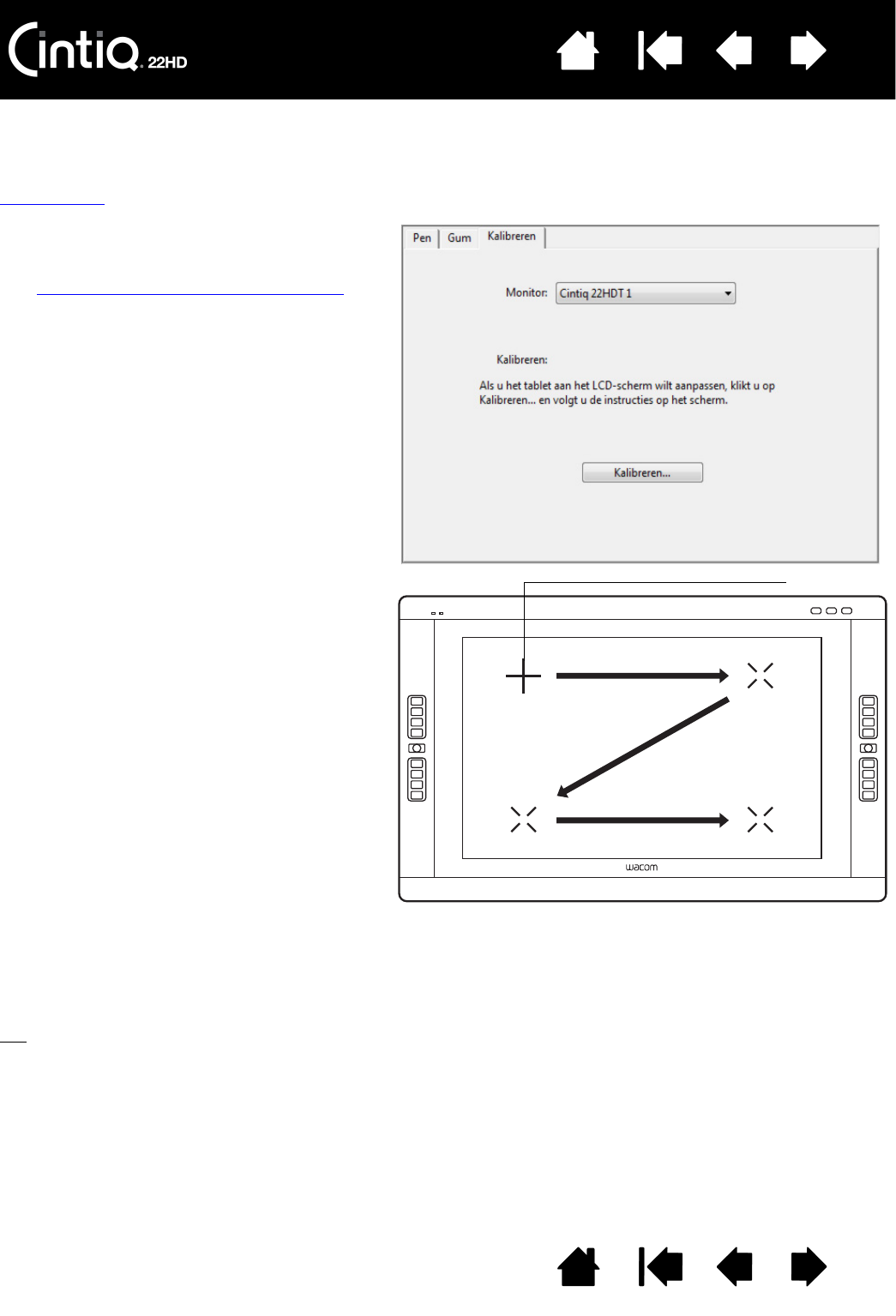te klikken.
Belangrijk: wanneer u een VGA-
aansluiting gebruikt, dient u de
pendisplay eerst te
RESETTEN
. Zie
OSD-instellingen (On Screen Display)
.
1. Open het controlepaneel van de Wacom-
tablet.
Als op het systeem meer dan een
pendisplay is geïnstalleerd, selecteert u
de pendisplay waarmee u werkt in de
lijst T
ABLET.
2. Selecteer G
RIP PEN in de lijst APPARAAT.
Selecteer vervolgens het tabblad
K
ALIBREREN.
3. Als u meerdere beeldschermen op de
tablet hebt aangesloten, selecteert u bij
M
ONITOR het beeldscherm dat u
momenteel gebruikt. Alleen
beeldschermen die zijn ingesteld op een
resolutie die door de Cintiq wordt
ondersteund, worden in de lijst
weergegeven.
4. Klik op K
ALIBREREN... om het
kalibratievenster te activeren.
5. Houd de pen vast zoals u dat altijd doet
en ga in de houding zitten waarin u altijd
zit wanneer u met een pendisplay werkt.
Klik met de penpunt op het midden van
de kruiscursor in de linkerbovenhoek.
6. Klik vervolgens in het midden van de
kruiscursor die rechtsboven, linksonder
en rechtsonder wordt weergegeven.
7. Test de uitlijning door de pen op een
paar verschillende punten op het scherm
te plaatsen. Klik op OK om de kalibratie
te bevestigen.
Klik op O
PNIEUW PROBEREN om opnieuw
te kalibreren.
Kruiscursor