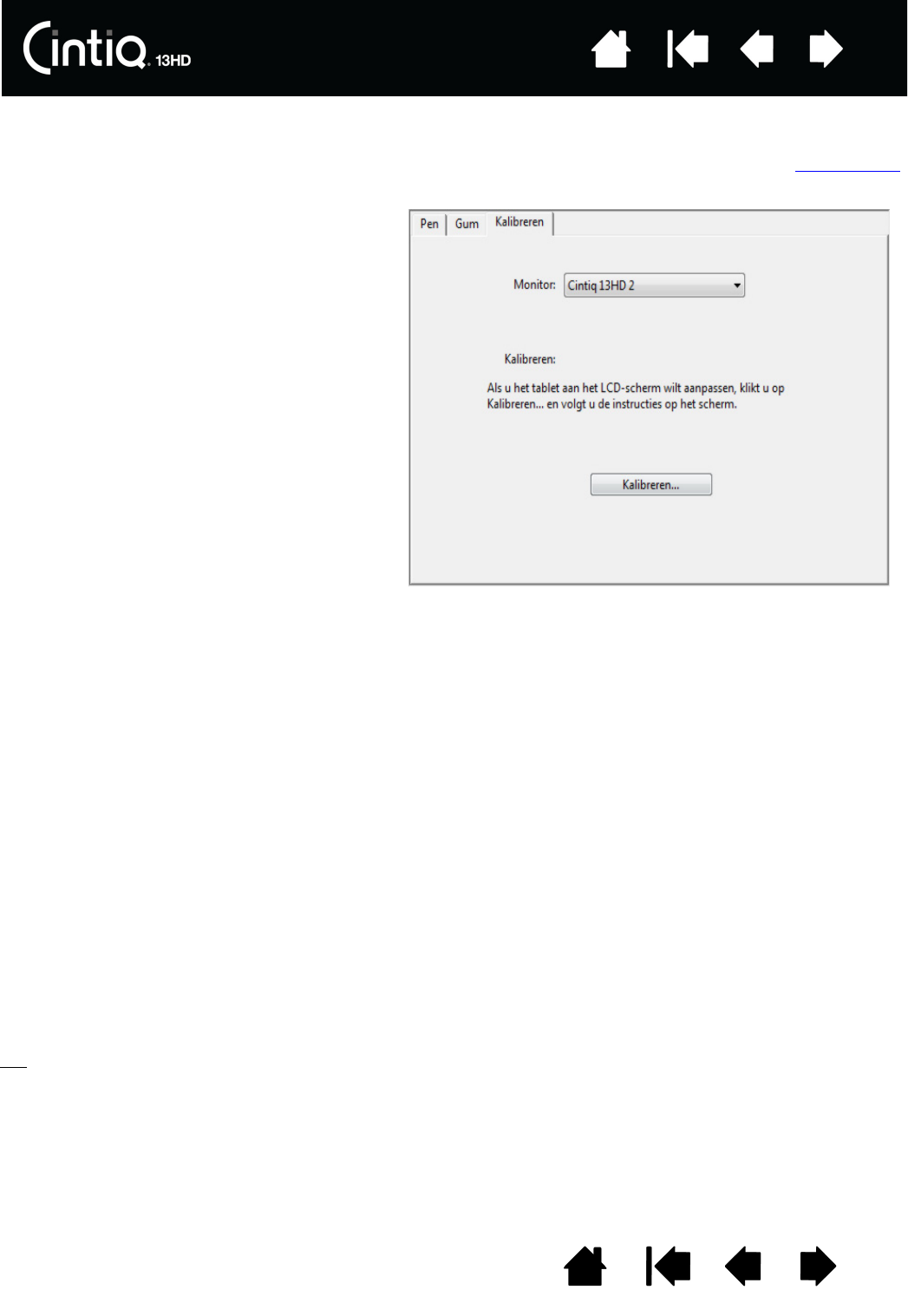pen op het scherm uit te lijnen. Dit is noodzakelijk om de kijkhoek te compenseren en om het verschilzicht
op te heffen. Breng de Cintiq in zijn werkpositie en voer de onderstaande procedure uit.
klikken.
1. Open het configuratiescherm van de
Wacom-tablet.
Als op het systeem meer dan één tablet
of pendisplay is geïnstalleerd, selecteer
je de pendisplay waarmee je werkt in de
lijst T
ABLET.
2. Selecteer G
RIP PEN in de lijst APPARAAT.
Selecteer vervolgens het tabblad
K
ALIBREREN.
3. Als je meerdere beeldschermen op de
tablet hebt aangesloten, selecteer je bij
M
ONITOR het beeldscherm dat je
momenteel gebruikt. Alleen
beeldschermen die zijn ingesteld op een
resolutie die door de Cintiq wordt
ondersteund, worden in de lijst
weergegeven.
4. Klik op K
ALIBREREN... om het
kalibratievenster te activeren.
5. Houd de pen vast zoals je dat altijd doet
en ga in de houding zitten waarin je altijd
zit wanneer je met de Cintiq werkt. Klik
met de penpunt op het midden van de
kruiscursor in de linkerbovenhoek.
6. Klik vervolgens in het midden van de
kruiscursor die rechtsboven, linksonder
en rechtsonder wordt weergegeven.
7. Test de uitlijning door de pen op een
paar verschillende punten op het scherm
te plaatsen. Klik op OK om de kalibratie
te bevestigen.
Klik op O
PNIEUW PROBEREN om opnieuw
te kalibreren.