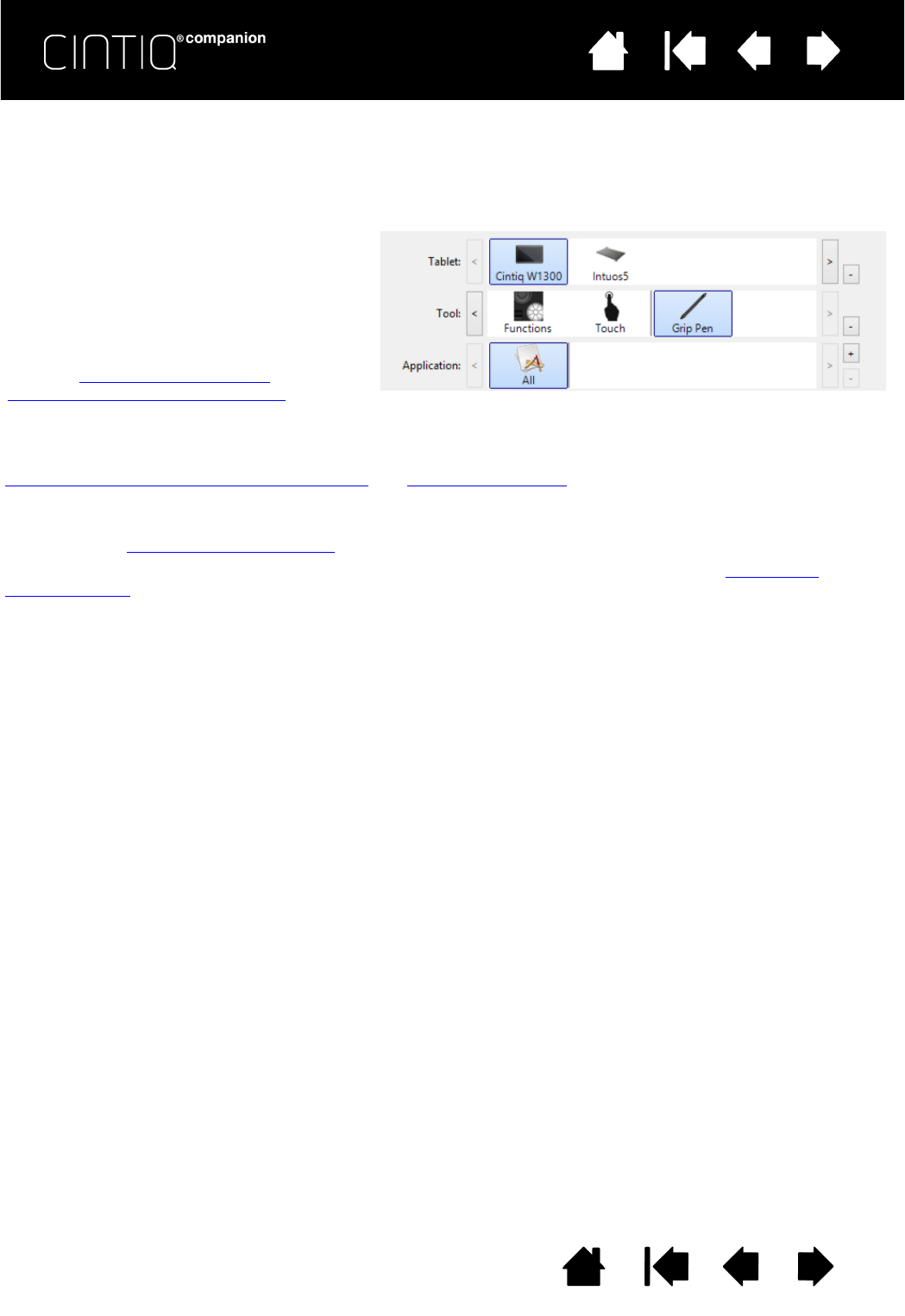you want to change settings.
your tool(s).
The TABLET list displays an icon for any
supported pen display or tablet that has been
installed on your system and is currently
connected. All settings shown below the list
apply to the selected pen display or tablet.
Settings can only be viewed or changed for an
attached pen display or tablet.
See also Installing multiple tablets
and
Renaming the tablet in the tablet list
.
Current selections are highlighted.
The T
OOL list displays icons for the Cintiq FUNCTIONS and for the different tools that have been used.
To customize settings for a tool, click on its icon in the T
OOL list. The appropriate tabs will be displayed. See
Customizing the ExpressKeys and Rocker Ring
and Customizing the pen.
Note: The pen will be automatically added to the T
OOL list when first used on the Cintiq, and functions using the
default settings.
See also Working with multiple tools
.
Use the
APPLICATION list to define TOOL settings that apply only to a specific application. See Application-
specific settings.