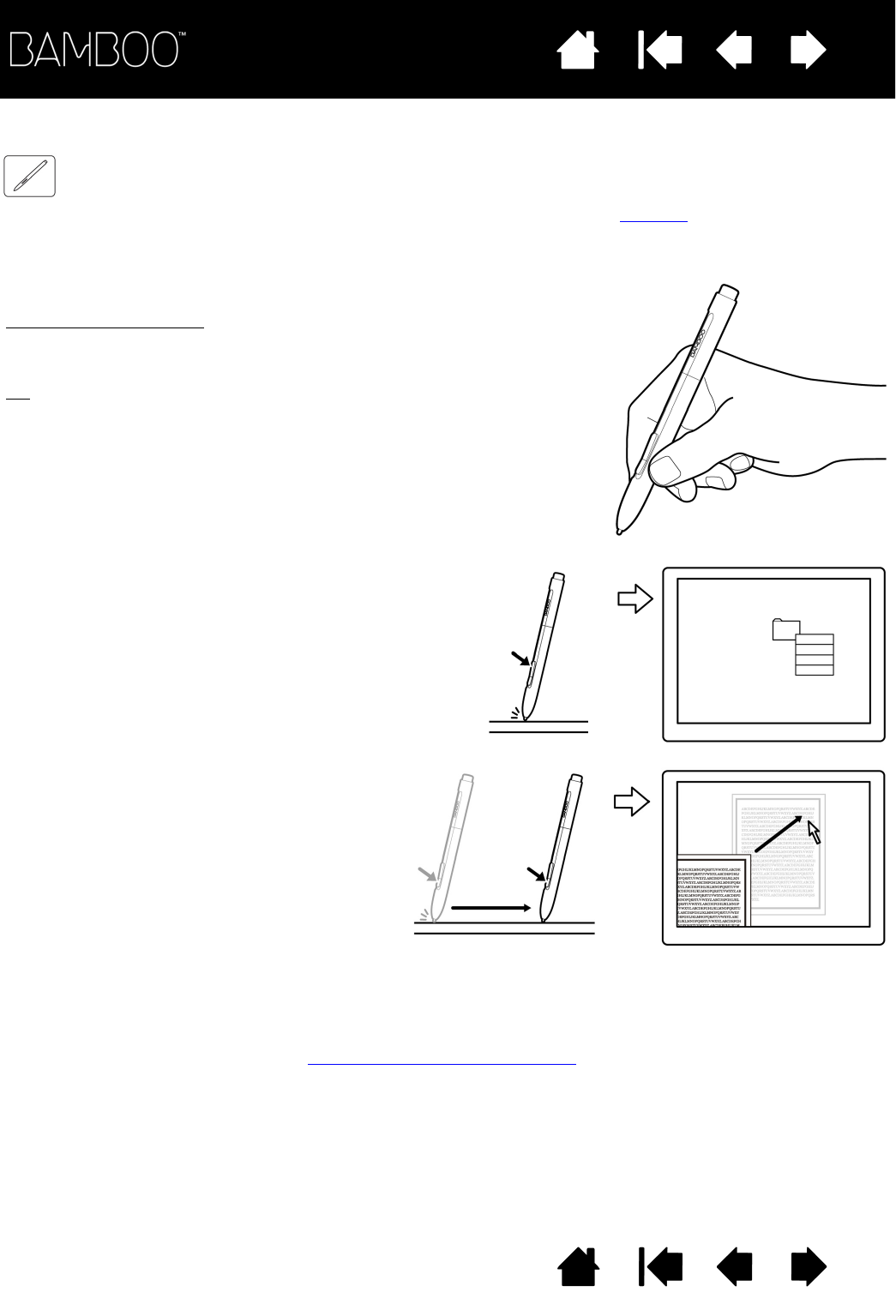tablet active area. You do not have to touch the pen tip to the tablet in order to use a button.
.
The default button positions are:
Tip
: Set a pen button to DOUBLE CLICK. This is easier than tapping twice
with the pen tip.
Upper: R
IGHT CLICK
Lower: PAN/SCROLL
PAN/SCROLL lets you position a document or
image in any direction within the active
window simply by pressing the pen button and
moving the pen tip across the tablet’s active
area. As you move the pen tip, the document
or image is repositioned to follow the direction
of pen movement on the tablet. Release the
pen button or lift the pen tip from the tablet
surface when you are done.
In some application windows the document
will precisely follow the screen cursor as you
move the pen tip, while in others it will simply
move in the same general direction as the
screen cursor.
Use R
IGHT CLICK to bring up application-specific
or icon-specific menus.