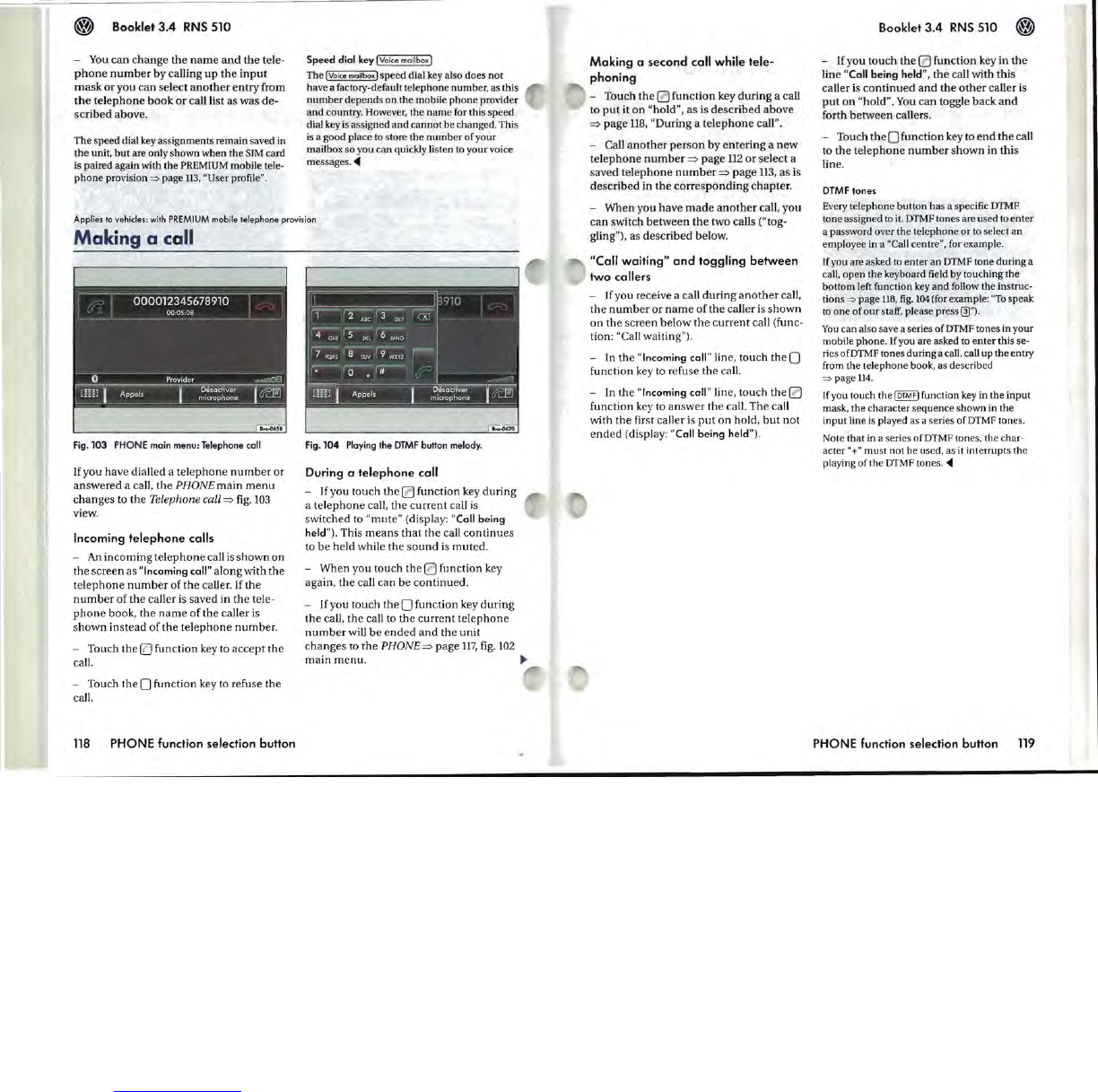Booklet
3.4
RNS
510
-
You
can
change
the
name
and
the
tele-
phone
number
by calling
up
the
input
mask
or
you
can
select
another
entry
from
the
telephone
book
or
call list as was de-
scribed
above.
Th
e speed dial
key
assignments remain saved in
the
unit,
but
are only shown when the
SIM
card
is paired again with the
PREMIUM
mobile tele-
phon
e provision
~
page
ll3
, "User profile".
Speed
dial
key
(Voice mail box I
The (Voice mailbox)
spe
ed dial
key
also does not
have a factory-default telephone
number
, as this
number
depends
on
the mobile
phone
provider
and country. However, the
name
for this speed
dial key is assigned and cannot be changed. This
is
a good place to store the
number
of your
mailbox so you can quickly listen to your voice
messages
.
~
Applies to vehicles:
with
PREMIUM
mobile telephone provision
Maki
ng
a ca
ll
000012345678910
~
·~
O
Provider
....
~ccLJ
'
~Annels~~
1
~
__
~~~(jL
~
8,...0.5.
Fig.
103
PHONE main
menu
: Telephone call
If you have dialled a
telephone
number
or
answered
a call, the PHONE
main
menu
changes
to the
Tel
e
phone
call
=>
fig.
103
view.
Incoming
telephone
calls
- An
incoming
telephone
call
is
shown
on
the
screen
as "Incoming call" along with
the
telephone
number
of
the
caUer. If
the
number
of
the caller is saved in
the
tele-
phone
book,
the
name
of
the
caller
is
shown
instead
of
the
telephone
number.
- Touch
the
ID
function key to
accept
the
call.
- Touch
the
0 function key
to
refuse the
call.
118
PHONE function selection button
Fig.
104
Playing
the
DTMF
button melody.
During a
telephone
call
- If you touch
the
0 function key
during
a te
lephone
call,
the
current
ca
ll
is
switched to
"mute"
(display: "Call being
held"). This
means
that
the call
continues
to
be
held while the
sound
is
muted.
- When you touch
the
0 function key
again,
the
call can
be
continued
.
-
If
you touch
the
0 function key
during
the
caU
,
the
call to the
current
telephone
number
will
be
e
nded
and
the unit
changes to
the
PHONE=>
page
117
, fig.
102
main
menu.
Making
a
second
call while tele-
phoning
- Touch
the
0 function key
during
a call
to
put
it
on
"hold
",
as is
described
above
=>
page
118
, "During a
telephone
call".
- Call
another
person
by
entering
a
new
telephone
number
=>
page
112
or
select a
saved
telephone
number
=>
page
113,
as is
described in
the
corresponding
chapter
.
- When you have
made
another
call, you
can
switch
between
the
two calls ("tog-
gling"),
as described below.
"Call
waiting"
and
toggling
between
two
callers
- If you receive a call
during
another
call,
the
number
or
name
of
the
caller is
shown
on
the
screen below
the
current
call (func-
tion:
"Call waiting
").
- In
the
"Incoming call" line, touch
the
0
function key to refuse
the
ca
ll
.
- In the
"Incoming call" line, touch
the
0
function key to answer
the
call. The call
with
the
first caller is
put
on
hold,
but
not
ended
(display: "Call being held") .
Booklet
3.4
RNS
510
- If you touch
the
0 function key in
the
line "Call being held",
the
call with this
caller
is
continued
and
the
other
caller
is
put
on
"hold".
You
can
toggle back
and
forth
between
callers.
- Touch
the
0 function key to
end
the
call
to
the
telephone
number
shown
in this
line.
DTMF
tones
Every telephone button has a specific
DTMF
tone assigned to it.
DTMF
tones are used to
enter
a password over the telephone or to select an
employee in a
"Call centre", for example.
If
you are asked to
enter
an
DTMF
tone during a
call, open the keyboard field by touching the
bottom left function key
and
follow the instruc-
tions
~
page
U8
,
fig
.
104
(for example: "
To
speak
to
one of
our
staff, please press 0").
You
can also save a series of
DTMF
tones in your
mobile phone.
If
you are asked to enter this se-
ri
es ofDTMF tones during a call, call up the entry
[ram the telephone book, as
de
scribed
~
page
114
.
If you touch the
(DTMF)
function
key
in the input
mask, the character sequence shown in the
input line is played as a series of
DTMF
tones.
Note that
in
a series
of
DTMF
tones, the char-
acter
"+" must not be used, as it interrupts the
playing of the
DTMF
tones.
~
PHONE function selection button
119