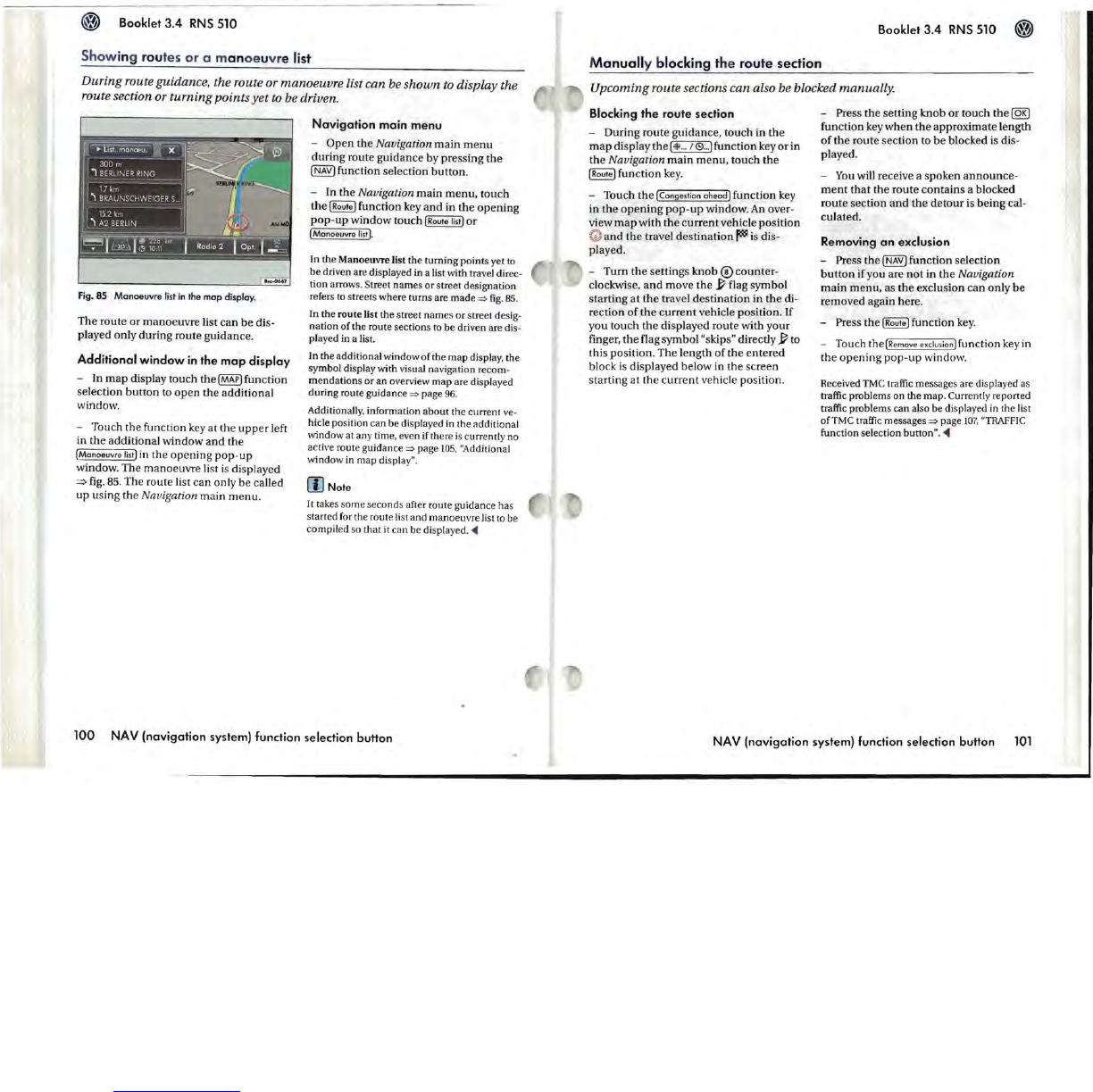Booklet
3.4
RNS
510
Show
in
g r
ou
tes
or
a m
an
oe
u
vr
e list
During route guidance, the route or manoeuvre list can be shown to display the
route section or turning points
yet
to be driven.
Fig.
85 Manoeuvre
list
in
the
map display.
The
route
or
manoeuvre
list
can
be
dis-
played only
during
route guidance.
Additional
window
in
the
map
display
- In
map
display
touch
the
{MAP]
function
selection
button
to
open
the
additional
window.
- Touch
the
function key
at
the
upper
left
in
the
additional
window
and
the
[Manoeuvre
list]
in the
opening
pop
-
up
window. The
manoeuvre
list
is
displayed
=>
fig.
85. The route list
can
only
be
called
up
using
the
Navigation
main
menu
.
Navigation
main
menu
-
Open
the
Navigation
main
menu
during
route guidance by pressing
the
[NAV]
function selection
button
.
- In the
Navigation
main
menu,
touch
the
[Route]
function key
and
in
the
opening
pop-up
window
touch
[Route
list]
or
{Manoeuvre
list].
In
the Manoeuvre list
the
turning points yet to
be
driven are displayed in a list with travel direc-
tion arrows. Street names
or
street designation
refers
to
streets where turns are
made
=>
fig.
85
.
In
the route list the street
nam
es
or
street desig-
nation of
the
route sections to
be
driven are dis-
played in a list.
In
the additional window
of
the
map
display. the
symbol display with visual navigation recom-
mendations
or
an
overview
map
are displayed
during route guidance
=>
page
96.
Additionally. information
about
the current ve-
hicle position
can
be displayed
in
the additional
l'llindow at any time. even if there
is
currently no
active route guidance
=>
page
105.
"Addit.ional
window
in
map display".
(l)
Note
It takes
some
seconds after route guidance
ha
s
started for the route list and manoeuvre list to be
compiled so
that
it
can
be displayed
.....
100
NAV
(navigation
system) function selection
button
Booklet
3.4
RNS
510
Manuall
y blocking the route section
Upcoming route sections can also be blocked manually.
Blocking
the
route section
- During route guidance, touch in
the
map
display
the
[$
...
/0
...
] function key
or
in
the
Navigation
main
menu,
touch
the
(Route]
function
key.
- Touch
the
[Congestion
ahead]
function key
in
the
opening
pop-up
window.
An
over-
view
map
with
the
current
vehicle position
G
and
the
travel
destination
~
is dis-
played.
- Turn
the
settings knob ®
counter-
clockwise,
and
move
the
~
flag symbol
starting
at
the
travel
destination
in
the
di-
rection
of
the
current
vehicle position. If
you
touch
the
displayed route with your
finger,
the
flag symbol "skips" directly
~
to
this
pOSition. The length
of
the
entered
block
is
displayed below in
the
screen
starting at
the
current
vehicle position.
-
Press
the
setting
knob
or
touch
the
@El
function key
when
the
approximate length
of
the
route section to
be
blocked is dis-
played.
-
You
will receive a spoken
announce
-
ment
that
the
route
contains
a blocked
route
section
and
the
detour
is
being
cal-
culated.
Removing
an
exclusion
- Press
the
[NAV)
function selection
button
if you are
not
in
the
Navigation
main
menu,
as
the
exclusion
can
only
be
removed again here.
-
Press
the
~
function key.
- Touch
the
[Remove
exc!usion]function
key in
the
opening
pop-up
window.
Received TMC traffic messages are displayed as
traffic problems
on
the map. Currently reported
traffic problems can also
be
displayed in the
li
st
ofTMC traffic messages
=>
page
107
. ''T
RAFFIC
function selection button" .....
NA V (navigation system) function selection button
101