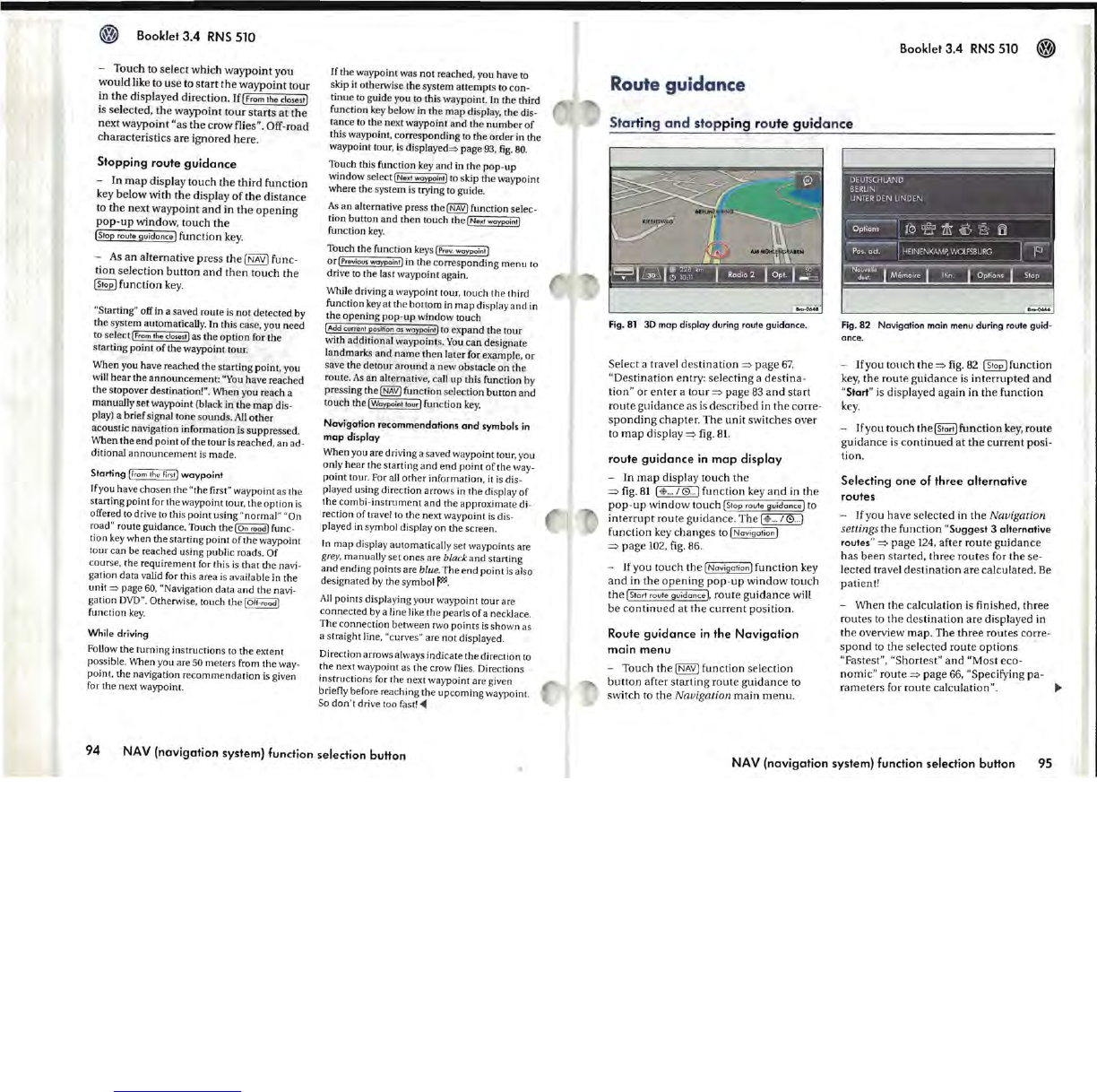Booklet
3.4
RNS
510
-
Touch
to
select
which
waypoint
you
would
like
to
use
to
start
the
waypoint
tour
in
the
displayed
djrection.
If[From
the
ciosest]
is
selected,
the
waypoint
tour
starts
at
the
next
waypoint
"as
the
crow
flies".
Off-road
characteristics
are
ignored
here.
Stopping
route
guidance
-
In
map
displa
y
touch
the
third
function
key
below
with
the
display
of
the
distance
to
the
next
waypoint
and
in
the
opening
pop-up
window,
touch
the
[Stop
route
gUidonce]
function
key.
- As
an
alternative
press
the
[NAVI
func-
tion
selection
button
and
then
touch
the
~
function
key.
"Starting" off in a saved route is not detected by
the system automatically. In this case, you need
to select
I
From
the
closest)
as the
option
for the
starting point
of
the waypoint tour.
When you have reached the starting point, you
will
hear
the announcement:
"You
have reached
the stopover destination!
".
When you reach a
manuaJly
set
waypoint (black in the map dis-
play) a brief signal tone so
unds
.
All
other
acoustic navigation information is suppressed.
When the
end
point of the tour
is
reached, an ad-
ditional
announcement
is
made.
Starting
[from
th
e
first]
waypoint
/fyou have chosen the
"the first" waypoint as
t.he
starting point for the waypoint tour, the option
is
offered to drive
to
this point using "normal" "On
road"
route guidance. Touch the
(On
road]
func-
tion key when the starting point of the waypoint
tour can be reached using public roads.
Of
course, the requirement for this
is
that
the navi-
gation data valid for this area is available in the
unit
~
page
60,
"Navigation data
and
the navi-
gation
DVD".
Otherwise, touch the I
Off
-r
ood)
function
key.
While driving
Follow the turning instructions
to
the extent
possible. When you
are
50
meters from the way-
point, the navigation recommendation is given
for the next waypoint.
If
the waypoint was
not
reached, you have
to
slcip
it otherwise the system attempts to con-
tinue to guide you
to
this waypoint. In the third
function
key
below in the
map
display, the dis-
tance to the next waypoint and the
numb
er
of
this waypoint, corresponding to the order in the
waypoint tour, is displayed=> page
93,
fig.
80.
Touch this function key and
in
the
pop-up
window select
(Nex,
waypoin')
to
sk
ip the waypoint
where the system
is
trying to guide.
As
an alternative press the
(NAV]
function selec-
tion button
and
th
en
touch the
(Next
waypoint]
function
key.
Touch the function keys
(Prev.
woypoint]
or
(Previous
waypoint)
in the corresponding
menu
to
drive
to
the last waypoint again.
While driving a waypoint tour, touch the third
function
key
at the bottom in
map
display
and
in
the opening
pop-up
window touch
(Add
curren'
position
as
waypoint)
to expand the tour
with additional waypoints.
You
can designate
landmarks
and
name
then later for example,
or
save the detour
around
a new obstacle on the
route.
As
an alternative, call up this function by
pressing
the~
function selection button and
touch the
I
Waypoint
tour]
function
key.
Navigation recommendations
and
symbols
in
map
display
When you are driving a saved waypoint tour, you
only
hear
the starting
and
end point of the way-
point tour. For all other information,
it
is
dis-
played using direction arrows in the display of
the combi-instrument and the approximate
di-
rection of travel to the next waypoint
is
dis-
played in symbol display on the screen.
In
map display automatically set waypoints are
grey, manually
set
ones are black
and
starting
and
ending points a
re
blue
. The end point
is
also
designated
by
the
symbo
l~
.
All
points displaying your waypoint tou r are
connected
by
a
Une
like the pearls of a necklace.
The connection between two points
is
shown as
a straight lin
e,
"curves" are not displayed.
Direction arrows always indicate the direction
to
the next waypoint as the crow flies. Directions
instructions for the next waypoint are given
briefly before reaching the upcoming waypoint.
So
don't drive too
fast!
~
94
NA V (navigation system) function selection button
Booklet
3.4
RNS
510
Route guidance
Sta
rting
and
s
top
ping ro
ute
guid
an
ce
Select
a
travel
destination
=>
page
67,
"Destination
entry:
se
lecting
a
destina
-
tion"
or
enter
a
tour
=>
page
83
and
start
route
guidance
as
is
described
in
the
corre-
sponding
chapter
.
The
unit
switches
over
to
map
displa
y
=>
fig. 81.
route
guidance
in
map
display
-
In
map
displ
ay
tou
ch
the
=>
fig.
81
($
...
/0
.
..
]
function
key
and
in
the
pop-up
vvindow
touch
(Stop
route
guidance]
to
interrupt
route
guidance
.
The
[
...
/0
...
1
function
key
changes
to
(Navigation
1
=>
page
102, fig. 86.
-
Jfyou
touch
the
(Navigationl
function
key
and
in
the
opening
pop
-
up
vvindow
touch
the
[Start
route
guidance
],
route
guidance
vvill
be
continued
at
th
e
current
position.
Route
guidance
in
the
Navigation
main
menu
-
Touch
the
(NAV]
function
selection
button
after
starting
route
guidance
to
switc
h
to
the
Navigation
main
menu.
Fig.
82 Navigation
main
menu
during route guid-
once.
-
Jfyou
touch
the
=>
fig.
82
~function
key,
the
route
guidance
is
interrupted
and
"Start" is
displayed
again
in
the
function
key.
-
If
you
touch
the(start]function
key,
route
guidance
is
con
tinued
at
the
current
posi
-
tion.
Selecting
one
of
three
alternative
routes
-
Jfyou
h
ave
selected
in
the
Navigation
settings
the
function
"Suggest
3
alternative
routes"
=>
page
124,
after
route
guidance
has
been
starte
d,
three
routes
for
the
se-
l
ec
ted
travel
destination
are
calculated.
Be
patient!
-
When
the
calculation
is
finished
,
three
routes
to
the
destination
are
displayed
in
the
overview
map
.
The
three
routes
corre-
spond
to
the
se
l
ecte
d
route
options
"Fastes
t",
"Sho
rte
st"
and
"Most
eco-
nomic"
rout
e
=>
page
66,
"Specifying
pa-
rameters
for
route
calculation".
~
NAV
(navigation
system) function selection
button
95