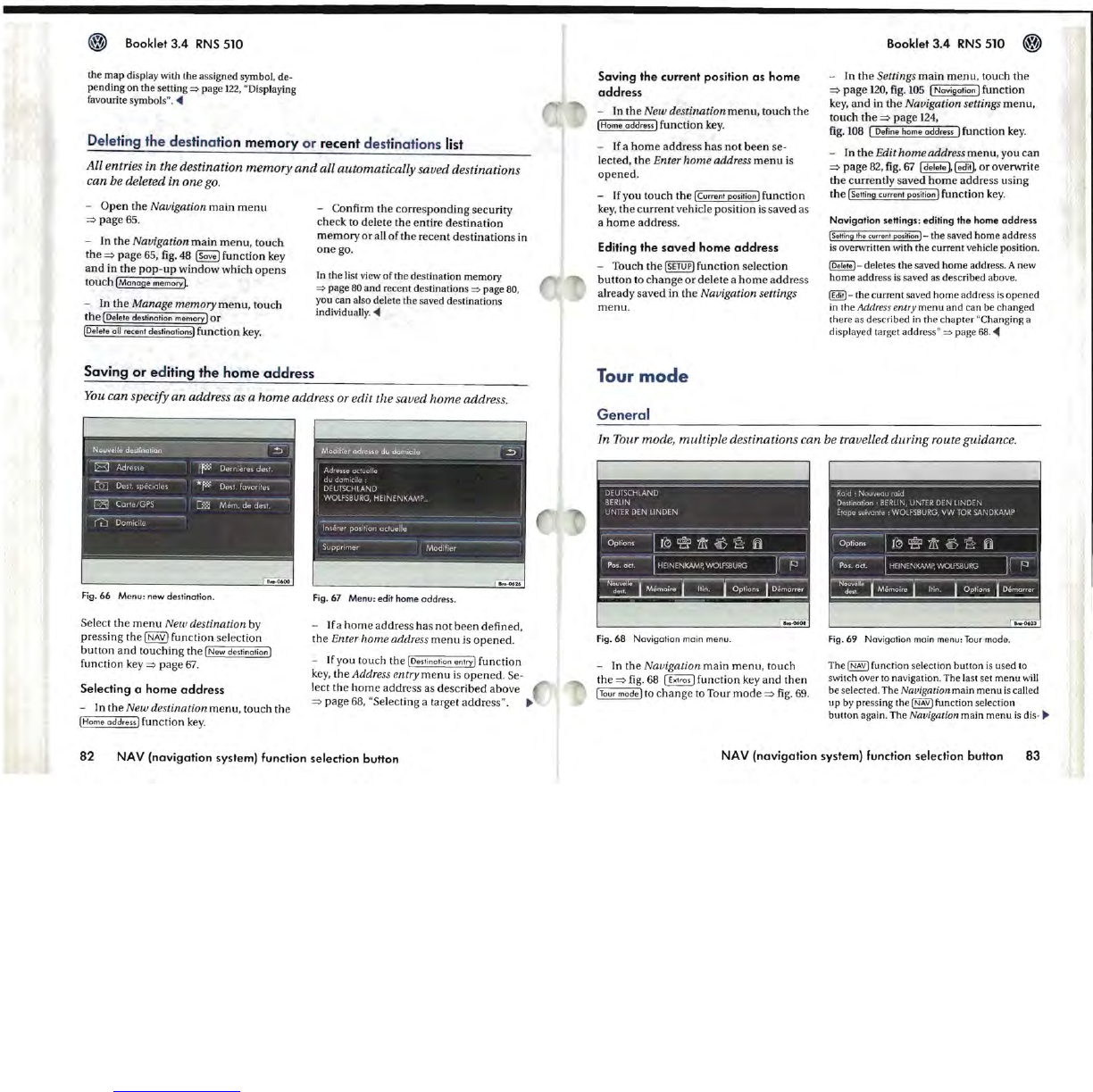Booklet
3.4
RNS
510
the
map
display with the assigned symbol. de-
pending
on
the setting
=:>
page
122.
"Displaying
favourite symbols".
~
Deleting the desti
nat
ion memory
or
recent
dest
inations list
All entries in the destination
memory
and
all automatically saved destinations
can be deleted in one
go.
-
Open
the Navigation
main
menu
==>
page
65.
- In the Navigation
main
menu.
touch
the
==>
page
65.
fig.
48
[Save] function key
and
in the
pop-up
window which
opens
touch
[Manage
memory].
- In
the
Manage memory
menu.
touch
the
[Delete destinotion memory]
or
[Delete all recent destinations] function
key.
- Confirm the corresponding security
check to delete the entire destination
memory
or
all
of
the recent destinations in
one
go.
In the list view
of
the destination
memory
=:>
page 80
and
recent destinations
=:>
page 80.
you
can
also delete the saved destinations
individually.
~
Saving
or
editing the home
address
You
can specify an address as a
home
address or edit the saved
home
address.
Fig_
66
Menu:
new
destination.
Select the
menu
New destination by
pressing the
I
NAV]
function selection
button
and touching the [New destination]
function key
==>
page
67.
Selecting a
home
address
- In the New destination menu. touch
the
[Home
oddress]
function
key.
- If a
home
address has
not
been
defined.
the
Enter home address
menu
is
opened.
- I f you touch the I Destinotion entry]
fu
nction
key.
the Address entry
menu
is
opened.
Se-
lect the
home
address as described above
==>
page
68.
"Selecting a target address".
82
NAV (navigation system) function selection button
Saving
the
current position
as
home
address
- In
the
New destination
menu
. touch the
[Home
address]
function key.
-
If
a
home
address
has
not
been
se-
lected.
the
Enter home address
menu
is
opened.
- Jfyou touch
the
[Current position] function
key.
the
current
vehicle position
is
saved as
a
home
address.
Editing
the
saved
home
address
- Touch
the
ISETUP]
function selection
button
to
change
or
delete a
home
address
already saved in the
Navigation settings
menu.
Tour
mode
General
Booklet
3.4
RNS
510 @
- In the Settings main
menu
. touch
the
==>
page
120.
fig.
105
[Navigation]
function
key,
and
in
the
Navigation settings
menu,
touch
the
==>
page
124
,
fig.
108
[ Define home
address]
function
key.
- In
the
Edit home address menu. you
can
==>
page
82.
fig.
67
[delete
],
~,
or overwrite
the currently saved
home
address using
the
[Selling current position] function
key
.
Navigation
seHings: editing
the
home
address
ISeHing.he current
posi.ionJ-
the saved
home
address
is
overwritten with the current vehicle position.
IDel
•••
I-
deletes
the
saved
home
address. A new
home
address
is
saved as described above.
~-
the current saved
home
address is
opened
in the Address
ent
ry
menu
and
can
be changed
there as
de
scribed in the
chapter
"Changing a
displayed target address"
=:>
page
68.
~
In Tour mode, multiple destinations can be travelled during route guidance.
Fig.
68
Navigation
main
menu.
- In the Navigation main menu. touch
the
==>
fig.
68
I Extras] function key and
then
ITour
mode]
to
chang
e to Tour
mode
==>
fig.
69
.
Fig.69
Navigation
main menu: Tour mode.
The
~
function selection button
is
used
to
switch over to navigation. The last set
menu
v.~1I
be
selected. The Navigation main
menu
is
called
up
by pressing the
~
function selection
button
again. The Navigation main
menu
is
dis-
~
NAV
(navigation
system) function selection button
83