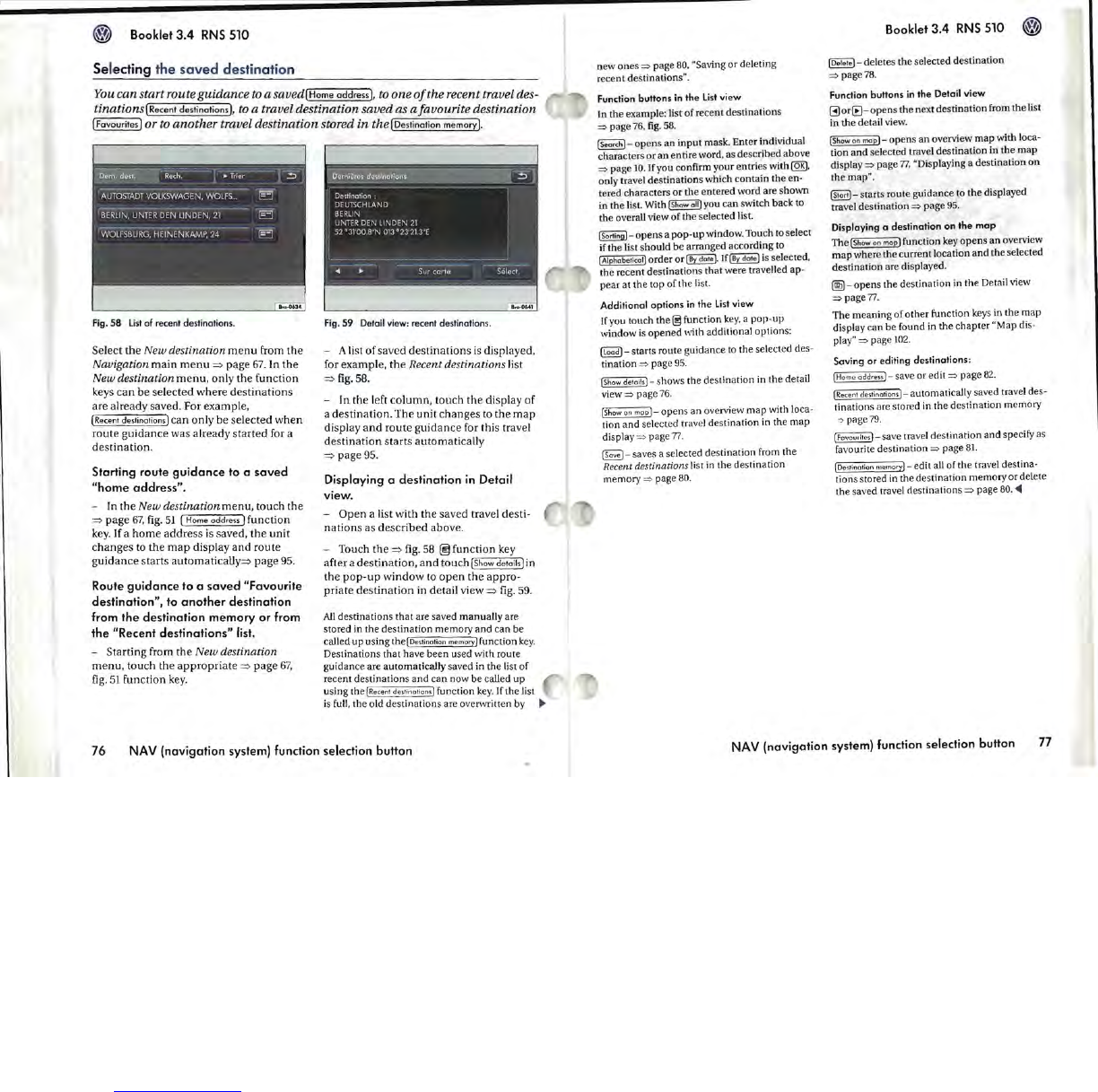Booklet
3.4
RNS
510
Selecting
the
saved
destination
You
can
start route
guidance
to
a
Saved[Home
address
],
to
one
of
the recent travel des-
tinationS[Recent
destinations],
to
a travel destination saved as
afavourite
destination
[Fovourites]
or
to
another
travel destination stored in the [Destination memory].
Fig. 58 list of recent destinations.
Select
the
New destination
menu
from
the
Navigation
main
menu
=>
page
67.
In
the
New destination
menu,
only
the
function
keys
can
be
selected where destinations
are already saved. For example,
(Recent destinations] can only be selected
when
route
guidance
was already
started
for a
destination.
Starting route
guidance
to a
saved
"home
address".
- In
the
New destination
menu,
touch
the
=>
page
67.
fig.
51
( Home
address]
function
key.
If a
home
address
is
saved,
the
unit
changes to
the
map
display
and
route
guidance
starts automatically=> page
95.
Route
guidance
to
a
saved
"Favourite
destination",
to
another
destination
from
the
destination
memory
or
from
the
"Recent
destinations"
list.
- Starting from the New destination
menu
. touch the
appropriate
=>
page
67.
fig.
51
function
key.
Fig.
59 Detail view: recent destinations.
- A list
of
saved destinations is displayed.
for example.
the
Recent destinations list
=>
fig.
58.
- In the left column. touch
the
display
of
a destination.
The
unit changes to
the
map
display
and
route
guidance
for this travel
destination
starts automatically
=>
page 95.
Displaying a
destination
in
Detail
view.
- Open a list with
the
saved travel desti-
nations as described above.
- Touch
the
=>
fig.
58
@ function key
after a destination.
and
touch (Show details) in
the
pop-up
window
to
open
the
appro-
priate
destination
in detail view
=>
fig.
59
.
All
destinations
that
are
saved
manually
are
stored
in
the
destination
memory
and
can
be
called
up
using
theID"t;nal;an
memory)
function
key.
Destinations
that
have
been
used
with
route
guidance
are
automatically
saved
in
the
list
of
recent
destination
s
and
can
now
be
called
up
using
thelRecenl
de
s
t;nahon.)
function
key.
(fthe
list
is full.
the
old
destinations
are
overwritten
by
76
NAV
(navigation
system) function selection button
new
ones
=>
page
80. "Saving
or
deleting
recent
destinations".
Function
buttons
in
the
list
view
In
the
example
: list
of
recent
destinations
=>
page
76. fig. 58.
ISemchj-
opens
an
input
mask.
Ent
er individual
characters
or
an
entire
word.
as
described
above
=>
page
10.
!fyou
confirm
your
entries
with@K).
only
travel
destinations
which
contain
the
en-
tered
characters
or
the
entered
word
are
shown
in
the
list. With
IShow
011)
you
can
switch
back
to
the
overall view
of
the
selected
list.
ISorl;n9)-
opens
a
pop-up
window.
Touch
to select
if
the
list
should
be
arranged
according
to
IAlphabet;catJ
order
orlBy
dote).
iflBy
dote]
is selected.
the
recent
destinations
that
were
travelled
ap-
pear
at
the
lOp
of
the
list.
Additional
options
in
the
list
view
If
you
touch
the
~
function
key. a
pop-up
window
is
opened
\~~th
additional
options:
~~j
_
starts
route
guidance
to
the
select
ed
des-
tination
=>
page
95.
IShow
deta;l.]-
shows
the
destination
in
the
detail
view
=>
page
76.
[Show
on
map
]-
opens
an
overview
map
with
loca-
tion
and
selected
travel
destination
in
the
map
display
=>
page
77.
~
_ saves a
selected
destination
from
the
Recent destinations list in
the
destination
memory
=>
page 80.
Booklet
3.4
RNS 510
10elele]
-
deletes
the
selected
destination
=>
page
78.
Function
buttons
in
the
Detail
view
~or(B-opens
the
next
destination
from
the
list
in
the
detail
view.
(Show
on
map]-
opens
an
overview
map
with
loca-
tion
and
selected
travel
destination
in
the
map
display
=>
page
77.
"Displaying a
destination
on
the
map".
~
-
starts
route
guidance
to
the
displayed
travel
destination
=>
page
95.
Displaying a
destination
on
the
map
The
{Show
an
map]
function
key
opens
an
overview
map
where
the
current
location
and
the
selected
destination
are displayed.
~
_
opens
the
destination
in
the
Detail view
=>
page
77
.
The
meaning
of
other
function
keys in
the
map
display
can
be
found
in
the
chapter
"Map
dis-
play"
=>
page
102.
Saving
or
editing
destinations:
{H
o
me
address]
save
or
edit
=>
page
82.
(Recent
de.tinations)
automatically
saved
travel
des-
tinations
are
stored
in
the
destinat.ion
memory
c>
page
79.
(Favoudt
e
s)-save
travel
destination
and
specify as
favourite
destination
=>
page
8J.
[De
s
t;nat;on
memory)-
edit
all
of
the
travel
destina-
tions
stored in
the
destination
memory
or
delete
the
saved travel
destinations
=>
page
80.
~
NAV
(navigation
system) function selection
button
77