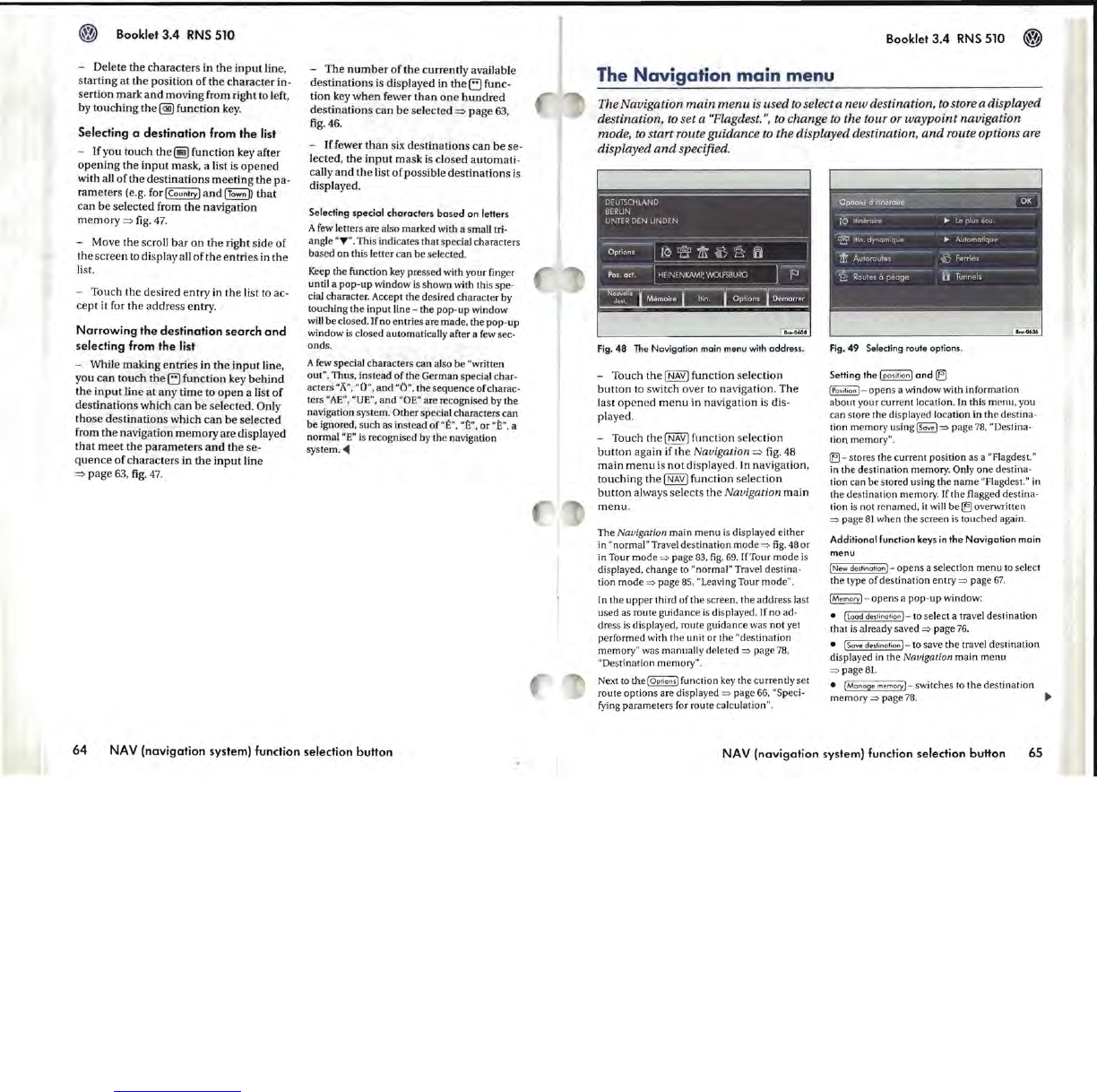Booklet 3.4
RNS
510
- Delete the characters in
the
input
line,
starting
at
the position
of
the
character
in-
sertion
mark
and
moving from right to left,
by
touching
the
~
function key.
Selecting a destination from the list
- If you touch
the
~
function key after
opening
the
input
mask, a list is
opened
with all
of
the
destinations
meeting
the pa-
rameters (e.g. for
[Country)
and
[Town
D
that
can
be
selected from
the
navigation
memory
=>
fig.
47
.
- Move
the
scroll
bar
on
the
right side
of
the
screen
to display all
of
the
entries in
the
list.
- Touch the desired
entry
in
the
list
to
ac-
cept
it for the address entry.
Narrowing
the
destination
search
and
selecting from the list
- While making
entries
in
the
input
line,
you
can
touch
the
El
function key
behind
the
input
line
at
any
time to
open
a list
of
destinations which can
be
selected. Only
those
destinations
which
can
be
selected
from
the
navigation
memory
are displayed
that
meet
the
parameters
and
the se-
quence
of
characters in
the
input
line
=>
page
63,
fig.
47.
-
The
number
of
the
currently available
destinations
is ctisplayed in
the
El
func-
tion key
when
fewer
than
one
hundred
destinations
can
be
se
lected
=>
page
63,
fig.
46.
-
If
fewer
than
six destinations
can
be
se-
lected, the
input
mask is closed automati-
caUy
and
the
list
of
possible
destinations
is
displayed.
Selecting
special
characters
based
on
letters
A few letters are al
so
marked with a small tri-
angle
"
T"
. This indicates that special characters
based
on
this letter can be selected.
Keep
the function key pressed with your finger
until a
pop-up
window
is
shown with this
spe
-
cial character. Accept the desired character by
touching the
input
line - the
pop-up
window
will be closed.
Ifno
entries are made, the
pop-up
window
is
closed automatically after a
few
sec·
onds.
A few special characters can also be
"w
ritten
out". Thus, instead of the German special char-
acters
"A", "0
",
and
"0",
the sequence
of
charac-
ters
"AE",
"UE
",
and
"OE" are recognised by the
navigation system.
Other special characters can
be ignored, such as instead of
"E",
"n",
or
"E"
, a
normal
"E"
is
recognised by the navigation
system.
<4
64
NAV (navigation system) function selection button
Booklet 3.4
RNS
510
The
Navigation
main
menu
The Navigation
main
menu
is
used
to
select a
new
destination,
to
store a displayed
destination,
to
set a "Flagdest.
",
to
change
to
the tour or
waypoint
navigation
mode,
to
start route guidance
to
the displayed destination,
and
route options are
displayed
and
specified.
Fig.
48
The
Navigation main menu
with
address.
- Touch
the
[NAV)
function selection
button
to
switch over to navigation.
The
last
opened
menu
in navigation is dis-
played.
- Touch
the
[NAV
] function selection
button
again if the
Navigation
=>
fig.
48
main
menu
is
not
displayed. In navigation,
touching the
[NAV)
function selection
button
always selects
the
Navigation
main
menu
.
The Navigation main menu is displayed either
in
"normal" Travel destination mode
=>
fig.
48
or
in Tour mode
=>
page 83,
fig.
69. rfTour mode
is
displayed, change to "normal" Travel destina-
tion
mode
=>
page 85, "Leaving Tour
mode
".
In the upper third of the screen, the
add
ress
la
st
used as route guidance
is
di
splayed. If no ad-
dress
is
displayed, route guidance was not yet
performed with the unit or the "destination
memory" was manually deleted
=>
page 78,
"Destination memory
".
Next to the (Op';on,] function
key
the currently set
route options are displayed
=>
page 66, "Speci-
fying parameters
for
route calculation
".
Fig.
49
Selecting route options.
Setting
the
Ipos;t;on]
and
!El
(p
os;
';o
n]-
opens a window with information
about your current location. In this menu, you
can store the displayed location in the destina-
tion memory using
~
=>
page 78, "Destina-
tion
memory".
(El
- stores the current position as a
"F
lagdest."
in
the destination memory. Only one destina-
tion can be stored using the
name
"Flagdest." in
the destination memory.
If the flagged destina-
tion is not renamed, it
will be
(El
overwritt
en
=>
page
81
when the screen
is
touched again.
Additional
function keys
in
the
Navigation
main
menu
INew
des';no';onl-
opens
a selection
menu
to select
the type of destination entry
=>
page
67.
~
- opens a
pop-up
window:
•
(l
oad de.';notion
1-
to select a travel destination
that
is
already saved
=>
page 76.
• (Save
de,';no'ionl-
to save the travel destination
displayed
in
the Navigation main menll
=>
page
81.
• (Monage
memoryl-
switches to the destination
~~ry=>~~~
~
NAV (navigation system) function selection button
65