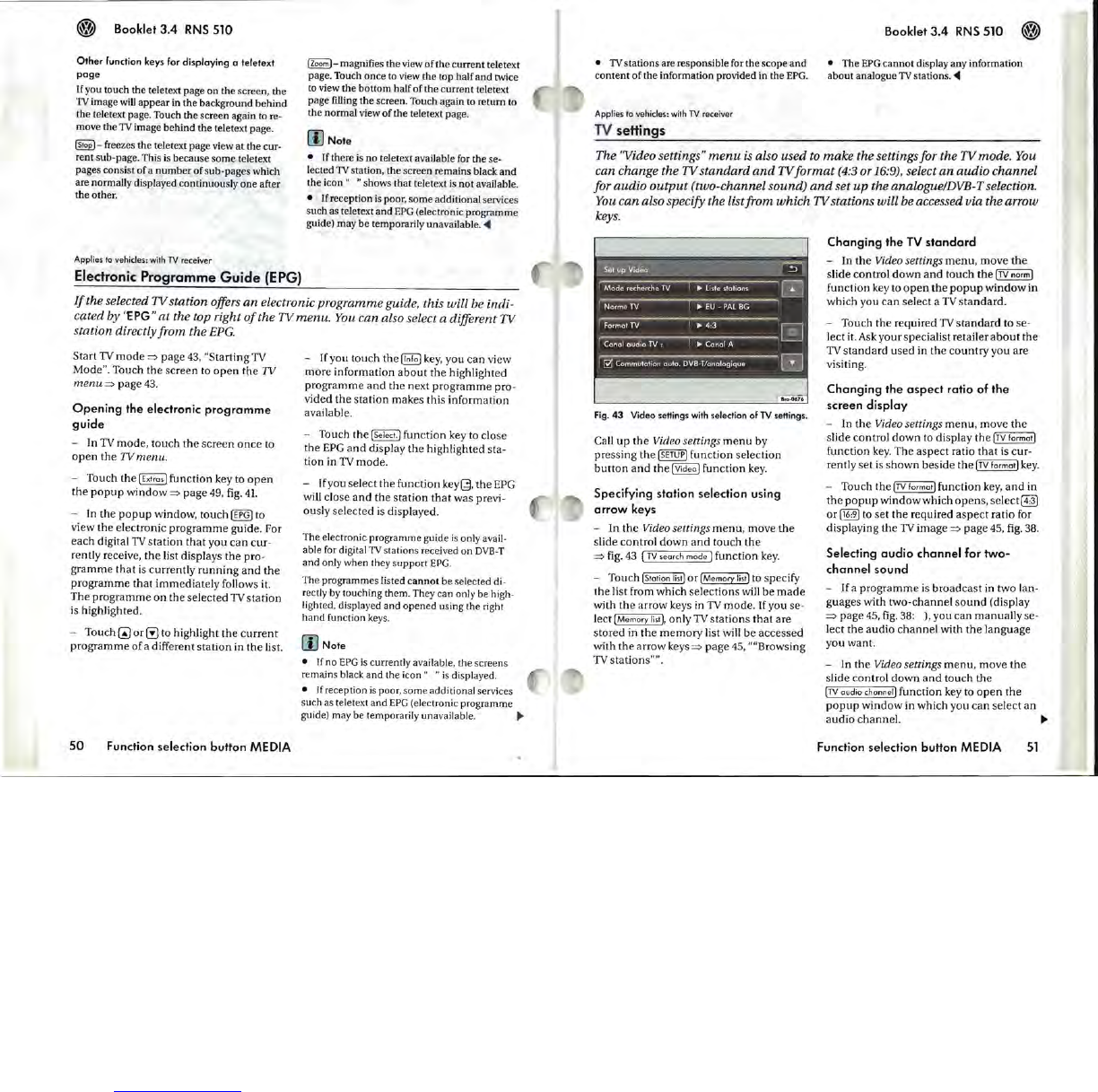Booklet
3.4
RNS
510
Other
function keys for
displaying
0 teletexi
poge
If you touch the teletext page on the
scr
ee
n,
the
TV image
will
appear
in the background behind
the teletext page. Touch the scre
en
again
to
re-
move the
TV image behind the teletext page.
~-
freezes the teletext page view
at
the cur-
re
nt
sub-page. This is because
some
teletext
pages consist of a
number
of sub-pages which
are normally displayed continuously
one
after
the other.
Applies
10
vehicles:
with
TV
receiver
Electronic
Programme
Guide
(EPG)
IZ
o
oml-
magnifies the view
of
the
current teletext
page. Touch once
to
view the top half and twice
to
view the bottom half of the current teletext
page filling the screen. Touch again to return
to
the normal view of the teletext page.
[I)
Note
• If there is no teletext available for the se-
lected
TV station, the scre
en
remains black
and
the icon "
"shows
that teletext is not available.
•
lfr
eception
is
poor, some additional services
such as teletext
and
EPG
(electronic programme
guide) may be temporarily unavailable.
~
If
the selected
TV
station offers
an
electronic
programme
guide, this will be indi-
cated
by
"f:
PG"
at
the top right
of
the TV
menu.
You can also select a different
TV
station directly
from
the
EPG.
Start
TV
mode
=:>
page
43,
"Starting
TV
Mode". Touch
the
screen to
open
the
IV
menu
=:>
page
43
.
Opening
the
electronic
programme
guide
- In
TV
mode, touch
the
screen
once
to
open
the
IV
menu
.
- Touch the [Extras I function key to
open
the
popup
window
=:>
page
49,
fig.
41.
- In the
popup
window, touch
[~
to
view
the
electronic
programme
guide. For
each digital
TV
station
that
you
can
cur-
rently receive, the list displays
the
pro-
gramme
that
is currently
running
and
the
programme
that
immediately follows it.
The
programme
on
the selected
TV
station
is highlighted.
- Touch
~
or
~
to highlight
the
current
programme
of
a different
station
in
the
list.
50
Function selection
button
MEDIA
-
rryou
touch
the~key,
you
can
view
more information
about
the highlighted
programme
and
the next
programme
pro-
vided
the
station makes this
information
available.
- Touch the
[Select.] function key to close
the
EPG
and
display
the
highlighted sta-
tion in
TV
mode.
- If you select the function
key~
,
the
EPG
will close
and
the
station
that
was previ-
ously selected
is
displayed.
The electronic programme guide
is
only avail-
able for digital
TV stations received on
DVB-T
and only when they support
EPG.
The programmes listed
cannot
be selected di -
recty
by
touching them. They can only be high-
lighted,
di
splayed and opened llsing the right
hand
function keys.
[I)
Note
• If
no
EPG
is
currently ava
il
able, the screens
remains black
and
the ic
on
" " is displayed.
•
If
reception
is
poor, some additional services
such as teletext
and
EPG
(electronic programme
guide) may be temporarily unavailable.
~
• TV stations are responsible for the scope
and
content
of
the information provided in the
EPG
.
Applies to vehicles: with
TV
receiver
TV
settings
Booklet
3.4
RNS
510
• The
EPG
cannot
display any information
about analogue
TV stations.
~
The "Video settings"
menu
is
also used to
make
the settings for the
TV
mode. You
can change
the
TV
standard
and
TV
format
(4:3 or 16:9), select
an
audio
channel
for
audio
output
(two-channel
sound)
and
set
up
the
analogue/DVB-T selection.
You
can
also specify
the
list
from
which
TV
stations will be accessed via the arrow
keys.
Fig.
43
Video sellings
with
selection of
TV
sellings.
Call
up
the
Video settings
menu
by
pr
eSS
ing the
ISETUP]
funct
i
on
selection
button
and
the
[Vi
deo ] function
key.
Specifying
station
selection using
arrow
keys
-
In
the
Video settings
menu,
move
the
slide control
down
and
touch
the
=:>
fig
.
43
(TV search
mode)
function
key.
- Touch IStation
list)
or
I Memory
list)
to
specify
the list from which selections will be
made
with
the
arrow keys in
TV
mode. If you se-
lect
(Memory
list
],
only
TV
stations
that
are
stored in
the
memory
list will be
accessed
with the arrow keys
=:>
page
45
, ''''Browsing
TV
stations
"".
Changing
the
TV
standard
- In
the
Video settings
menu
, move
the
slide control
down
and
touch
the
[TV
norm)
function key to
open
the
popup
window
in
which you
can
select a
TV
standard.
- Touch the required
TV
standard
to se-
lect it.
Ask
your specialist retailer
about
the
TV
standard
used in the
country
you are
visiting.
Changing
the
aspect
ratio of
the
screen
display
- In
the
Video settings
menu
, move
the
slide control
down
to display the
ITV
format)
function key. The
aspect
ratio
that
is cur-
rently s
et
is
shown
beside
the
ITV
format) key.
- Touch the
[TV
format) function
key,
and
in
the
popup
window which opens,
select@]
or
~
to
set
the required
aspect
ratio for
displaying
the
TV
image
=:>
page
45,
fig.
38.
Selecting
audio
channel
for
two-
channel
sound
- If a
programme
is broadcast in two lan-
guages
v,rith
two-channel
sound
(display
=:>
page
45,
fig.
38:
J.
you can manually se-
lect
the
audio
channel
with
the
language
you want.
- In
the
Video settings
menu,
move
the
slide control
down
and
touch the
(TV
audio channel) function key to
open
the
popup
window
in which you
can
select
an
audio channel.
~
Function selection button MEDIA
51