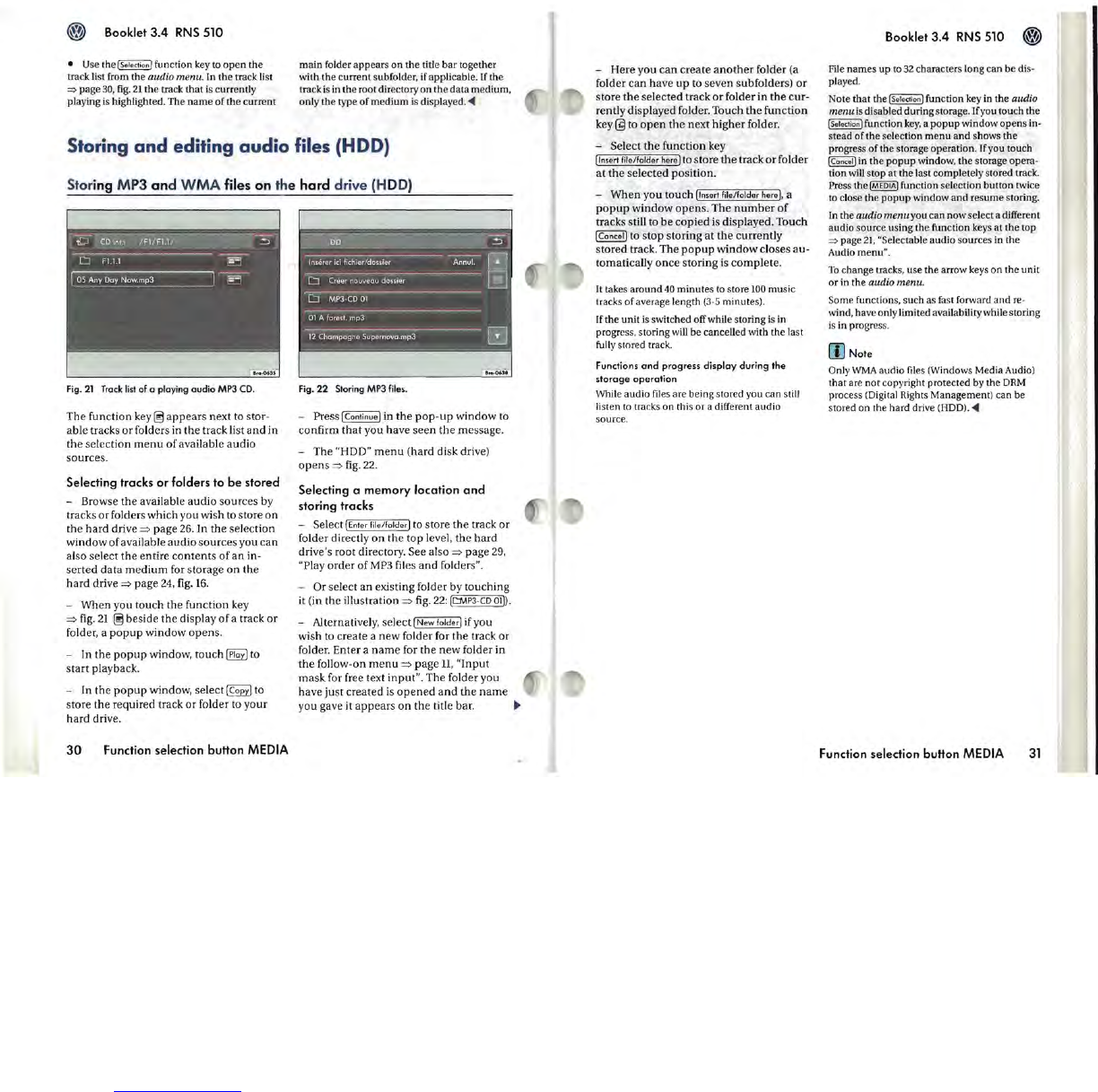Booklet
3.4
RNS
510
•
Use
thelSel
e
cti
onlfunction
key
to open the
tra
ck
list from
t.he
audio menu.
In
the track list
=>
page
30,
fig
.
21
the track that
is
currently
playing
is
highlighted. The name
of
the current
main folder appears on the title bar together
with the current subfolder,
if
applicable. If the
track
is
in
the root directory on the data medium,
only the type of medium
is
di
splayed.
~
Storing and editing audio files (HOD)
Storing M
P3
and
WMA
files
on
the
hard
drive
(H
OD)
Fig
.
21
Track
list
of a playing audio
MP3
CD.
Fig.
22
Storing
MP3
files
.
-
Here
you
can
create
another
folder
(a
folder
can
have
up
to
seven
subfolders)
or
store
the
selected
track
or
folder
in
the
cur-
rently
displayed
folder.
Touch
the
function
key @
to
open
the
next
higher
folder
.
-
Select
the
function
key
Ilnsert
file/folder
here
jto
store
the
track
or
folder
at
the
se
lected
po
s
ition
.
-
When
you
touch
Ilnsert
file/folder
here
j, a
popup
window
opens.
The
number
of
tracks
still to
be
copied
is
displayed
.
Touch
ICancerJ
to
stop
storing
at
the
currently
stored
track.
The
popup
window
closes
au-
tomatically
once
storing
is
complete.
It
takes around
40
minutes
to
store
100
music
tracks of average length
(3-5
minutes).
If
the unit is switched offwhile storing is
in
progress. storing
wiU
be cancelled with the last
fully
stored track.
Functions
and
progress
display
during
the
storage
operation
While audio
files
are being stored you can
stiJJ
listen
to
tracks on this or a different audio
The
function
key@
appears
next
to
stor-
abl
e
tracks
or
folders
in
the
track
li
st
and
in
the
selection
menu
of
available
audio
sources
.
-
Pre
ss
IContinuej
in
the
pop-up
window
to
source.
Selecting tracks
or
folders to
be
stored
-
Browse
the
available
audio
sources
by
track
s
or
folders
which
you
wish
to
store
on
th
e
hard
driv
e
=::>
page
26.
In
the
selection
window
of
available
audio
sources
you
can
a)
so
select
the
entire
contents
of
an
in-
se
rt
ed
data
me
dium
for
storage
on
the
hard
drive
=::>
page
24, fig.
16.
-
When
you
touch
the
function
key
=::>
fig.
21
~
beside
the
display
of
a
track
or
folder, a
popup
window
opens.
-
In
the
popup
window,
touch
~
to
start
playback.
-
In
the
popup
window,
select[copyj to
store
the
required
track
or
folder
to
your
hard
drive.
30
Function selection button MEDIA
confirm
that
you
have
seen
the
mes
sage.
-
The
"
HOD
" me
nu
(hard
disk
drive
)
opens
=::>
fig. 22.
Selecting 0
memory
location
and
storing trocks
-
Select
IEnter
file
/
folder
j to
store
the
track
or
folder
directly
on
t.he
top
level,
the
hard
drive's
root
directory.
See
also
=::>
pag
e 29,
"Play
order
of
MP3 files
and
folders"
.
-
Or
select
an
existing
folder
by
touching
it (in
th
e
illustration
=::>
fig. 22:
IC:MP3
-
CD
OlD.
- Alternatively,
select
I
New
fo
lderj
if
you
wish
to
create
a
new
folder
for
the
track
or
folder.
Enter
a
name
for
the
new
folder
in
the
follow-on
menu
=::>
pag
e
n,
"Input
mask
for free
text
input".
The
folder
you
have
just
created
is
opened
and
the
name
you
gave it
appears
on
the
title bar.
~
Booklet
3.4
RNS
510
File
names up
to
32
characters long can be
di
s-
played.
Note that the
{Selectio
n] function
key
in
the audio
menu
is
disabled during storag
e.
Jf
you touch the
I
Select
i
on]
function
key,
a popup window opens in-
stead of the selection menu and shows the
progress of the storage operation.
If
you touch
{Cancel]
in
the popup window, the storage opera-
tion
will
stop at the last completely stored track.
Press the
IMEDIA]
function selection button twice
to
close the popup window
and
resume storing.
In
the audio
menuyou
can now select a different
audio source using the function keys
at
the top
=>
page
21,
"Selectable audio sources
in
the
Audio
menu
".
To
change tra
cks,
use the arrow
keys
on the unit
or in the
audio menu.
Some functions, such as
fa
st forward and
re
-
wind, have only limited availability while storing
is
in progress.
(]]
Note
Only \"JMA audio
files
(Windows Media Audio)
that are not copyright protected
by
the
DRM
process
(Digit
al Rights Management) can be
stored on the hard drive
(HOD).
<4
Function selection button MEDIA
31