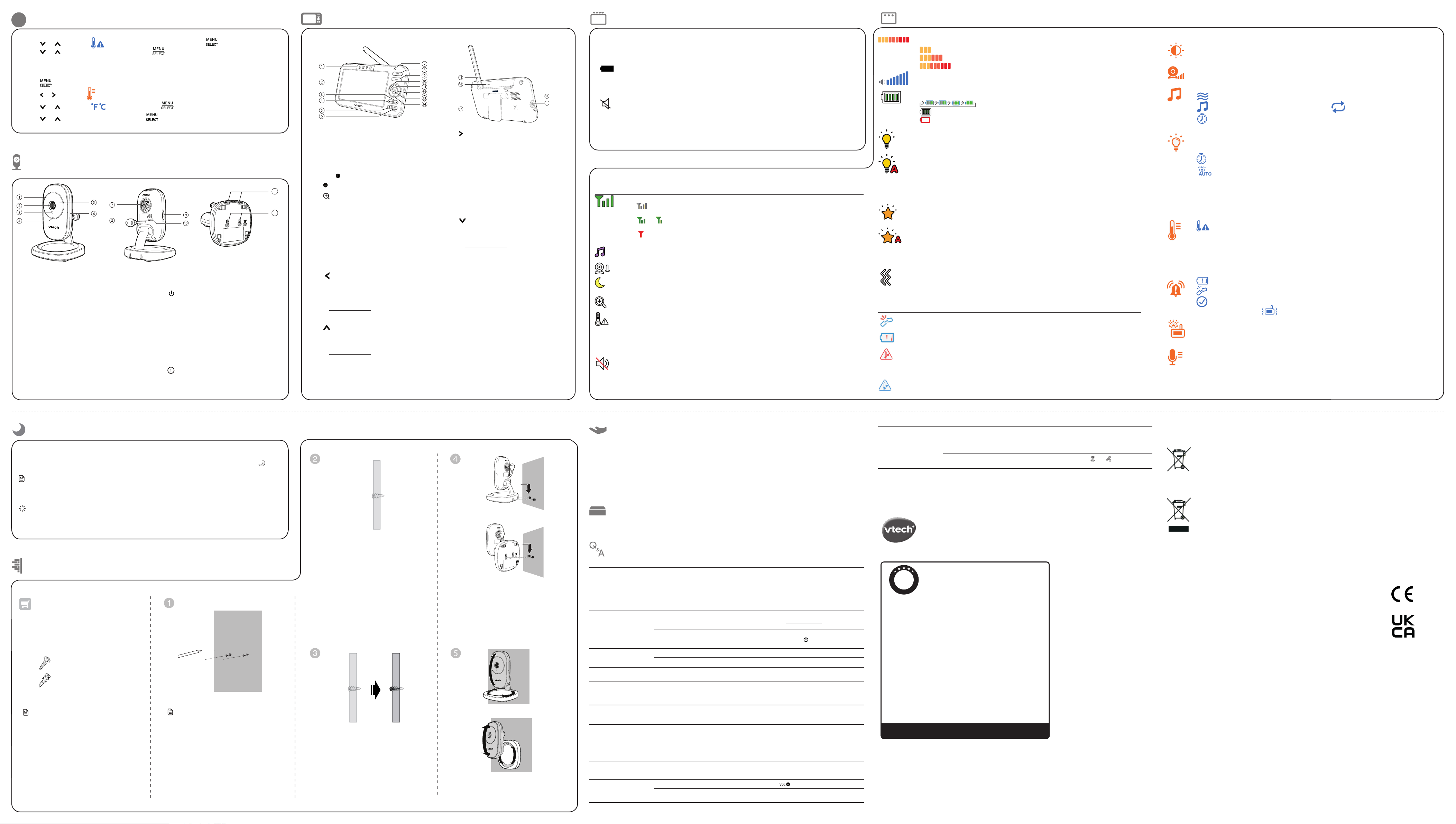Sta
Connection status
• dis
and th
• or disp
the b
• disp
the p
Lullaby
• Dis
Current v
Night vision
• Dis
Zoom
• Dis
T
• Dis
oF or
oCReal-time temperature
• Disin Fo F)
or Celo C) (e.57
oF or 14
oC).
Mute alert
• Dis
• Dis
Below ar
Why
baby
not r
normally?
T
1. Disconnect the power to the baby unit and the parent unit.
2.
3. Wait a few s
4. Turn on the baby unit and the parent unit.
5. Wait for the parent unit to synchronize with the baby unit. Allow up to one minute for
this to take place.
Why
baby
unit power
illuminate when the units
are switched on
Perhaps
parentpress POWER t
on the paren
Perhaps
baby ON/OFF switch to ON
to switch on the bab
Why
unit charge while
connected to AC power?
Make sur
Make sur
Why
and white? The screen is in black and
vision featur
Why
blurry displa
screen when viewing my
baby
During night-time or
lighting, objects, colours and backgr
unit screen.
glare and a blurry
Why
monitor pr
feedback?
The parent
• Move the par
• Turn down the
Why
beep? The bab
less than 1 metr
The parent
Charge the ba
The tempera
Why
react t
sounds?
The baby
sensitivity le
Why
Why
cry?
The parent to increase the v
YAdjust the sound sensitivity
unit to set
Fre
When you are not going to use the baby monitor for some time, remove the rechargeable battery from the
parent unit. Store the parent unit, the baby unit and the adaptors in a cool and dry place.
St
1 LE
Indi
parePa
unit lights.
2LCD displa
3VOL
4 VOL
5 Zoom
• Press to zoom in o
6VIEW / LC
7Microphone
8POWE
9TA
• Press to talk to th e selected
baby unit.
10
• Whil
the m
• While viewing z
press and to move the zoome
image leftward.
11
• Whil
• While viewing z
press and to move the zoome
image upw
12
• Whil
item
• While viewing z
press and to move the zoome
image righ
13 MENU
• Press to ente
• Whil
item, o
14
• W
• While viewing z
press and to move the zoome
image dow
15 Antenna
16 RESET
• Force reb
17 Stand
18 Speaker
19 Power
EXIT
1Microphone
2Camera
3Light se
4ON/
• On wh
and is p
• Flash
bei
or whe
lo
5Infrared L
6Pair
• Y
provide
7Speaker
8T
9 ON/
• Slid
10 Power
11 Wall mou
mounting
12 Wall mou
• Whil
the m
Caution
• Do not in
heig
Bab
11
12
Main menu icons
Bright
• Y
Camera settings
• Yadjust the baby
Lullaby
• With th
• you can selec play al
• y
Night li
• you can tu
• you can se
• you can set t
• yo
turn ofVOX sensiti to
detecTurn on or off t
secti
T
• Y
T, so that t
temp
• Yo F) or Ceo C) on your
pare
Alert T
• Yse
the p
the li
when s
• Yurn o alert vibration .
Sound-ac
• Whe
power
will th
VO
• Y
baby unit dT
activation sect
P P
LIN • On whe
• Flash
• On wh
• Flash
• Of
It turn
• Whe
• Whe
TA • On wh
19
The baby unit has infrared LEDs that allow you to see your baby clearly at night or in a dark
room. When the baby unit being vie
switched on automatically.
appears on the scr
Notes
• It is no
dark en
• Whe
Tip
• Depending on the surroundings and other interfering factors, like lighting, objects, colours and
backgrounds, the video quality may vary. Adjust the baby unit angle or place the baby unit at a higher
level to prevent glare and blurry display.
Night
To keep this product working well and looking good, follow these guidelines:
• Avoid placing it near heating appliances and devices that generate electrical noise (for example, motors or
fluorescent lamps).
• DO NOT expose it to direct sunlight or moisture.
• Avoid dropping the product or treating it roughly.
• Clean with a soft damp cloth.
• DO NOT immerse the parent unit and the baby unit in water and do not clean them under running wa
• DO NOT use cleaning spray or liquid cleaners.
• Make sure the baby unit and parent unit are dry before you connect them to the mains again.
General
3. Pre o to choose T Aler, then press .
4. Pres or to choose On or Off, then press to confirm your selection.
Temperature format
You can choo F) or Celo C).
1 when the parent unit is idle.
2. Press o to choose T.
3. Pre o to choose F, then press .
4. Pres or to choose o F or o C , then press to confirm your selection.
Using Cont’d )
Mount
Items to pur
Y
following it
mount
Use a pencil t
parallel. Mak
distance apart as
on the bab
Note
• Check for
angle befor
2 screws
2 anchors
Drill two holes in the wall.
If
step 3.
-OR-
If
than a stud, insert the
the holes.
hammer un
with the wall.
Insert the scr
tighten the scr
screws ar
Depending on y
the upright or
your
bottom or
with the scr
unit down until it
OR
Tilt or
OR
Note
• The types of
need depend on the composition of
wall.
Cust
Why
connection? Wh
connection lost e
and then? Wh
sound interruptions
The baby
less than 1 metr
Other electr
T
If you power on only one baby unit, your parent unit may display and No link to CAM # ,
and the LINK LED light flashes. Press VIEW to switch to the baby unit you have powered on.
P
W
No link between The co
Bat The b
to be rec
T
Ba
or
T
Ba
The tem
lower tha
9-
• (1 to 3 bar
• (
• (
Speaker volume
• Dis
Battery status
• anim
• disp
• di
Night l (
• Dis
Night l (
• Dis
• Color ight light i
by sound ac
• Gray icon i
light wi
Projection light (On)
• Dis
Projection light (
• Color ithe p
on by sound a
• Gray icon i
Projec
Alert vibration
• Disaler is on
IMPORT
Please ret
Customer Servic
Please call our C
+44 3306 780149 (
Declara
The crossed-out wh
ind
damaging to
The c
tha
(2
The s
He
Disposal
This product is in
This equipment complies
Directiv
telecommunication equipmen
VT
this Video M
other r
Equipment
The Declaration of
www.
Manufactur
23/F
Importer:
Napier C
This warranty is valid for the UK and Ireland only. For products purchased outside
the UK and Ireland , please contact your local distributor or place of purchase.
P
R
O
D
U
C
T
W
A
R
R
A
N
T
Y
ONE
YEAR
PRODUCT
Thank you for choosing this quality product from VTech.
1.The product detailed above is covered by a one year warranty from the date of purchase,
against any defects in materials or workmanship.
2.The product may be returned to the place of purchase.
returned Electronics Europe Plc (see address below), with proof of purchase,
without proof of purchase no replacement will be provided.
3.VTPlc will examine the product and if it is found to be defective
due to faulty materials or workmanship, will replace the product at their discretion.
4.If the product covered by this warranty is damaged due to misuse, modification or
unauthoriz ed repair, or because of faulty batteries, battery discharge or incorrect
electrical connections, then this warranty becomes void.
5.This warranty is personal to the original purchaser and is not transferable.
6.Breakages to the LCD screen are not covered by the warranty.
7.Products returned to VTPlc , should be sent to
below and carefully to avoid damage in transit . Please do not include batteries or
adaptors . Please include details of the fault together with your name and address,
contact phone number and/or email address.
8.To keep an online record of your warranty, please register your product online at
www.vtech.co.uk/clubvtech
VT ech Electronics Europe Plc , c/o XPO Logistics, Warehouse 350, Cat & Fiddle Lane,
West Hallam, DE7 6HE
THIS WARRANTY IS OFFERED AS AN EXTRA BENEFIT AND DOES NOT AFFECT
CONSUMERS’
PRODUCT REGISTRATION
Visit www.vtech.co.uk/clubvtech/login
to register your VT
By joining the VT
find out about news and events, seek expert advice for parents
and let your kids play fun learning games and activities.