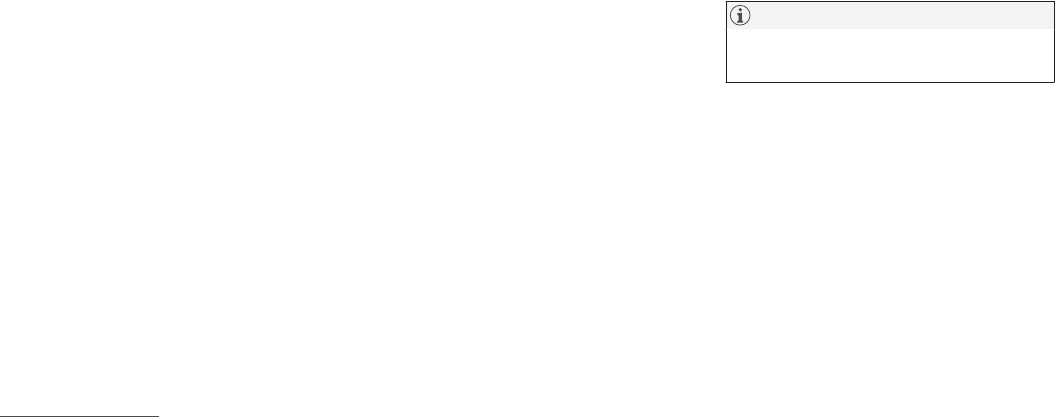INTRODUCTION
}}
* Option/accessory, for more information, see Introduction.
19
Volvo ID
Volvo ID provides access to a wide range of per-
sonalized Volvo services
1
online.
It is important to create a Volvo ID from the car,
Volvo On Call mobile app
2
or My Volvo
3
. Some
functions and services require the car to be reg-
istered to a personal Volvo ID. Registering the
Volvo ID to the car makes a wide range of Volvo
services available directly from the car.
Examples of services:
•
My Volvo - A personal web page for you and
your car.
•
Volvo On Call, VOC* - A Volvo ID is used
when logging in to the Volvo On Call mobile
app.
•
Send to Car - Makes it possible to send an
address from an Internet map service directly
to the car.
•
Book Service and Repair - Register your pre-
ferred workshop/dealer in My Volvo to be
able to book service directly from the car.
Creating a Volvo ID
If there is already an existing Volvo ID, e.g. cre-
ated in another car, please refer to the section
"Registering your Volvo ID to the car".
It is possible to create a Volvo ID in different
ways. If the Volvo ID is created with My Volvo or
the Volvo On Call mobile app, the Volvo ID must
also be registered to the car to enable use of the
various Volvo ID services.
In My Volvo
3
1. Go to www.volvocars.com and navigate
through to My Volvo.
2. Enter a personal email address.
3. Follow the instructions that are automatically
sent to the specified email address.
> A Volvo ID has now been created. Read
below to learn how to register the ID to
the car.
With Volvo On Call (VOC) mobile app
2
1. Download the latest version of the VOC app
from the phone, via e.g. App Store, Windows
Phone or Google Play.
2. Choose to create a Volvo ID from the app's
start page and enter a personal email
address.
3. Follow the instructions that are automatically
sent to the specified email address.
> A Volvo ID has now been created. Read
below to learn how to register the ID to
the car.
Registering your Volvo ID to the car
If you created your Volvo ID via the web or the
VOC app, register it to your car as follows:
1.
Download the Volvo ID app from
Remote
update service in the centre display's app
view. Read "Downloading, updating and unin-
stalling apps" for more information about the
download process.
NOTE
To download apps, the car must be con-
nected to the Internet.
2. Start the app and enter your Volvo ID/your
email address.
3. Follow the instructions that are automatically
sent to the email address linked to your
Volvo ID.
> Your Volvo ID is now registered to the car.
Volvo ID services can now be used.
Creating and registering a Volvo ID to the
car with the Volvo ID car app
1. If not done already, download the Volvo ID
app from
Remote update service.
2. Start the app and register a personal email
address.
1
The services available may vary over time and vary depending on equipment level and market.
2
If you have the Volvo On Call*, VOC option.
3
Available in certain markets.