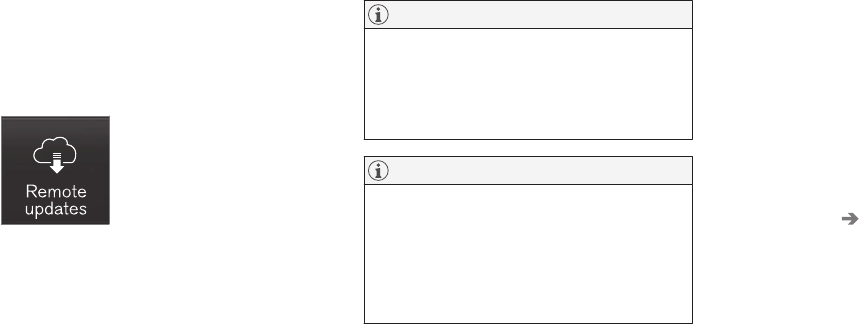MAINTENANCE AND SERVICING
464
System updates
Updates are available for infotainment-related
services and Internet connections. If system soft-
ware updates are available, they can be to be
downloaded all at once or separately.
System (software) updates are
handled through the
Remote
update service app in the
center display's App view. Tap
once to start a download app in
Home view's lower sub-view. If
no search for updates has
been performed since the last time the infotain-
ment system was started, a search will be initi-
ated.
No search will begin if a software download is
underway.
An icon in the
System updates button indicates
the number of updates that are currently availa-
ble. Tap the button to display a list of updates
that can be installed in the vehicle.
For additional information and answers to com-
monly asked questions pertaining to the function
and downloading system updates, go to sup-
port.volvocars.com.
Background searches for software updates
is activated by default when the vehicle is
delivered from the factory.
NOTE
Downloading data may affect other system
features that share the Internet connection. A
download can be cancelled at any time or the
other features can be temporarily turned off
while the software download is underway.
NOTE
An update may be interrupted when the igni-
tion is switched off.
However, an update does not have to be
completed when the ignition is switched off; it
will resume automatically when the ignition is
switched on again.
Updating all system software
–
Select Install all at the bottom of the list.
To avoid displaying a list, select Install all by the
System updates button.
Updating individual programs
–
Select Install to choose the software to be
downloaded.
Cancelling a download
–
Tap the activity indicator that replaced the
Install button on the screen when the down-
load began.
Keep in mind that a download can be cancelled
but an installation that has already begun cannot
be interrupted.
Allowing background searches or
software updates
This function can be deactivated from the center
display:
1. Go to the Settings in the center display's Top
view and select
Remote Update Service.
2.
Tap
System Remote Update Service.
3.
Tap to deselect
Auto Software Update.
If an update is available, New software updates
available will appear in the center display's sta-
tus bar. Tap the message to start a download app
in Home view's lower sub-view. As soon as the
download app has started, an icon in the
System
updates button will indicate the number of
downloads available.
Related information
•
Center display overview (p. 30)
•
Navigating in the center display's views
(p. 40)