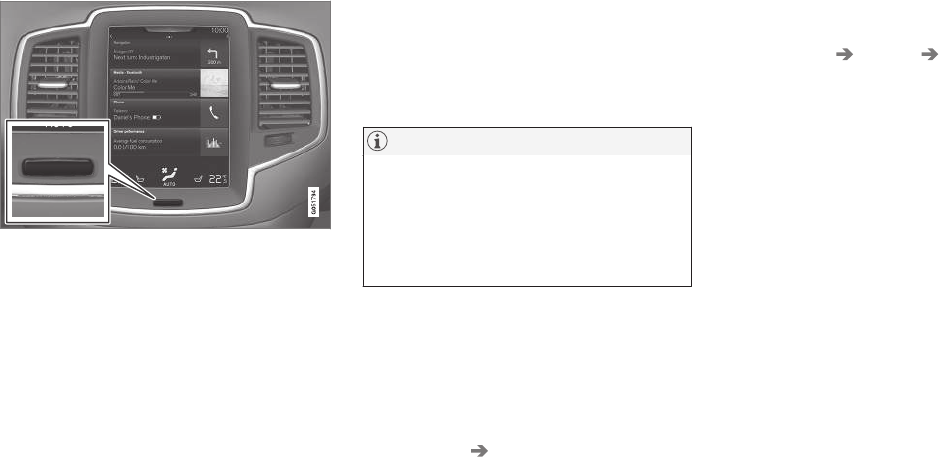INTRODUCTION
32
Changing center display settings
The center display activates automatically when
the driver's door is opened. Settings can be
made for e.g., sounds, background and themes.
Turning off and reactivating the center
display
Home button for the center display
When the center display is turned off, the screen
goes dark to avoid disturbing the driver. However,
the climate bar remains visible and apps or other
functions connected to the display remain active.
1. Press and hold the Home button below the
screen.
> The screen will go dark. However, the cli-
mate bar remains visible and apps or
other functions connected to the display
remain active. The screen can also be
cleaned while it is turned off.
2. Reactivate by pressing the Home button
briefly.
> The view that was displayed when the
screen was turned off will be displayed
again.
NOTE
•
The display cannot be turned off while a
message requiring action is on the
screen.
•
The display turns off automatically when
the ignition is switched off and the driv-
er's door is opened.
Turning off or changing the volume of
center display sounds
System sounds in the center display can be
turned off or their volume can be changed:
1.
Tap
Settings in the center display's Top
view.
2.
Tap
Sound System Volumes.
3.
Pull the control under
Screen Touch to the
desired level to change volume or turn off
the sound for tapping the screen or Keypad
Touch.
Changing the screen's appearance
(theme)
1.
Tap
Settings in the center display's Top
view.
2.
Tap
My Car Displays Themes.
3.
Select a theme, e.g.,
Minimalistic or
Chrome Rings.
In addition, the settings: Normal and Bright can
also be selected. For Normal, the screen's back-
ground is dark and the text is light. This is the
default setting. If Bright is selected, the back-
ground will be light and the text will be dark,
which can increase readability in strong ambient
lighting.
These alternatives are always available and do
not shift automatically according to changes in
ambient lighting.
Related information
•
Using the center display (p. 47)
•
Sensus (p. 20)
•
Settings view (p. 108)
•
Cleaning the center display (p. 502)