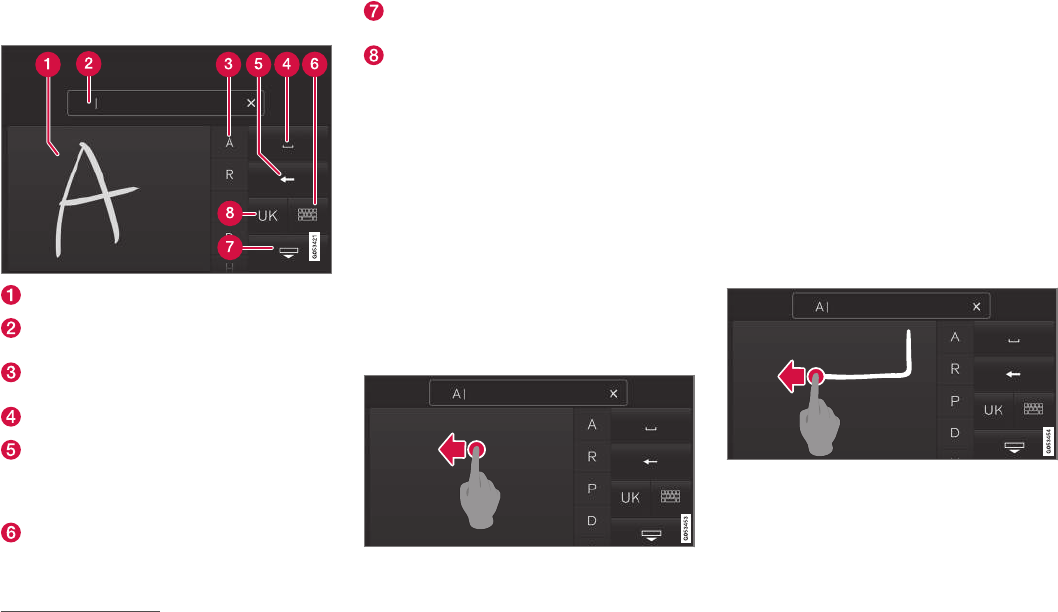INTRODUCTION
53
Writing characters/letters by hand
on the screen
Area for writing letters/characters.
Text field where letters/characters are
entered as they are drawn out on the screen.
Suggested letters/characters. The list is
scrollable.
Space.
Undo entered text. Press briefly to delete
one letter/character at a time. Wait a
moment before pressing again to delete the
next letter/character, etc.
Return to the keyboard with regular charac-
ter input.
Hide the keyboard. If this is not possible, the
button is not shown.
Change text input language.
Writing characters/letters by hand
1. Write a character/letter in the area for hand-
written letters (1).
> A number of suggested characters or let-
ters is shown (3). The most likely choice is
found at the top of the list.
2. Enter the character/letter by waiting a
moment.
> The character/letter at the top of the list
is entered. It is also possible to select a
different character by pressing the
required character/letter in the list.
Deleting/changing characters/letters written
by hand
Delete all characters in the text field (2) by swiping
across the handwriting field (1).
–
There are several options for deleting/
changing characters/letters:
•
Press the intended letter in the list (3).
•
Press the text undo button (5) to delete
the letter and begin again.
•
Swipe horizontally from right to left
12
over
the area for handwritten letters (1). Delete
multiple letters by swiping over the area
several times.
•
Pressing the X in the text field (2) deletes
all of the entered text.
Changing row in the free text field with
handwriting
Change row by hand by drawing the above character in
the handwriting field
13
.
Related information
•
Managing text messages (p. 467)
•
Changing system settings in the settings
view (p. 174)
12
For Arabic keyboard - swipe in the opposite direction. Swiping from right to left creates a space.
13
For Arabic keyboards - draw the same character, but reversed.