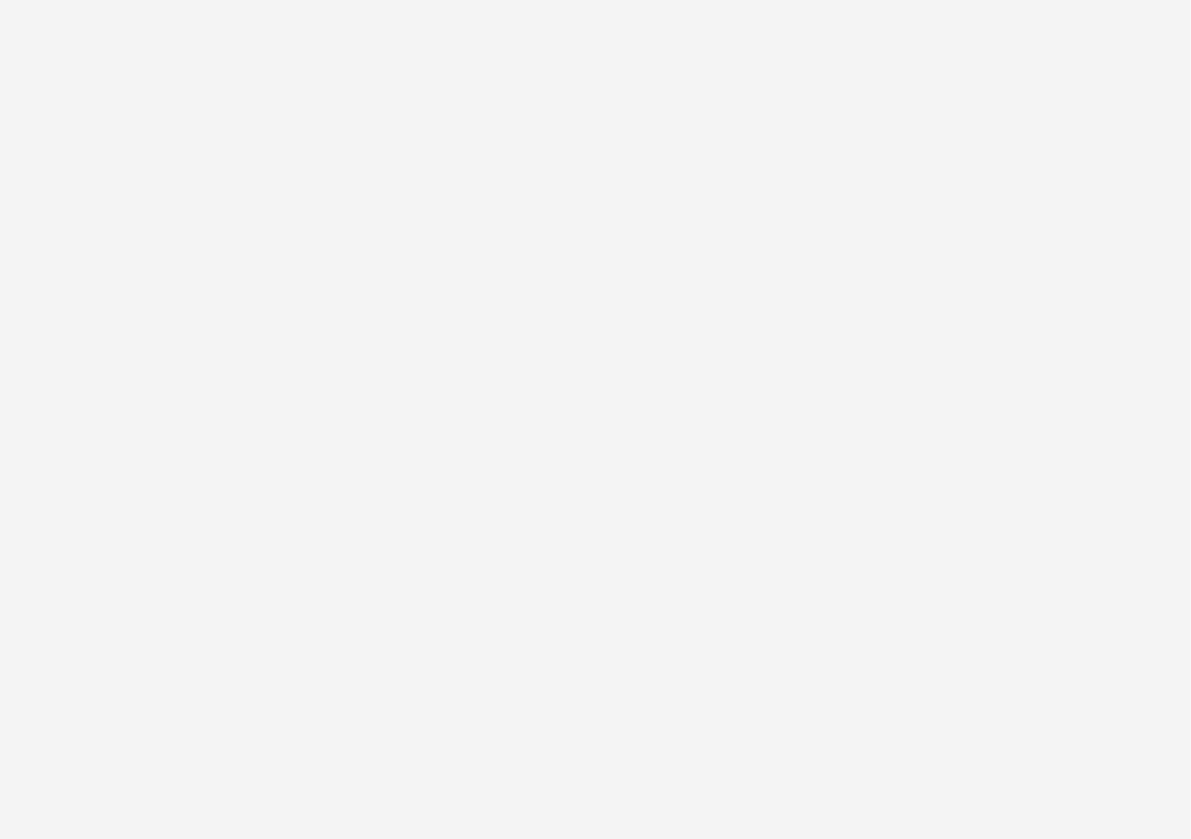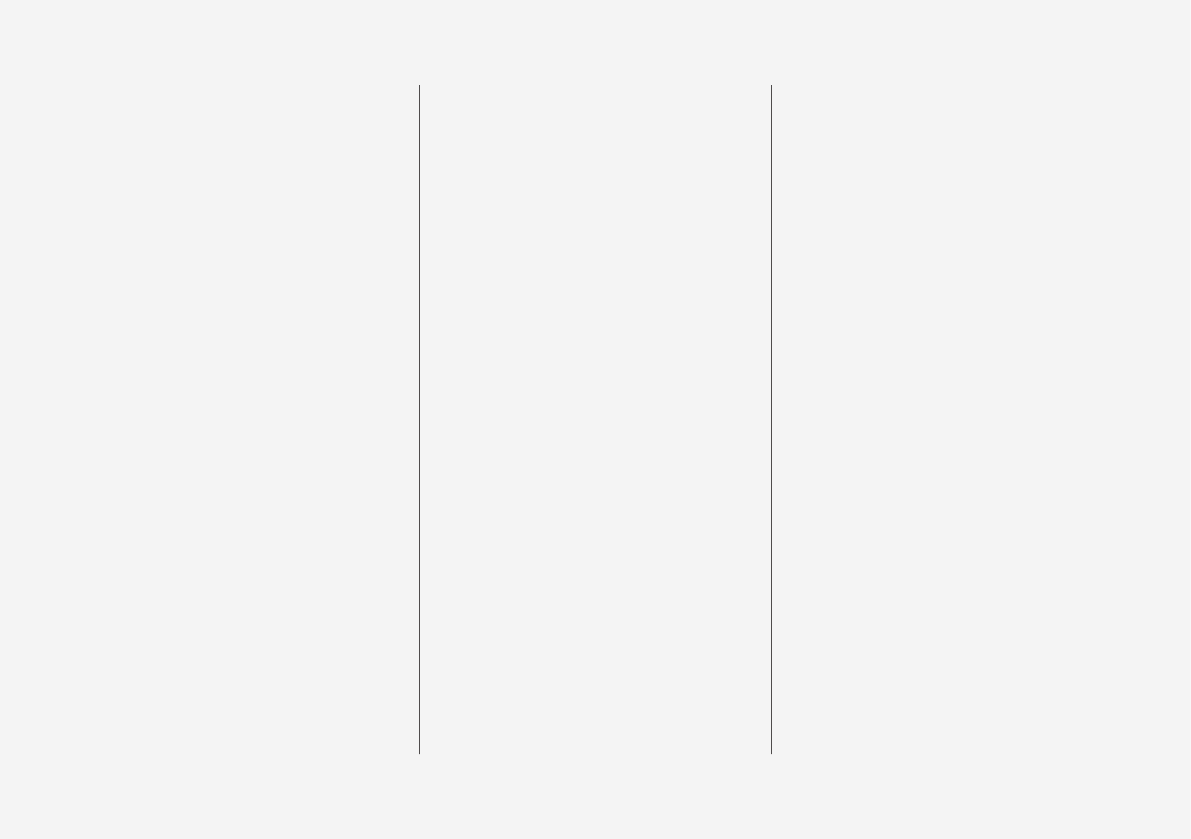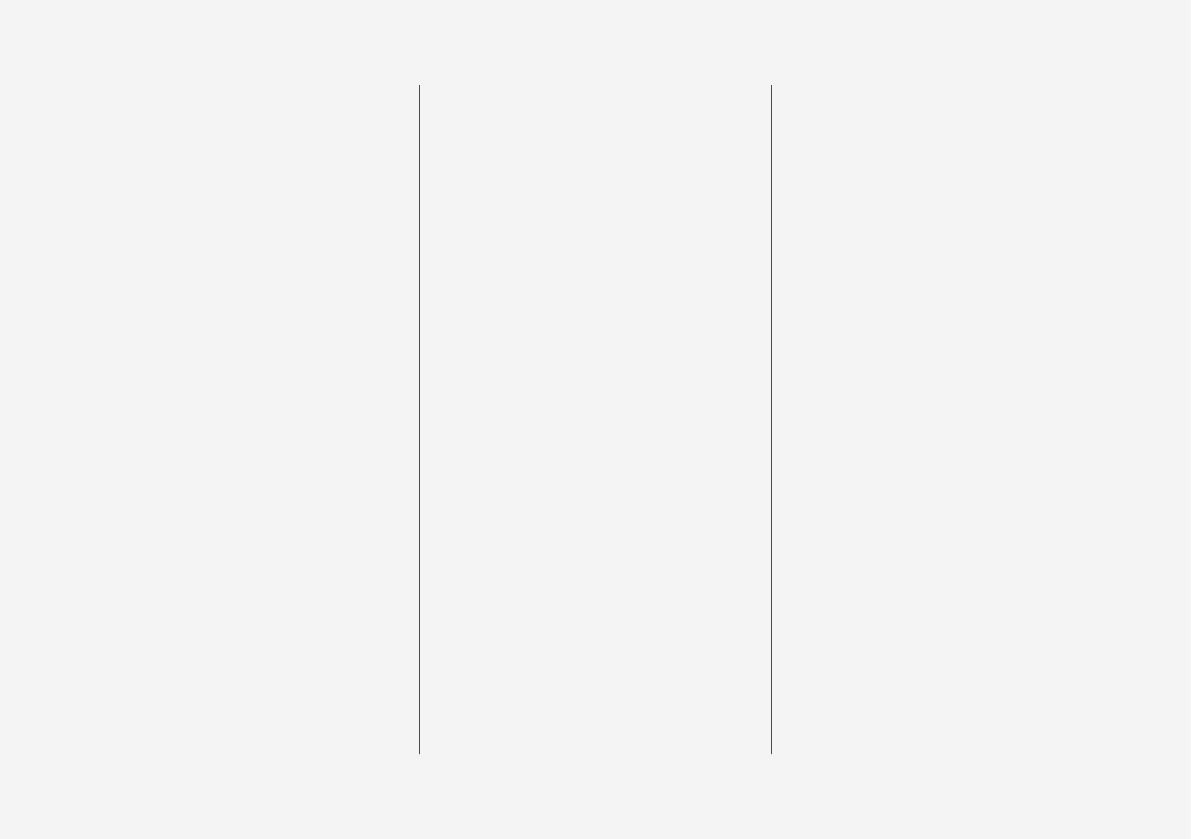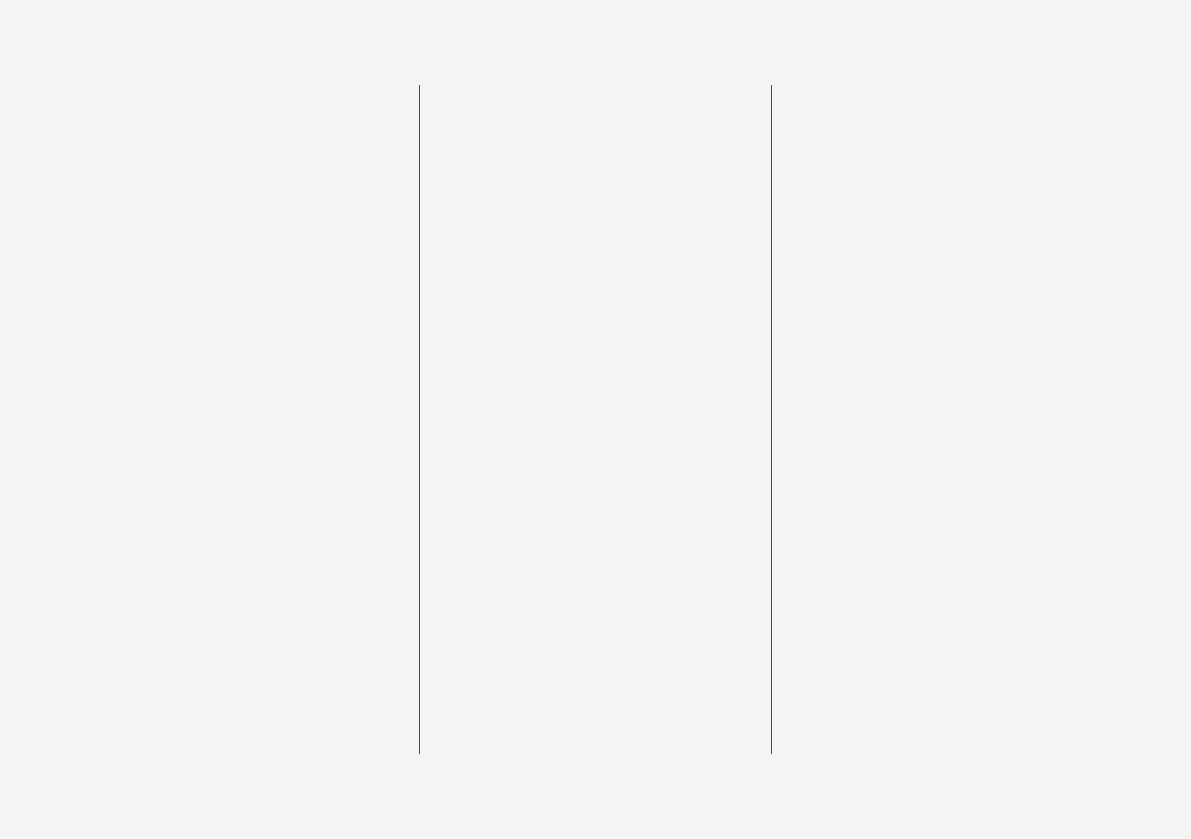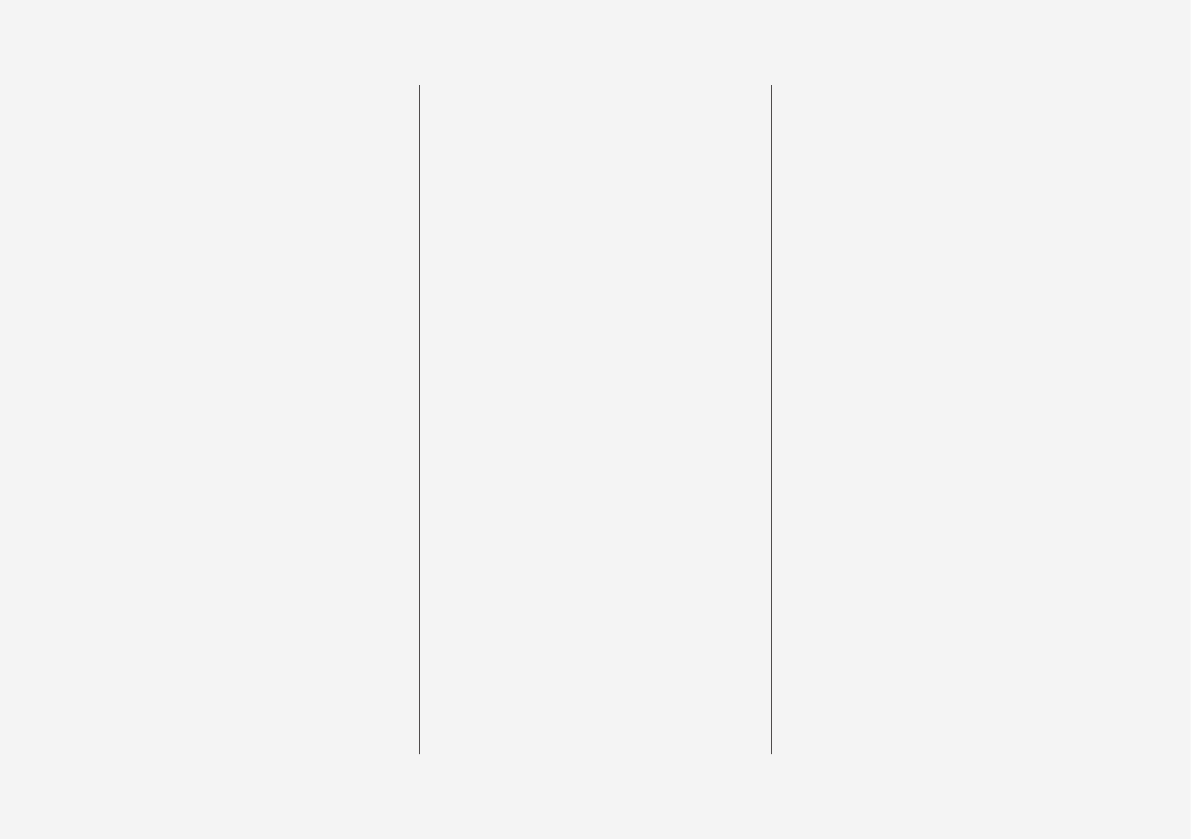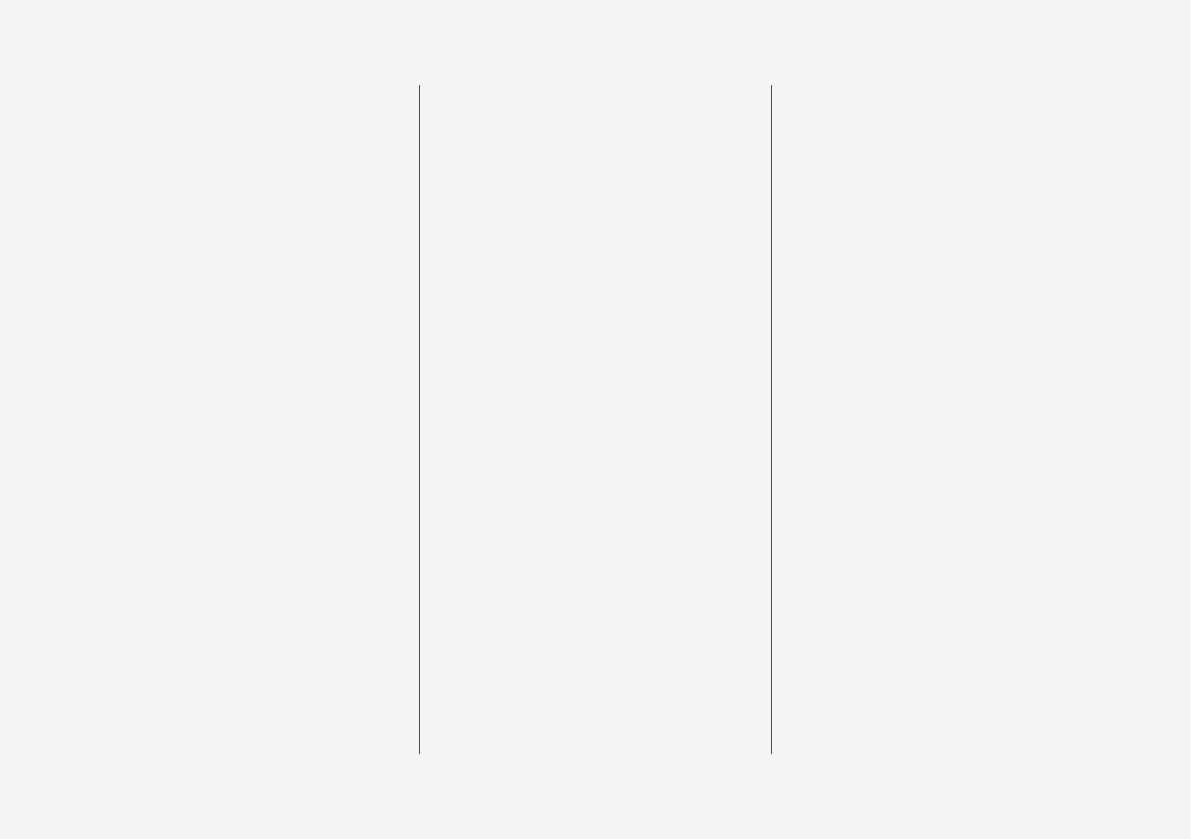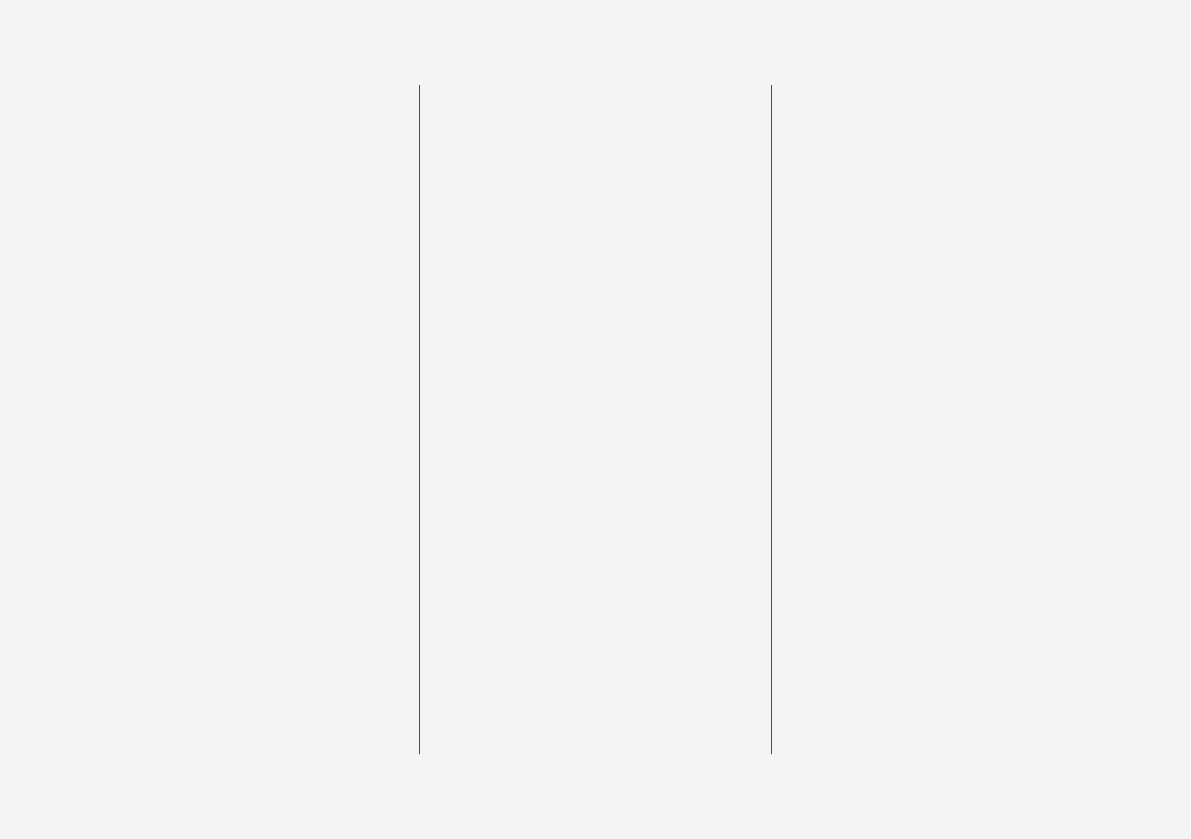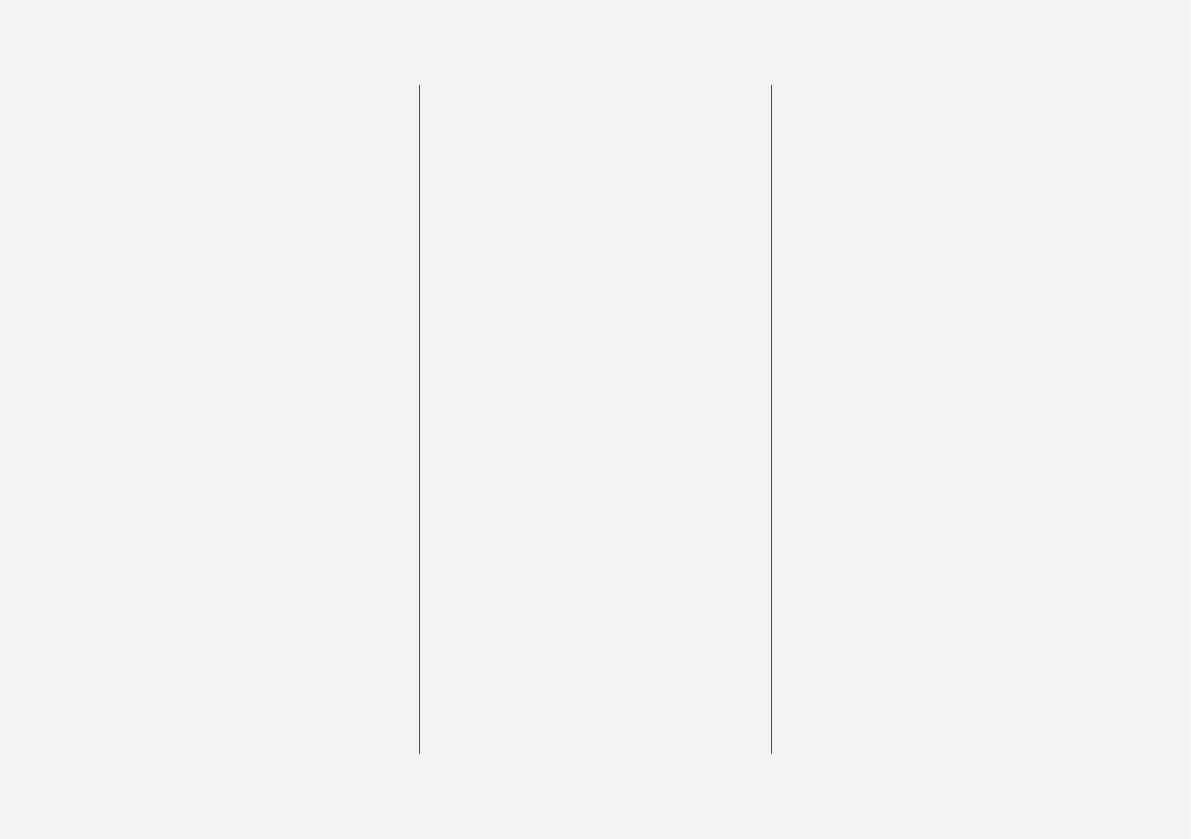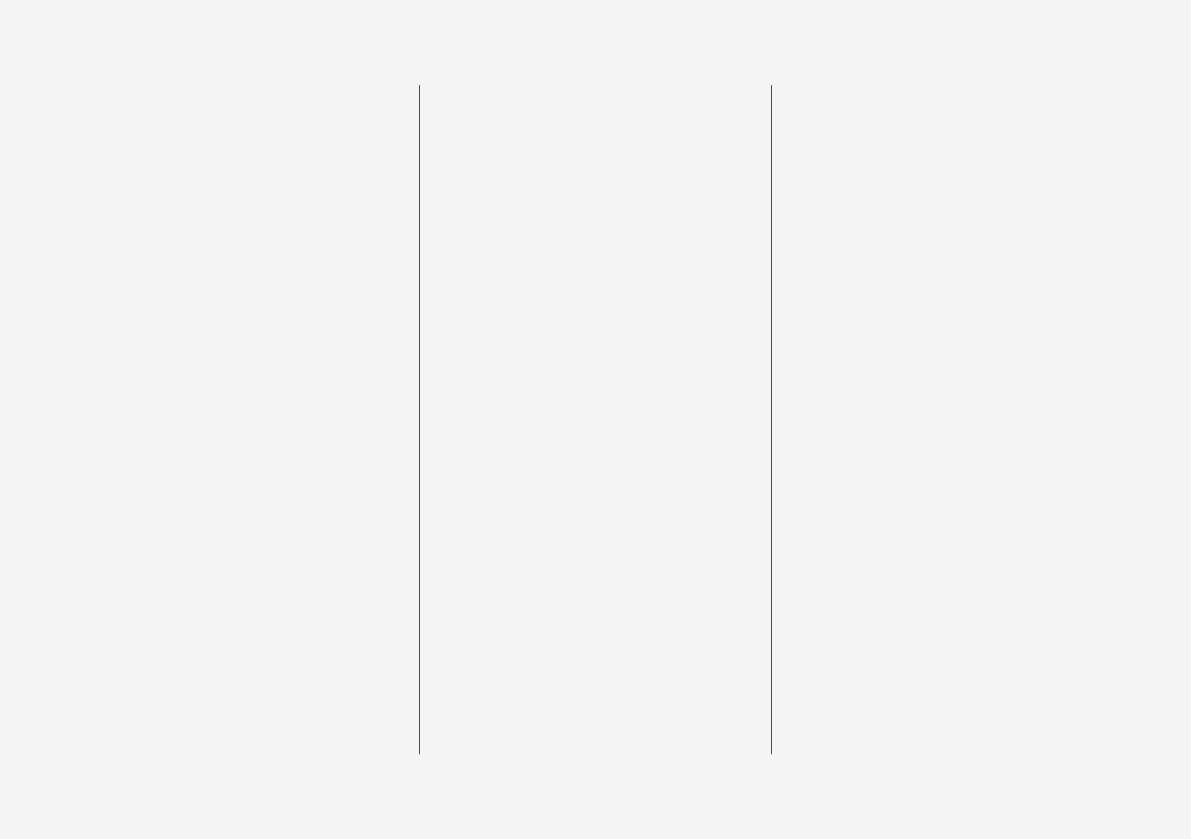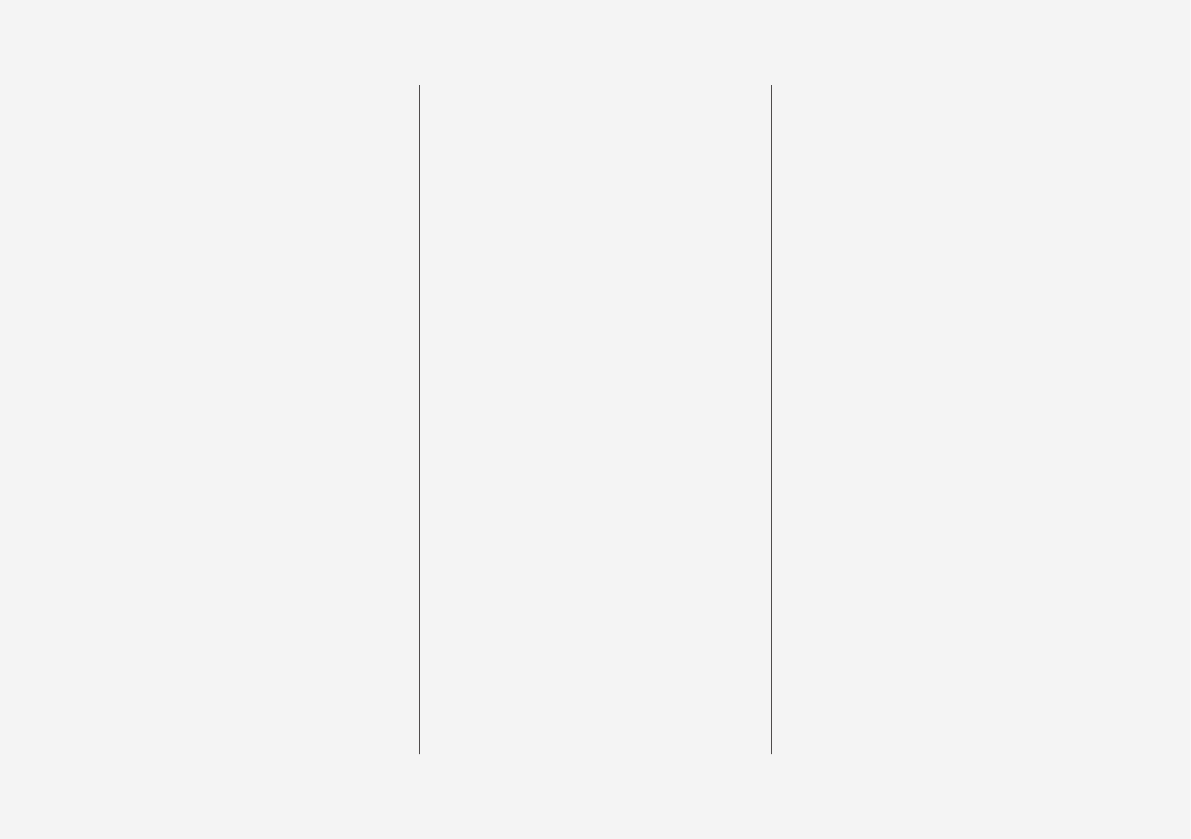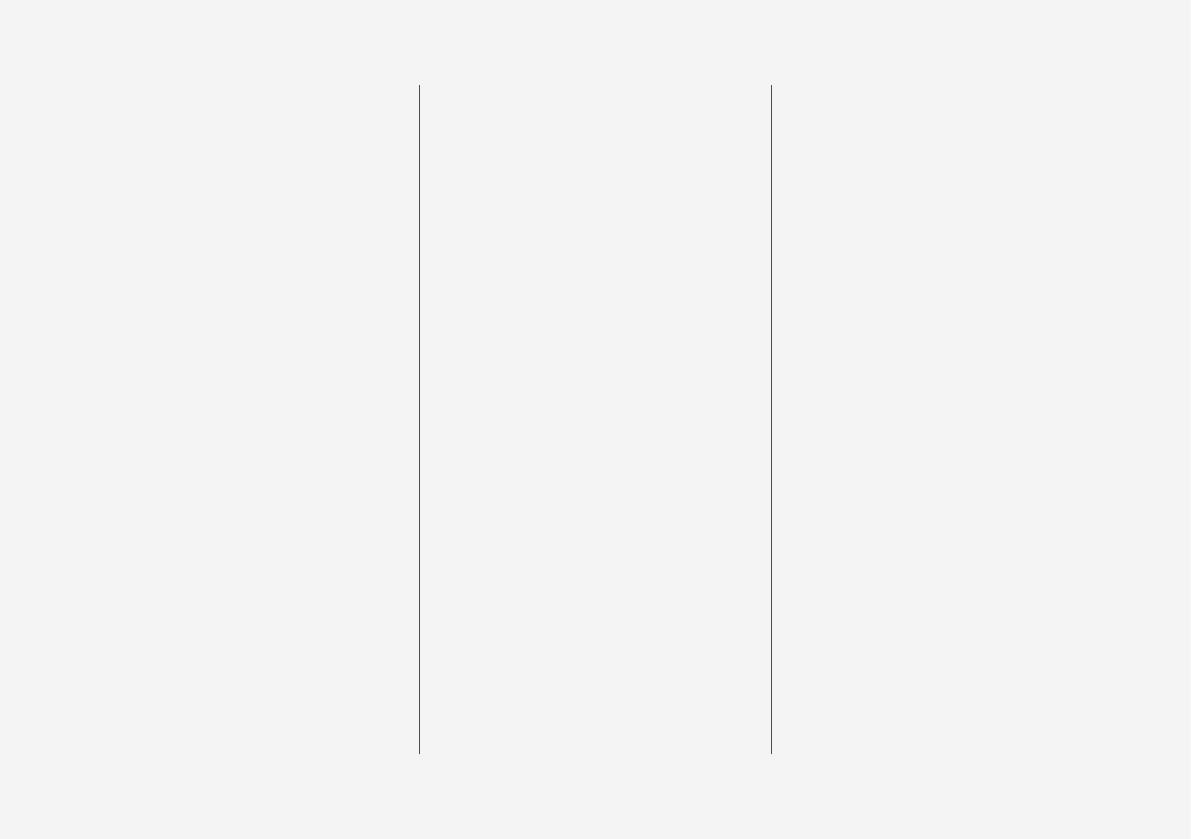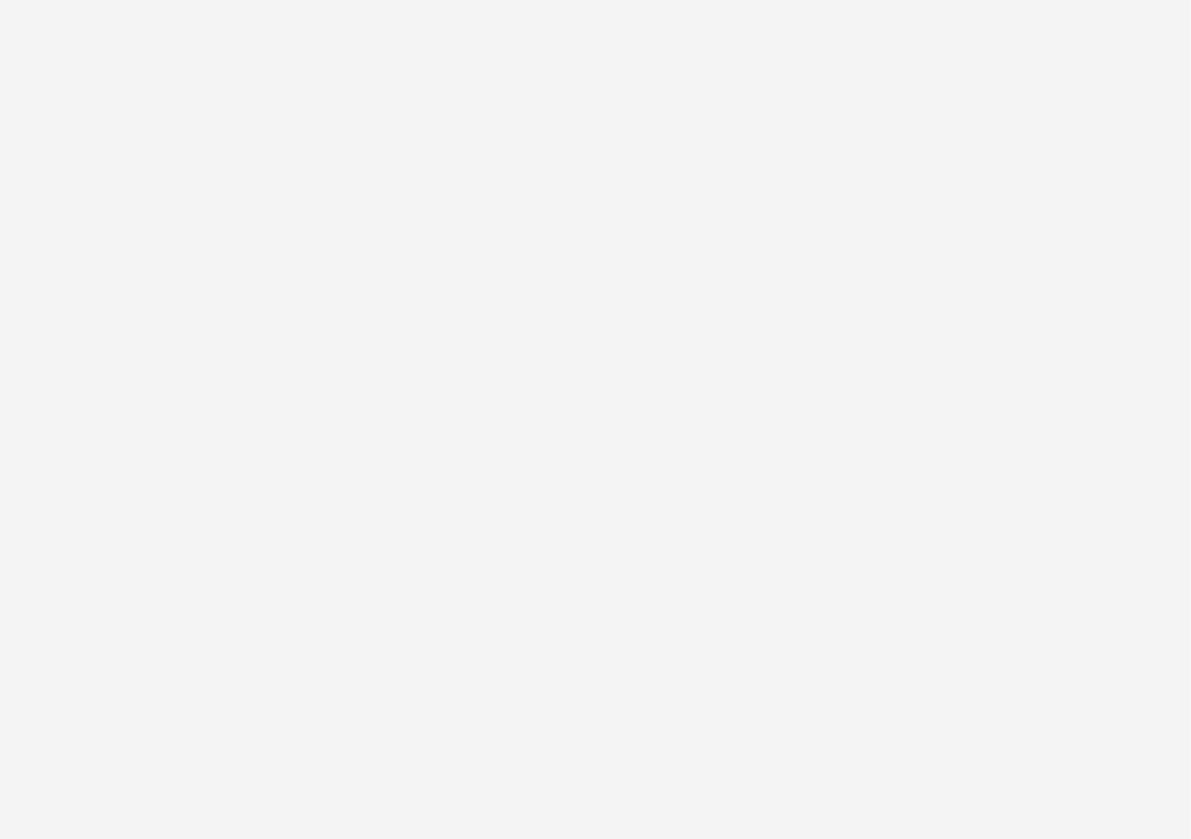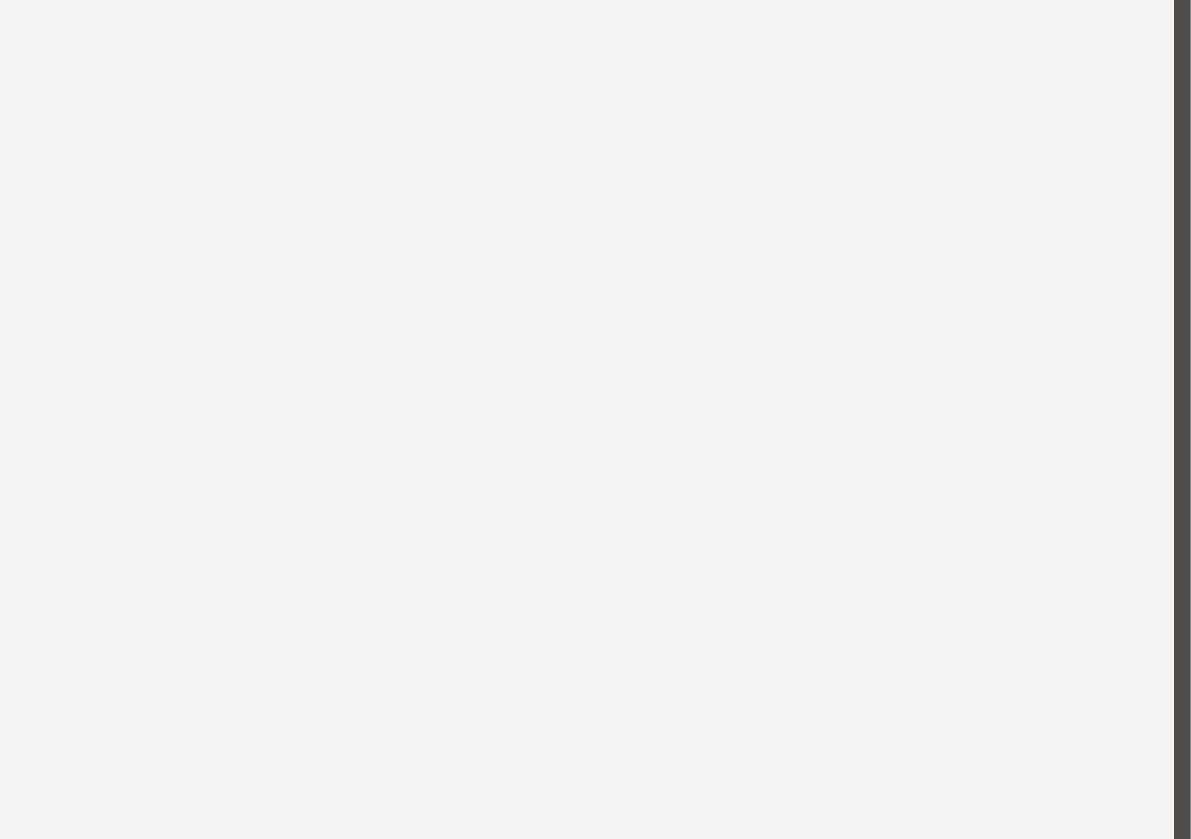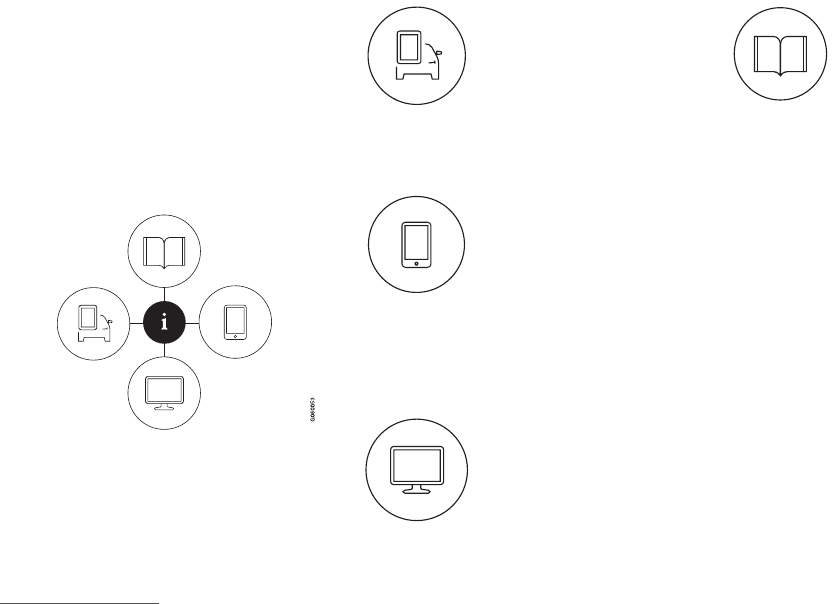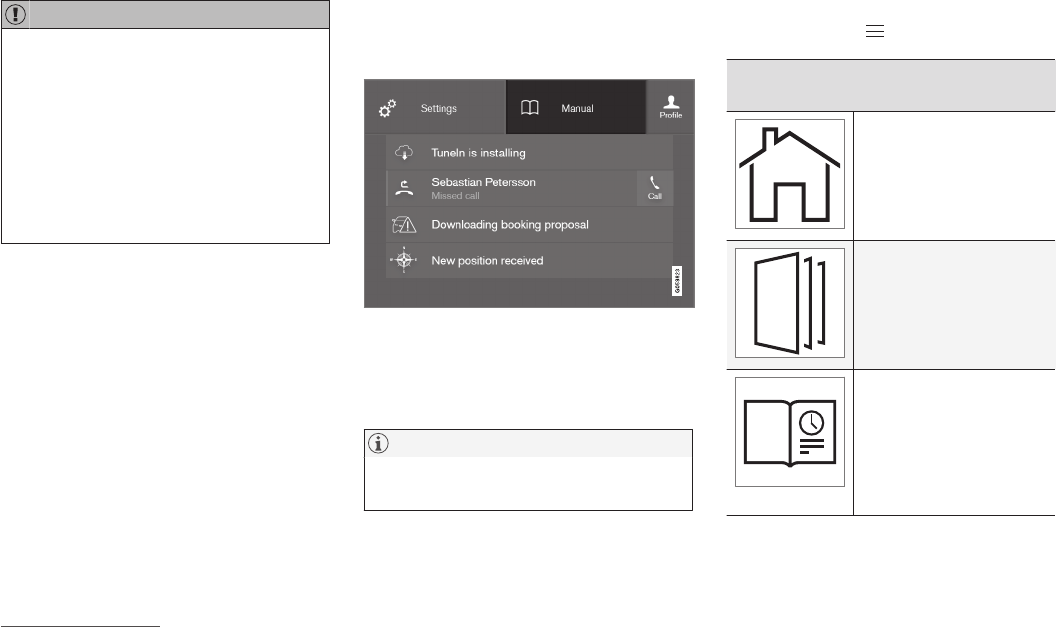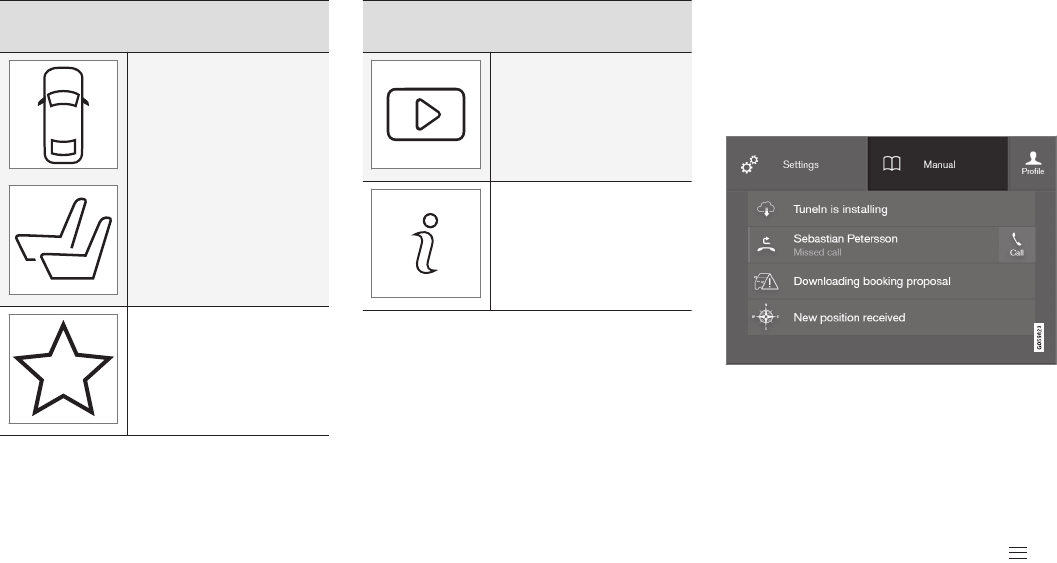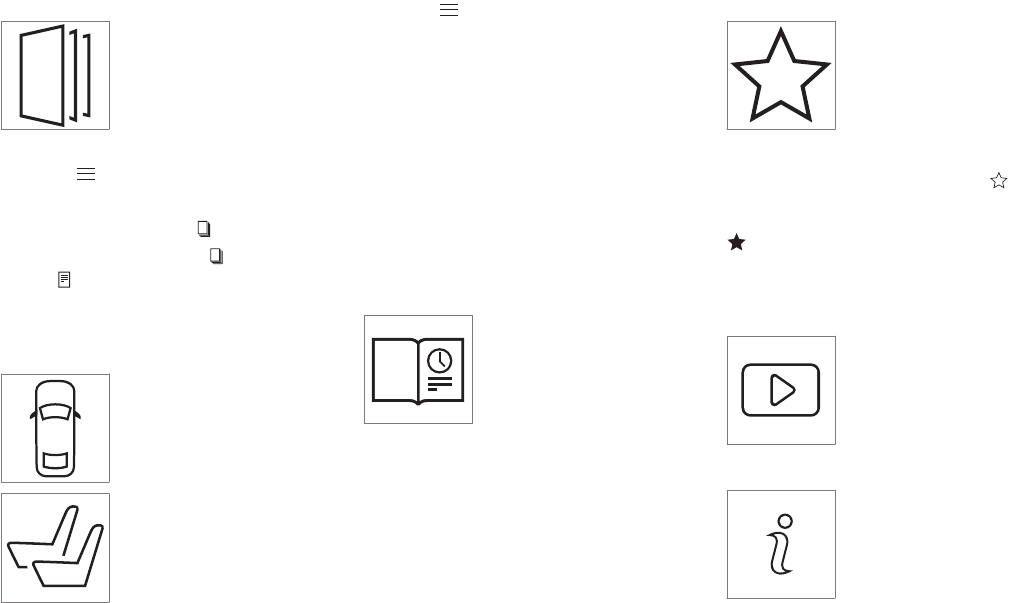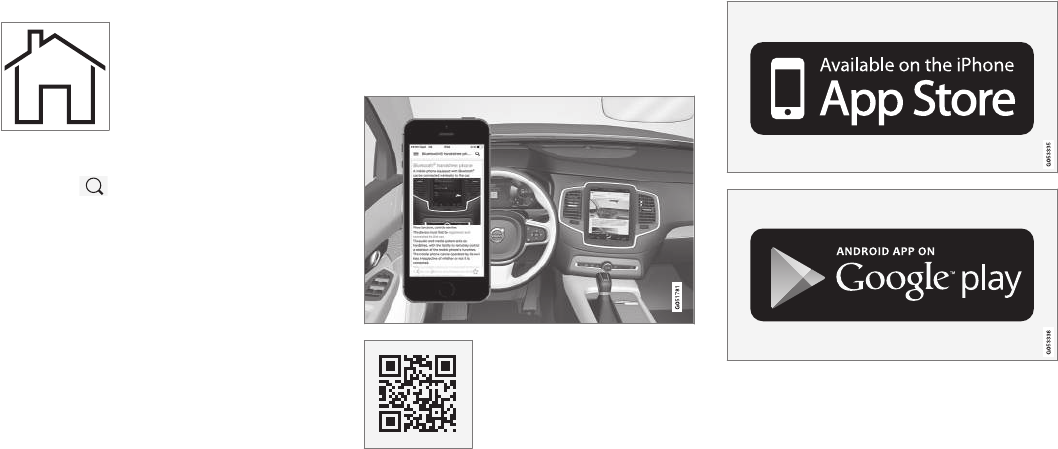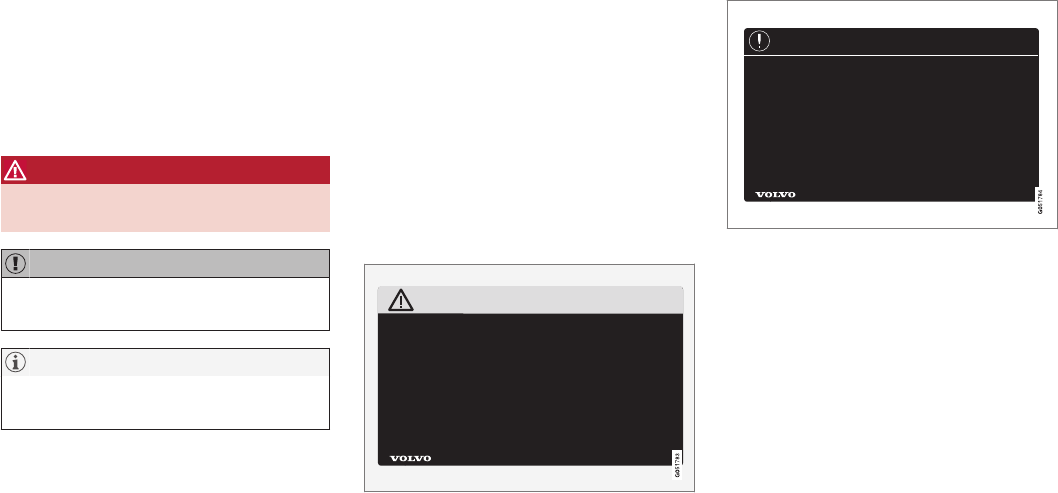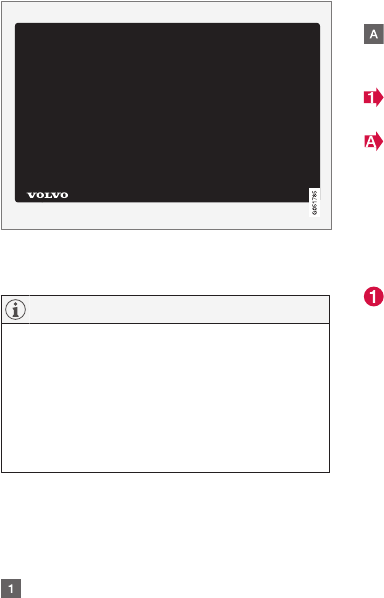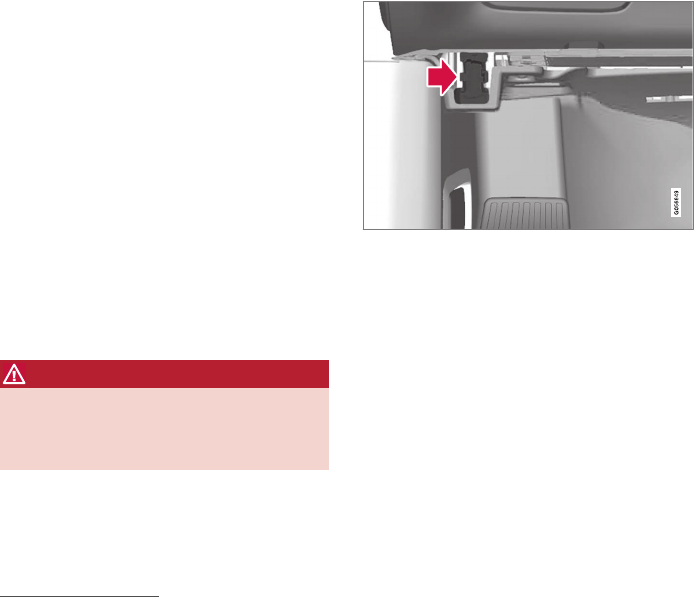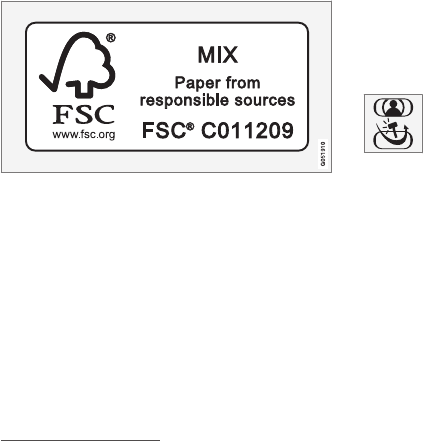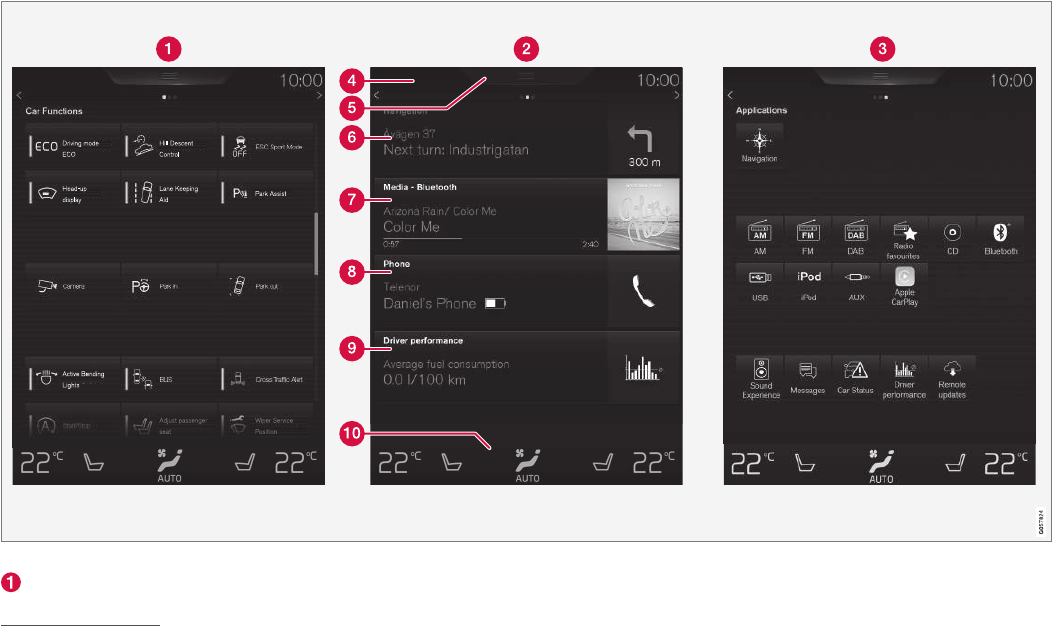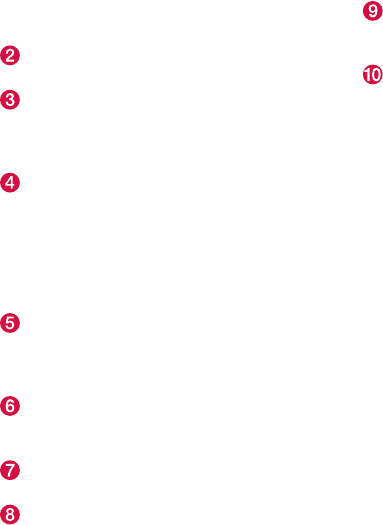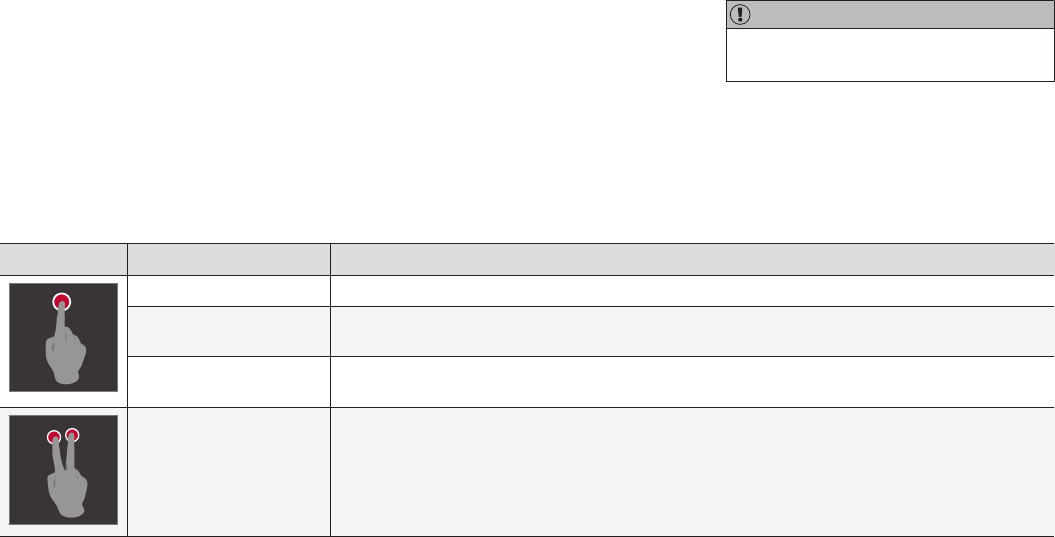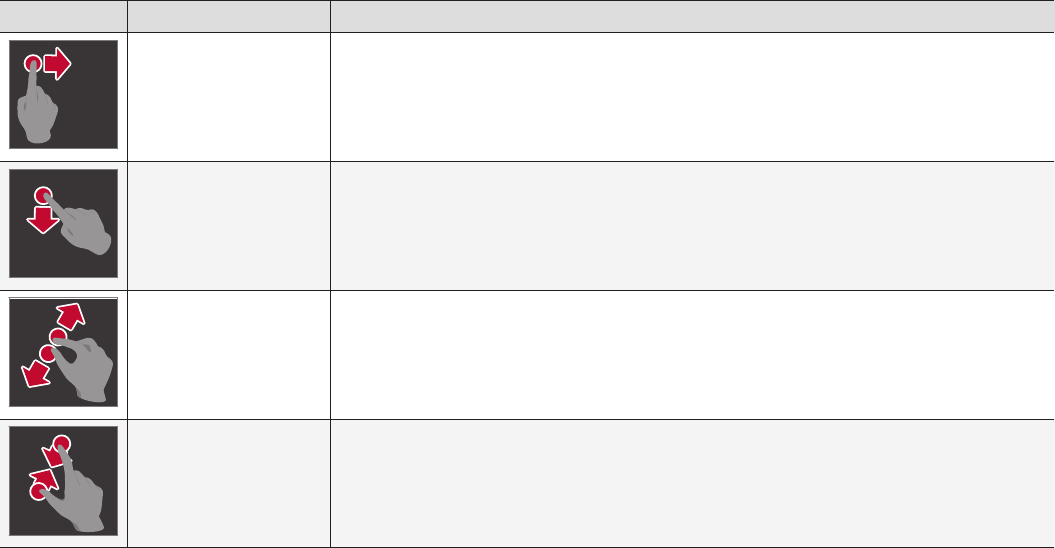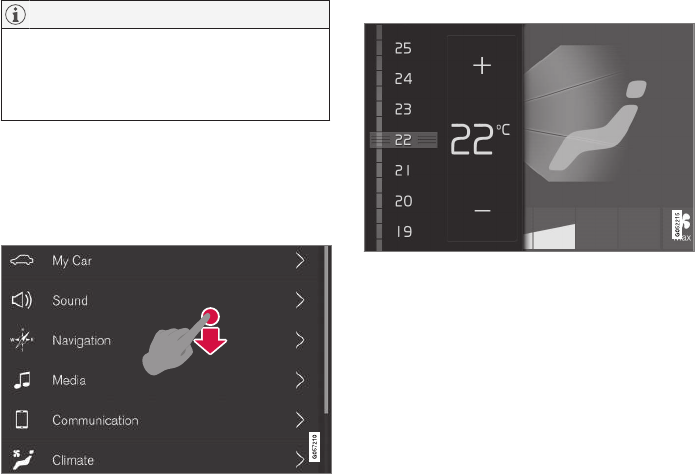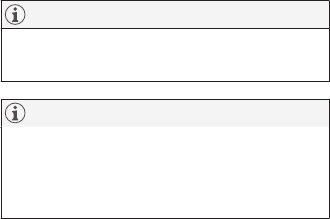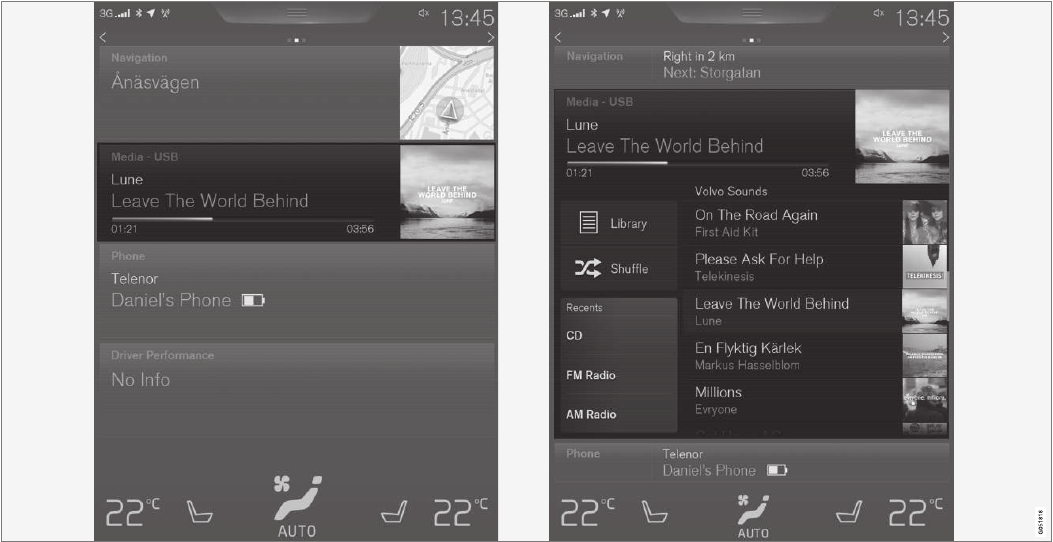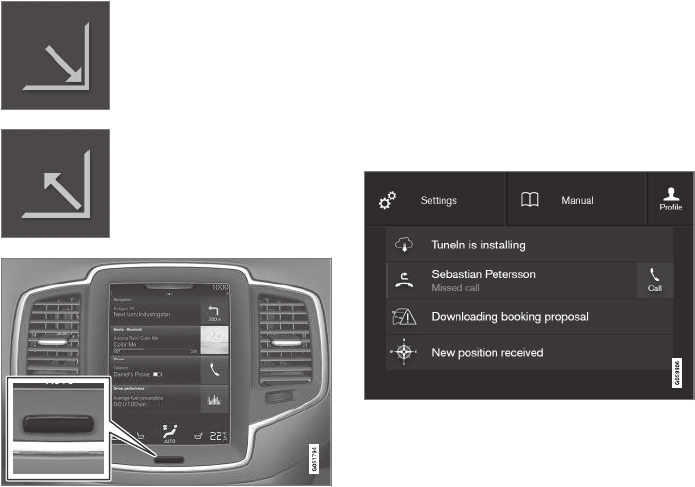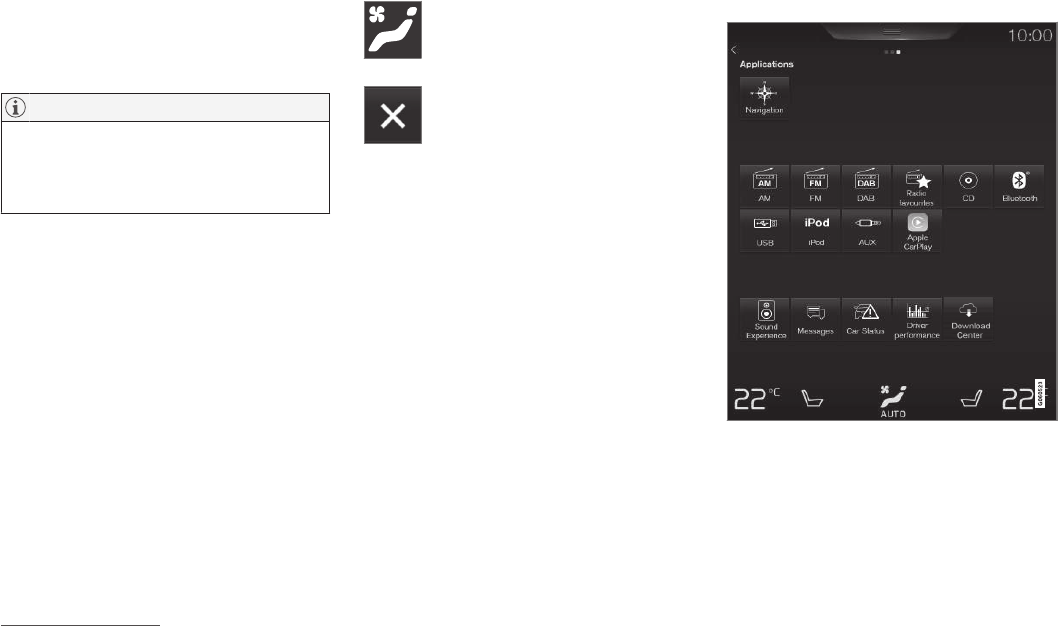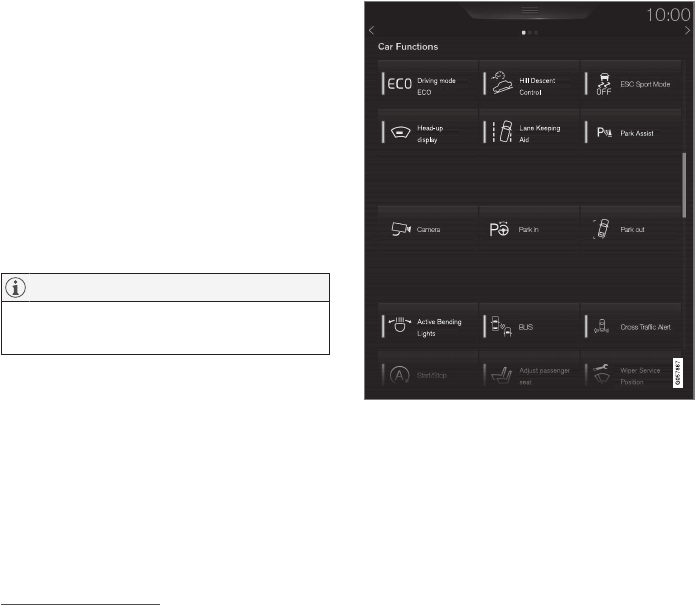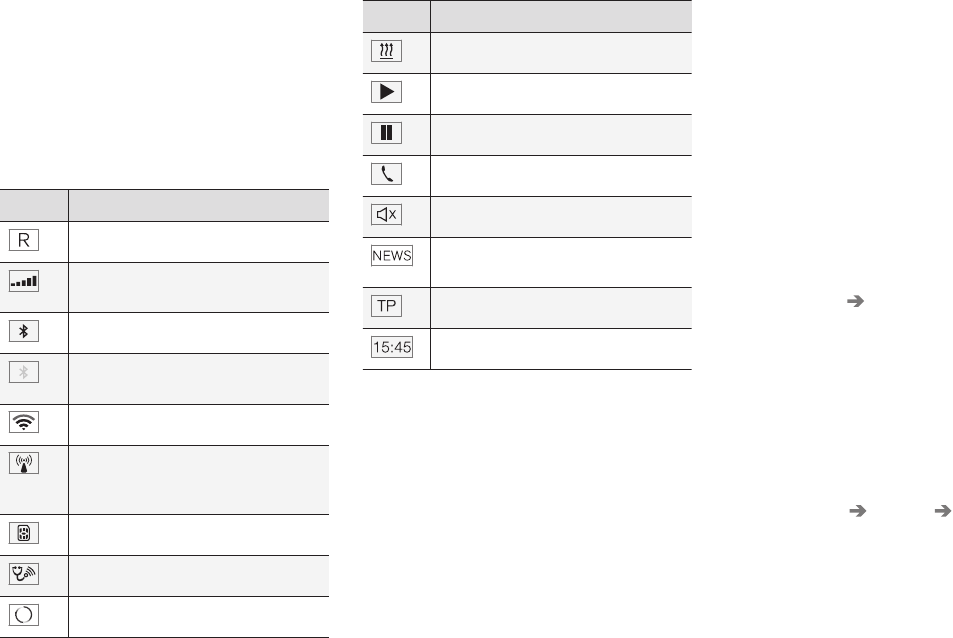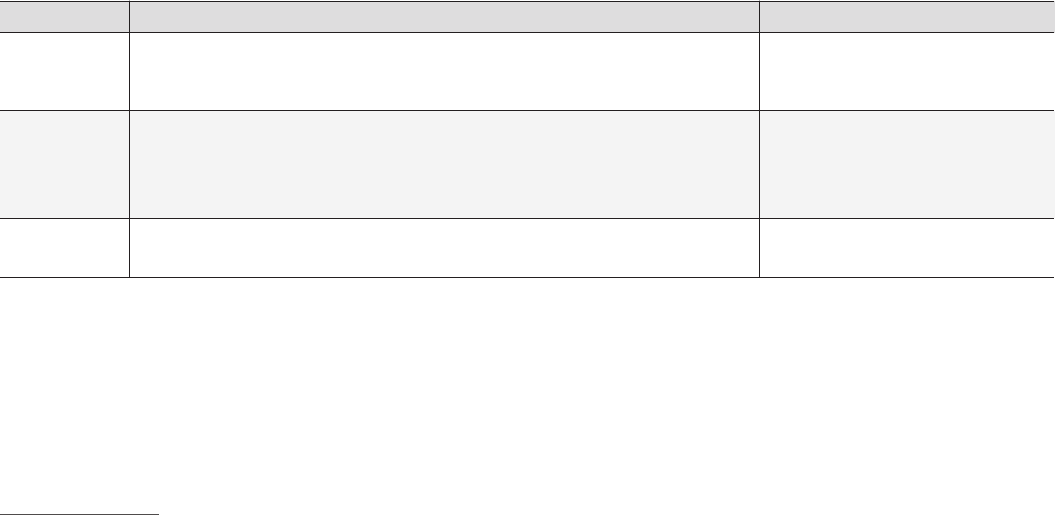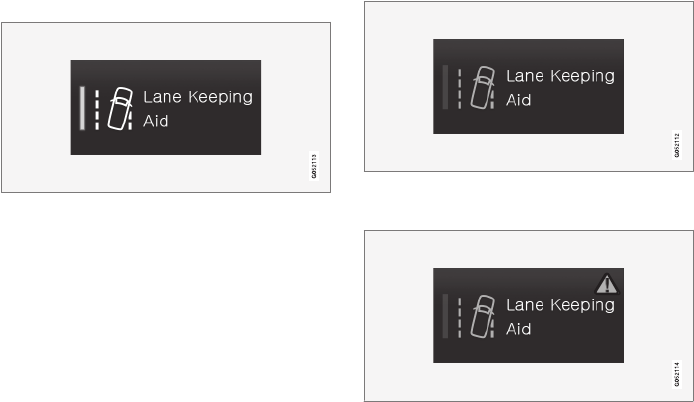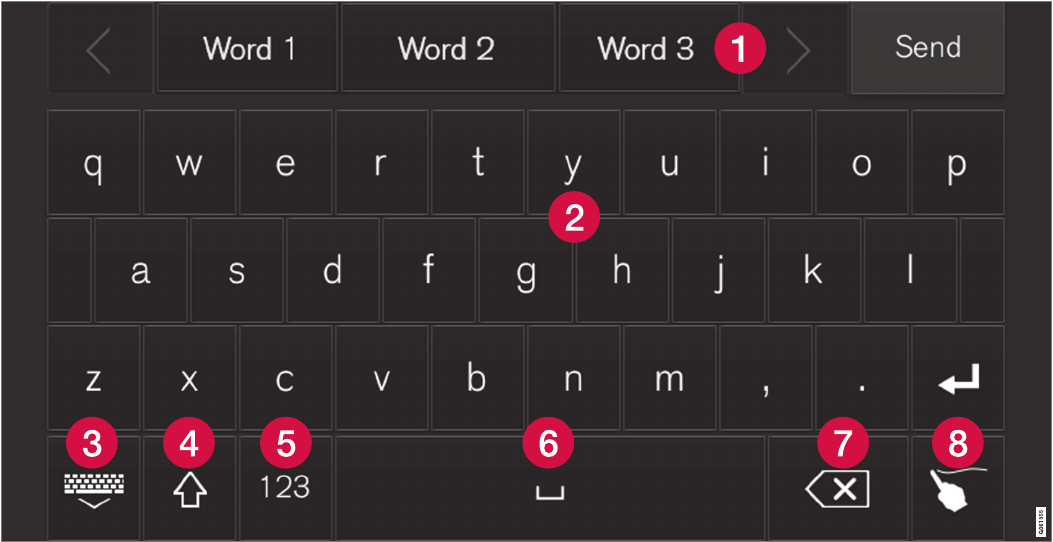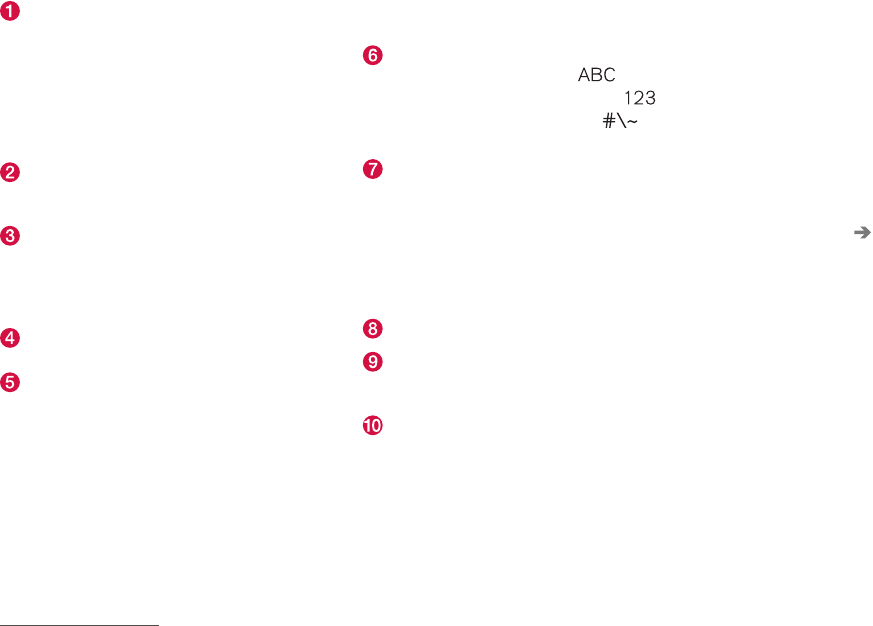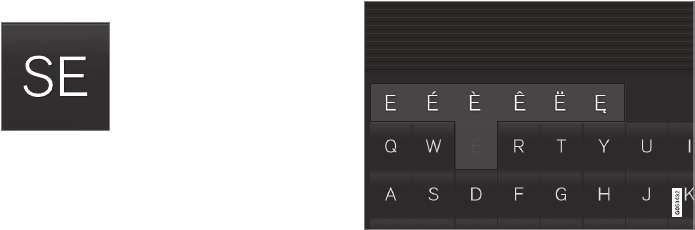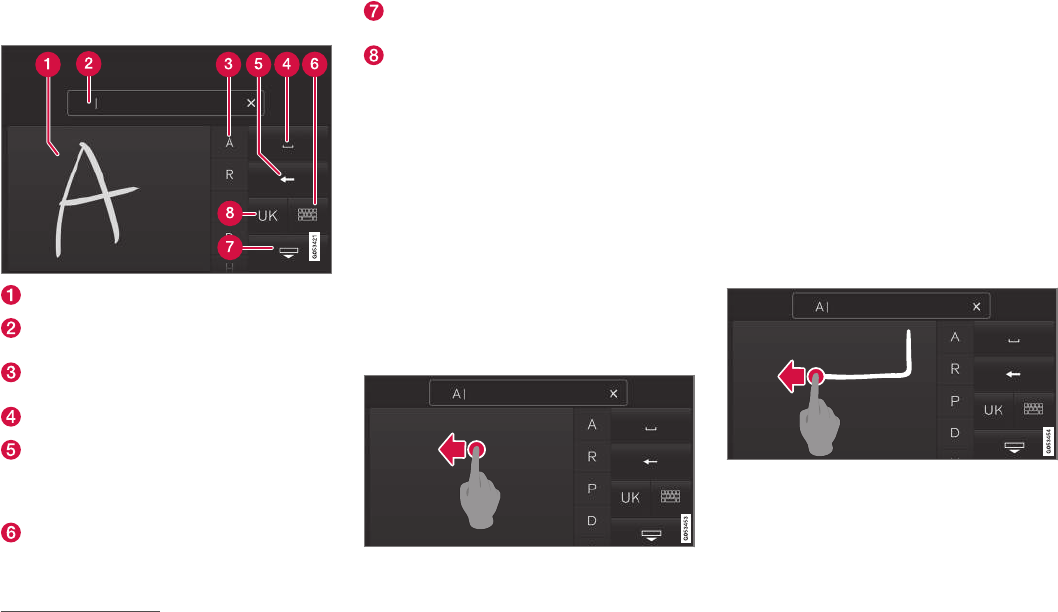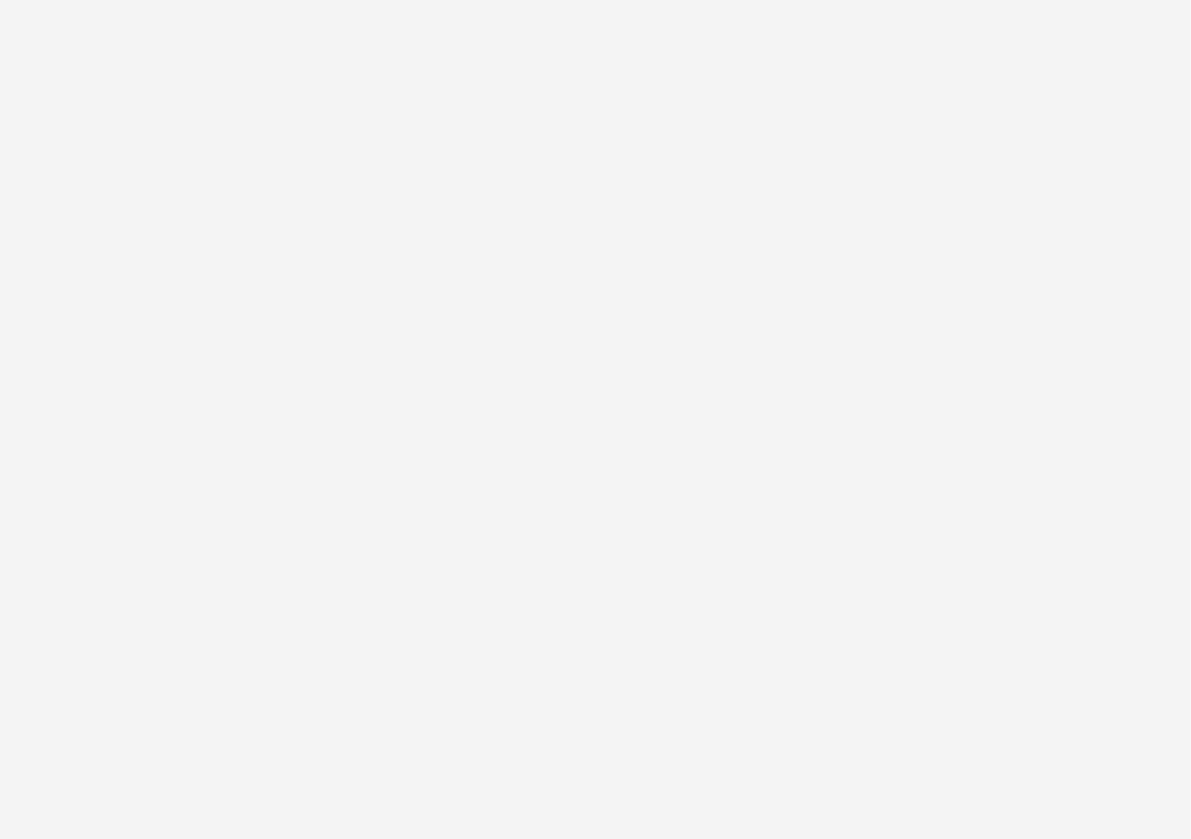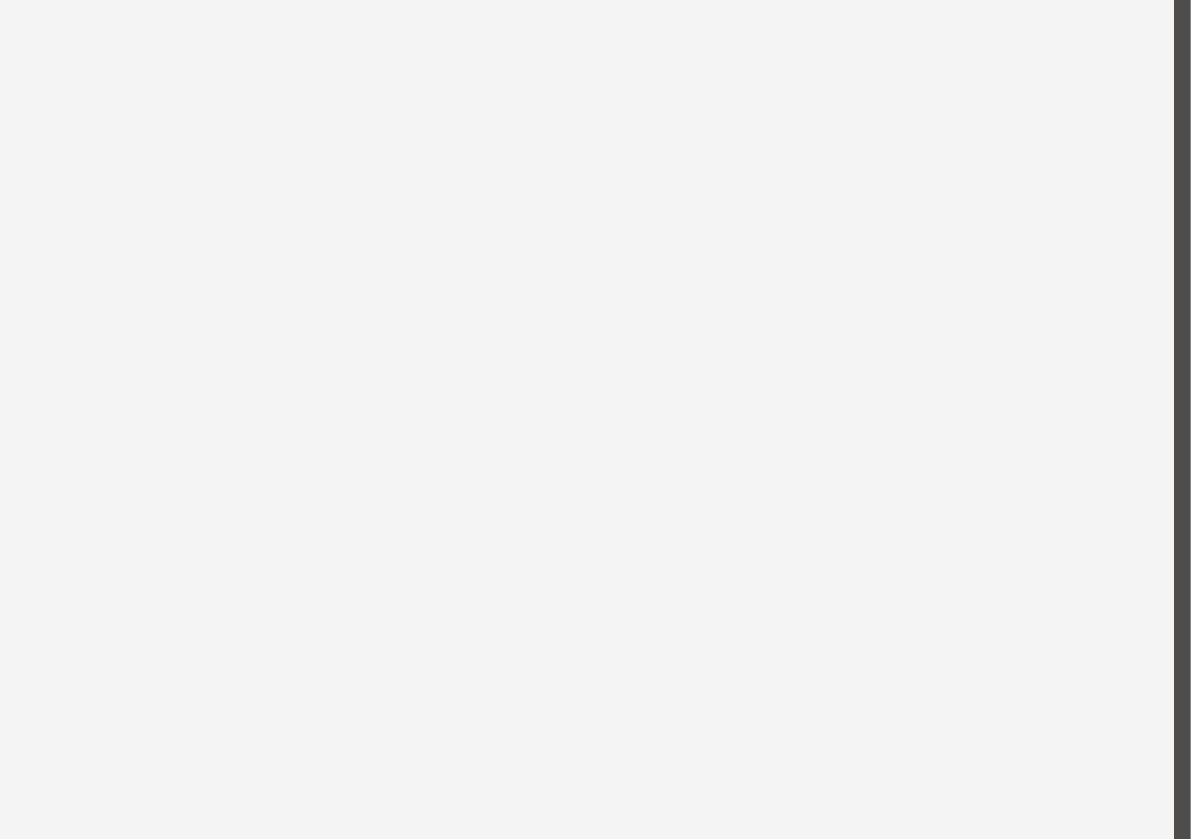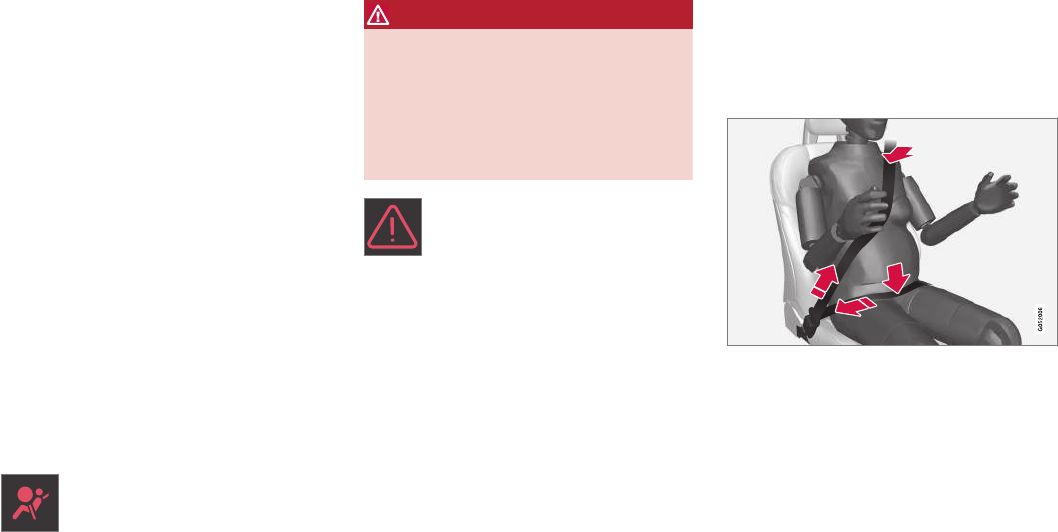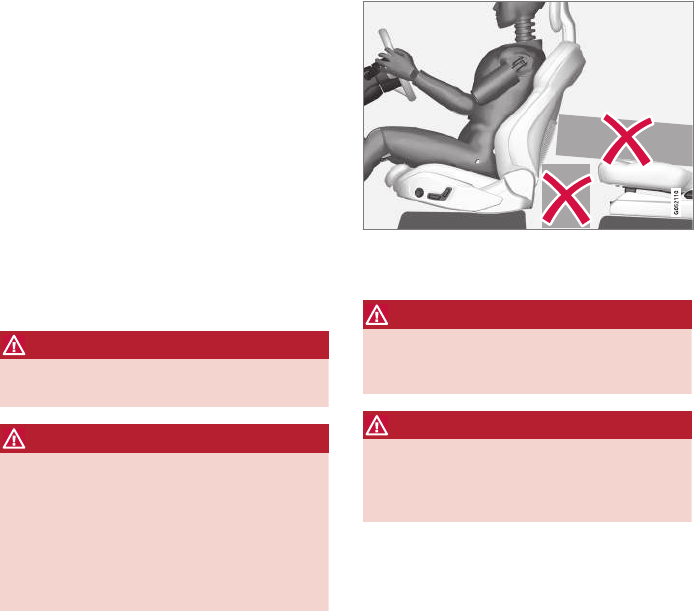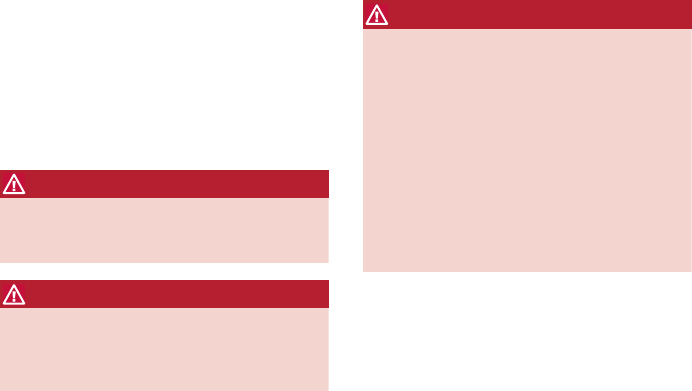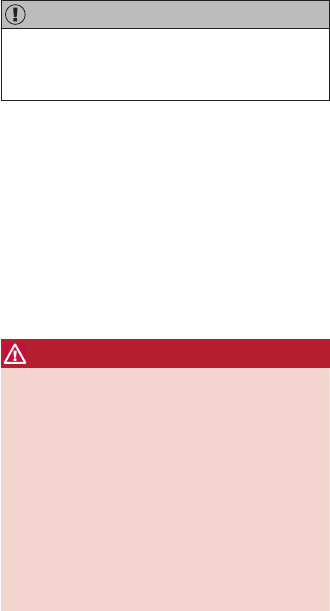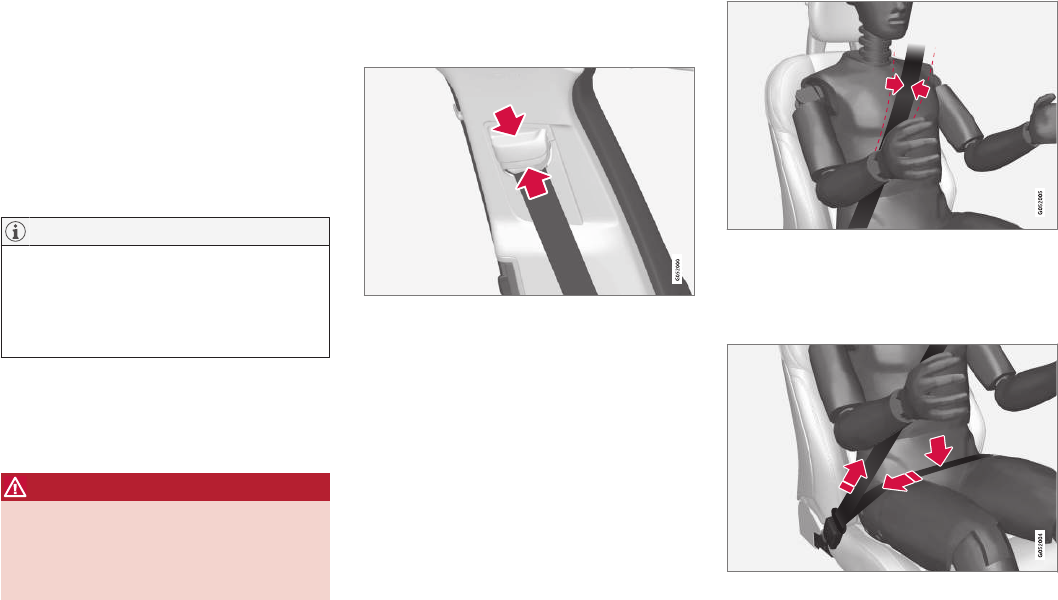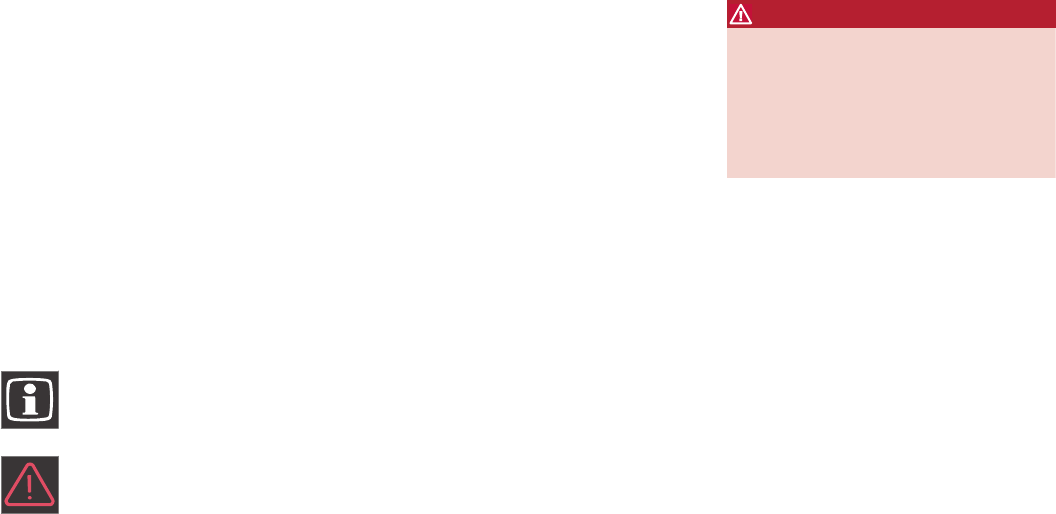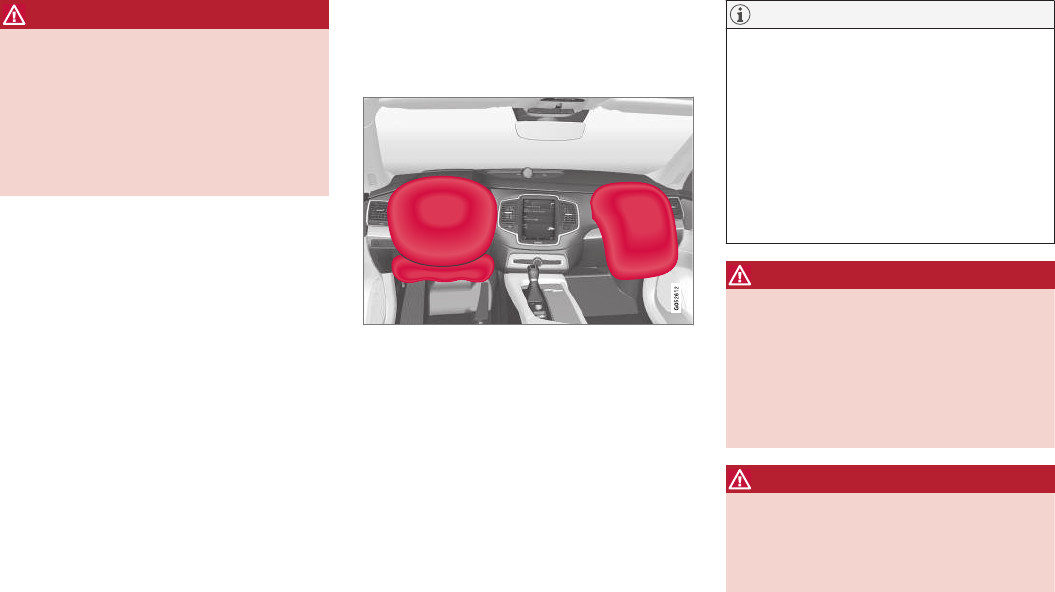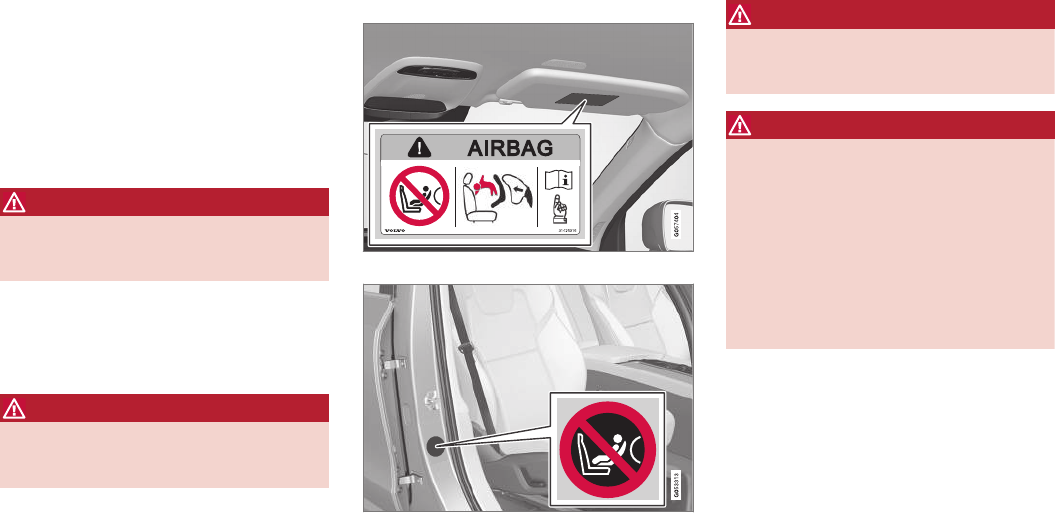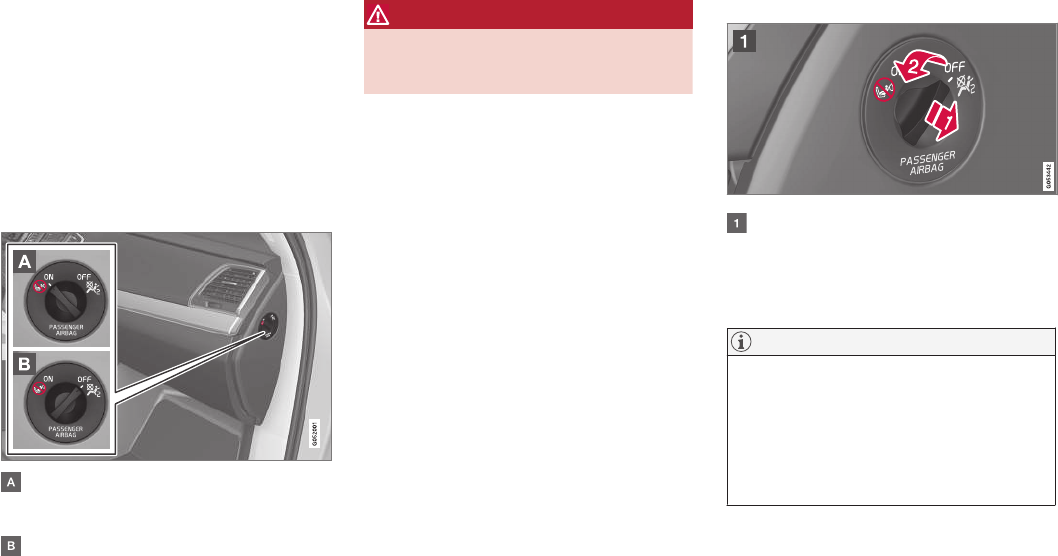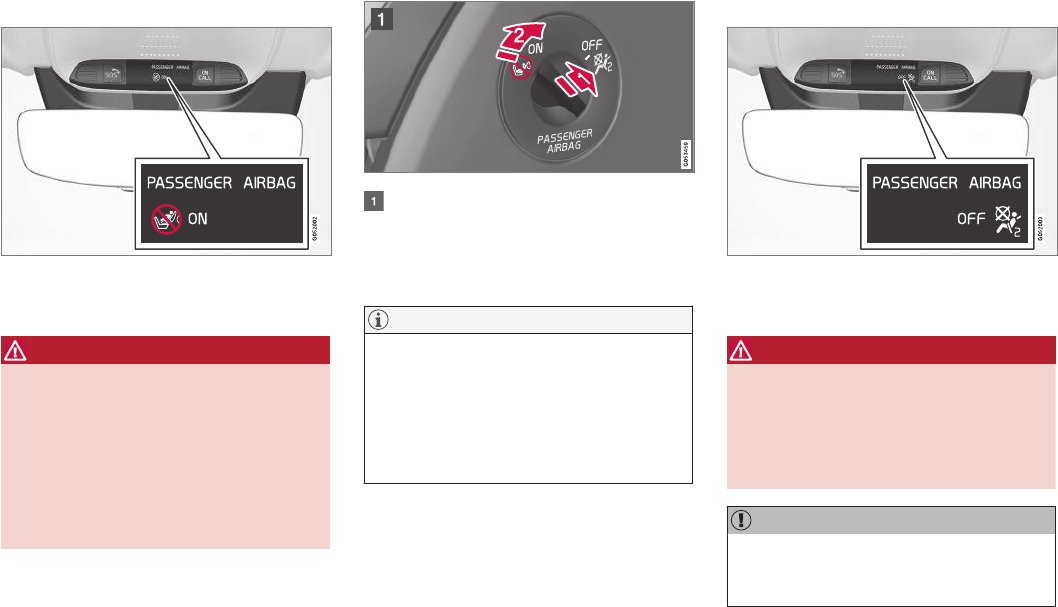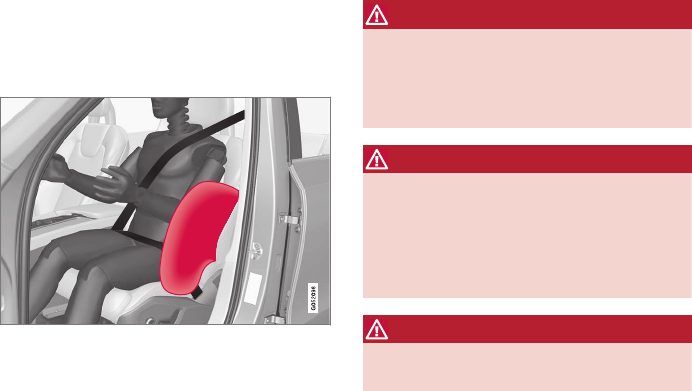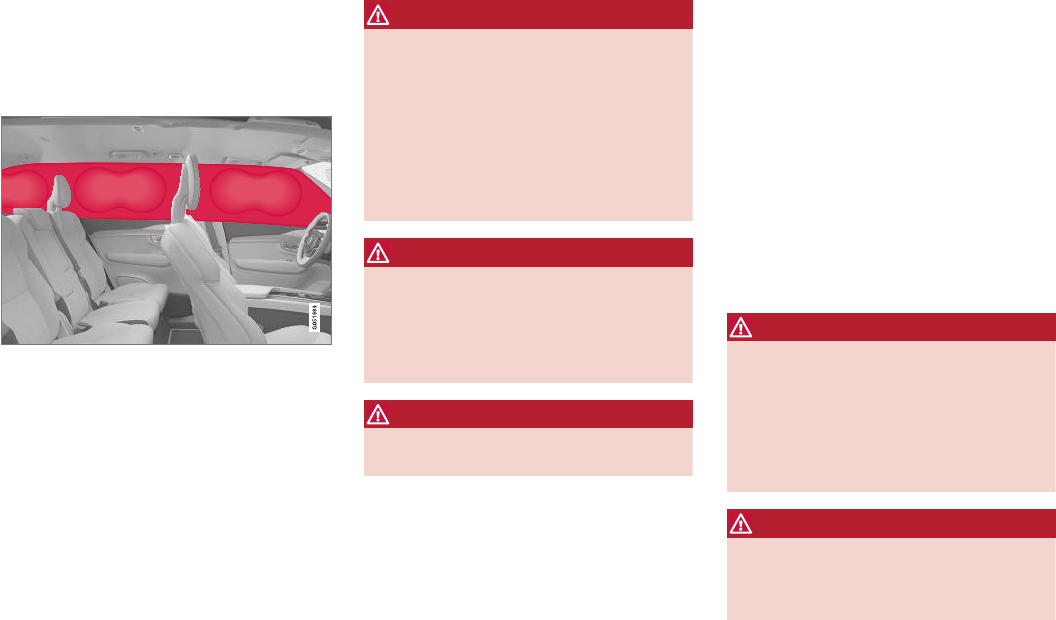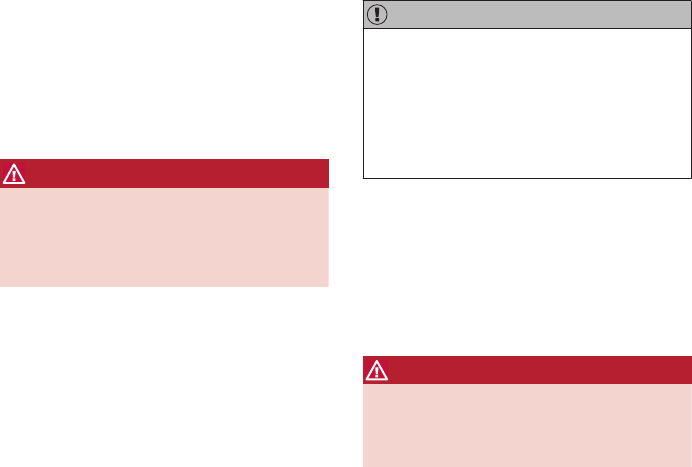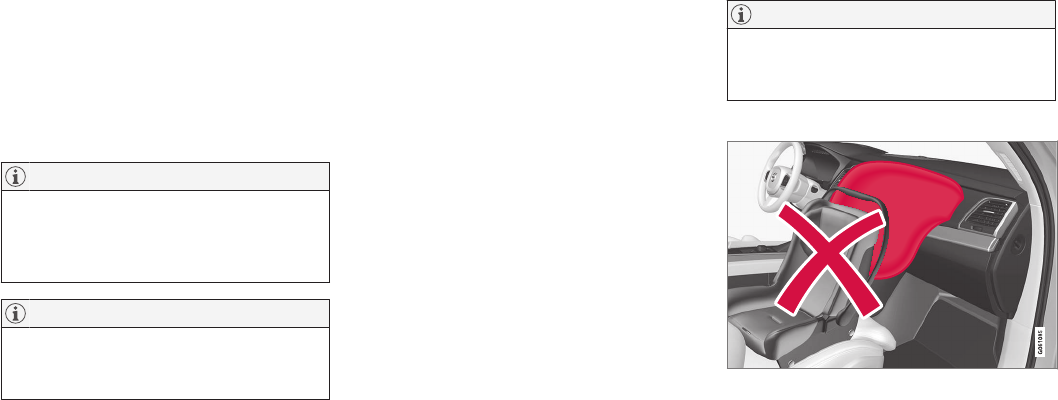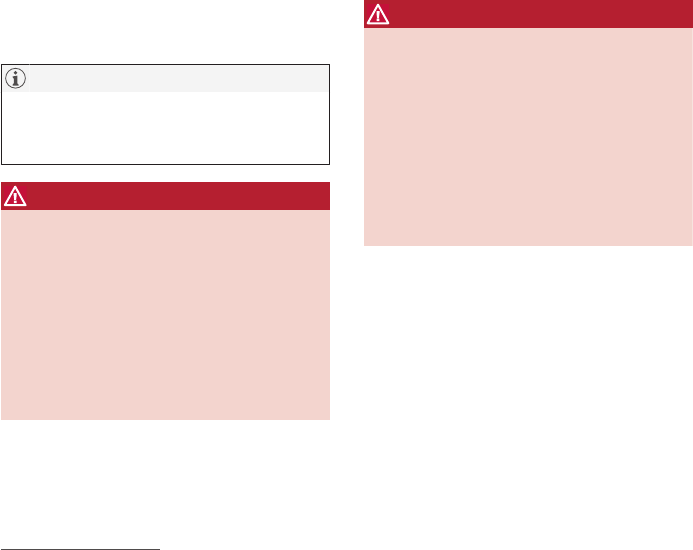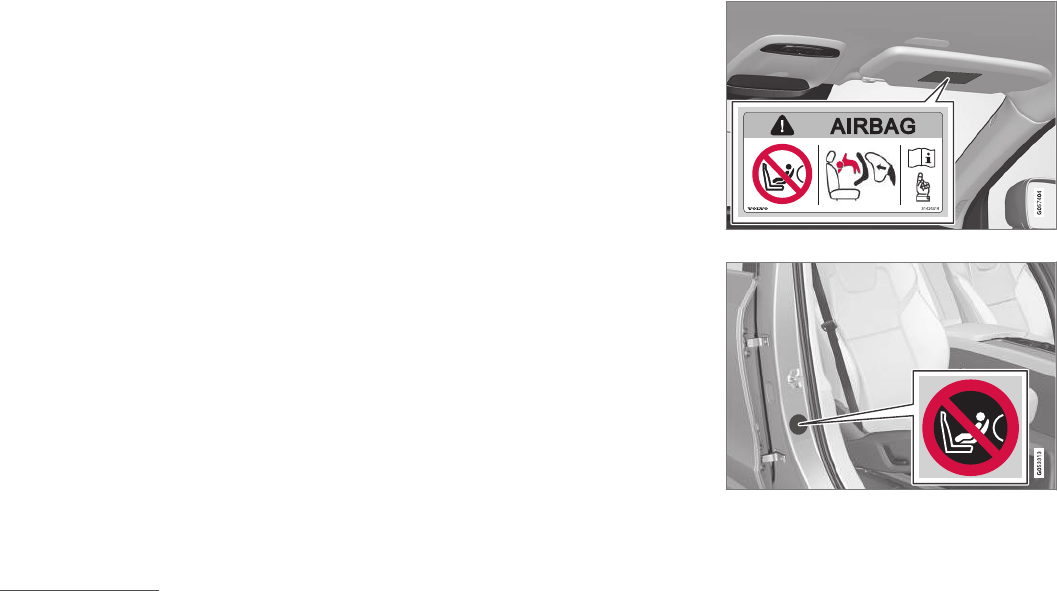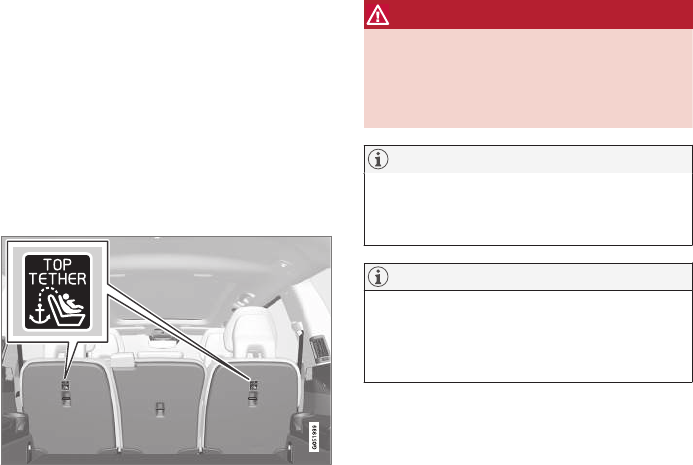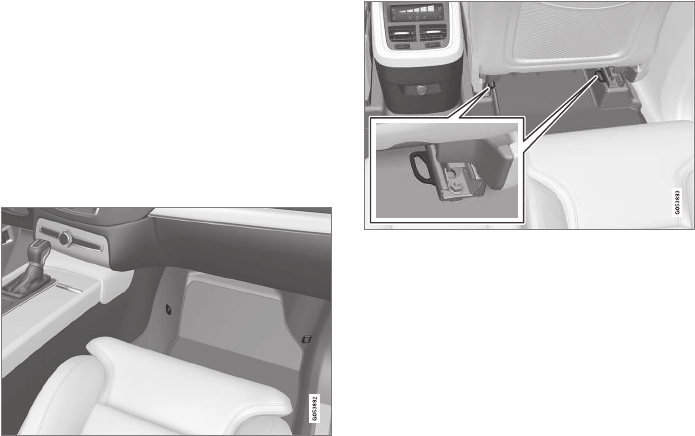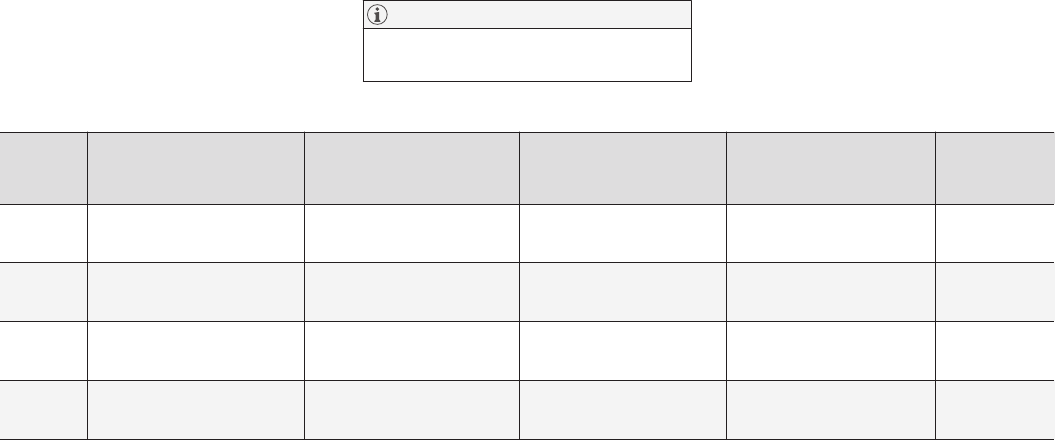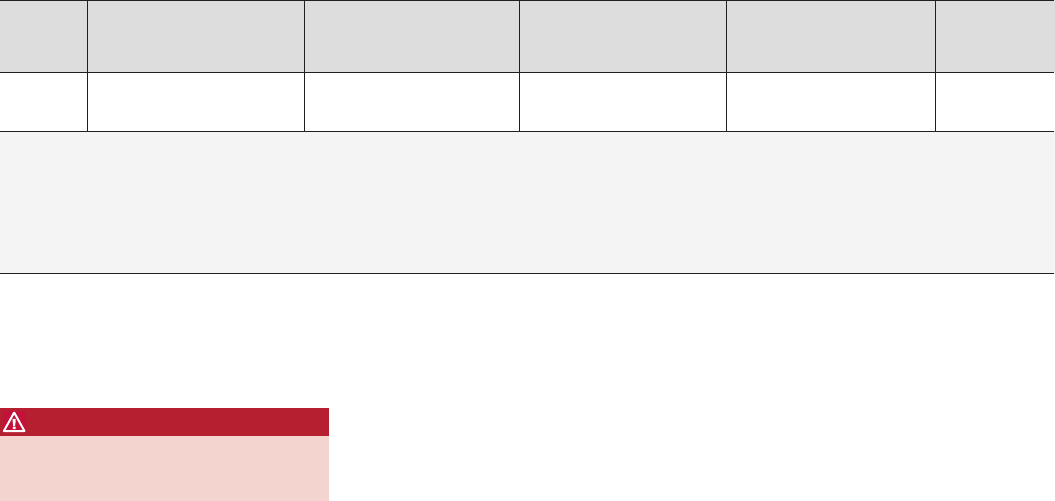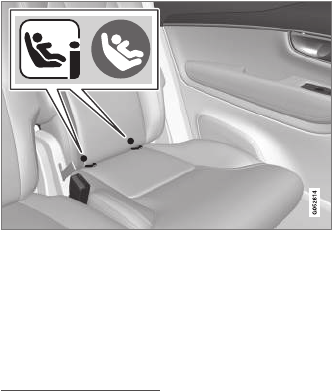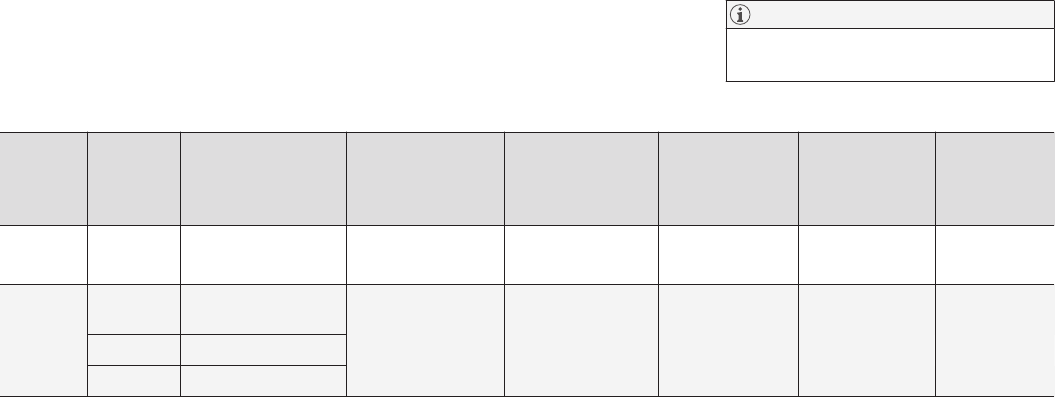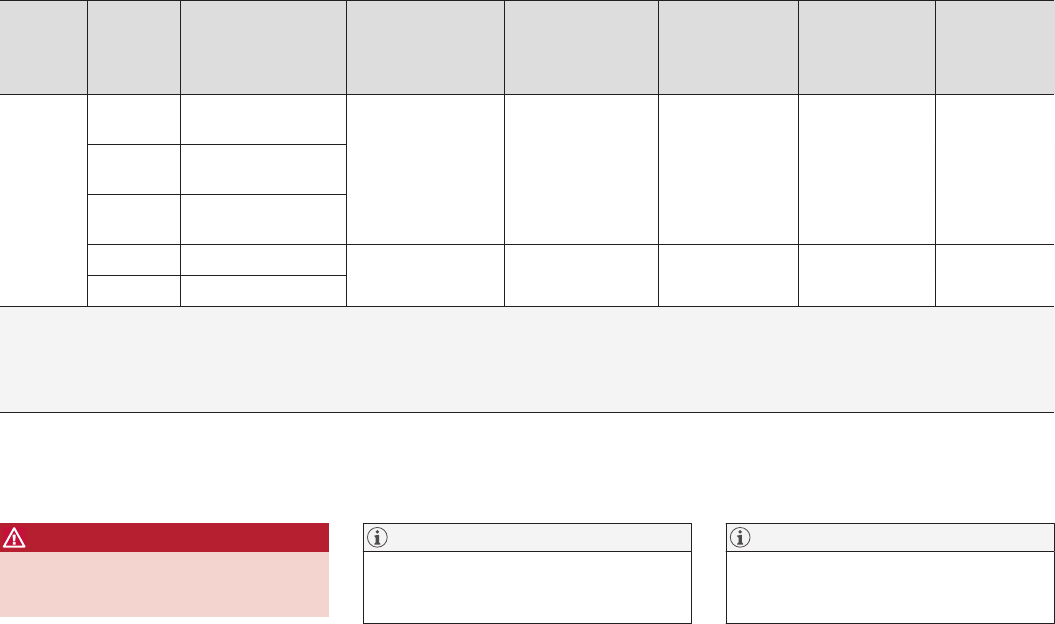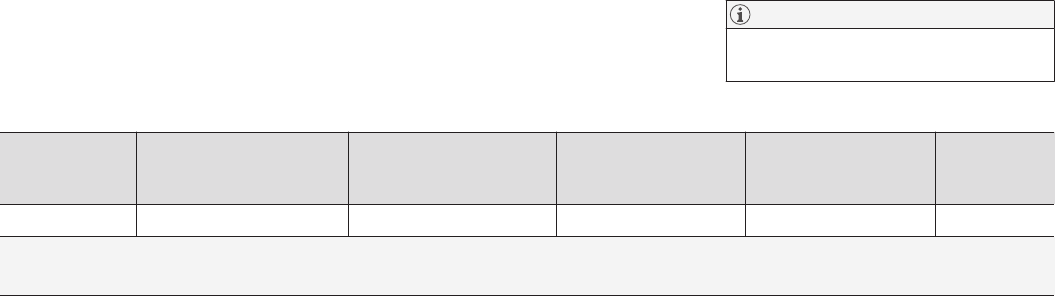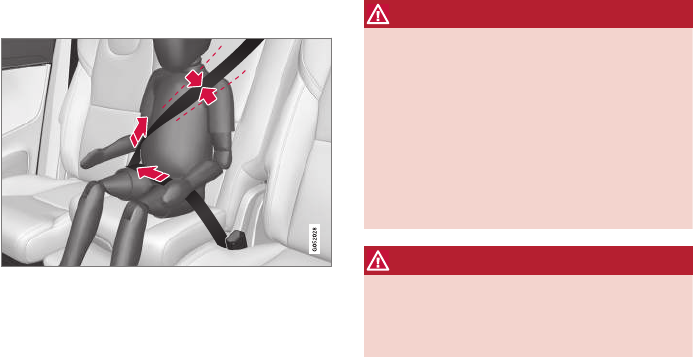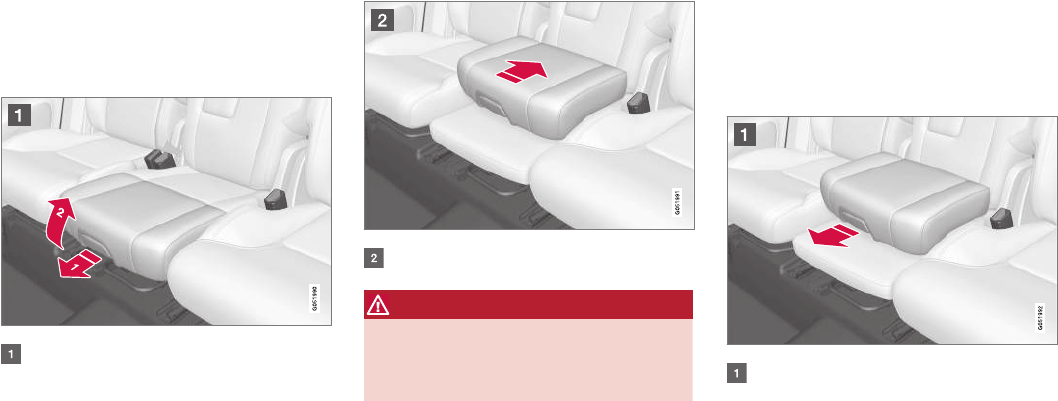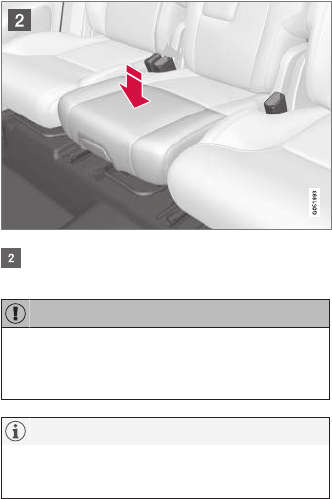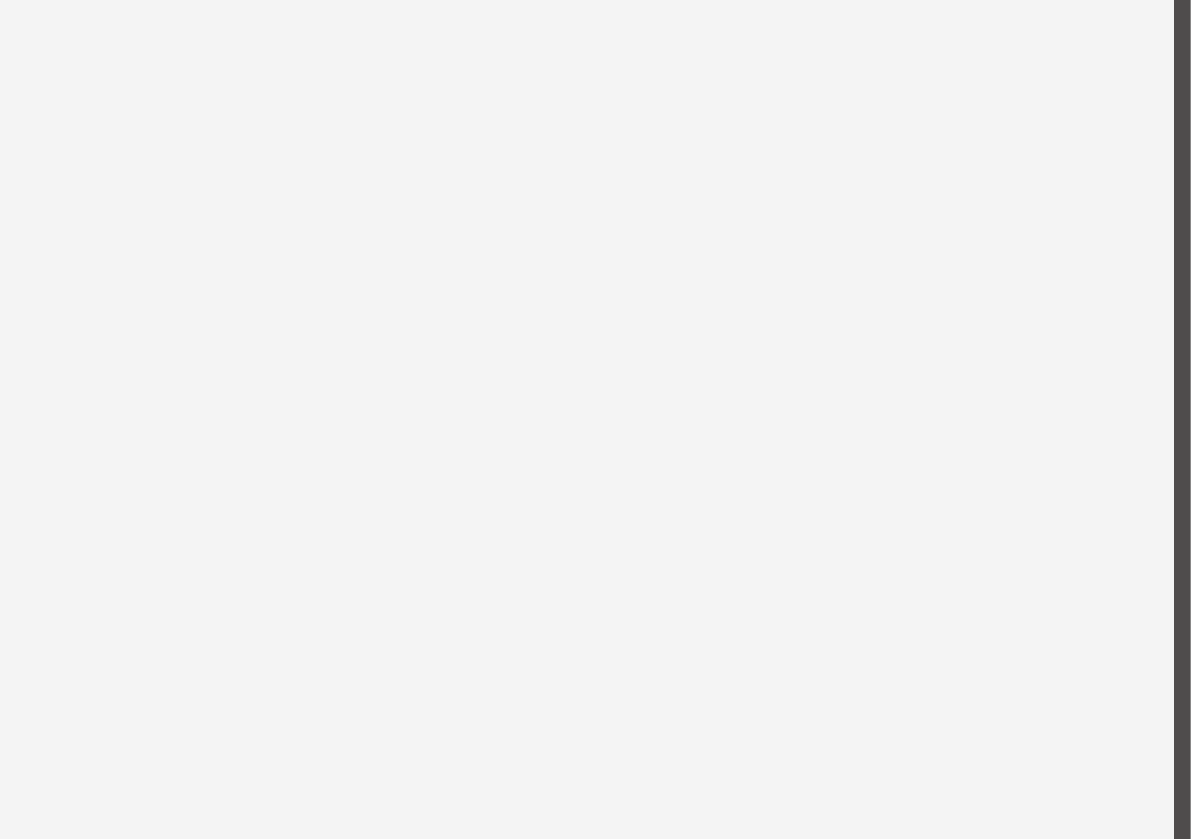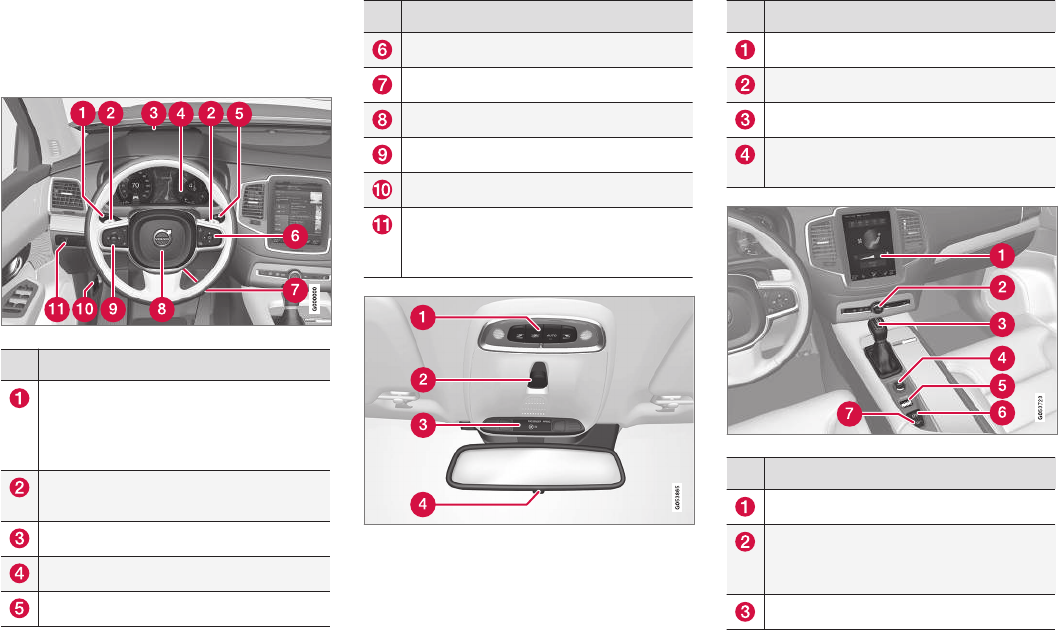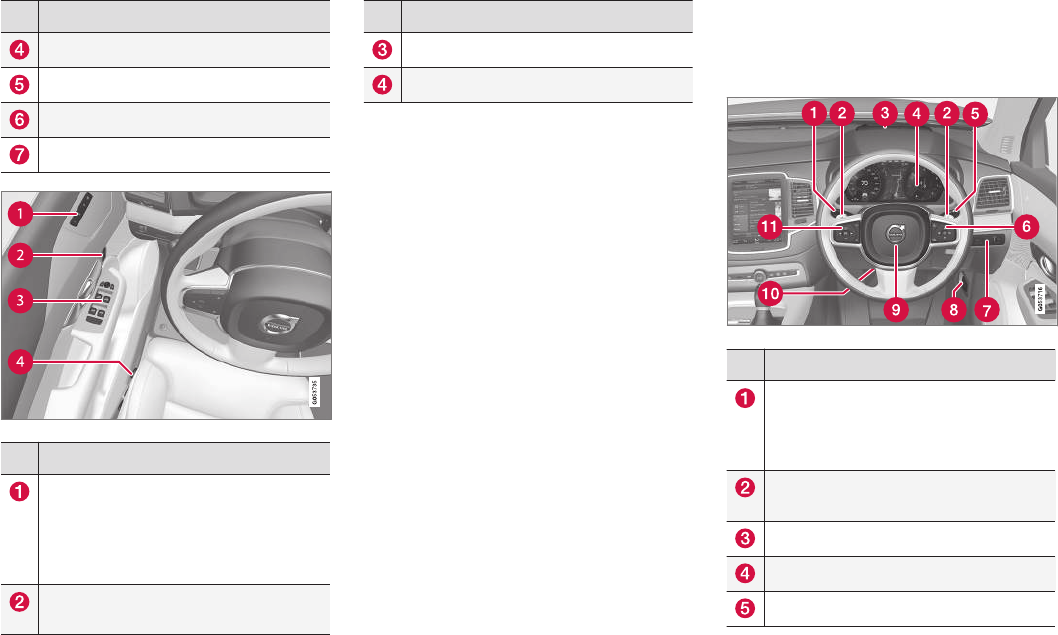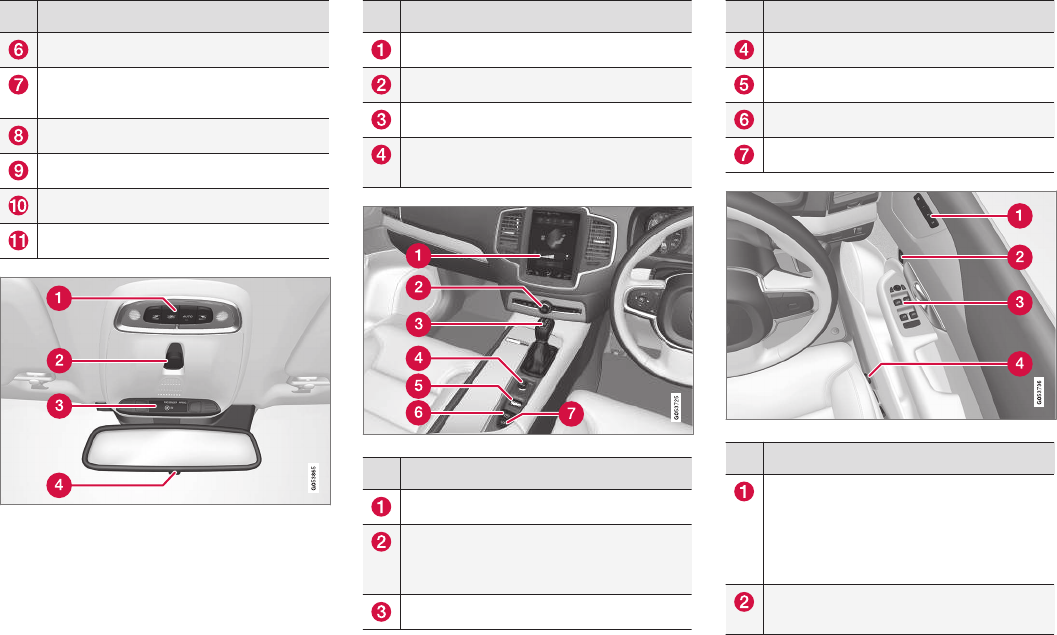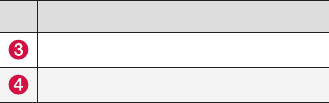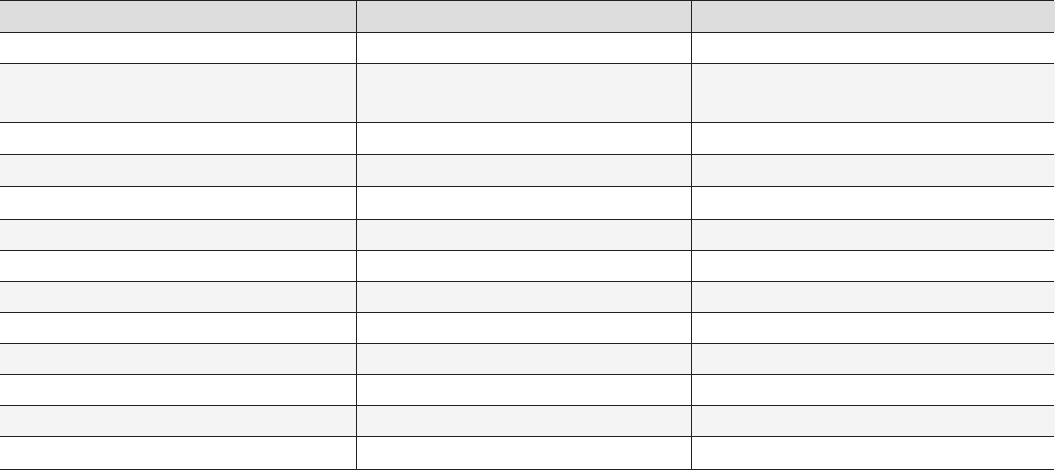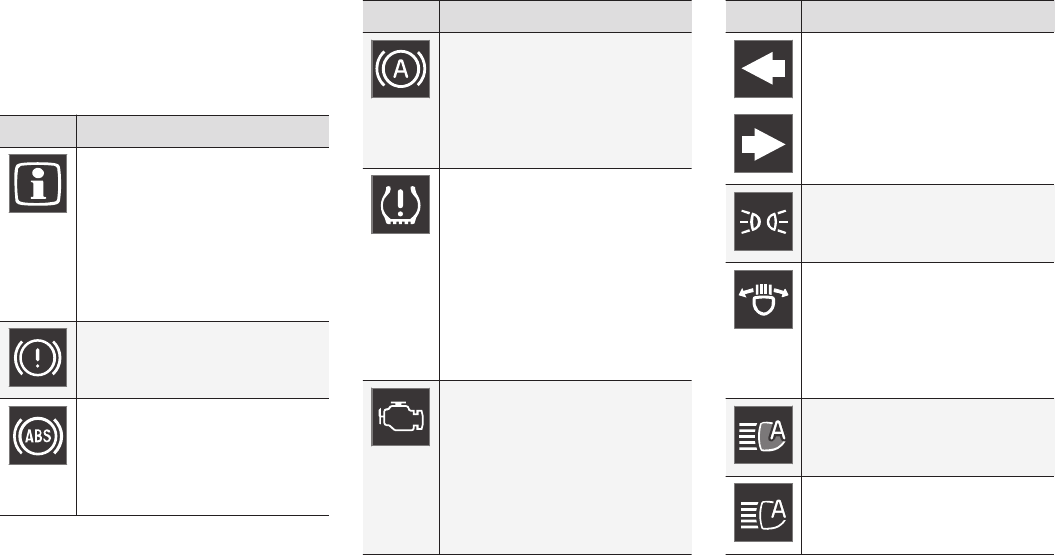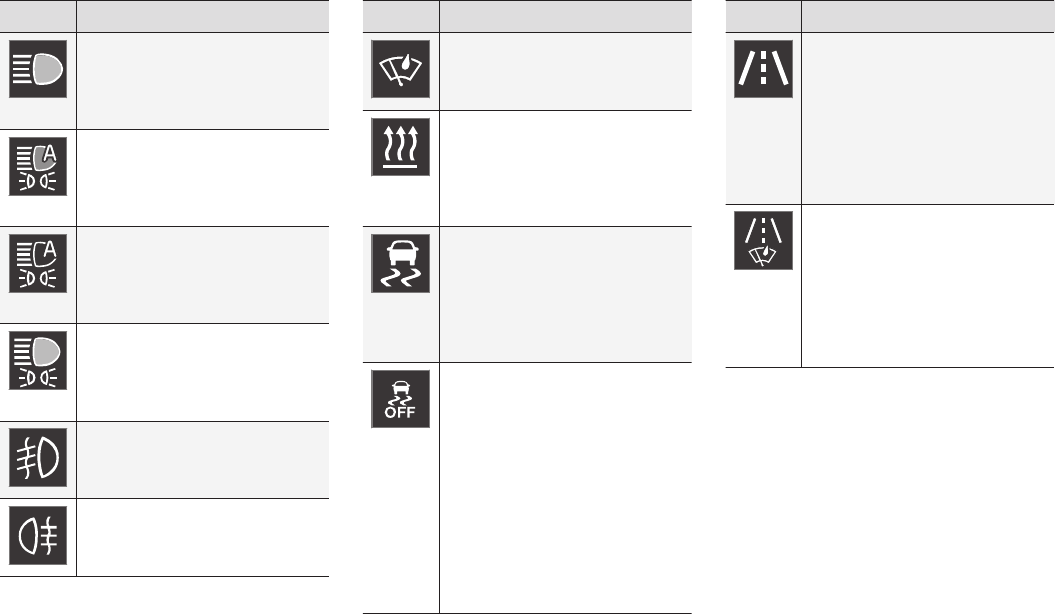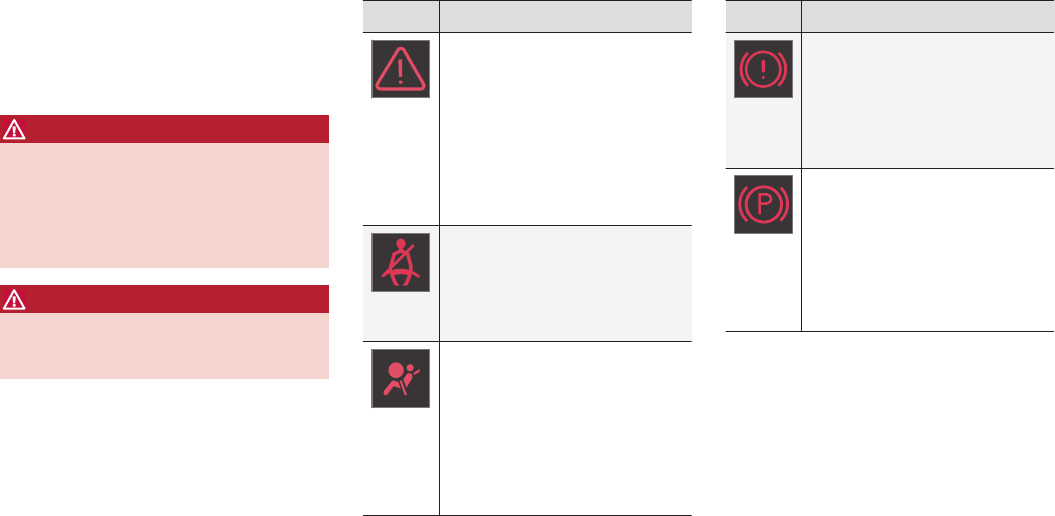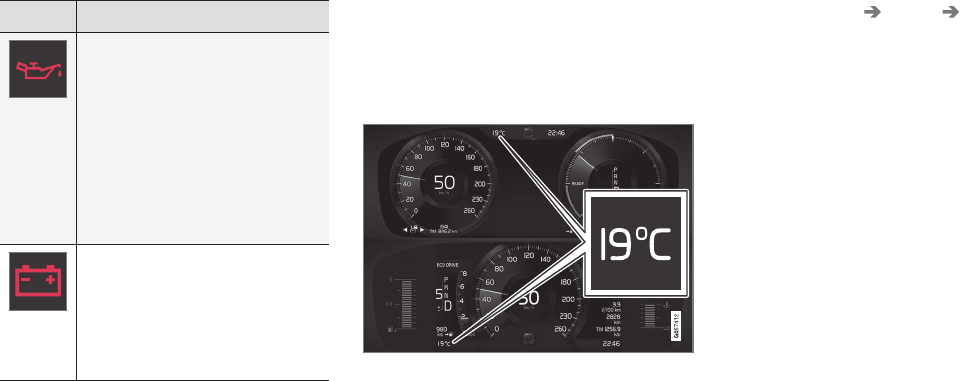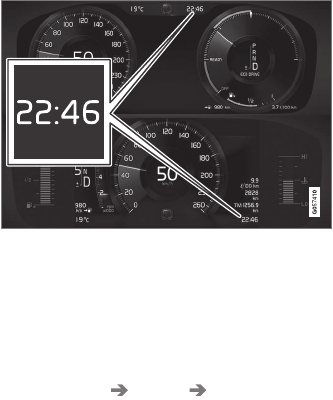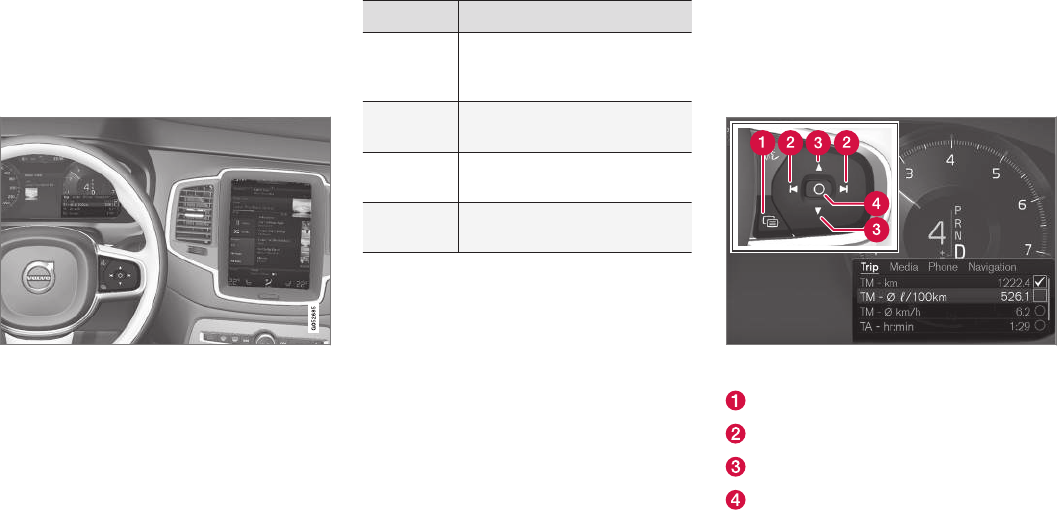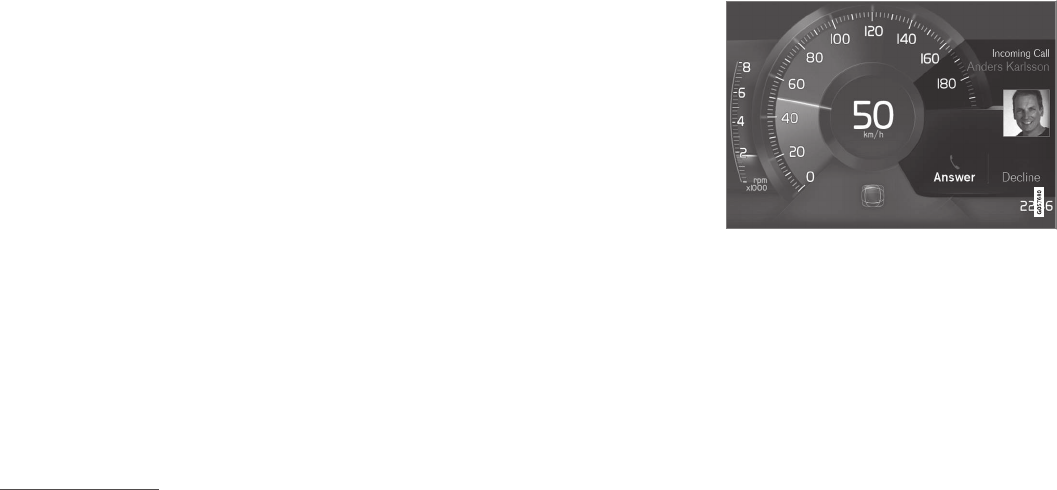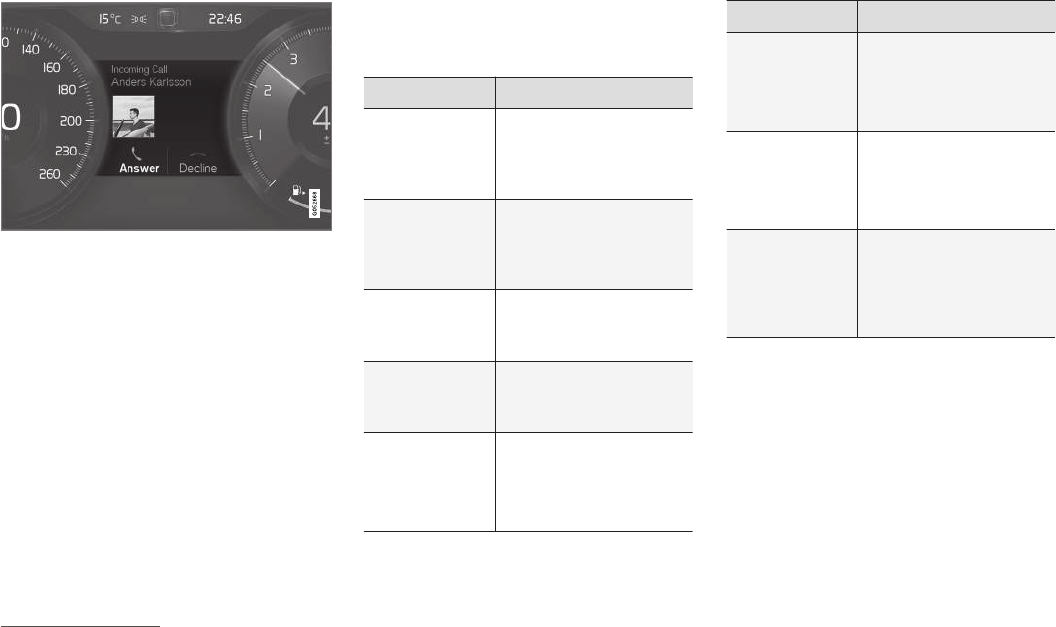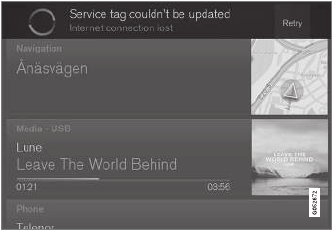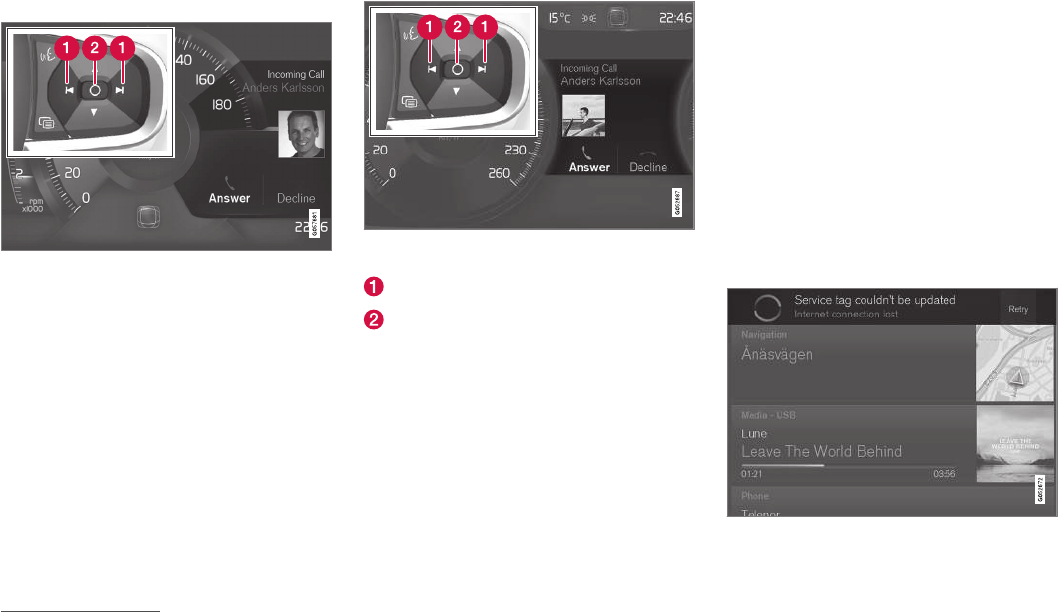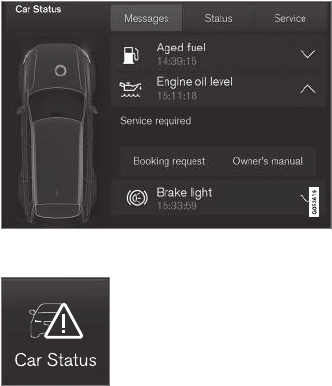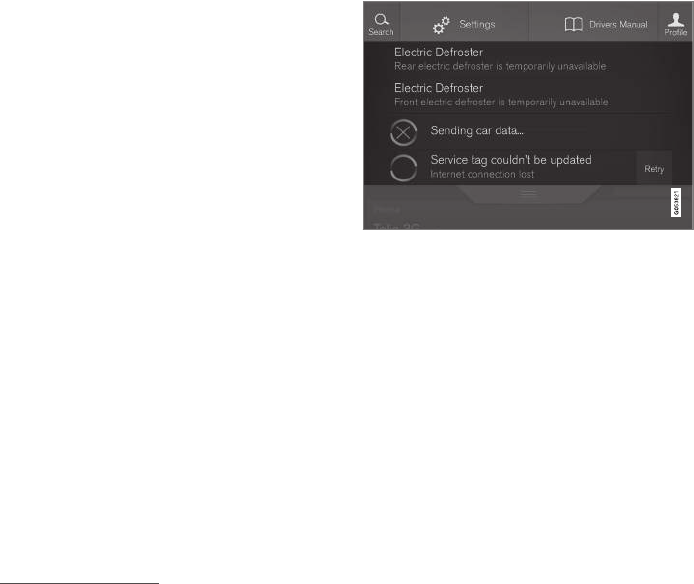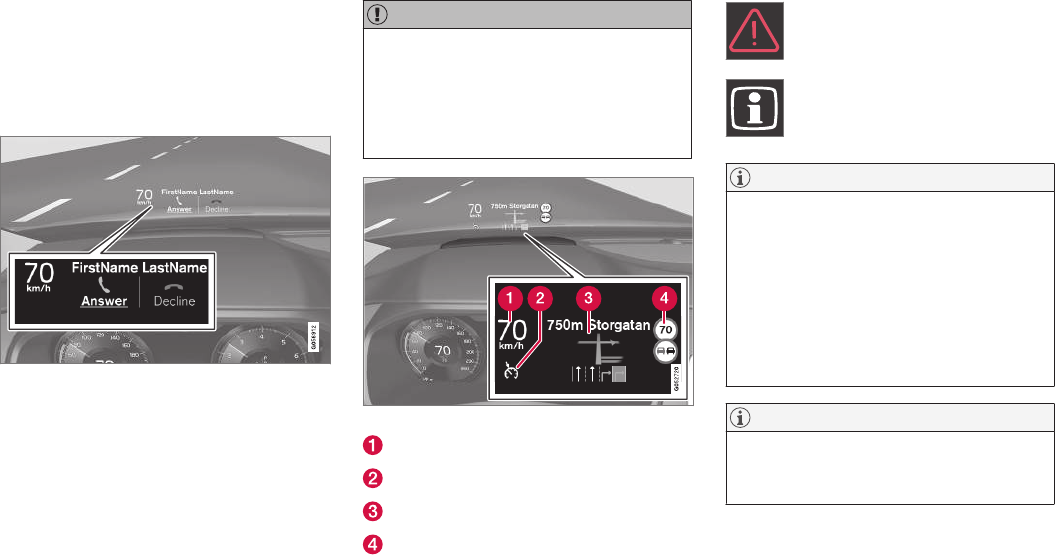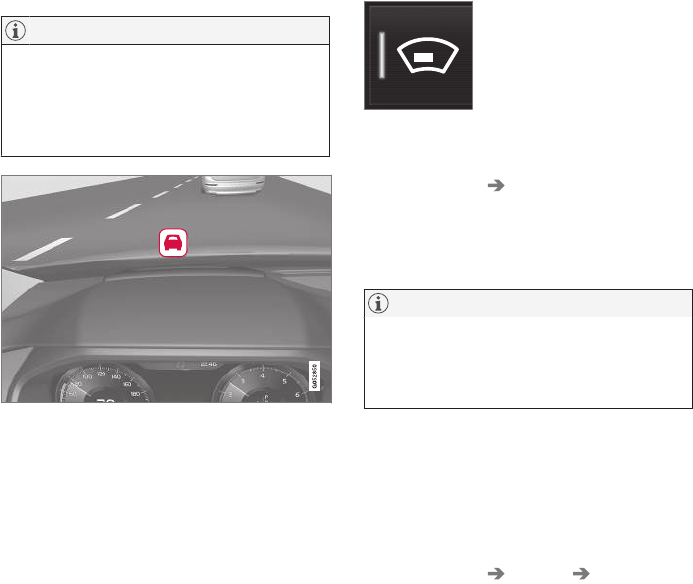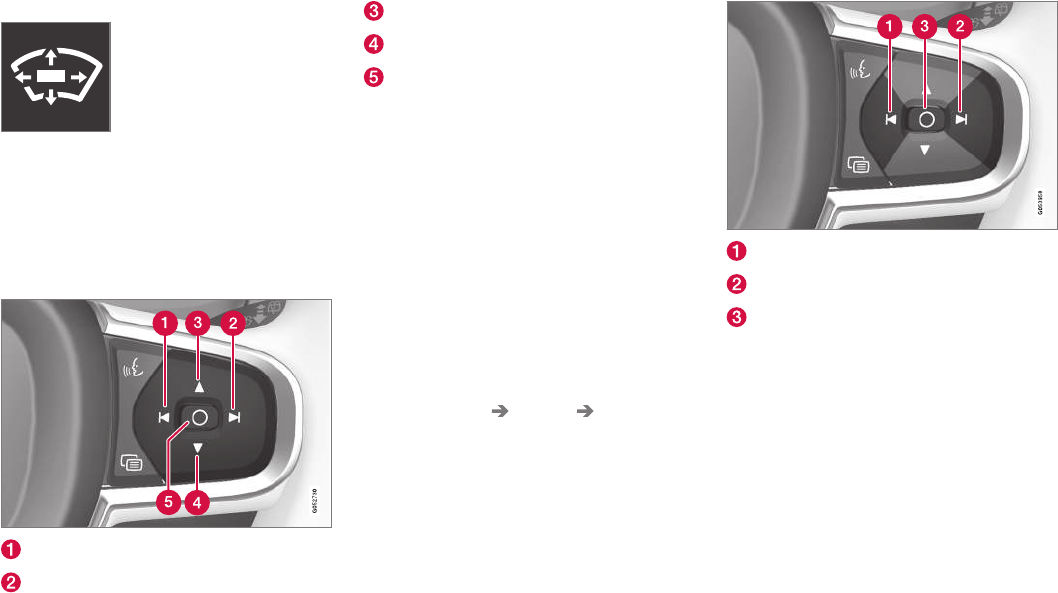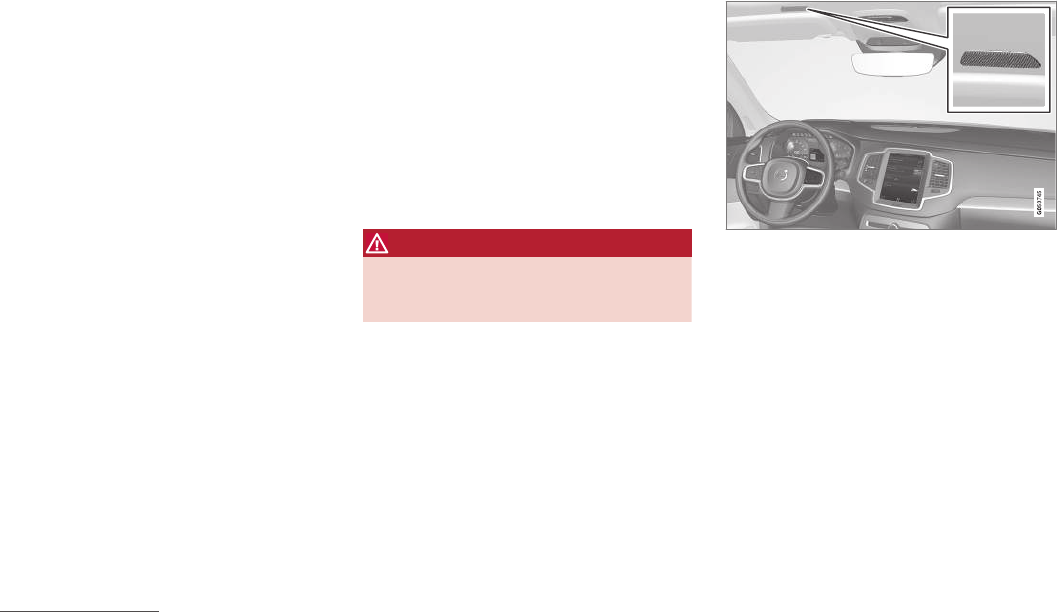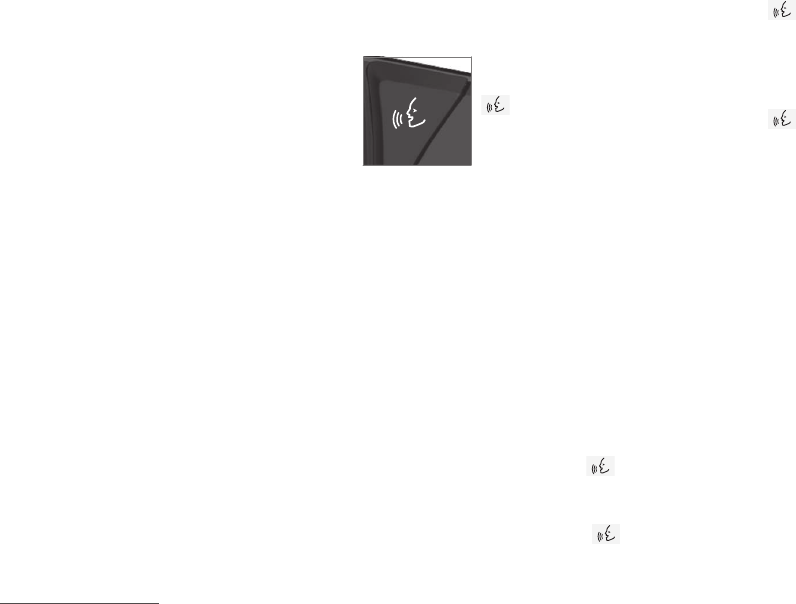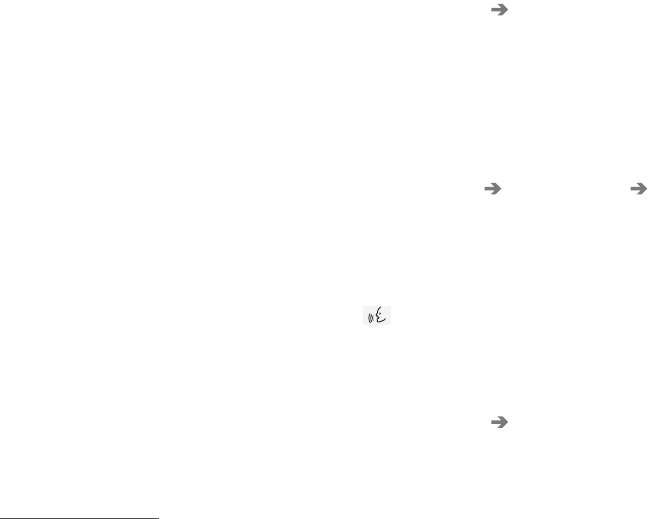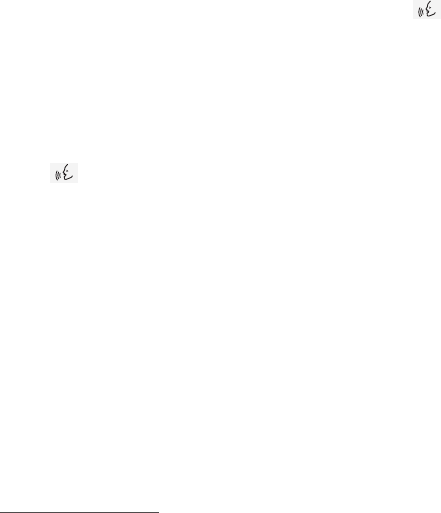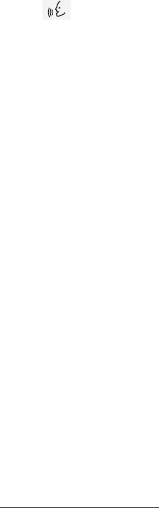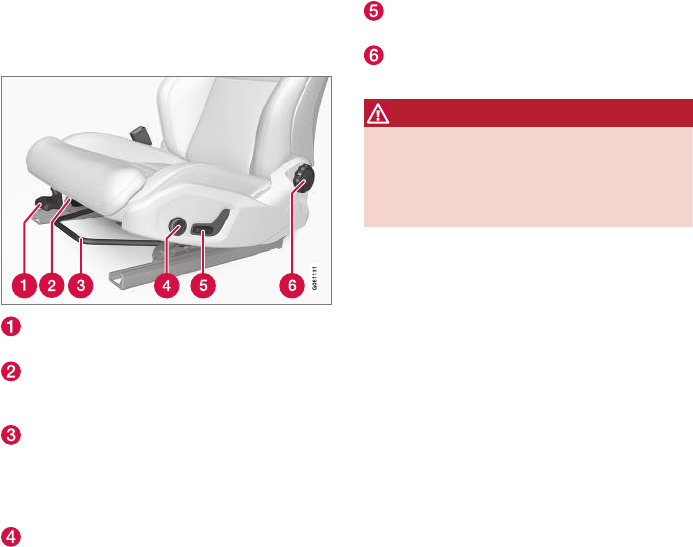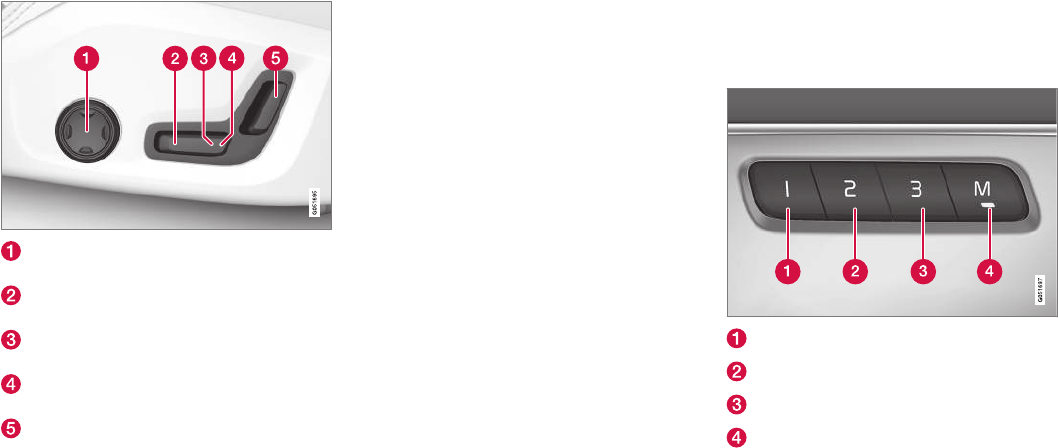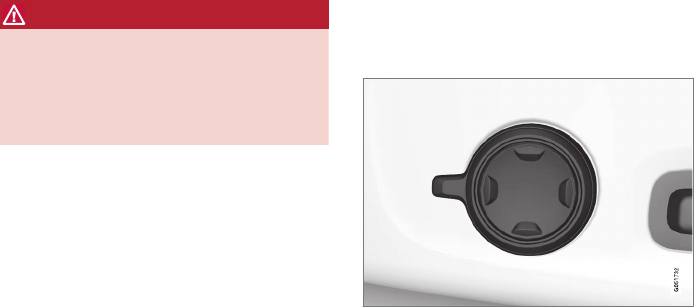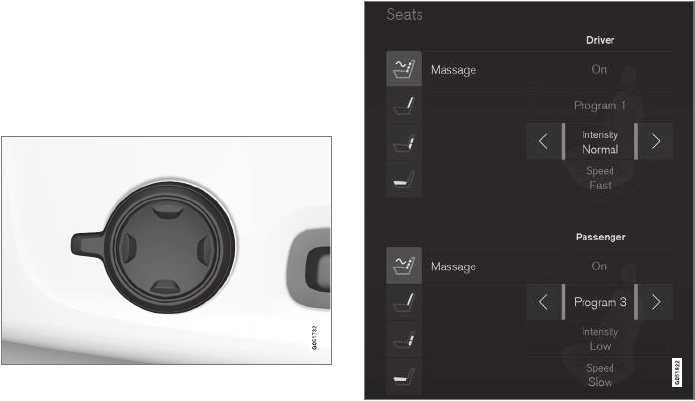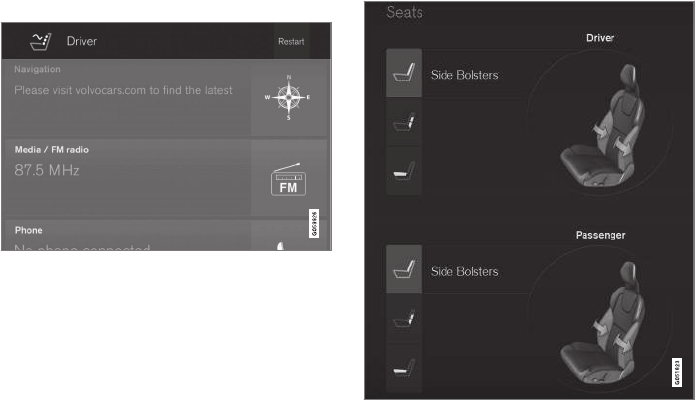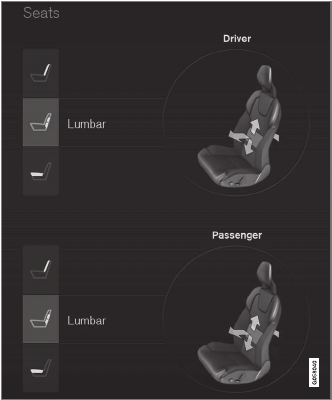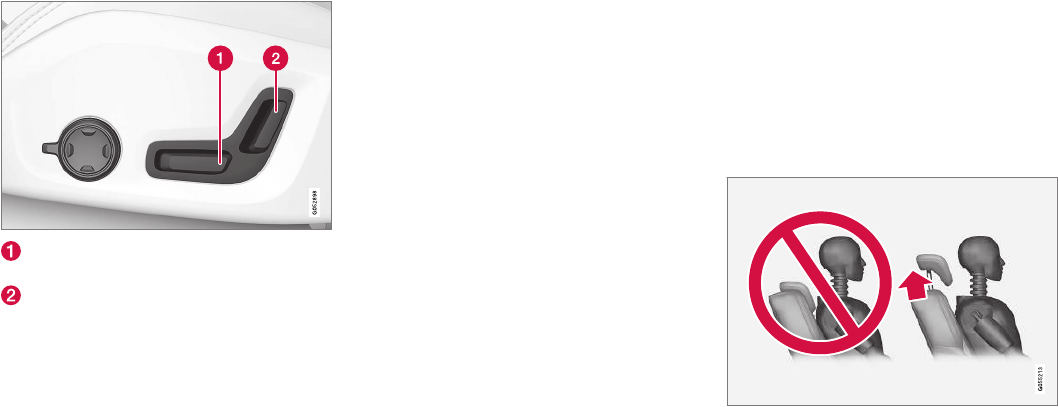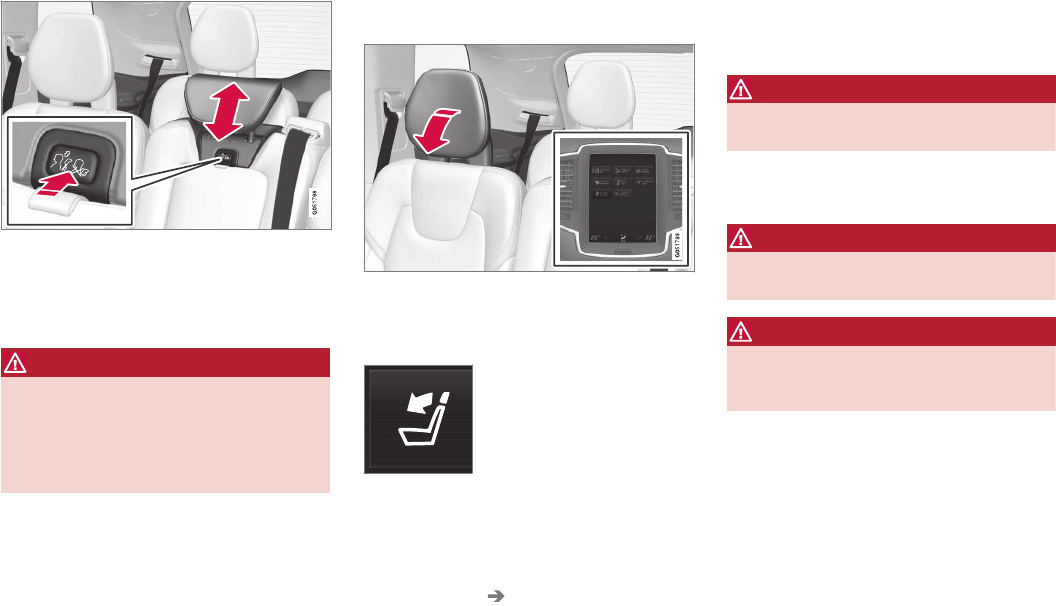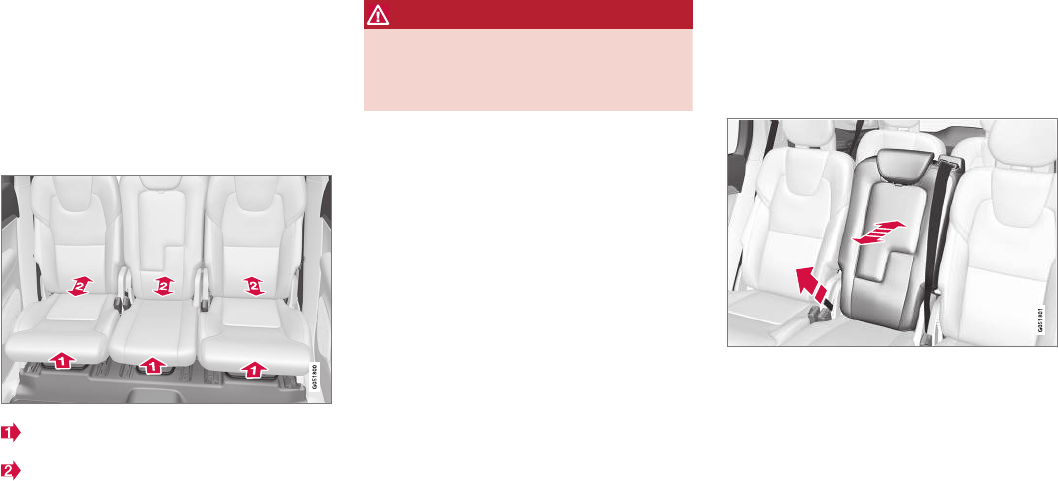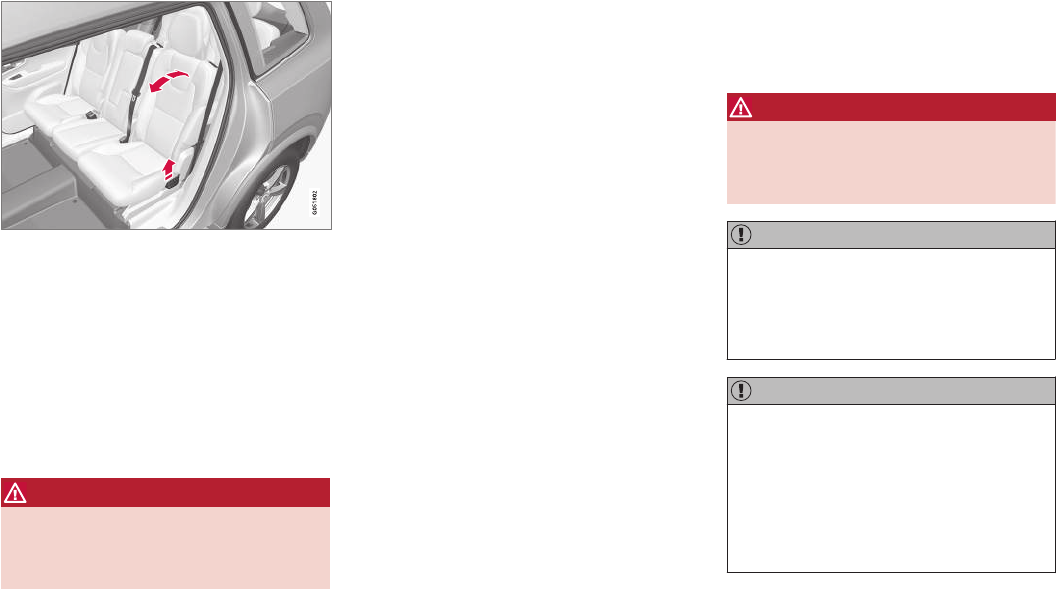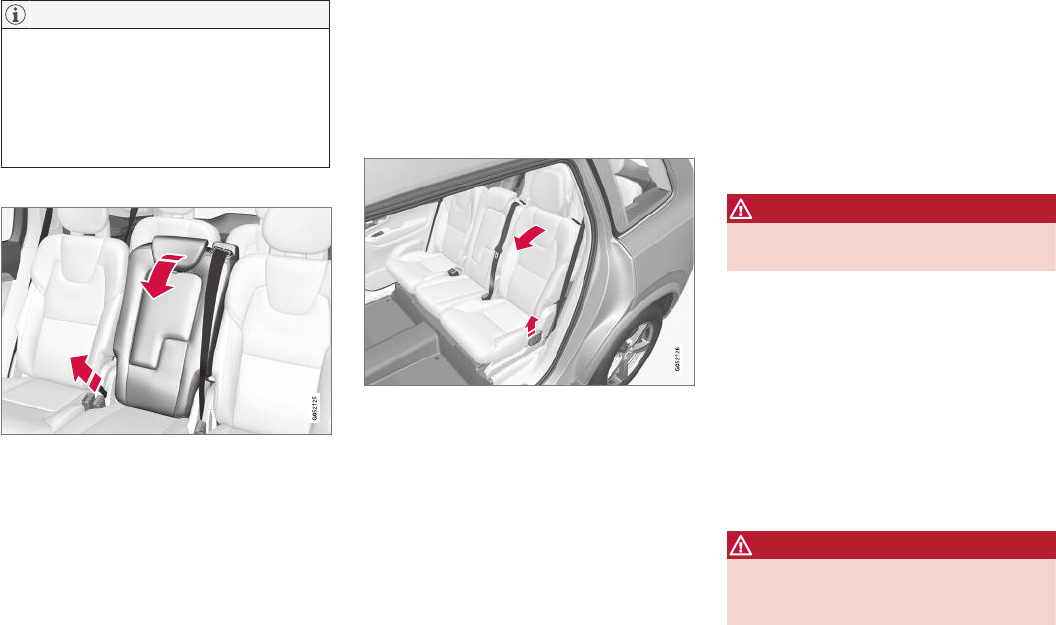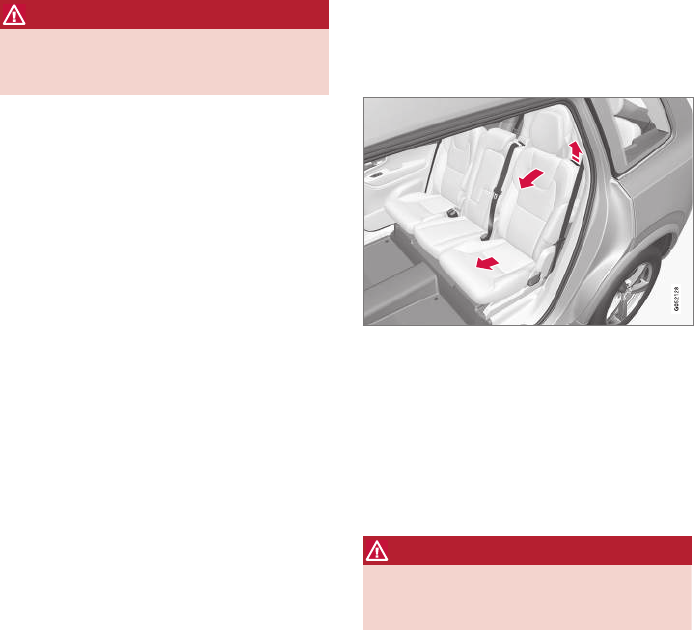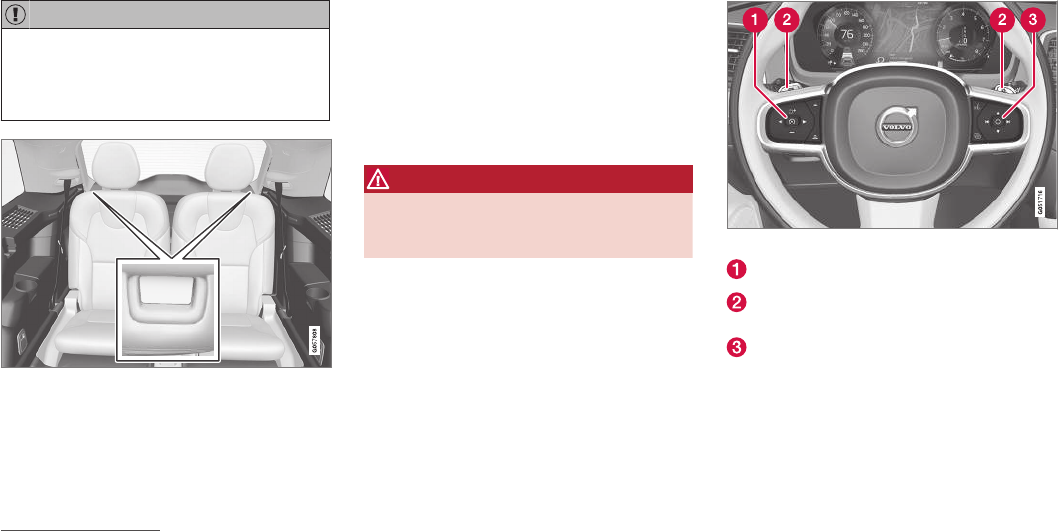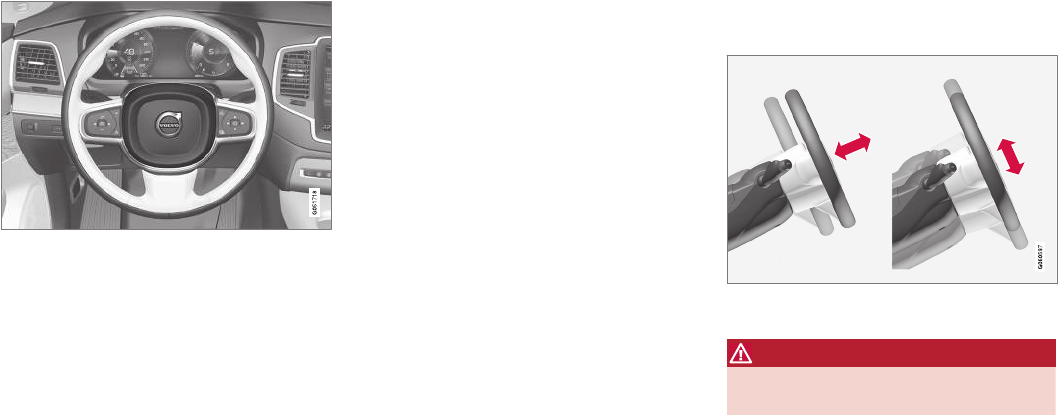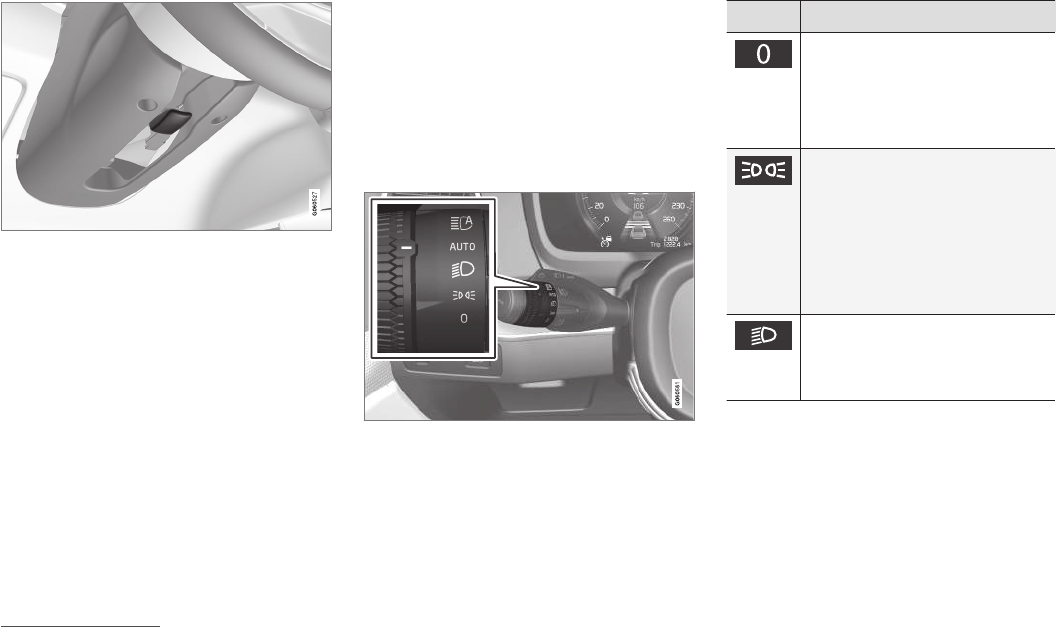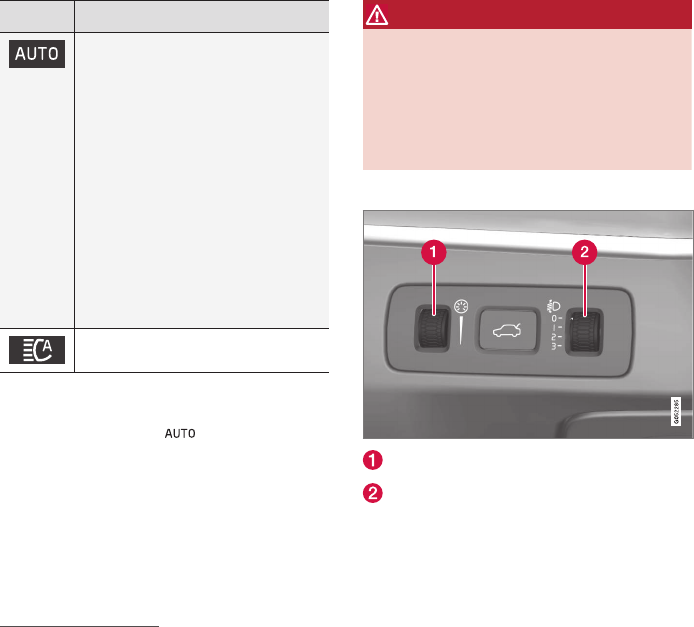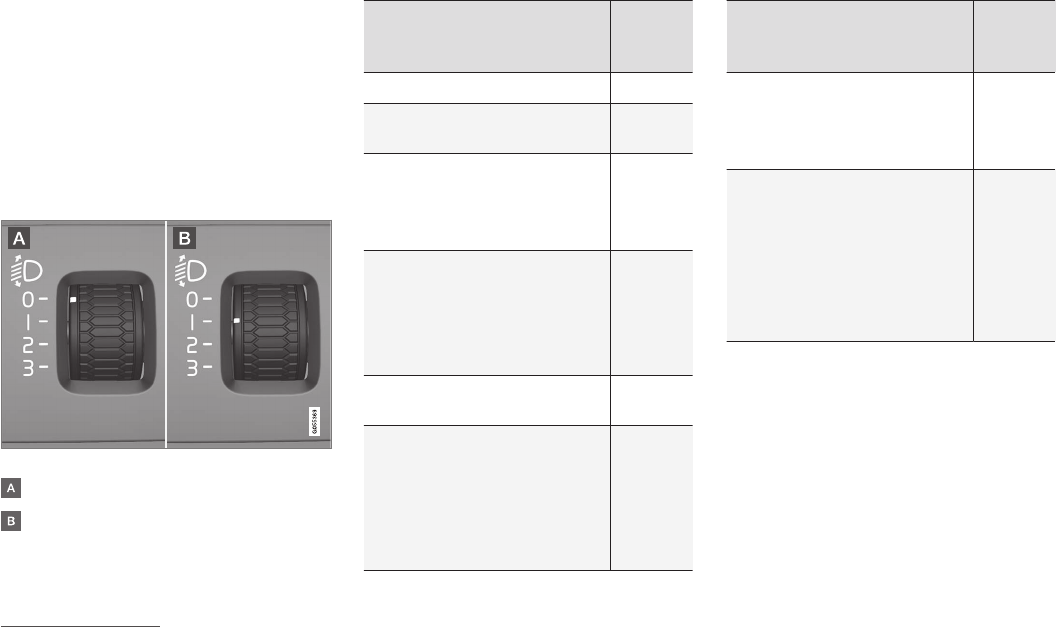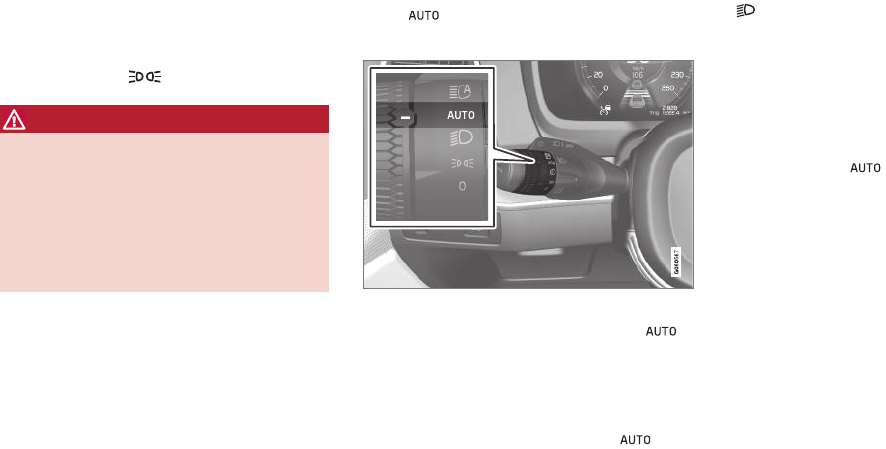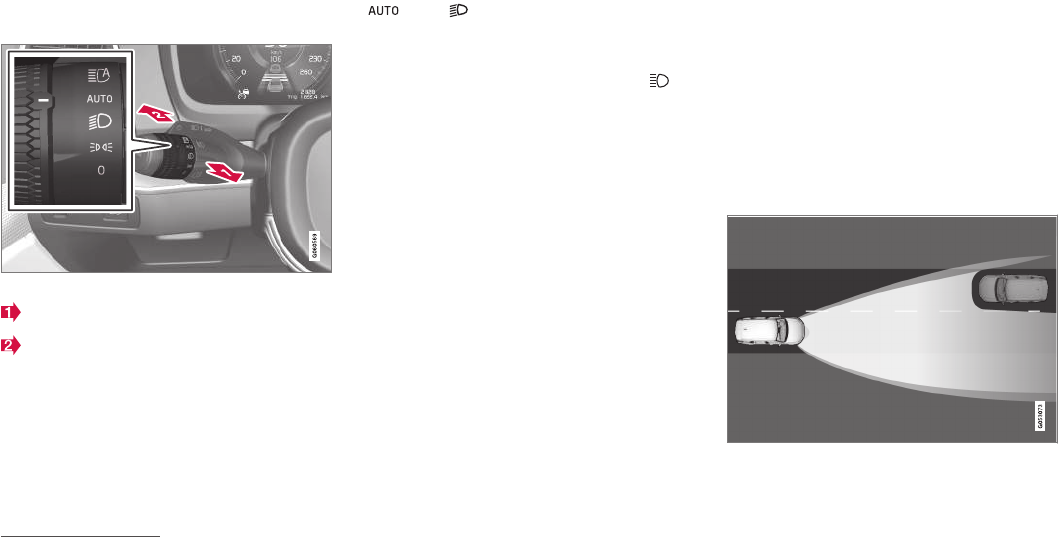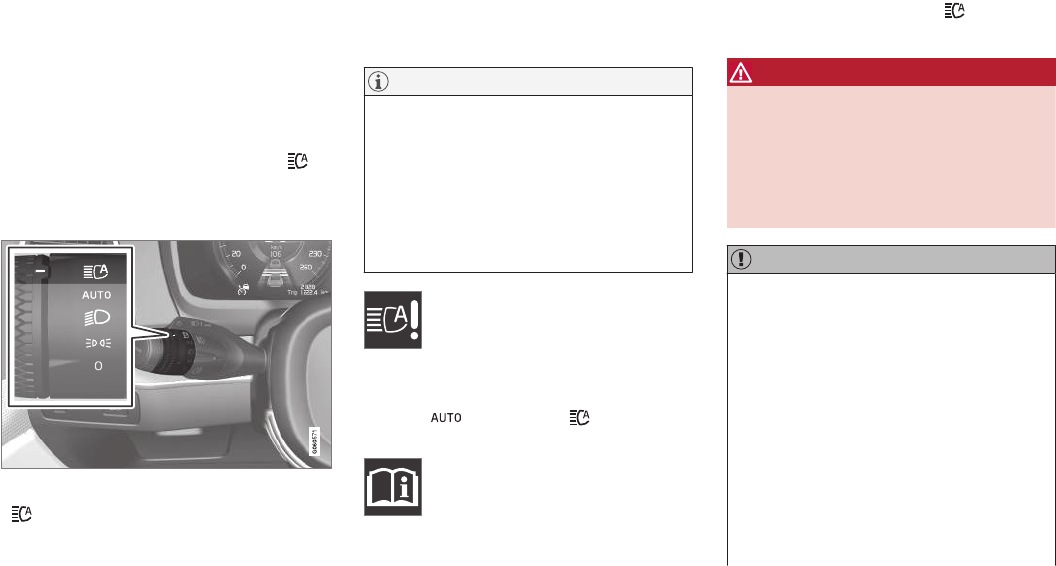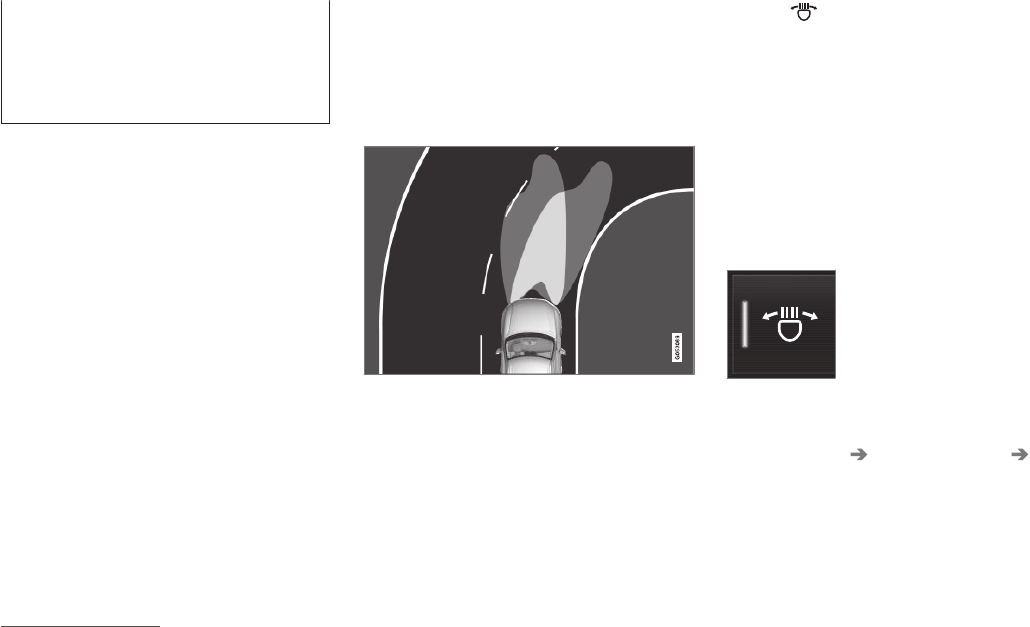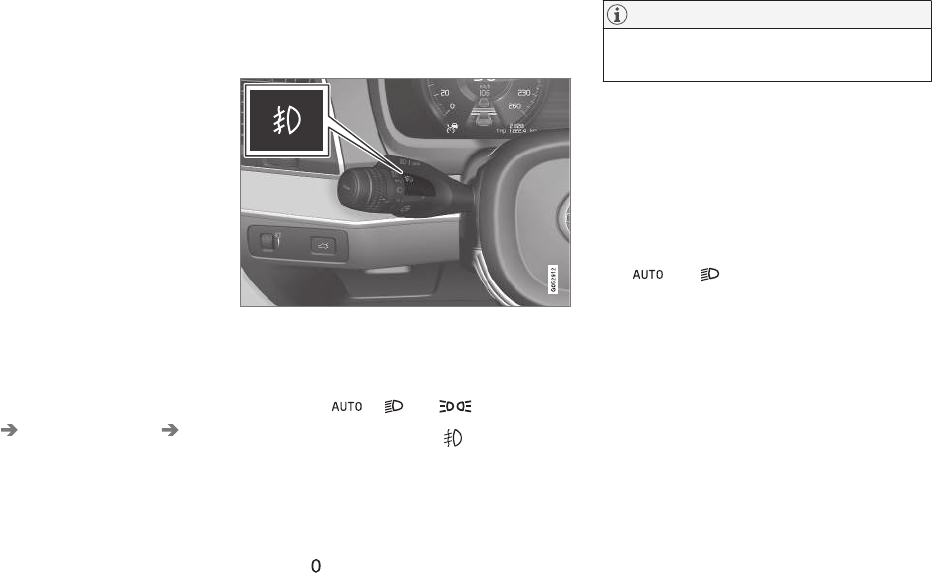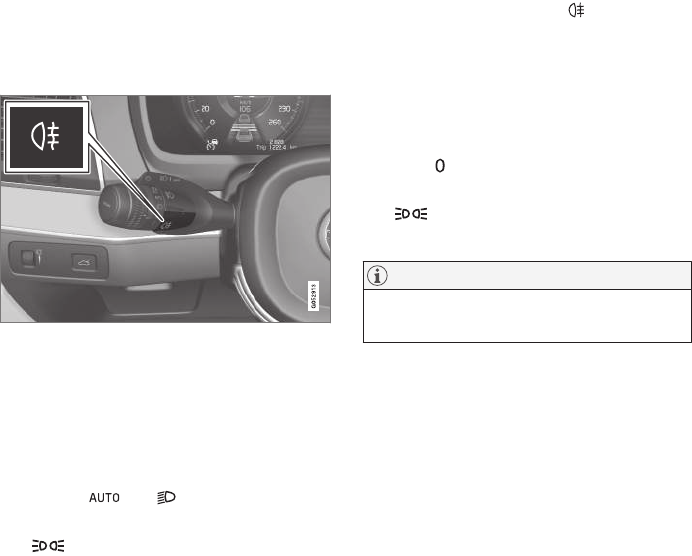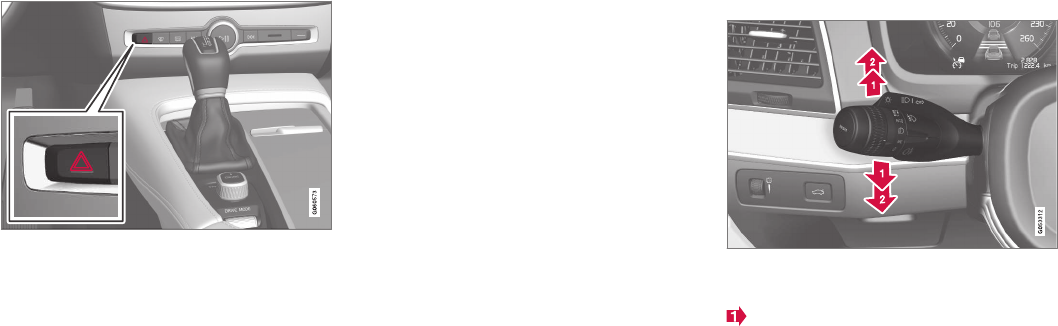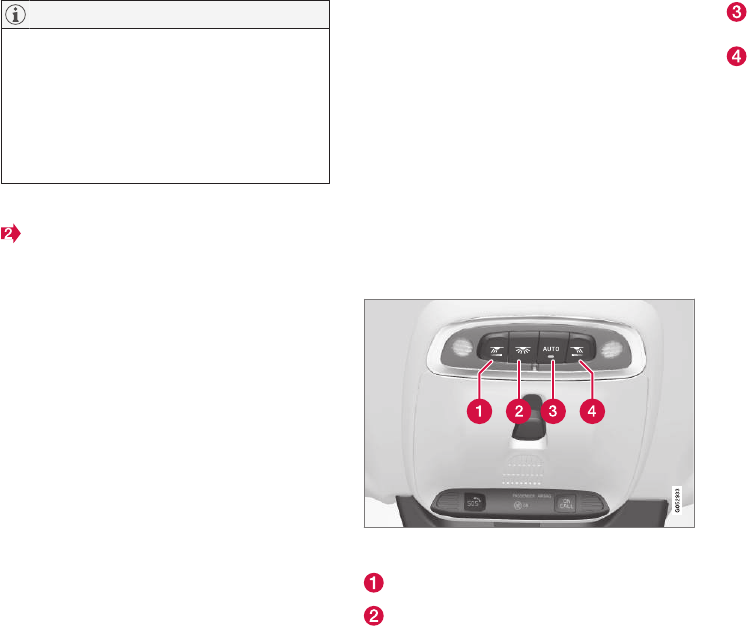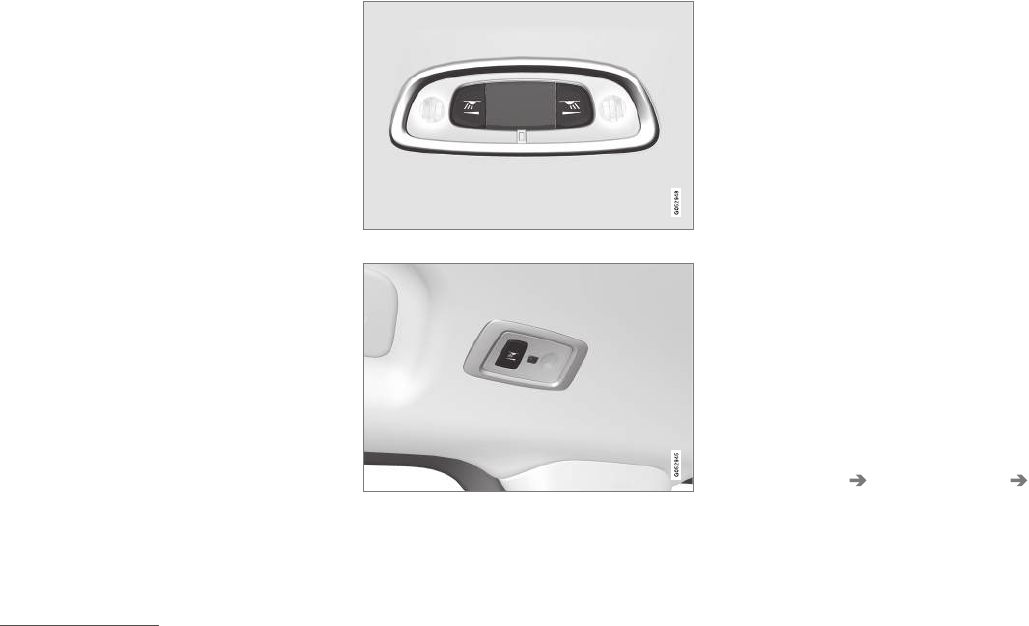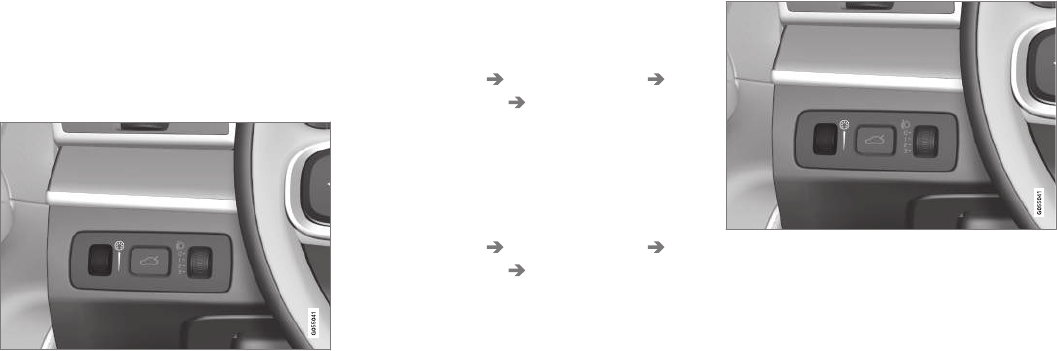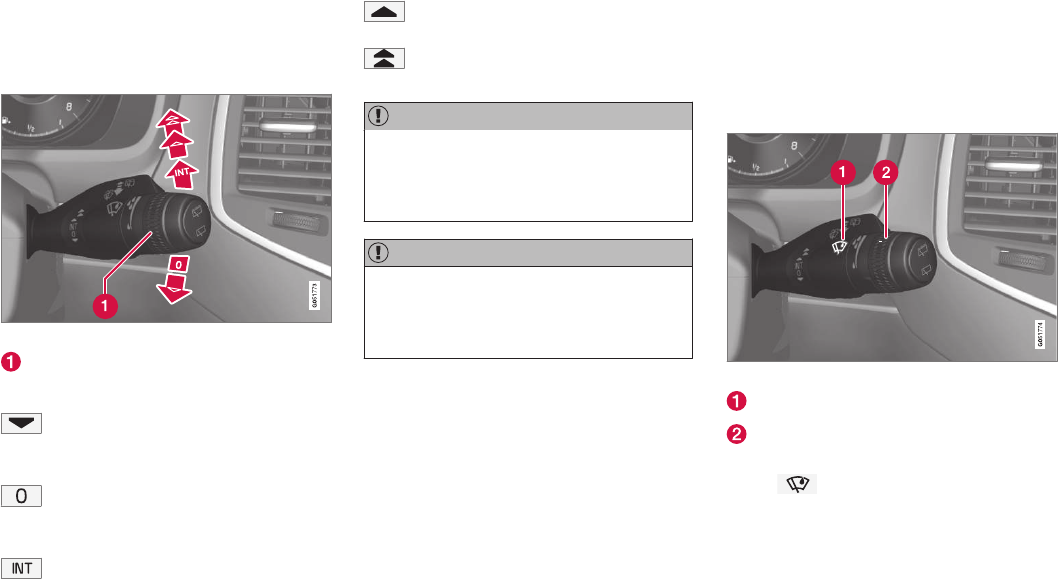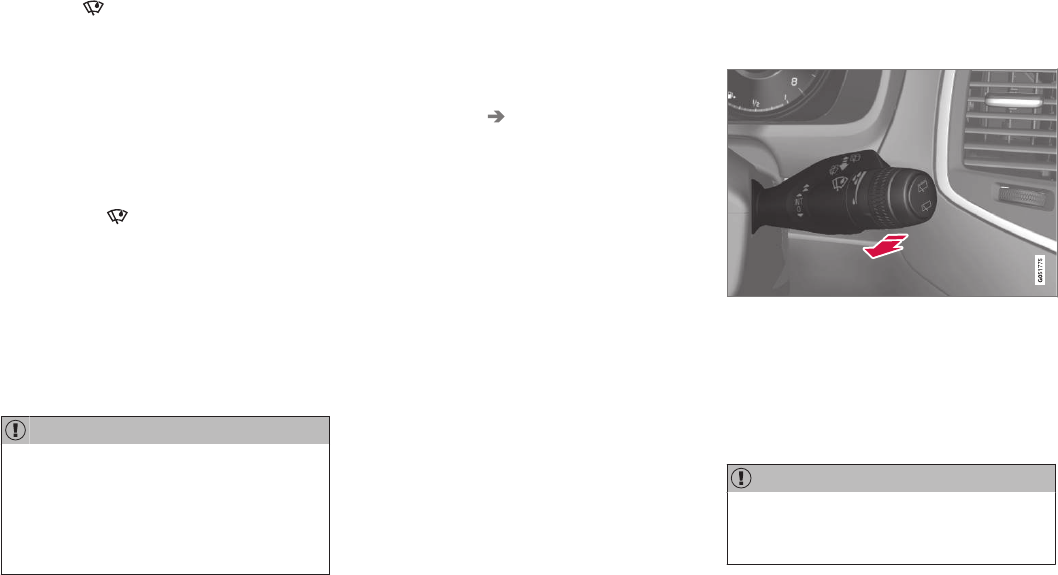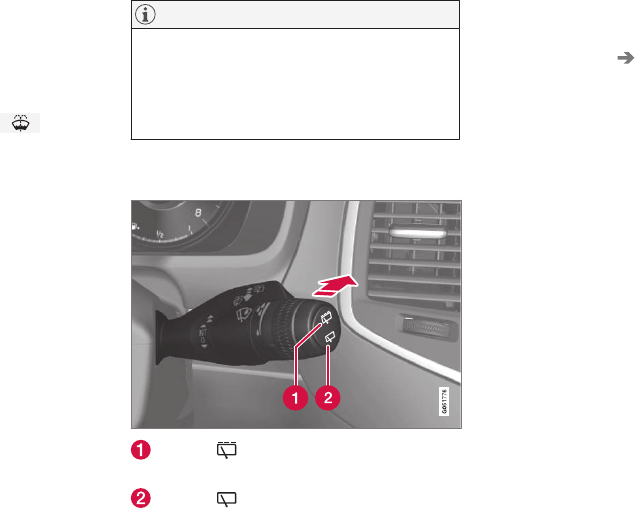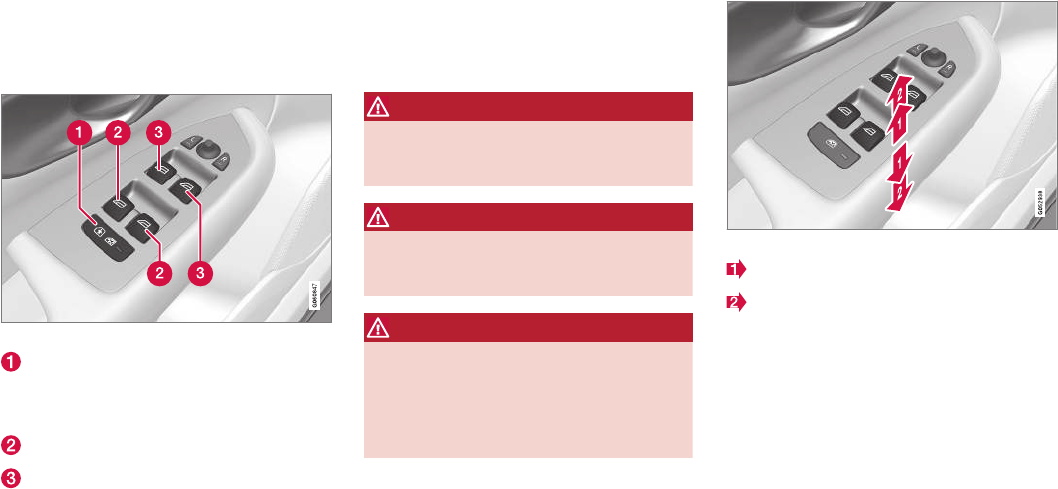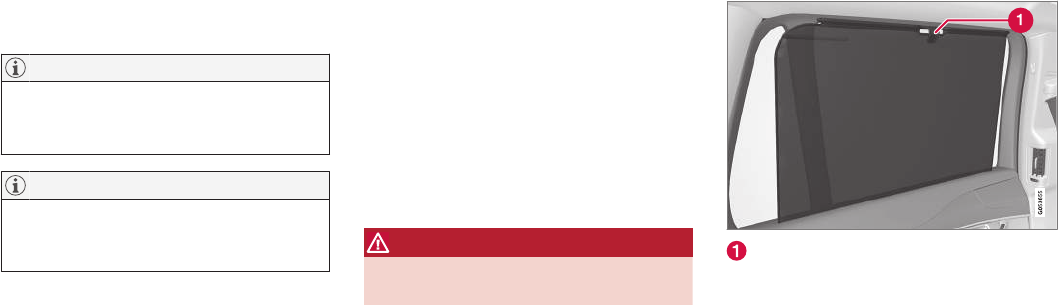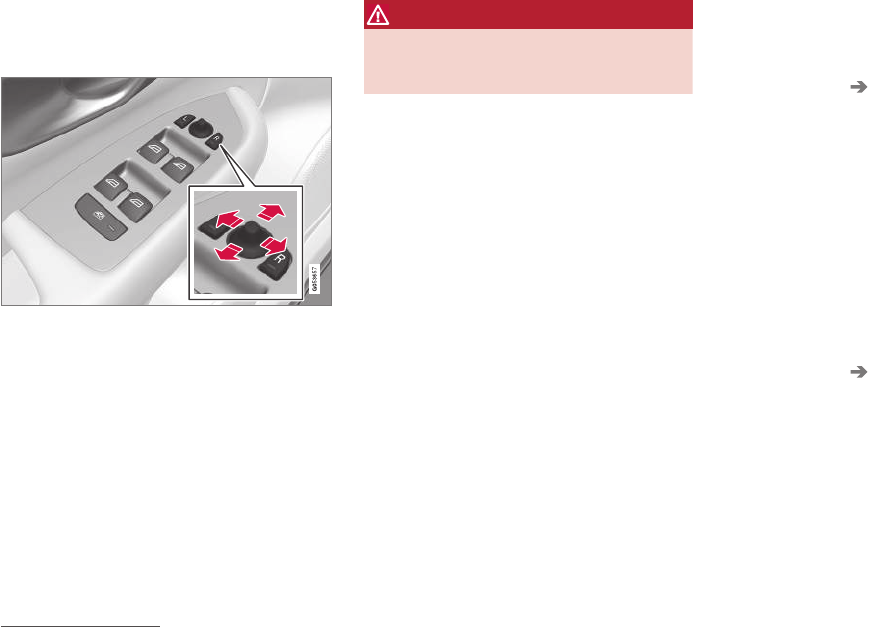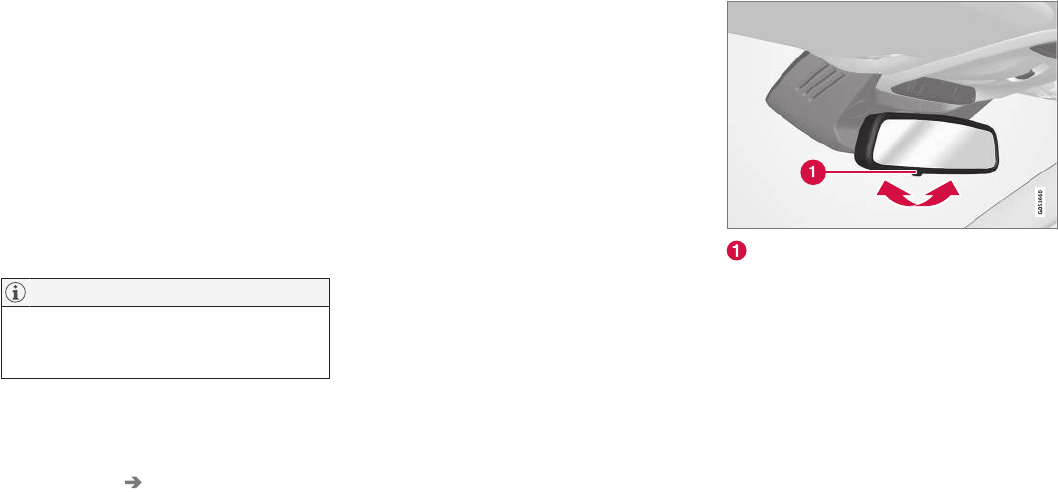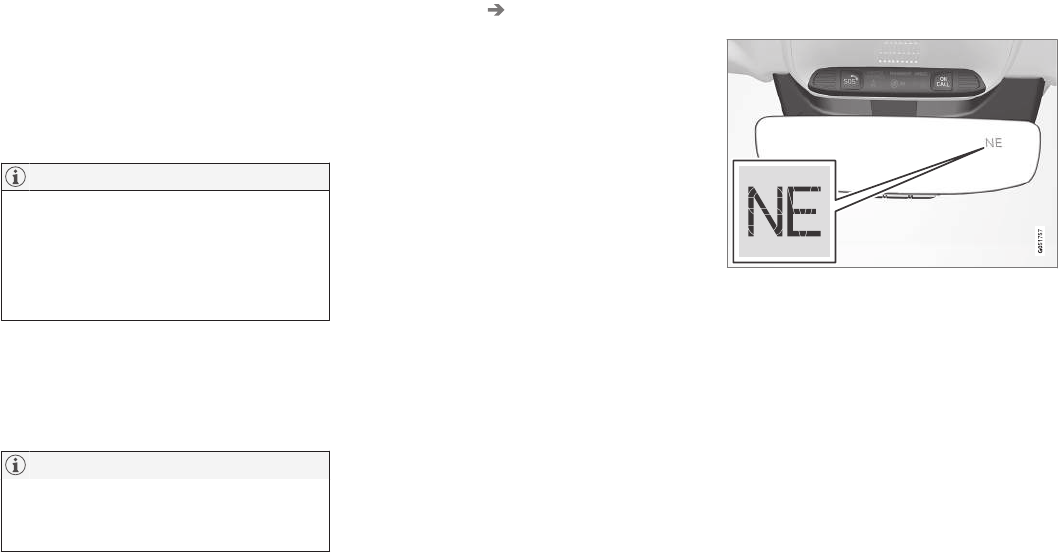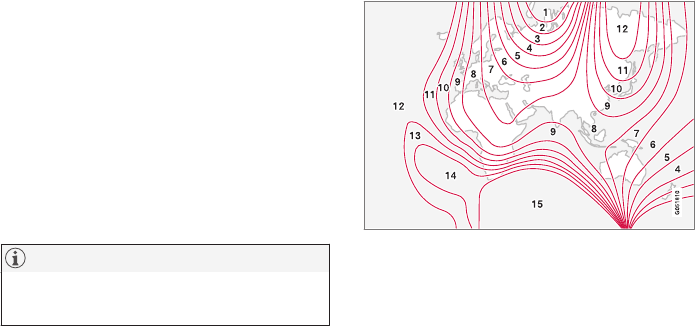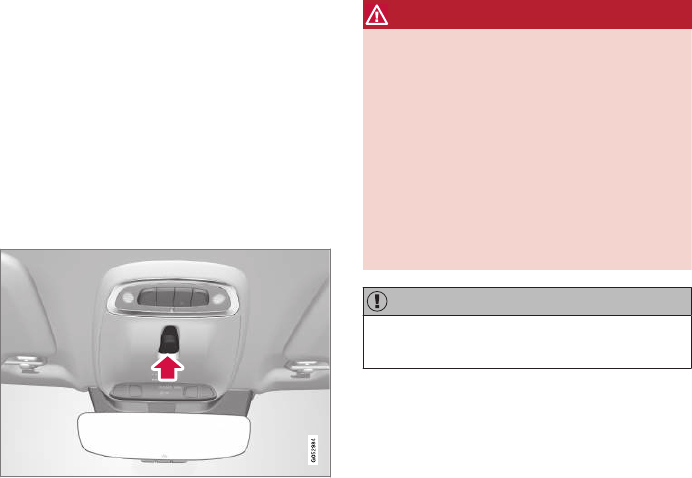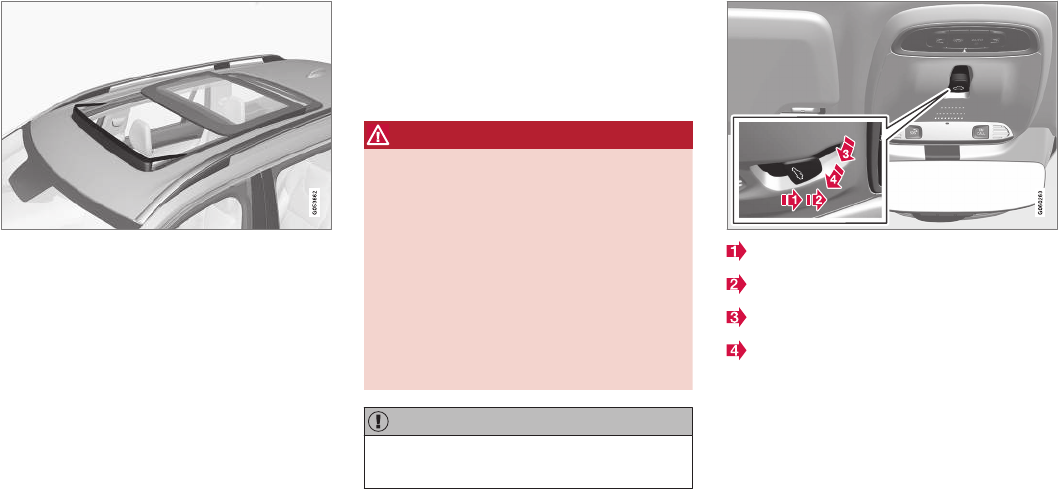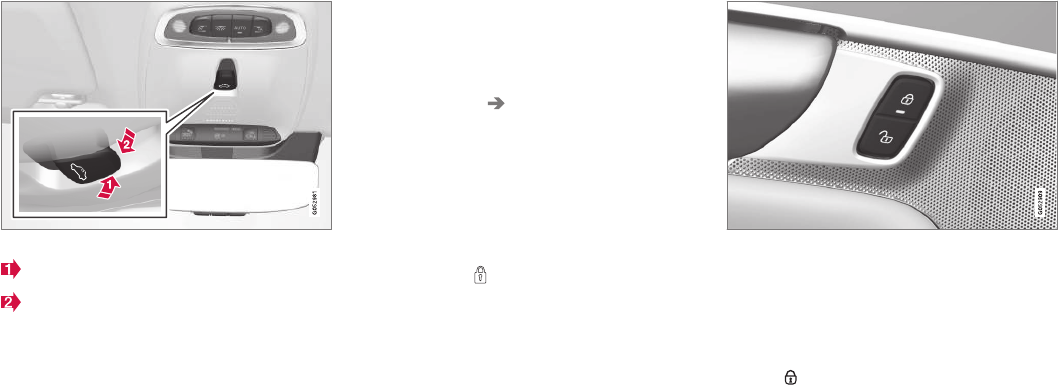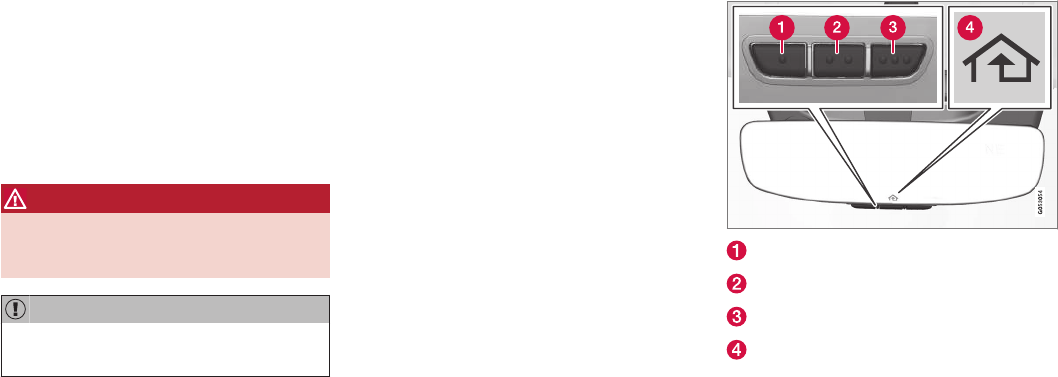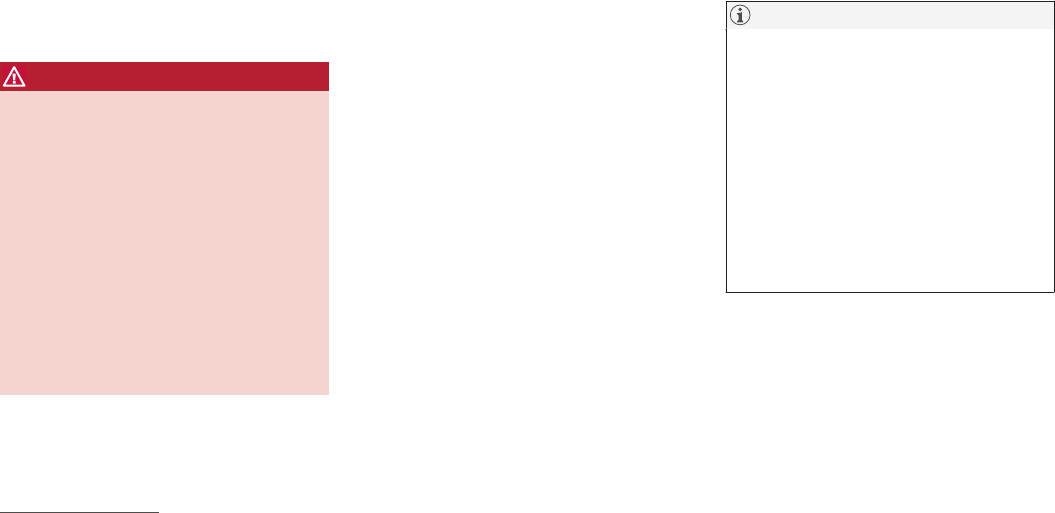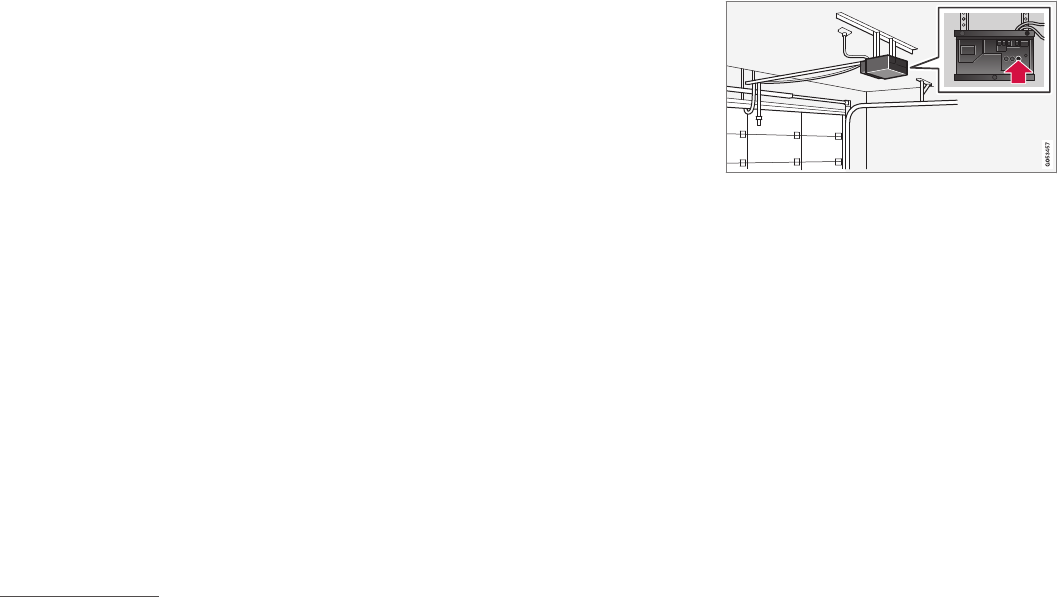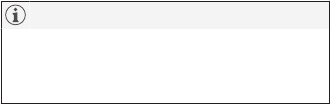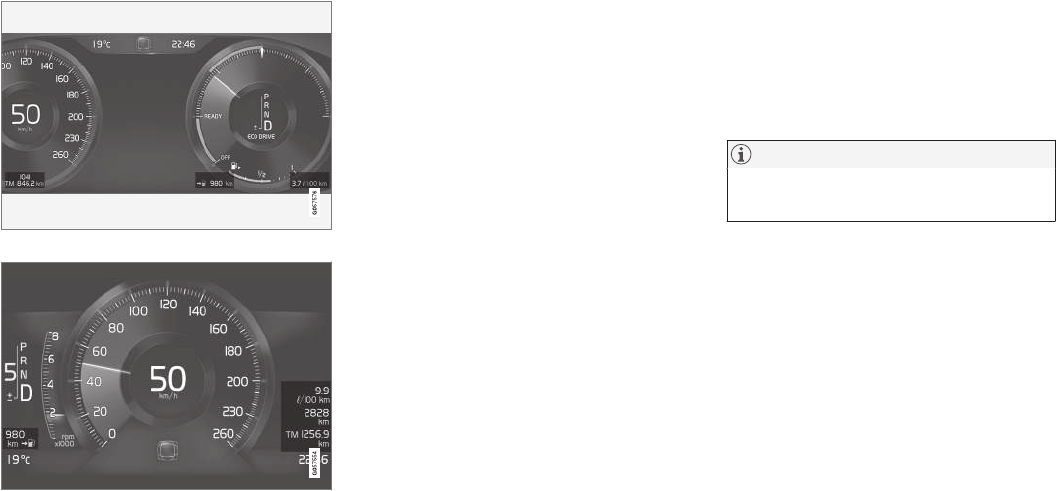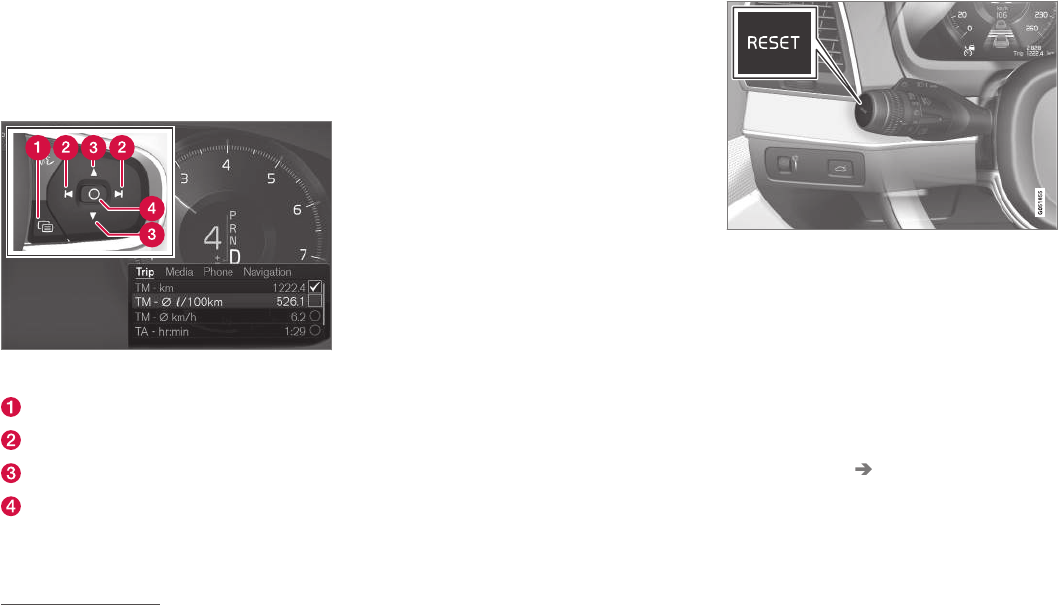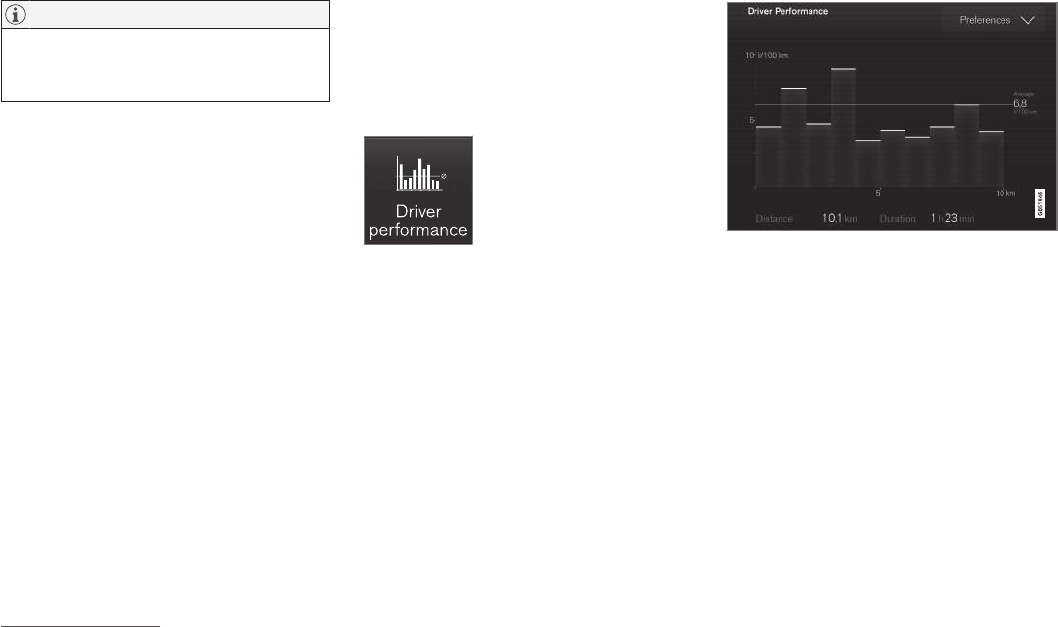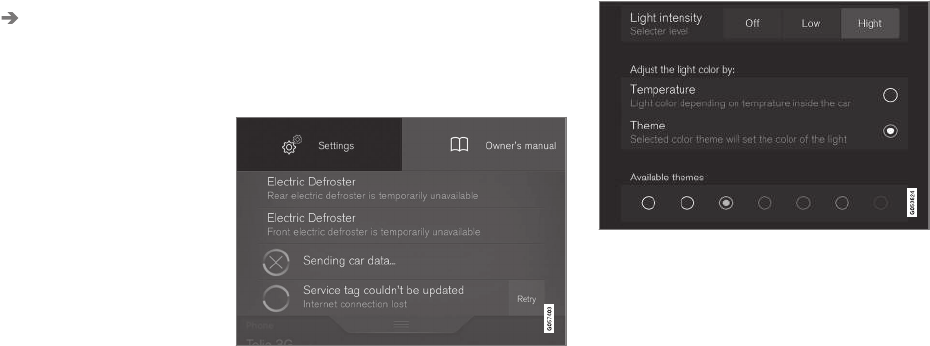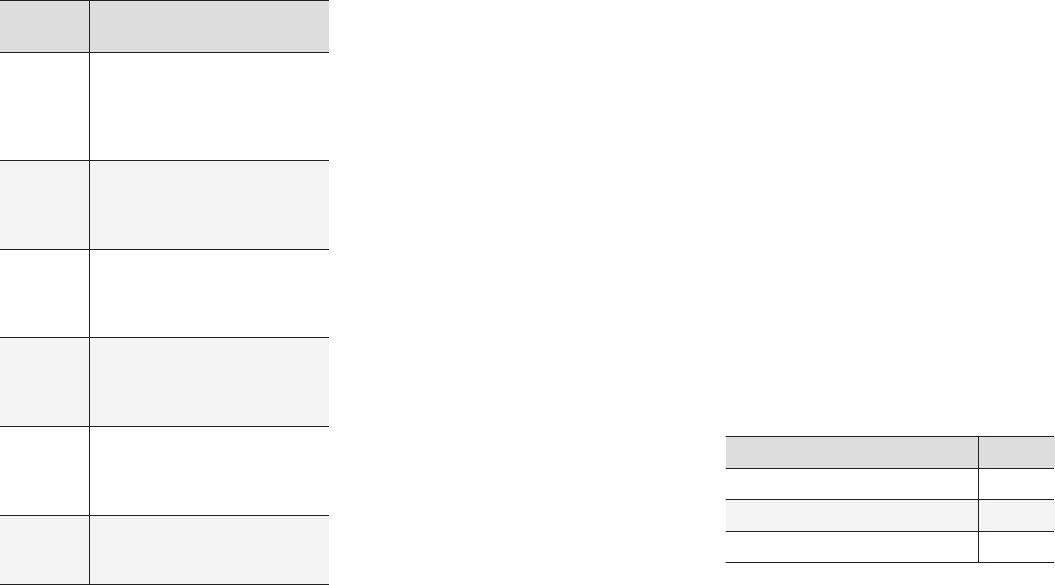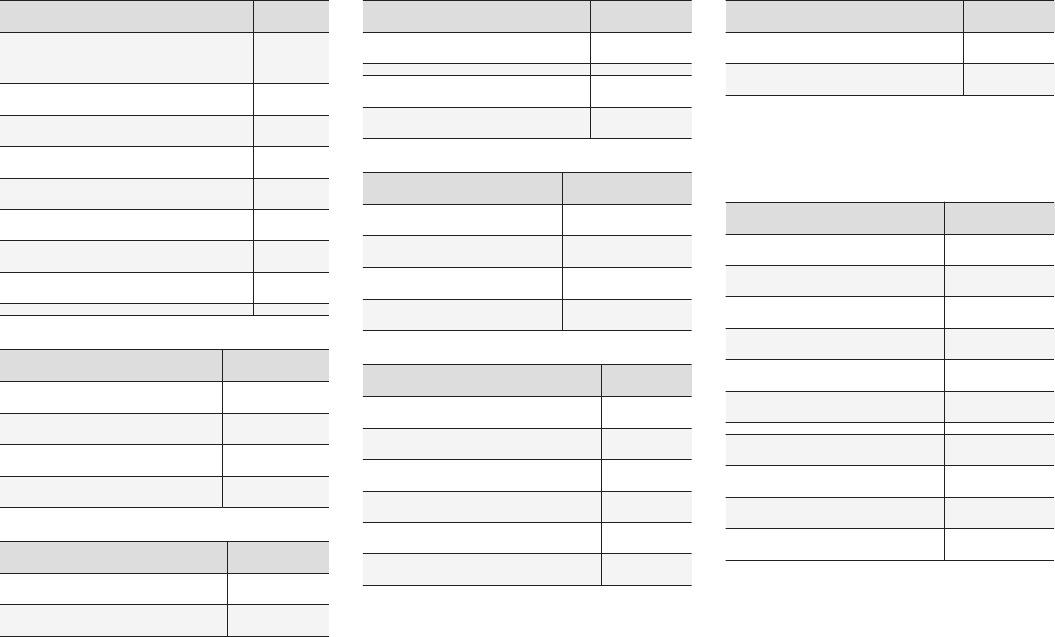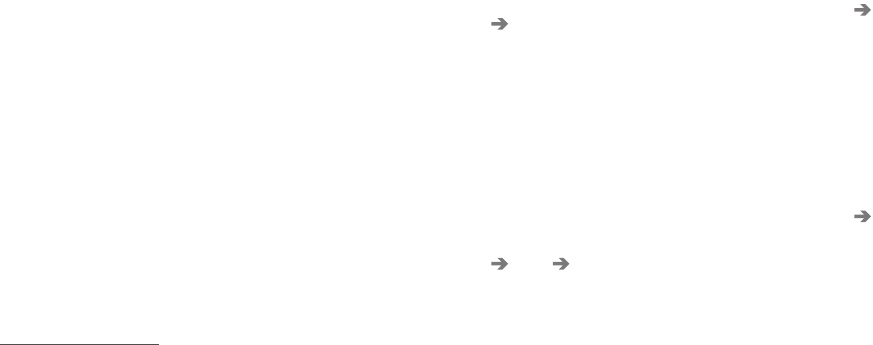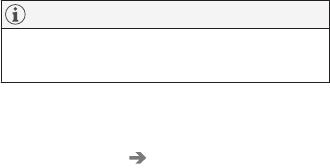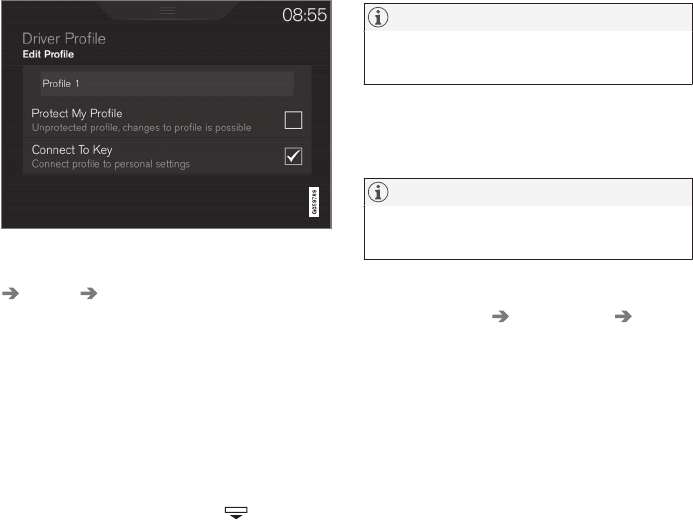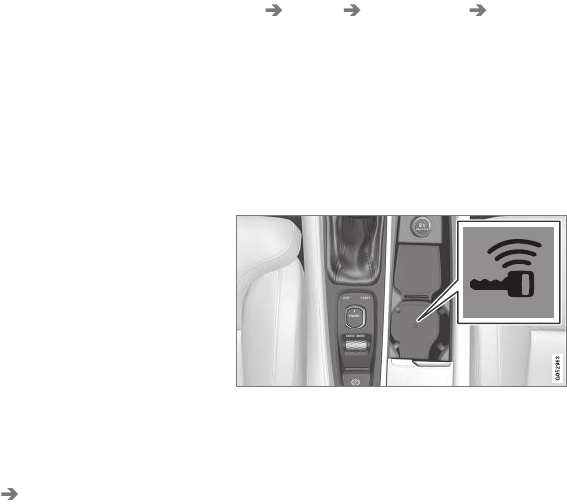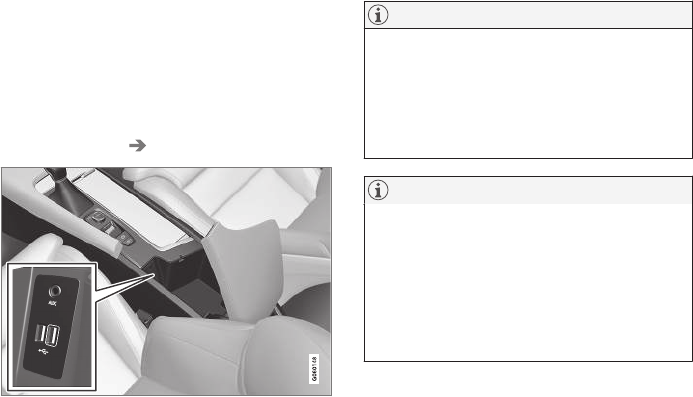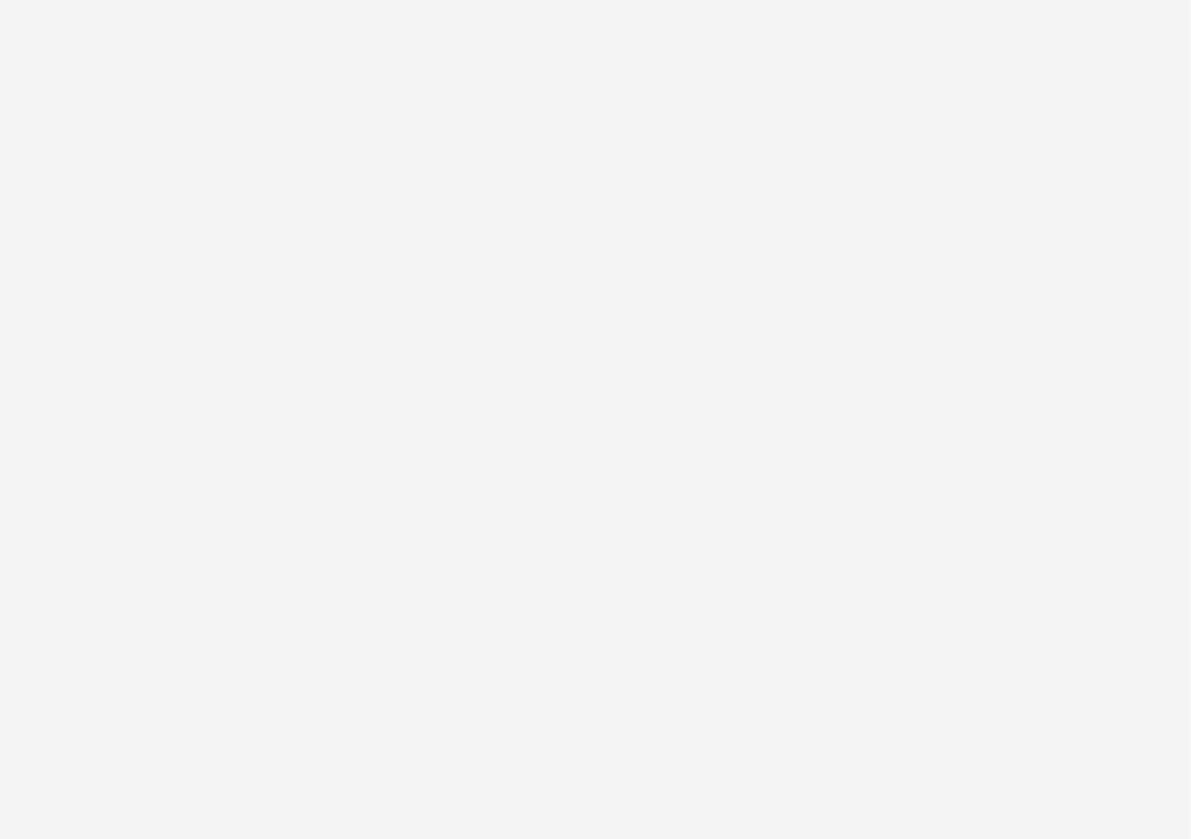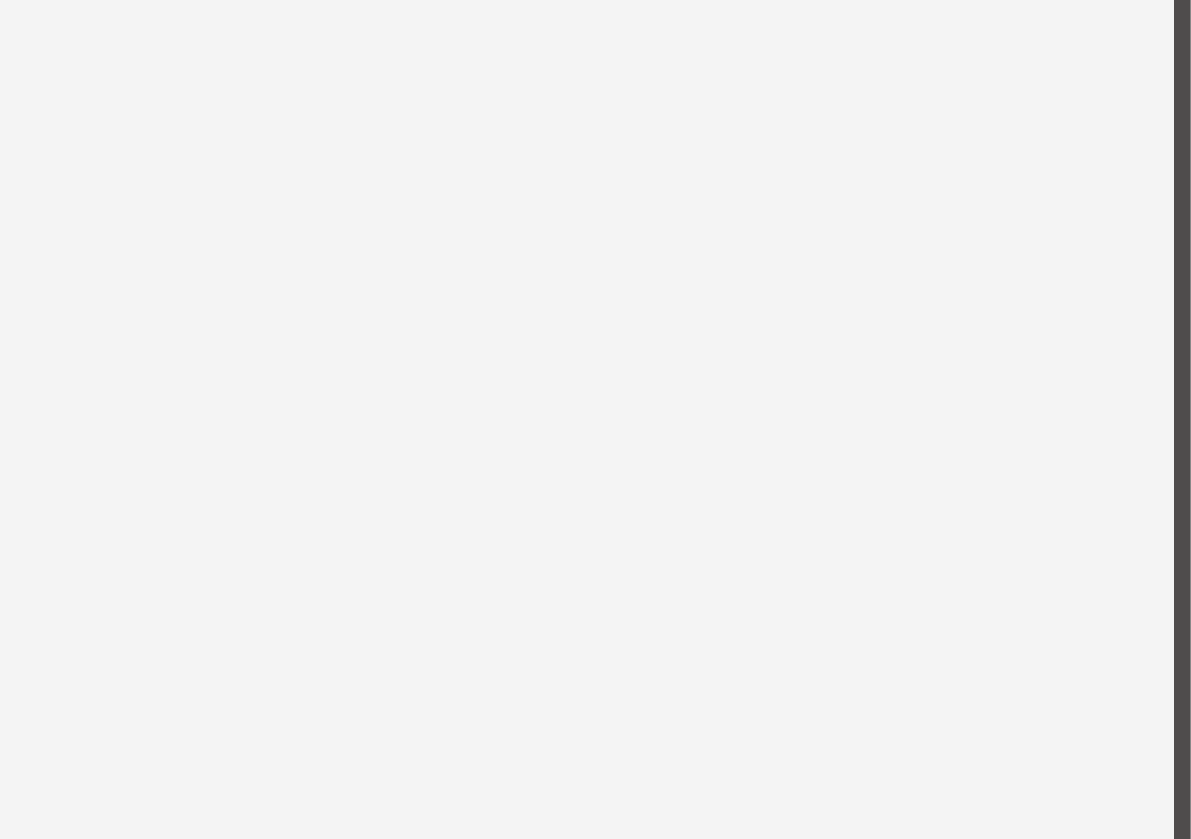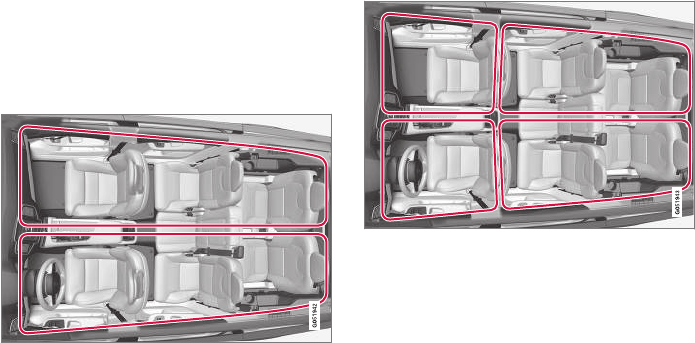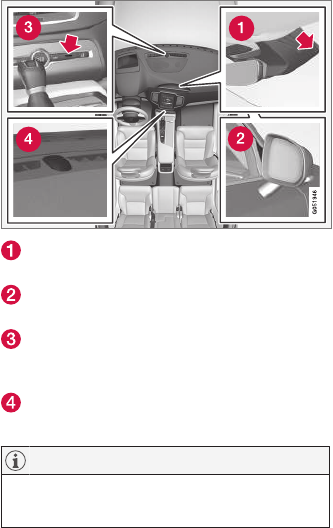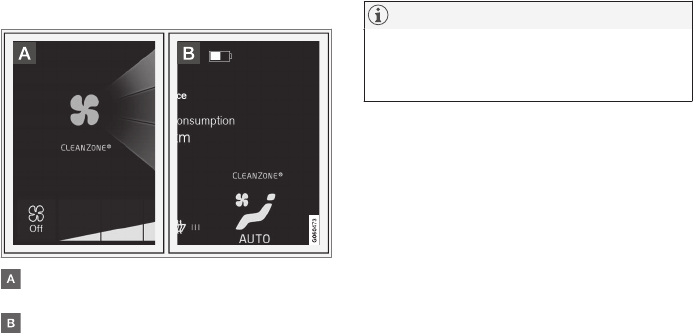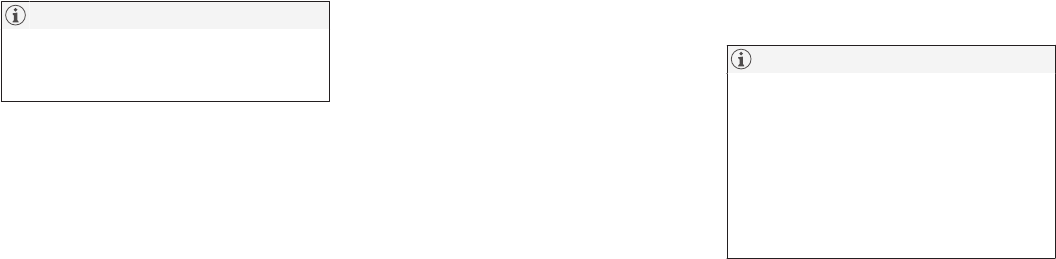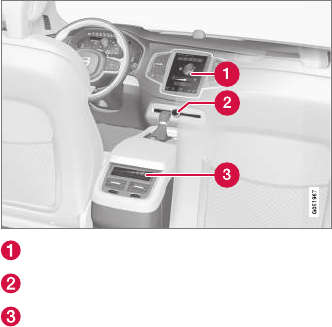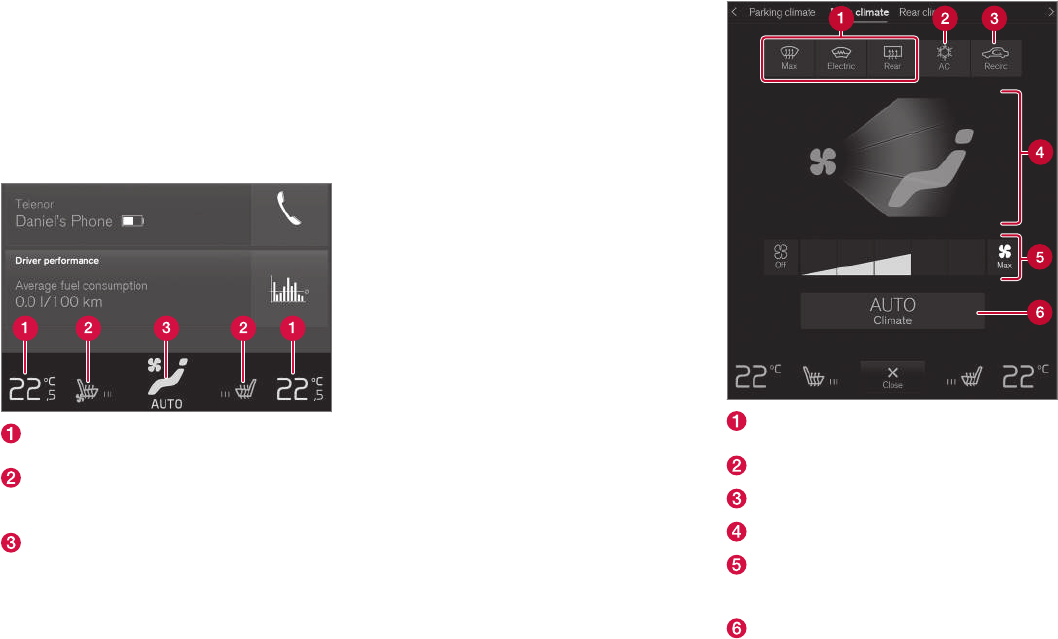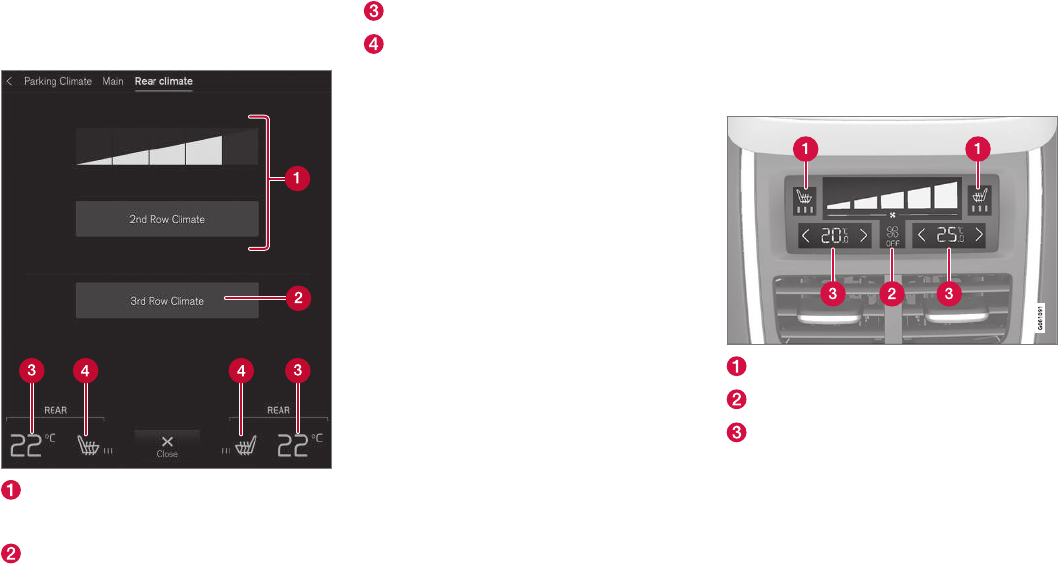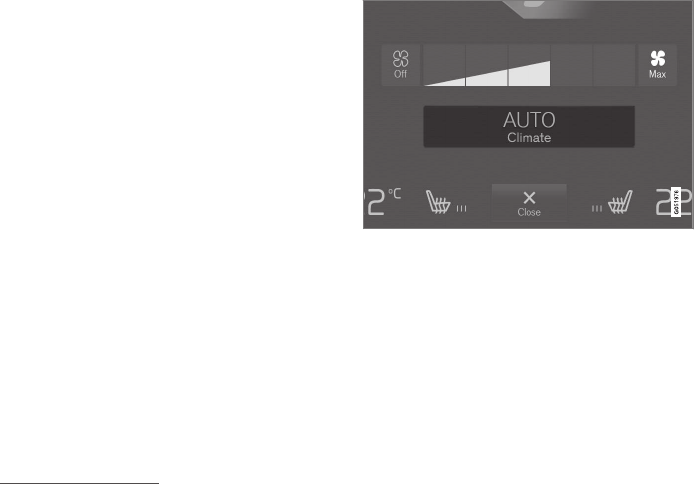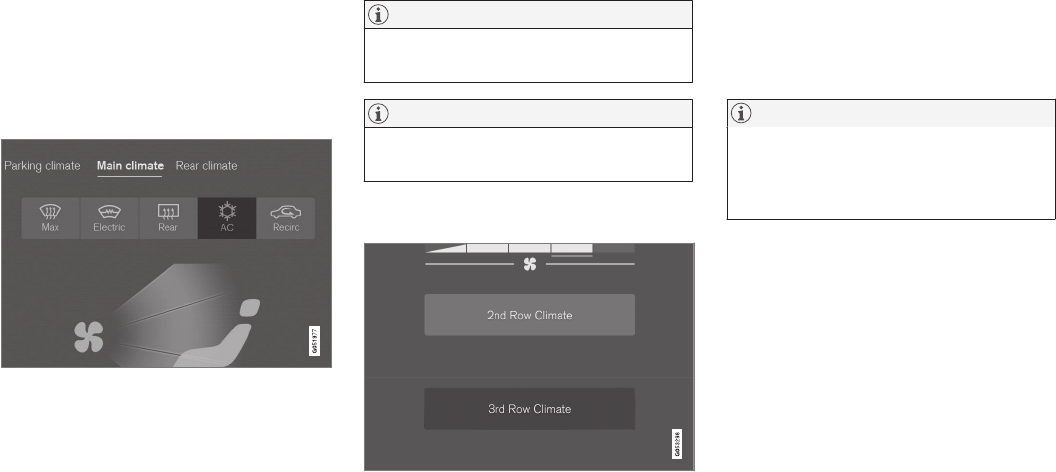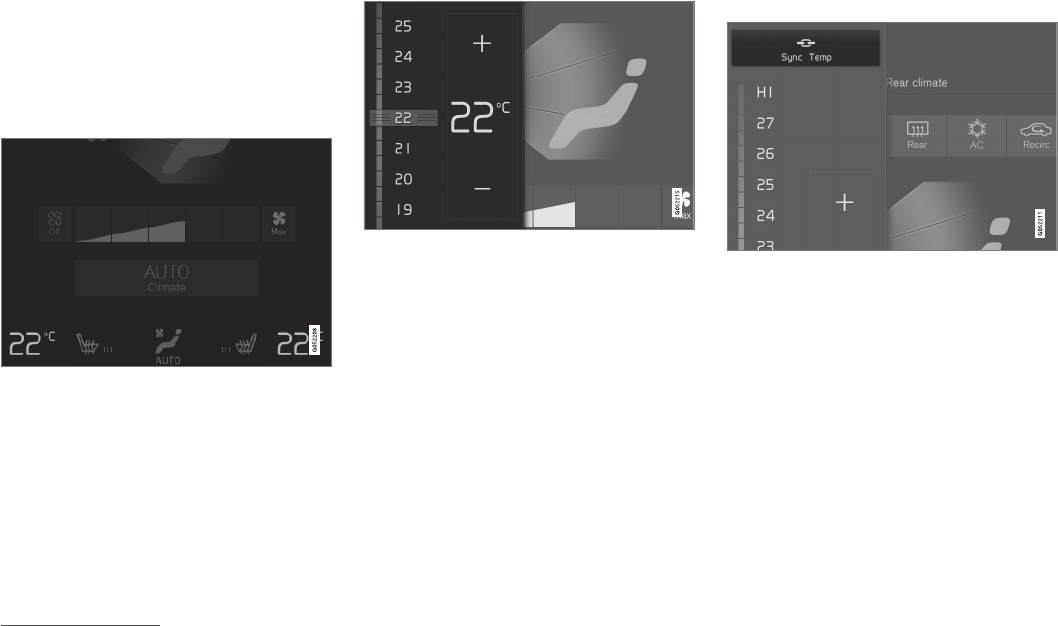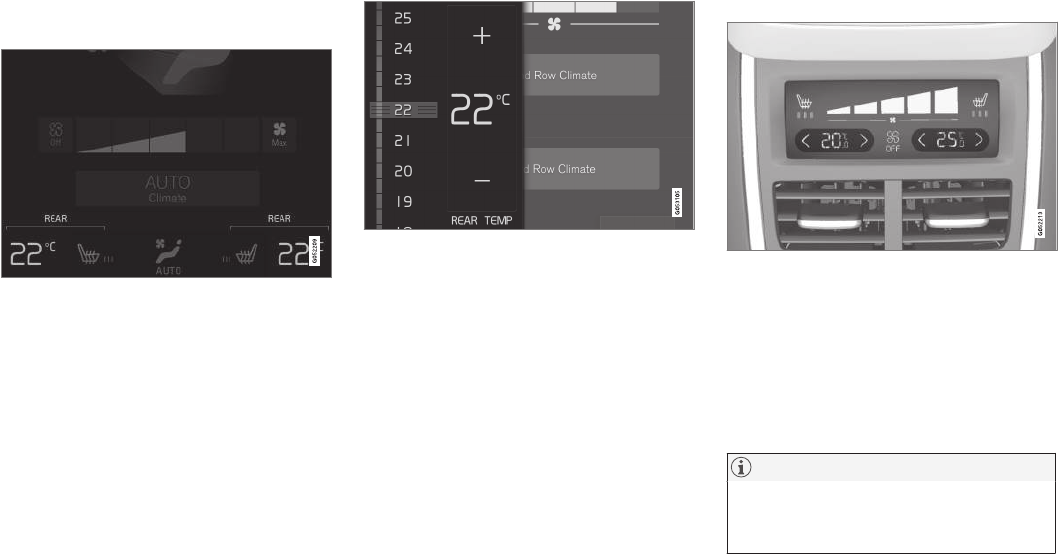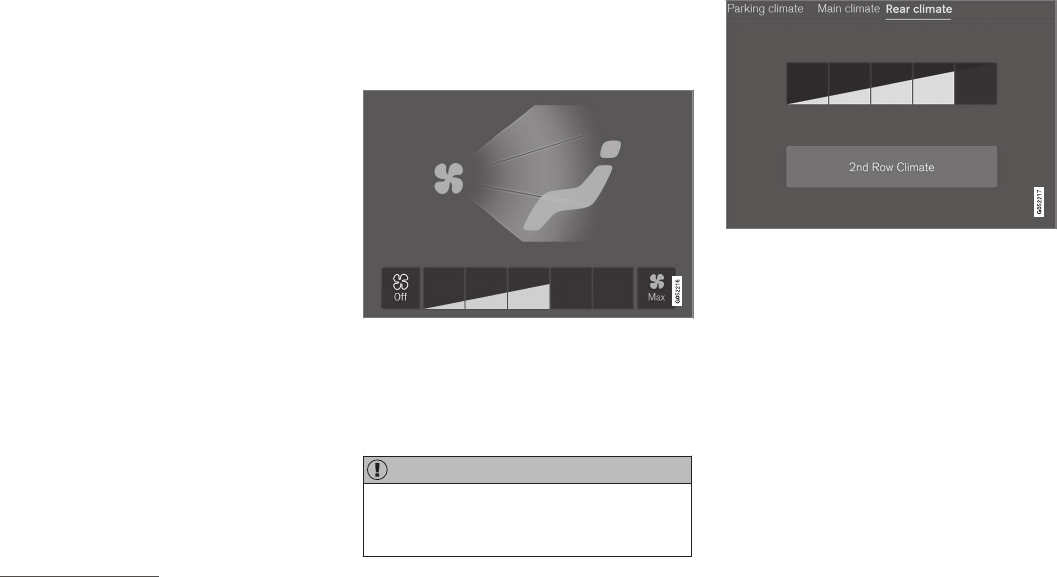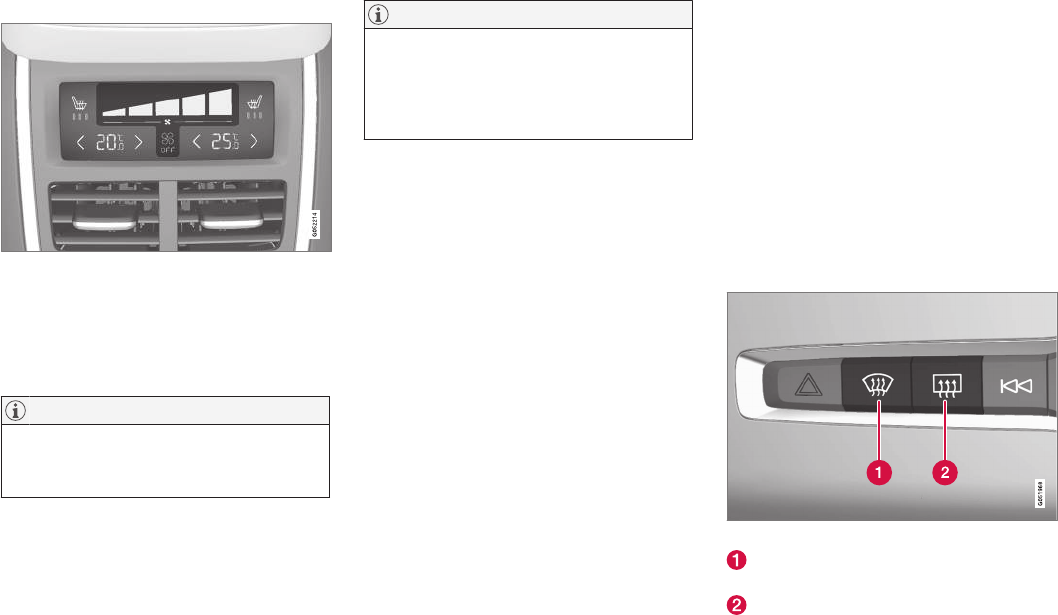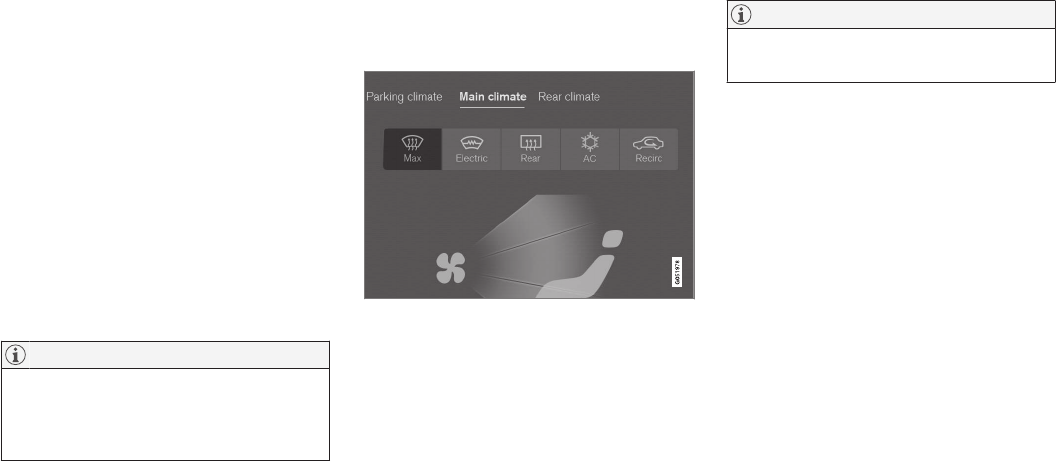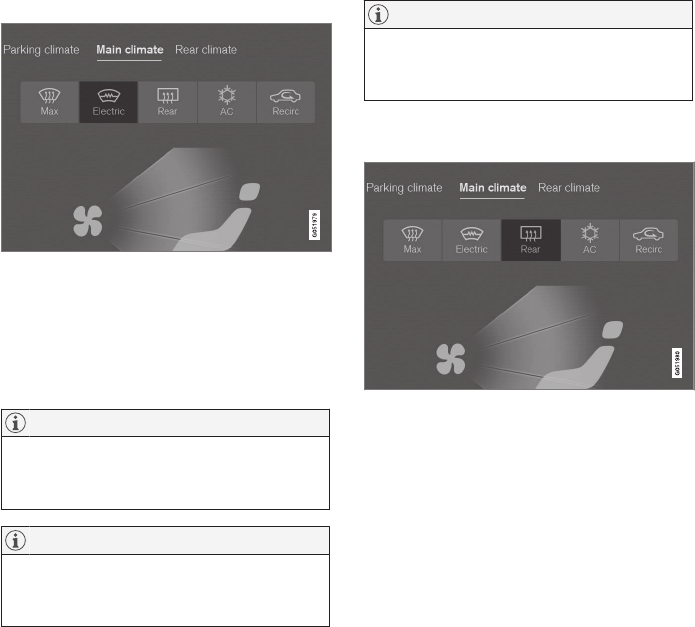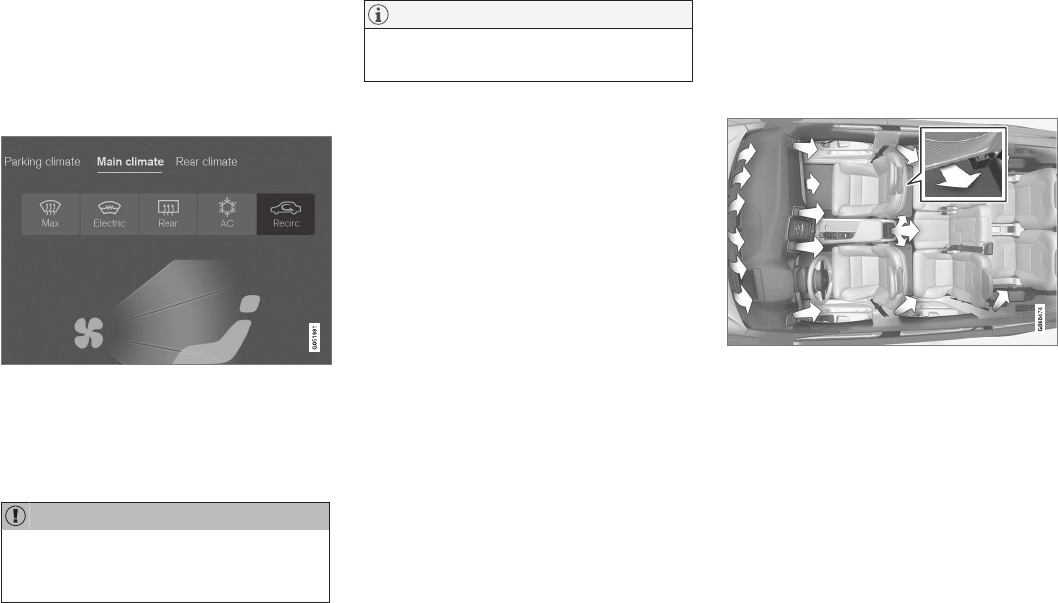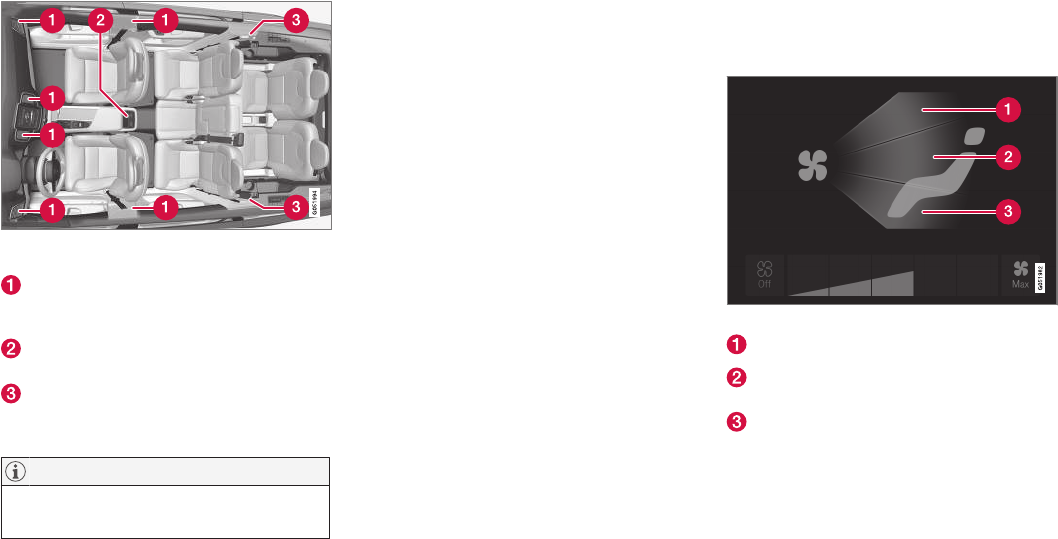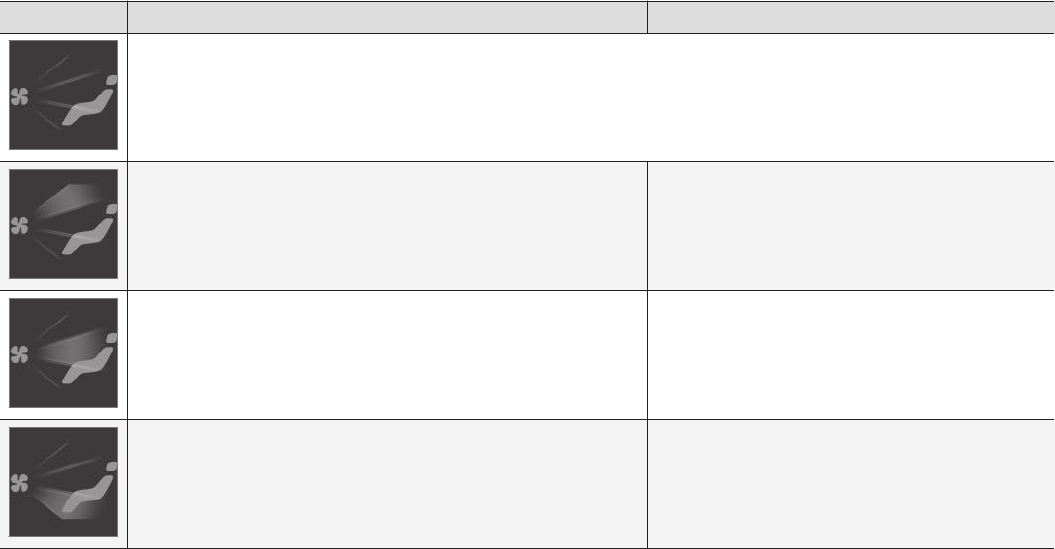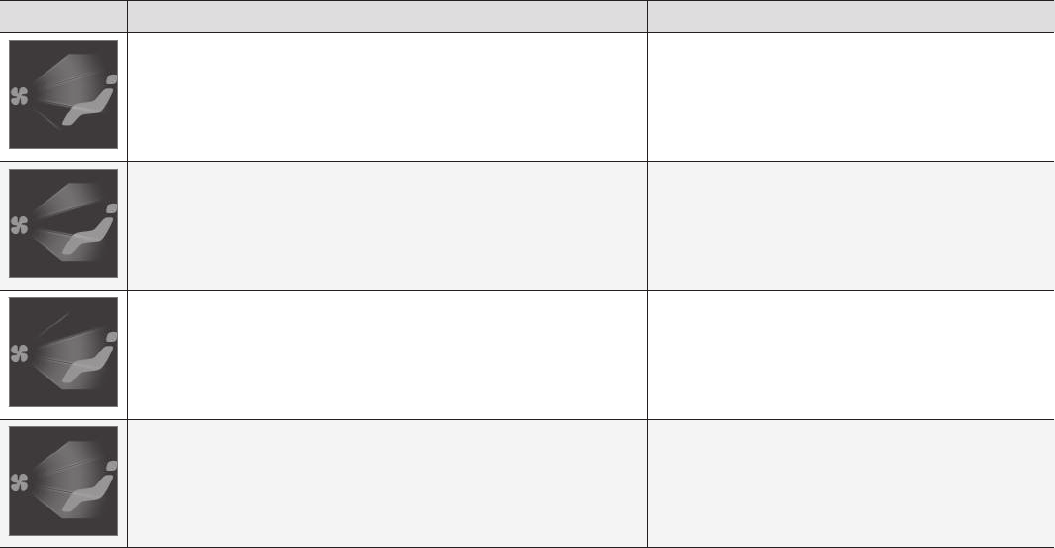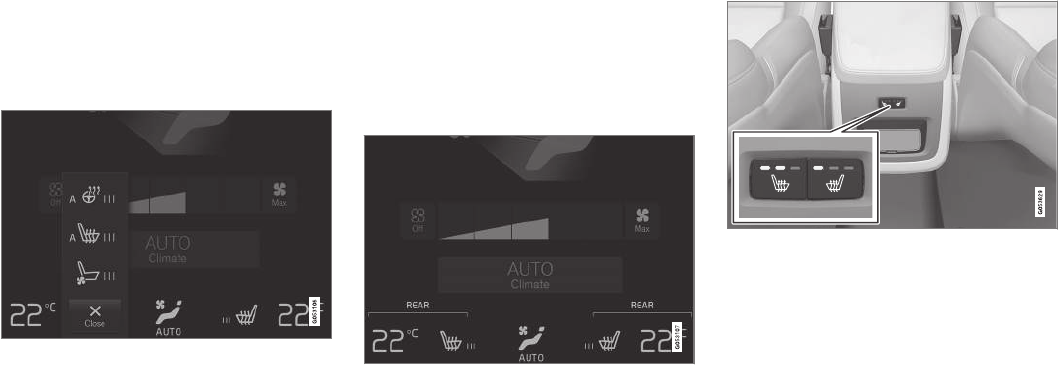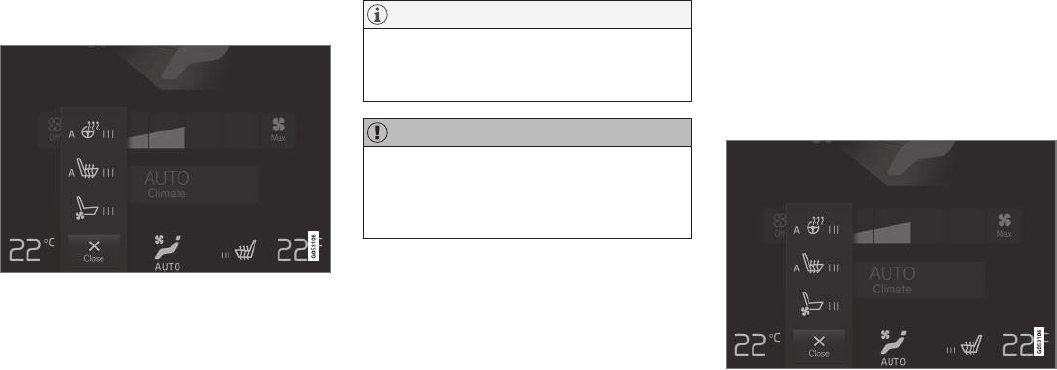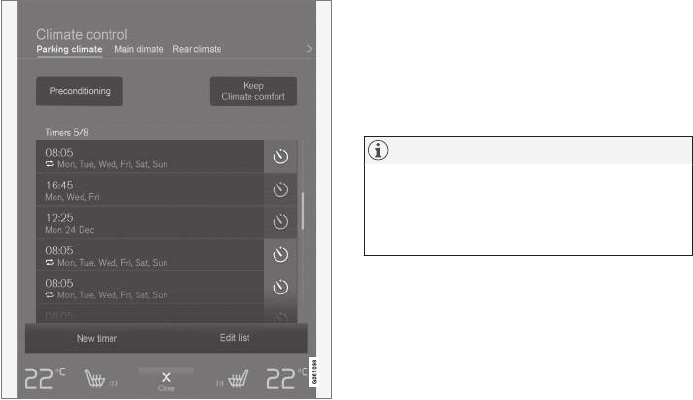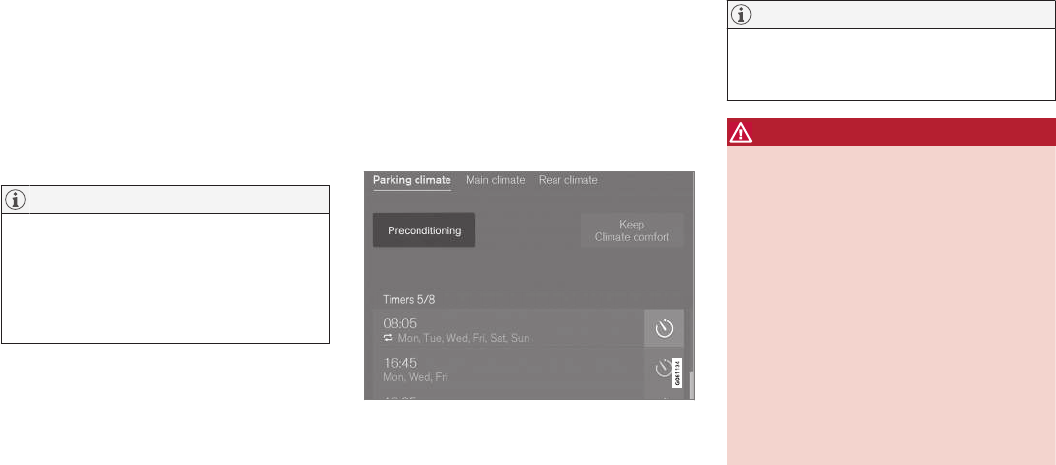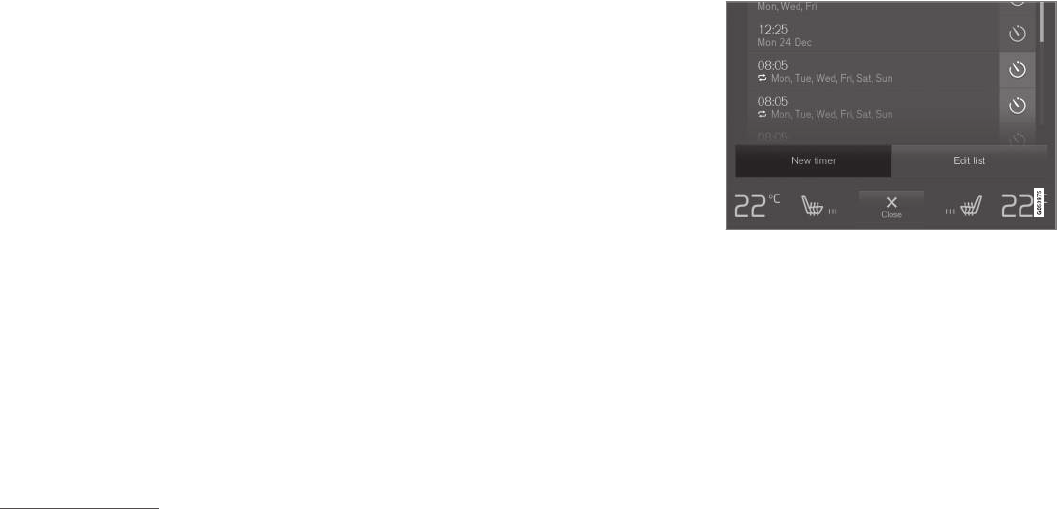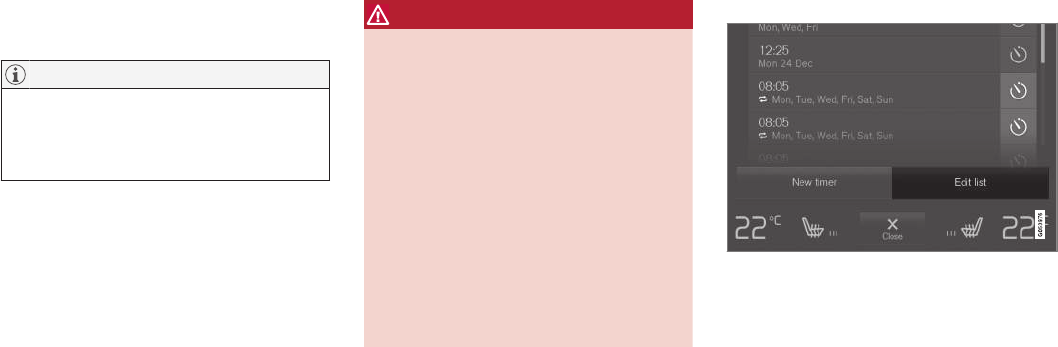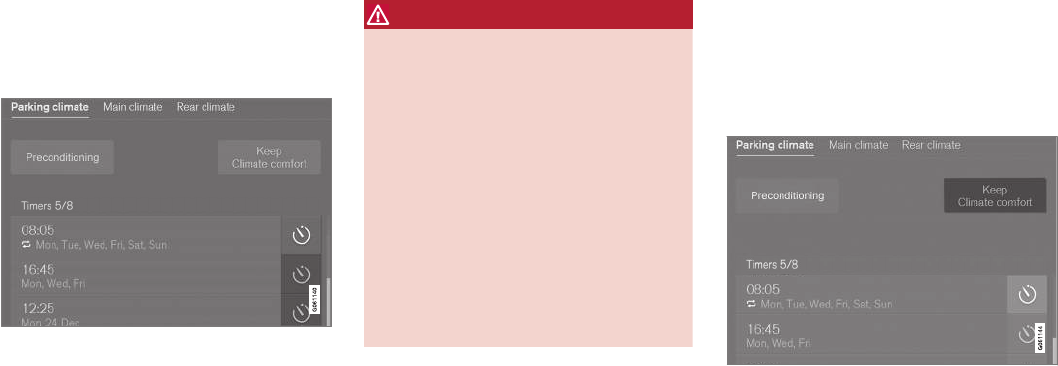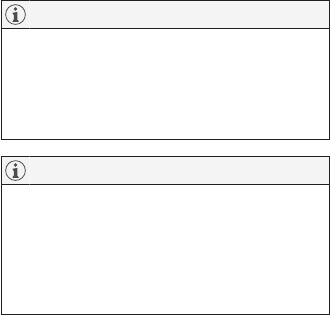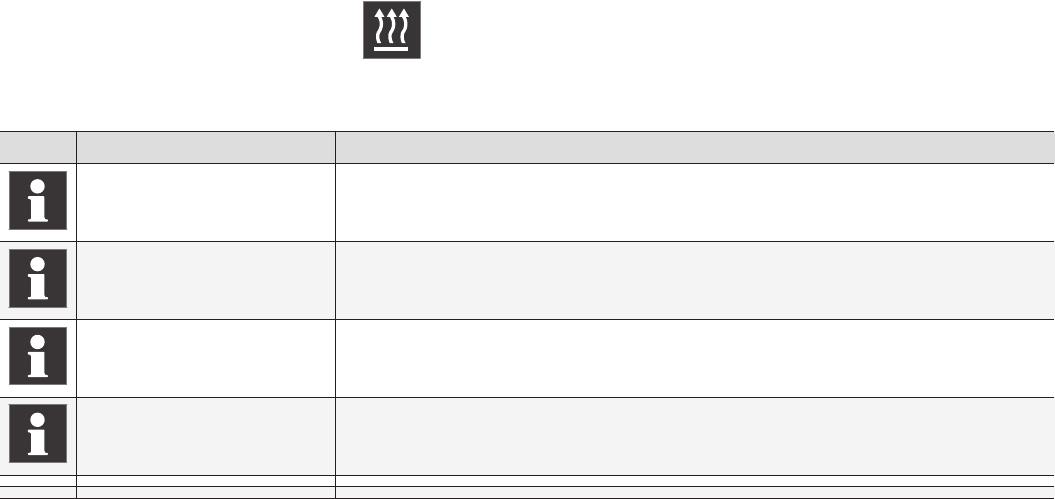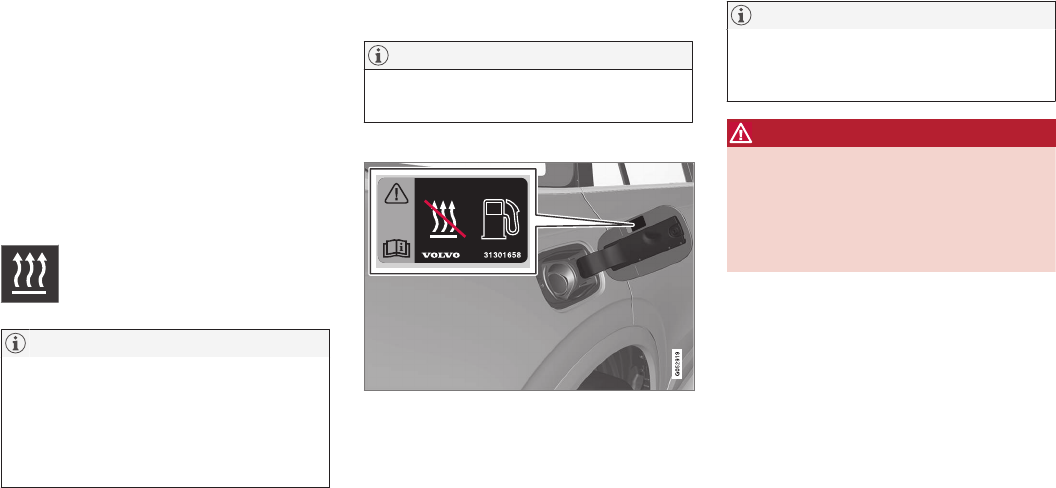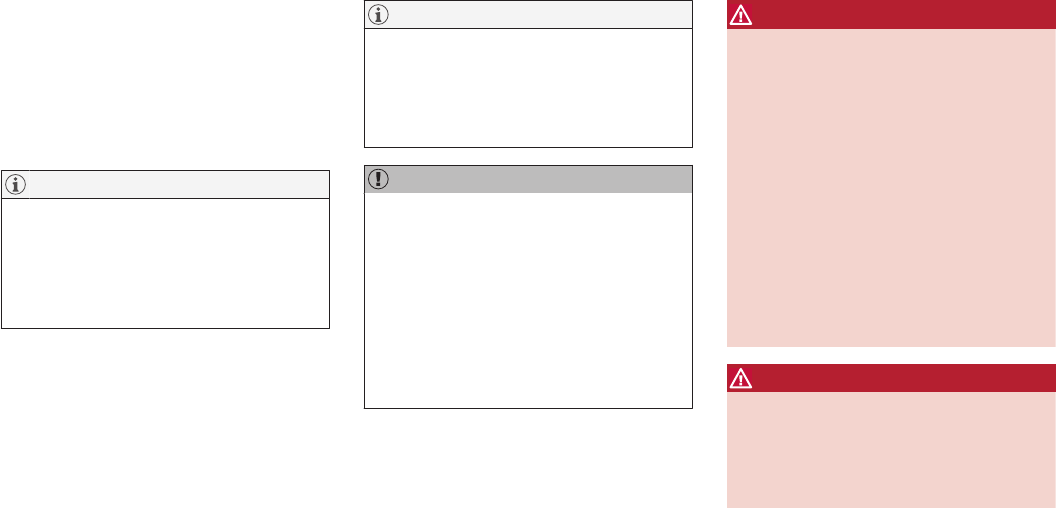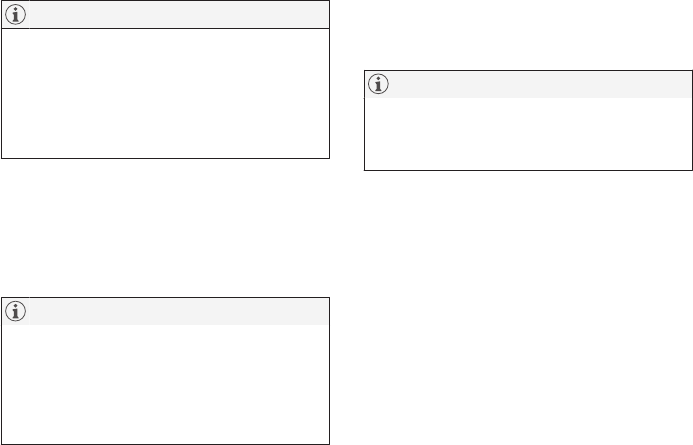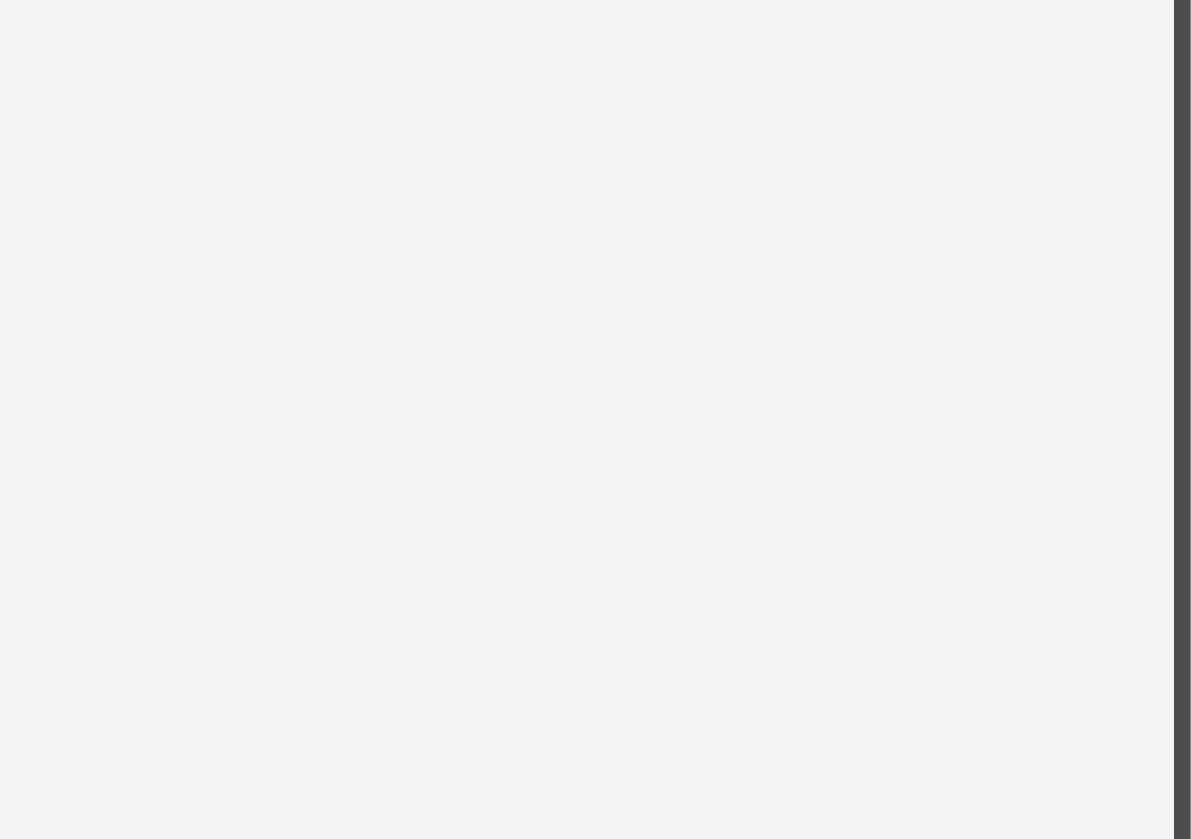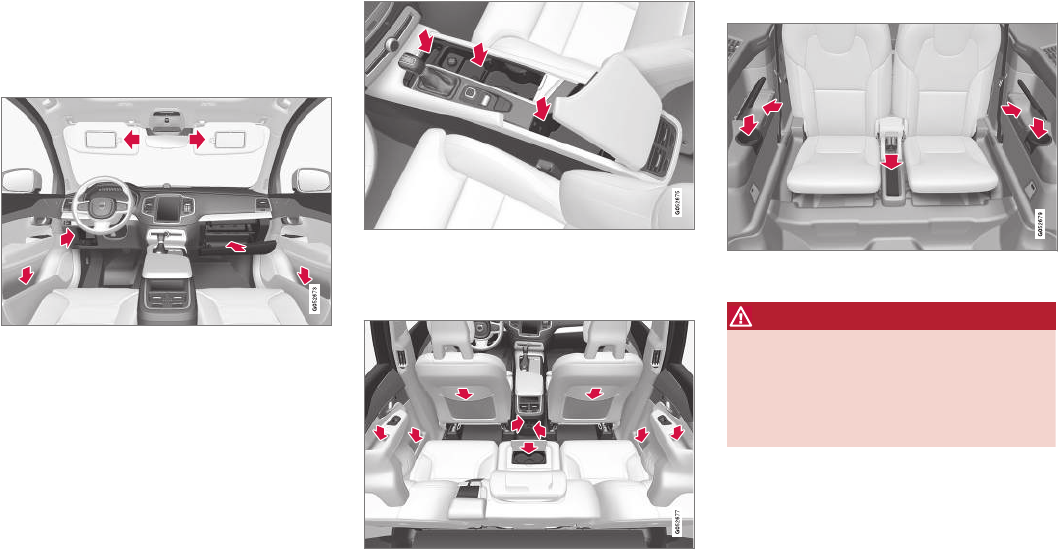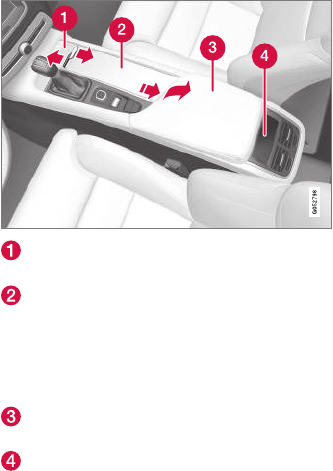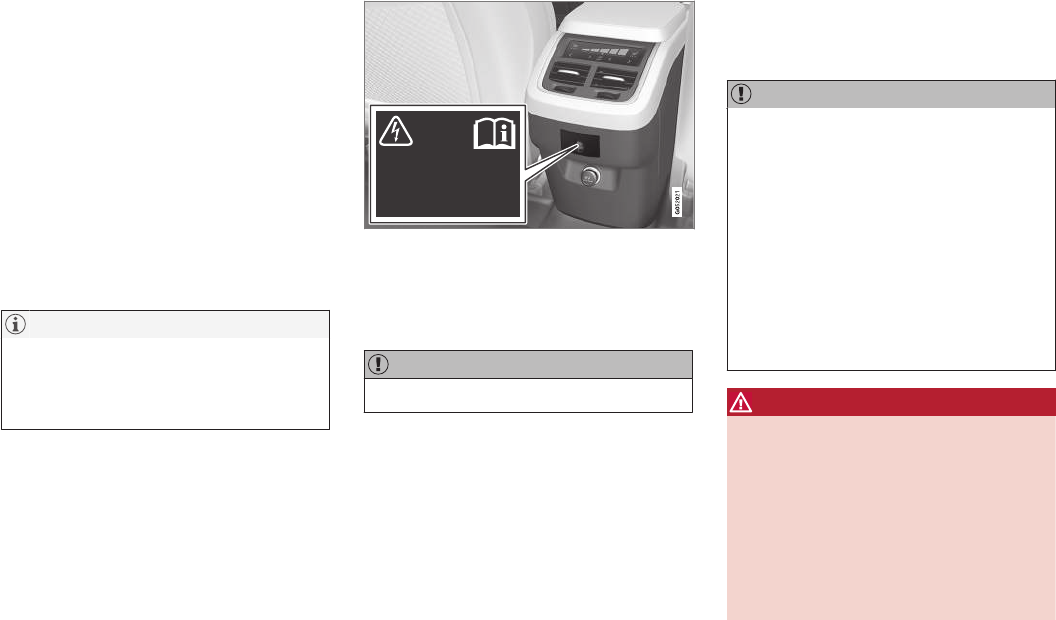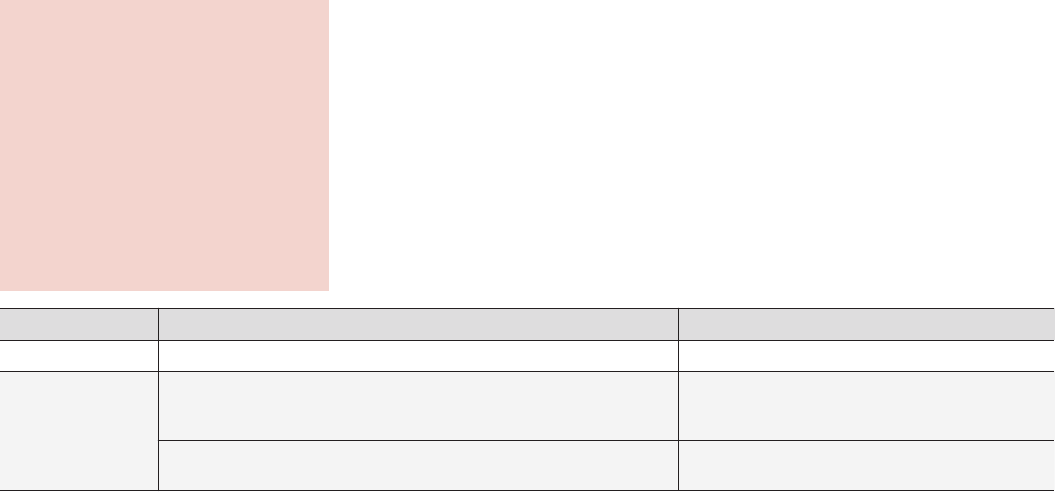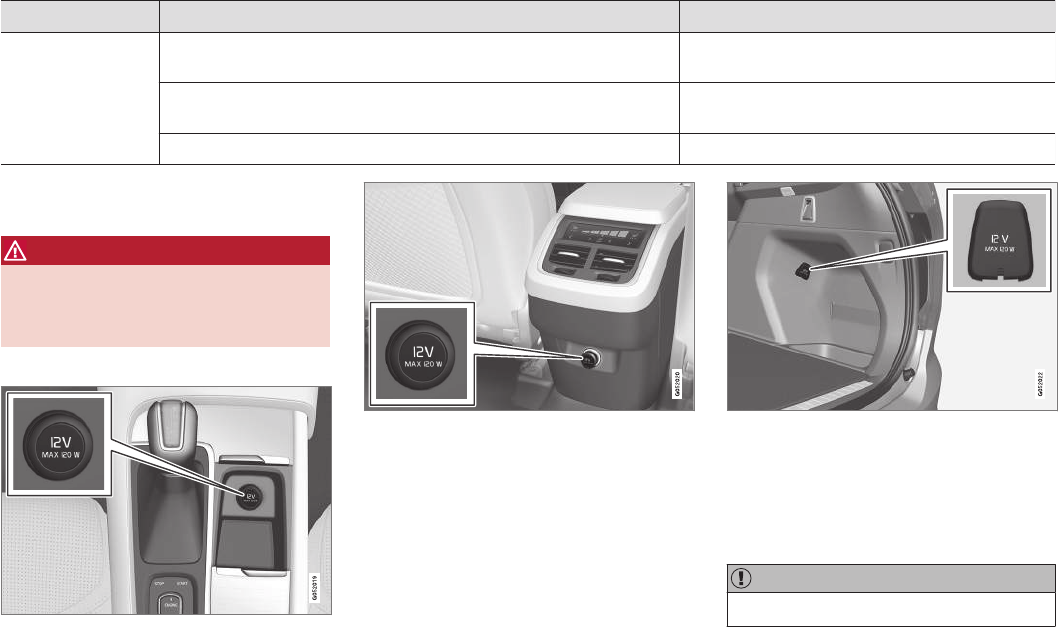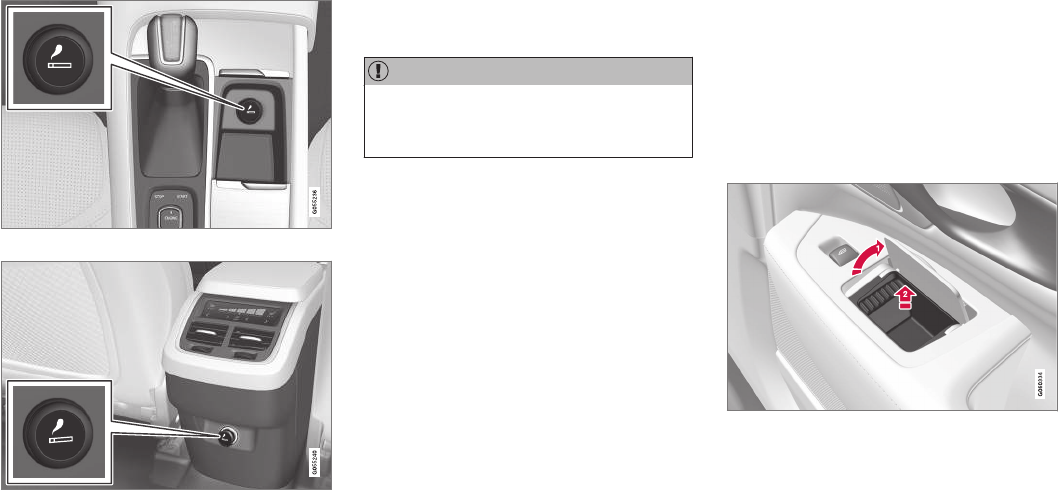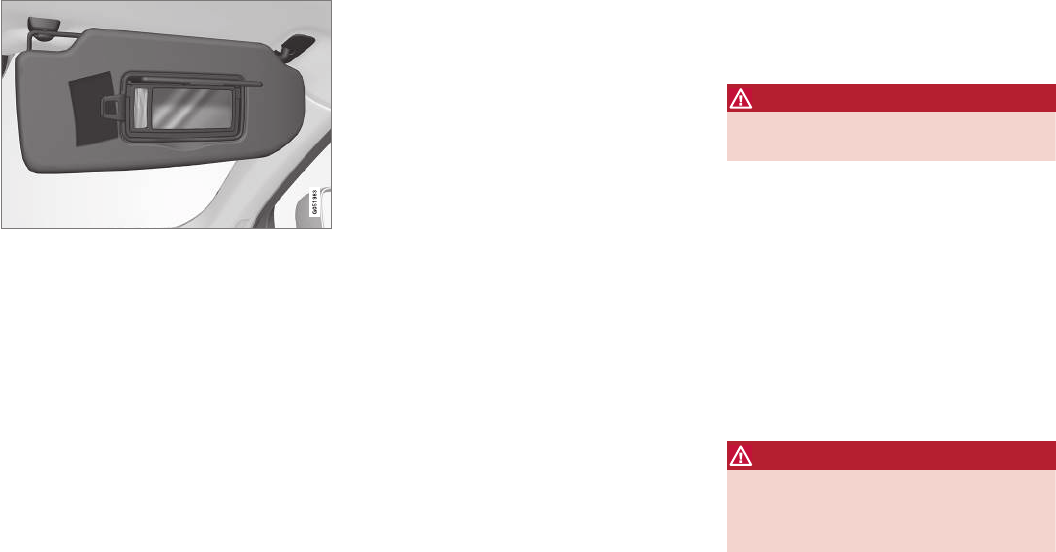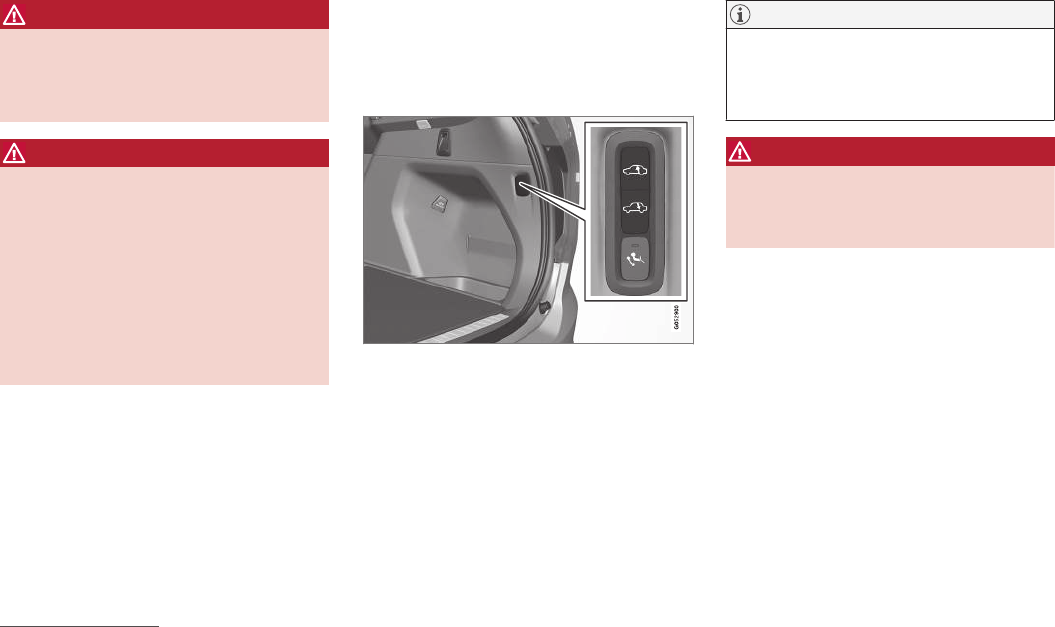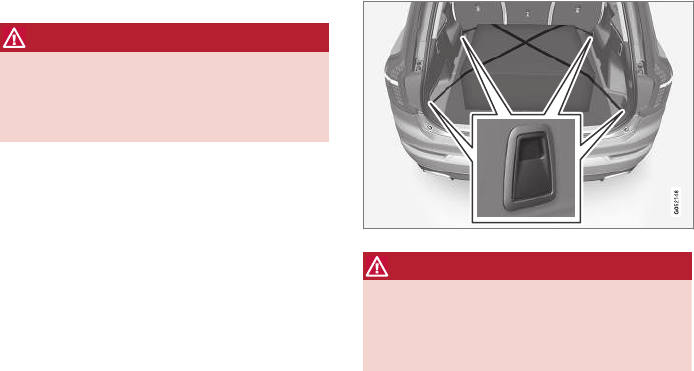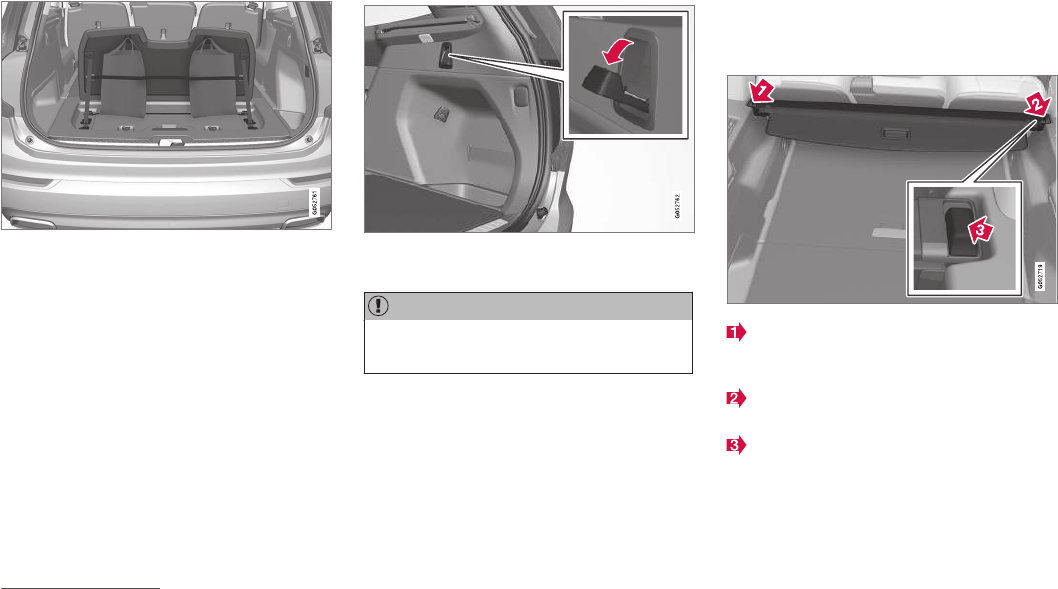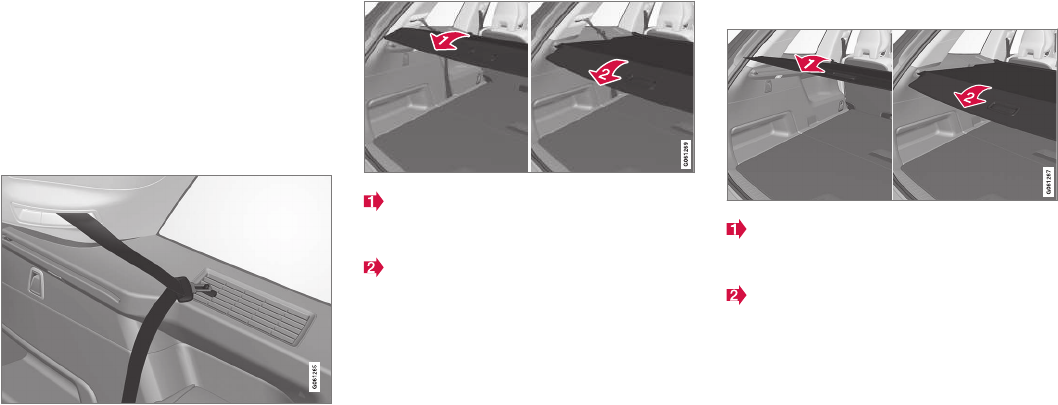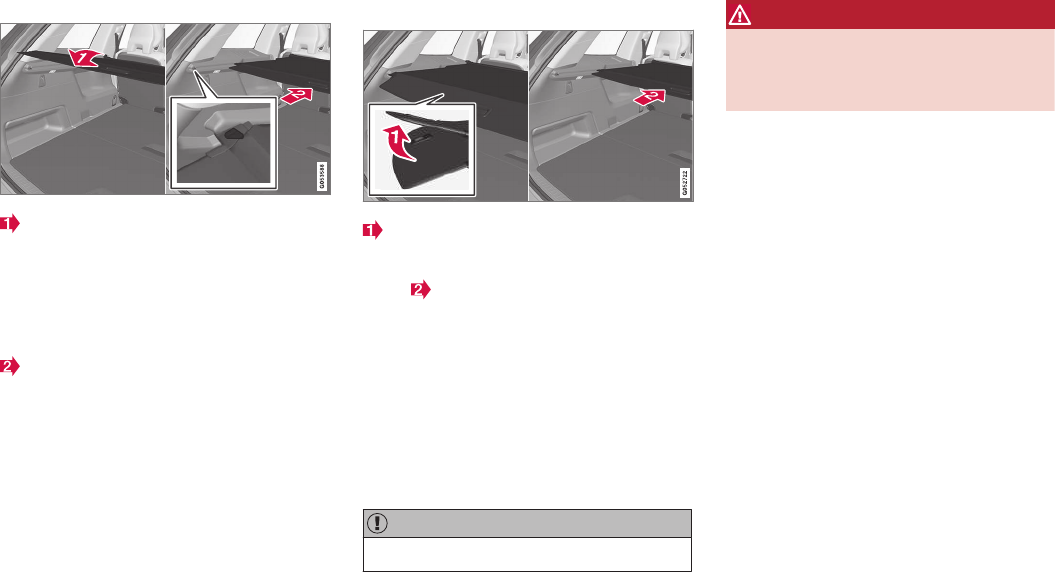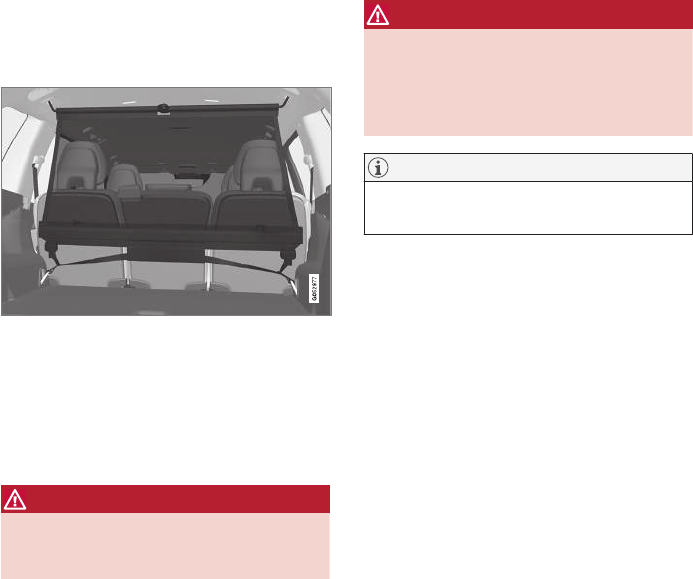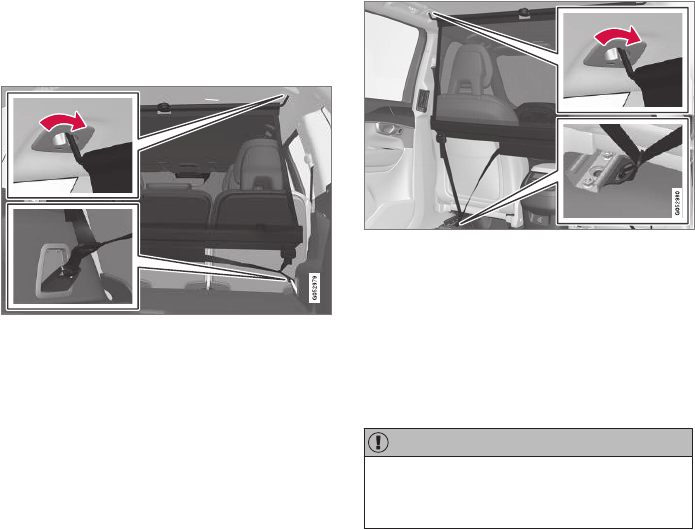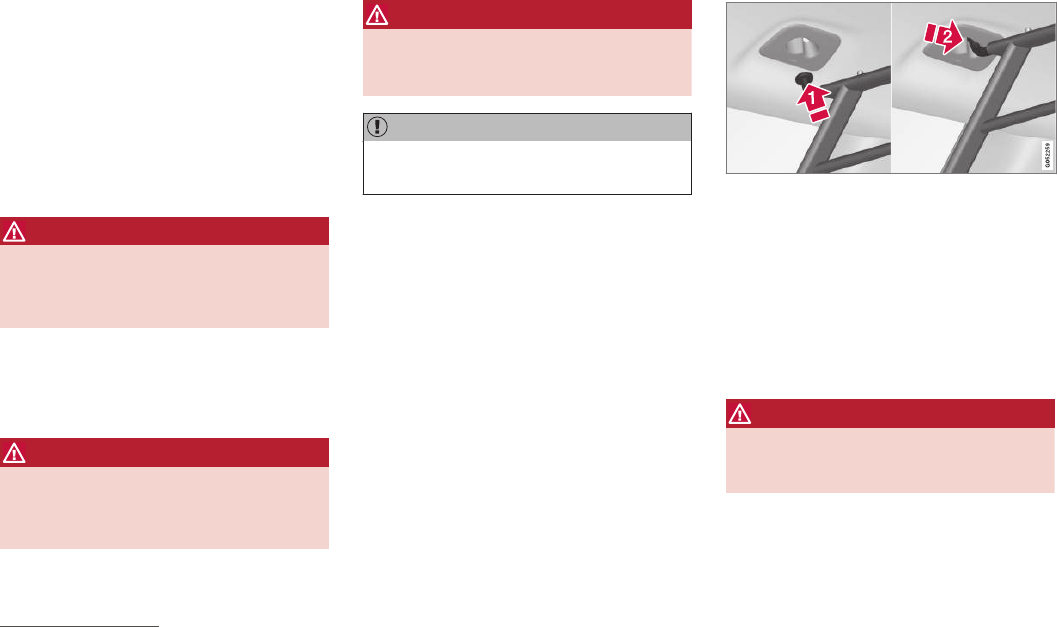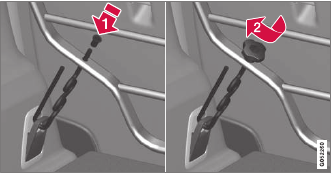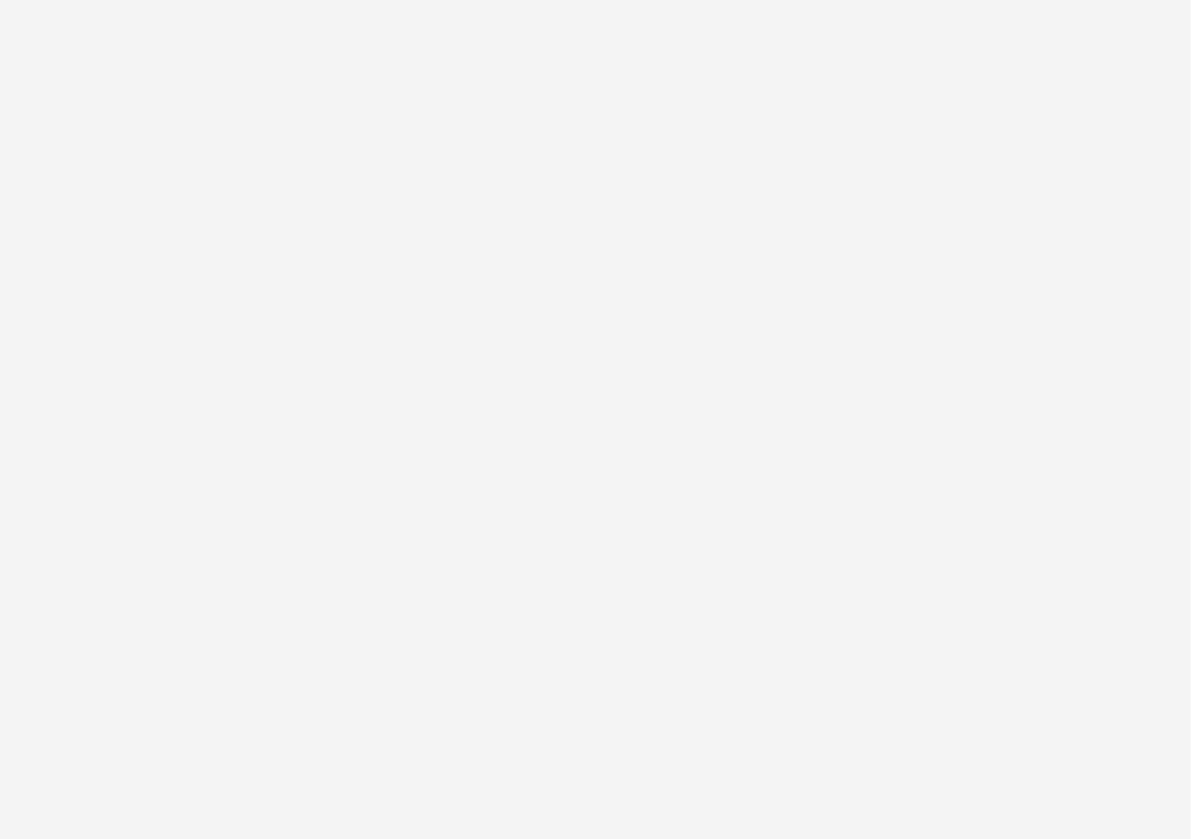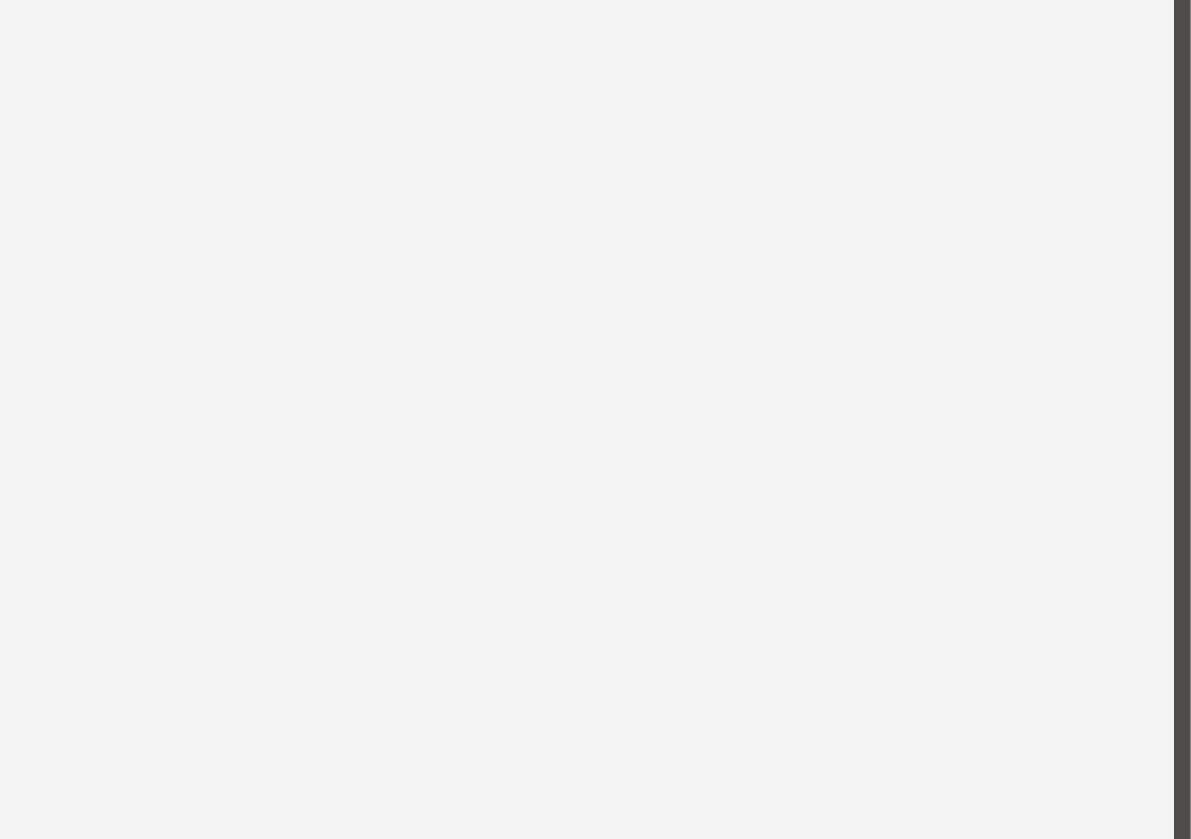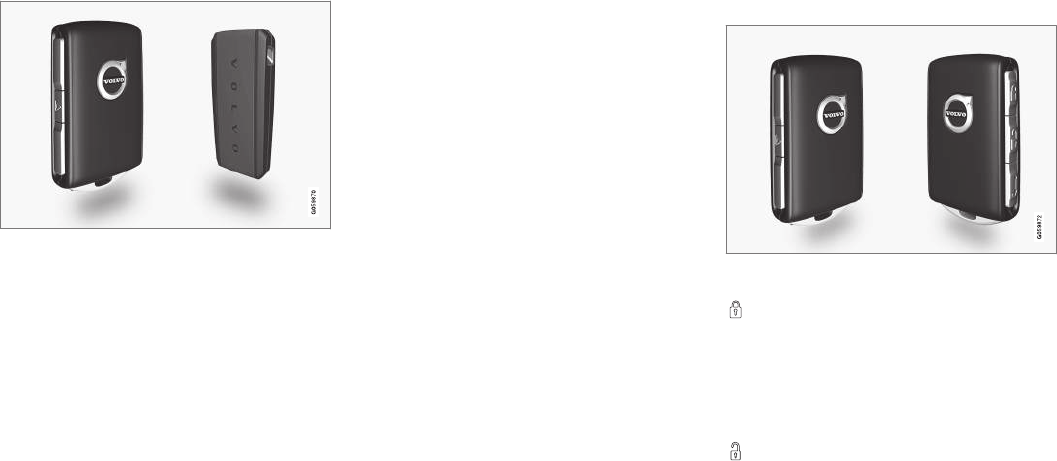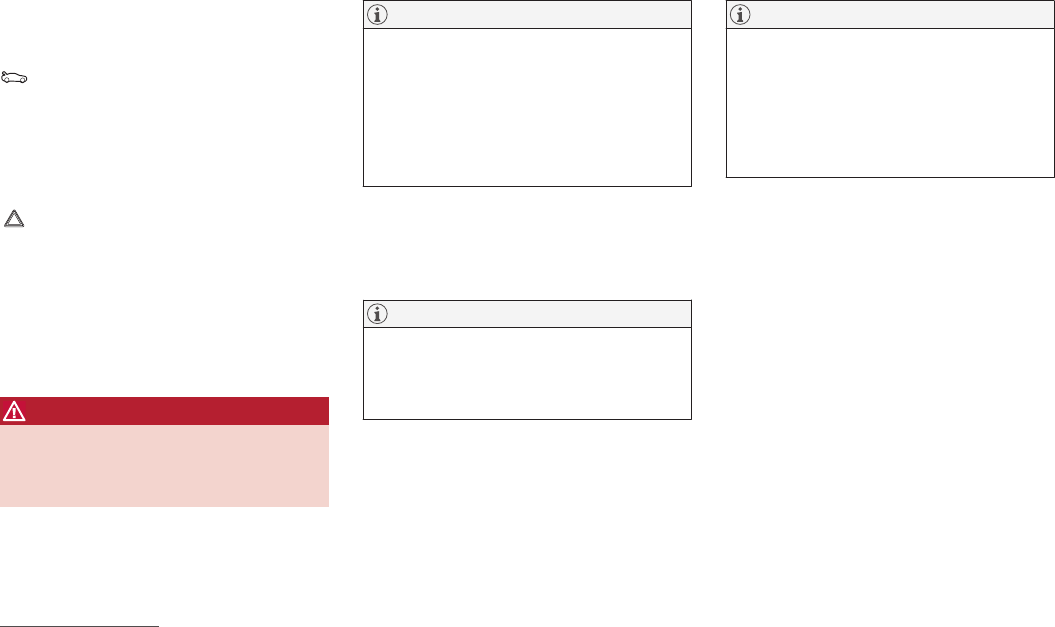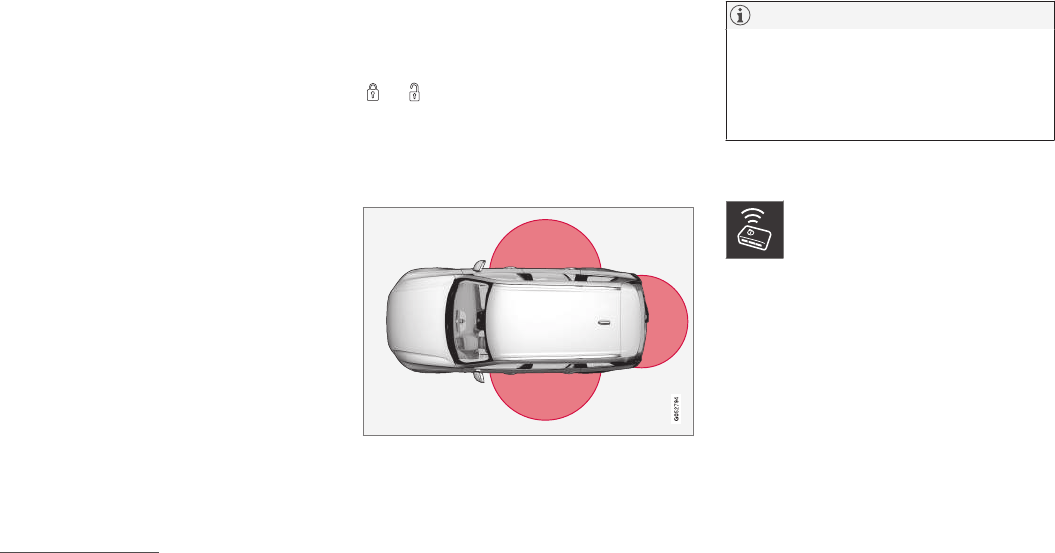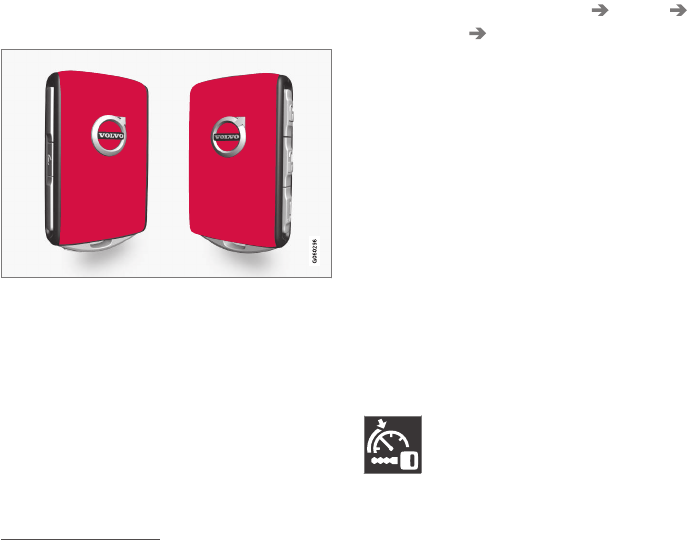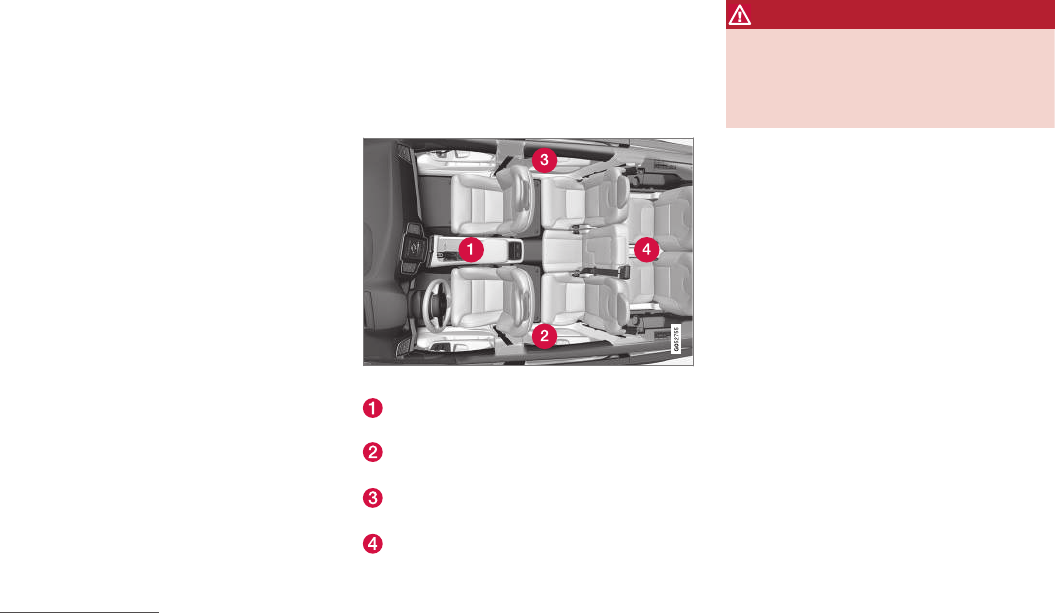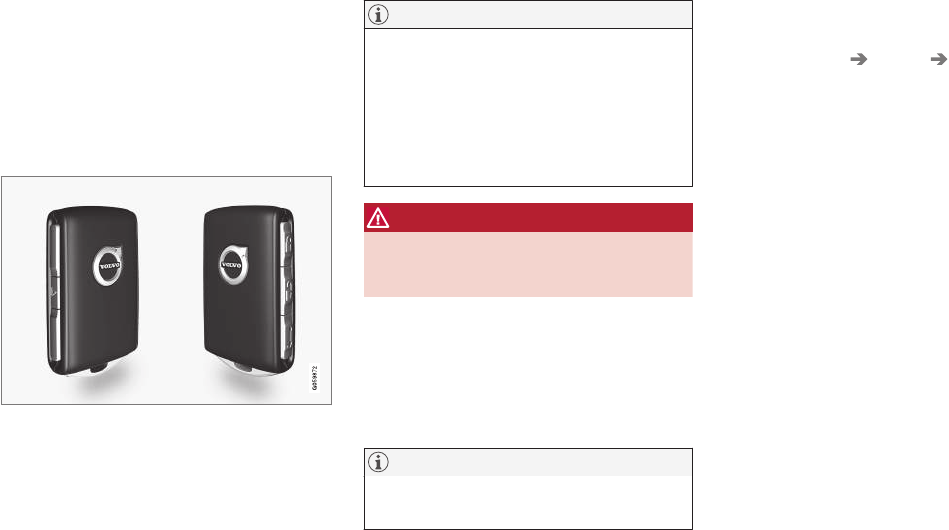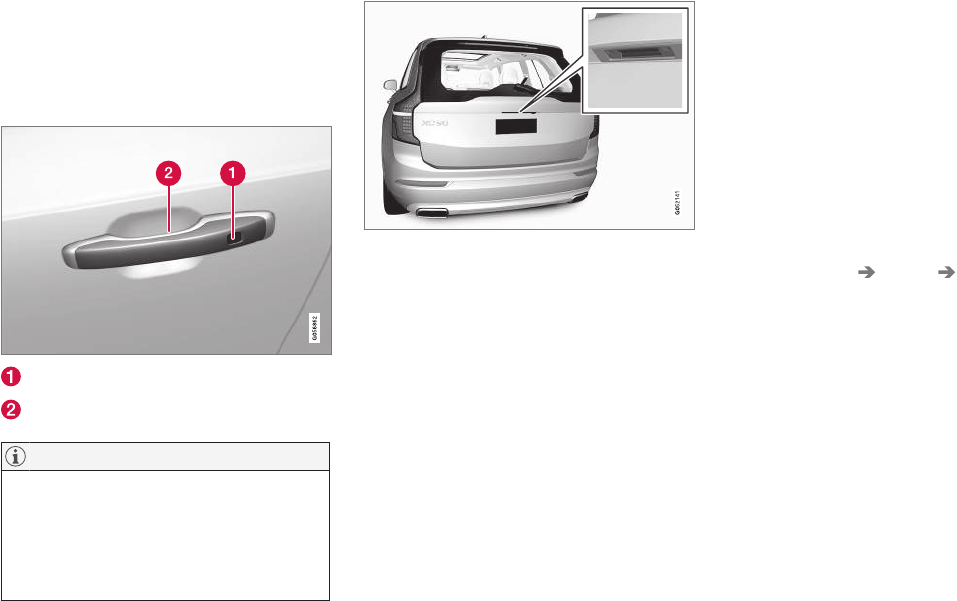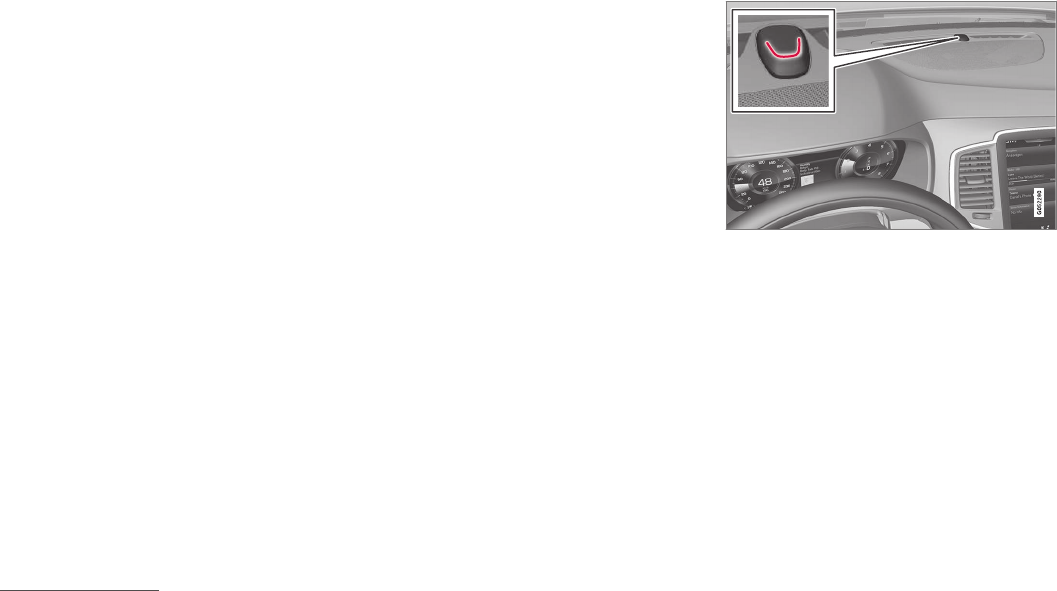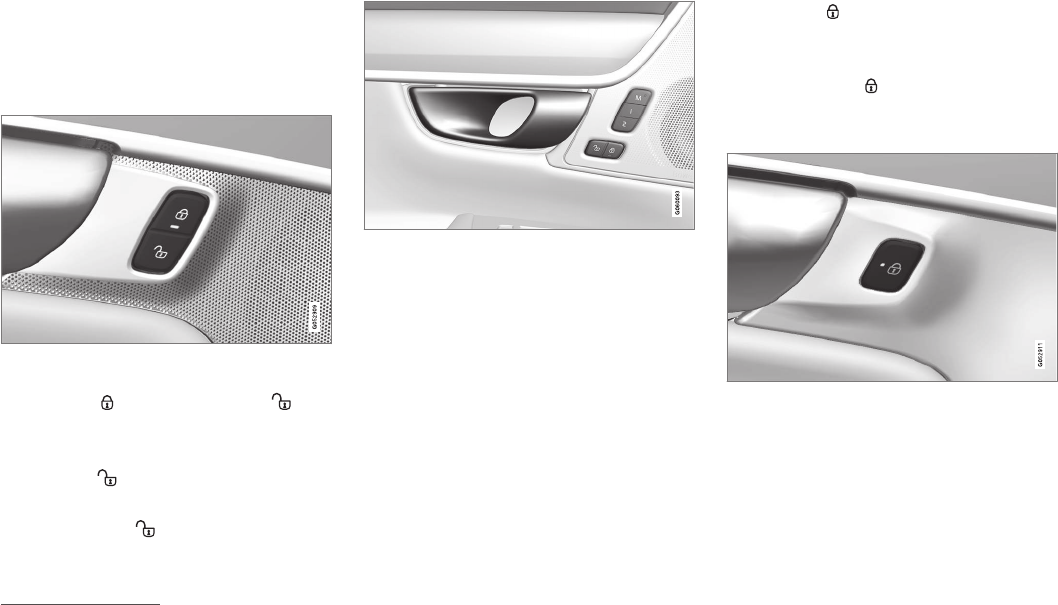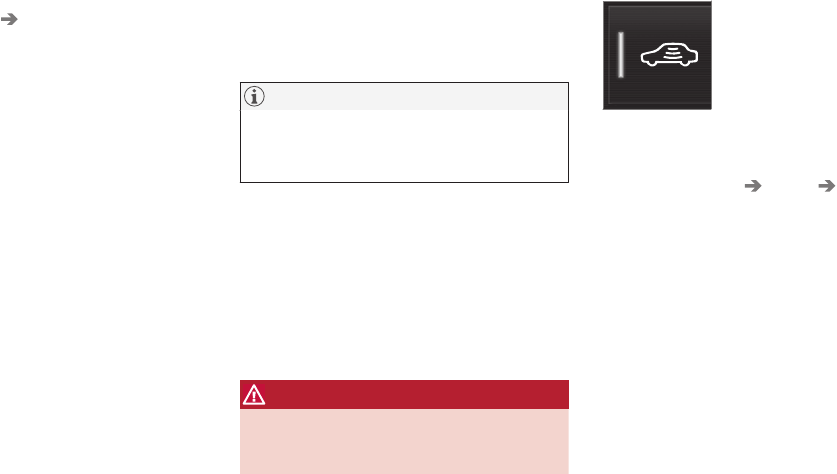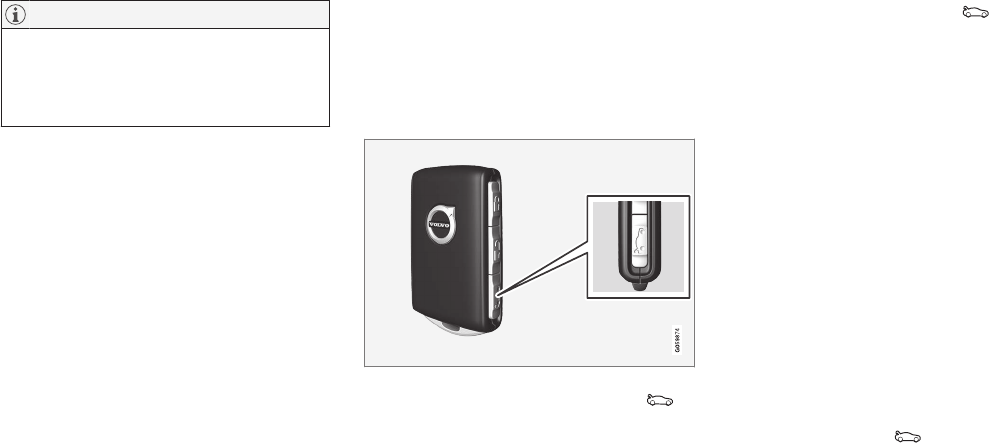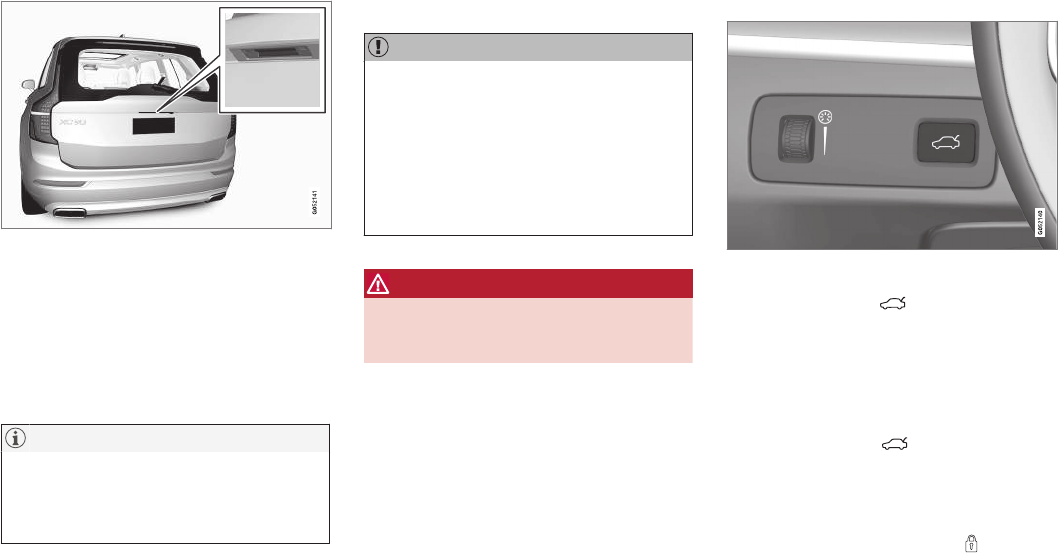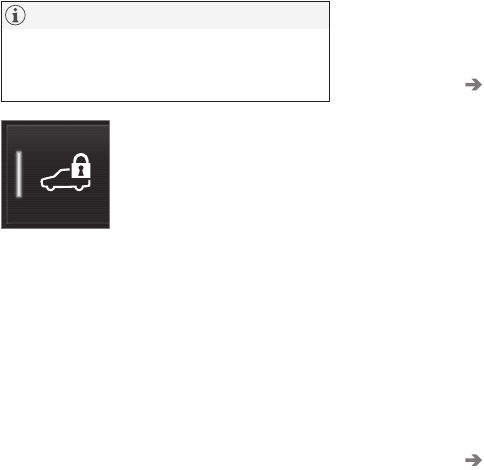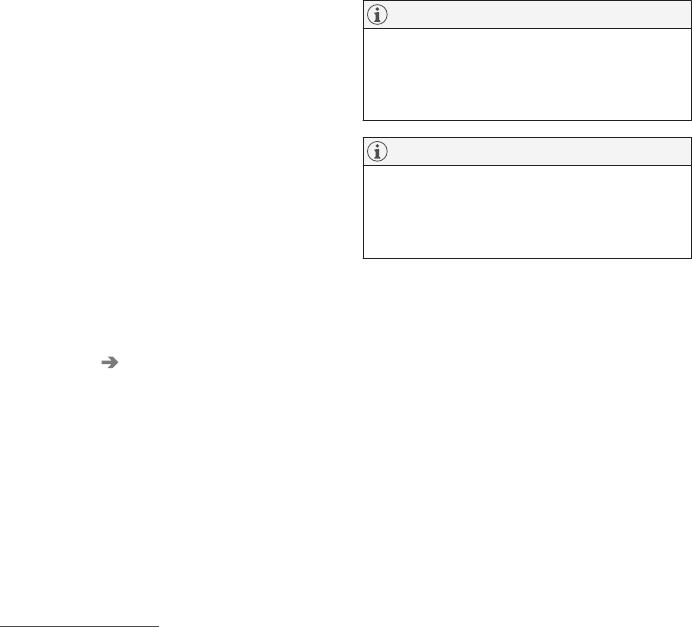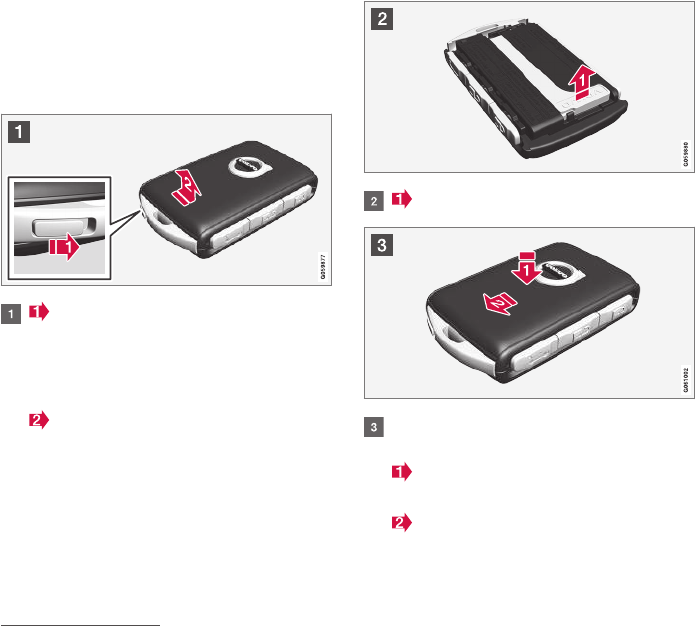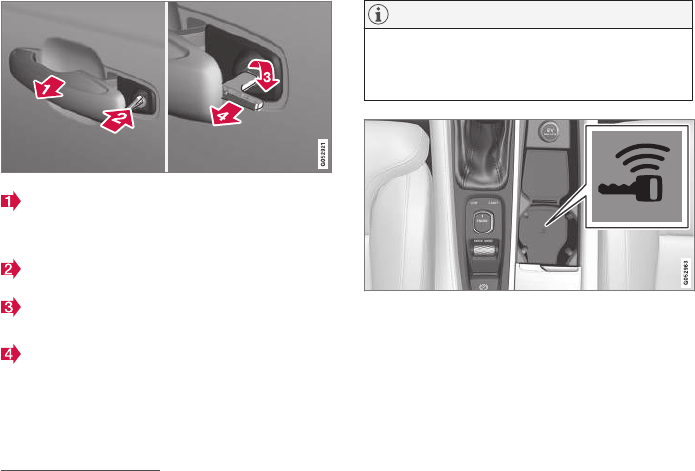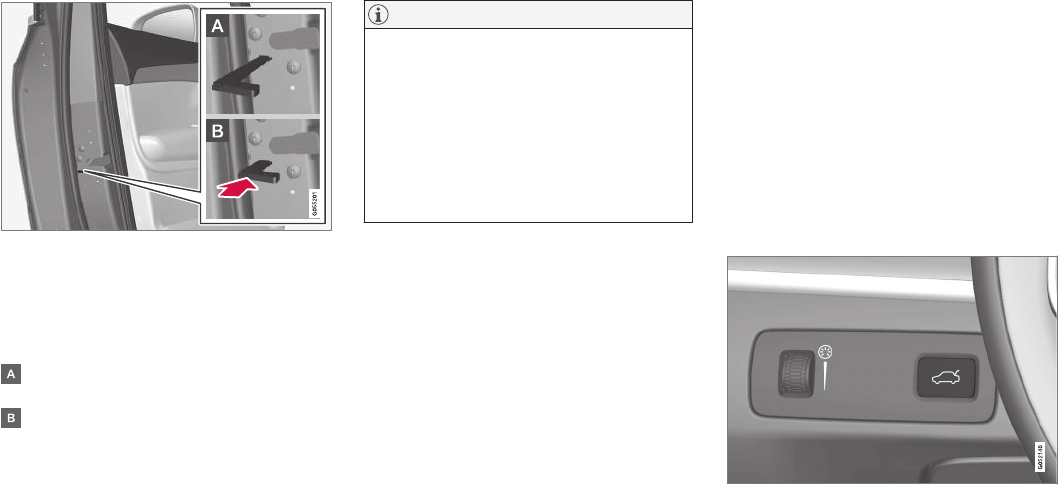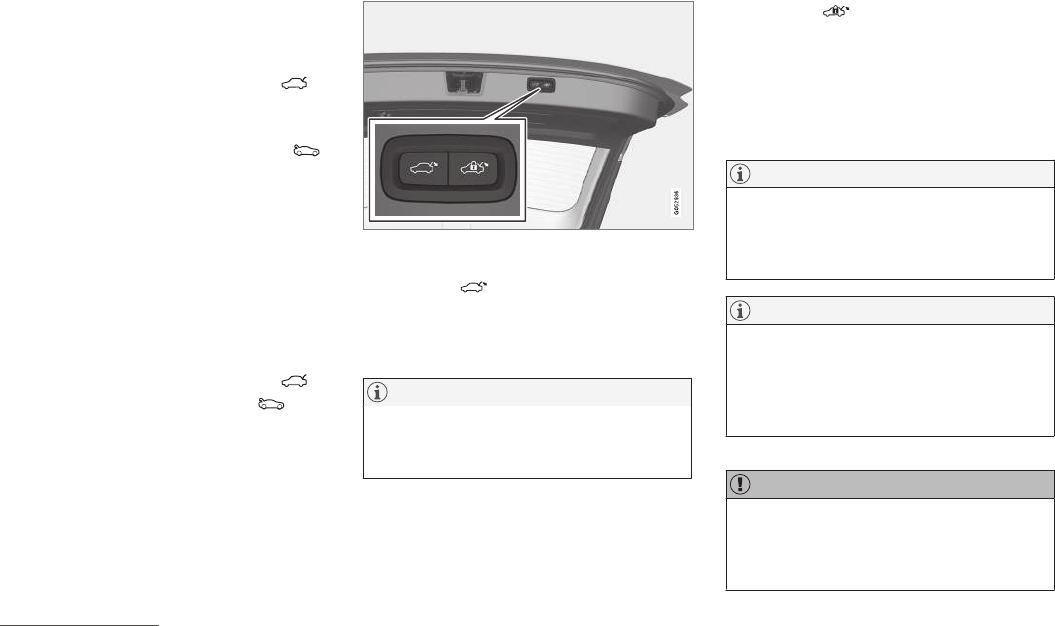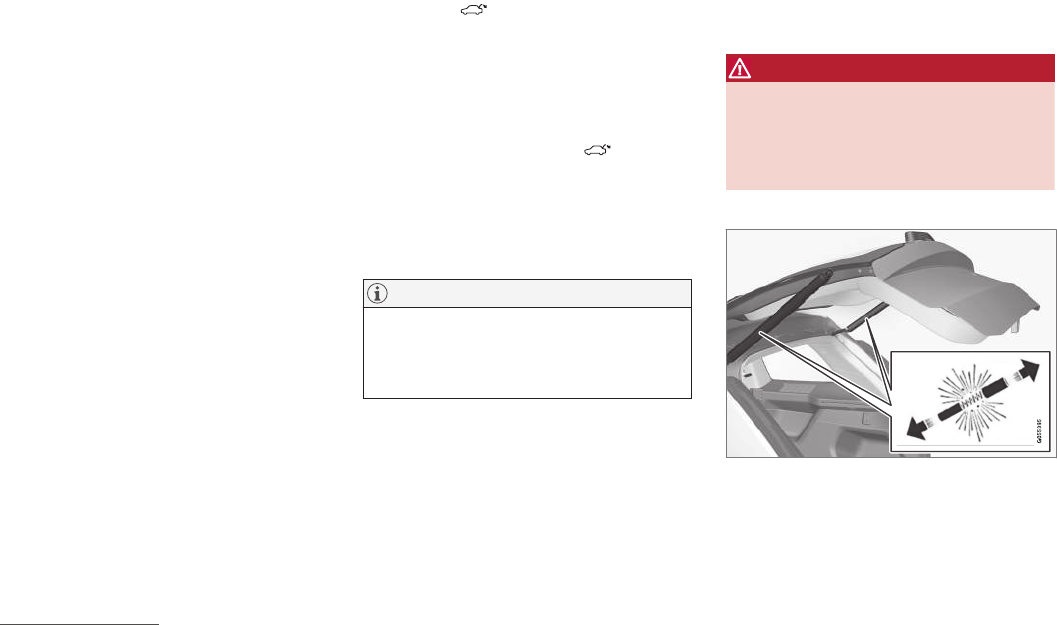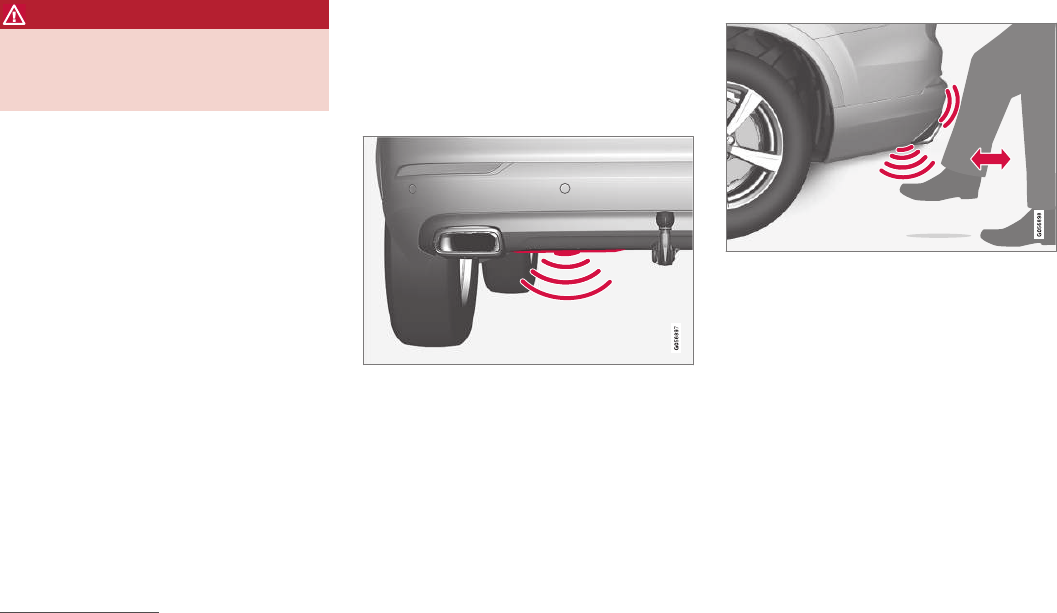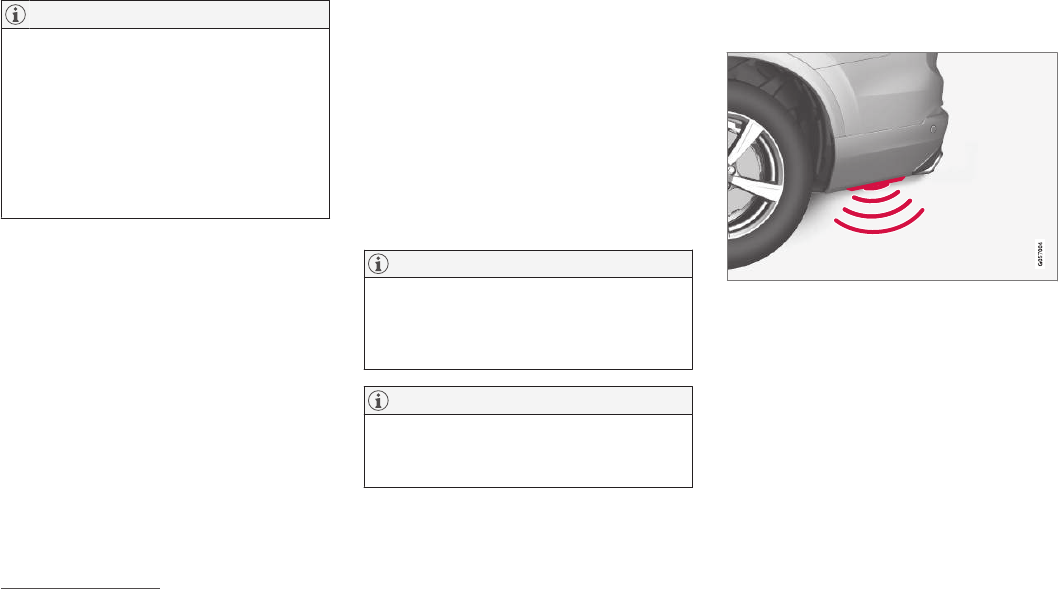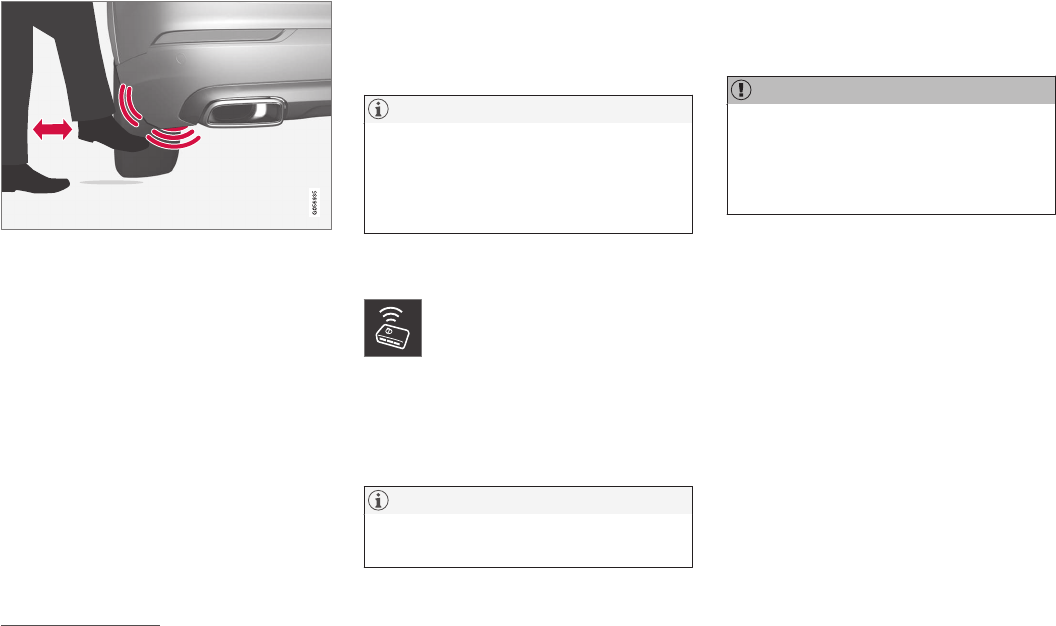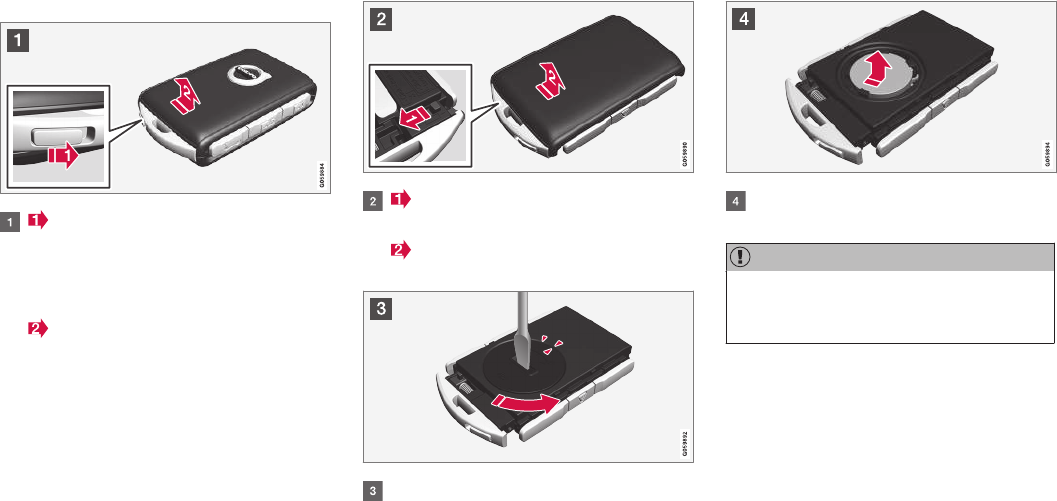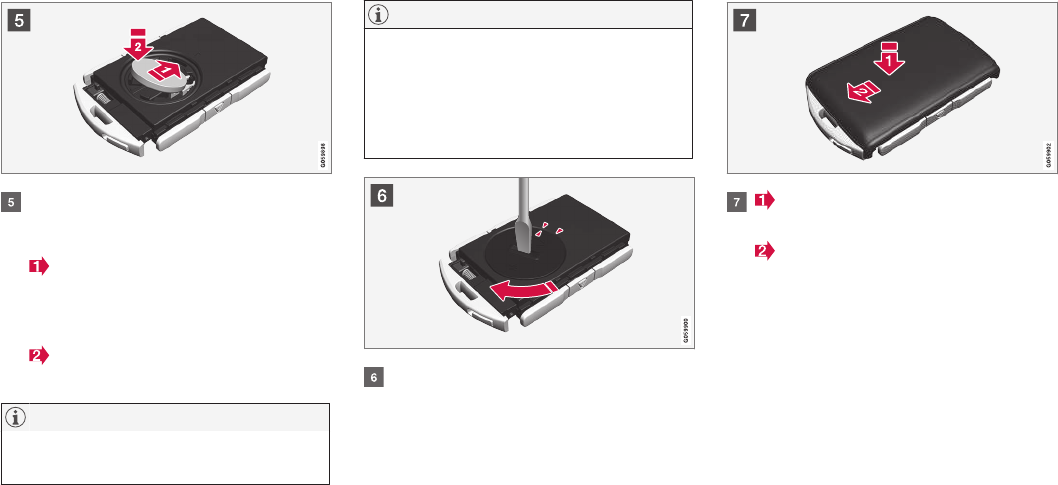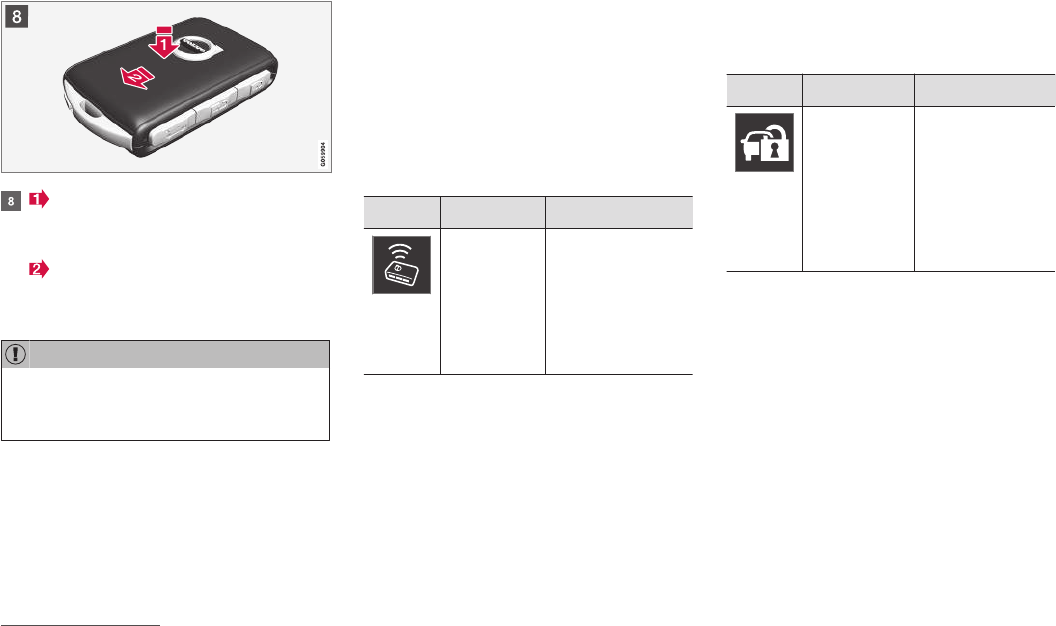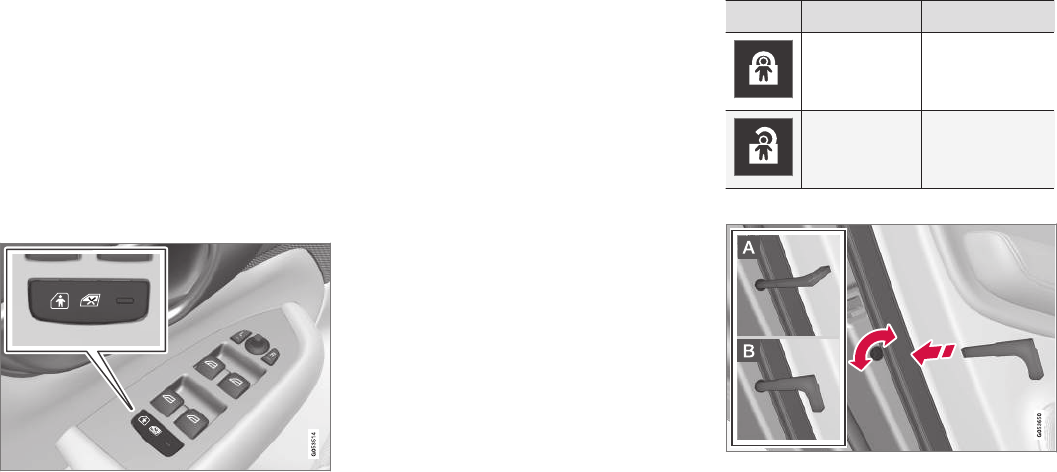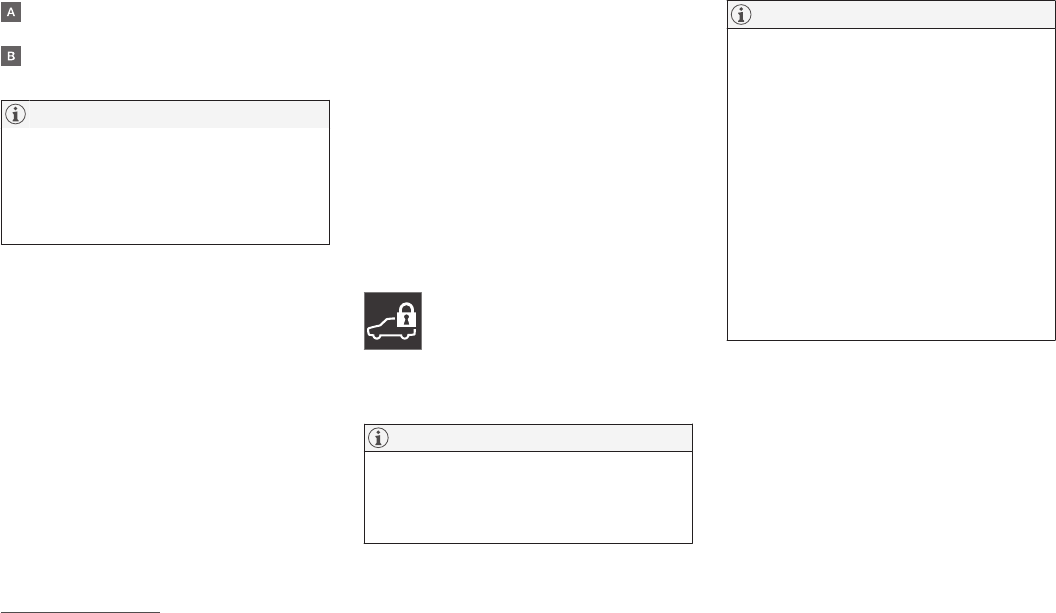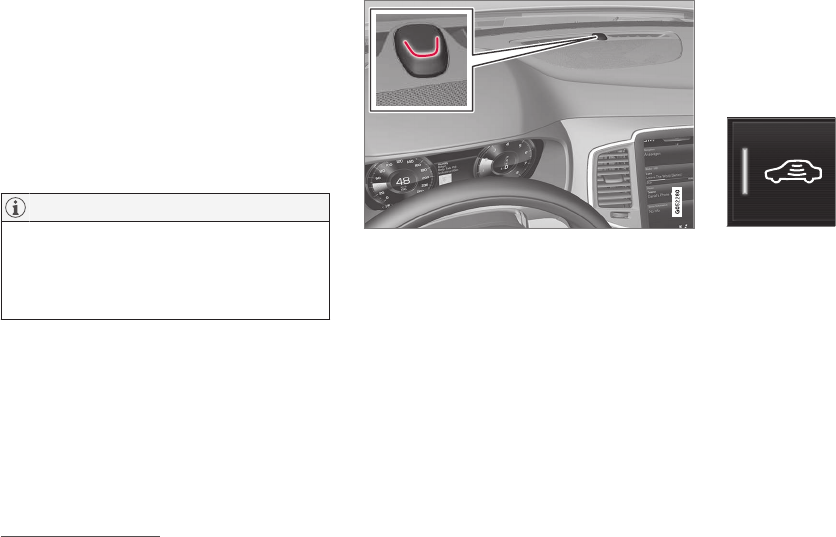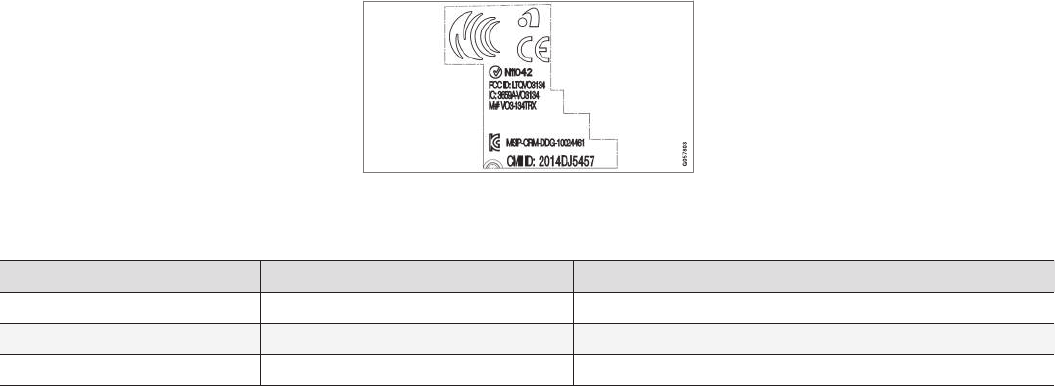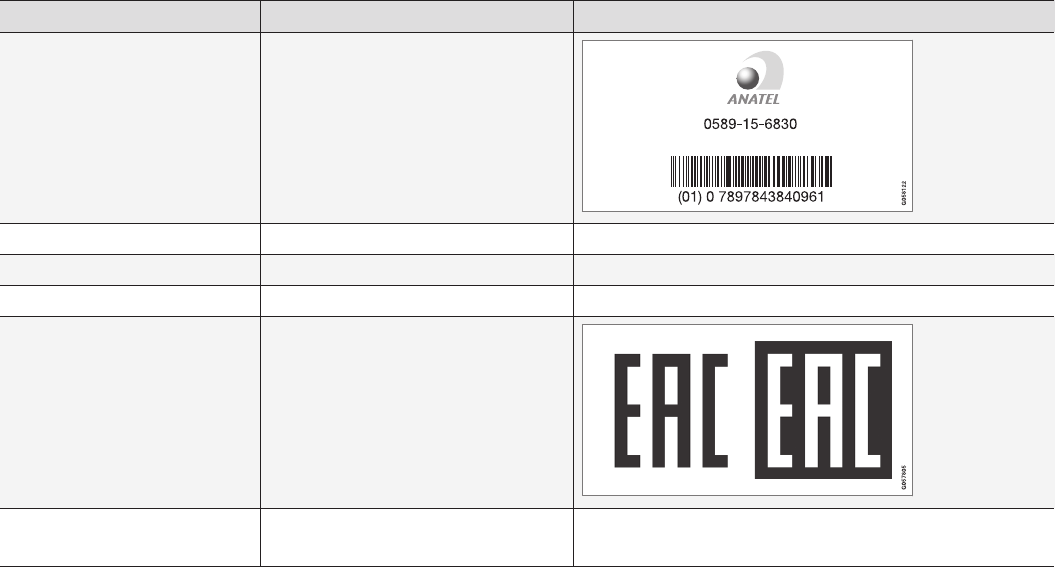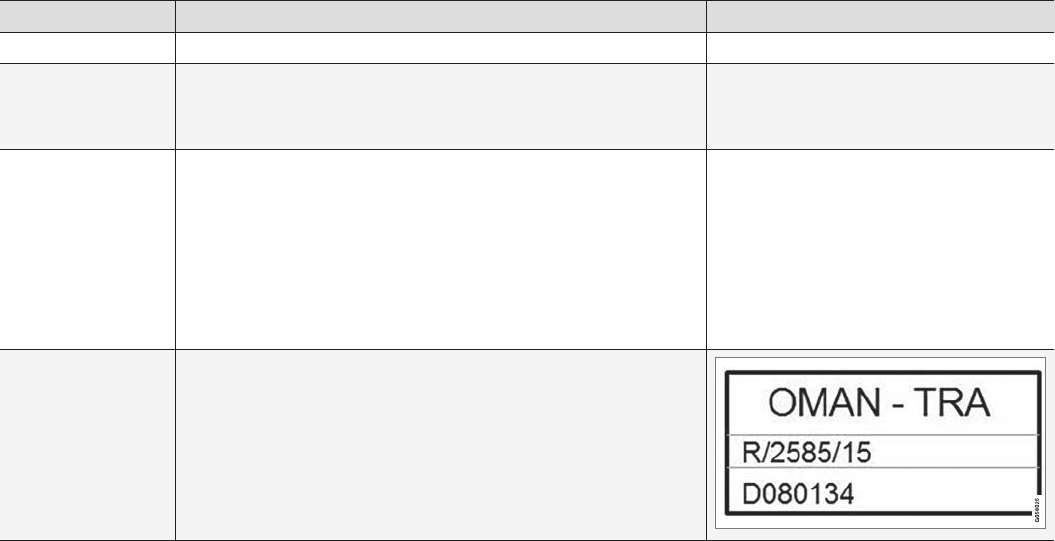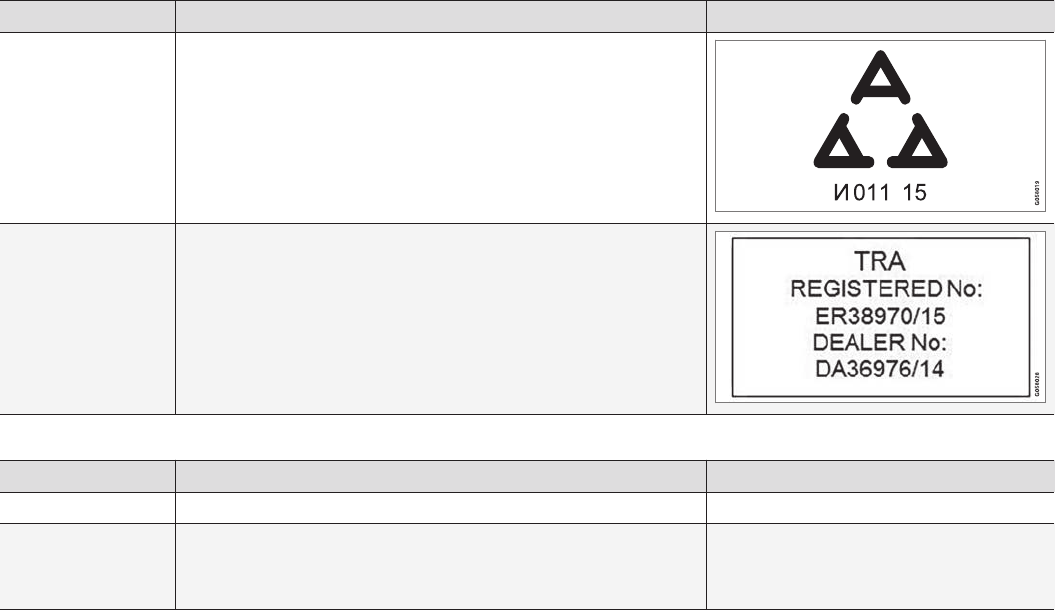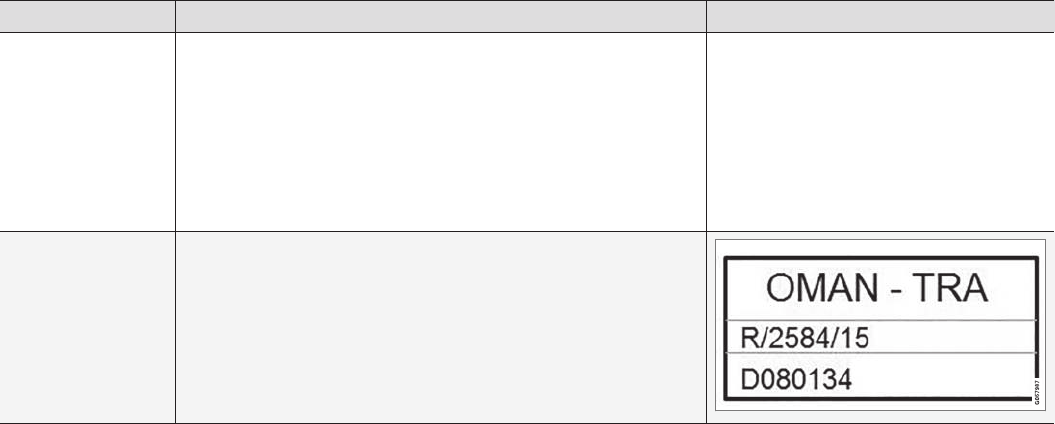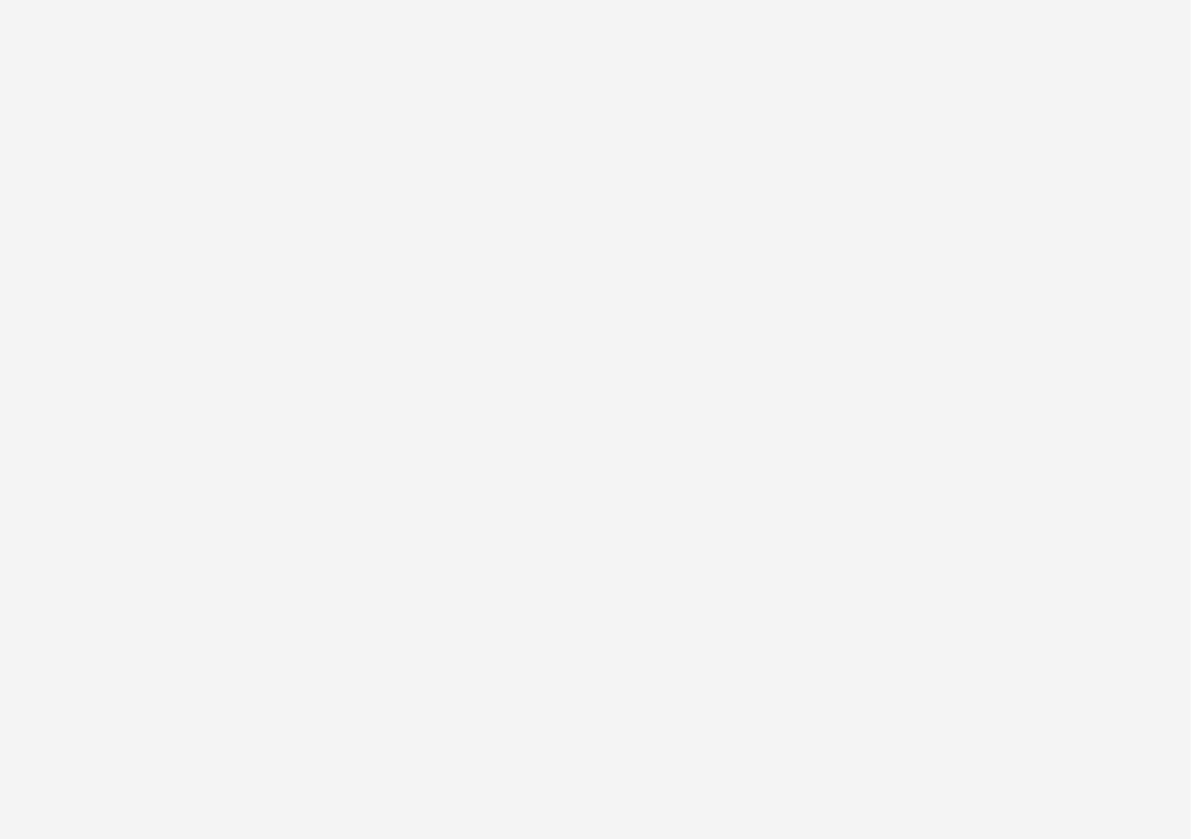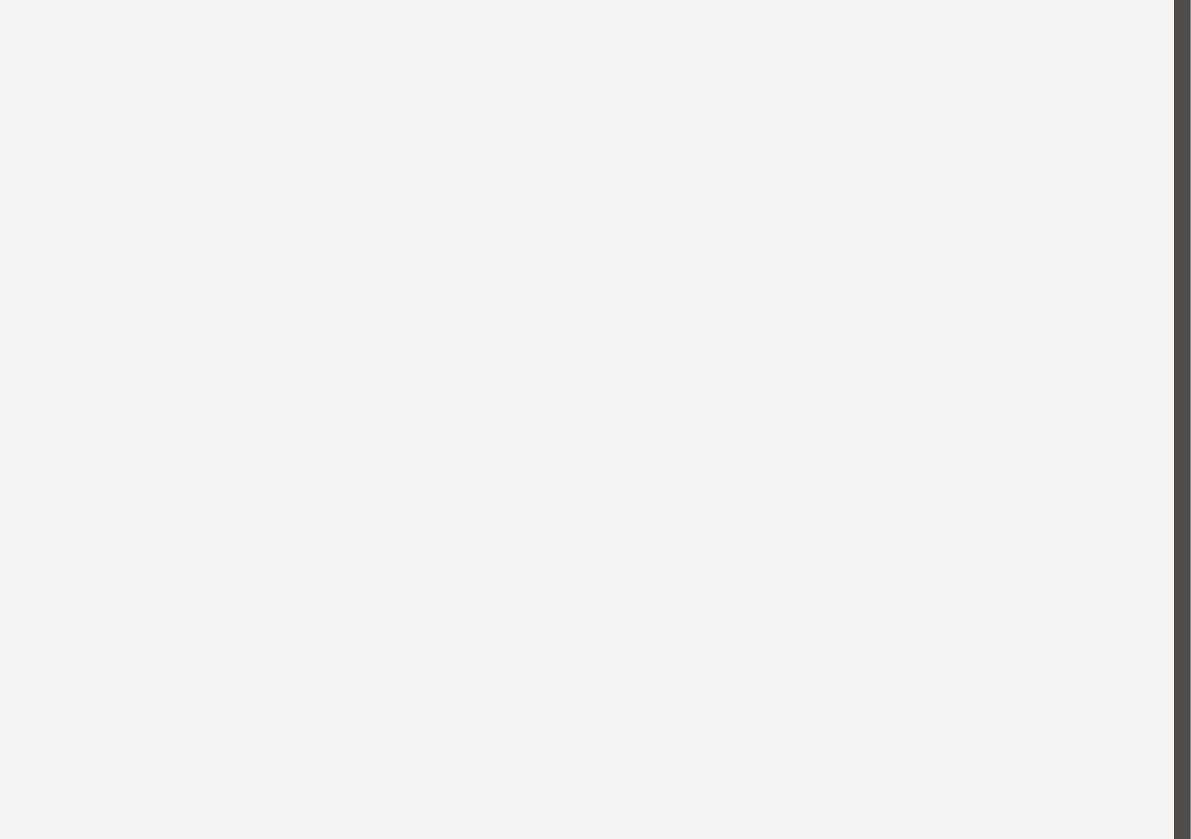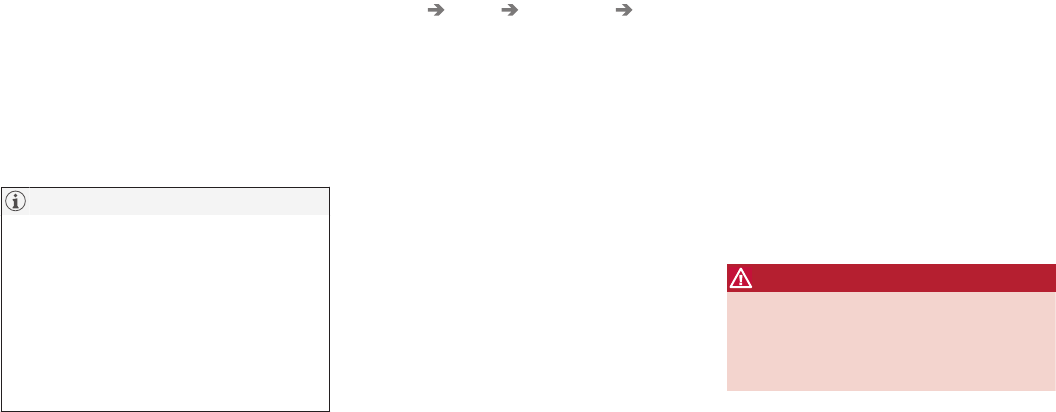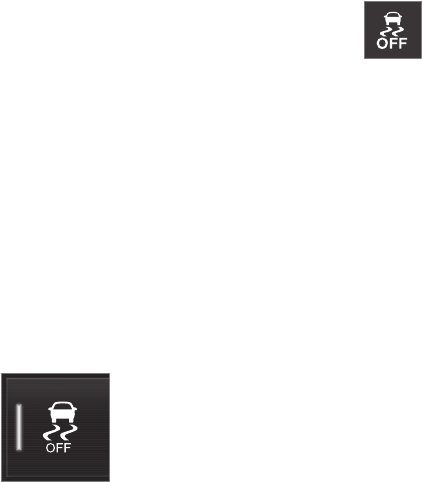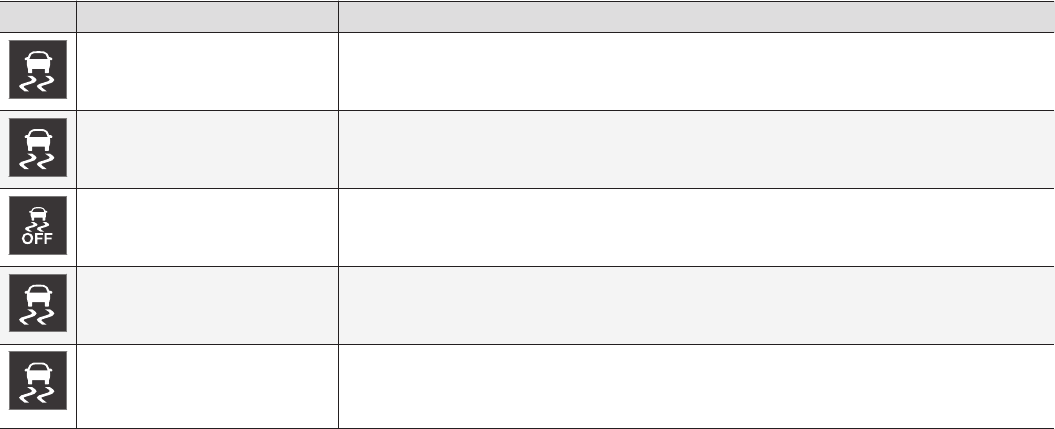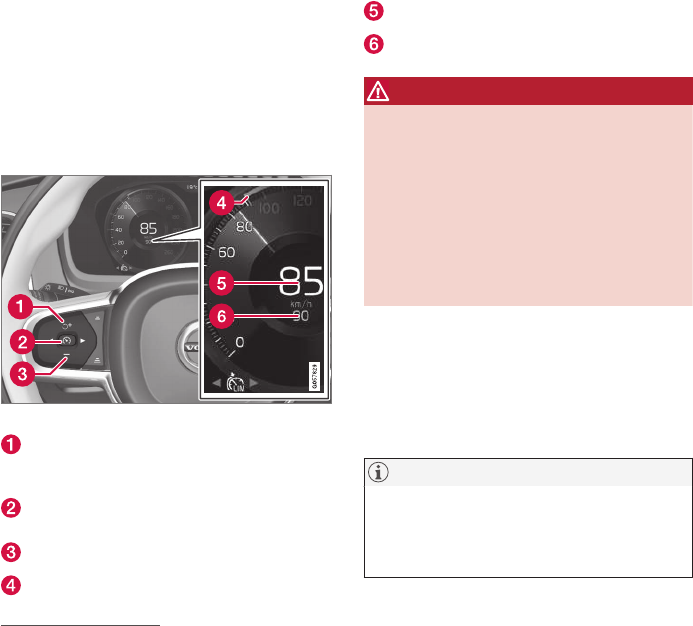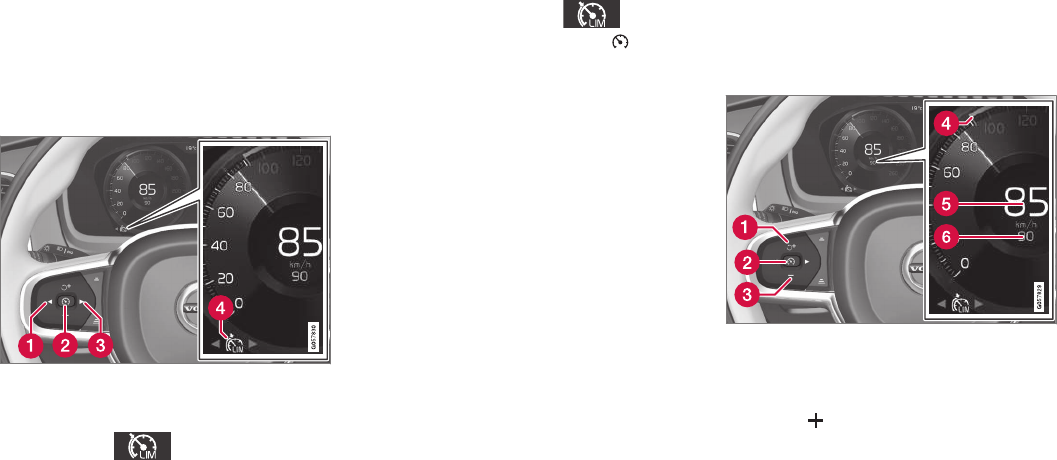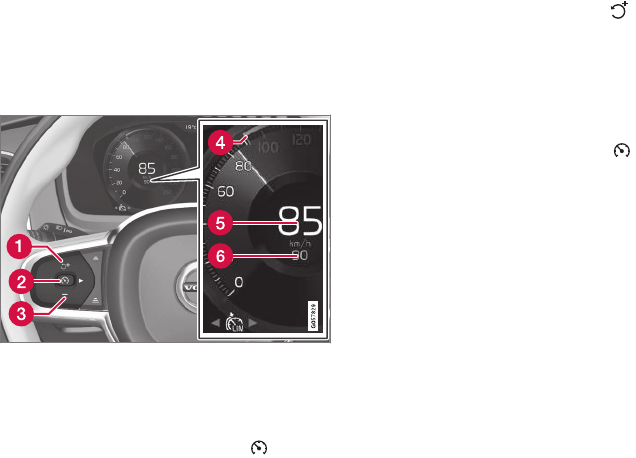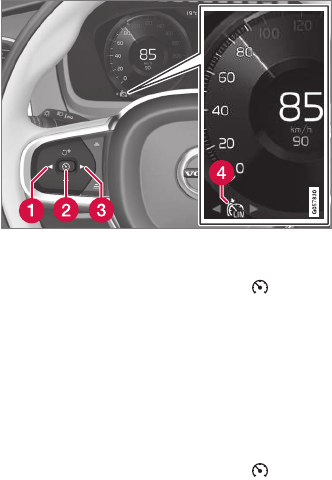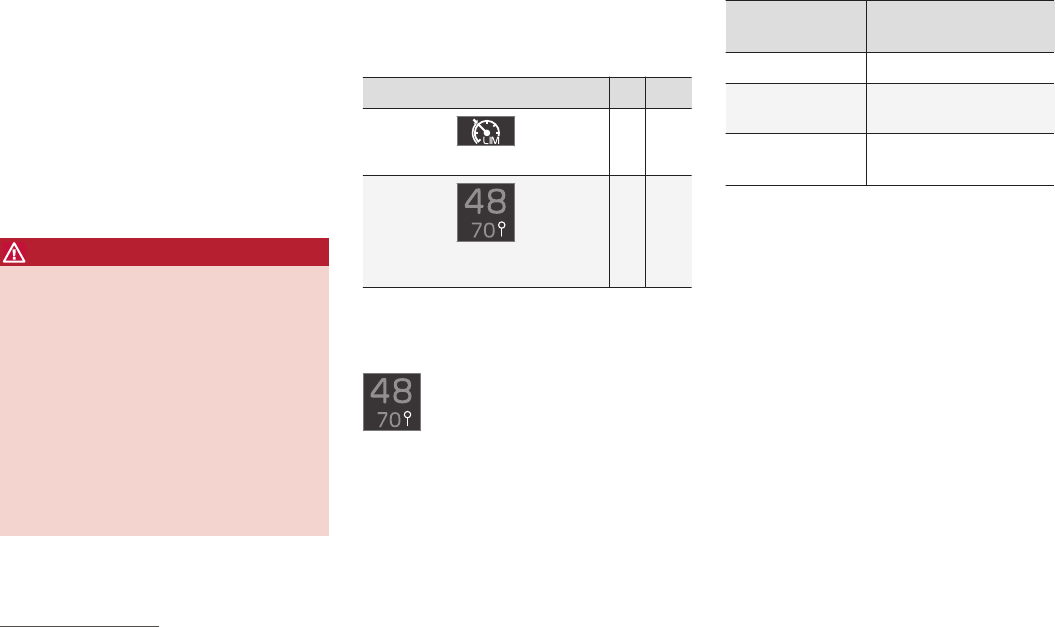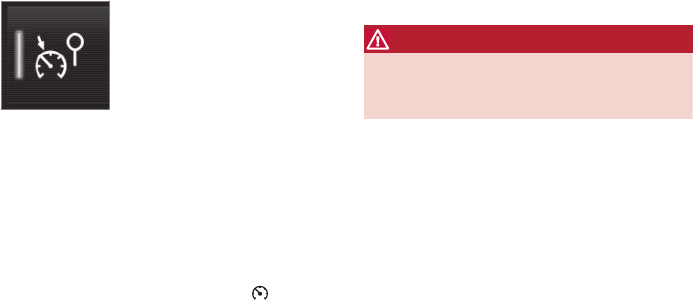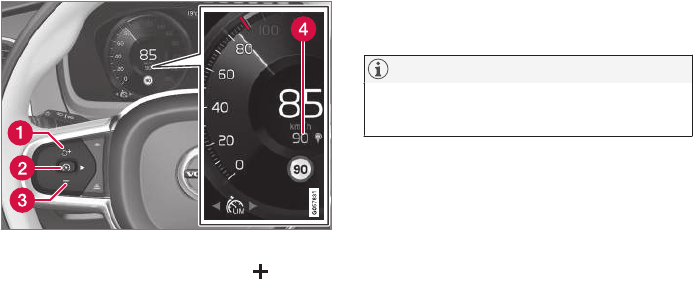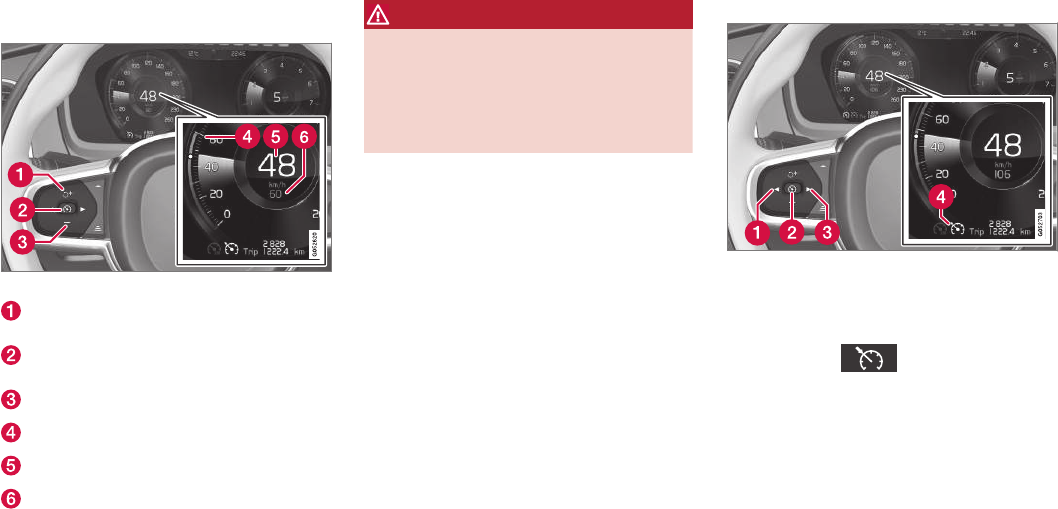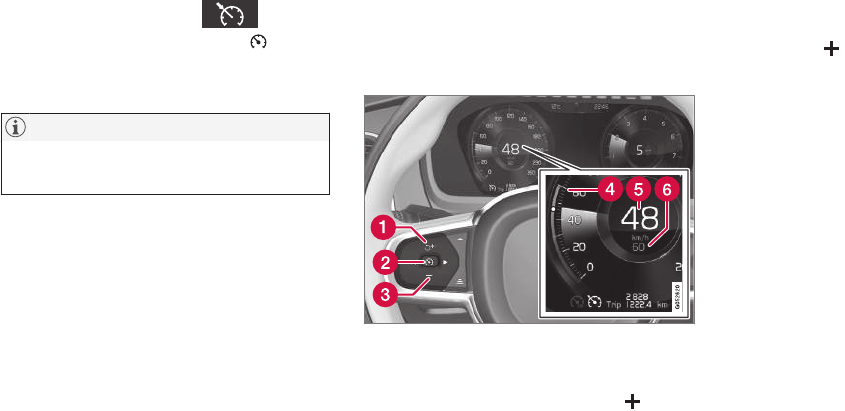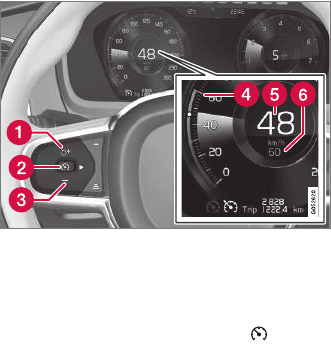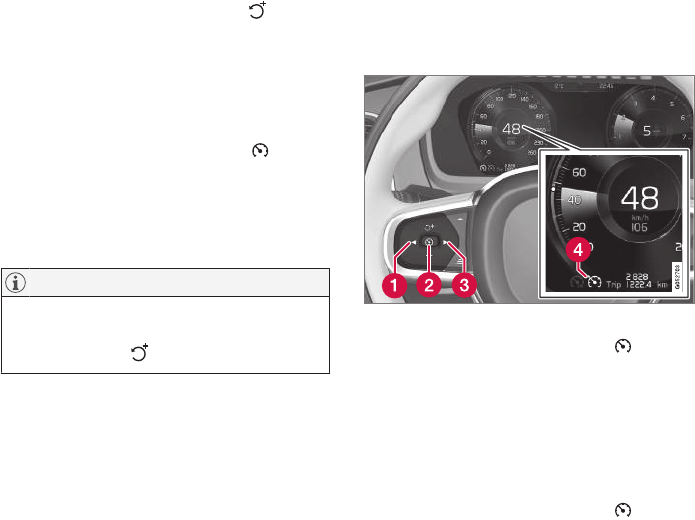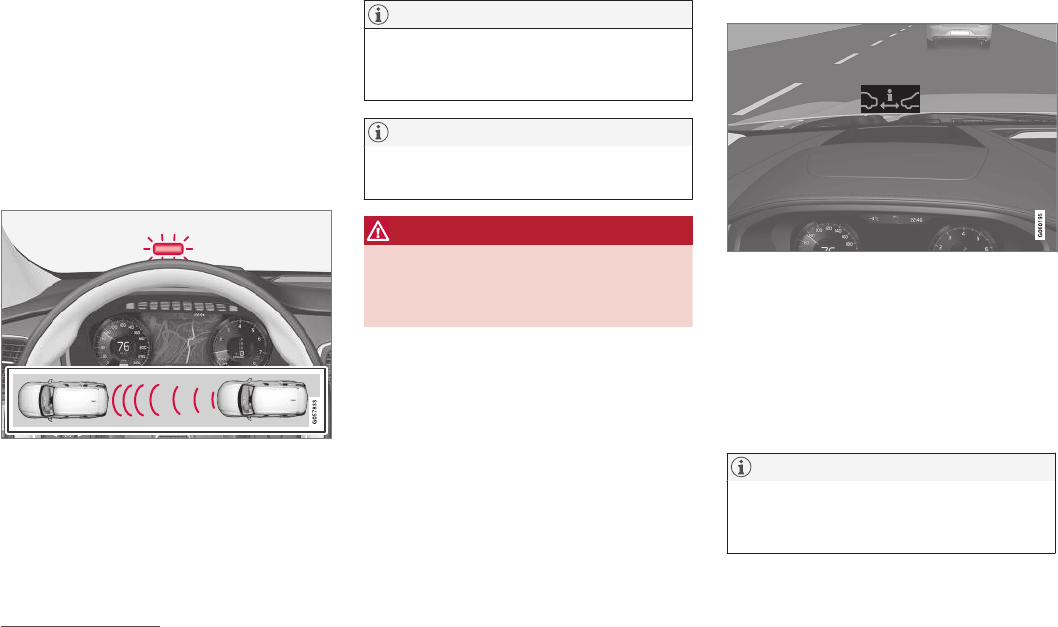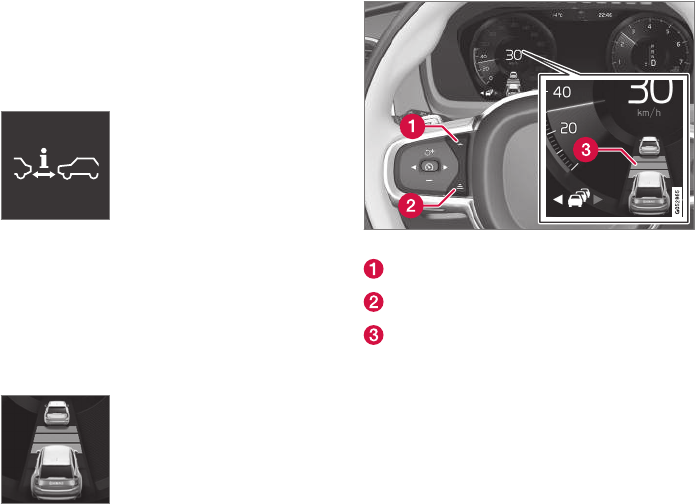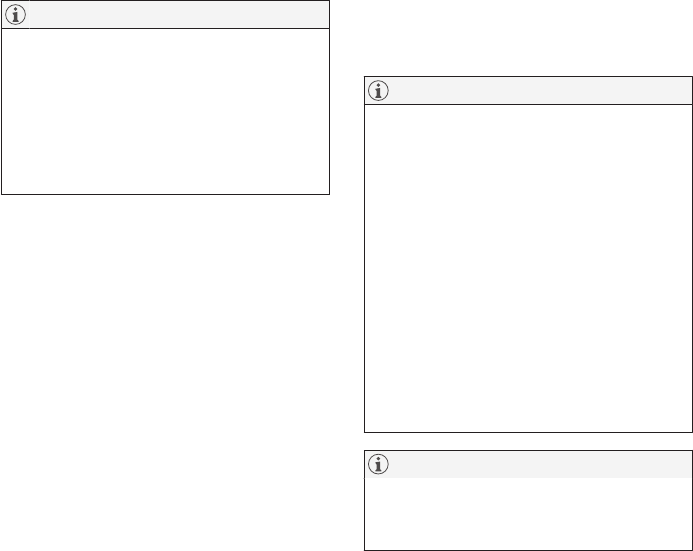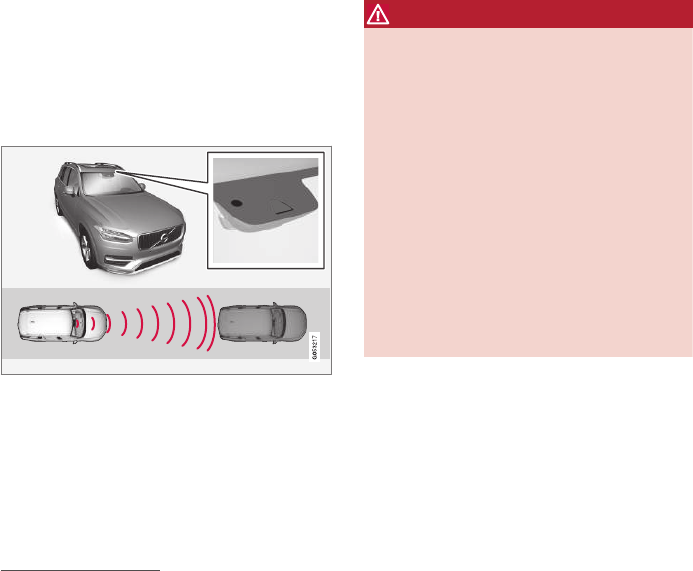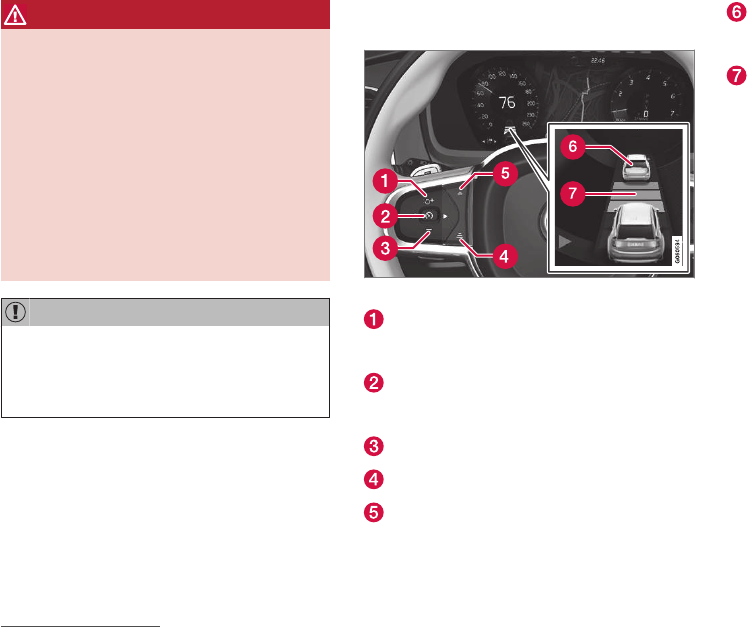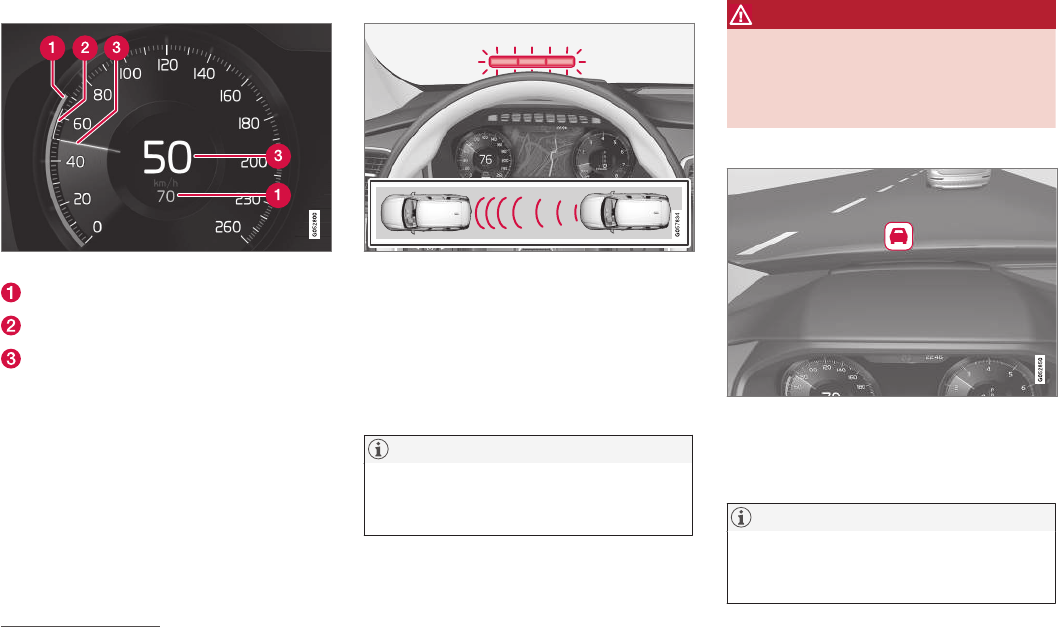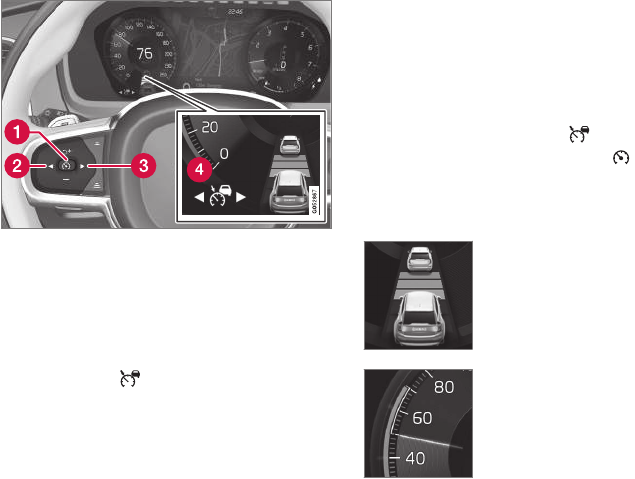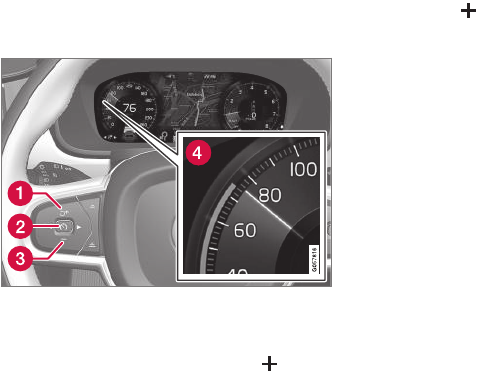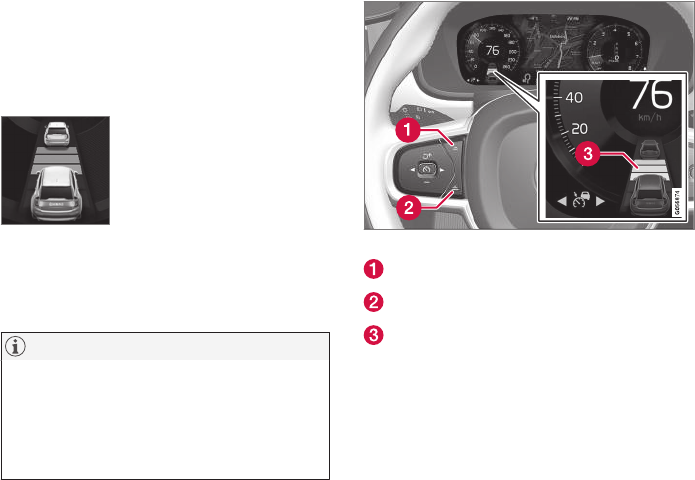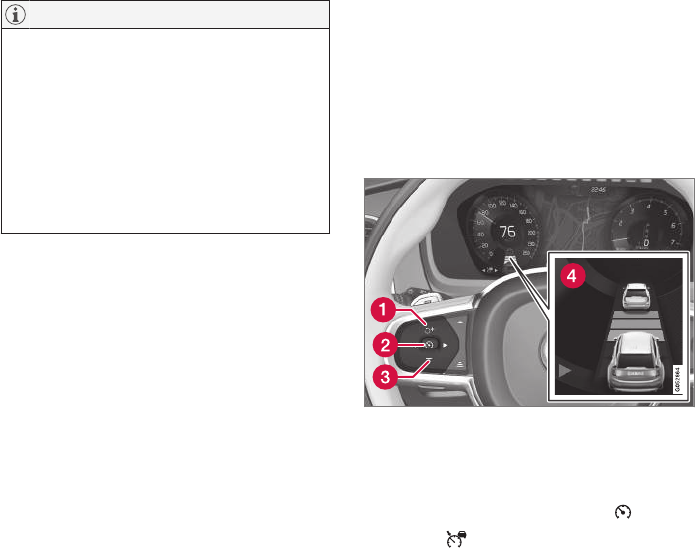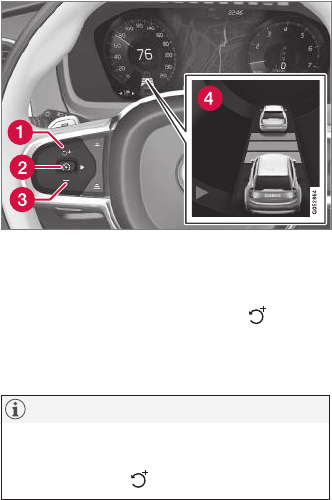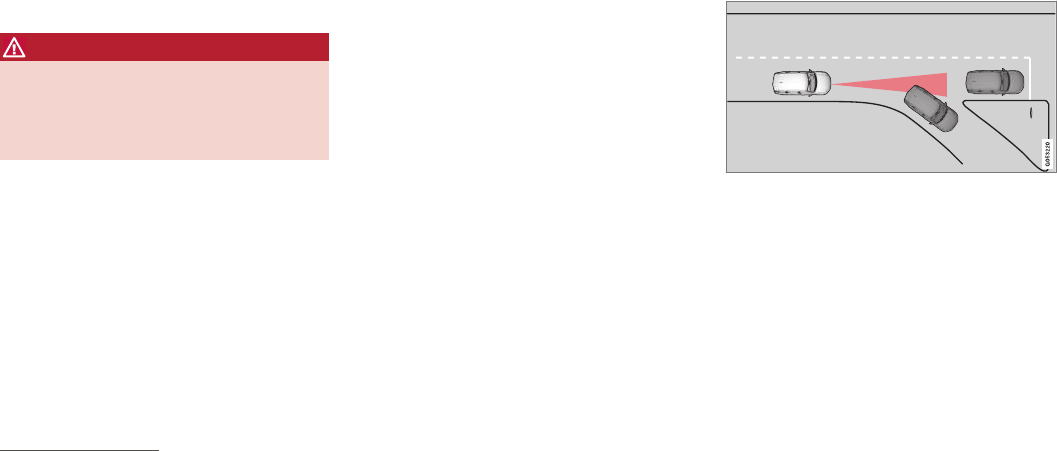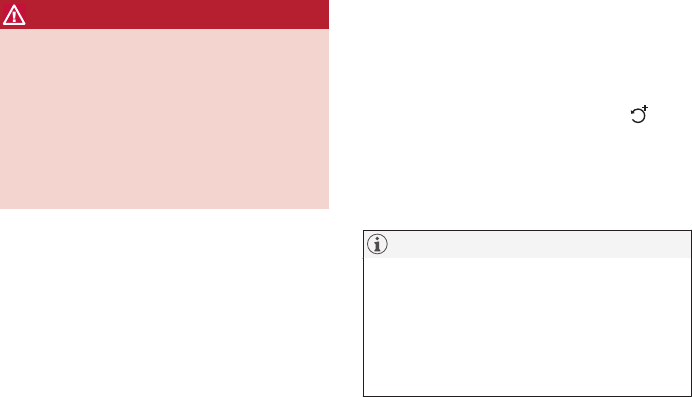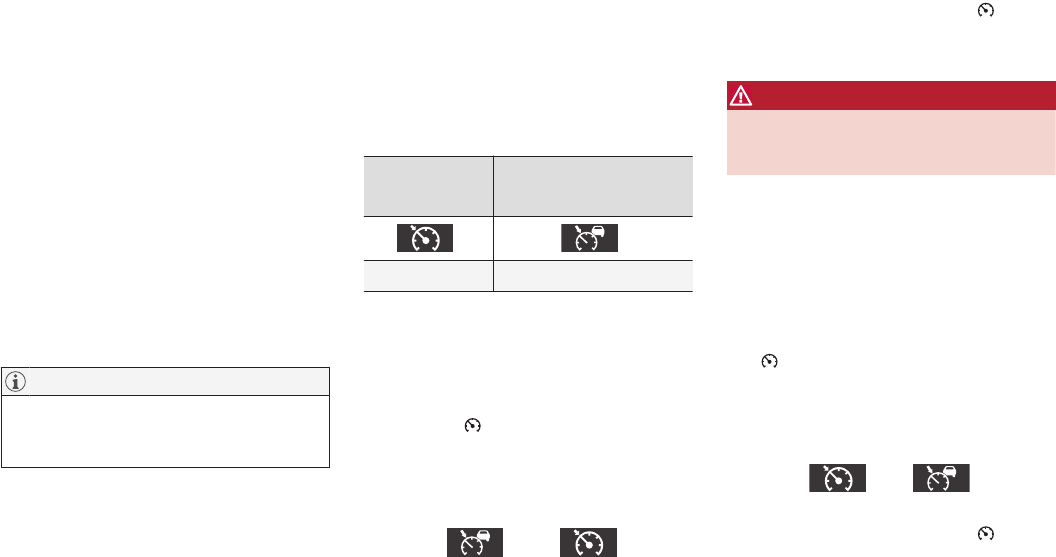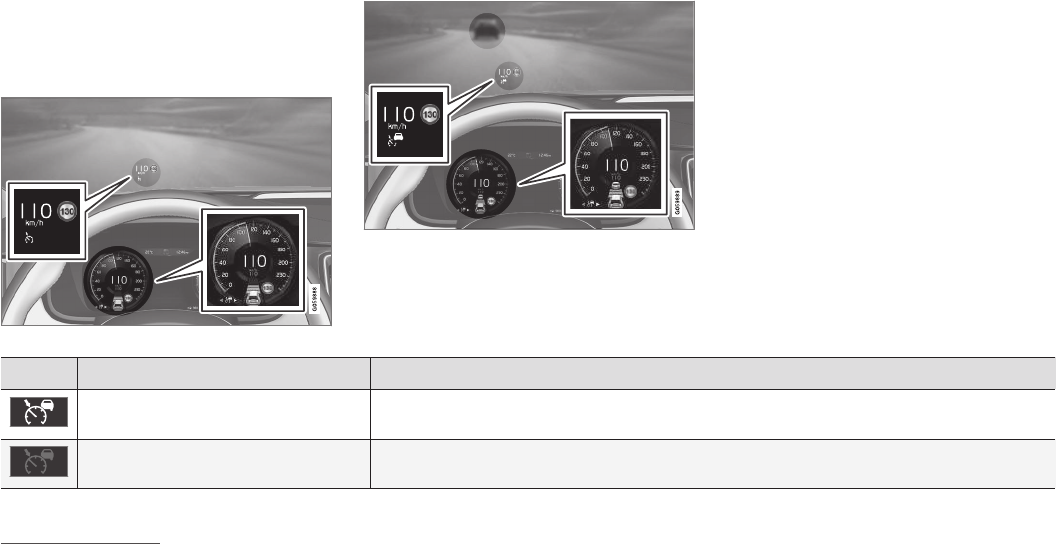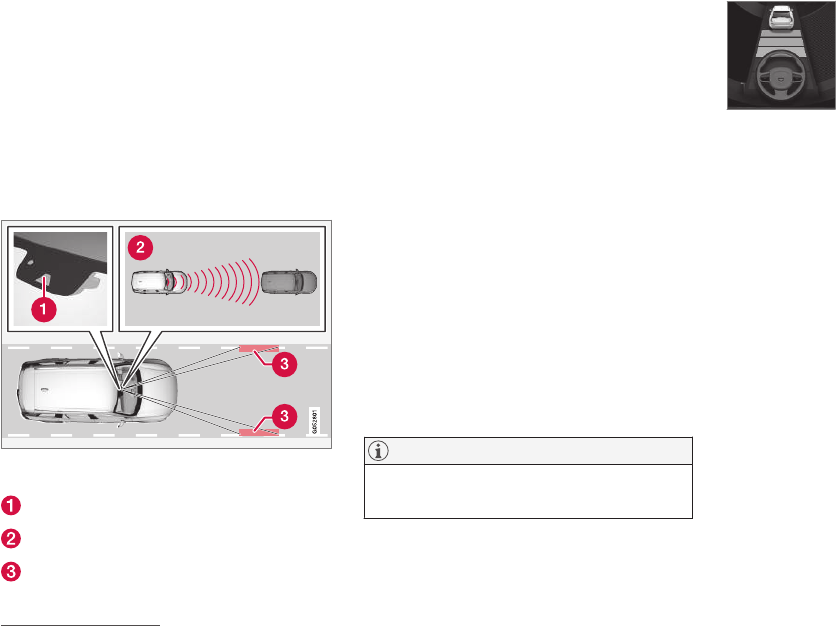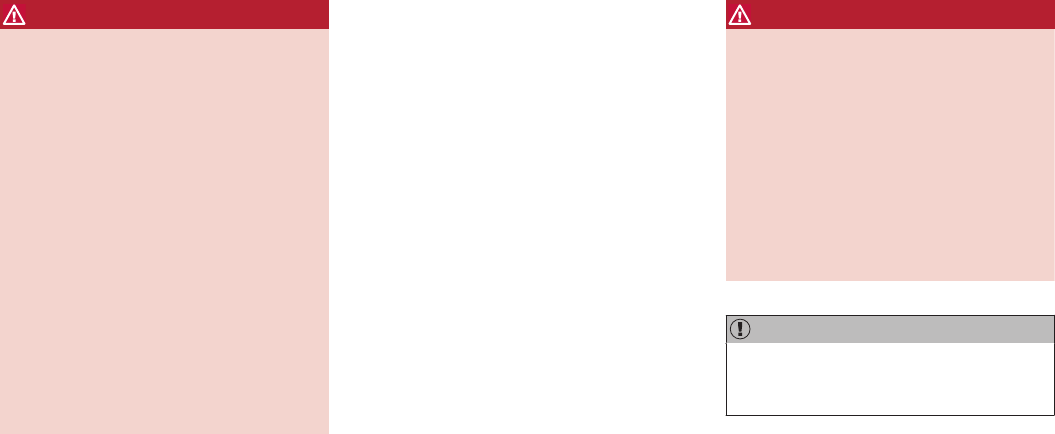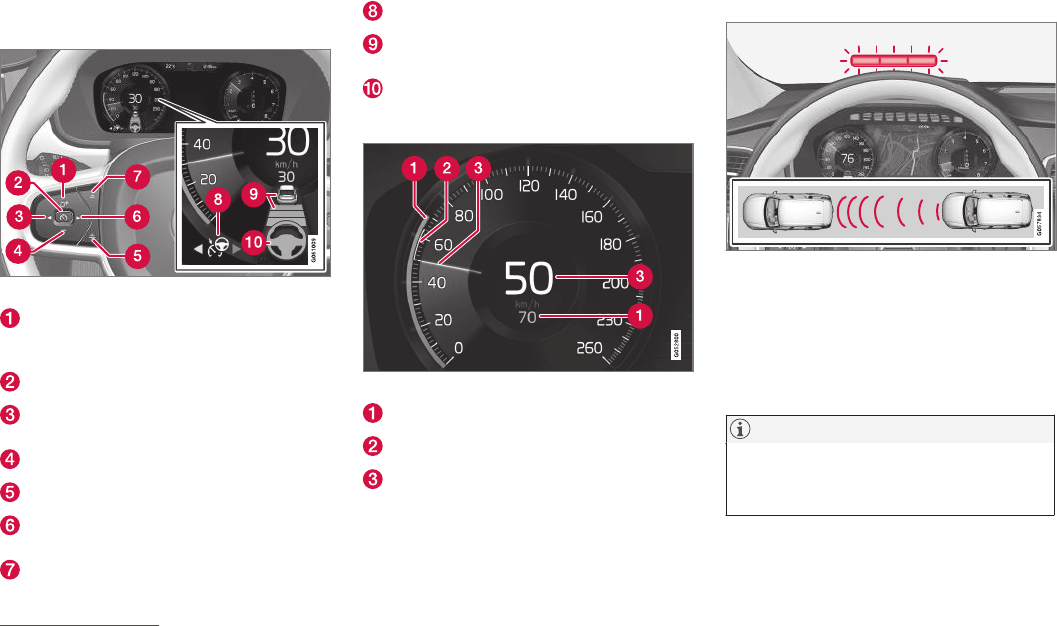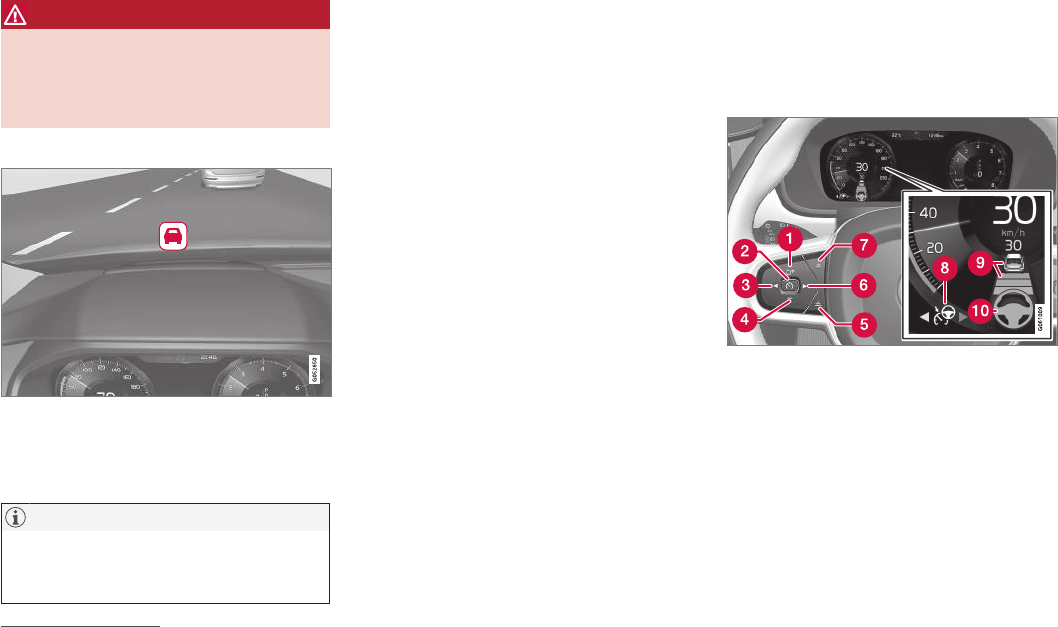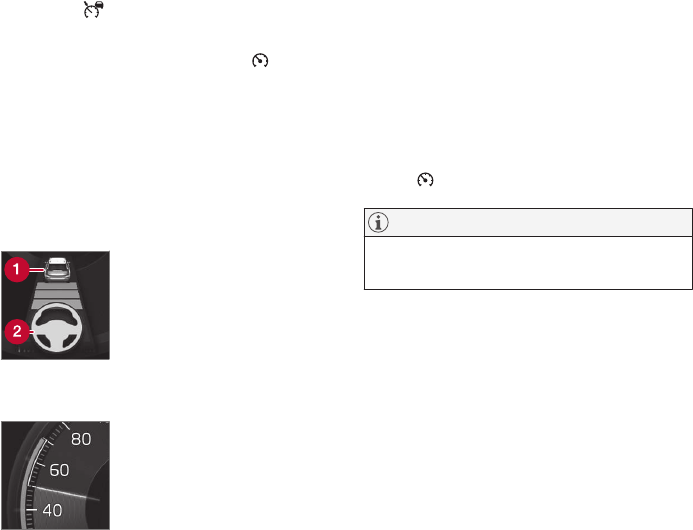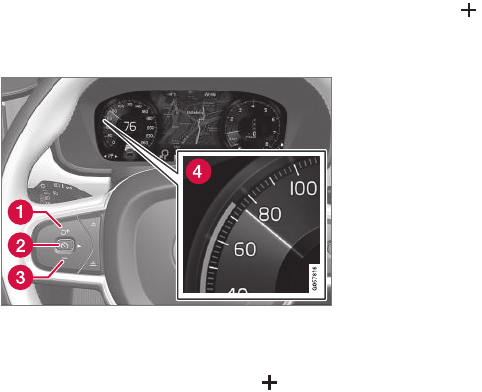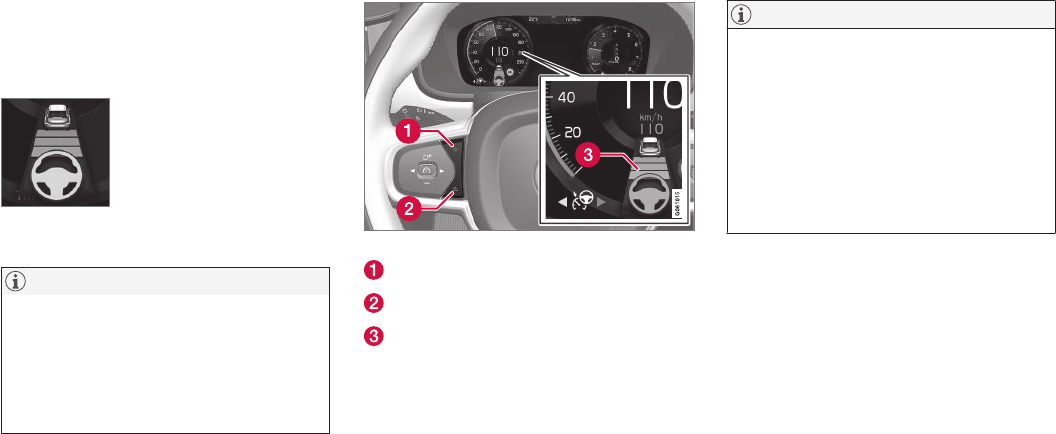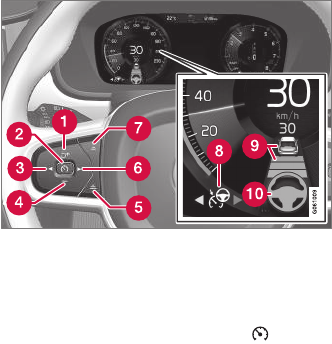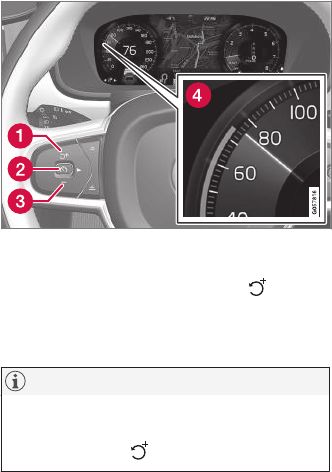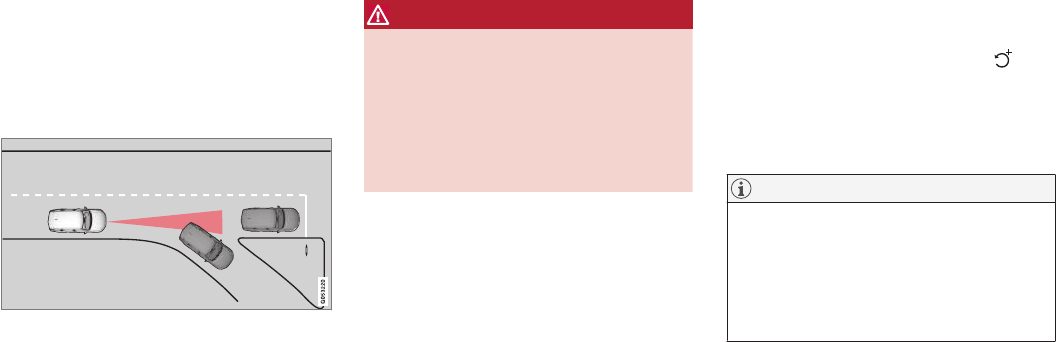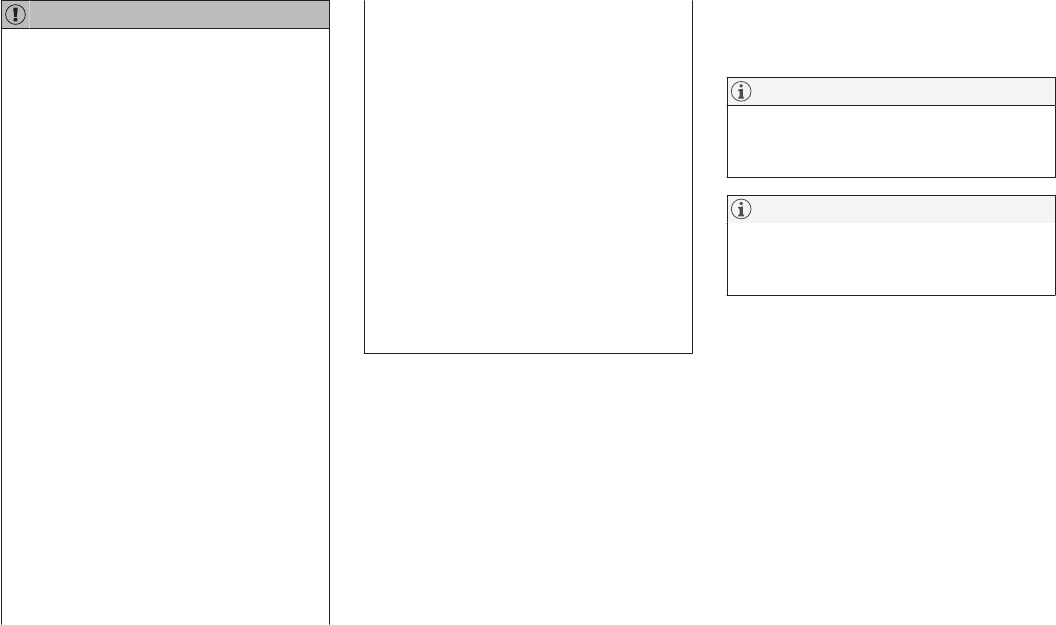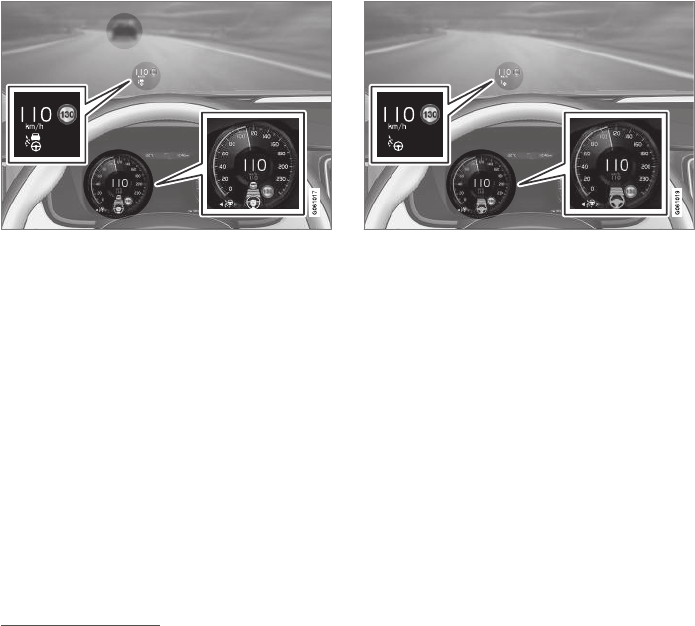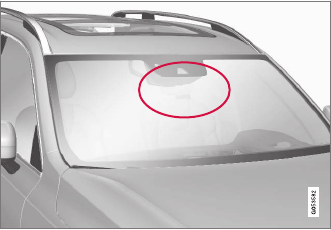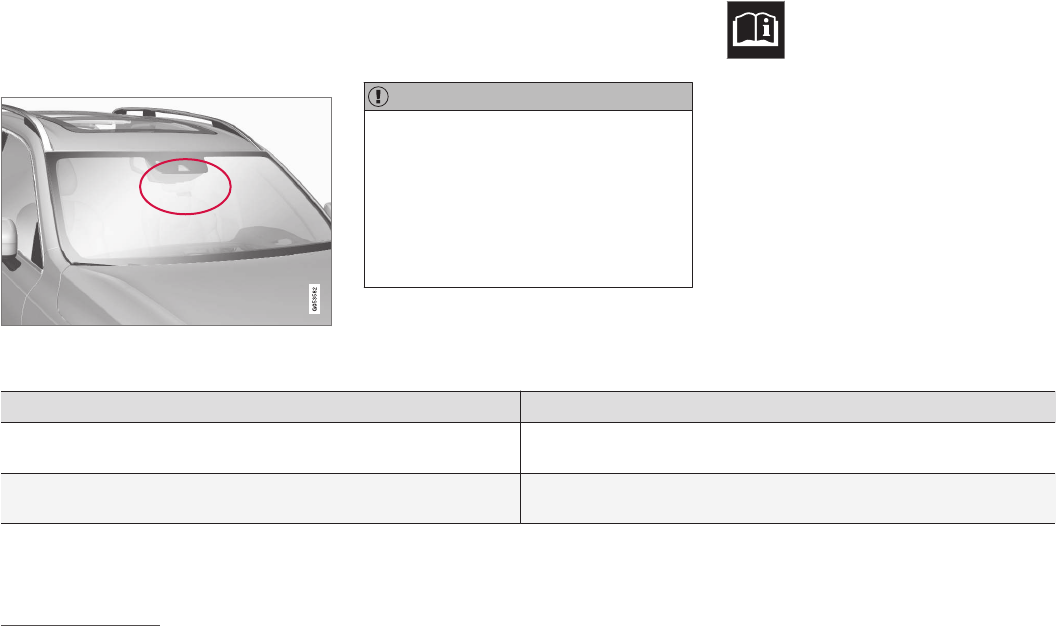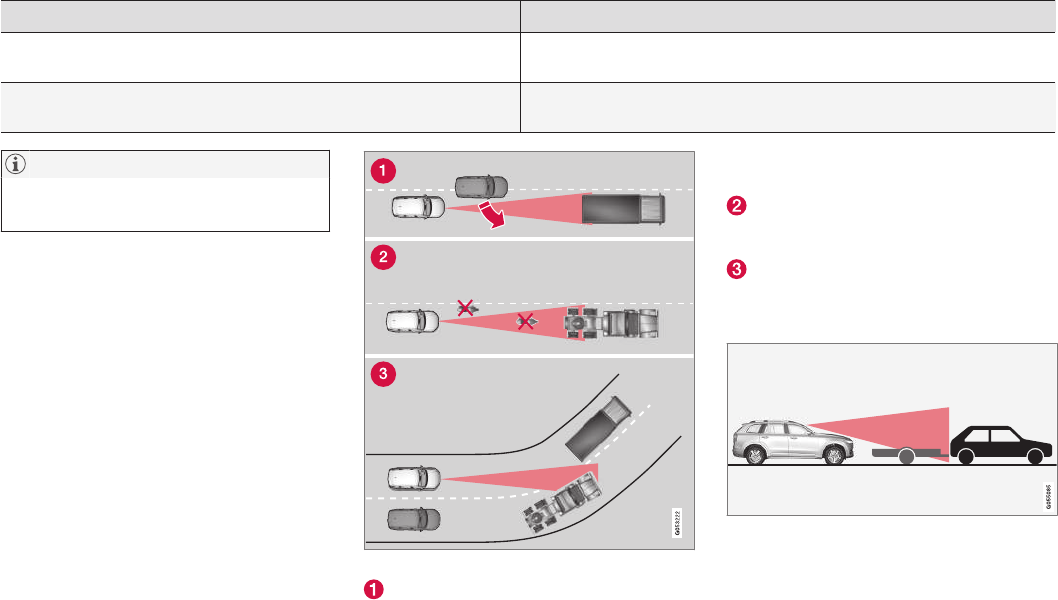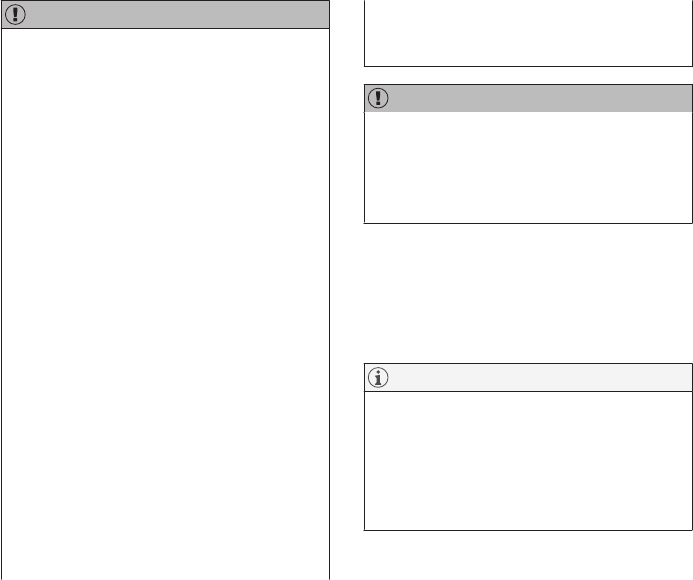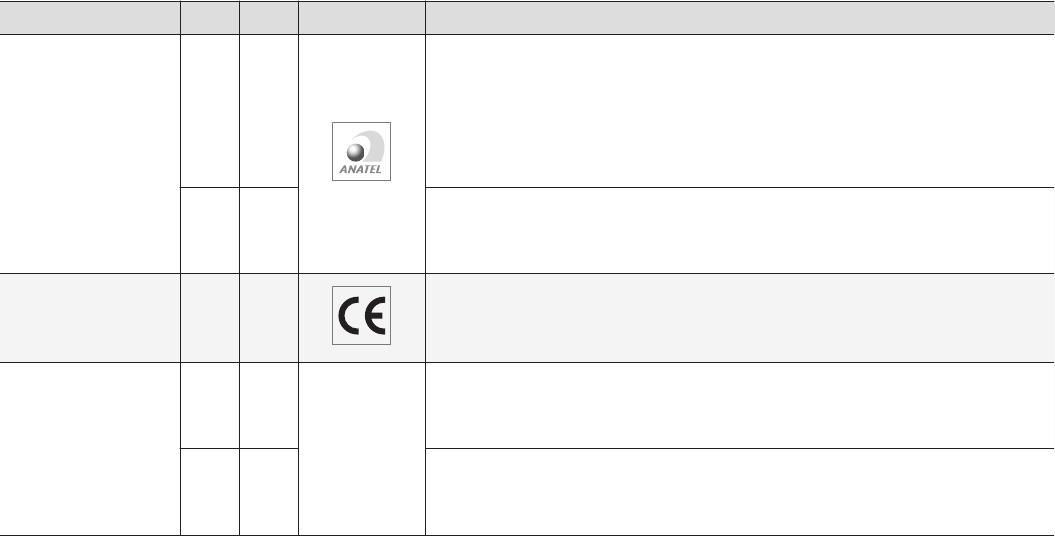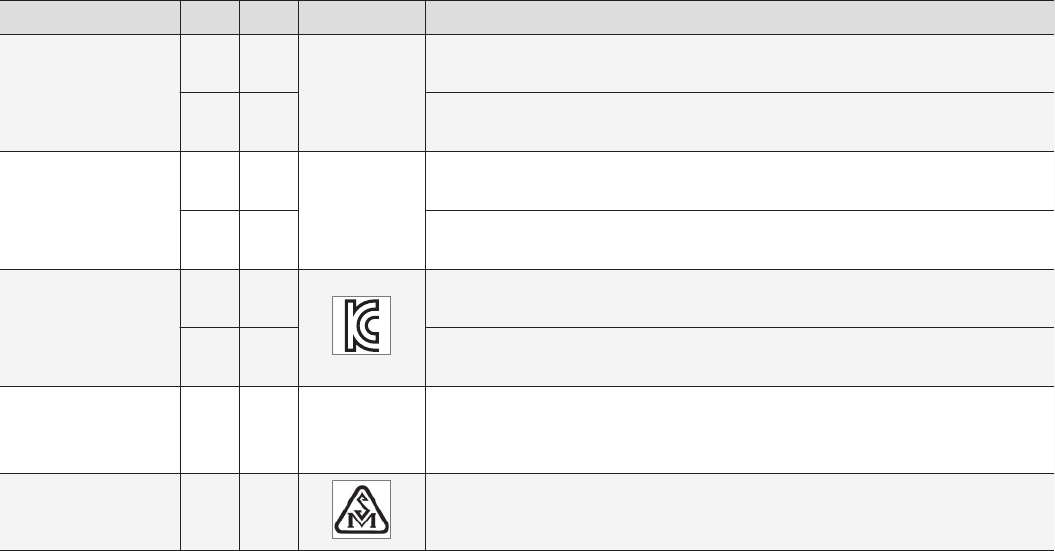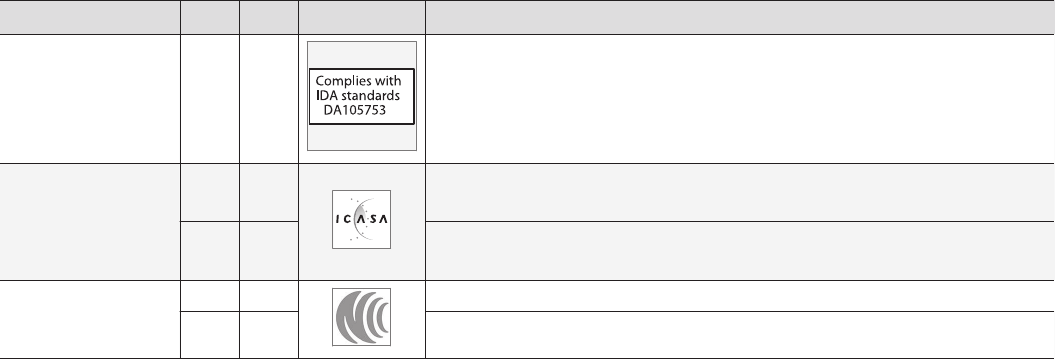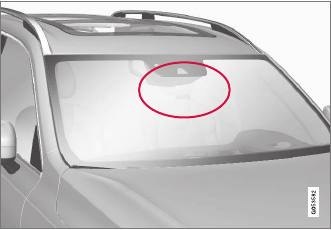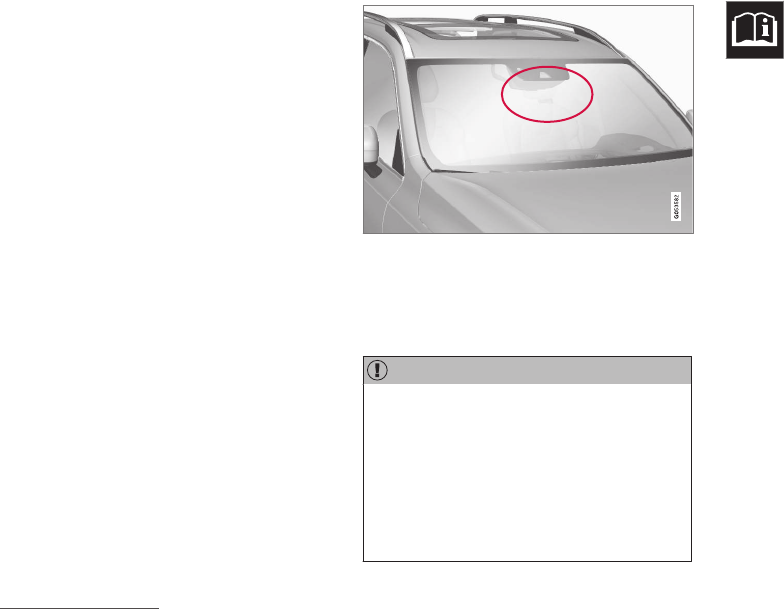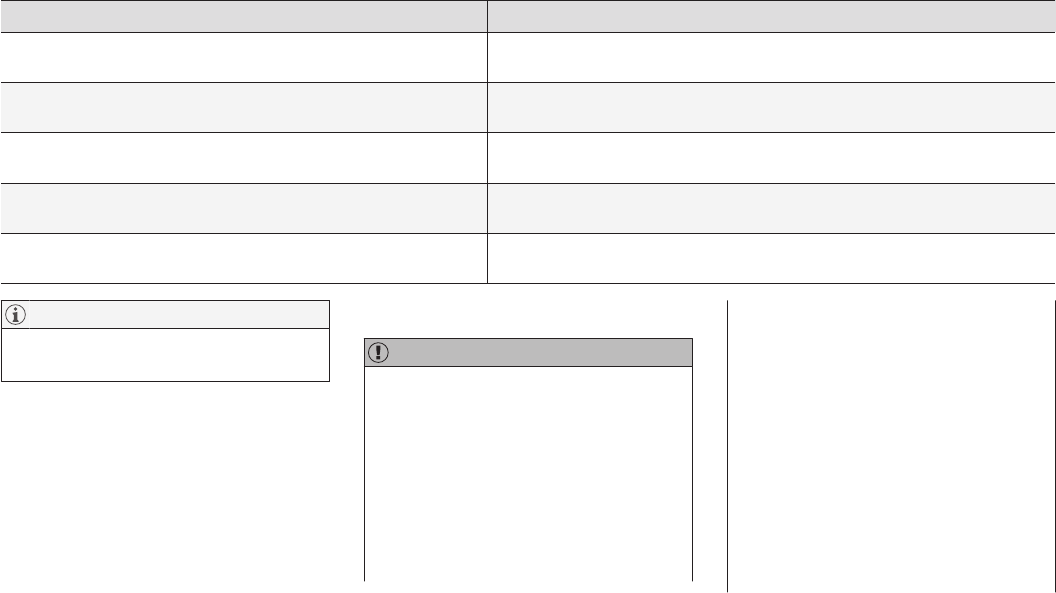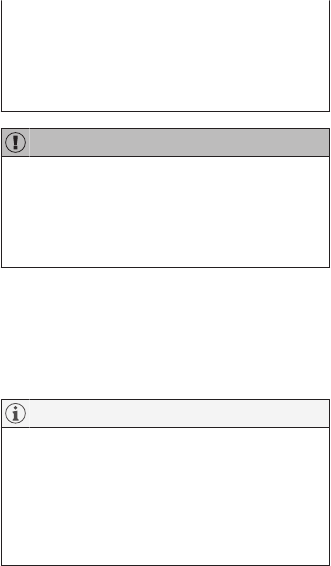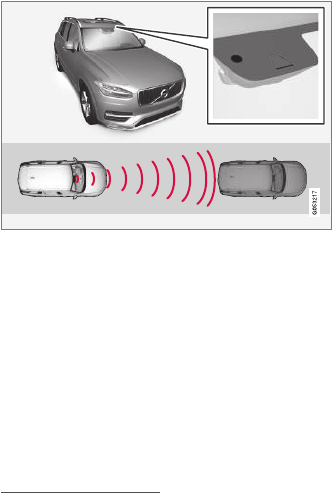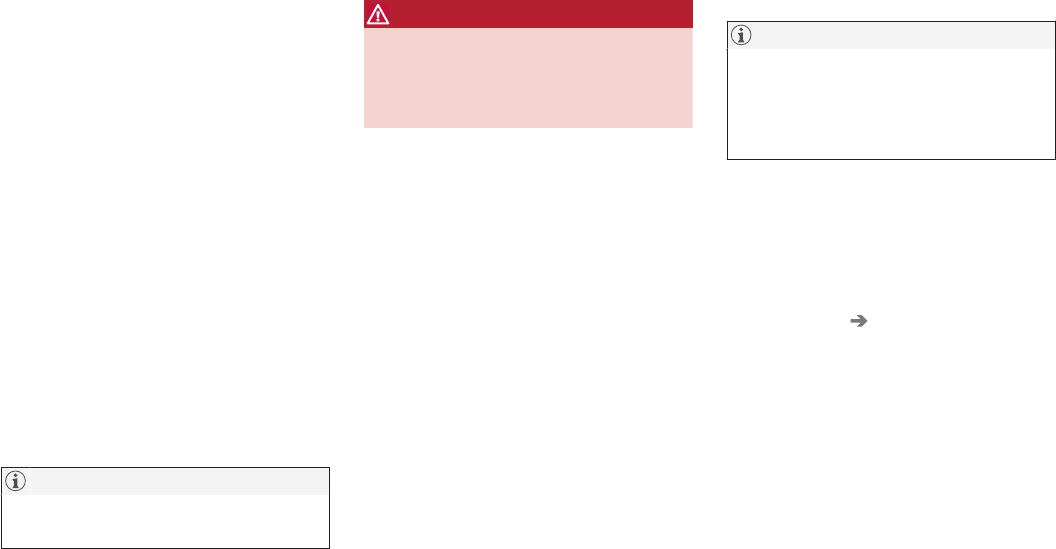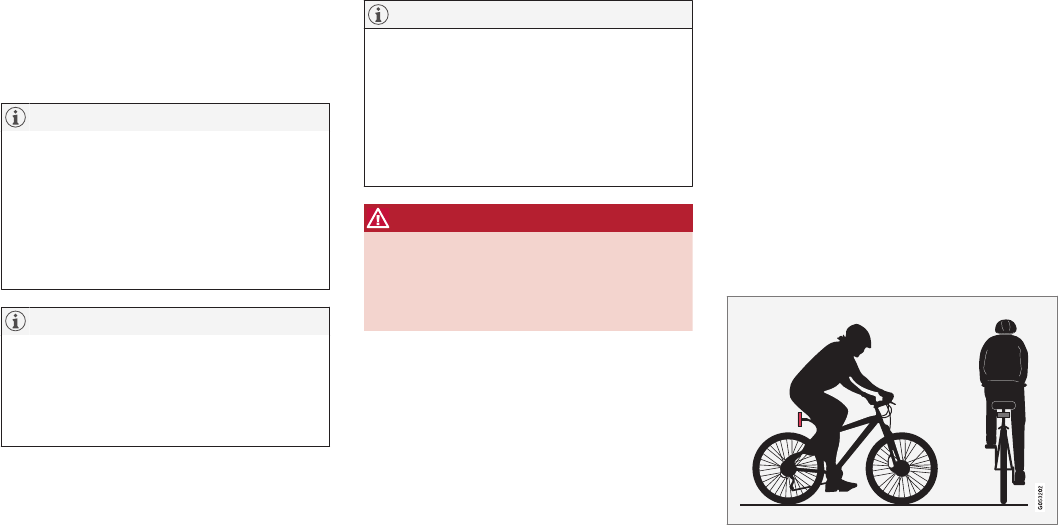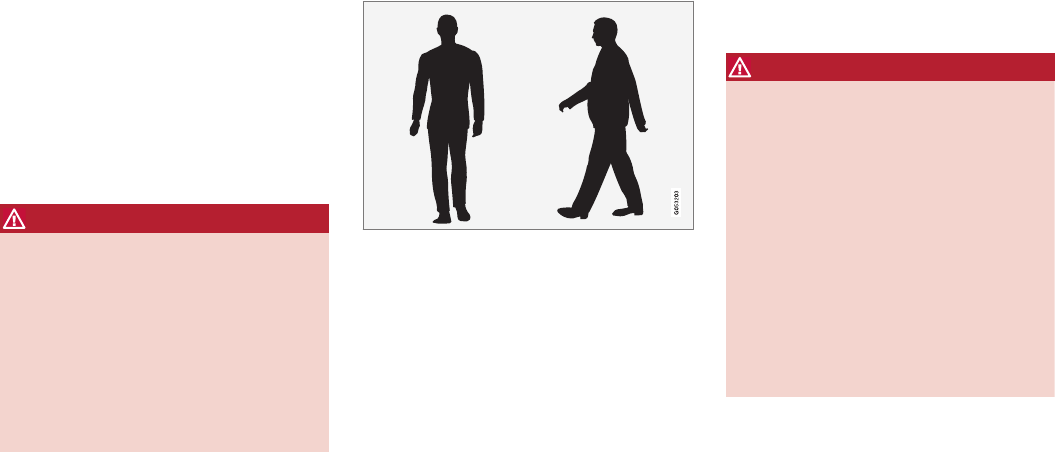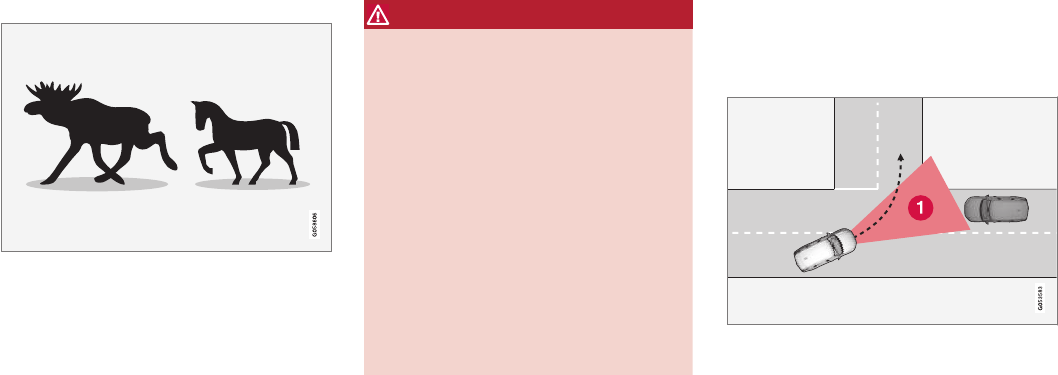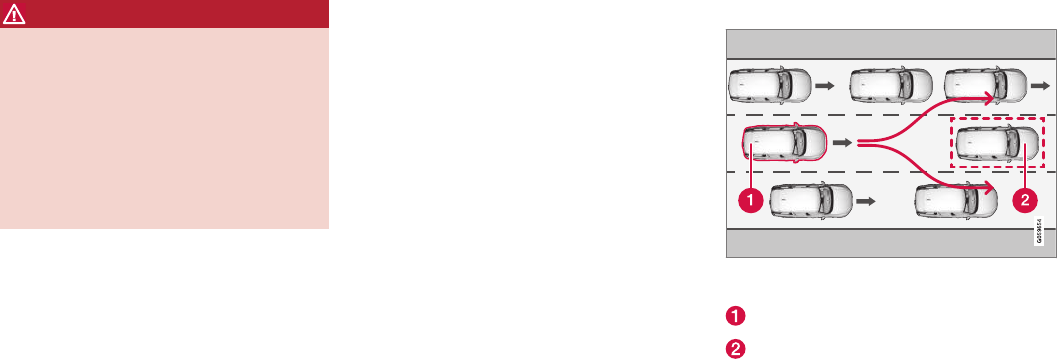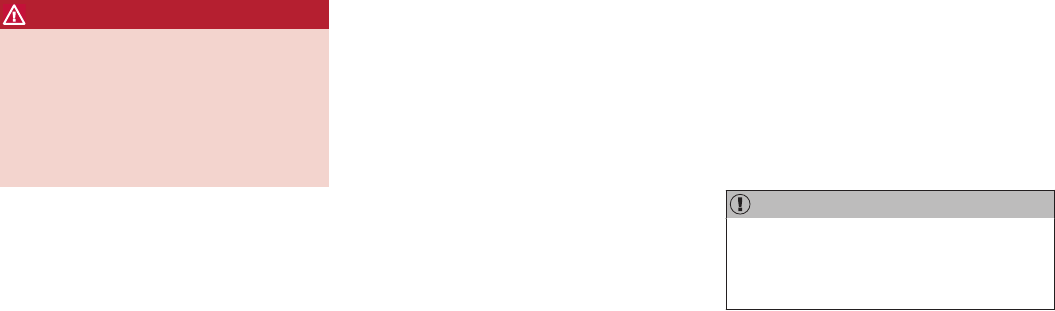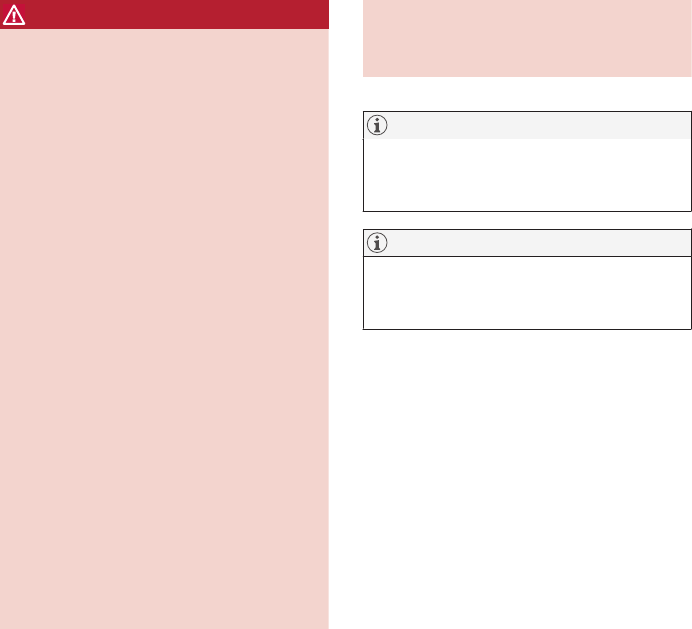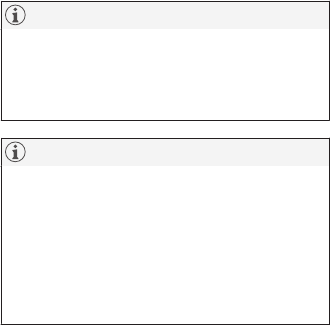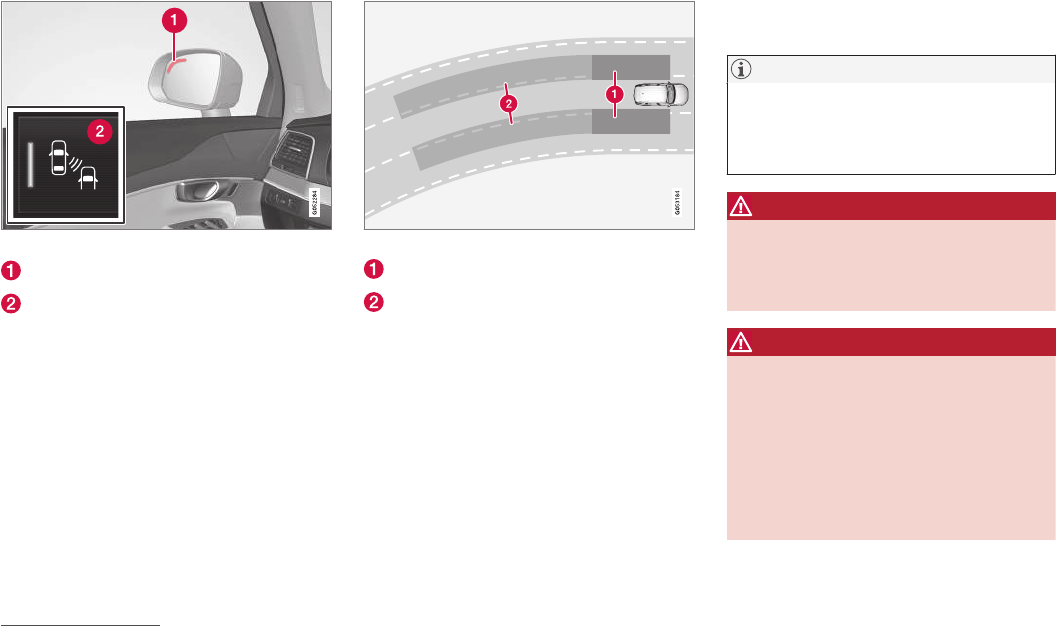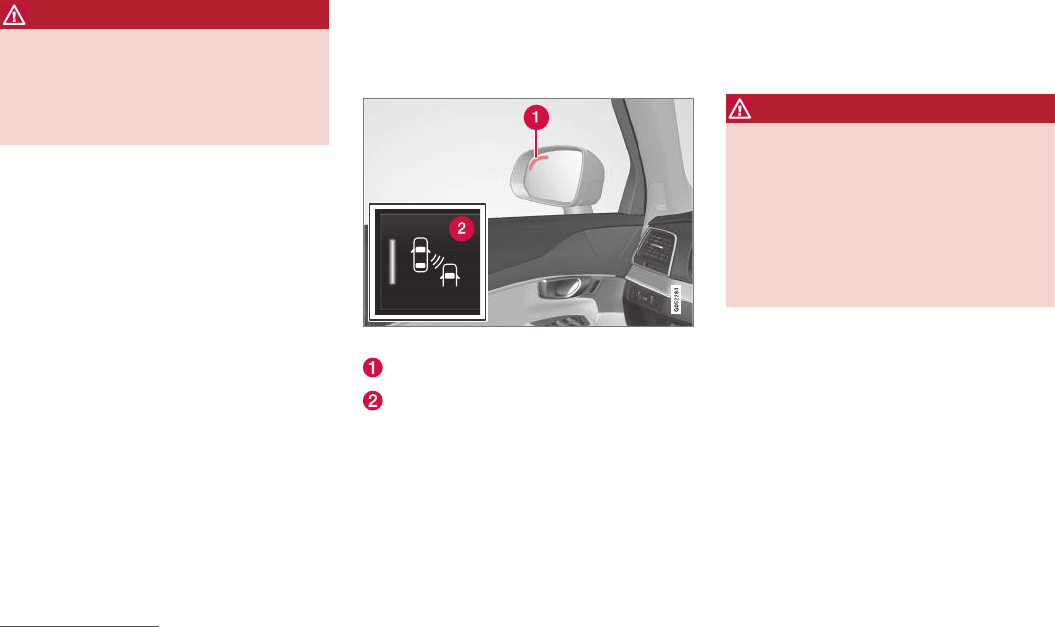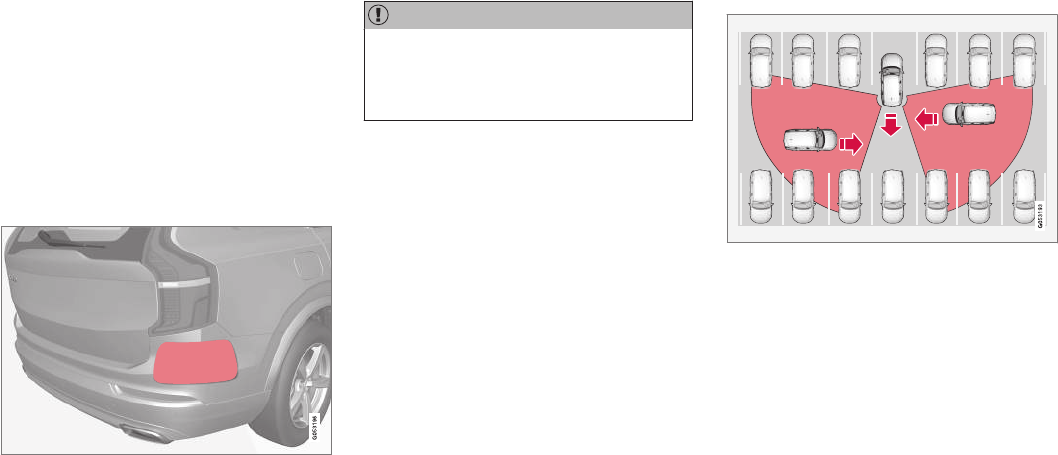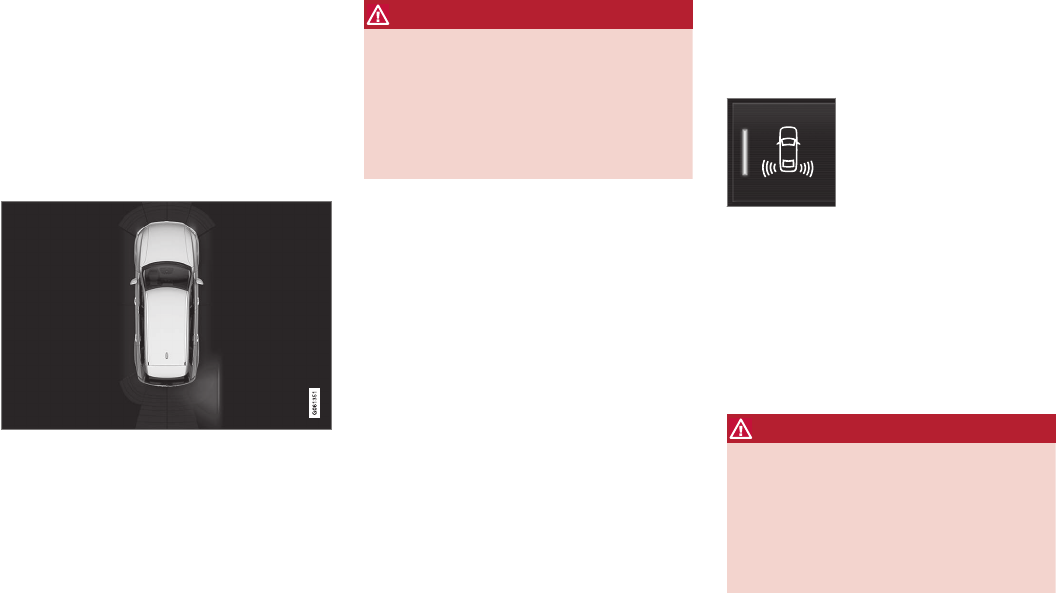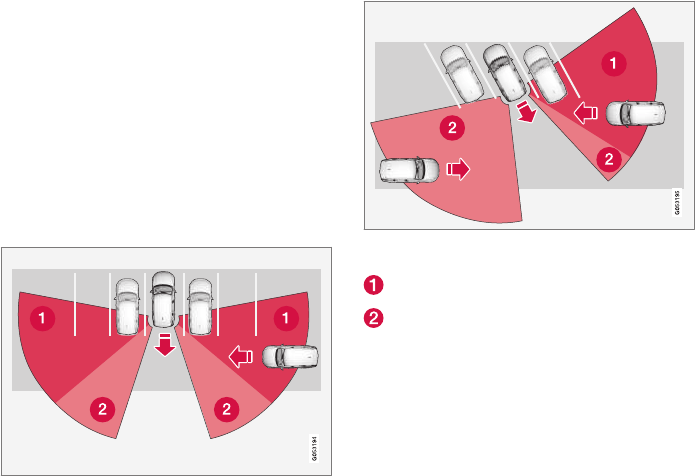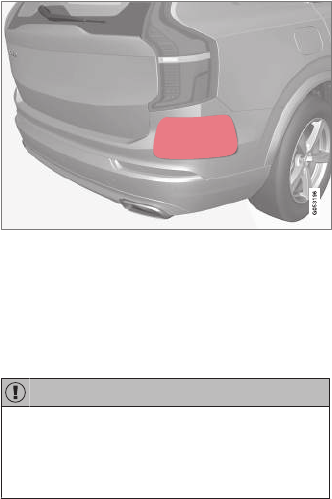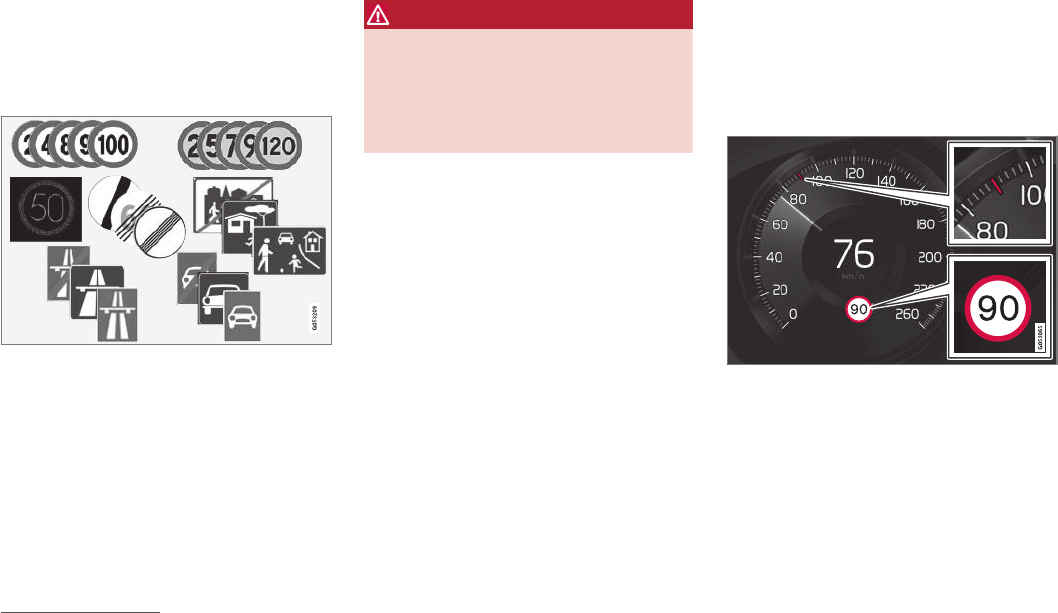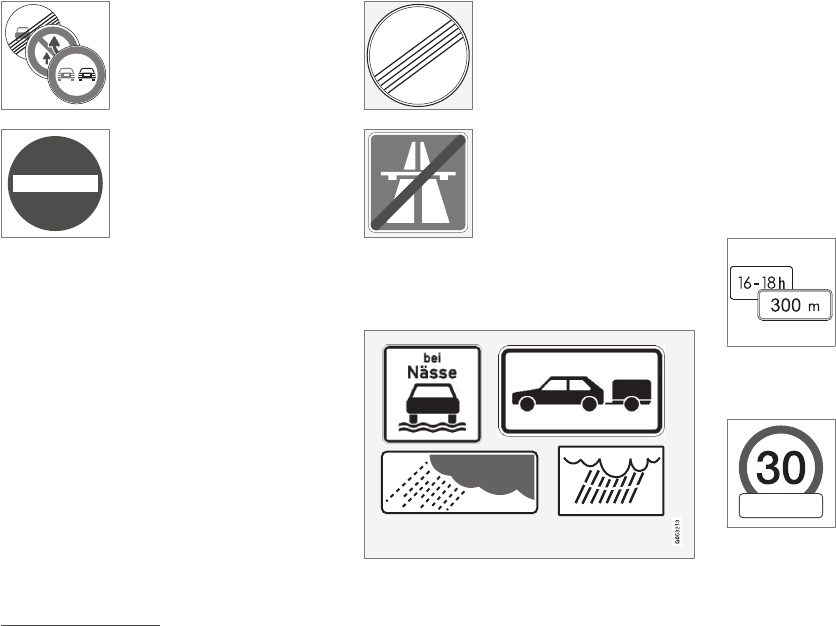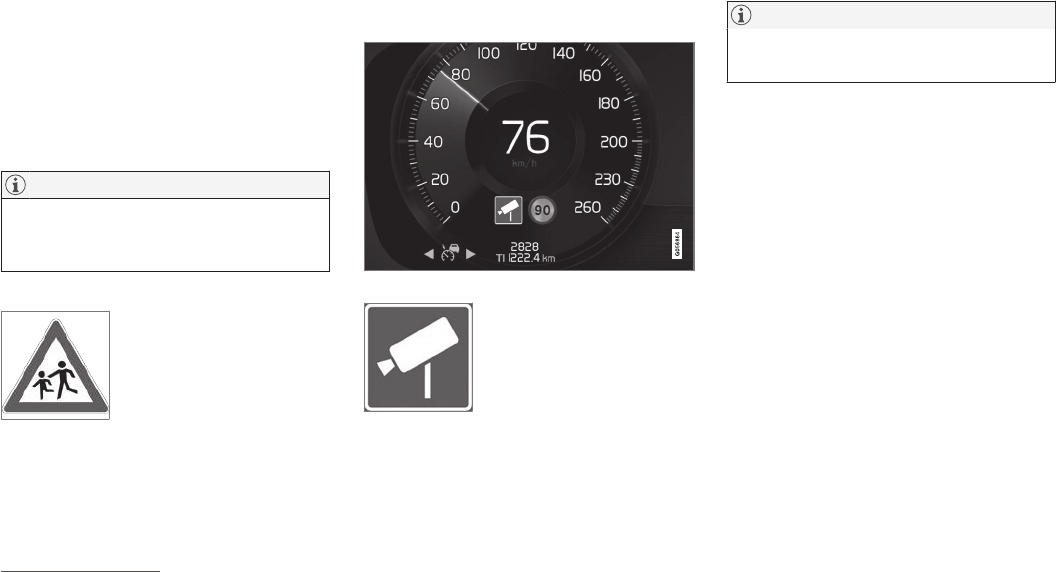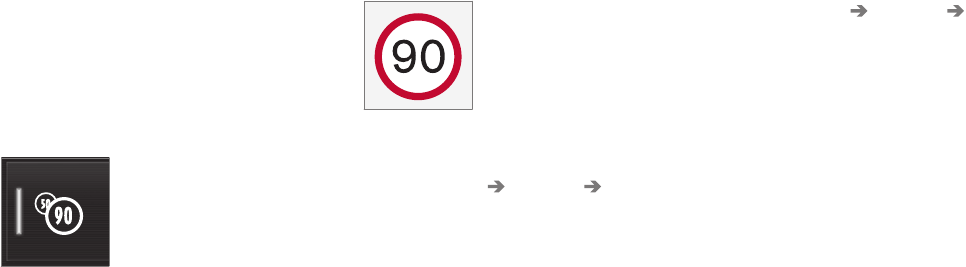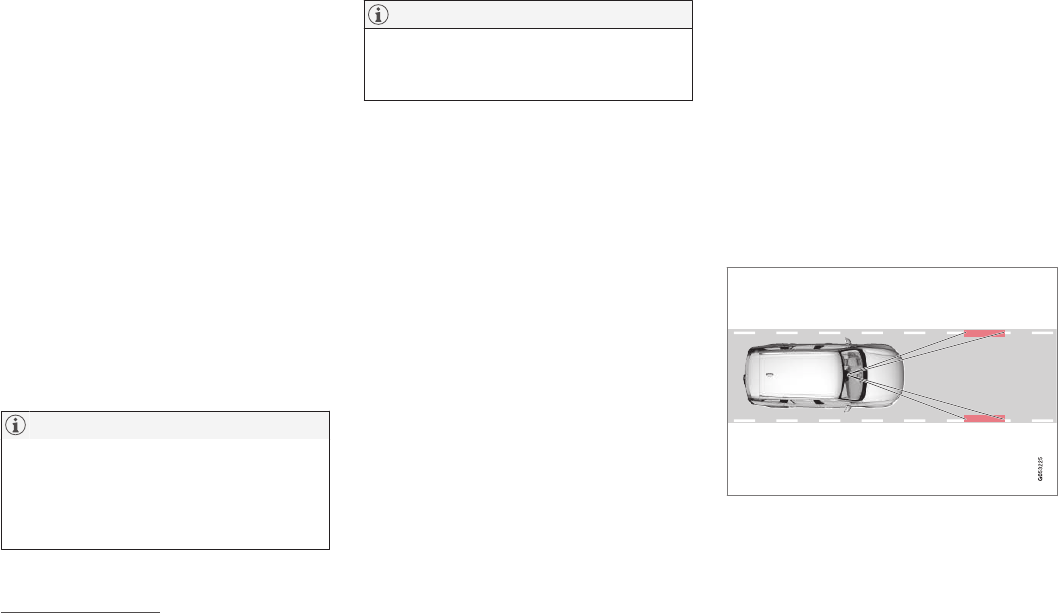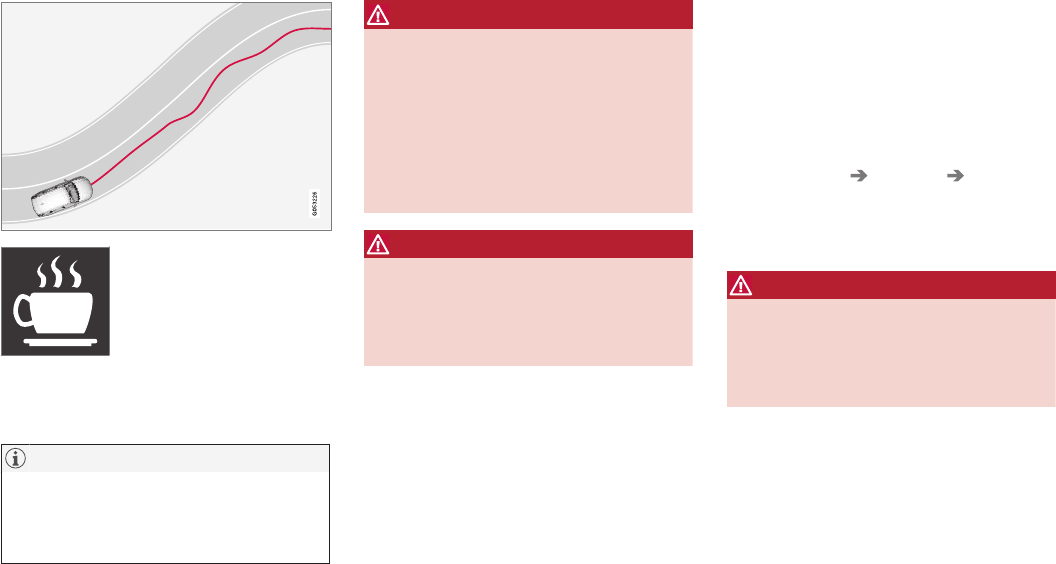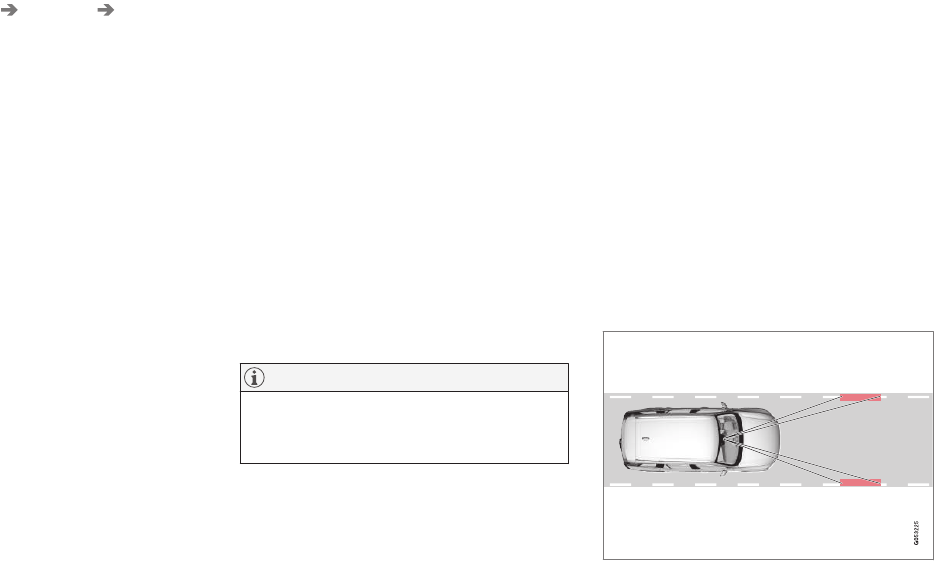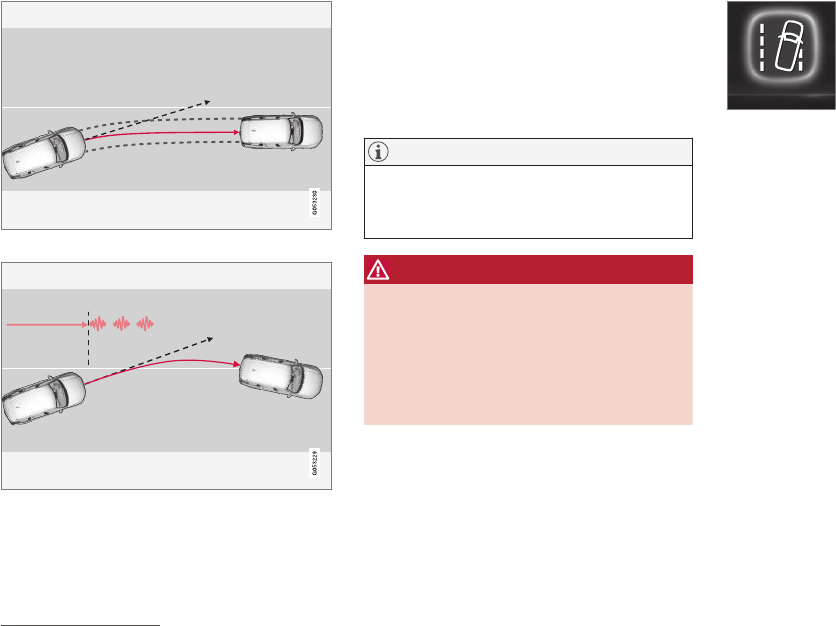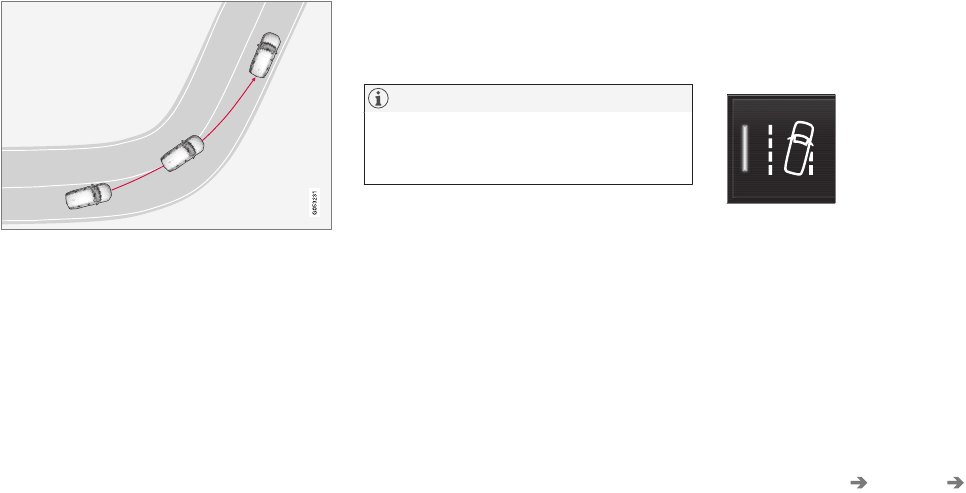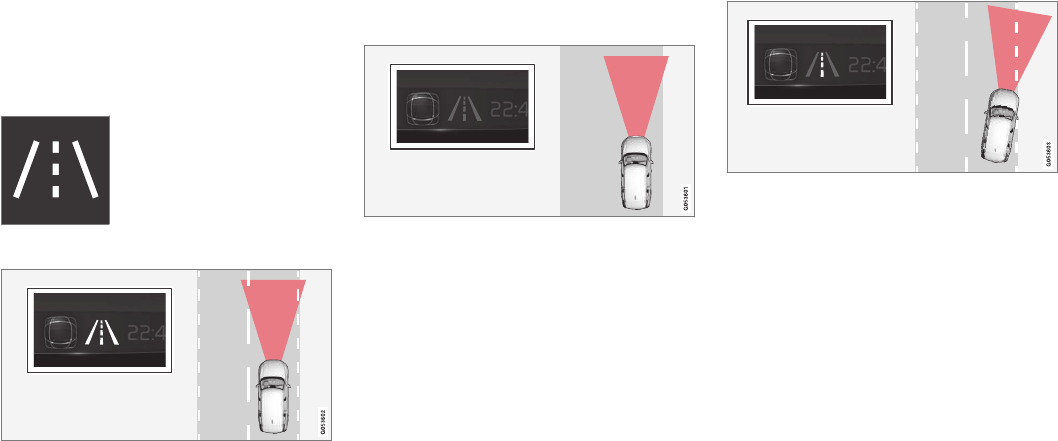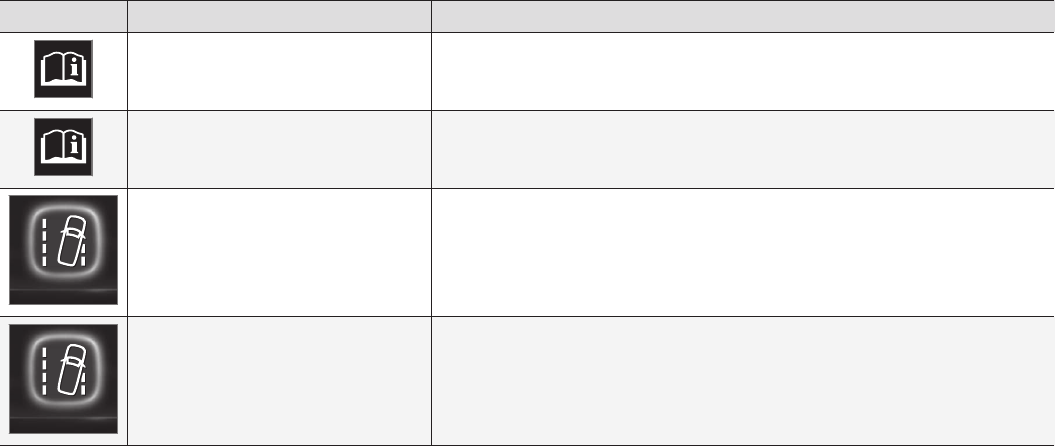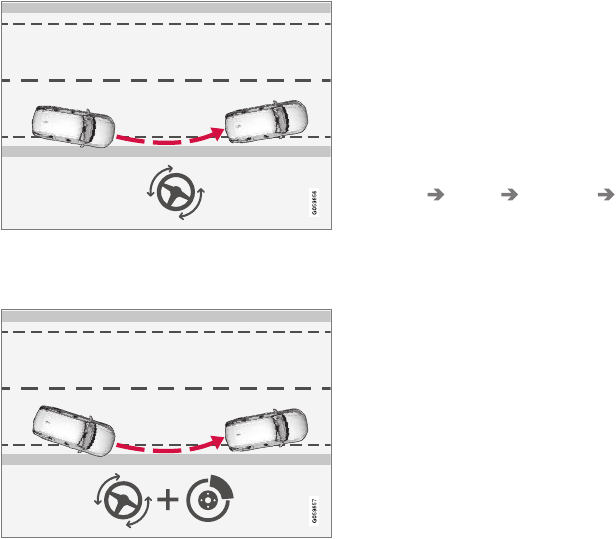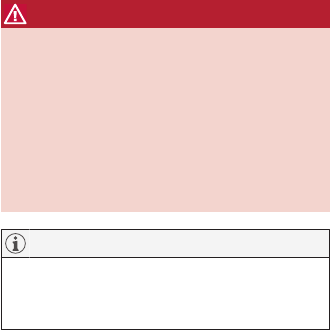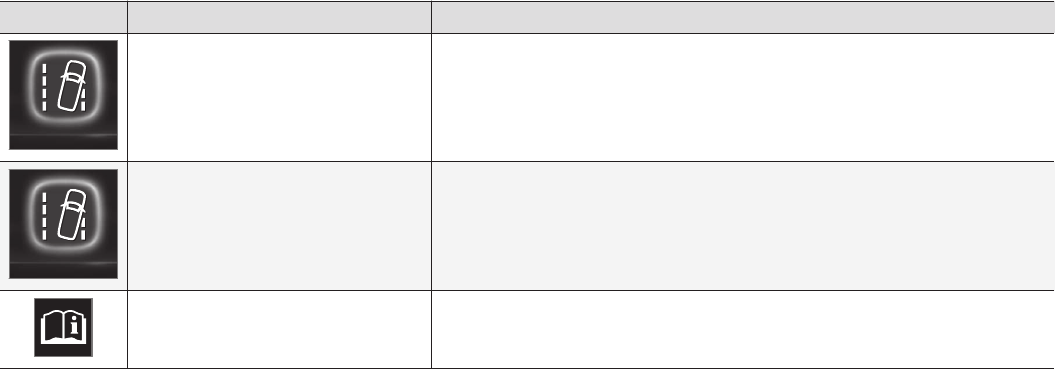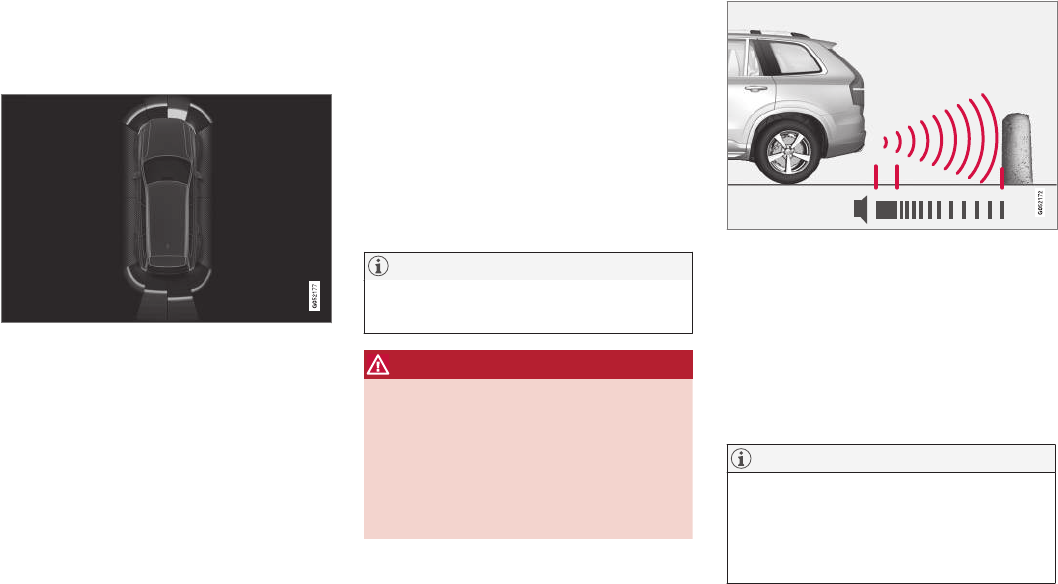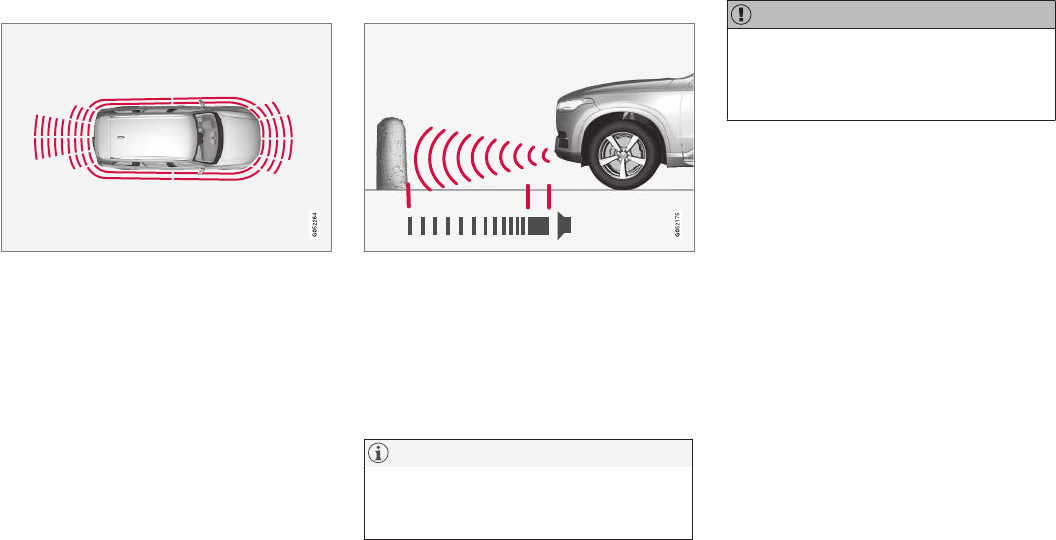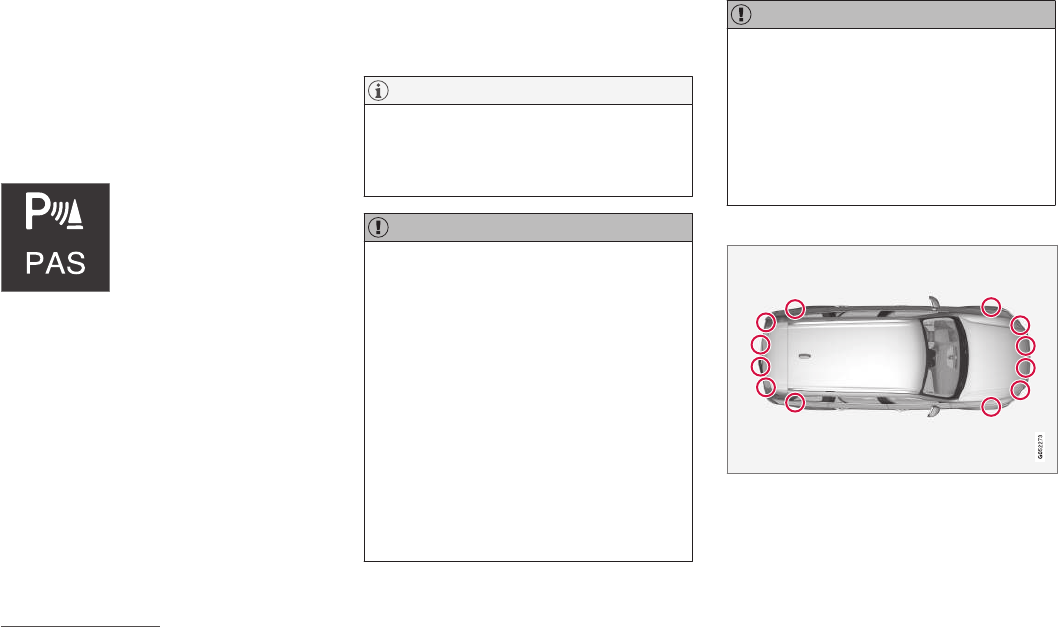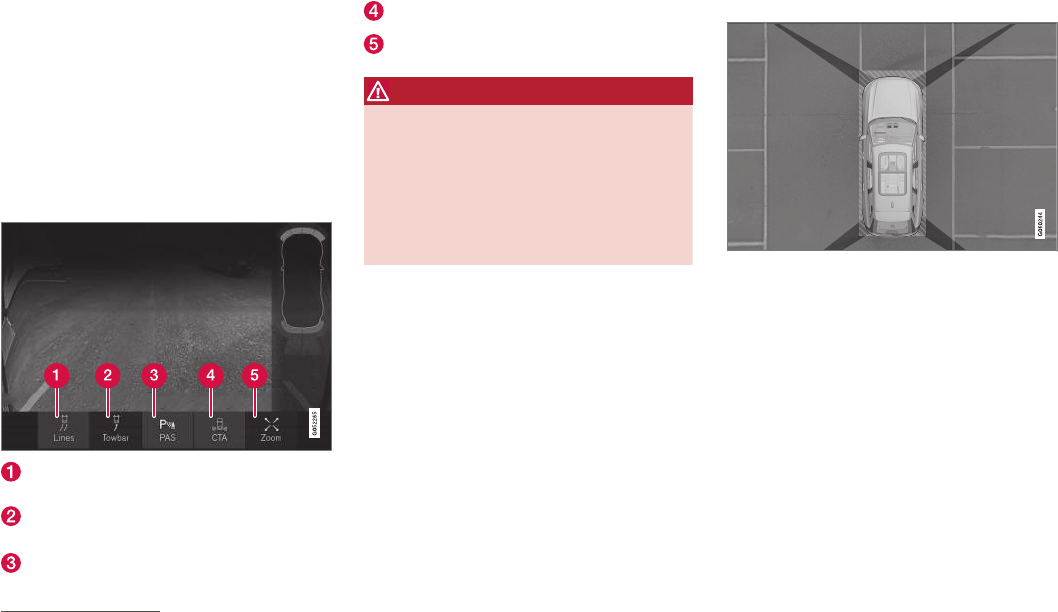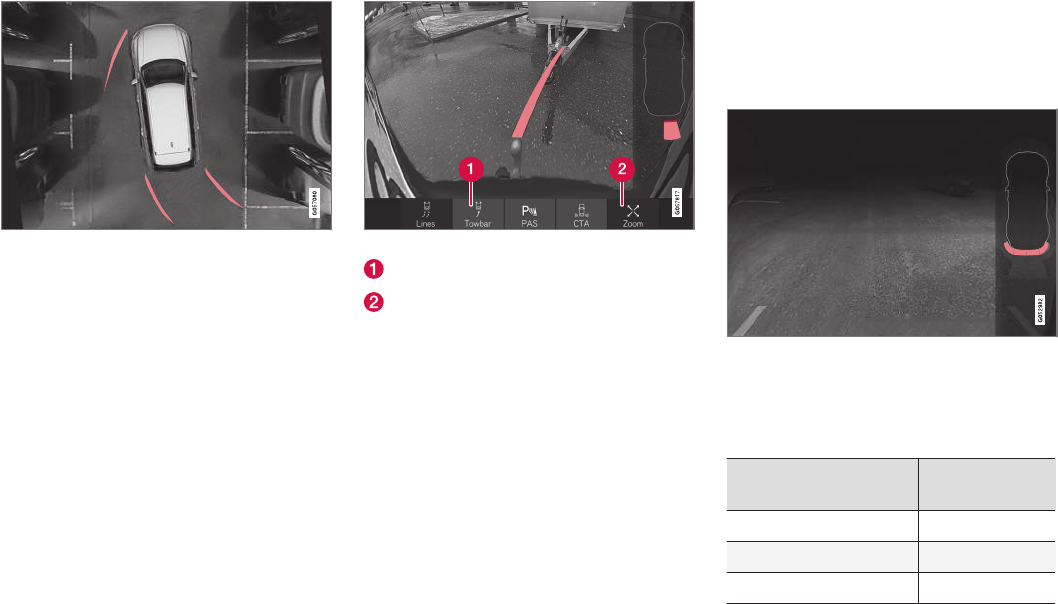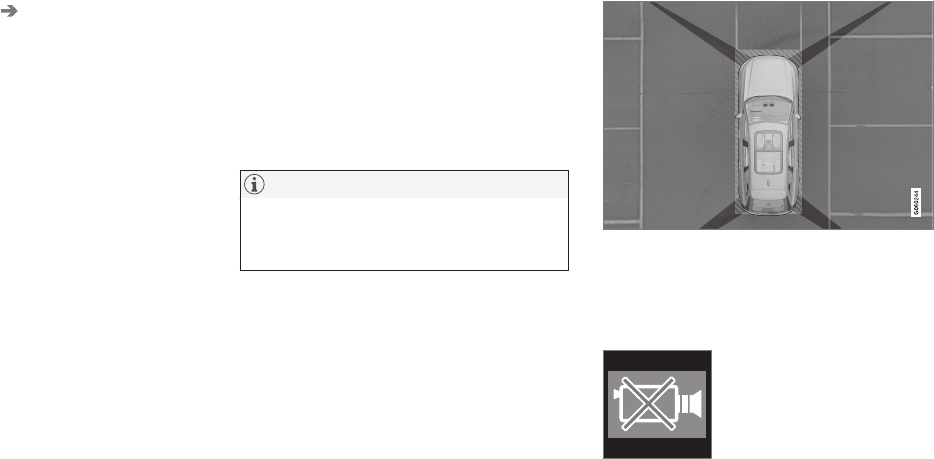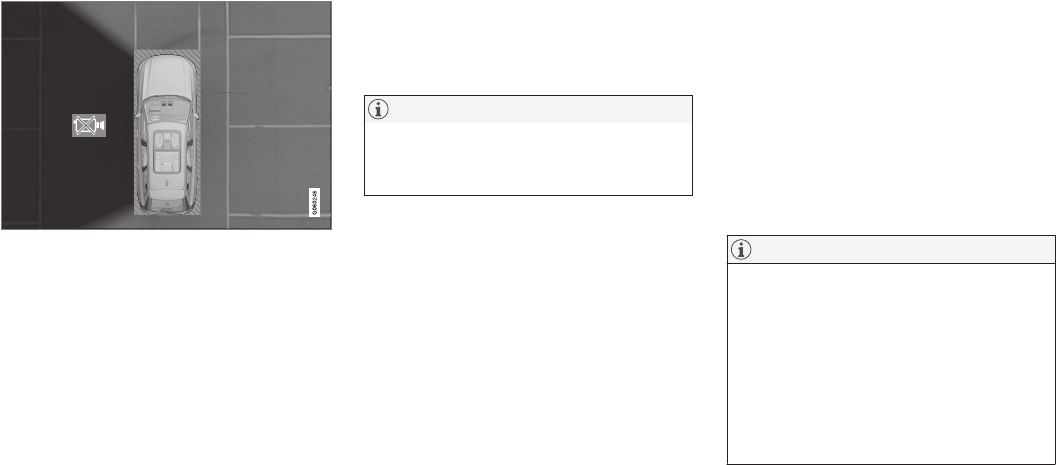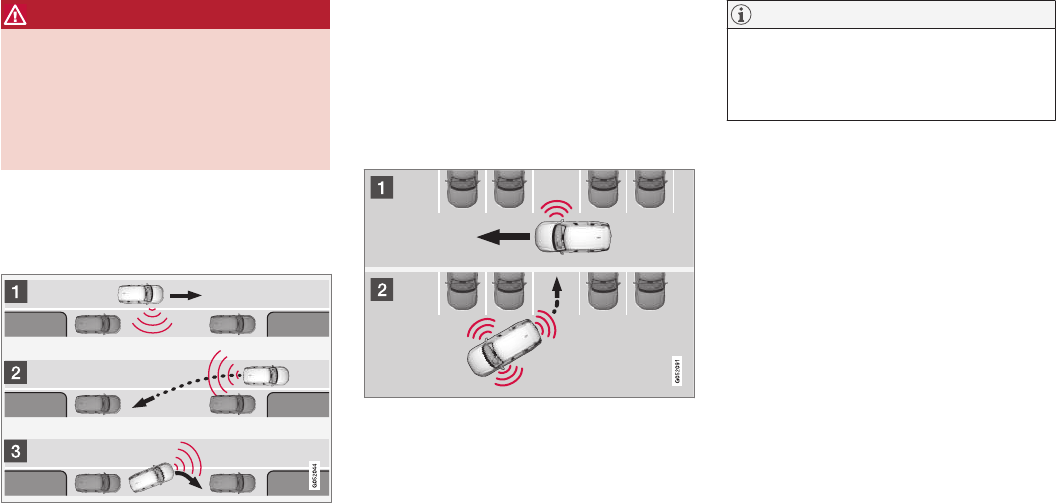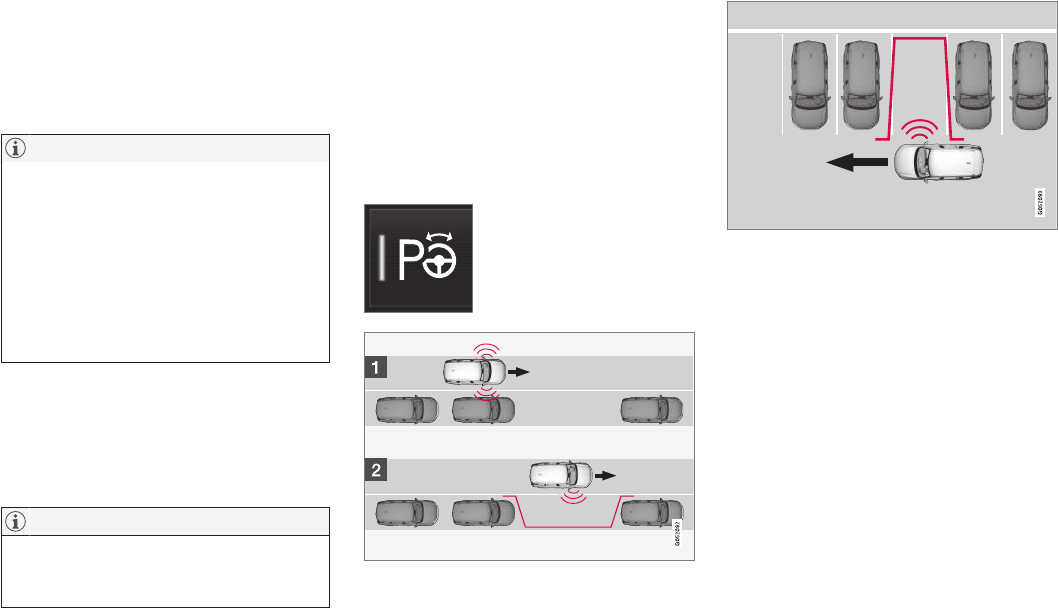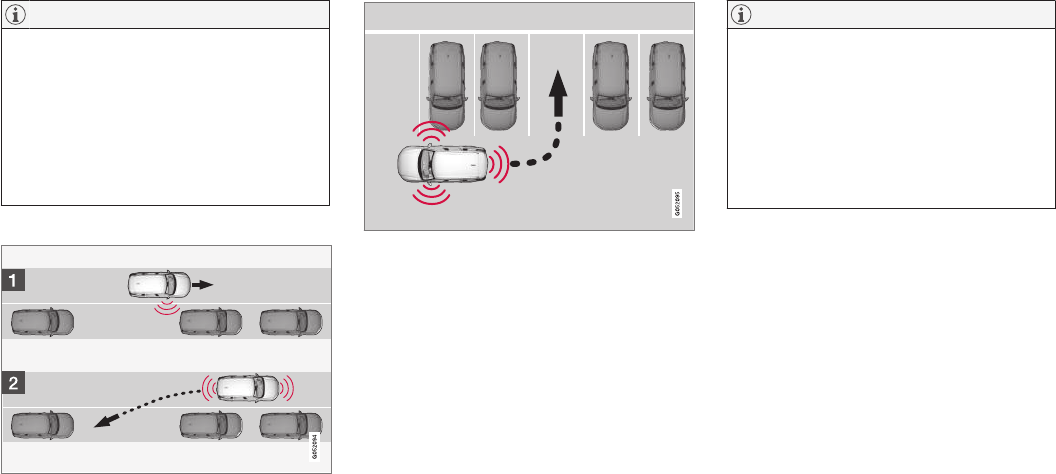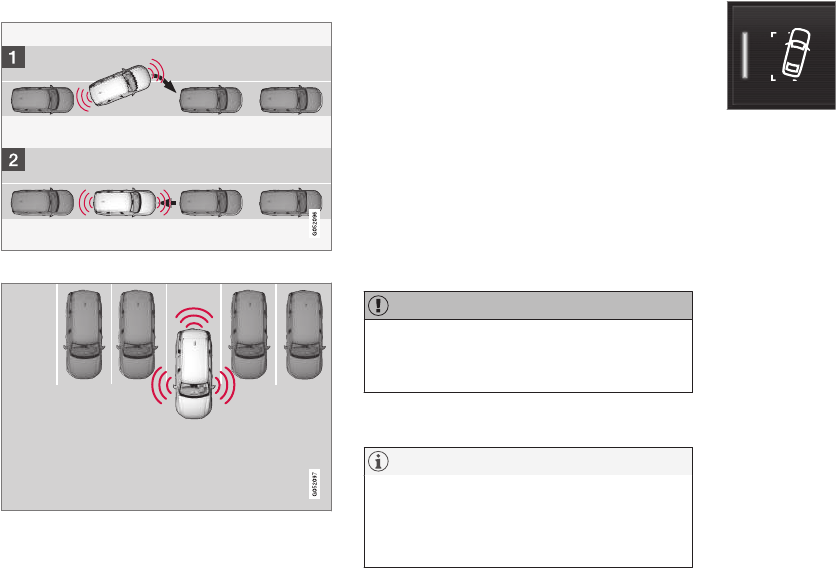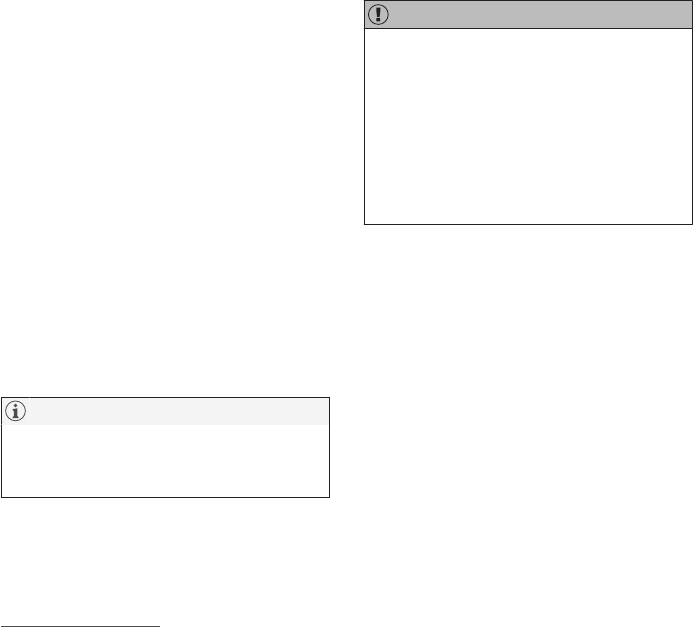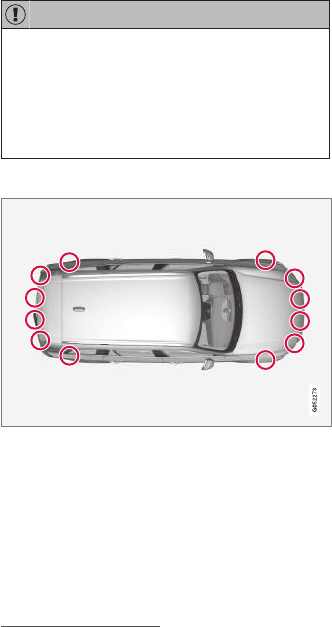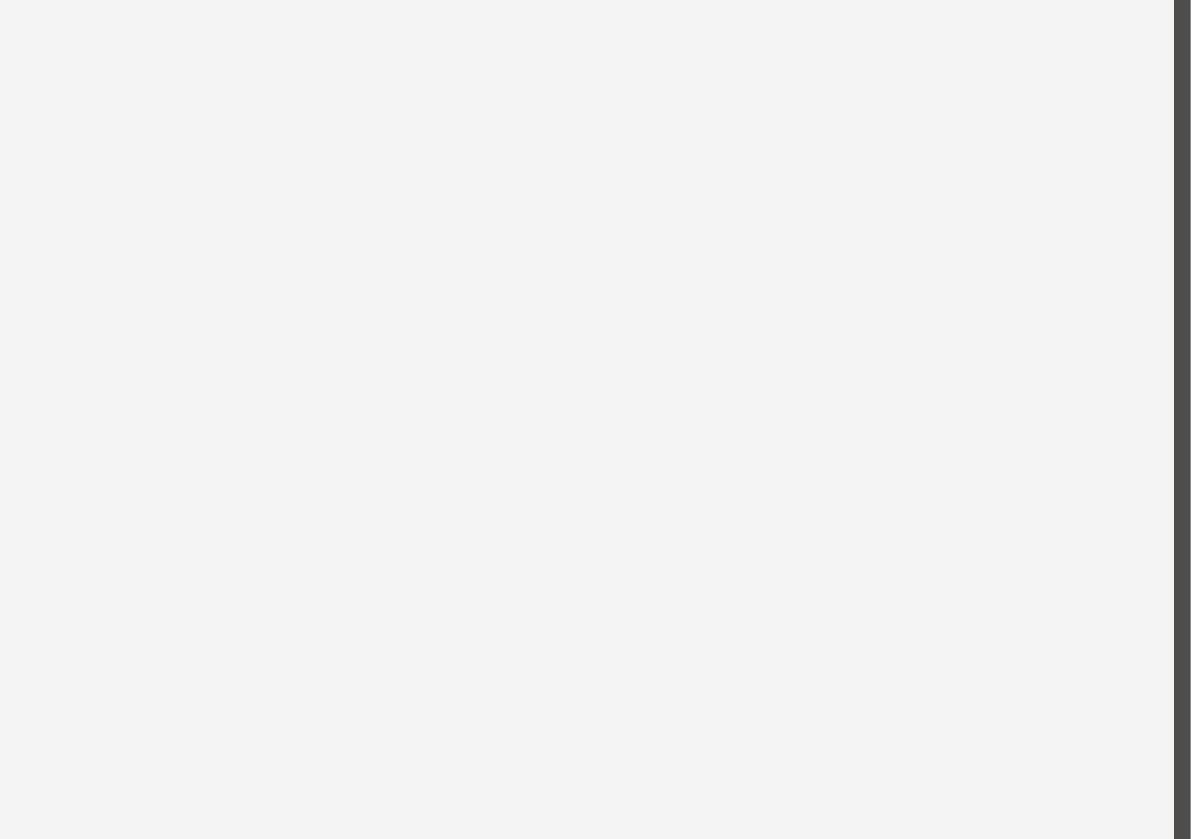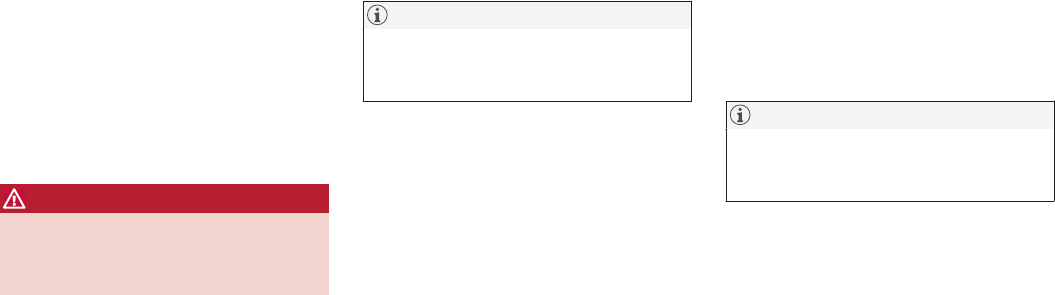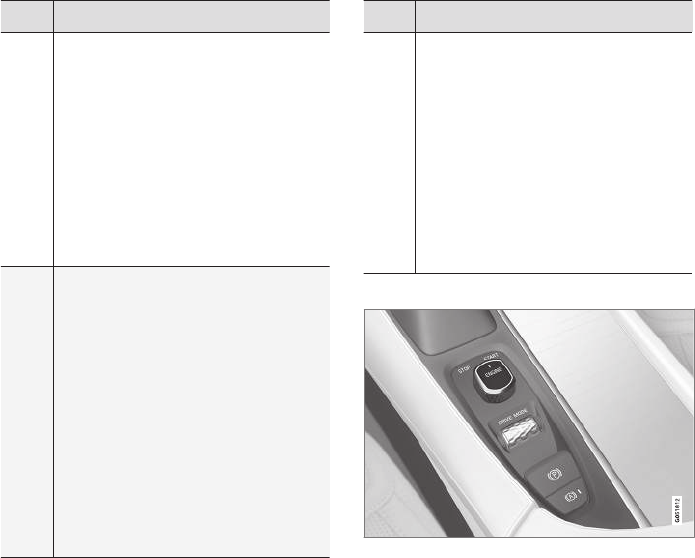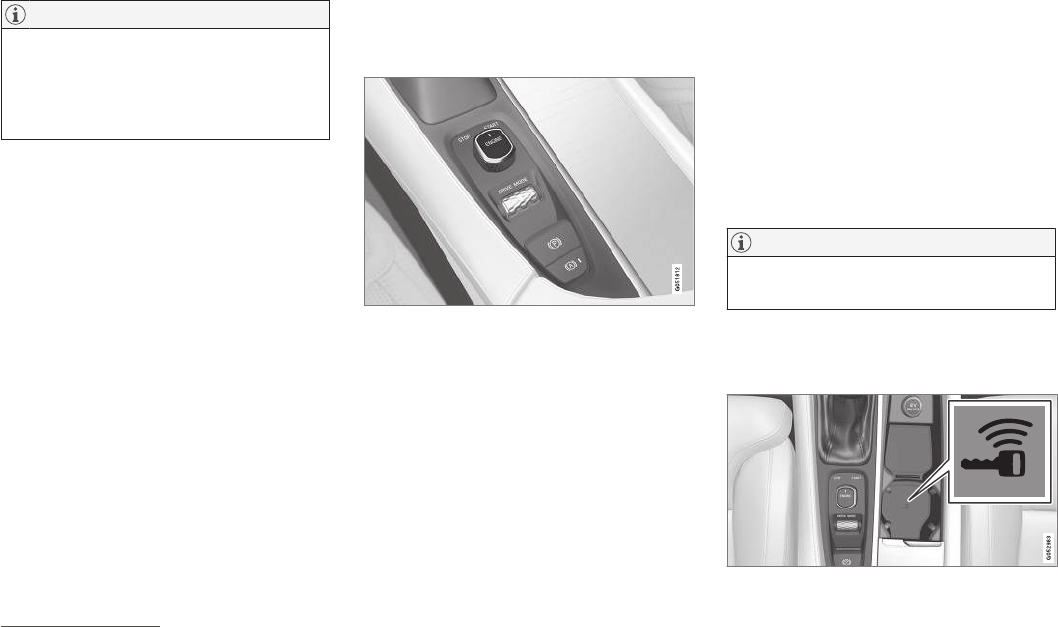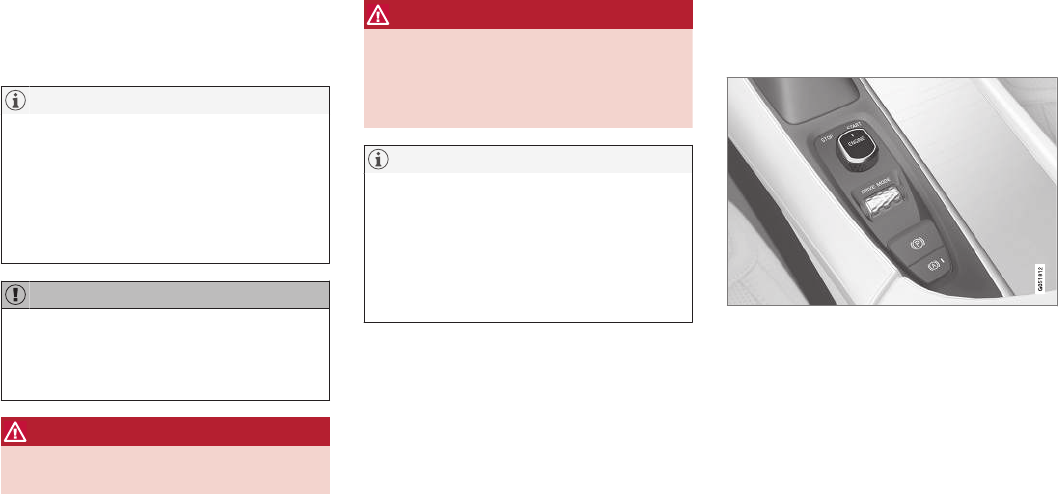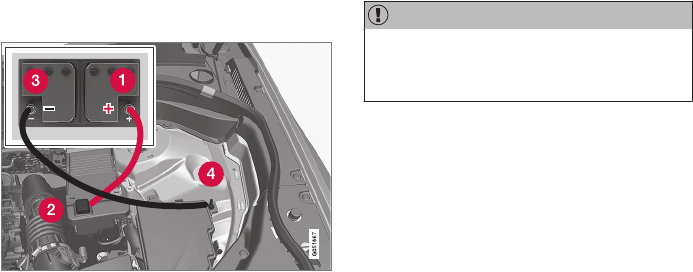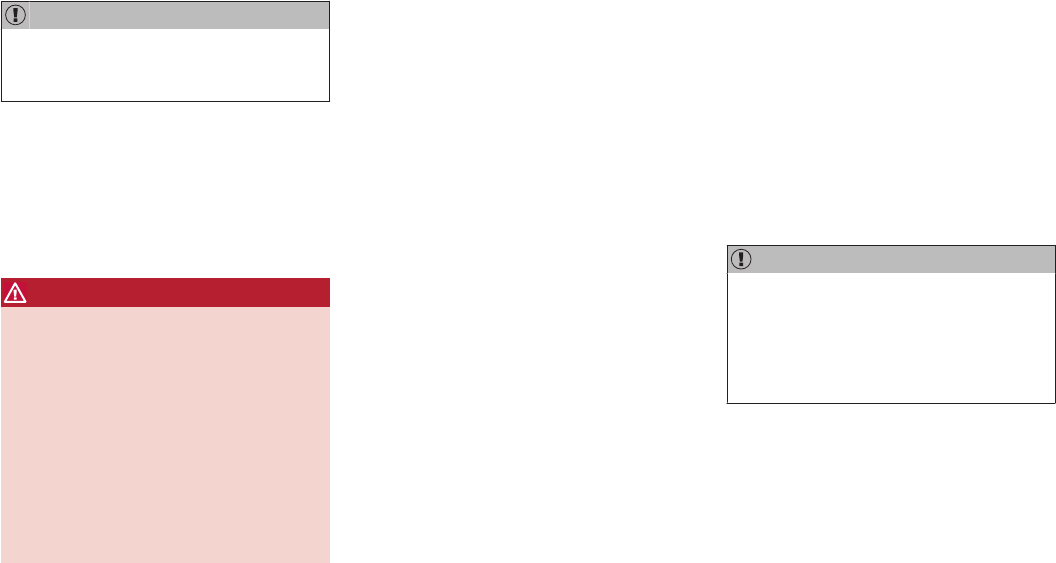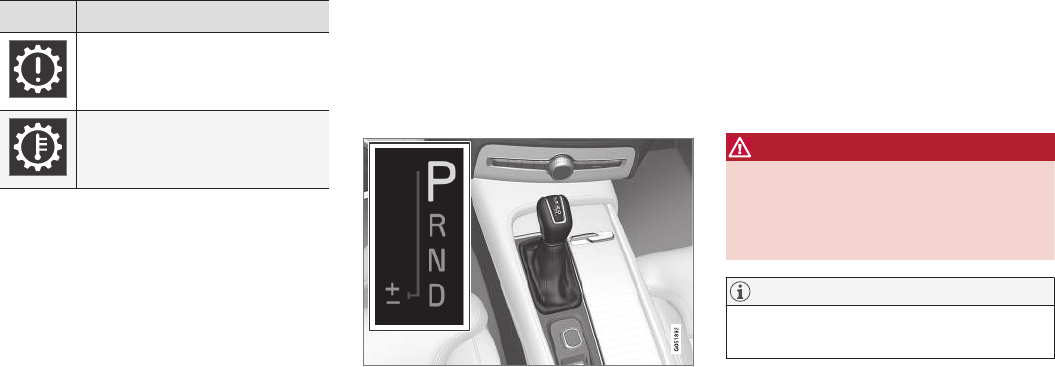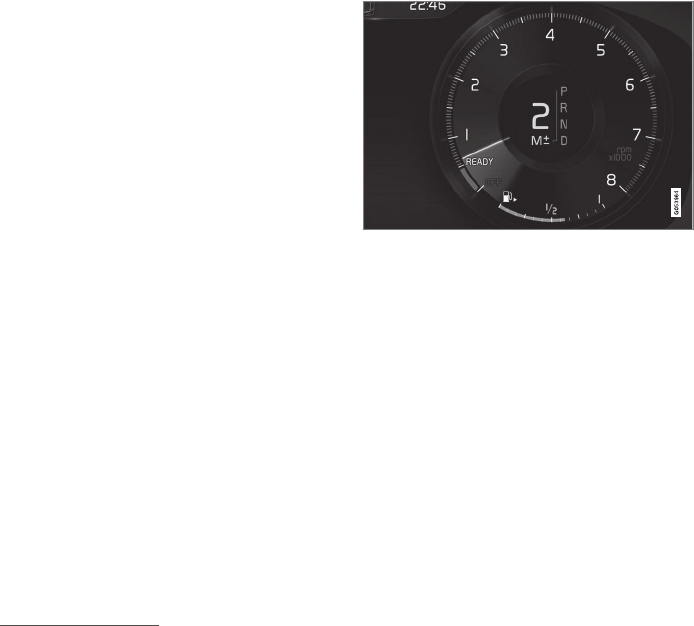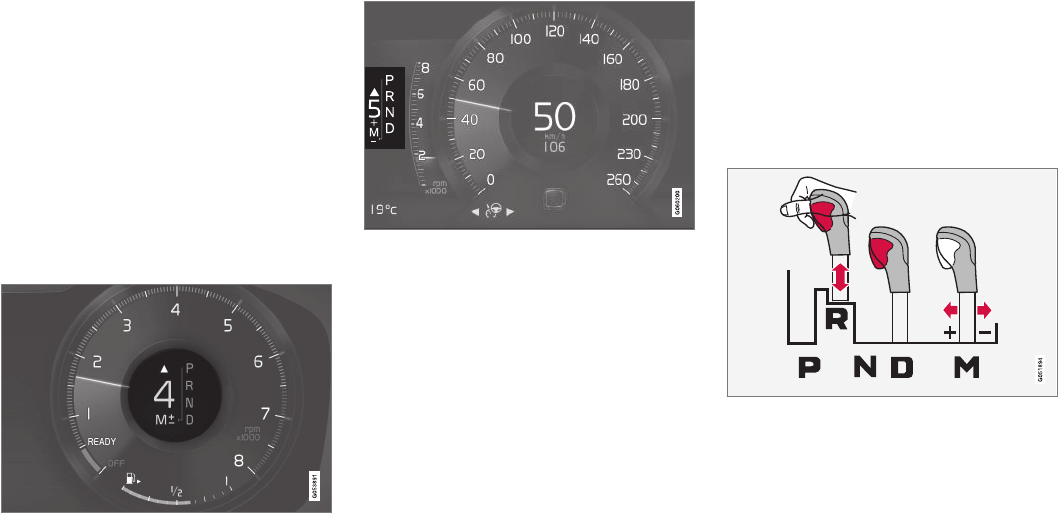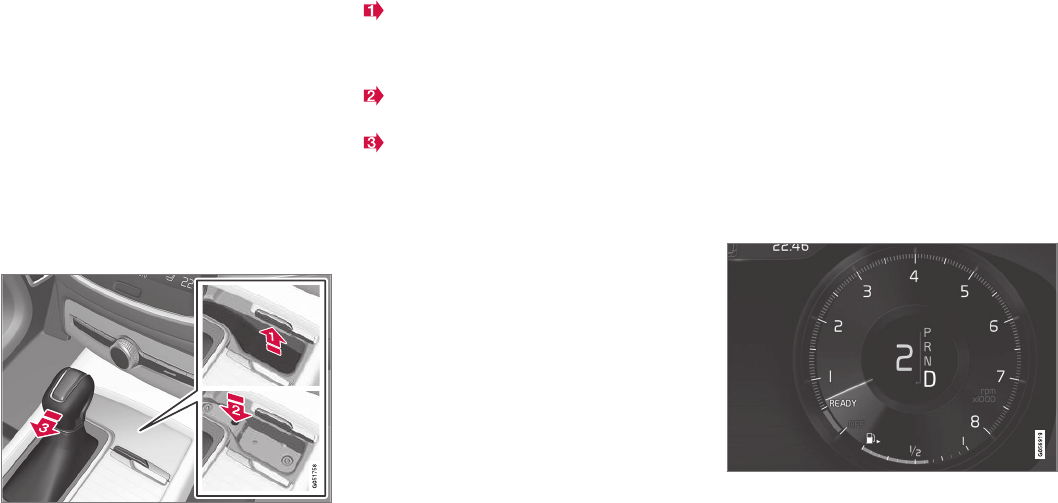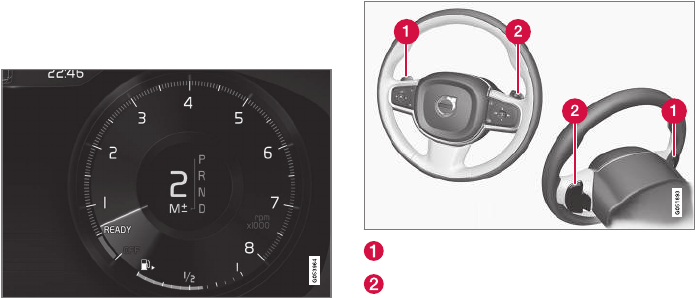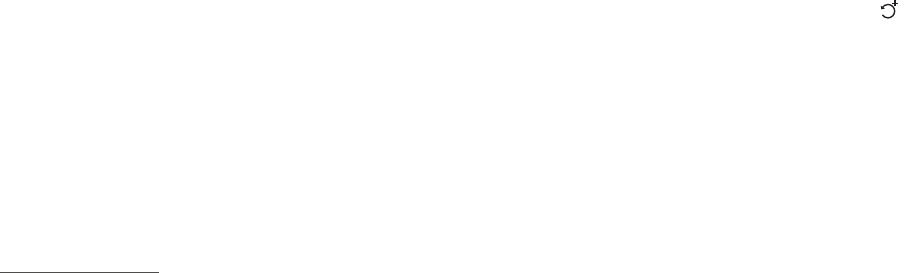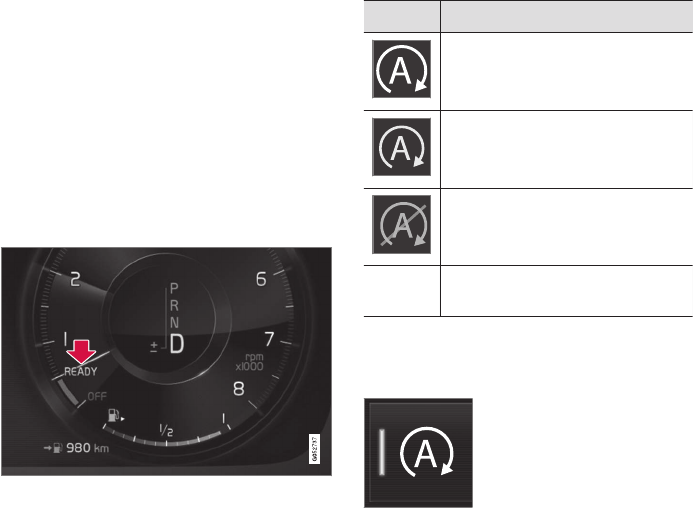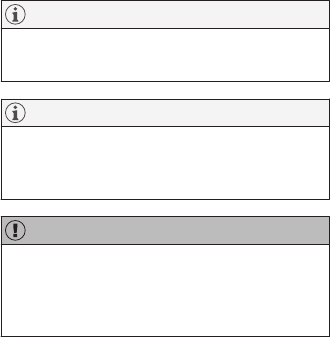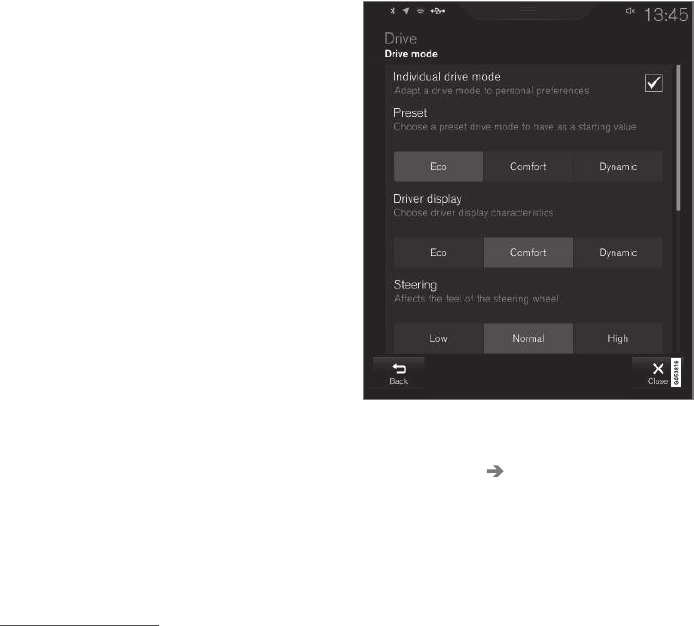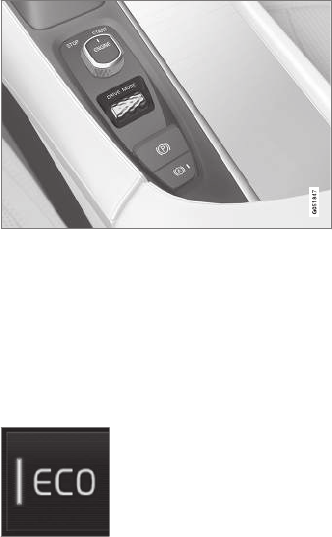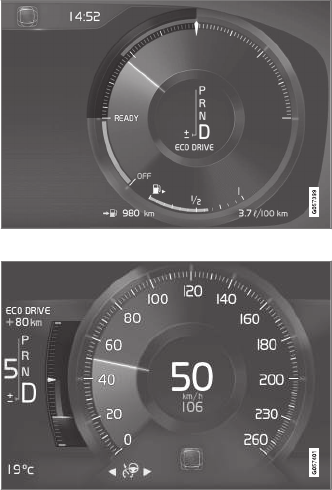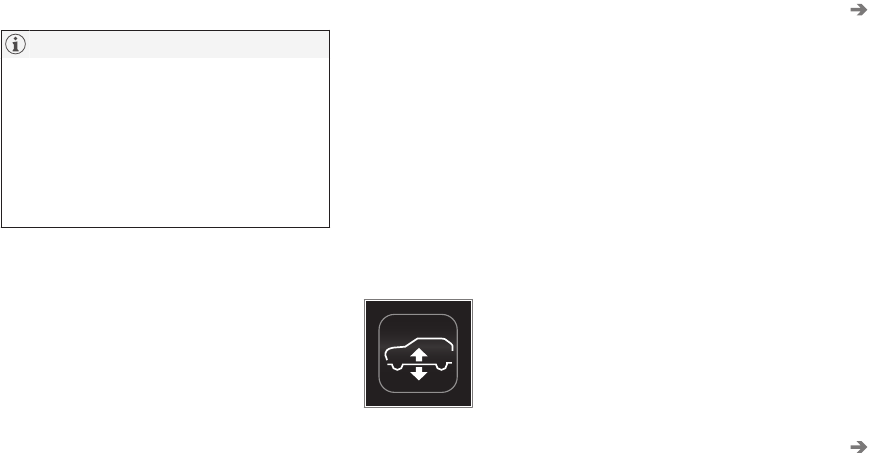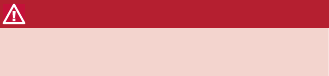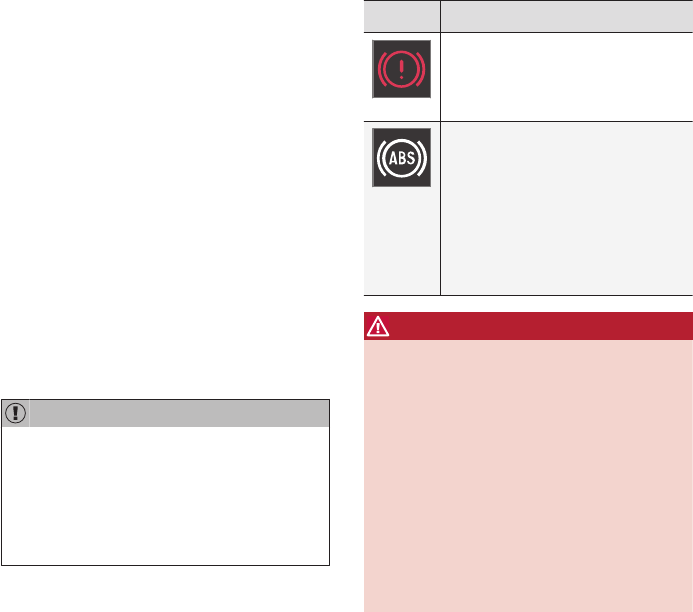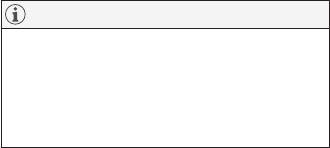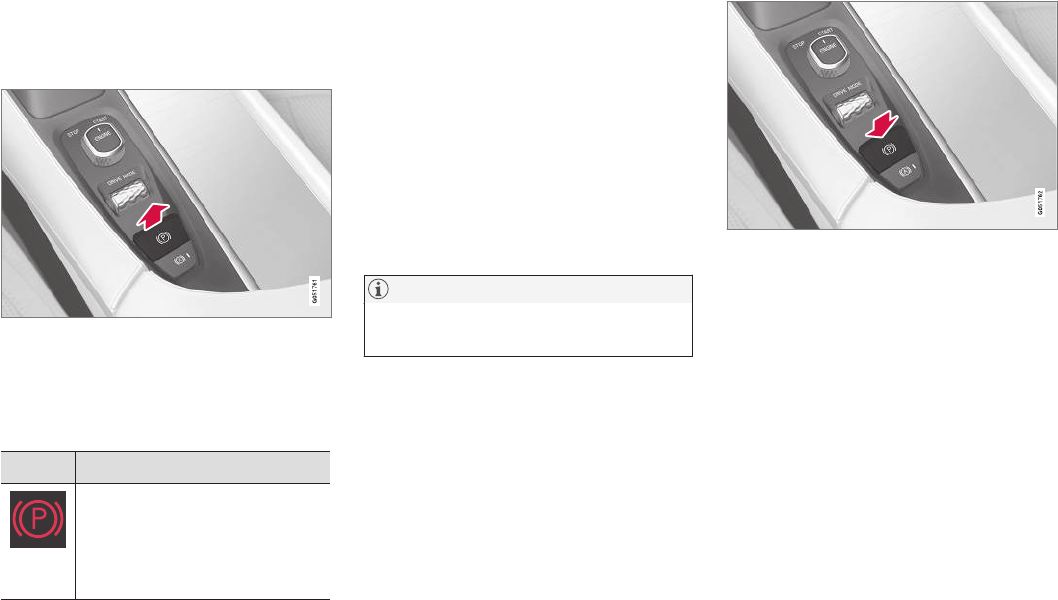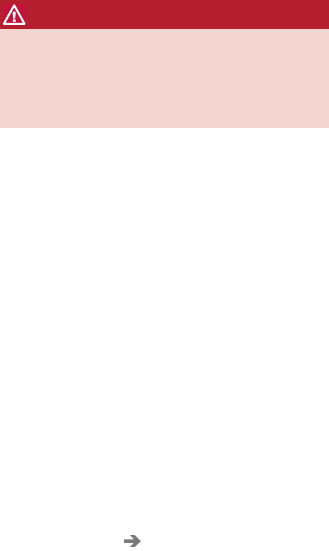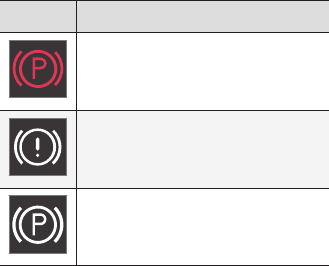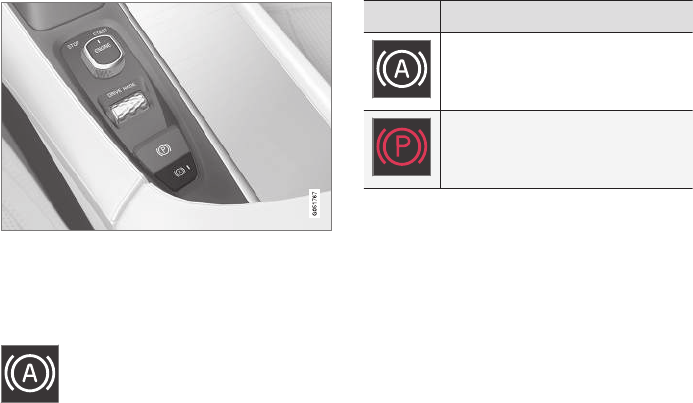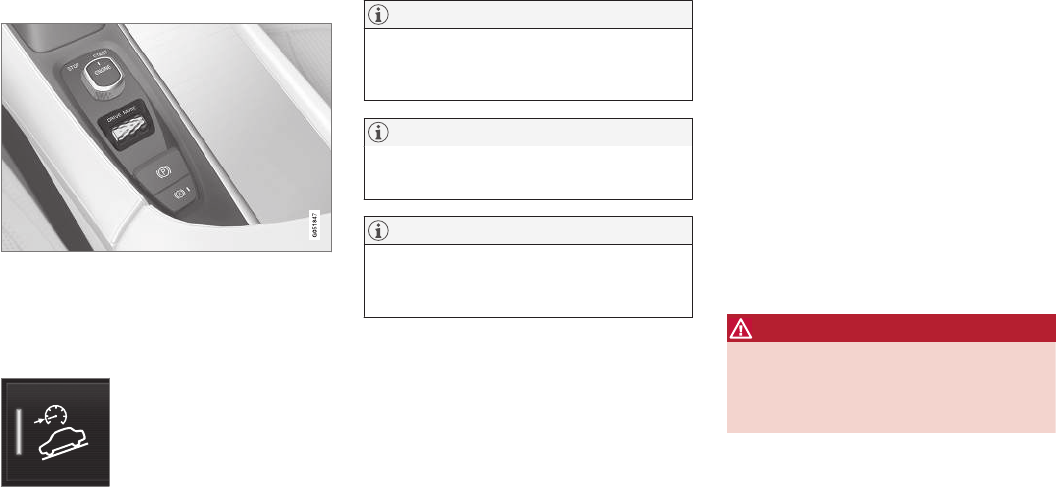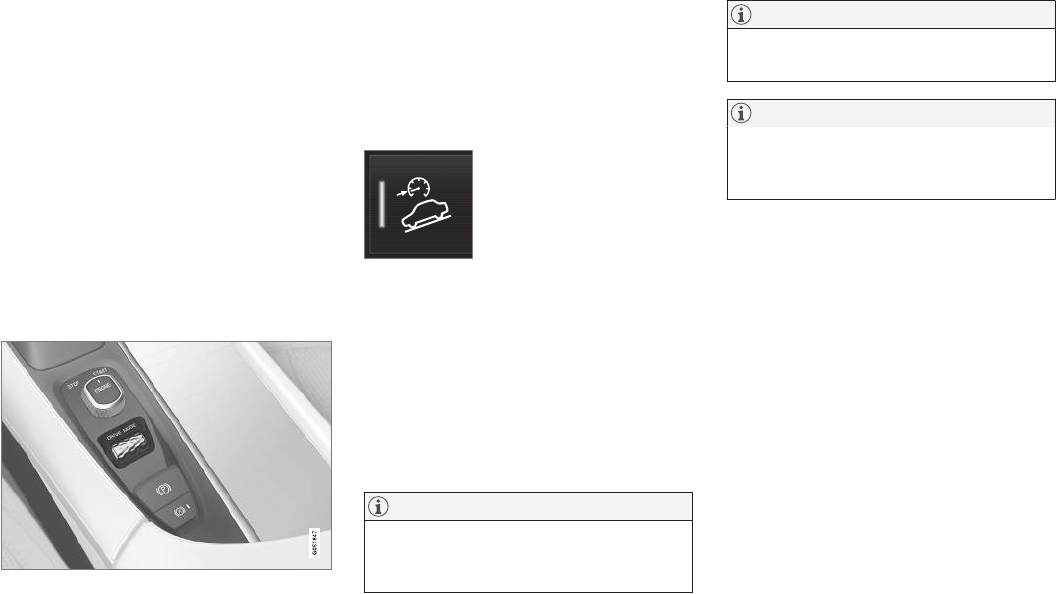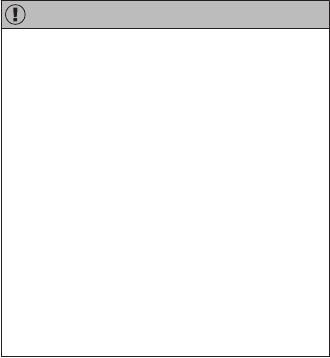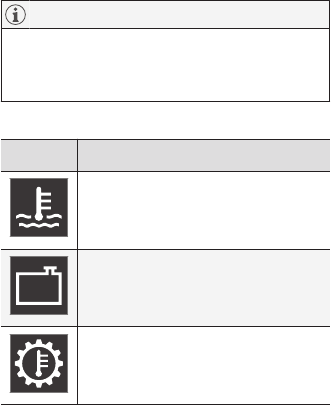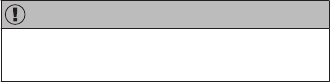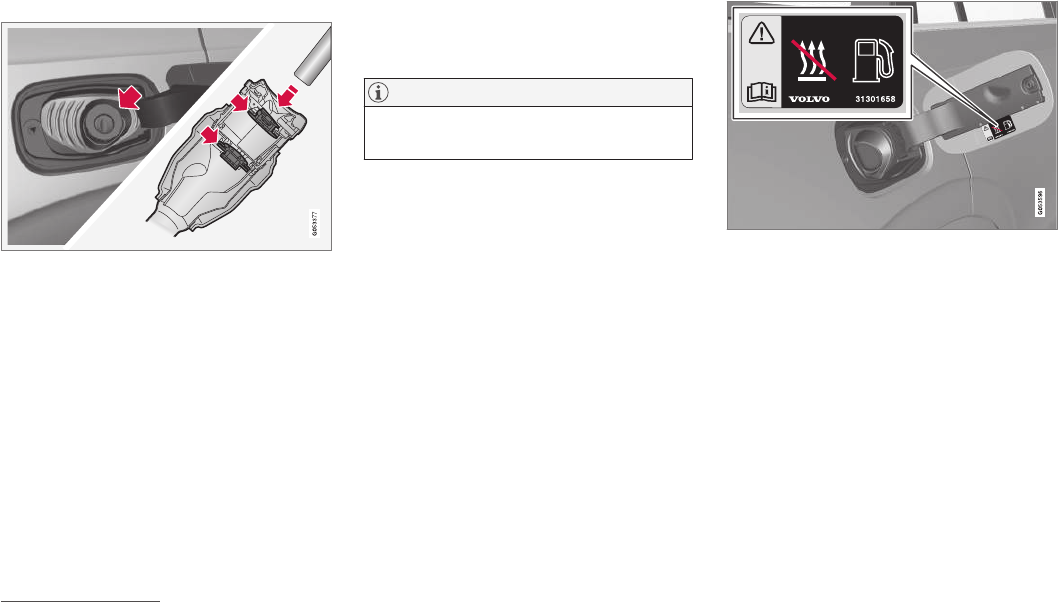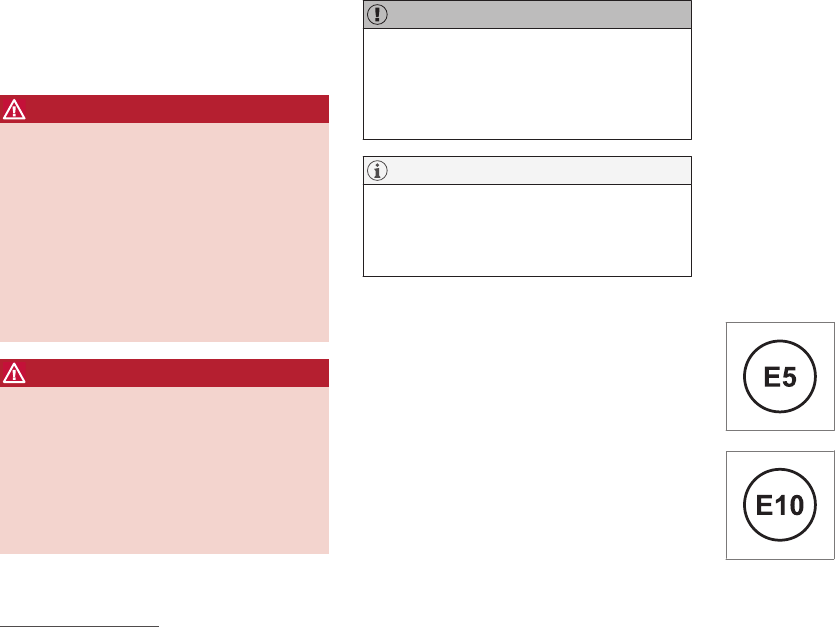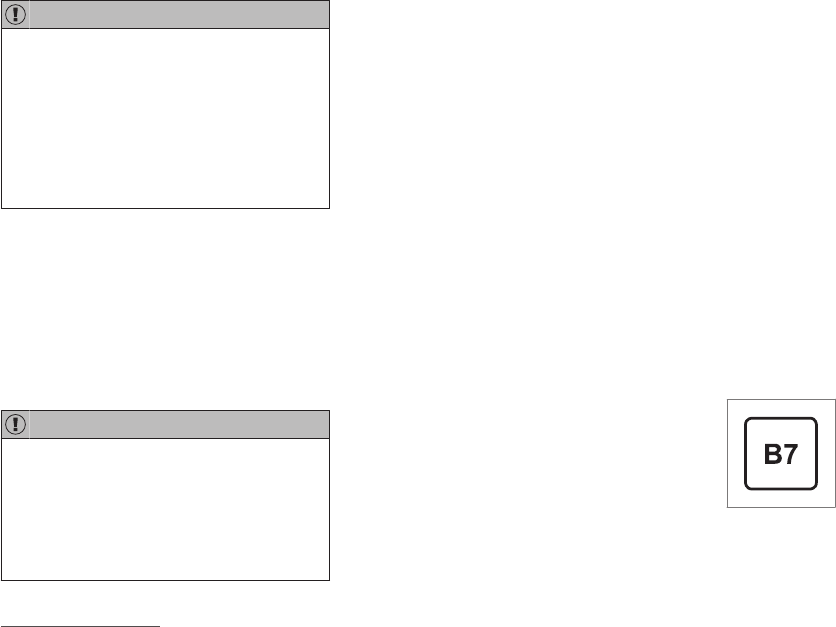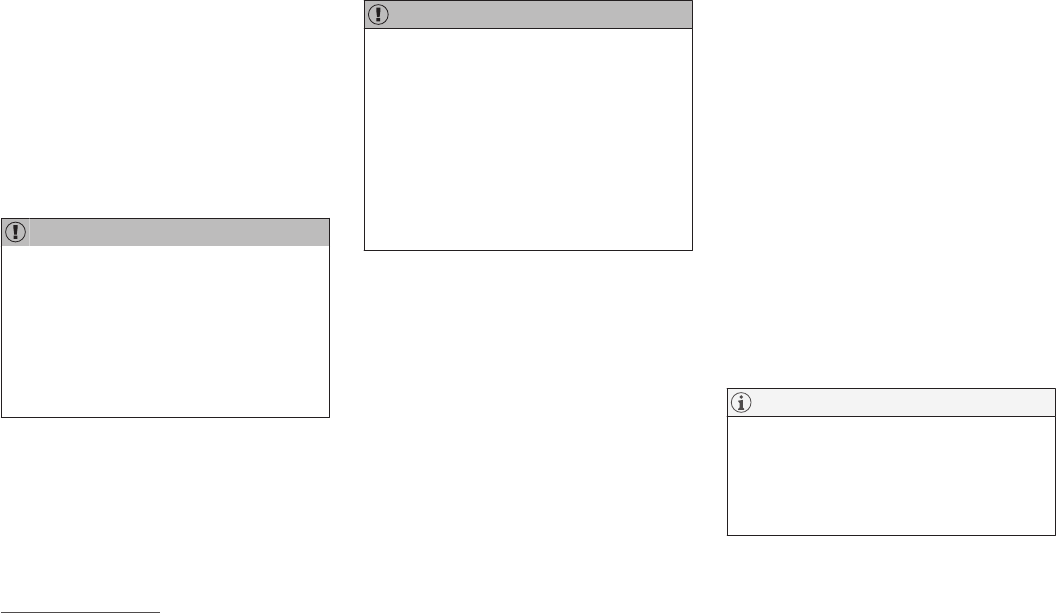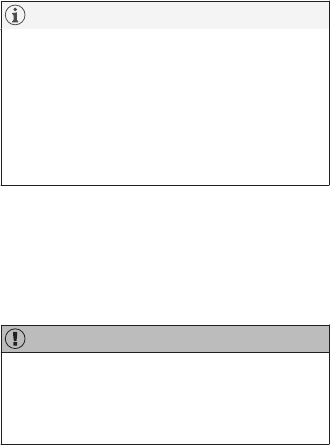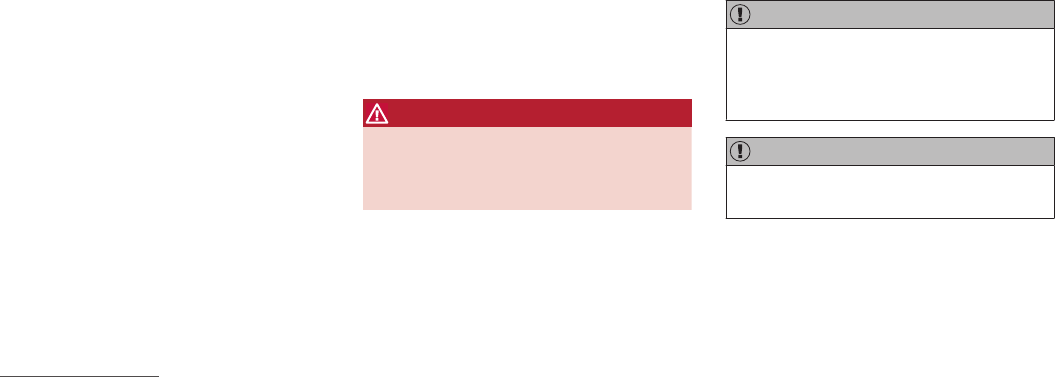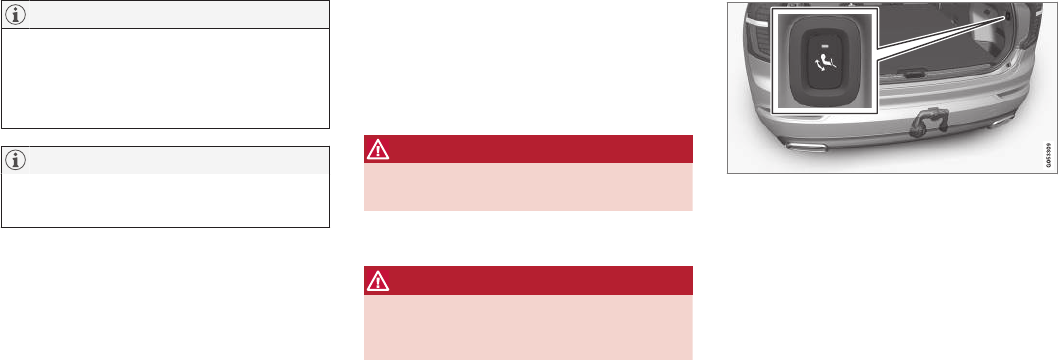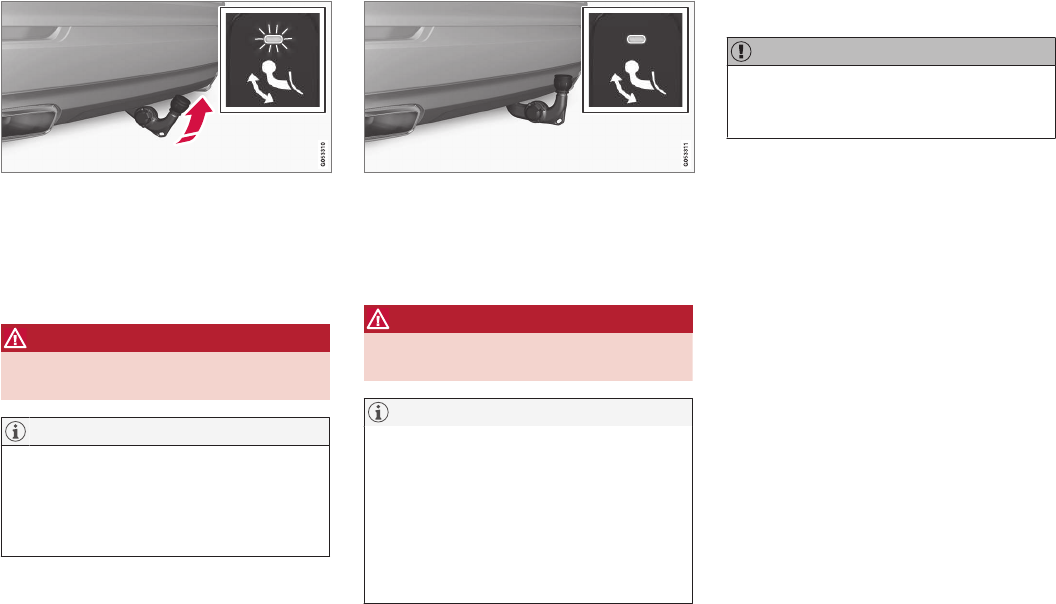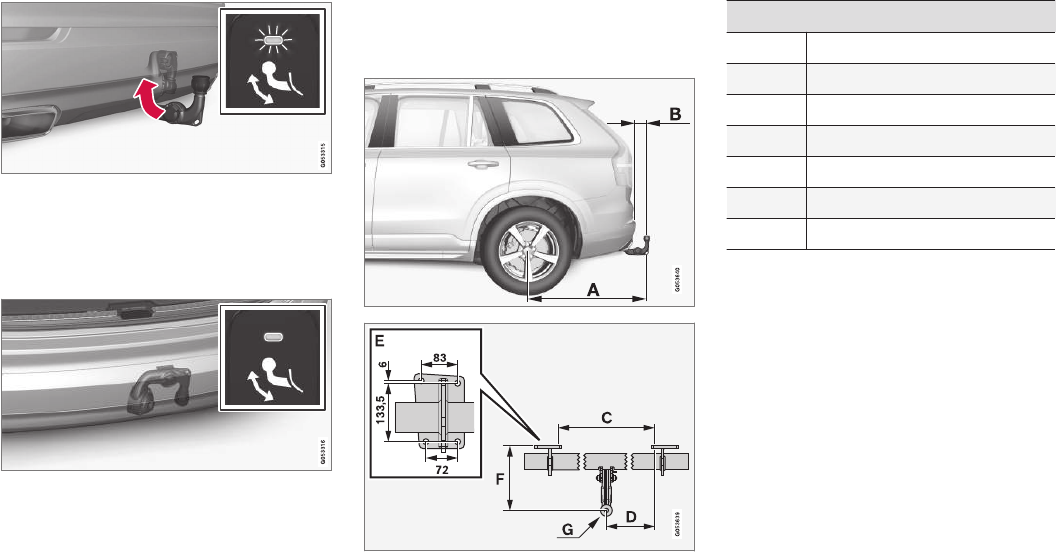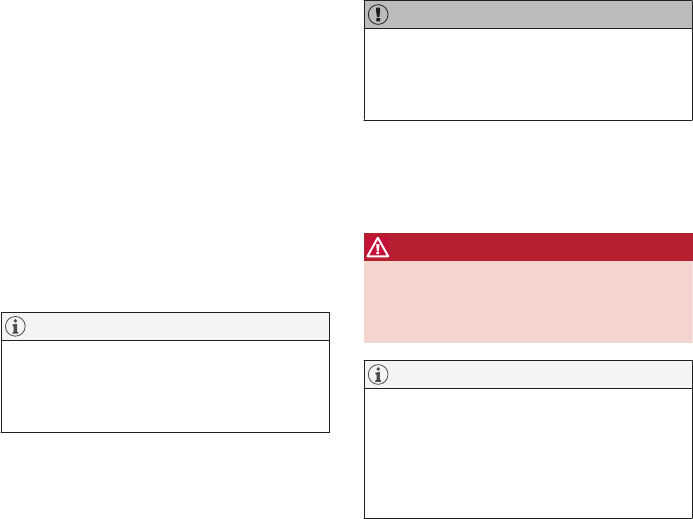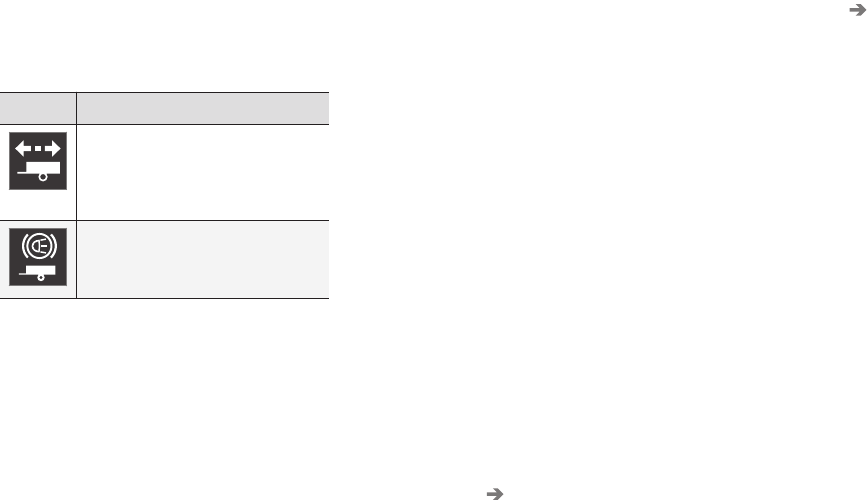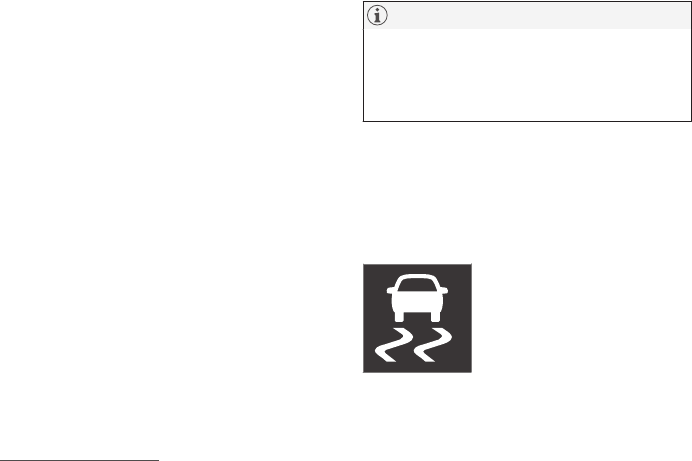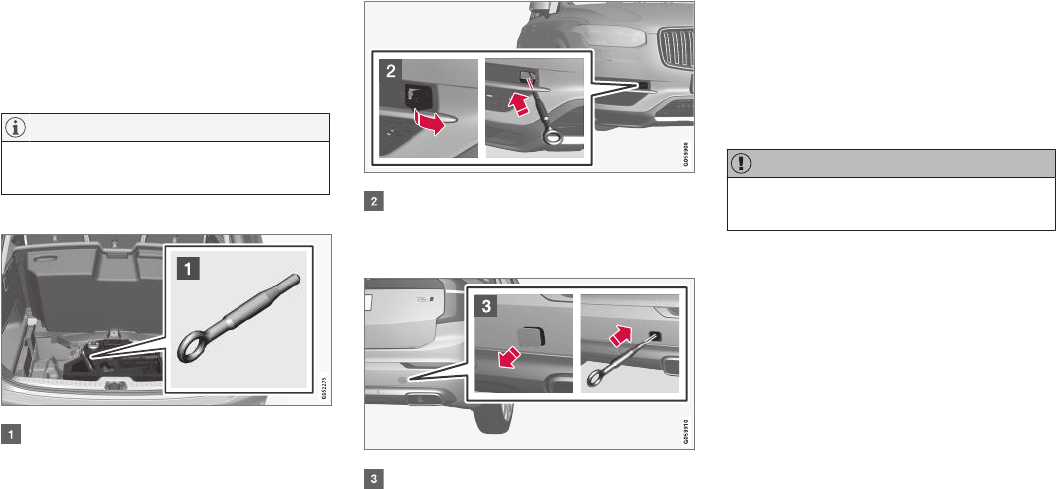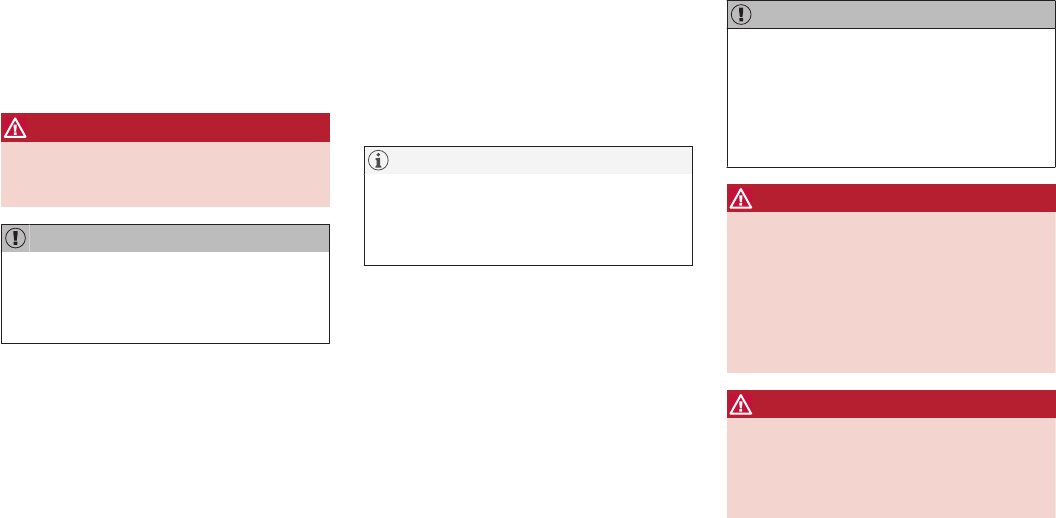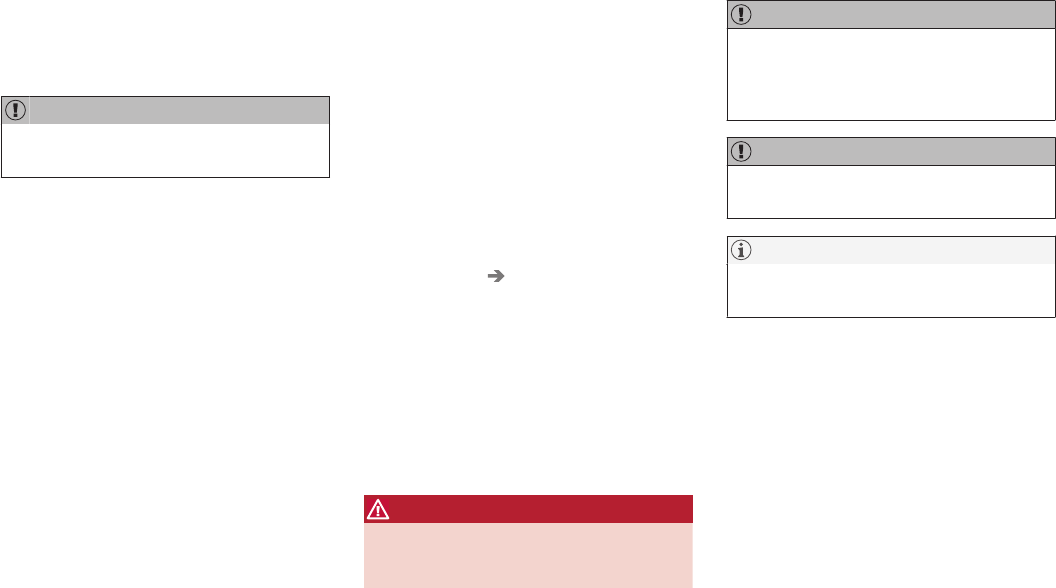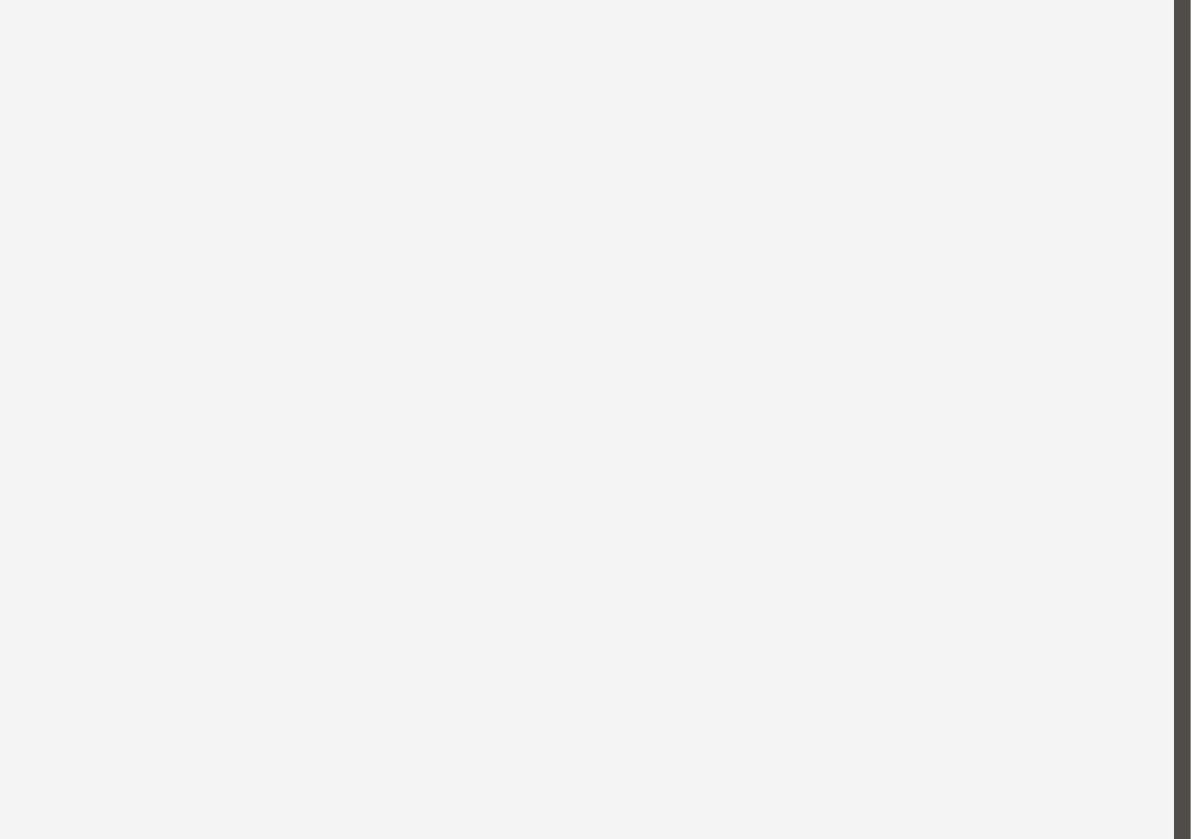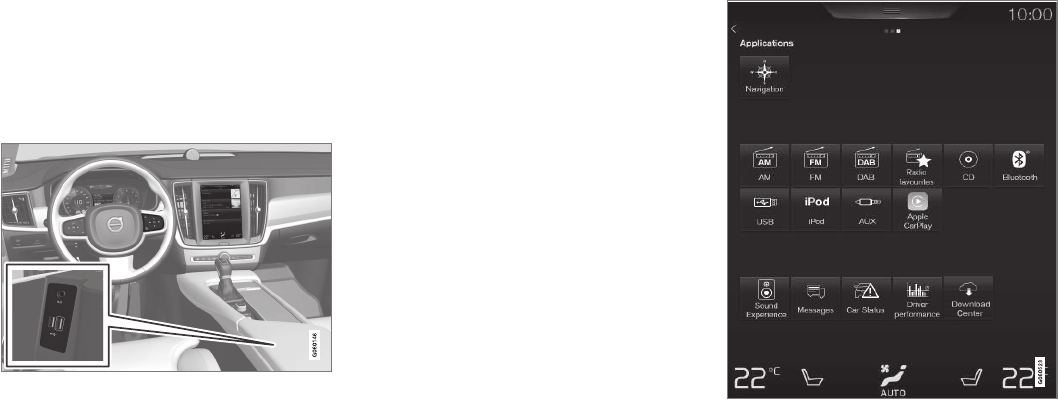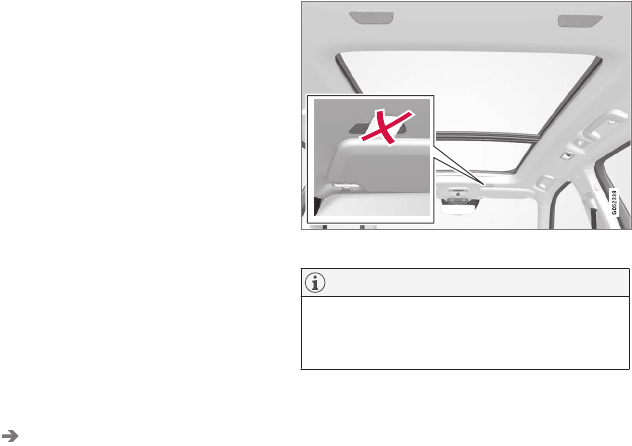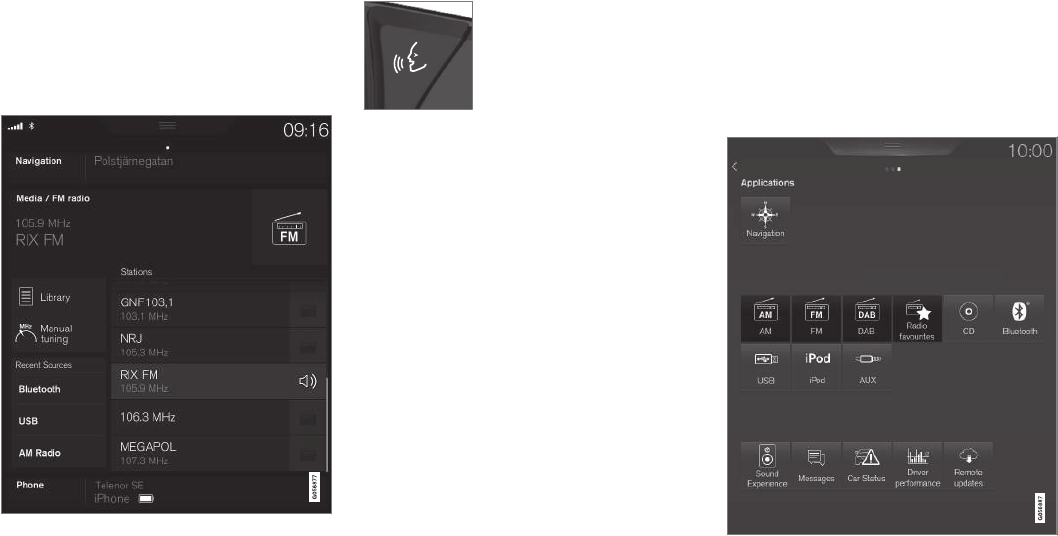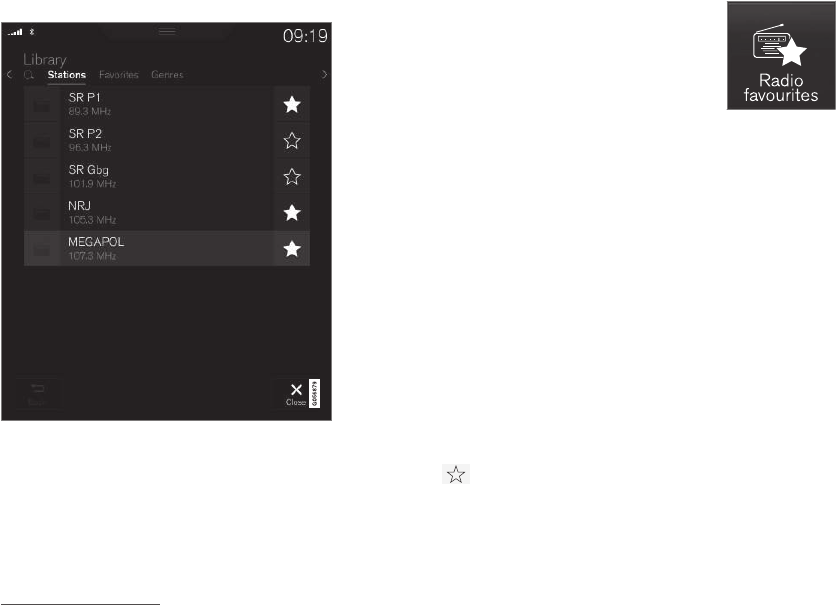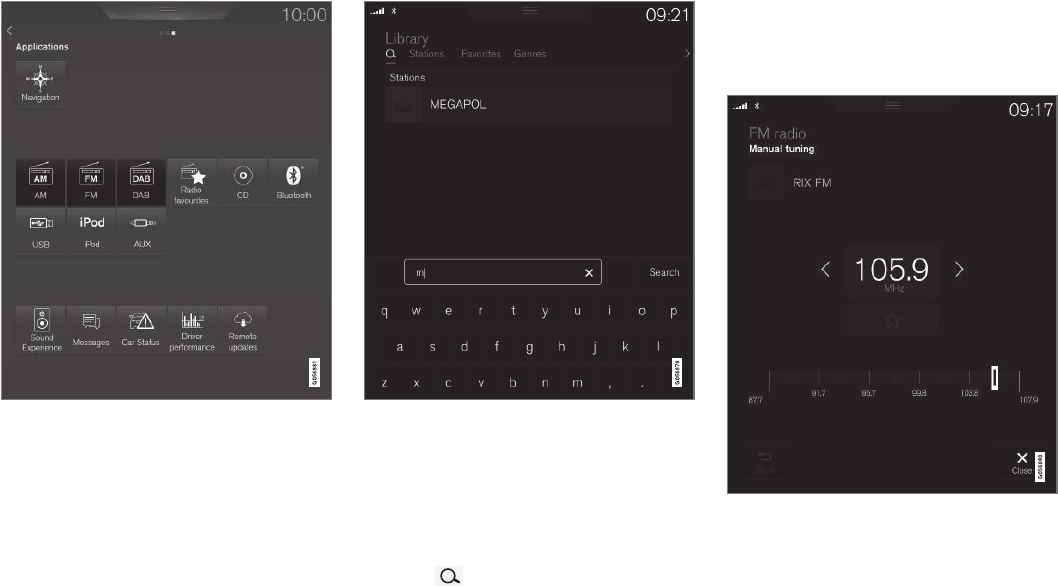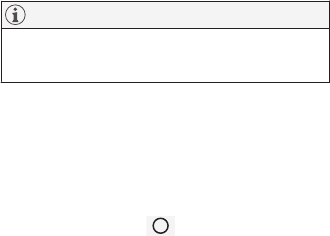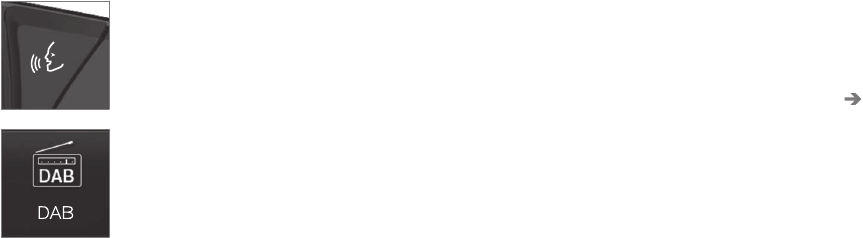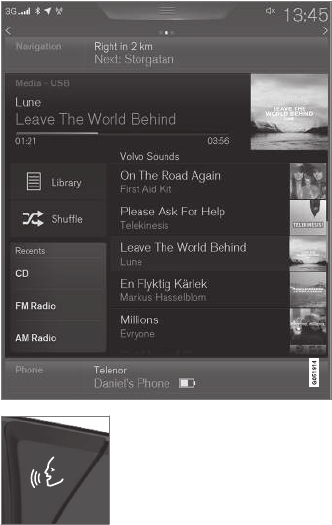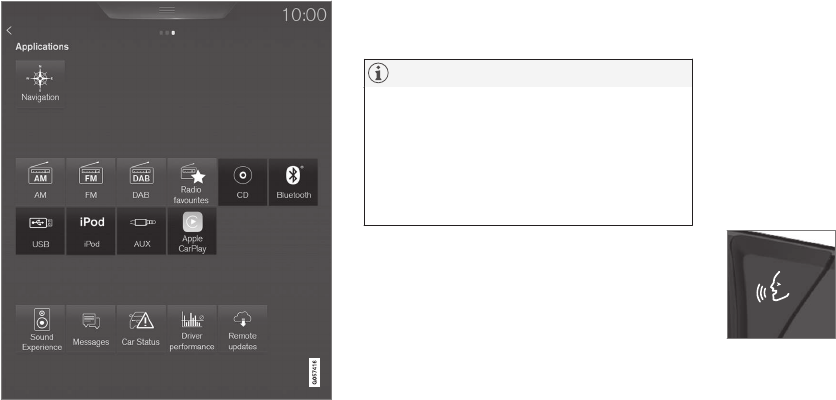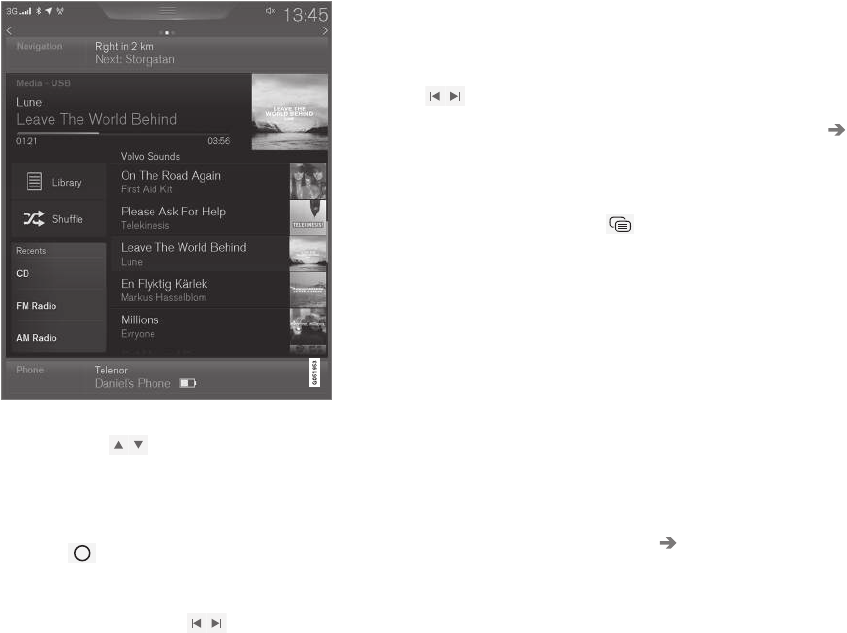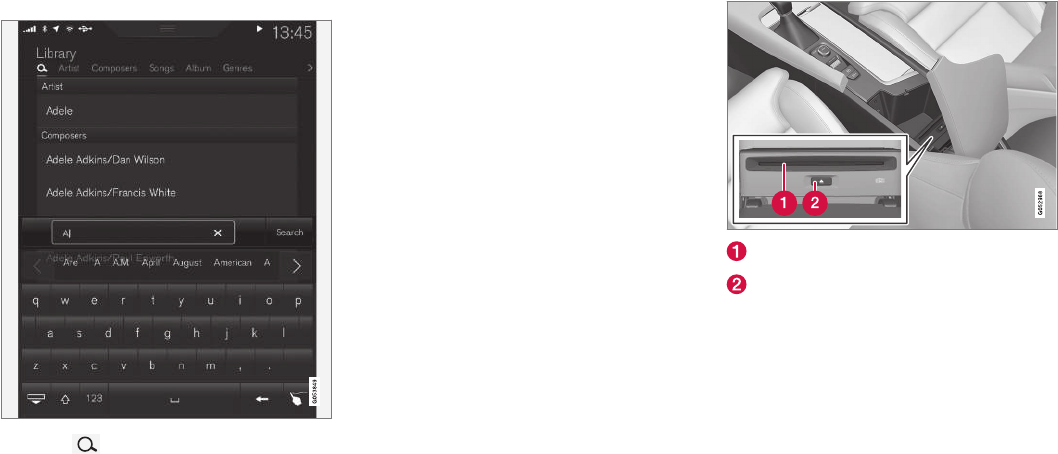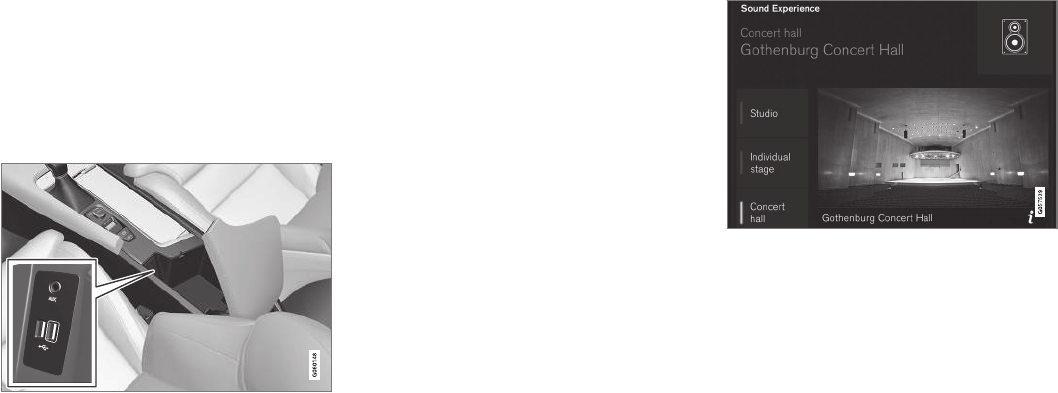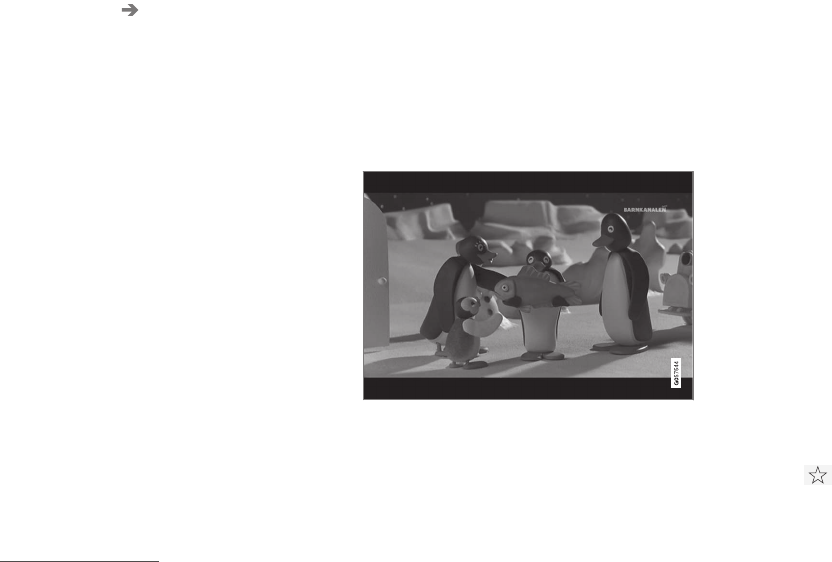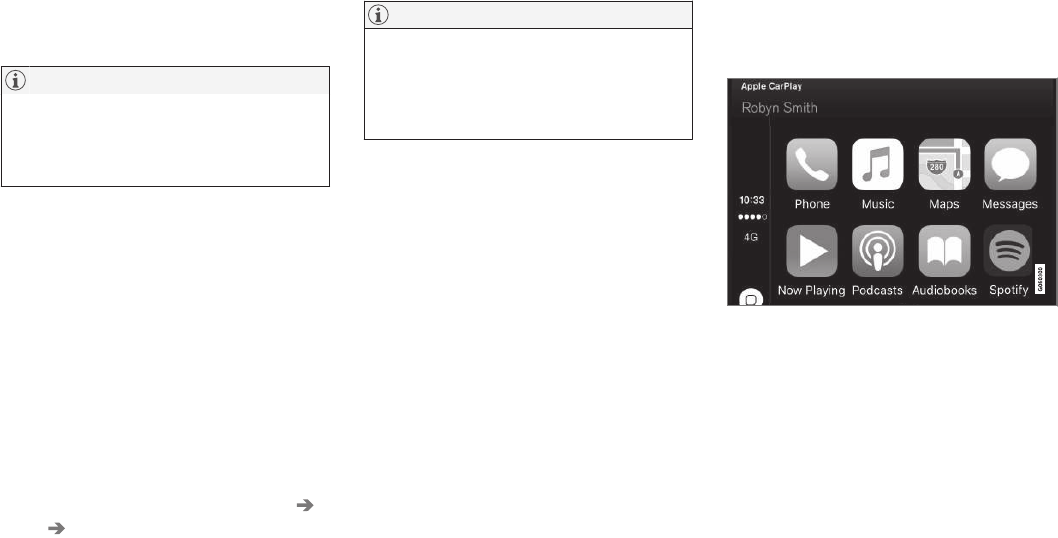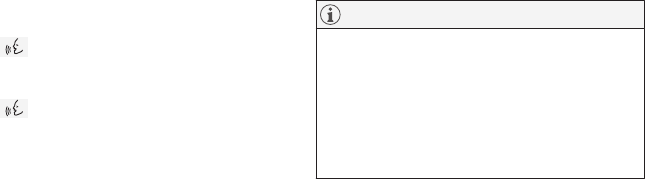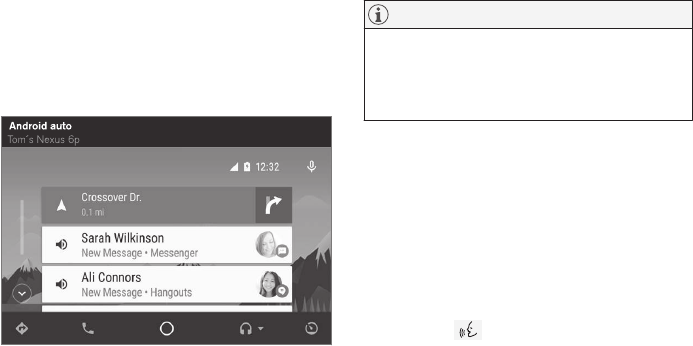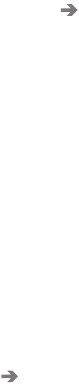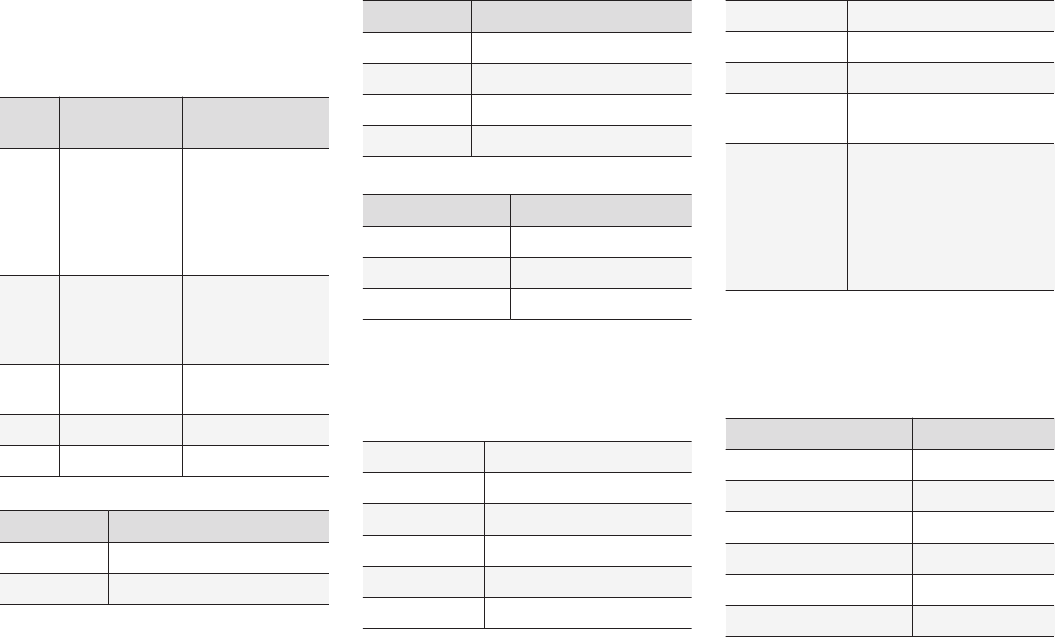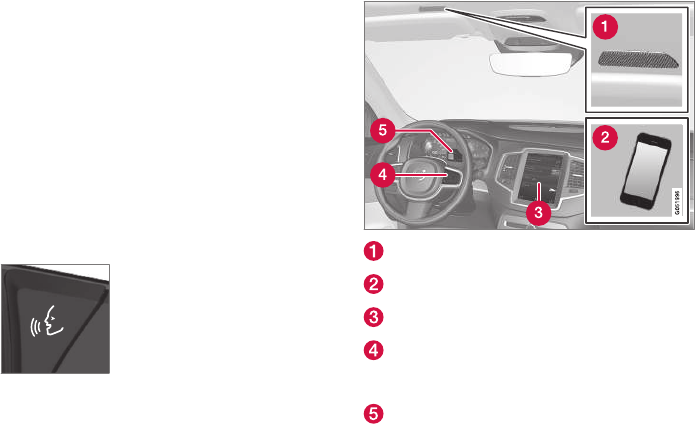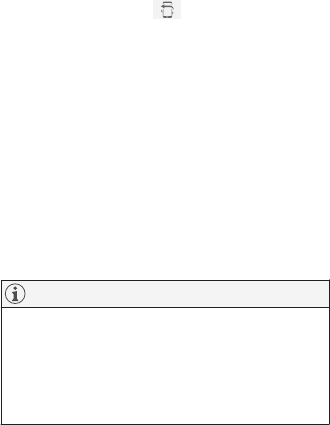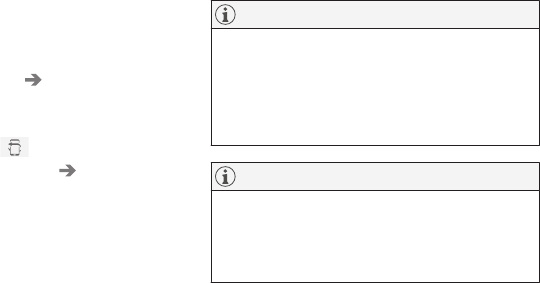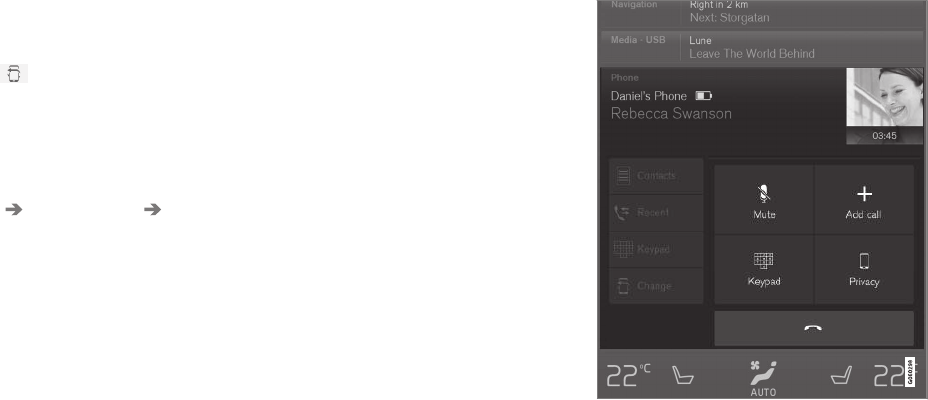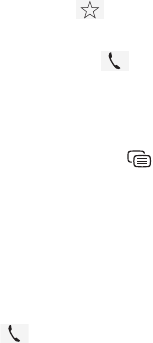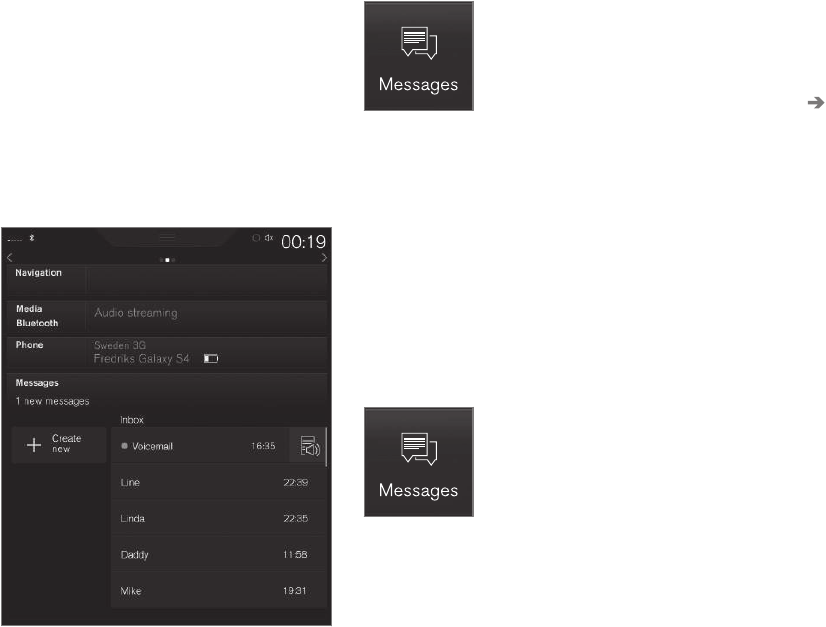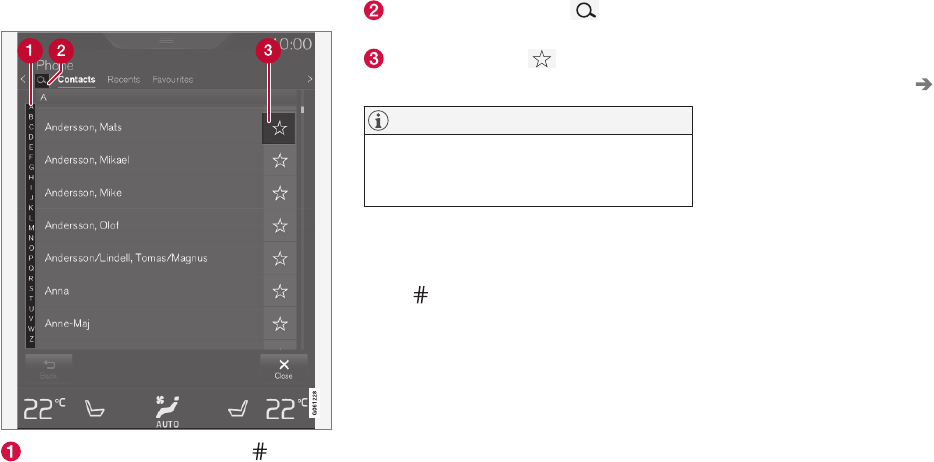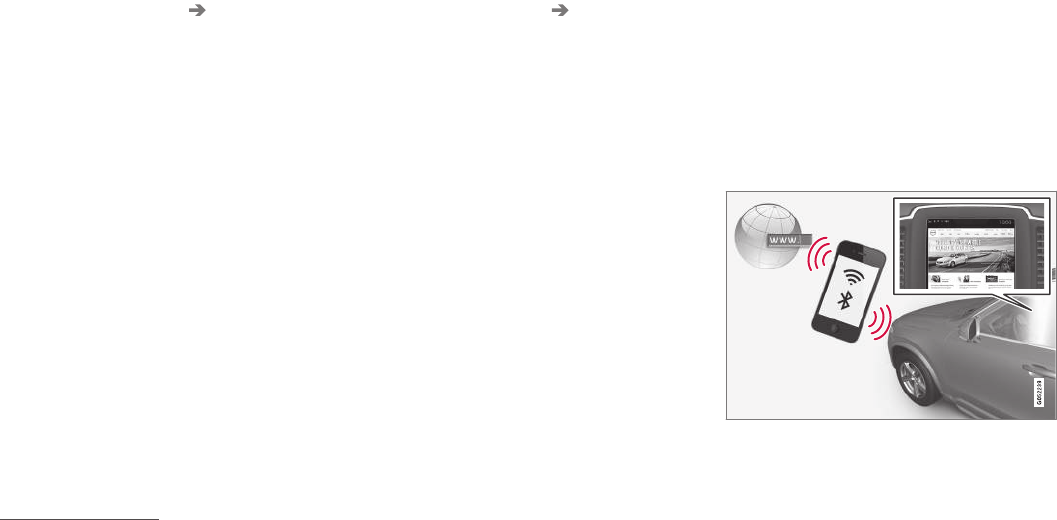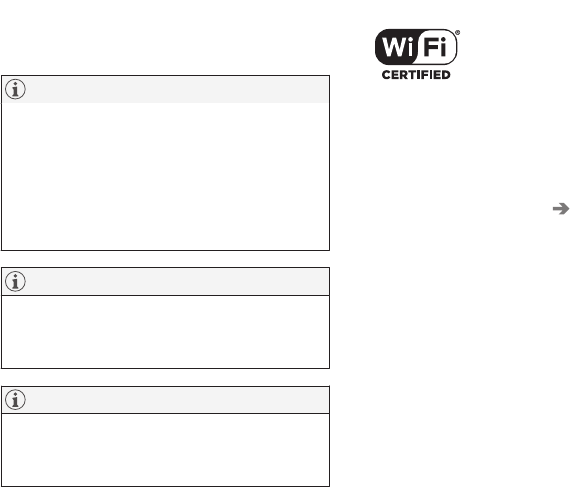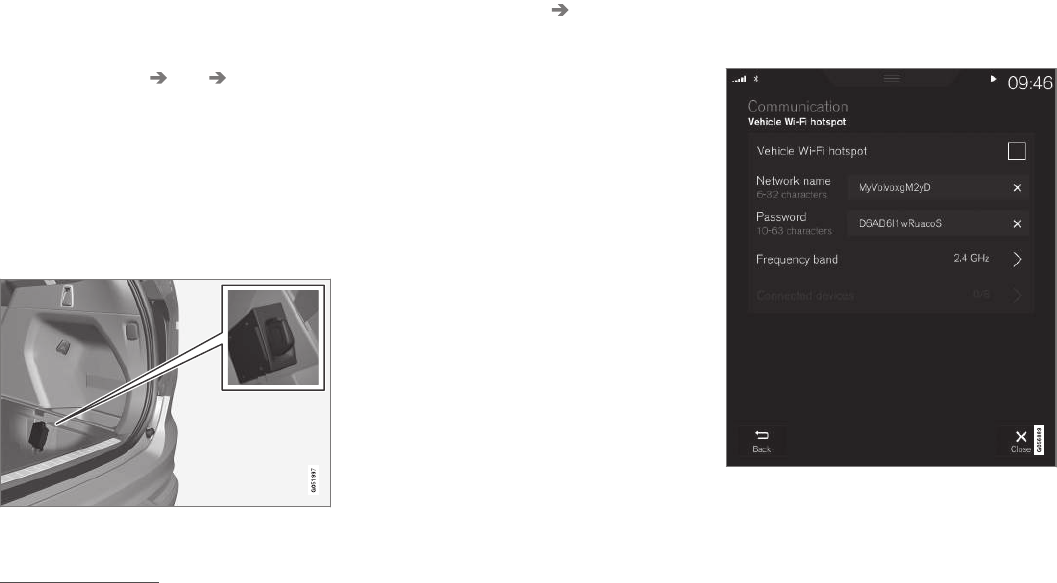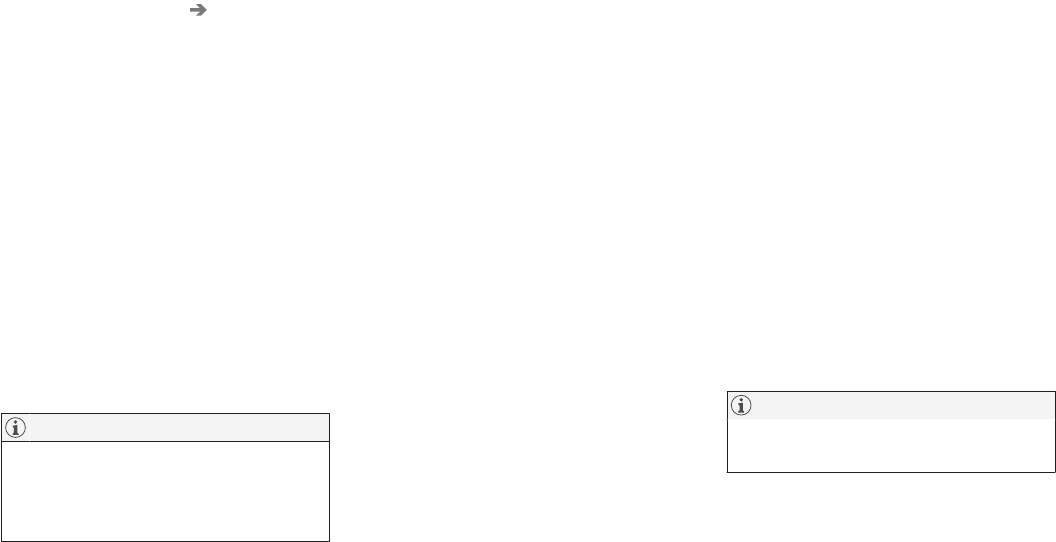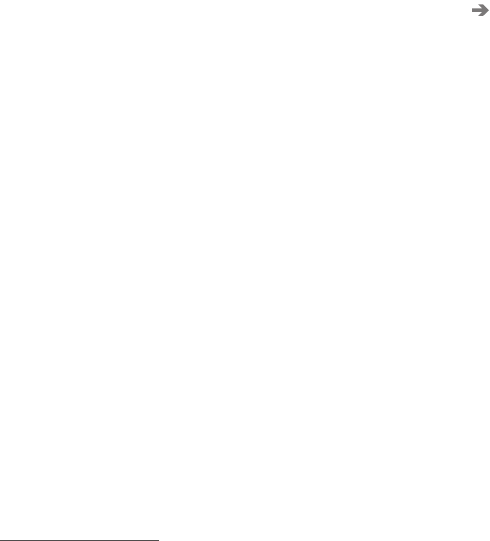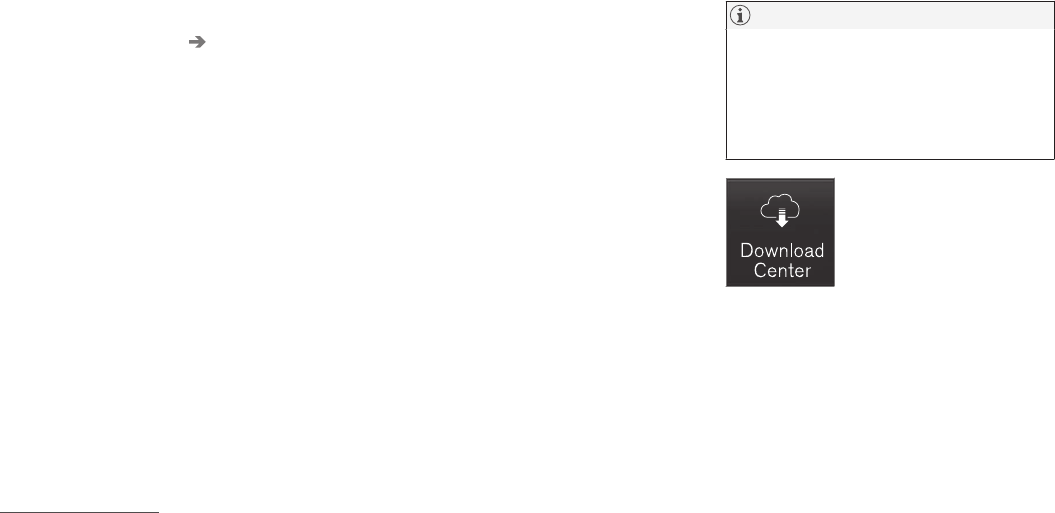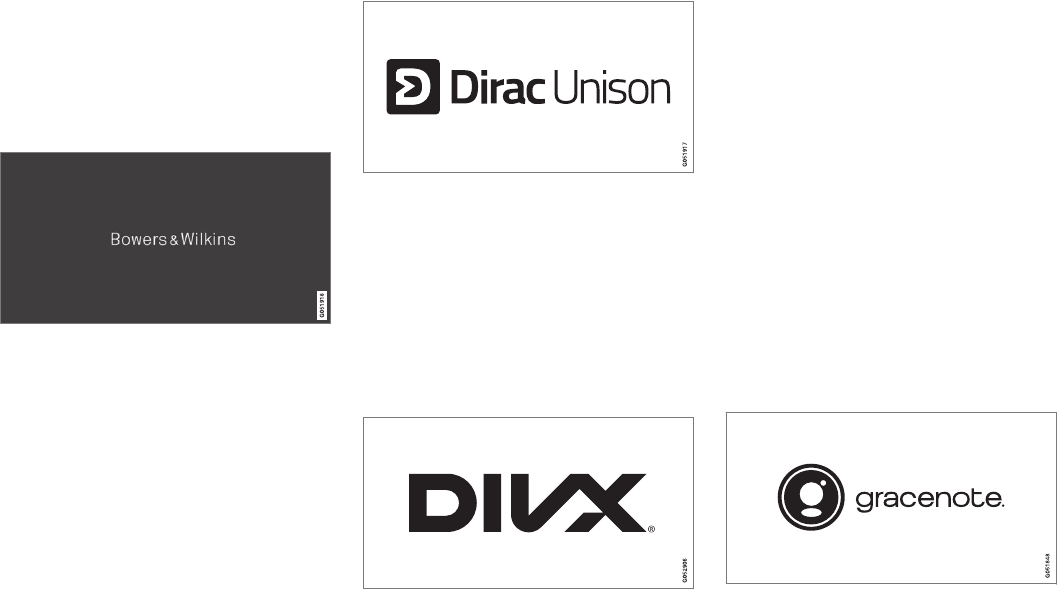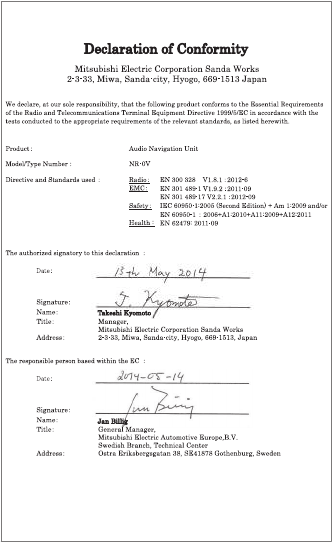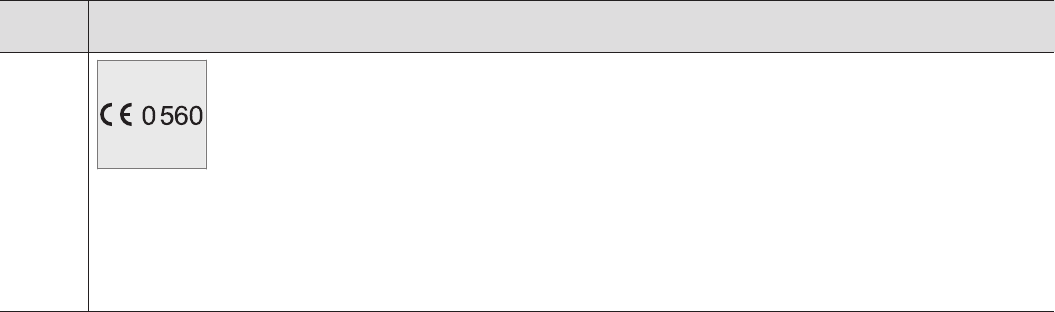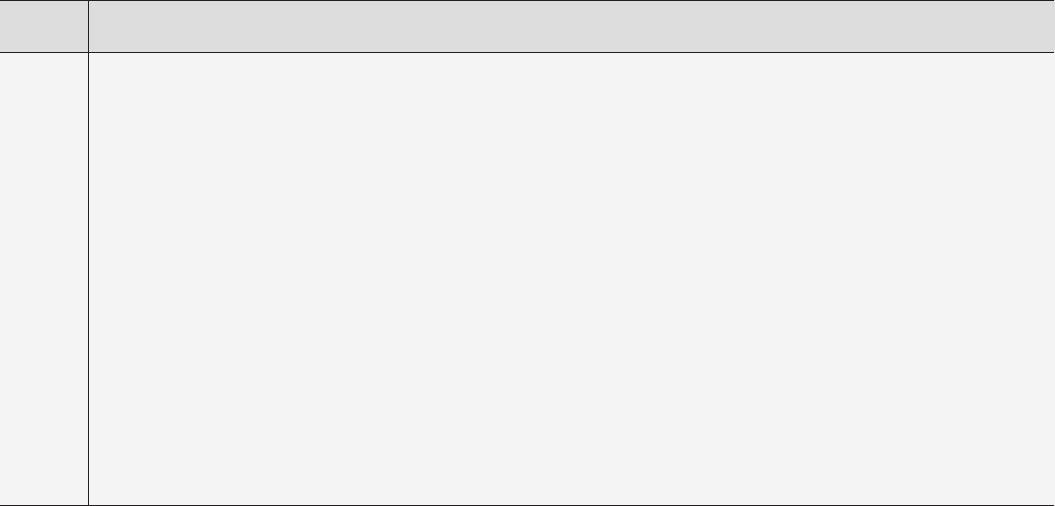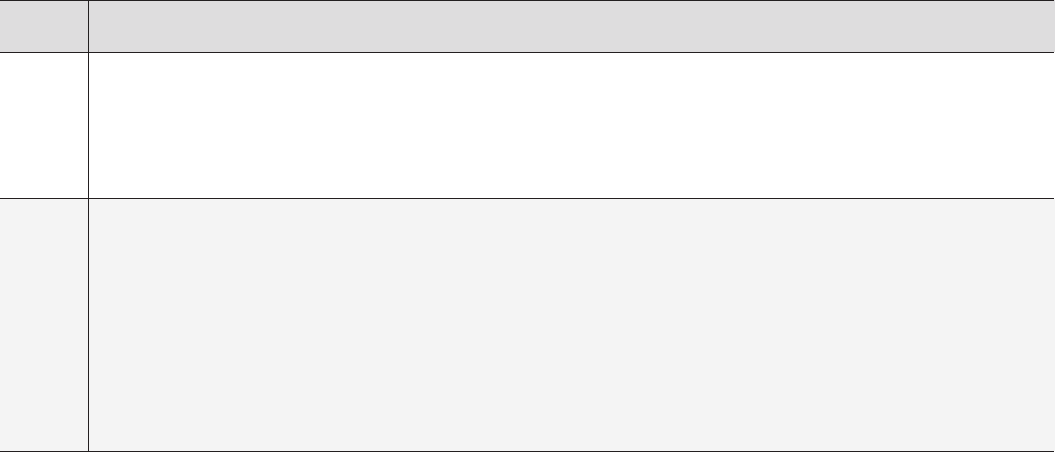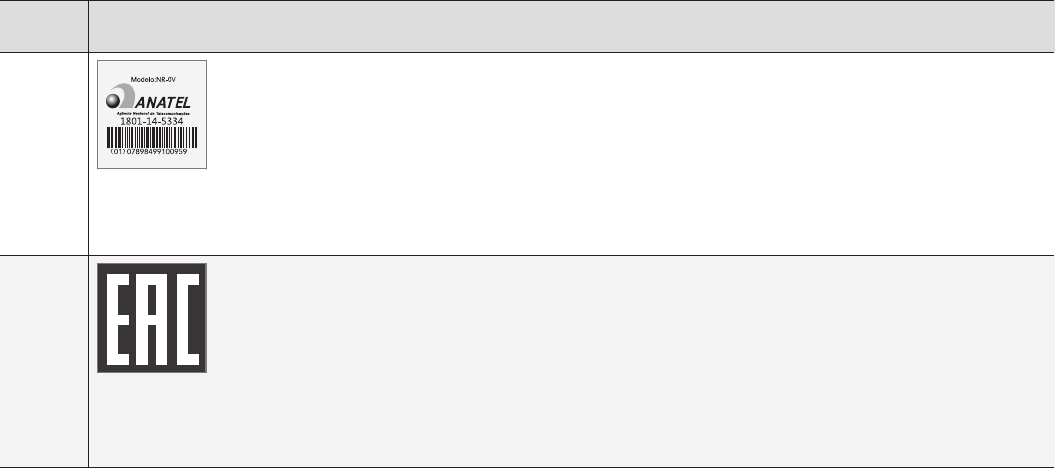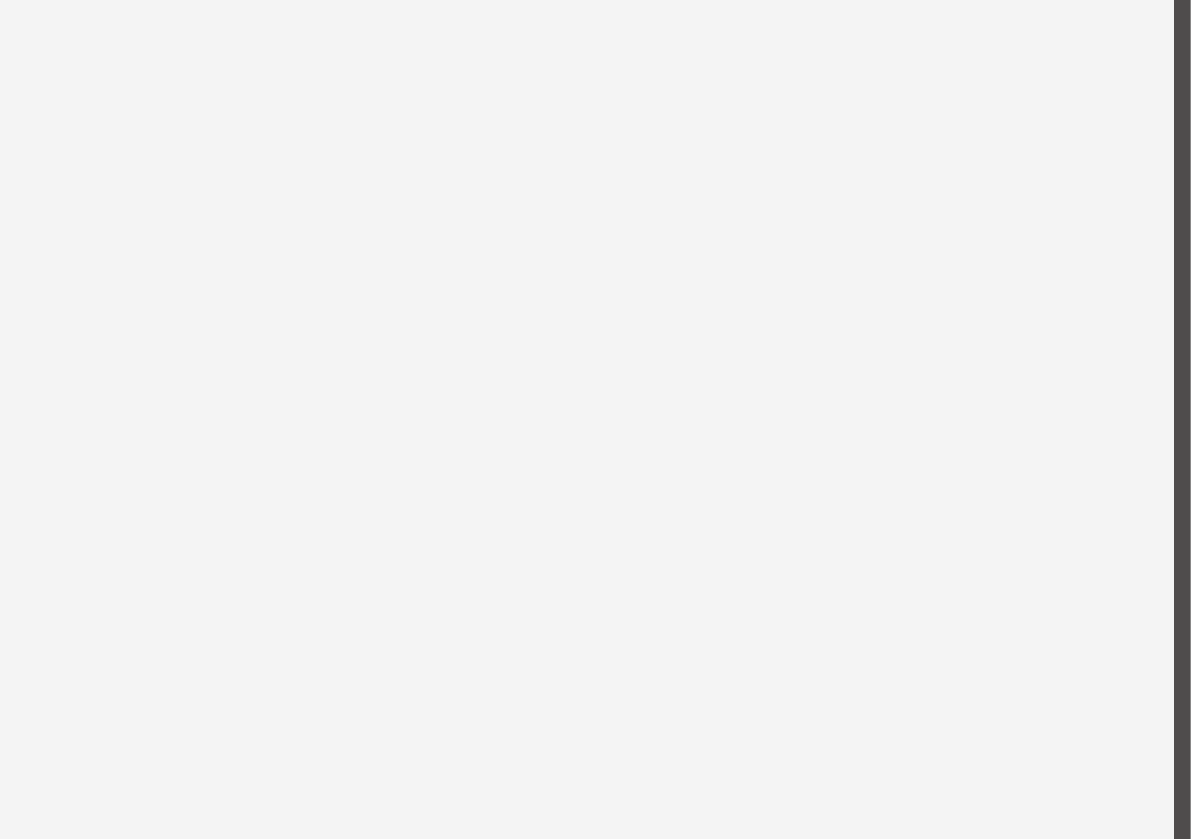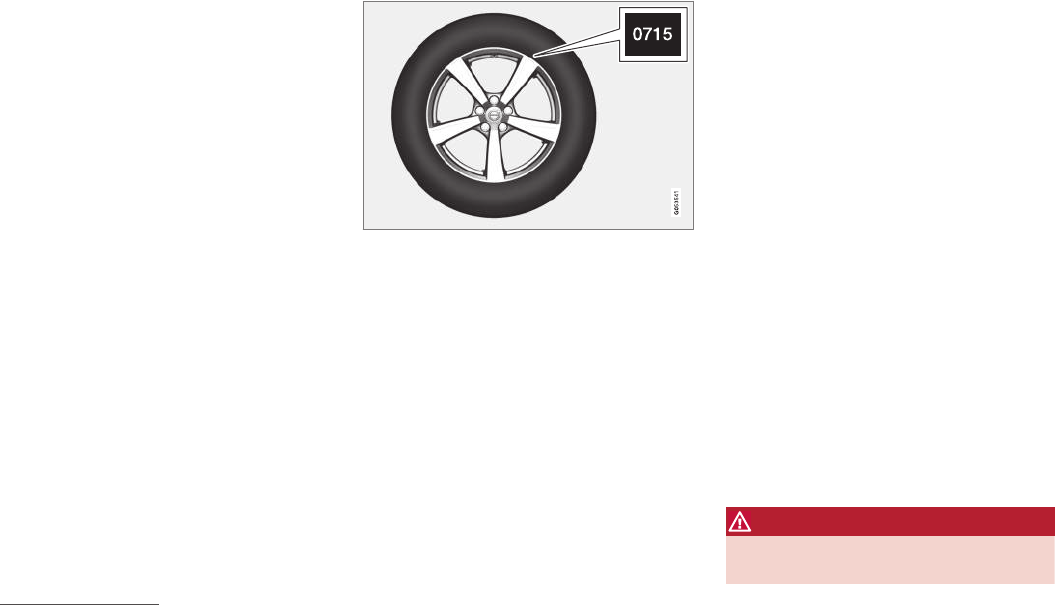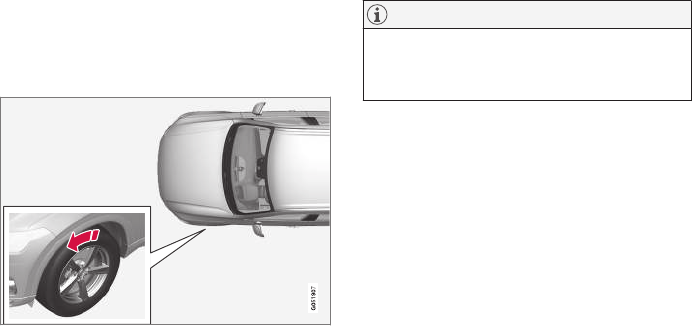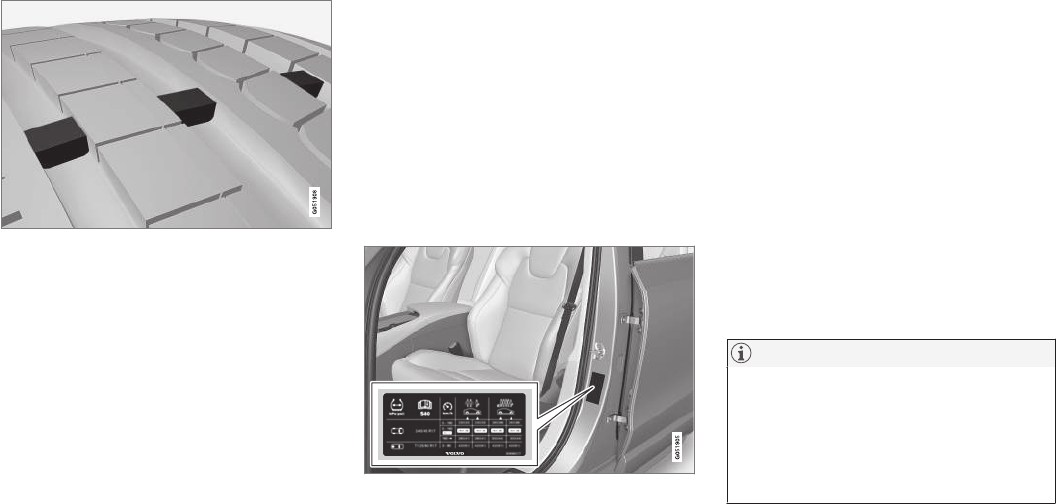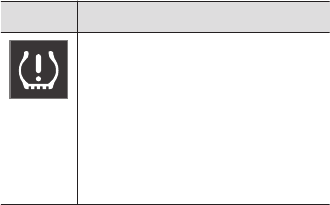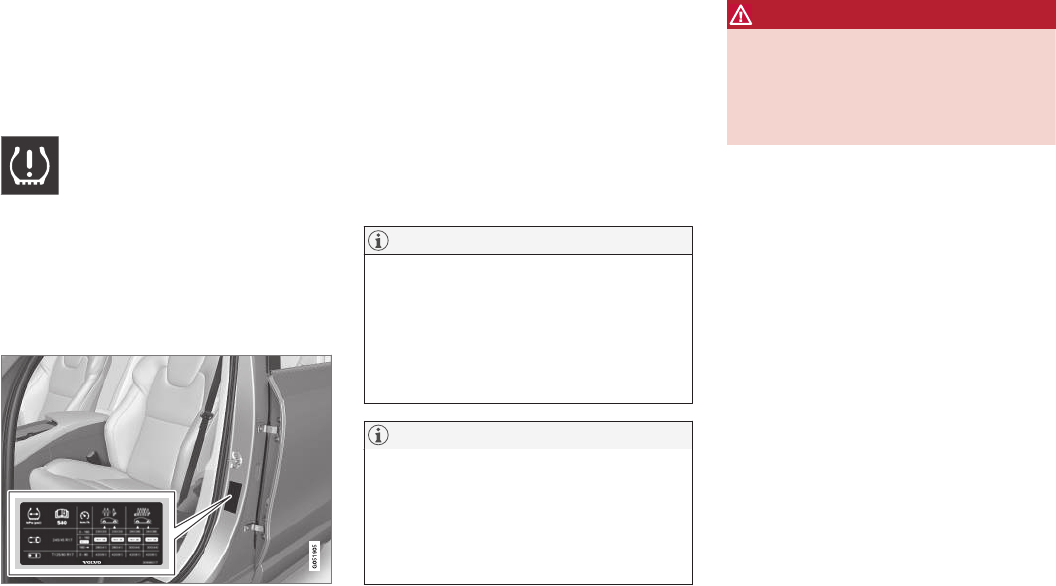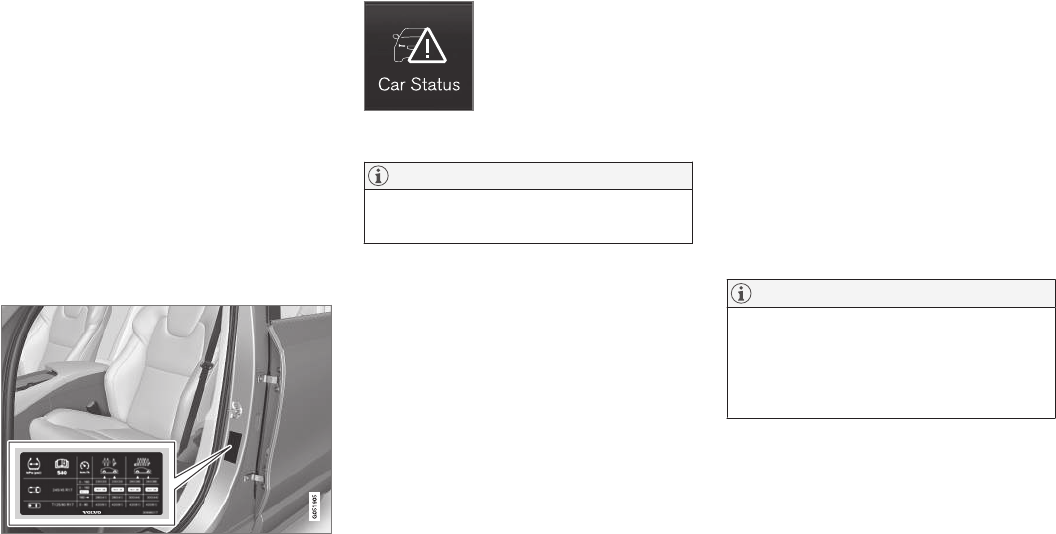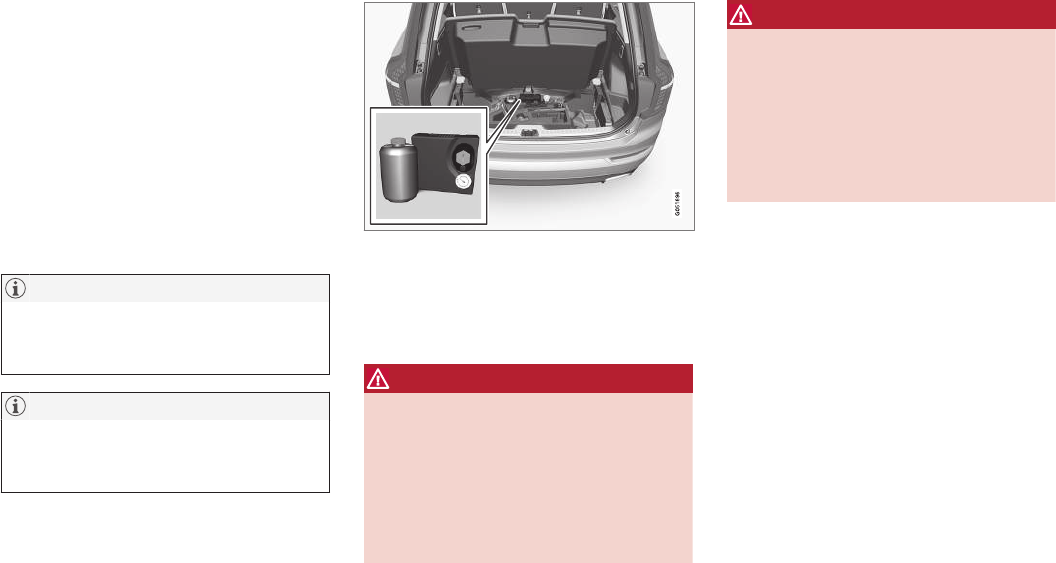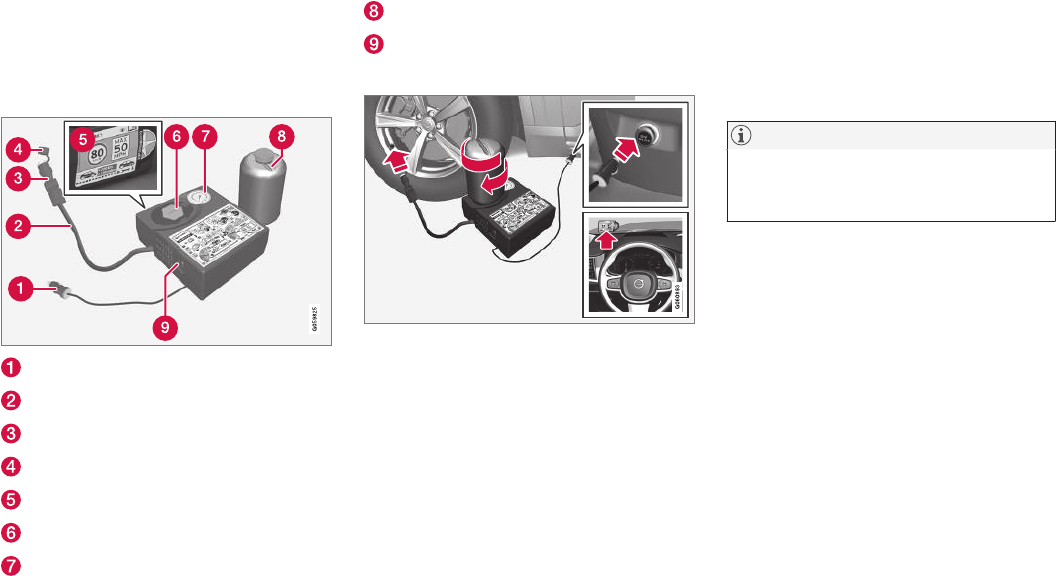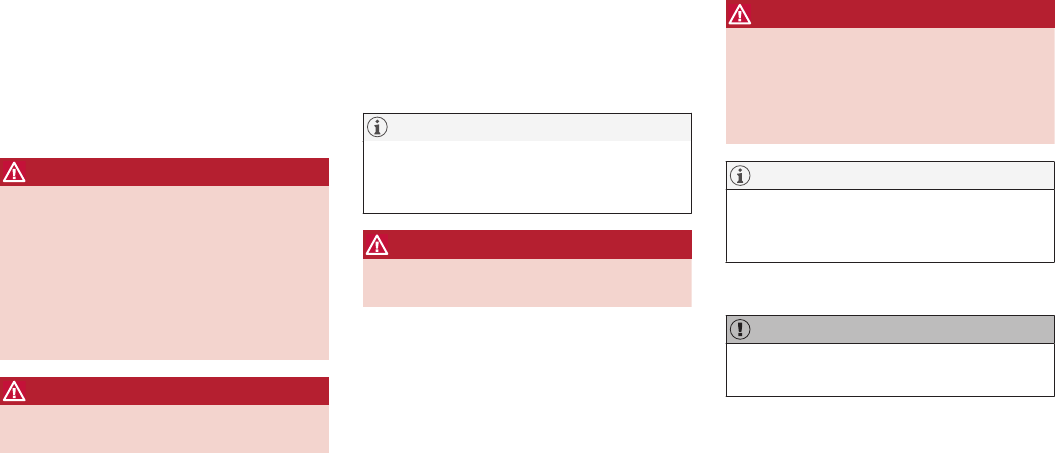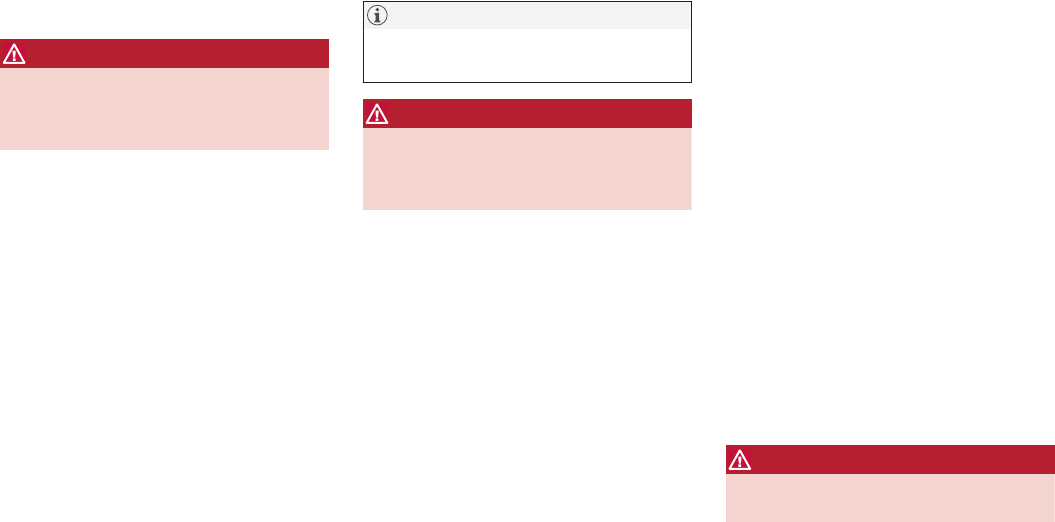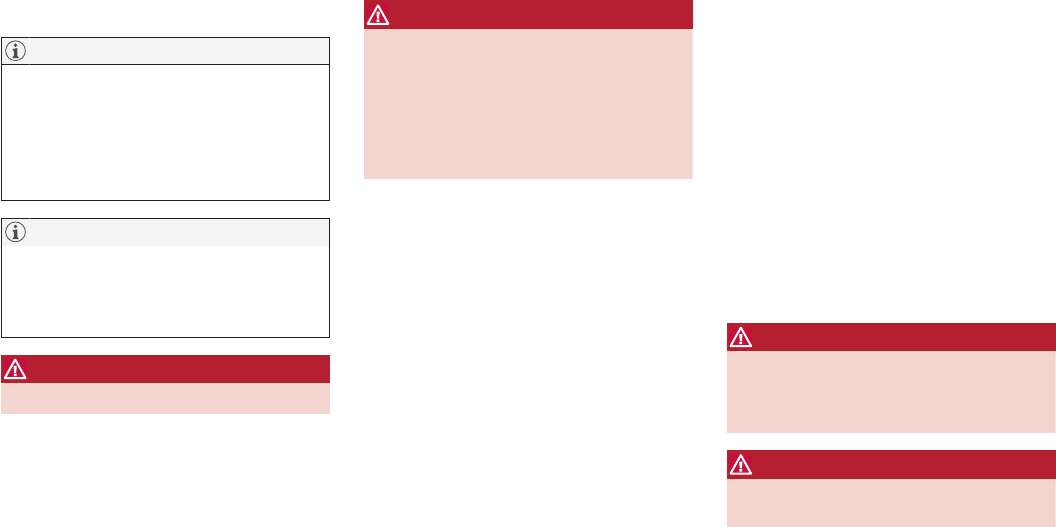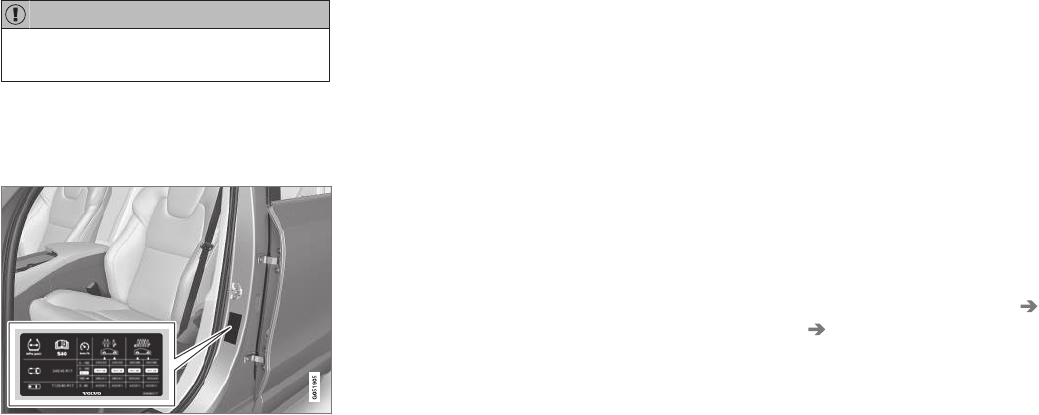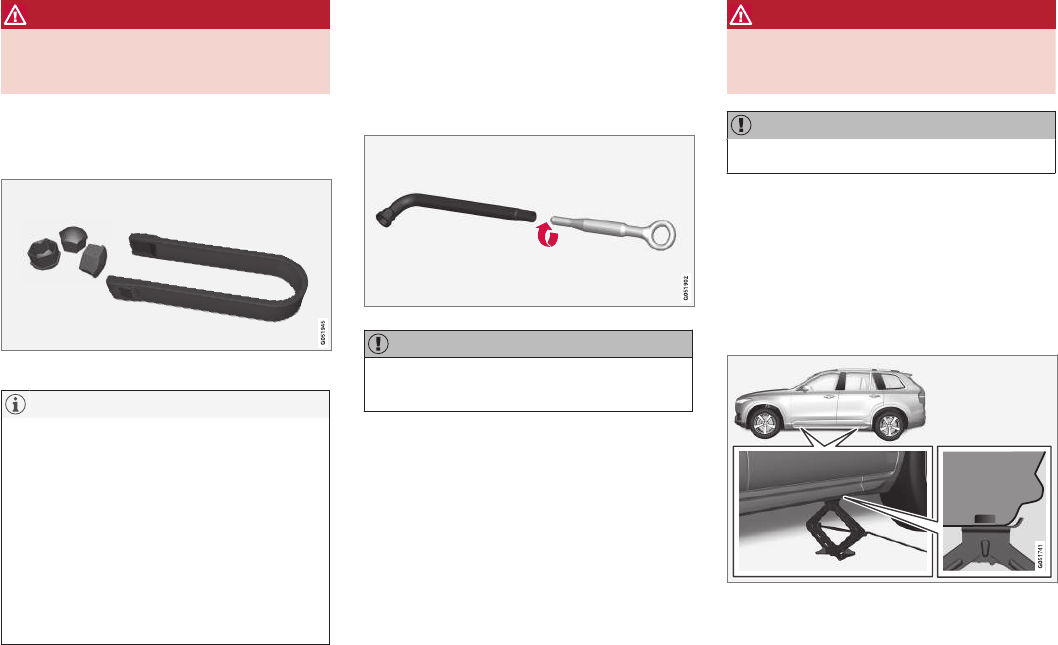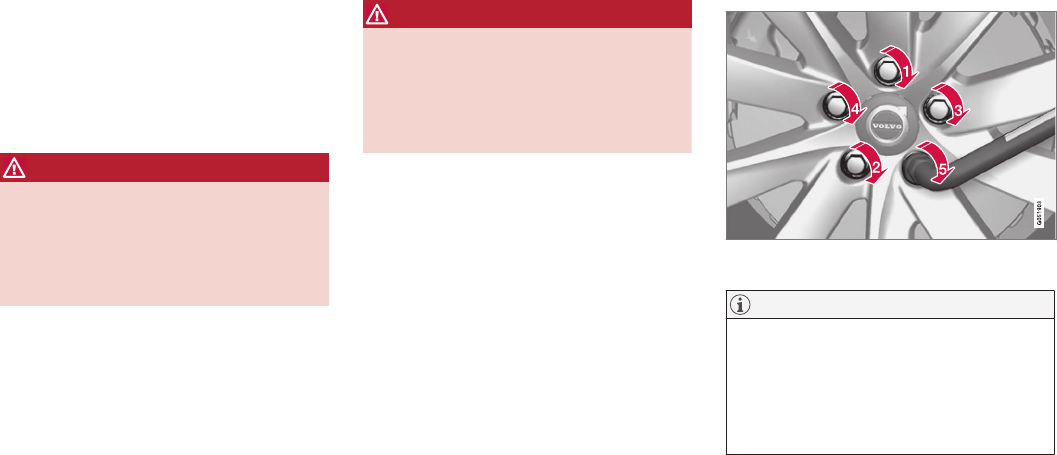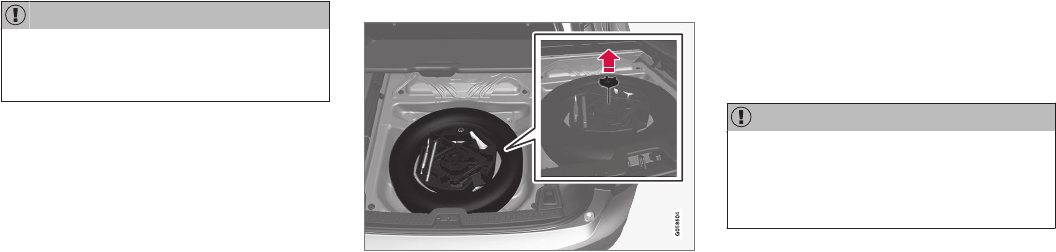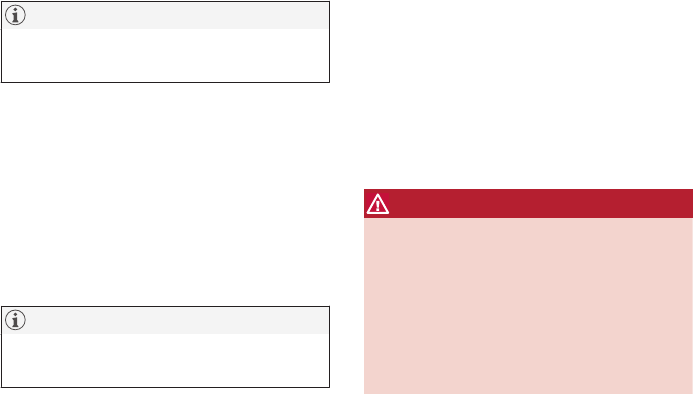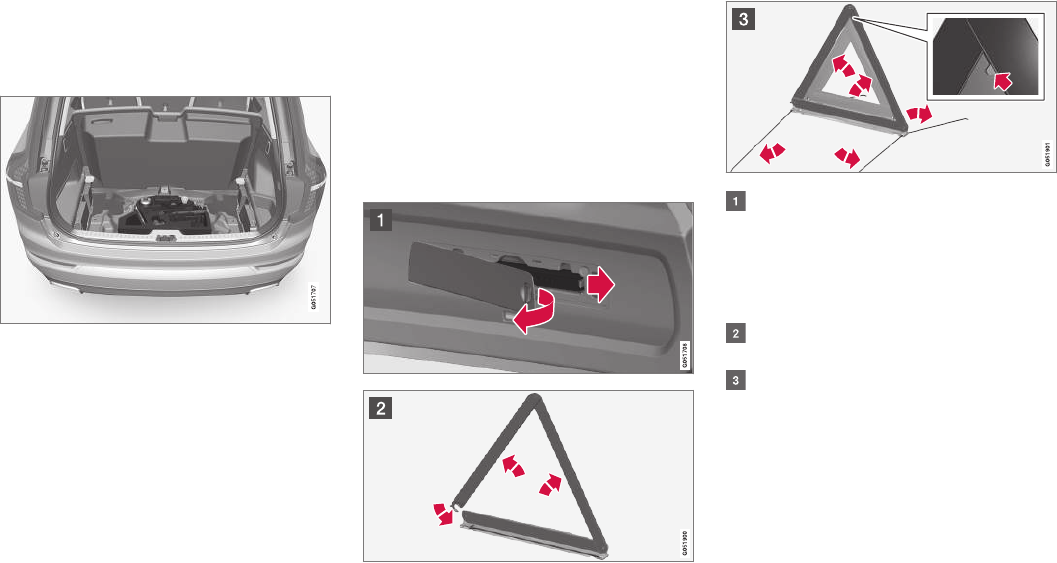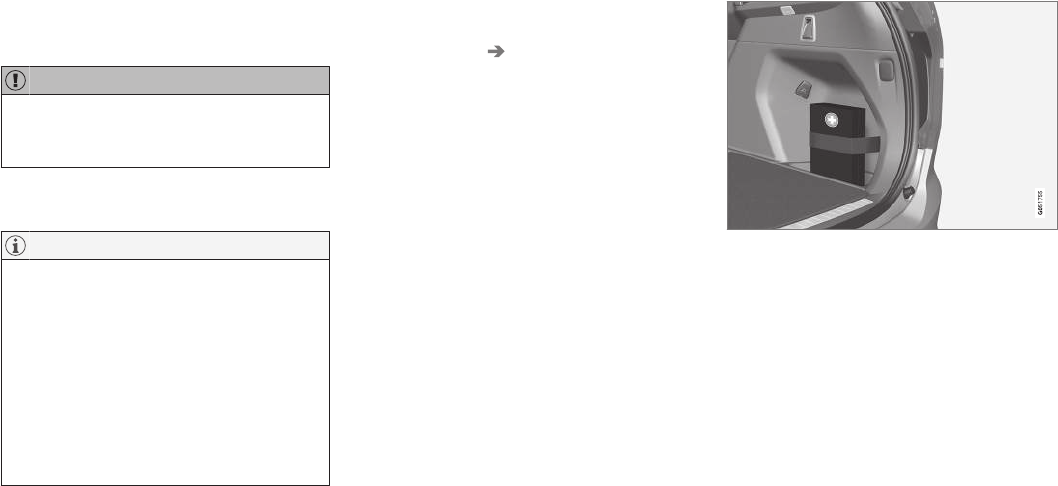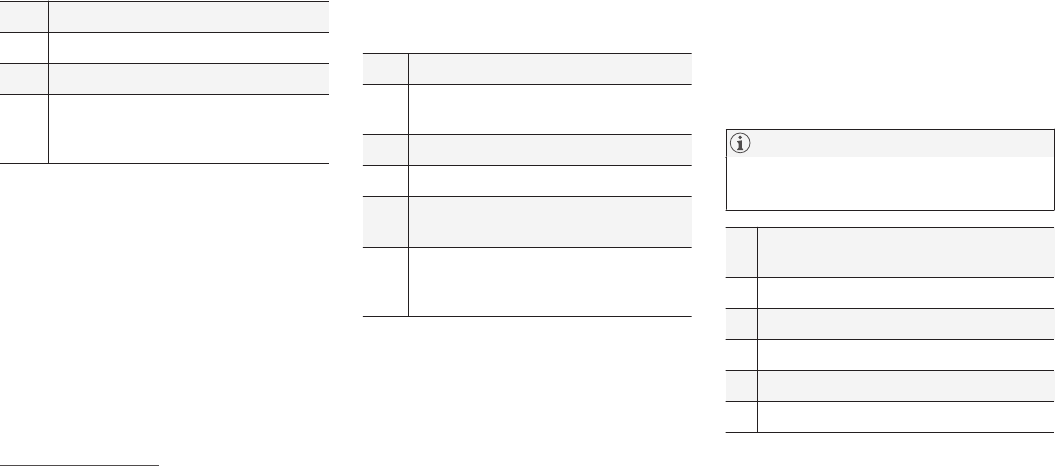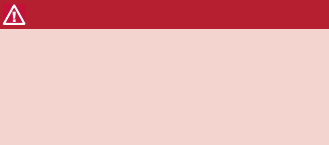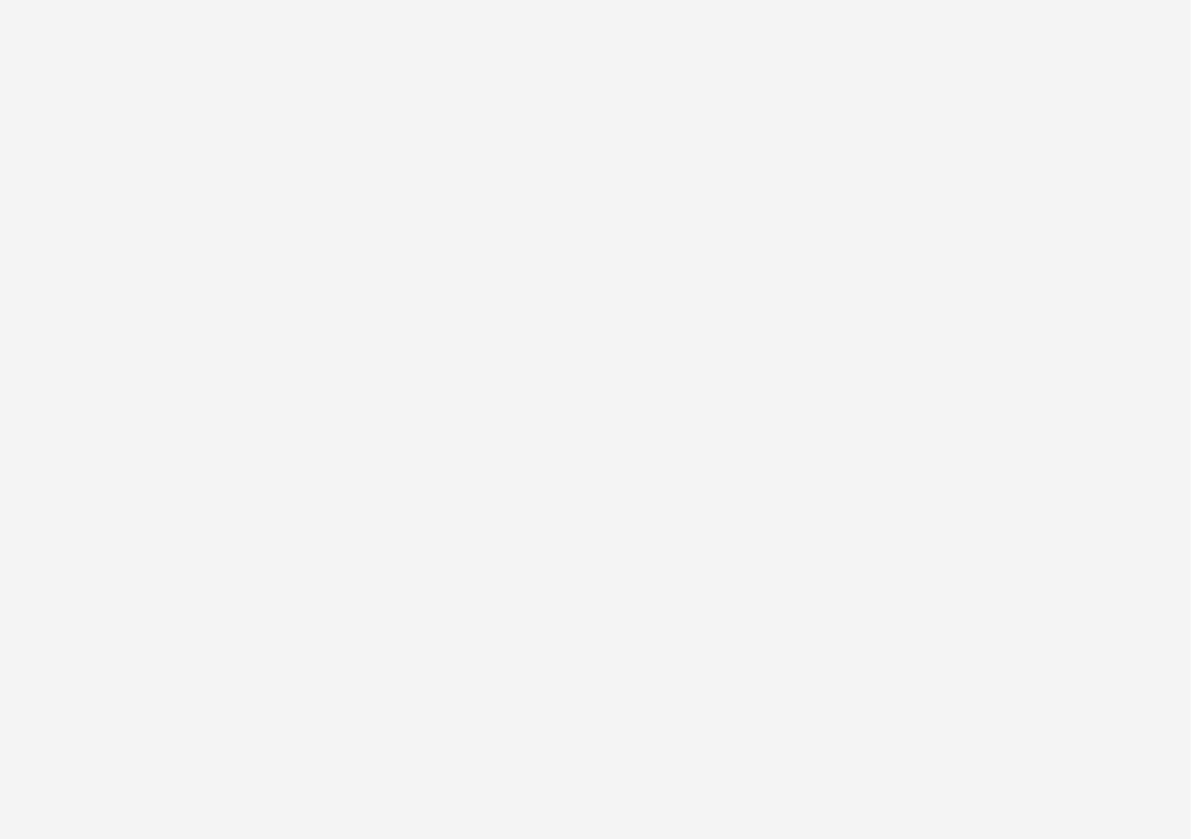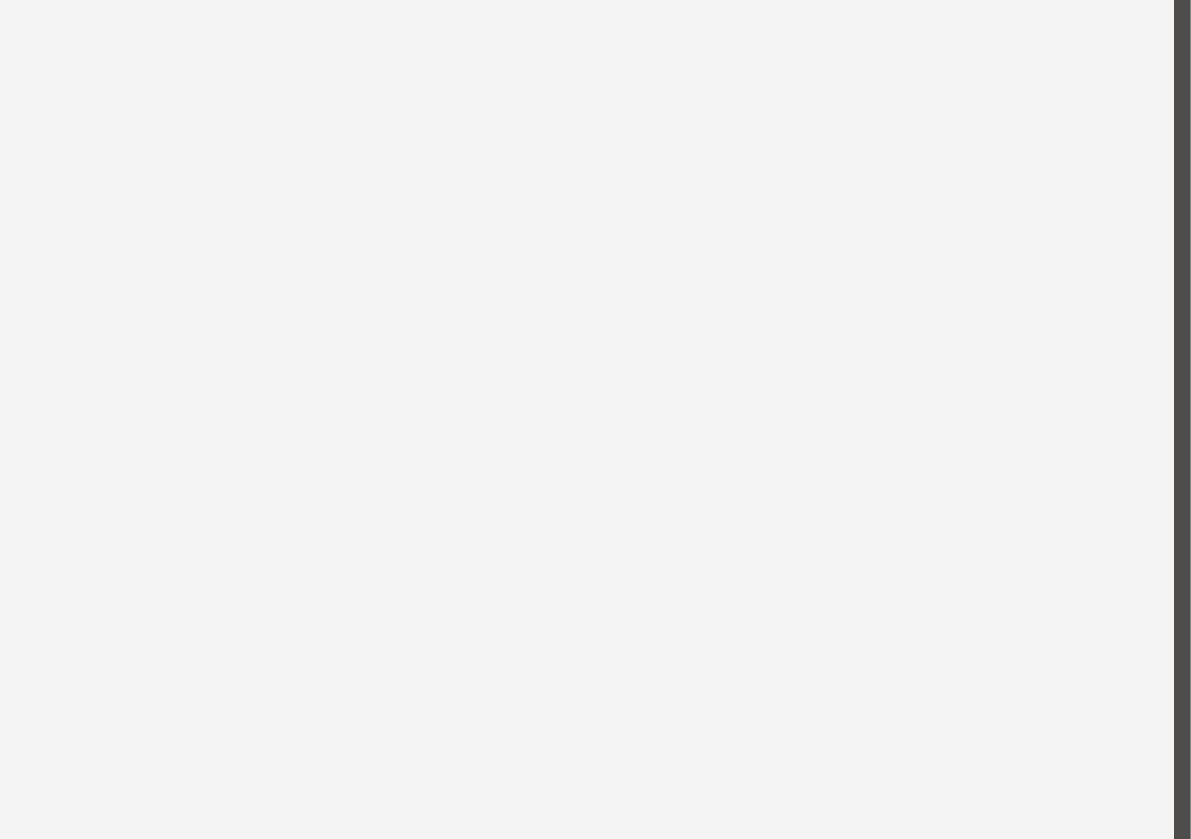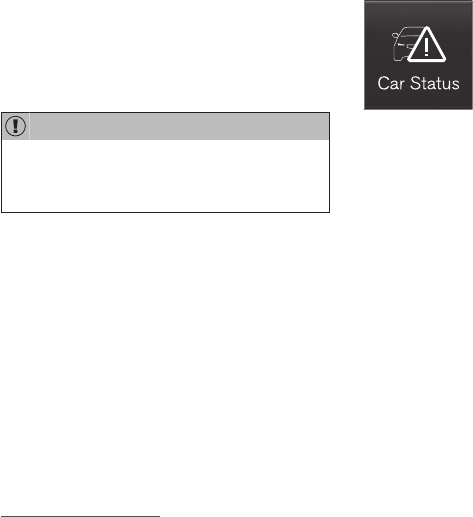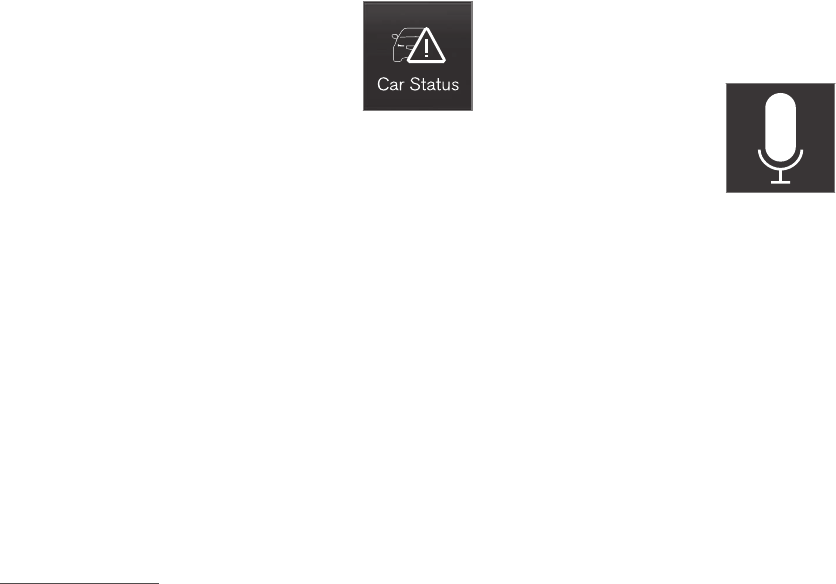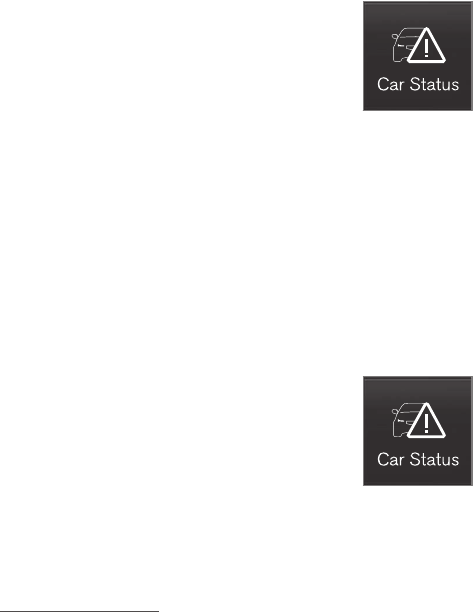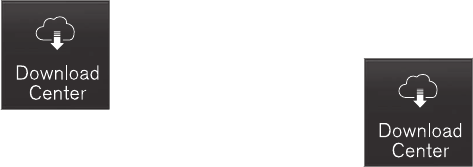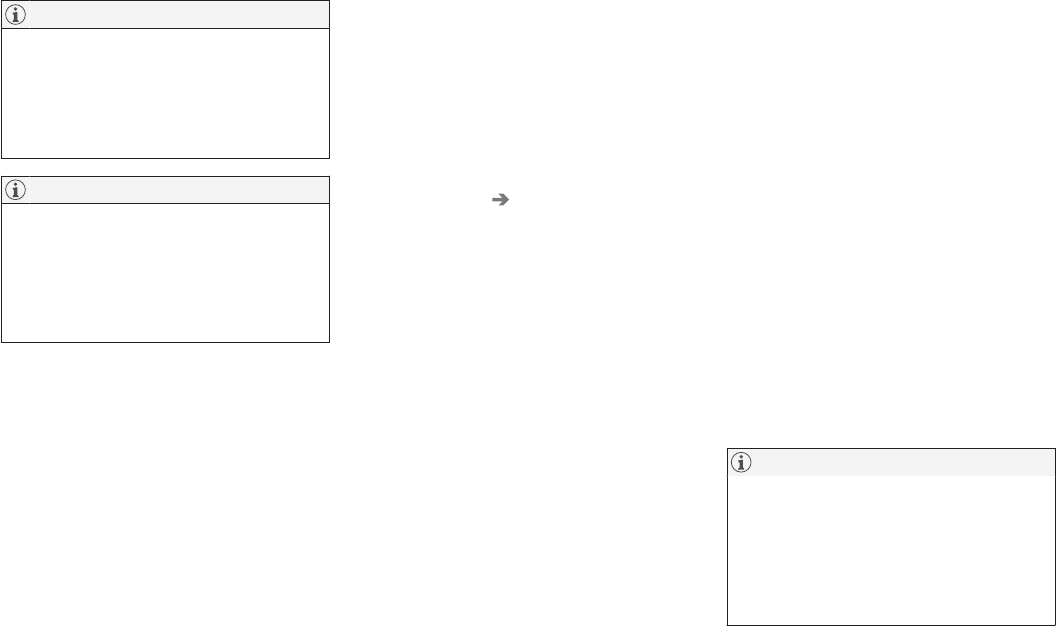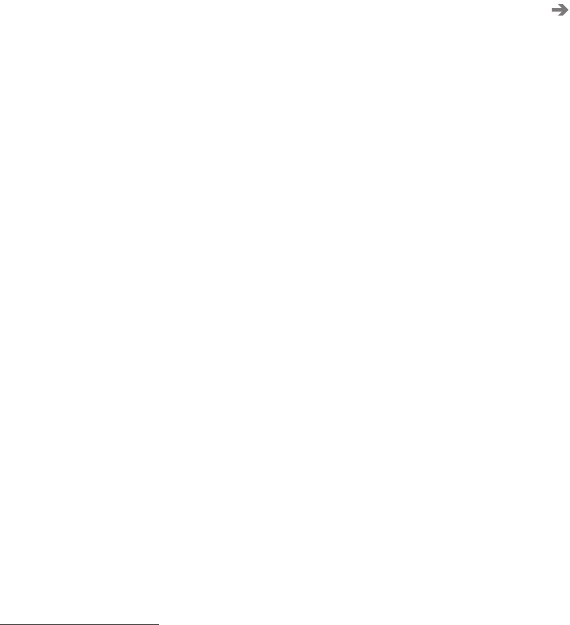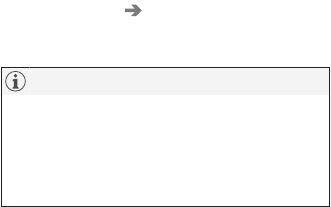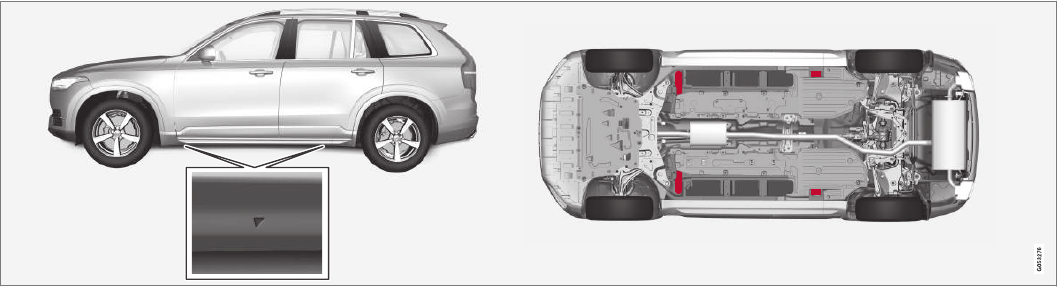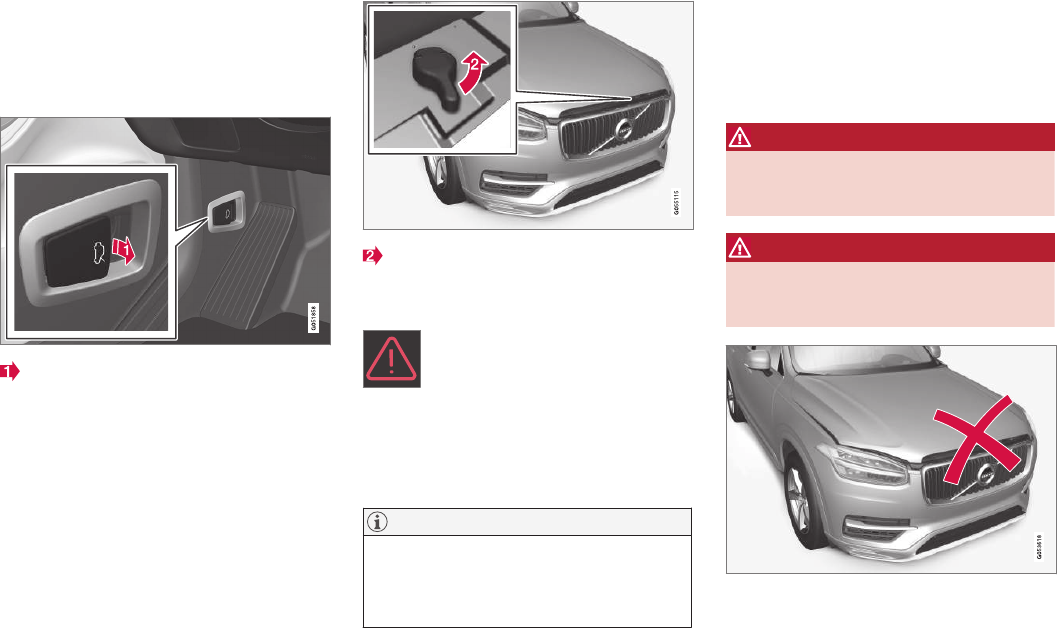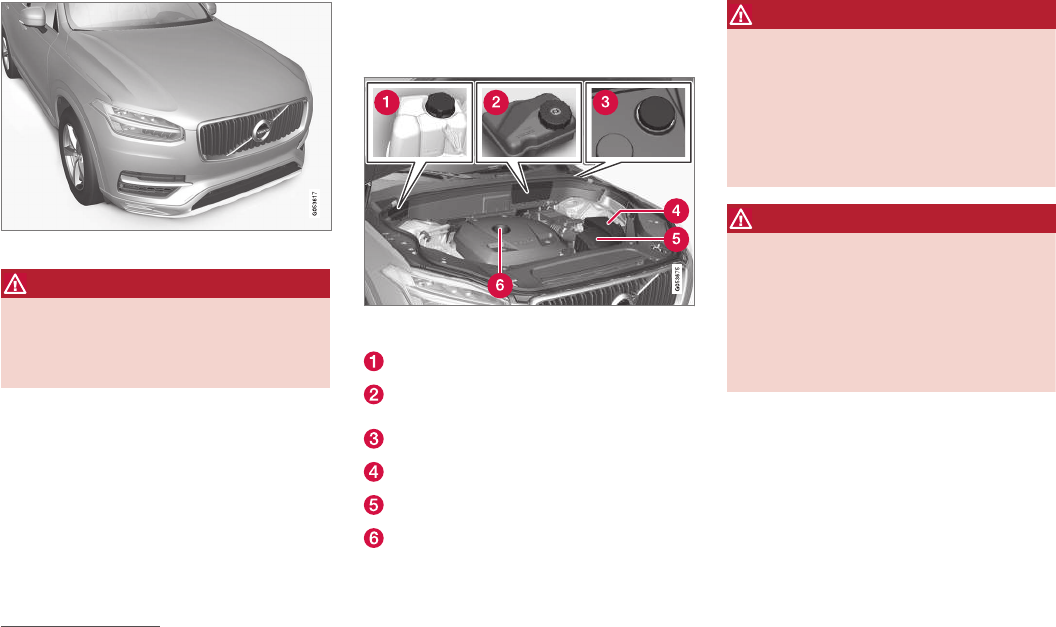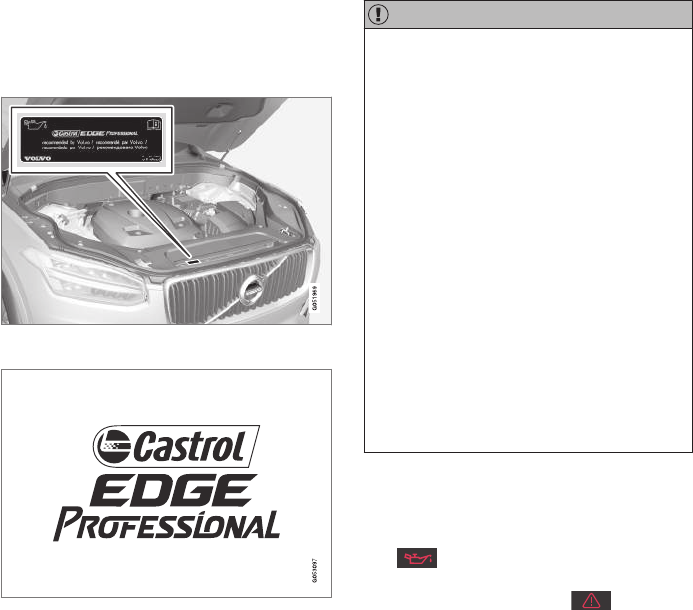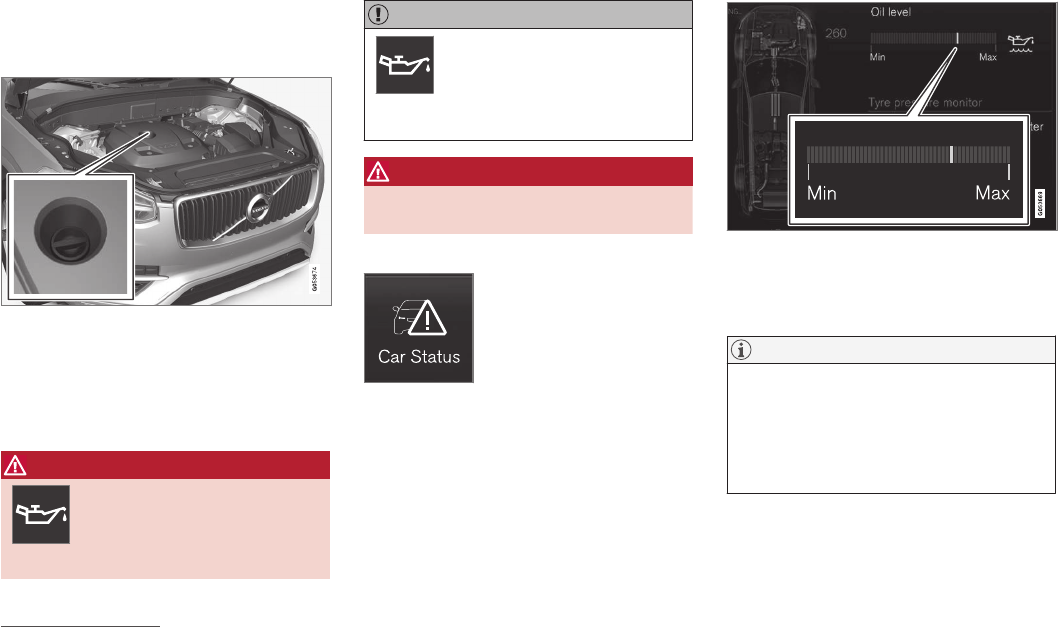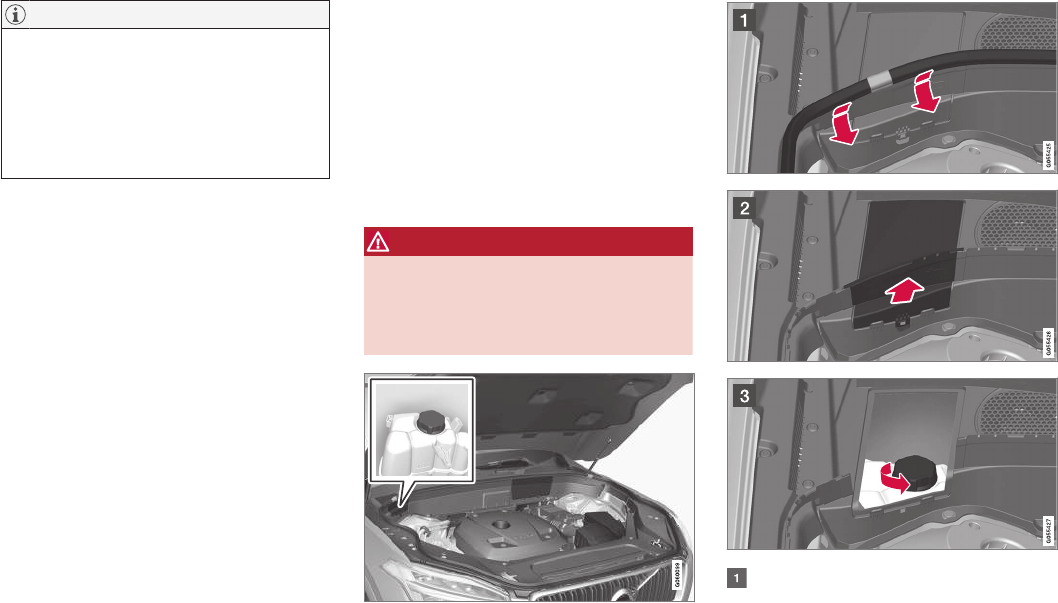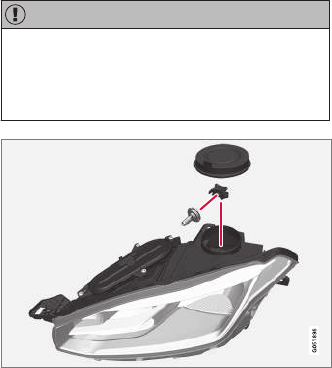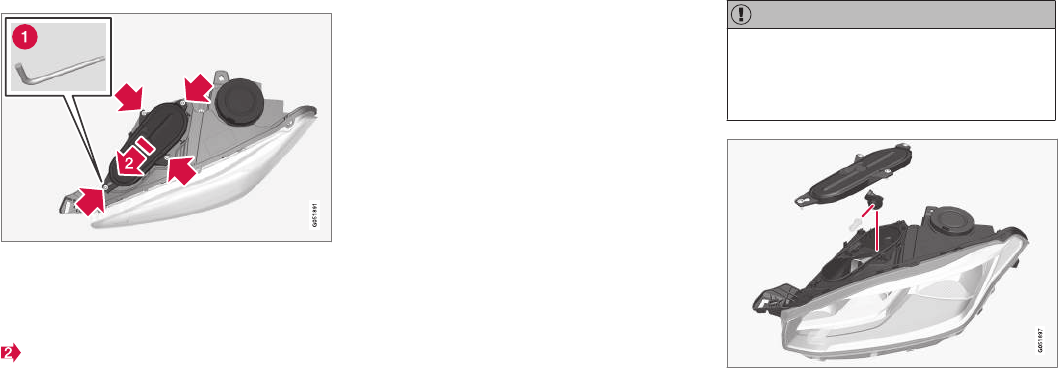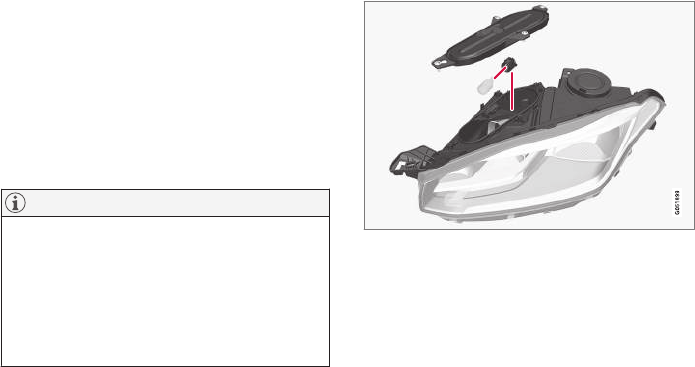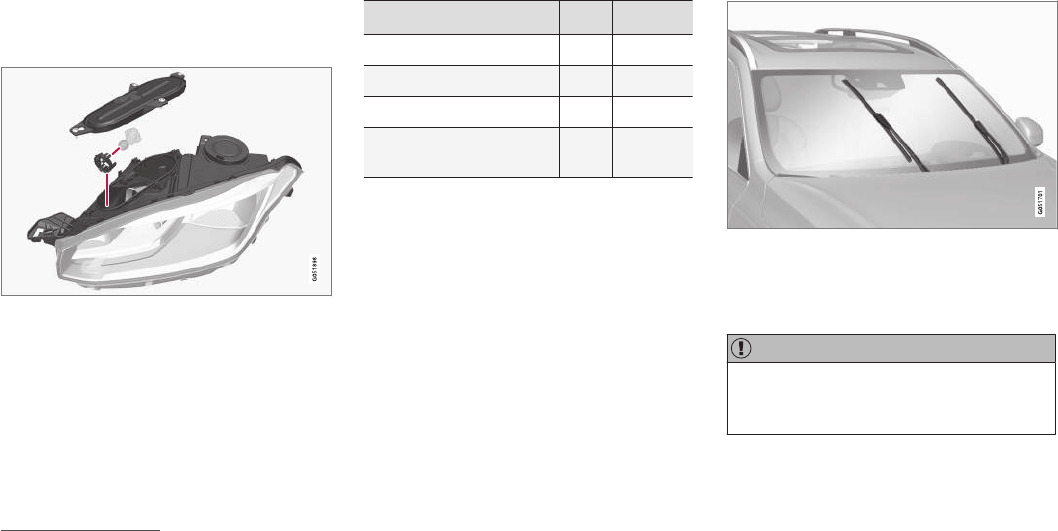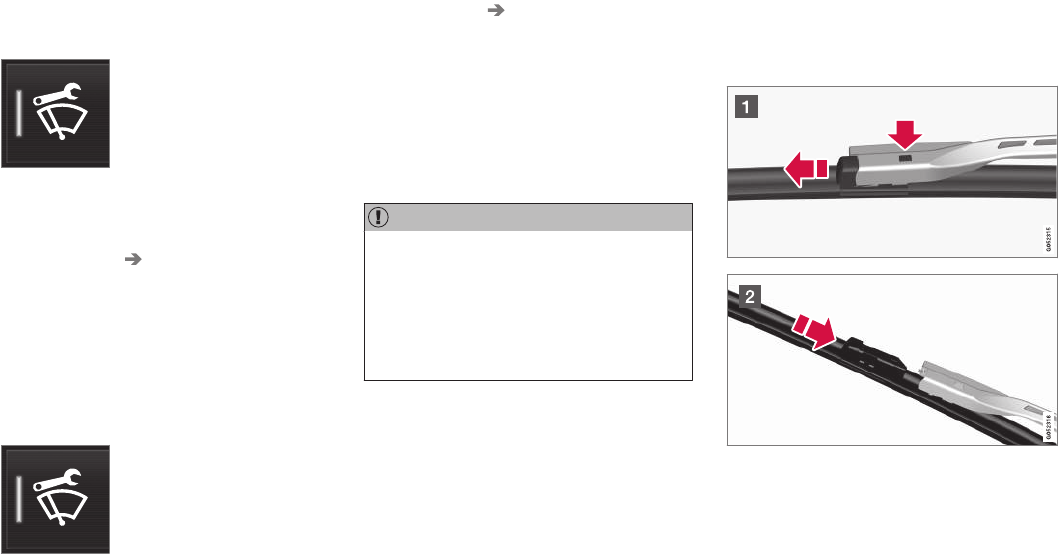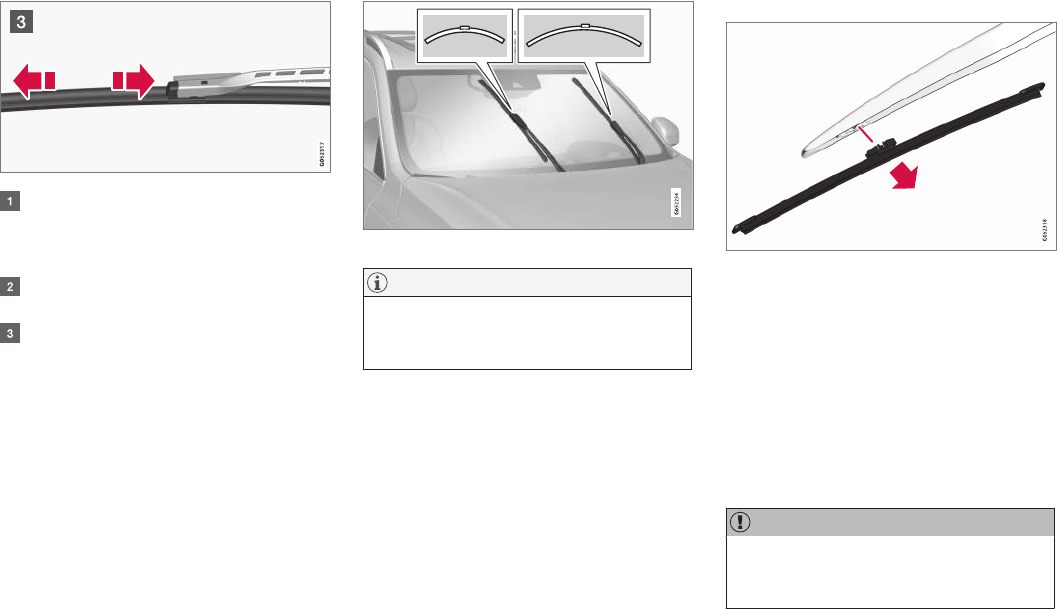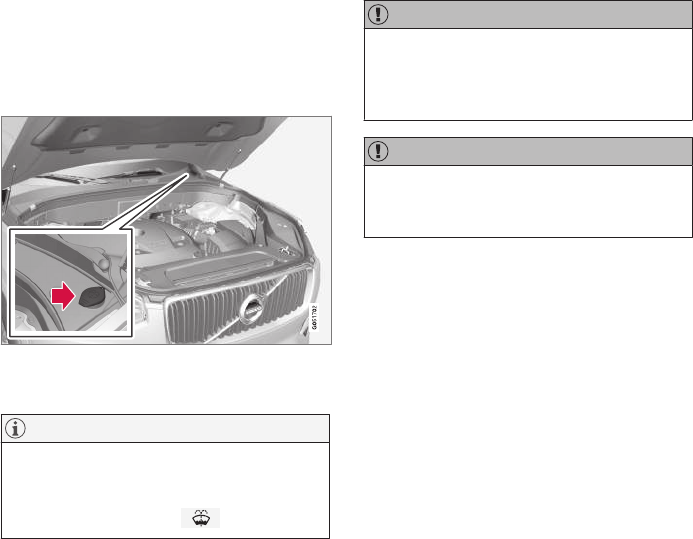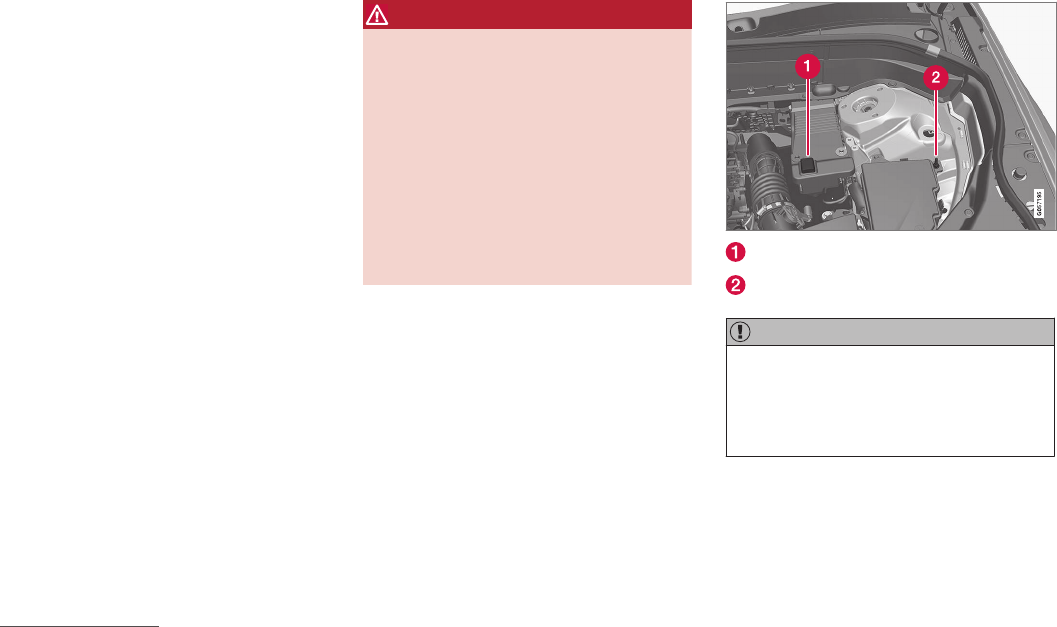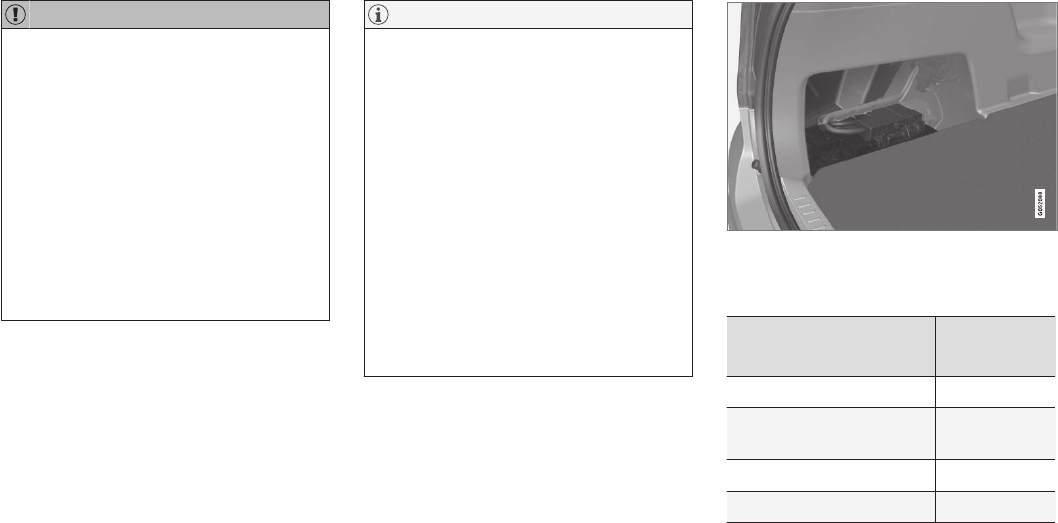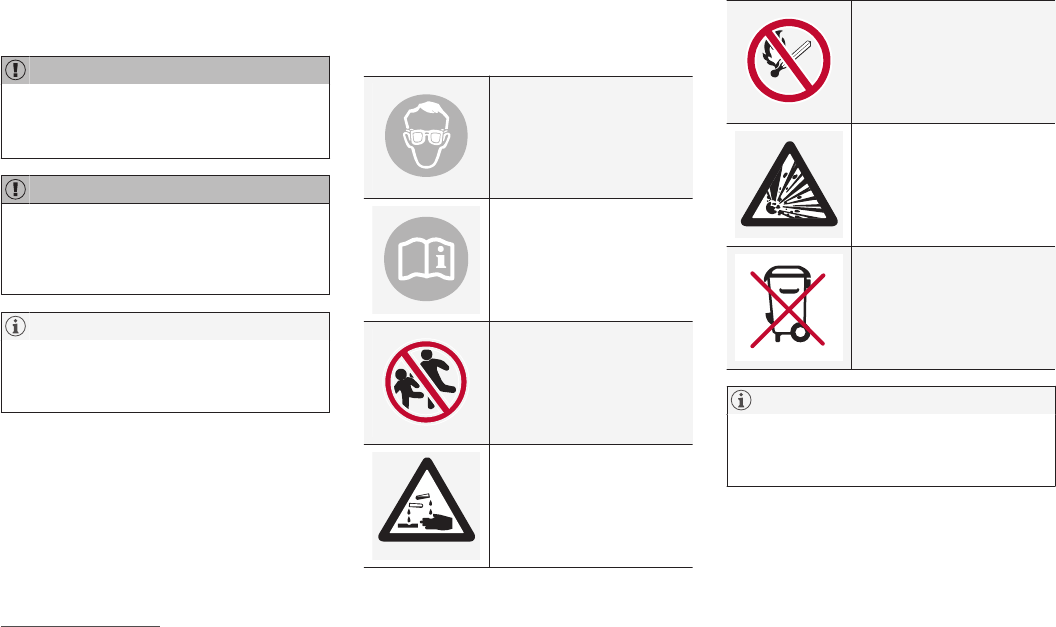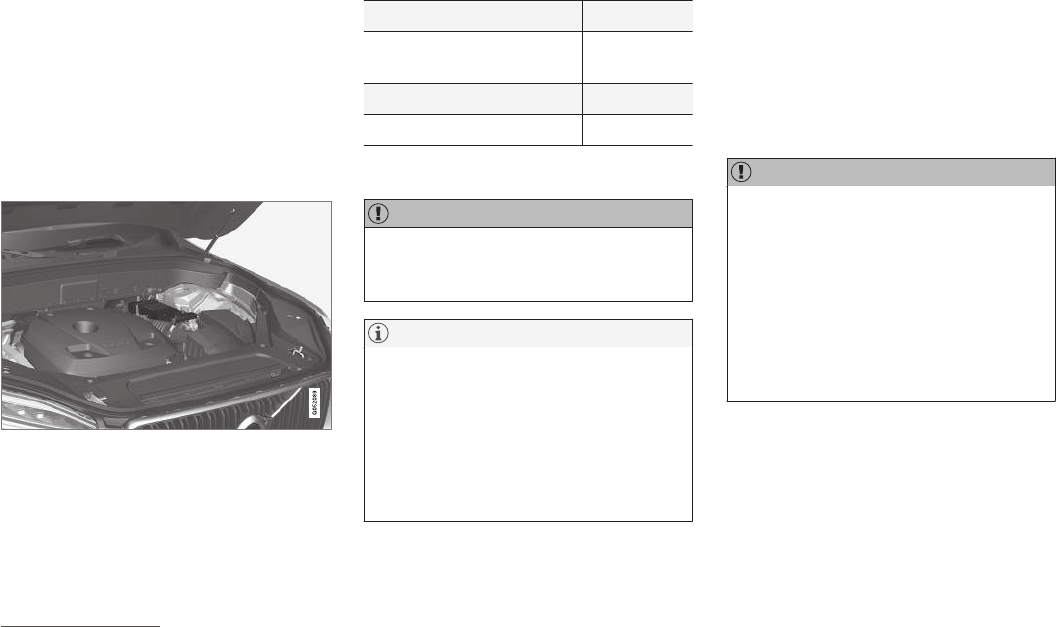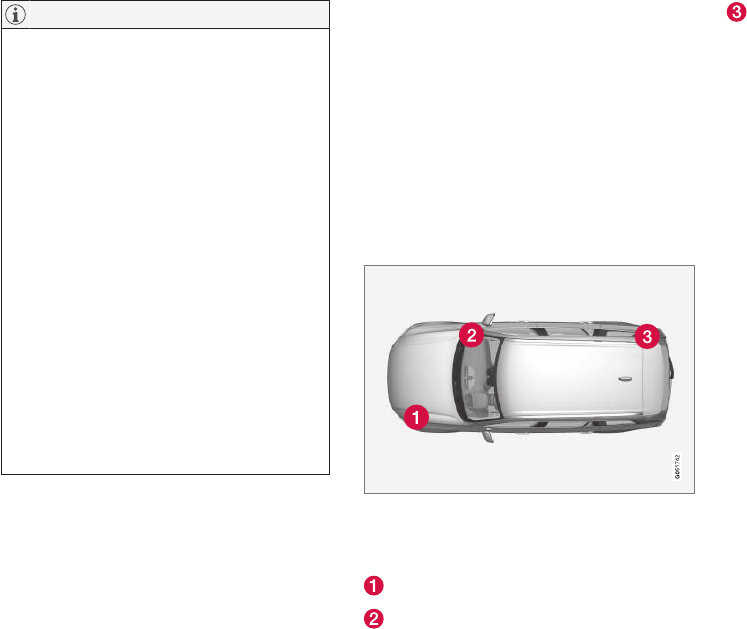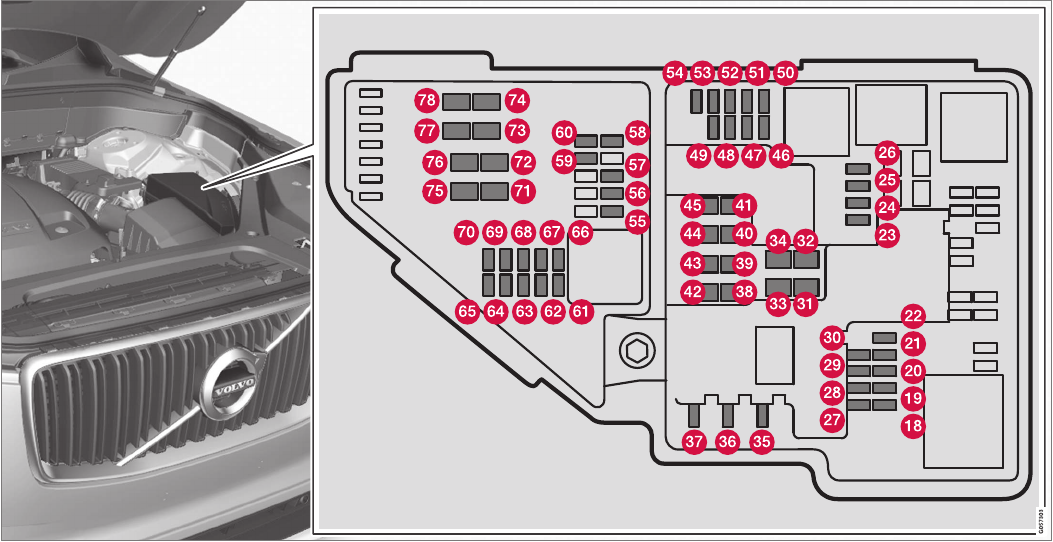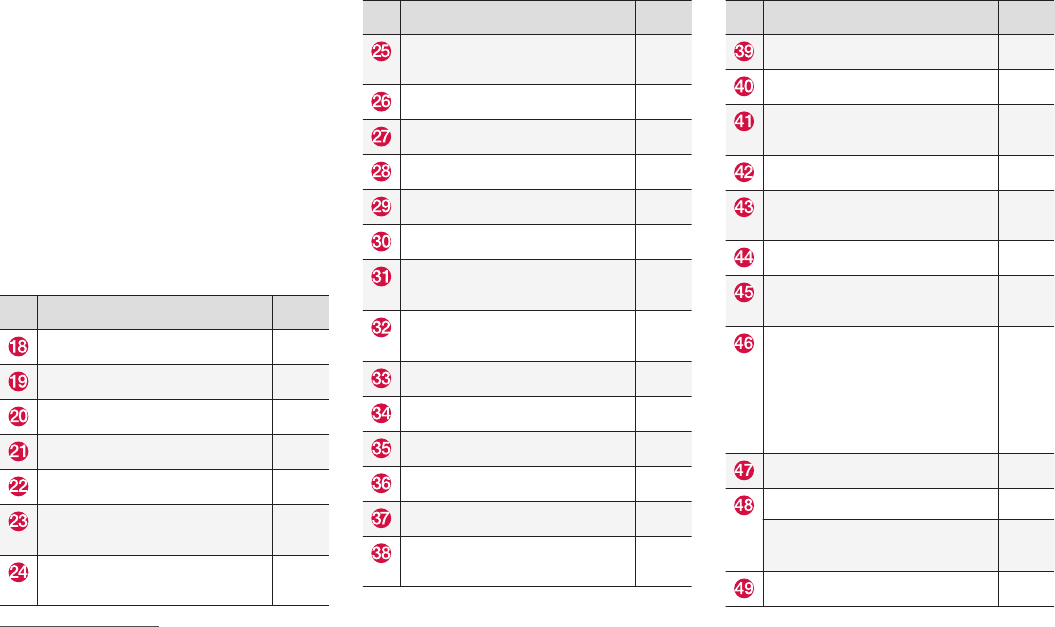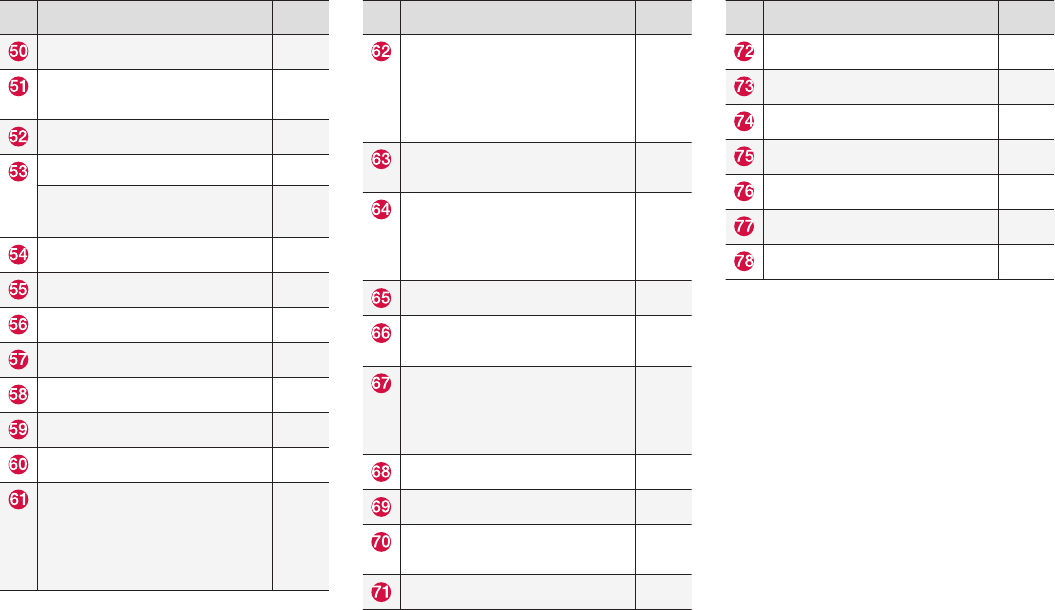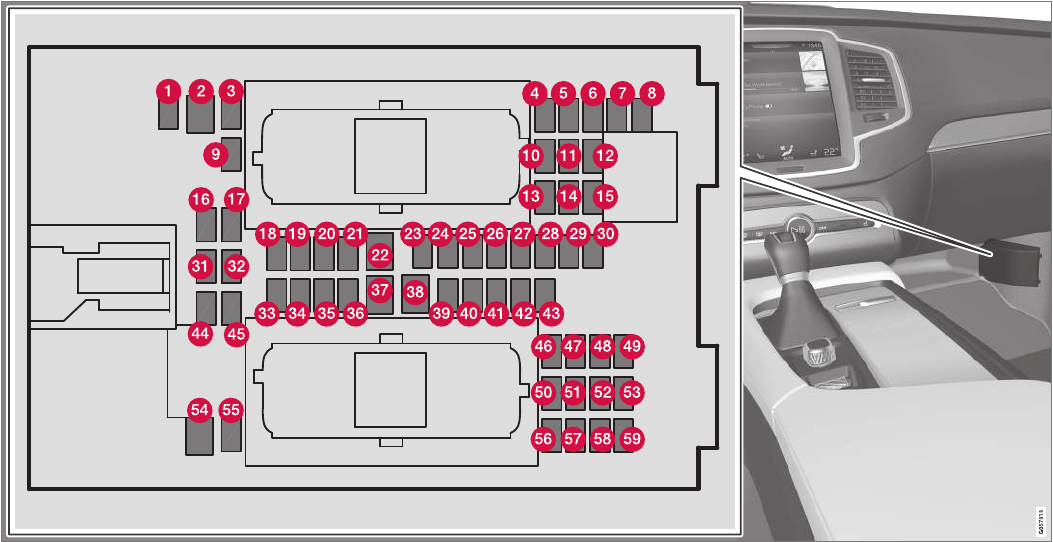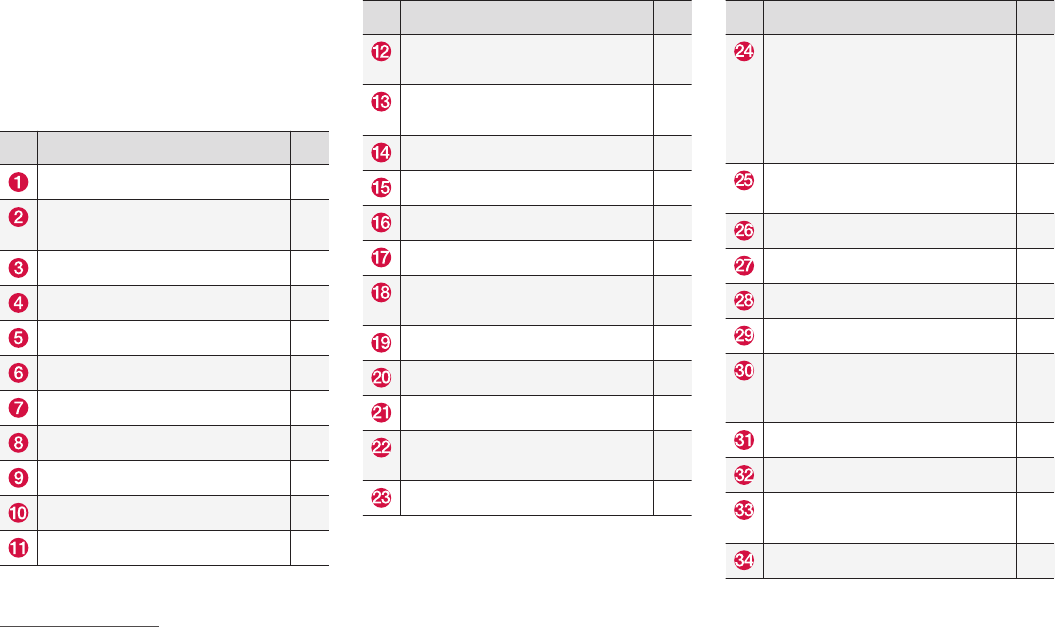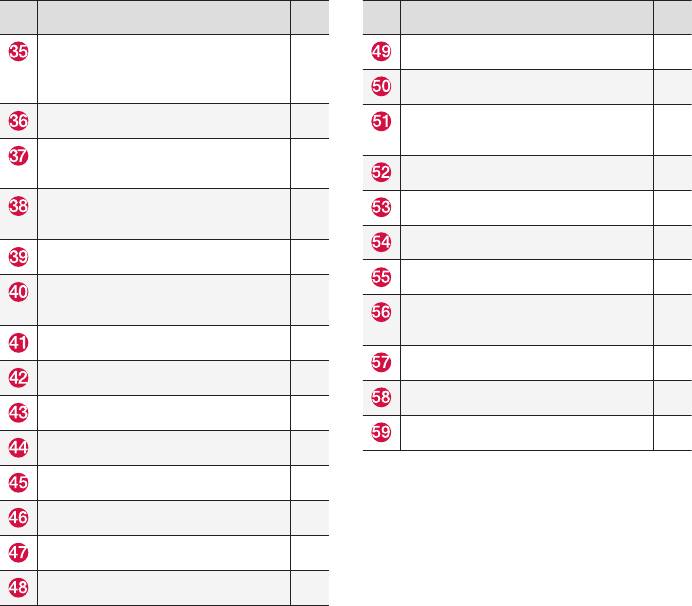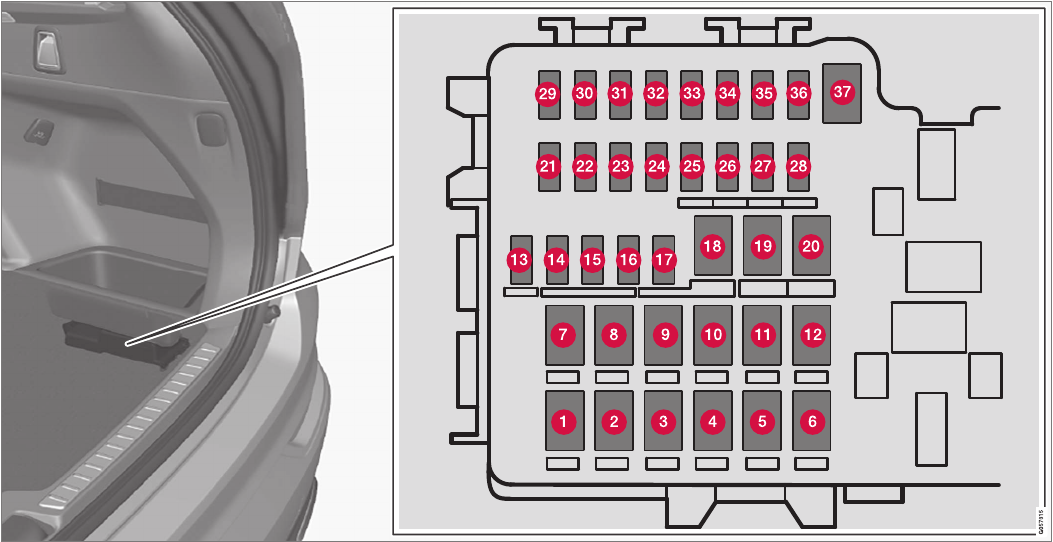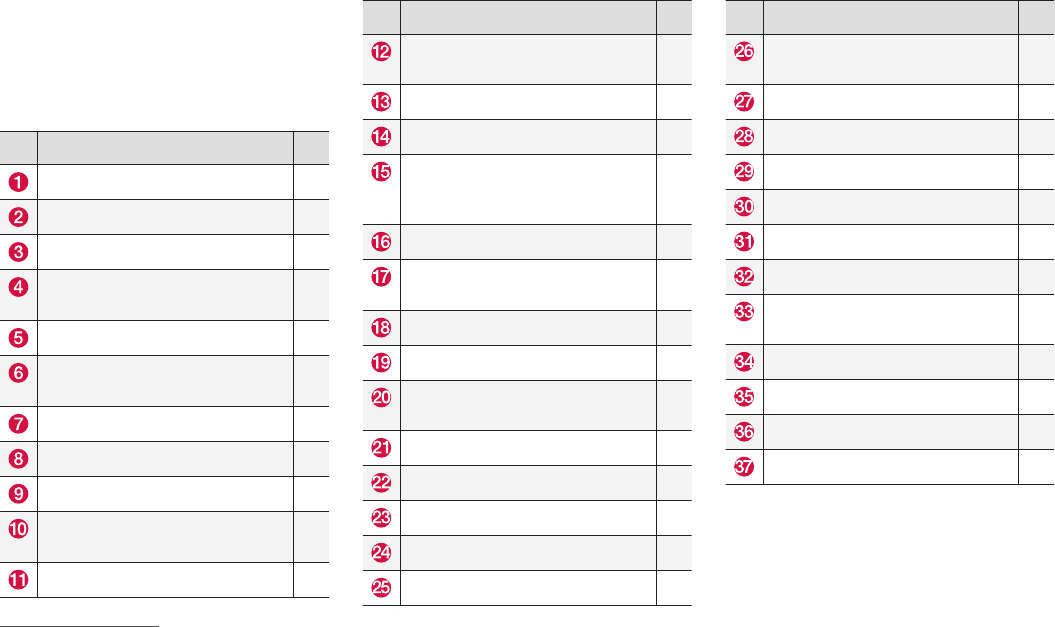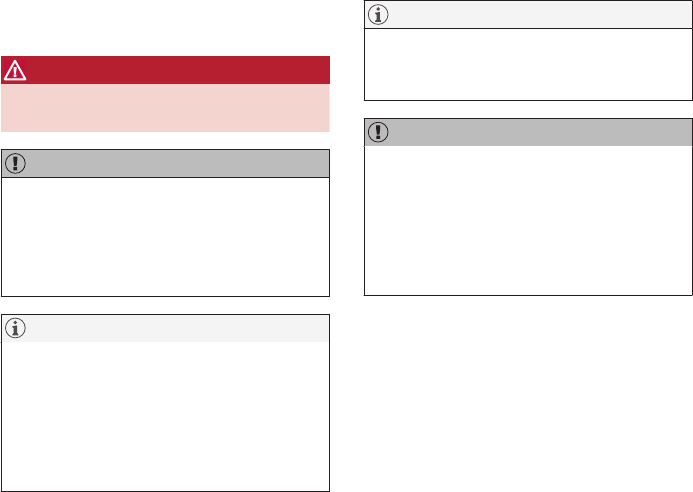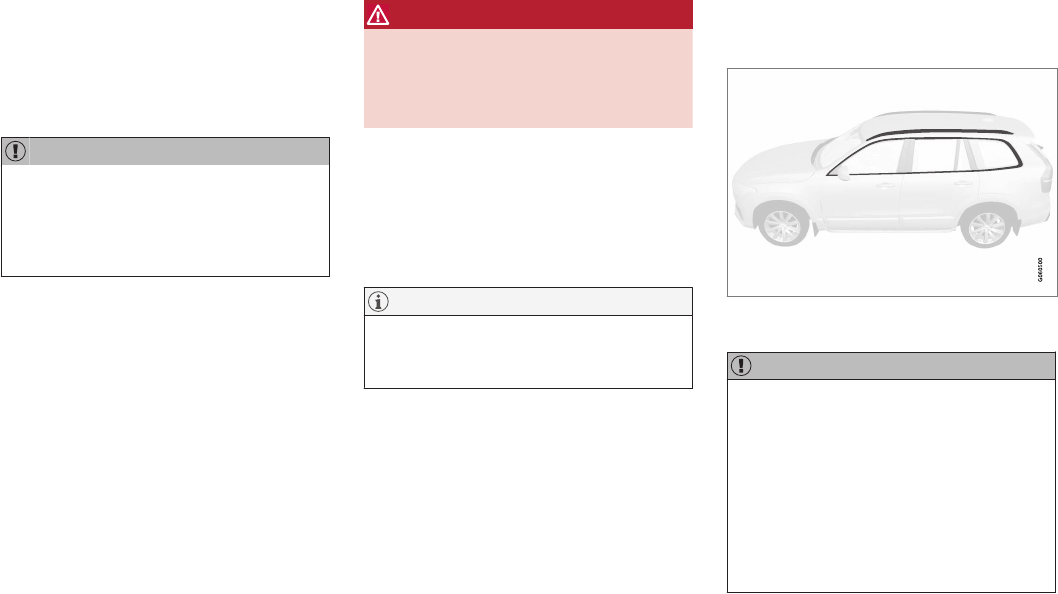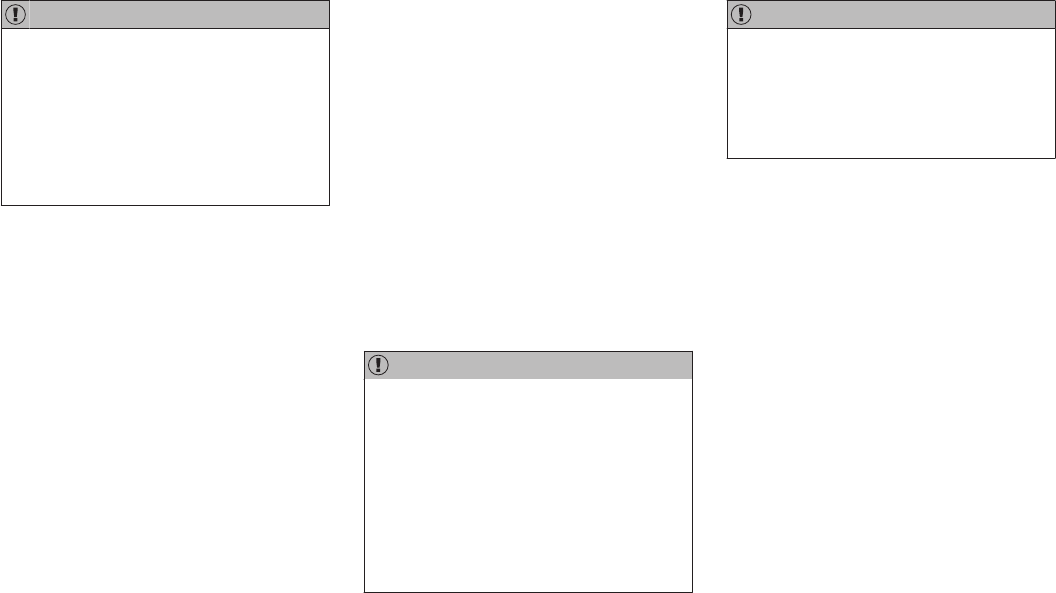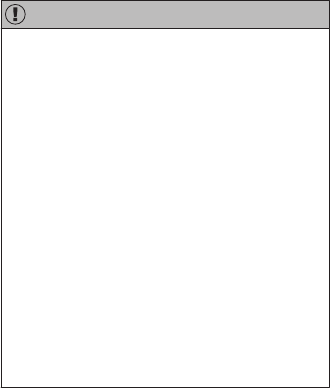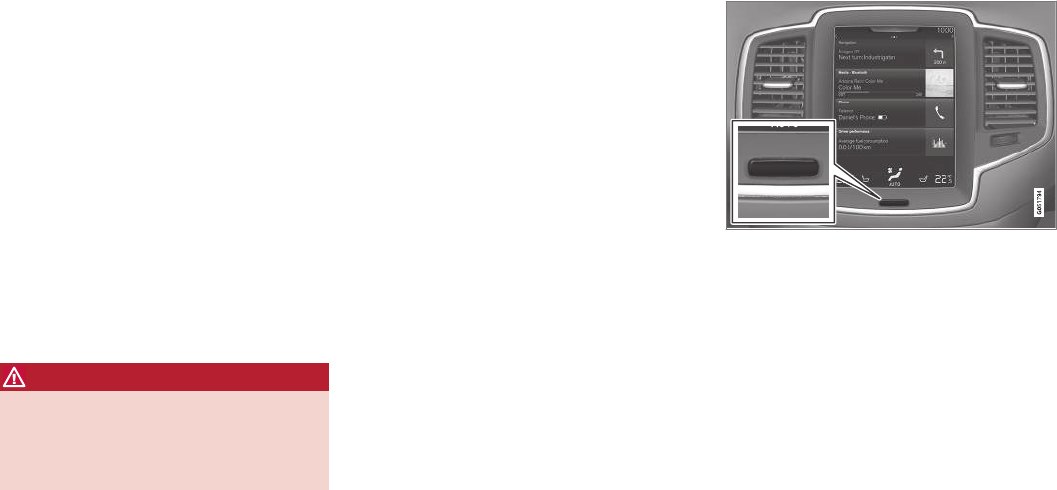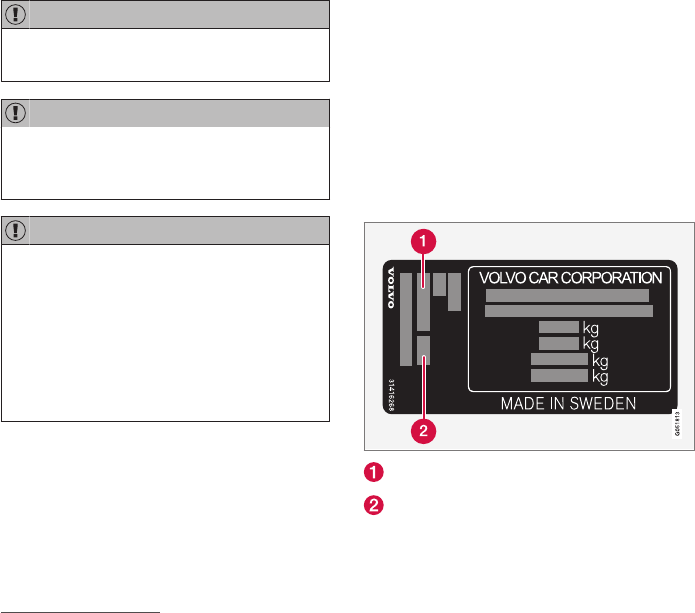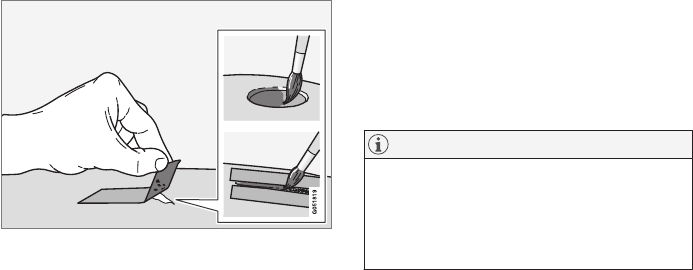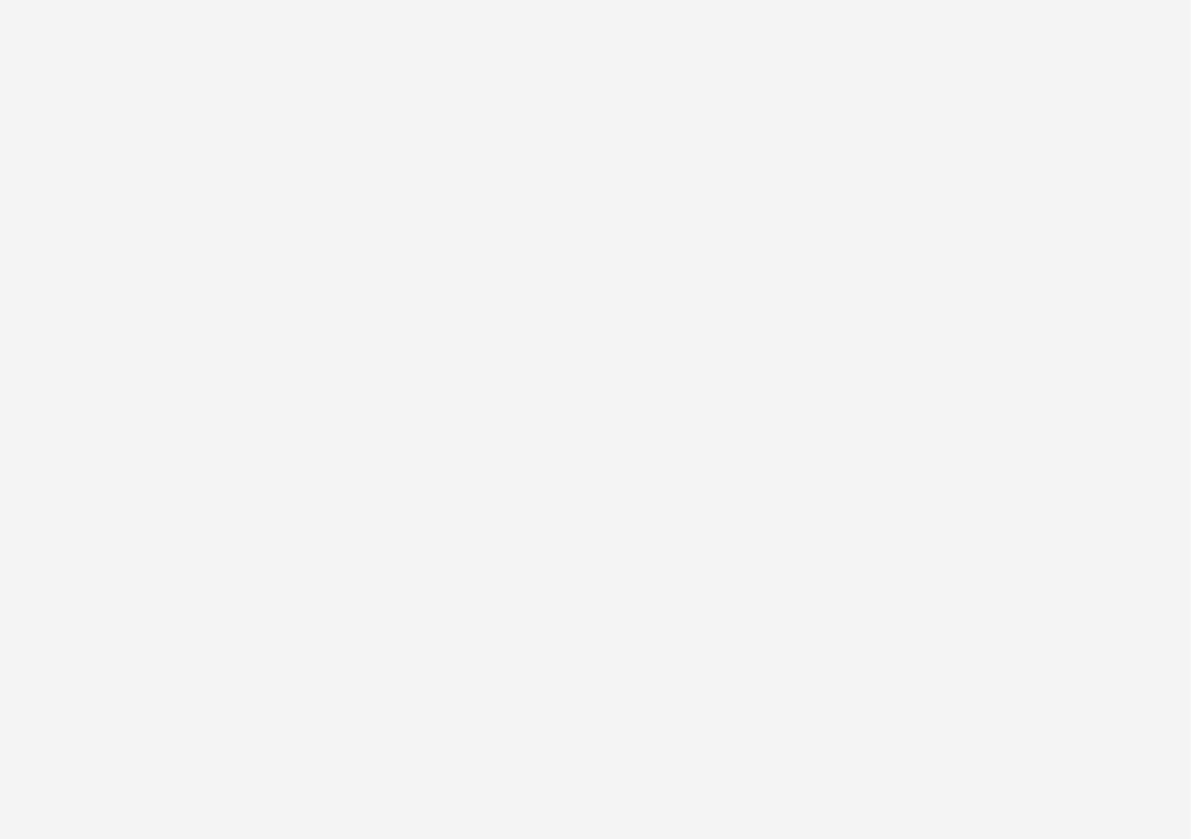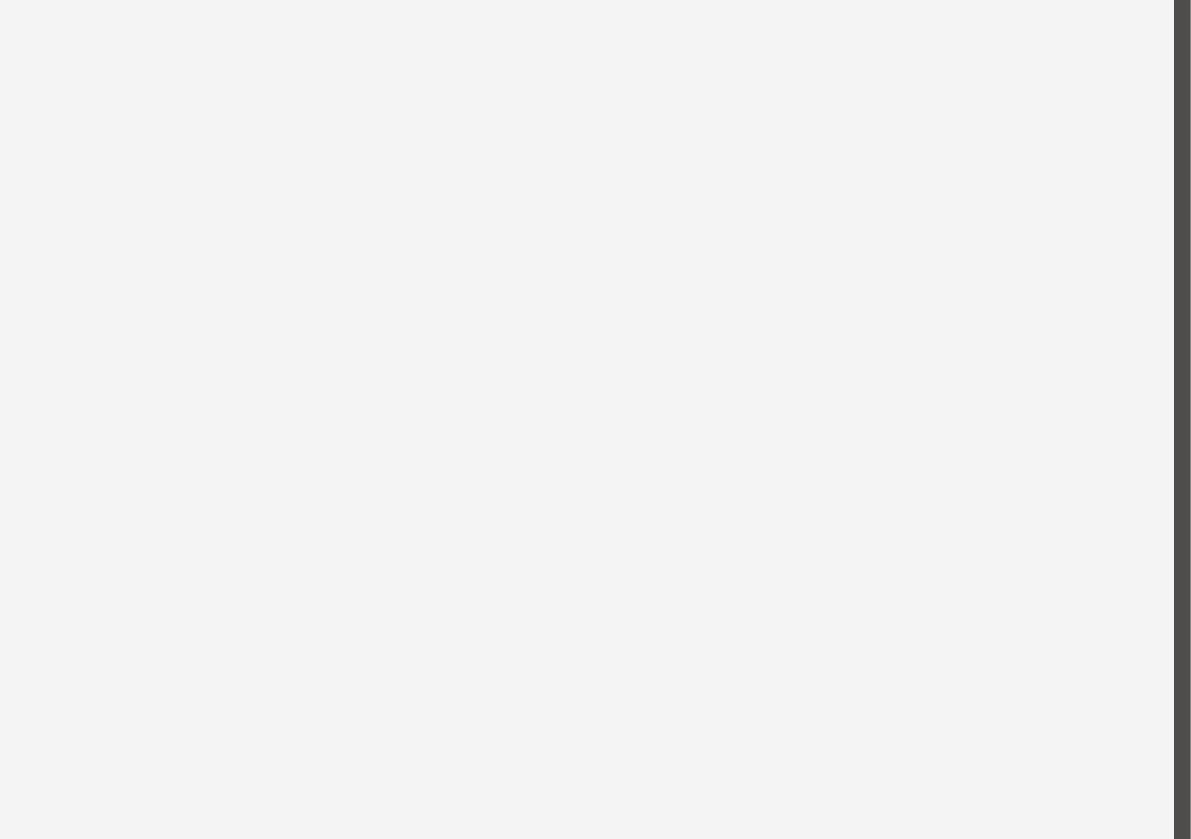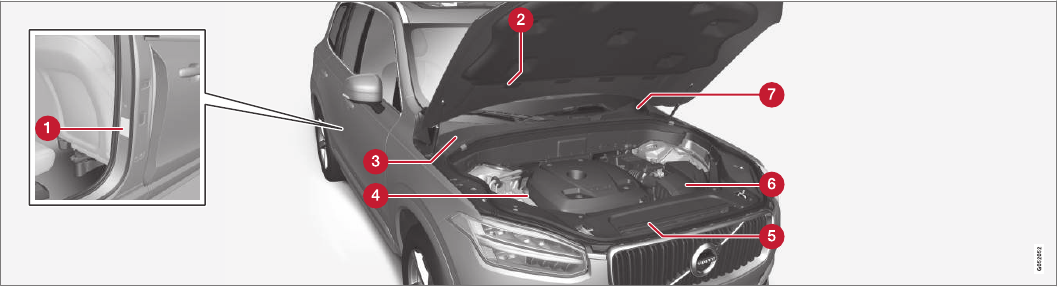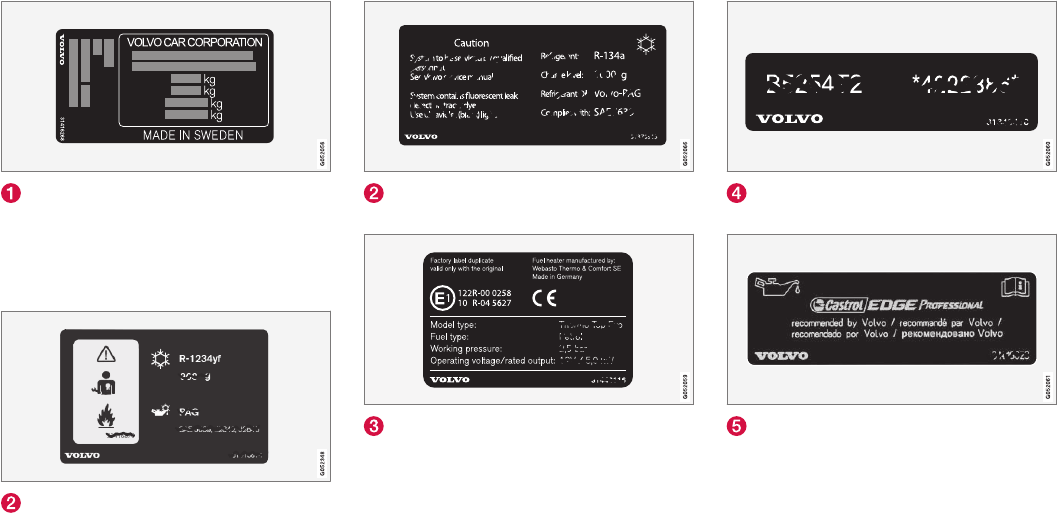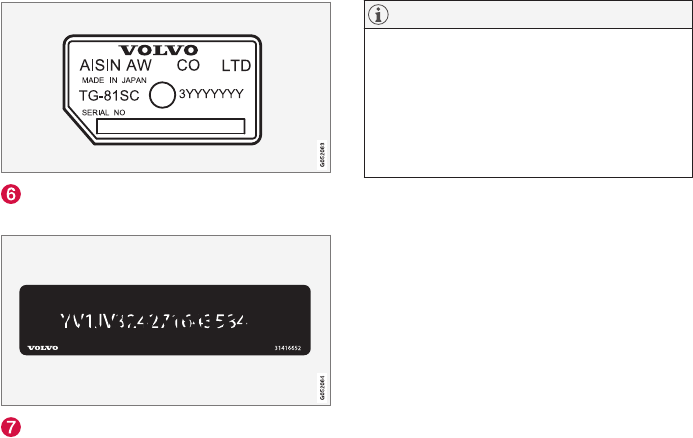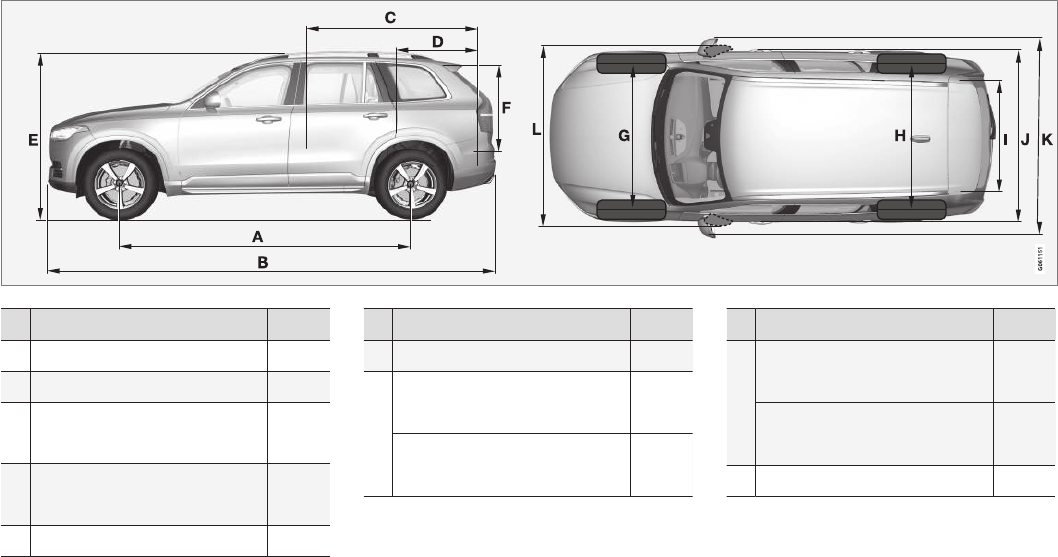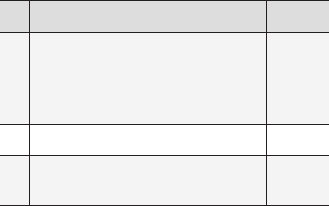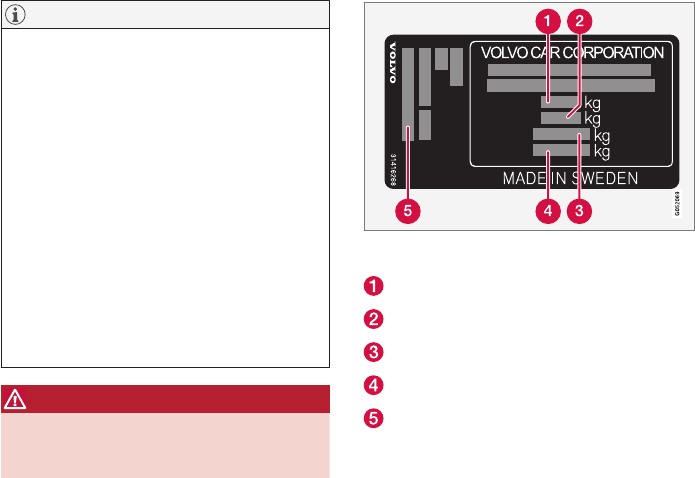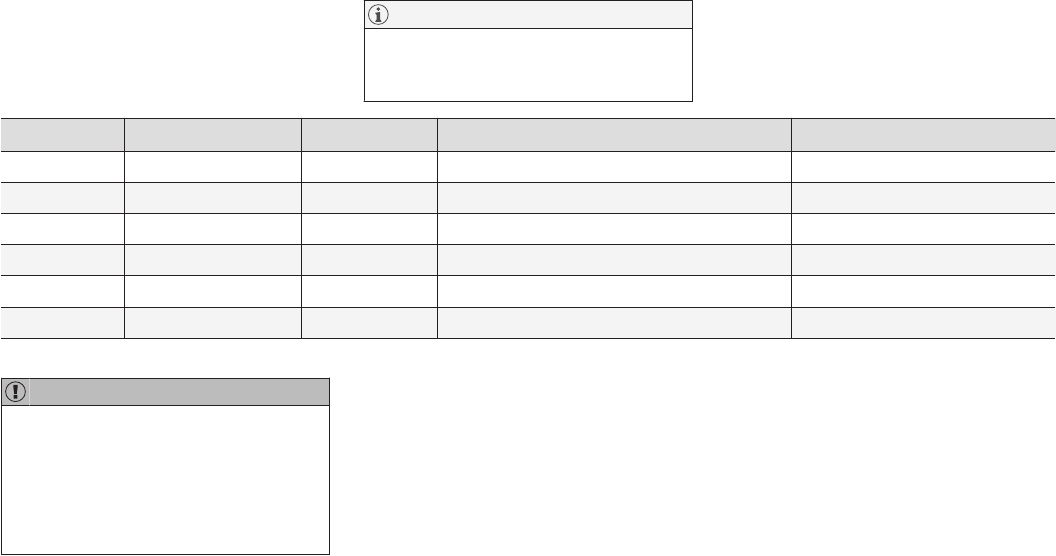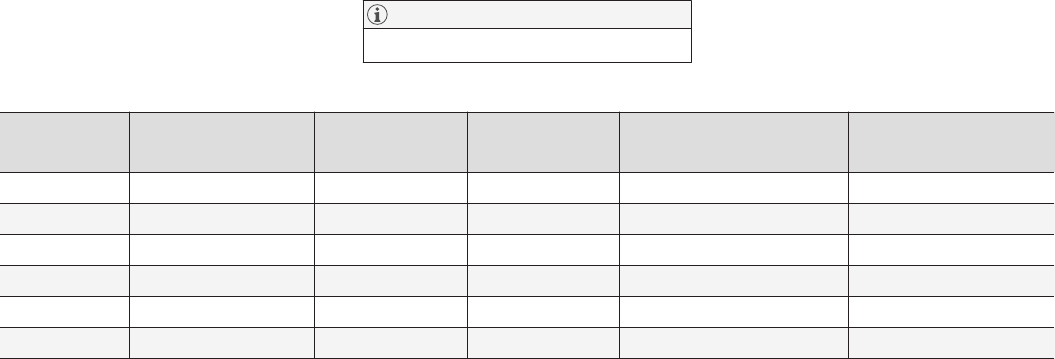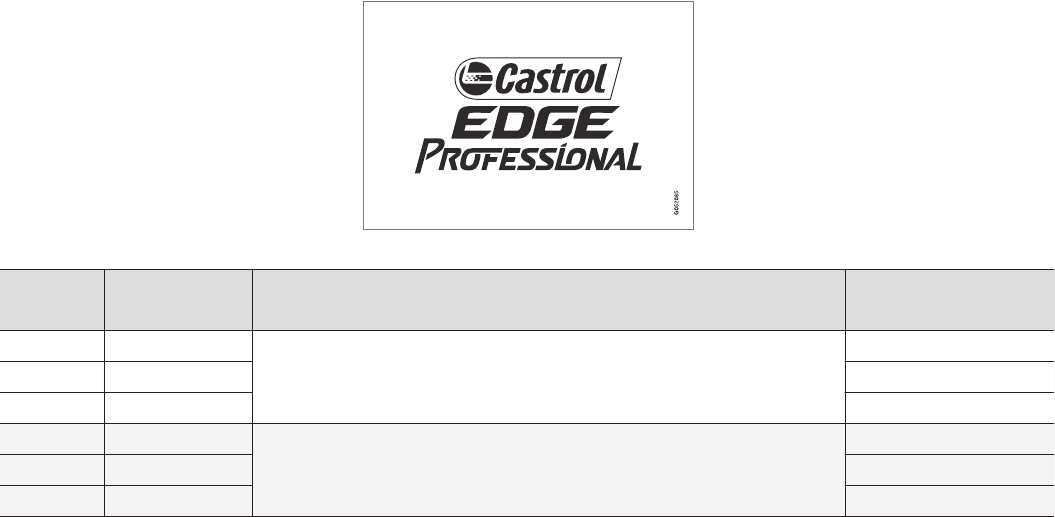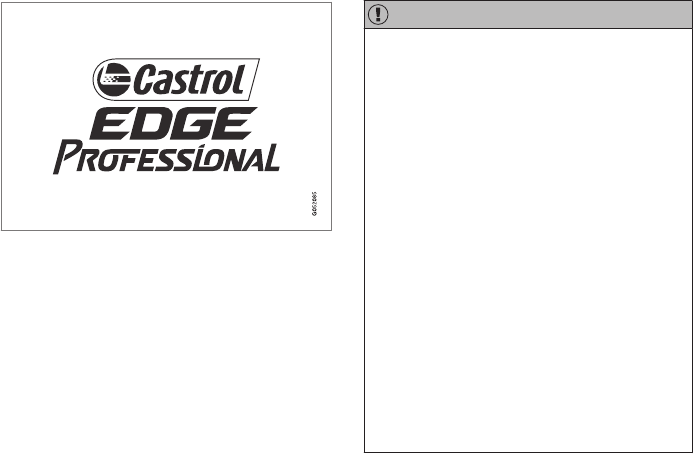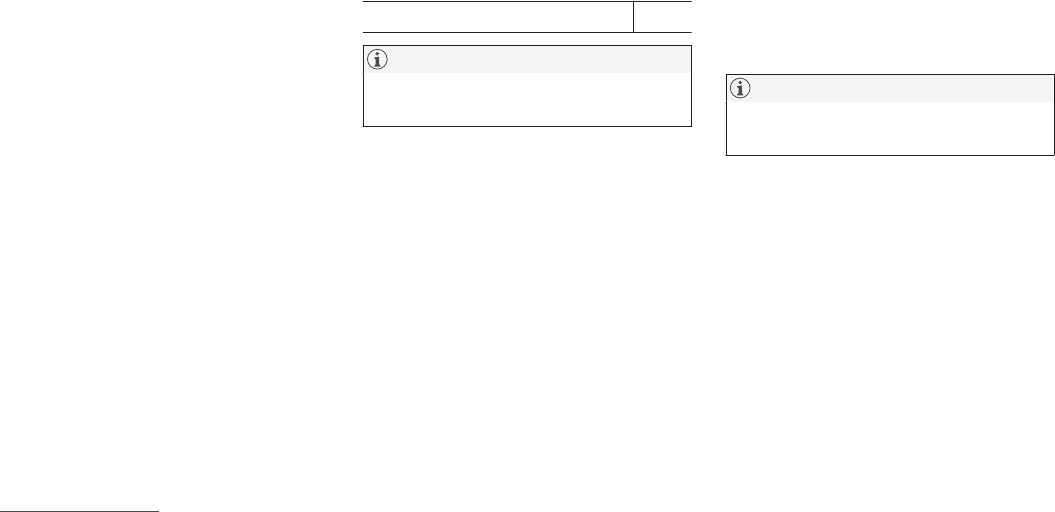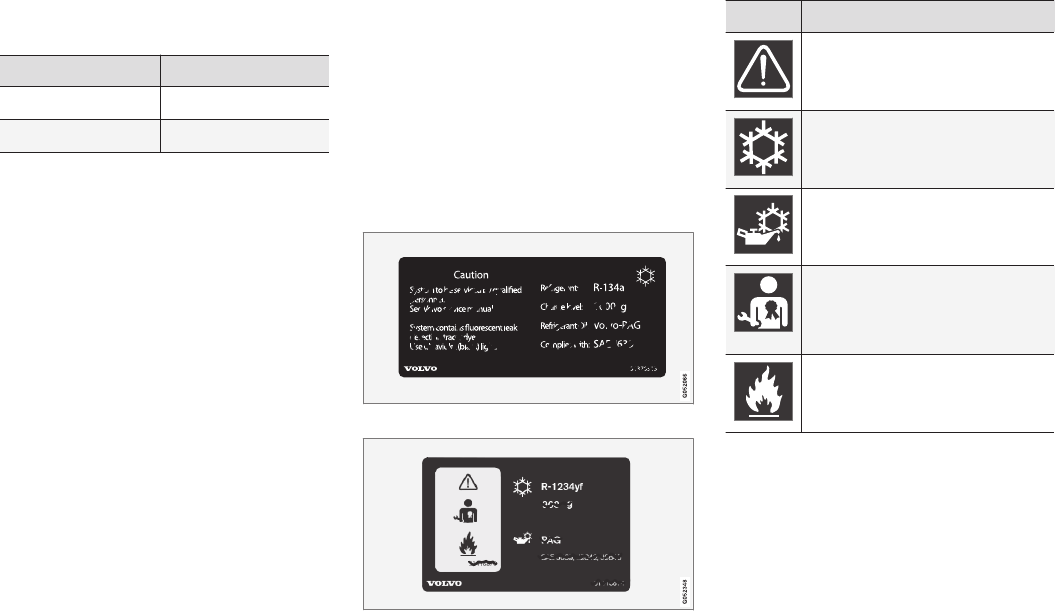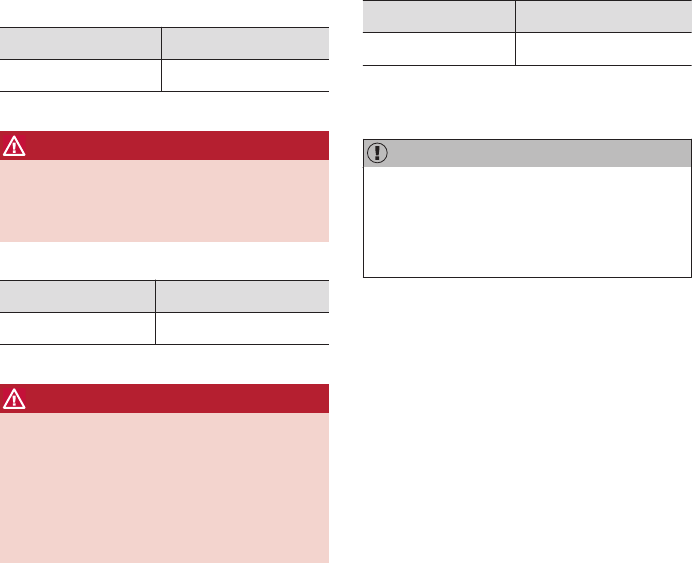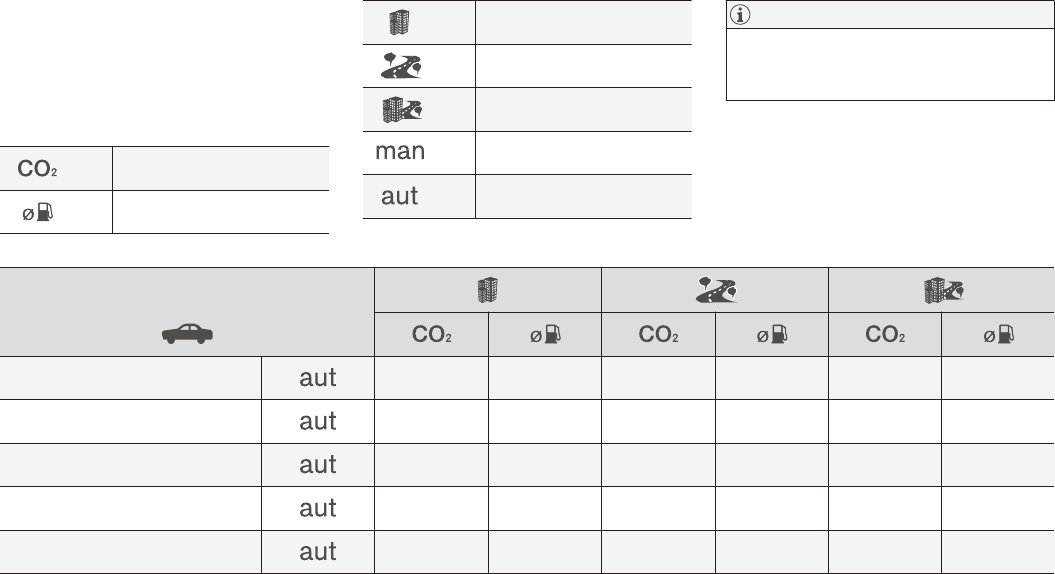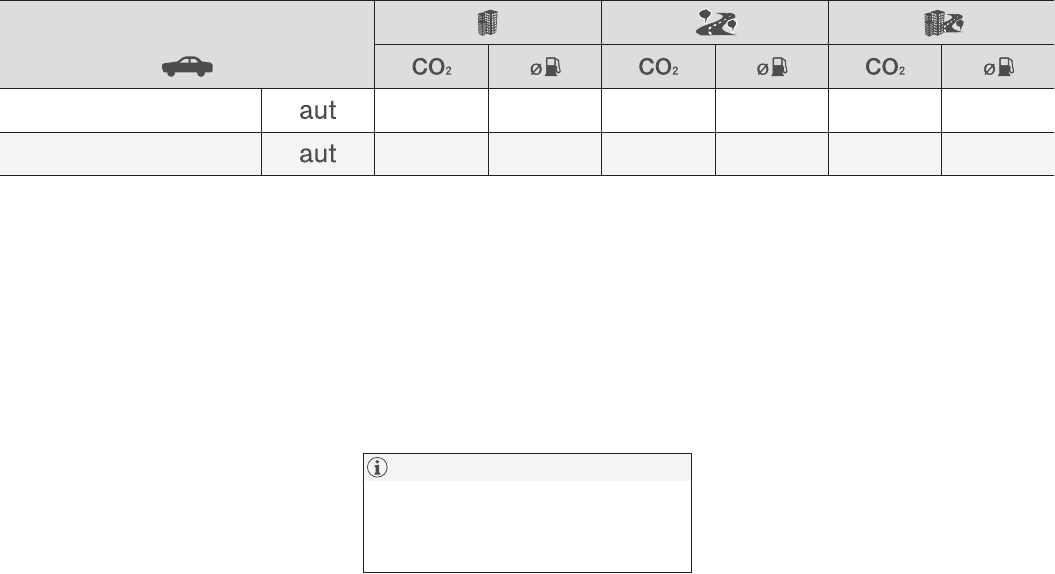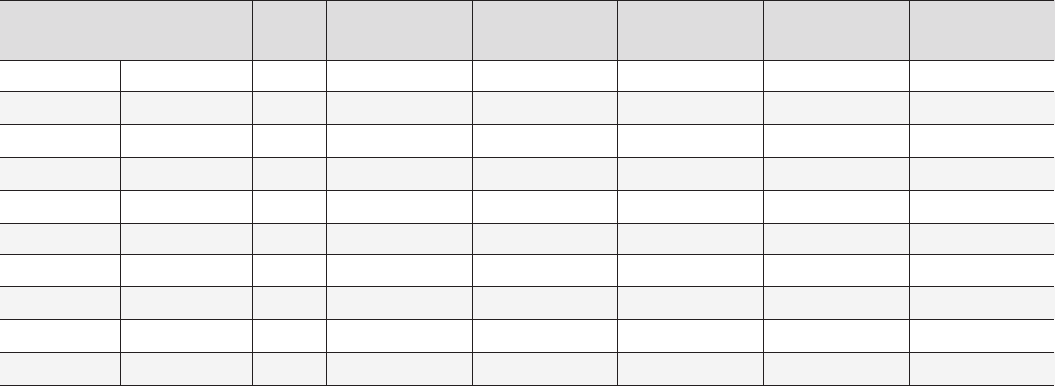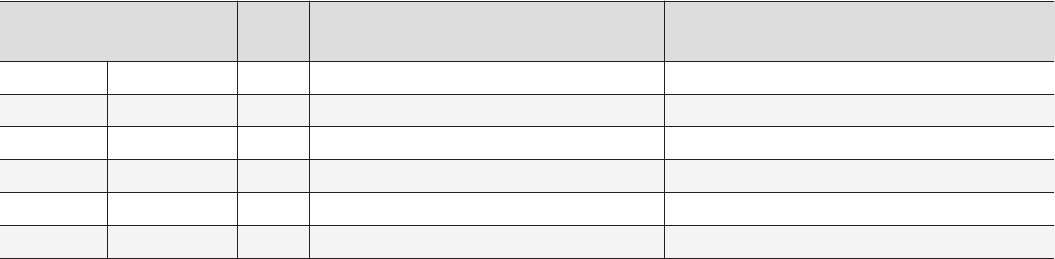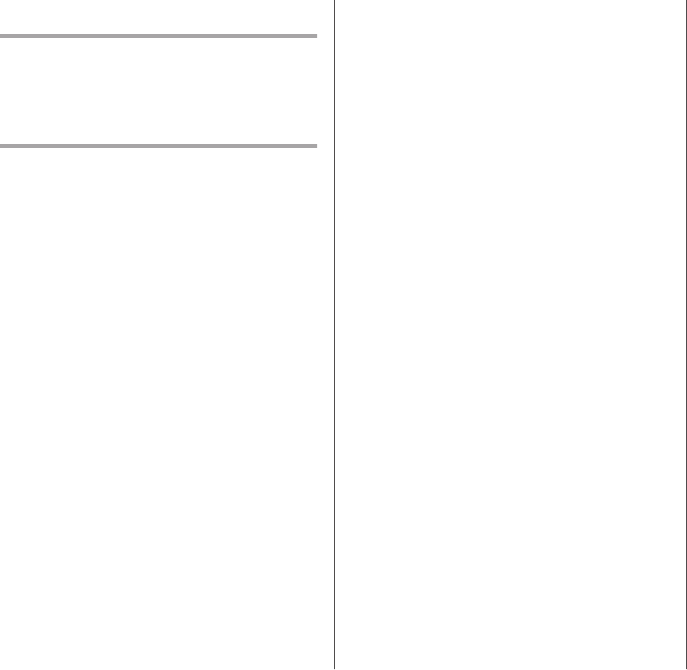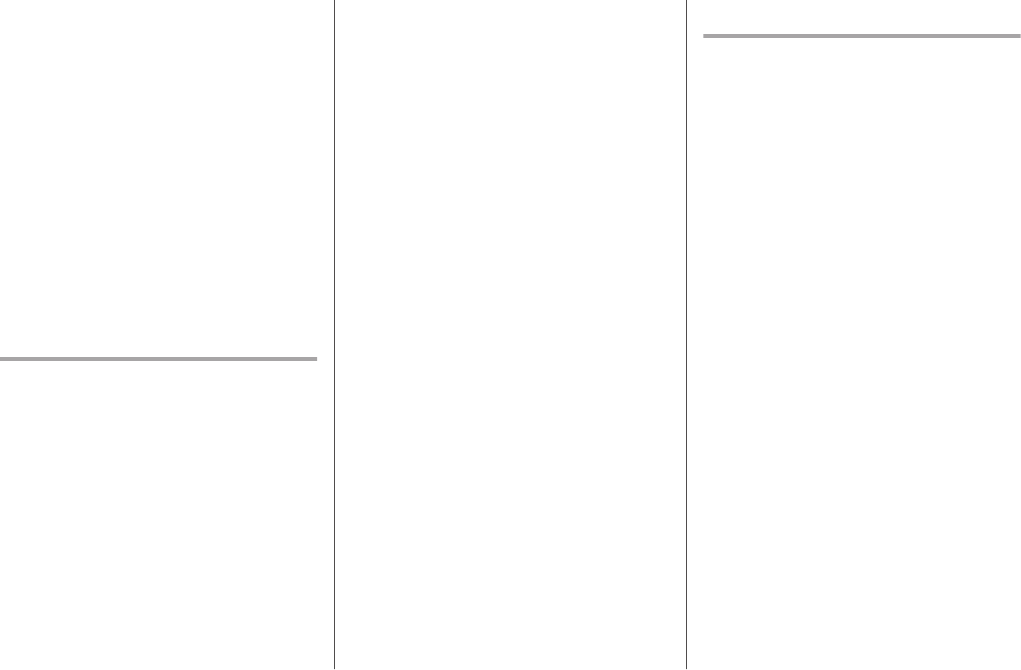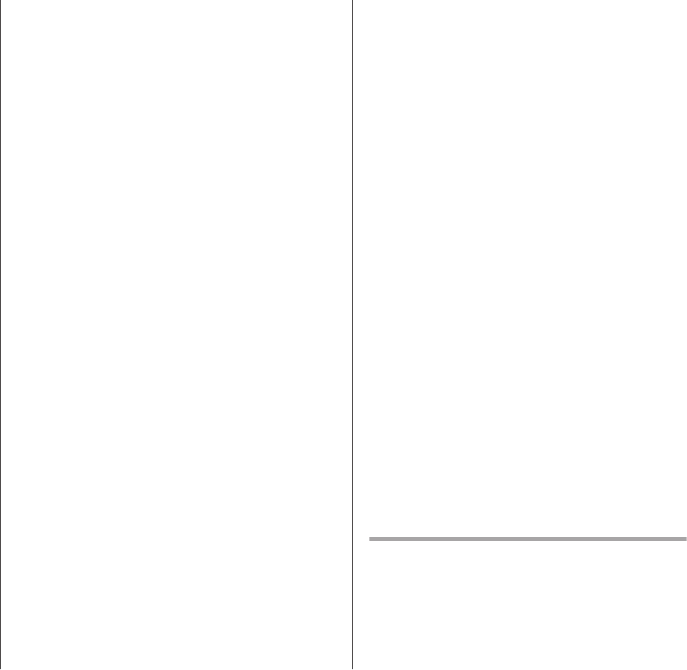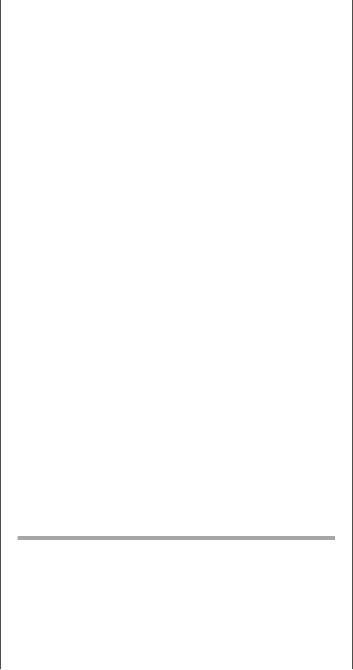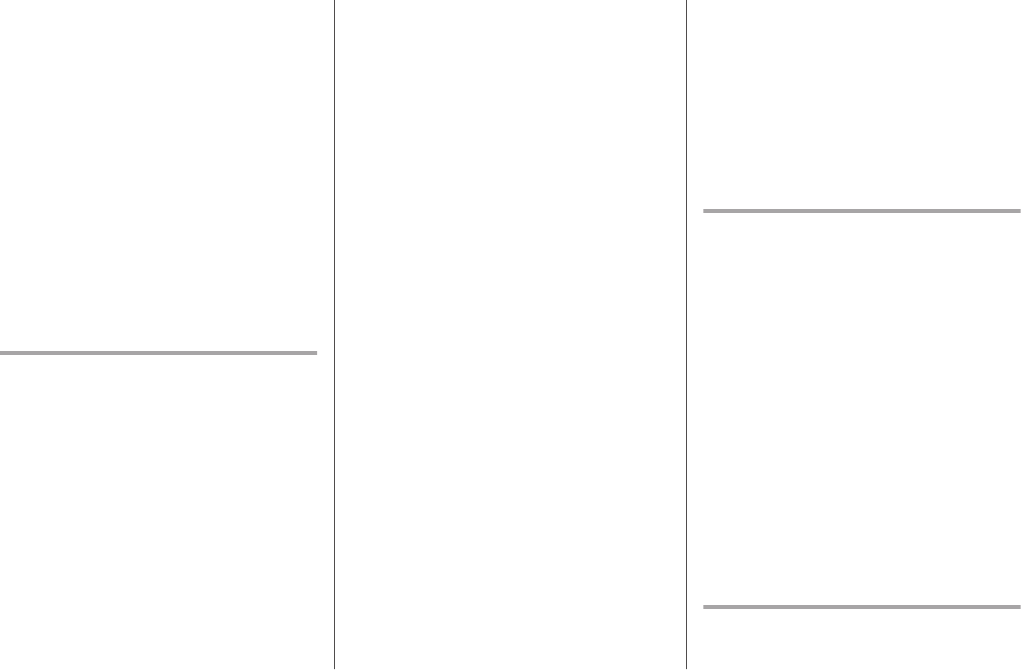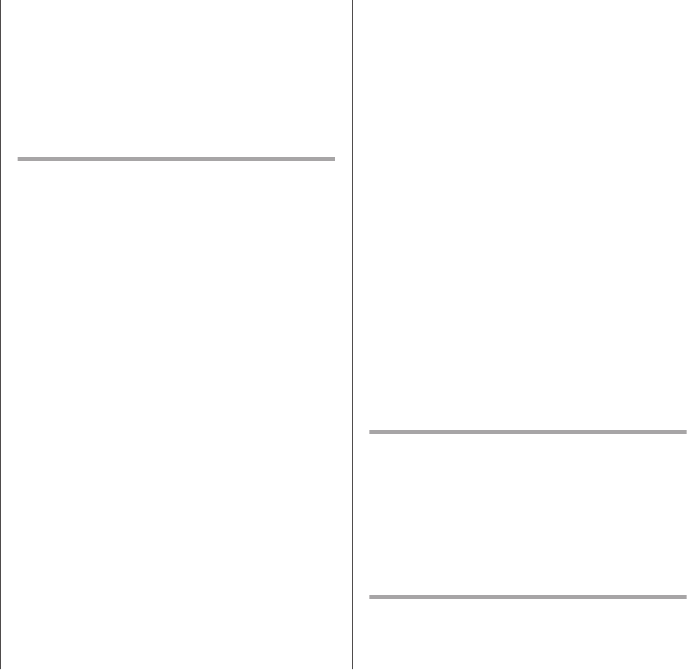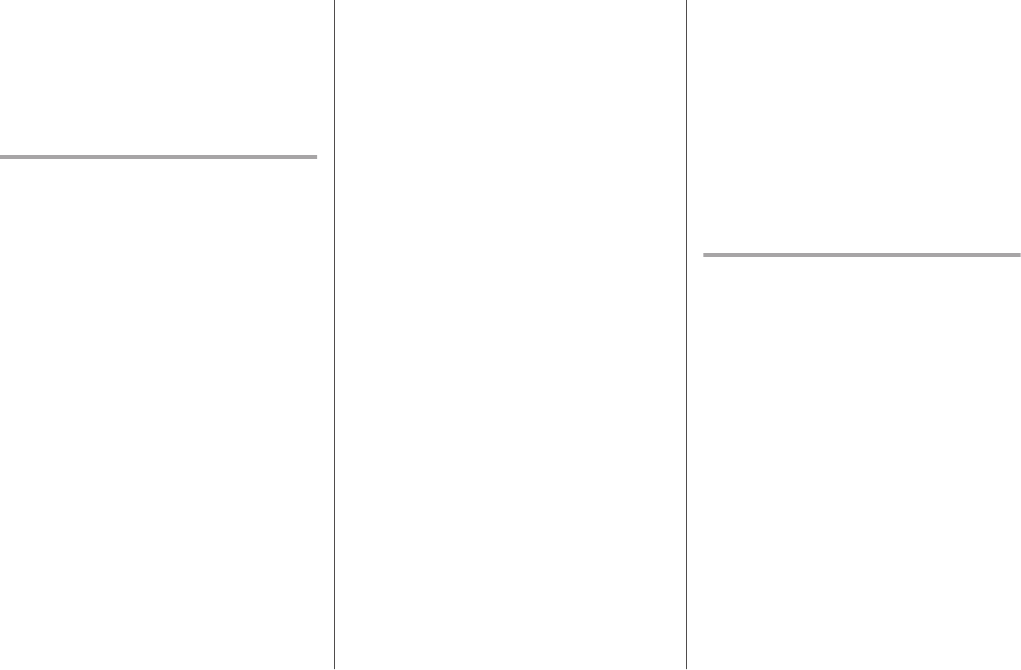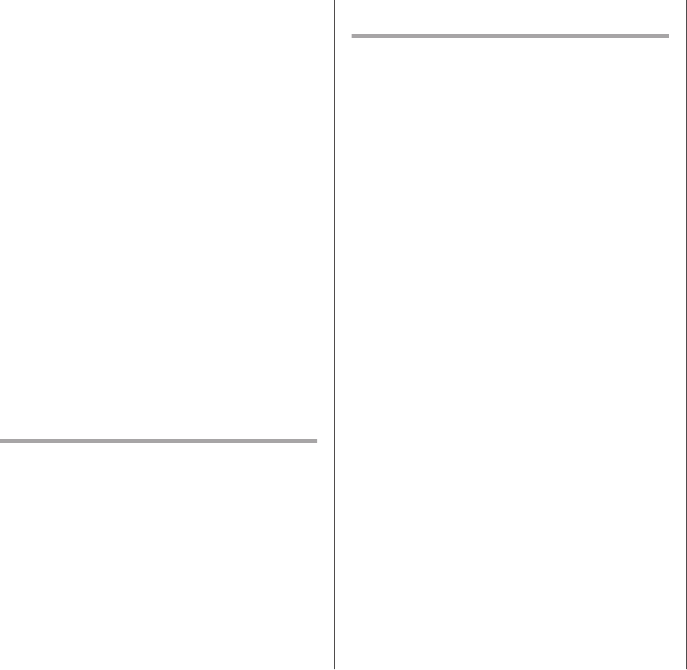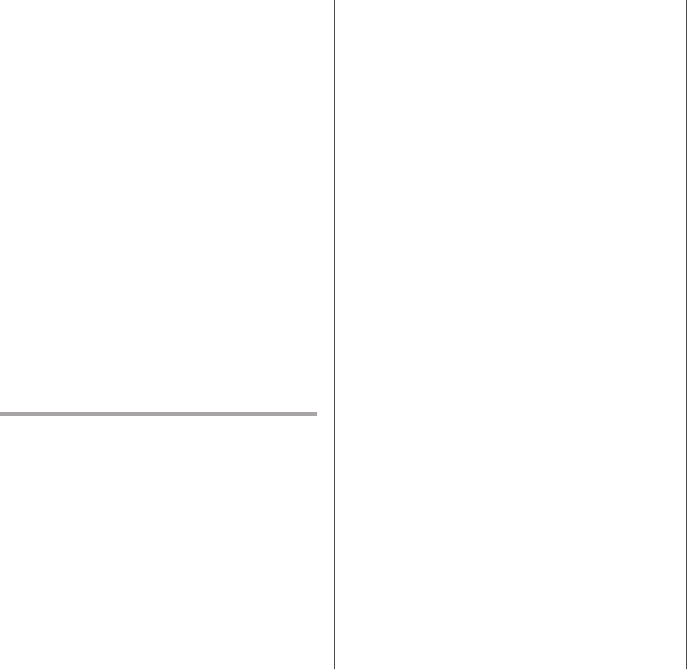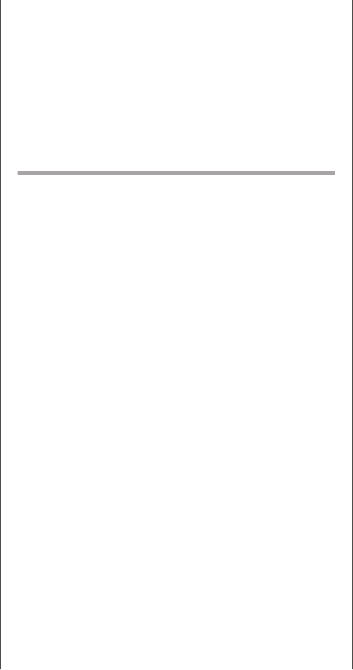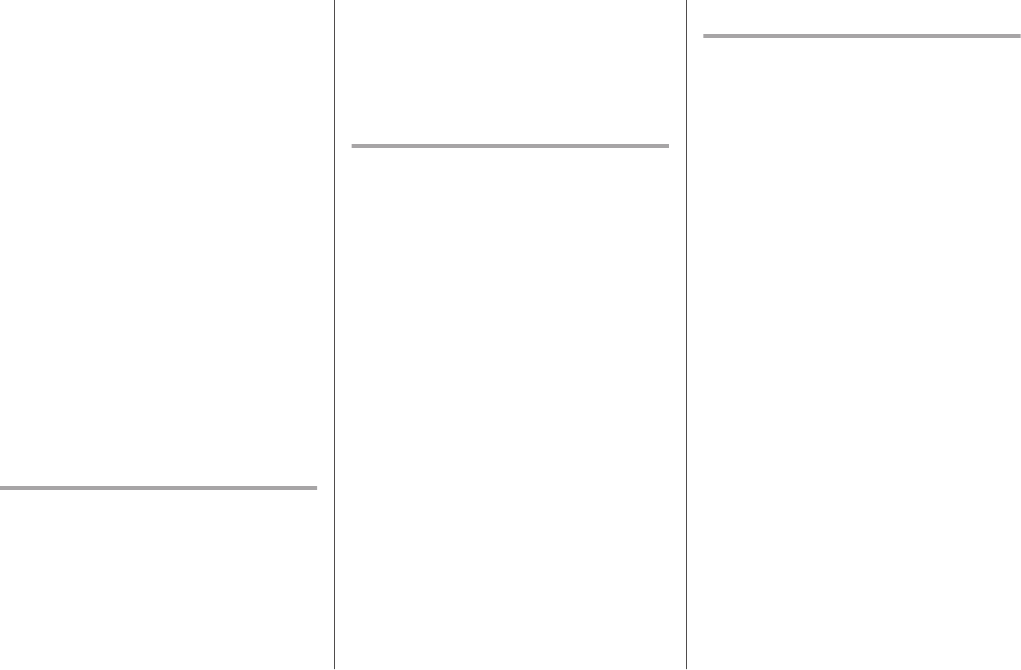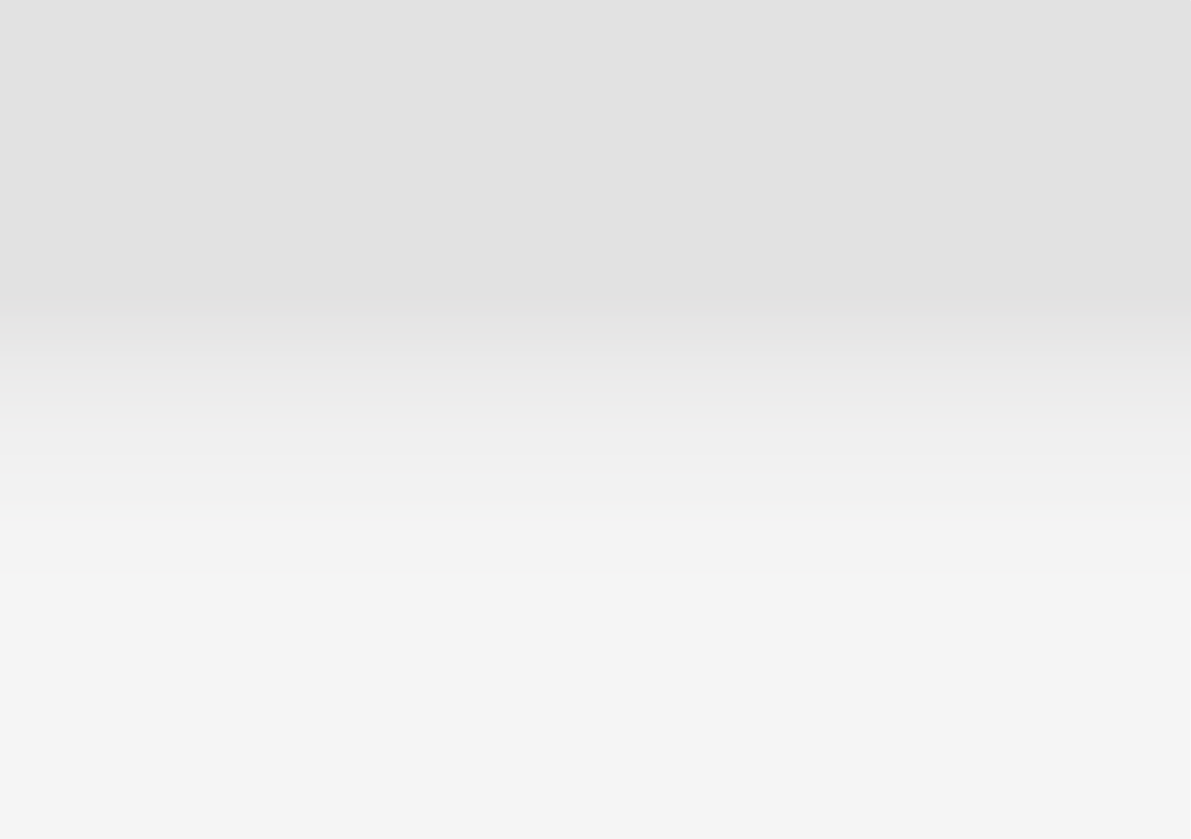INSTRUMENTS AND CONTROLS
}}
101
EXEMPLARY, OR CONSEQUENTIAL DAMAGES
(INCLUDING, BUT NOT LIMITED TO,
PROCUREMENT OF SUBSTITUTE GOODS OR
SERVICES; LOSS OF USE, DATA, OR PROFITS;
OR BUSINESS INTERRUPTION) HOWEVER
CAUSED AND ON ANY THEORY OF LIABILITY,
WHETHER IN CONTRACT, STRICT LIABILITY,
OR TORT (INCLUDING NEGLIGENCE OR
OTHERWISE) ARISING IN ANY WAY OUT OF
THE USE OF THIS SOFTWARE, EVEN IF
ADVISED OF THE POSSIBILITY OF SUCH
DAMAGE.
The views and conclusions contained in the
software and documentation are those of the
authors and should not be interpreted as
representing official policies, either expressed or
implied, of the FreeBSD Project.
FreeType Project License
1. 1 Copyright 1996-1999 by David Turner,
Robert Wilhelm, and Werner Lemberg
Introduction The FreeType Project is
distributed in several archive packages; some
of them may contain, in addition to the
FreeType font engine, various tools and
contributions which rely on, or relate to, the
FreeType Project. This license applies to all
files found in such packages, and which do
not fall under their own explicit license. The
license affects thus the FreeType font
engine, the test programs, documentation
and makefiles, at the very least. This license
was inspired by the BSD, Artistic, and IJG
(Independent JPEG Group) licenses, which
all encourage inclusion and use of free
software in commercial and freeware
products alike. As a consequence, its main
points are that: o We don't promise that this
software works. However, we are be
interested in any kind of bug reports. (`as is'
distribution) o You can use this software for
whatever you want, in parts or full form,
without having to pay us. (`royalty-free'
usage) o You may not pretend that you wrote
this software. If you use it, or only parts of it,
in a program, you must acknowledge
somewhere in your documentation that
you've used the FreeType code. (`credits')
We specifically permit and encourage the
inclusion of this software, with or without
modifications, in commercial products,
provided that all warranty or liability claims
are assumed by the product vendor. Legal
Terms 0. Definitions Throughout this license,
the terms `package', `FreeType Project', and
`FreeType archive' refer to the set of files
originally distributed by the authors (David
Turner, Robert Wilhelm, and Werner
Lemberg) as the `FreeType project', be they
named as alpha, beta or final release. `You'
refers to the licensee, or person using the
project, where `using' is a generic term
including compiling the project's source code
as well as linking it to form a `program' or
`executable'. This program is referred to as `a
program using the FreeType engine'. This
license applies to all files distributed in the
original FreeType archive, including all source
code, binaries and documentation, unless
otherwise stated in the file in its original,
unmodified form as distributed in the original
archive. If you are unsure whether or not a
particular file is covered by this license, you
must contact us to verify this. The FreeType
project is copyright (C) 1996-1999 by David
Turner, Robert Wilhelm, and Werner
Lemberg. All rights reserved except as
specified below. 1. No Warranty THE
FREETYPE ARCHIVE IS PROVIDED `AS IS'
WITHOUT WARRANTY OF ANY KIND,
EITHER EXPRESSED OR IMPLIED,
INCLUDING, BUT NOT LIMITED TO,
WARRANTIES OF MERCHANTABILITY AND
FITNESS FOR A PARTICULAR PURPOSE.
IN NO EVENT WILL ANY OF THE
AUTHORS OR COPYRIGHT HOLDERS BE
LIABLE FOR ANY DAMAGES CAUSED BY
THE USE OR THE INABILITY TO USE, OF
THE FREETYPE PROJECT. As you have not
signed this license, you are not required to
accept it. However, as the FreeType project
is copyrighted material, only this license, or
another one contracted with the authors,
grants you the right to use, distribute, and
modify it. Therefore, by using, distributing, or
modifying the FreeType project, you indicate