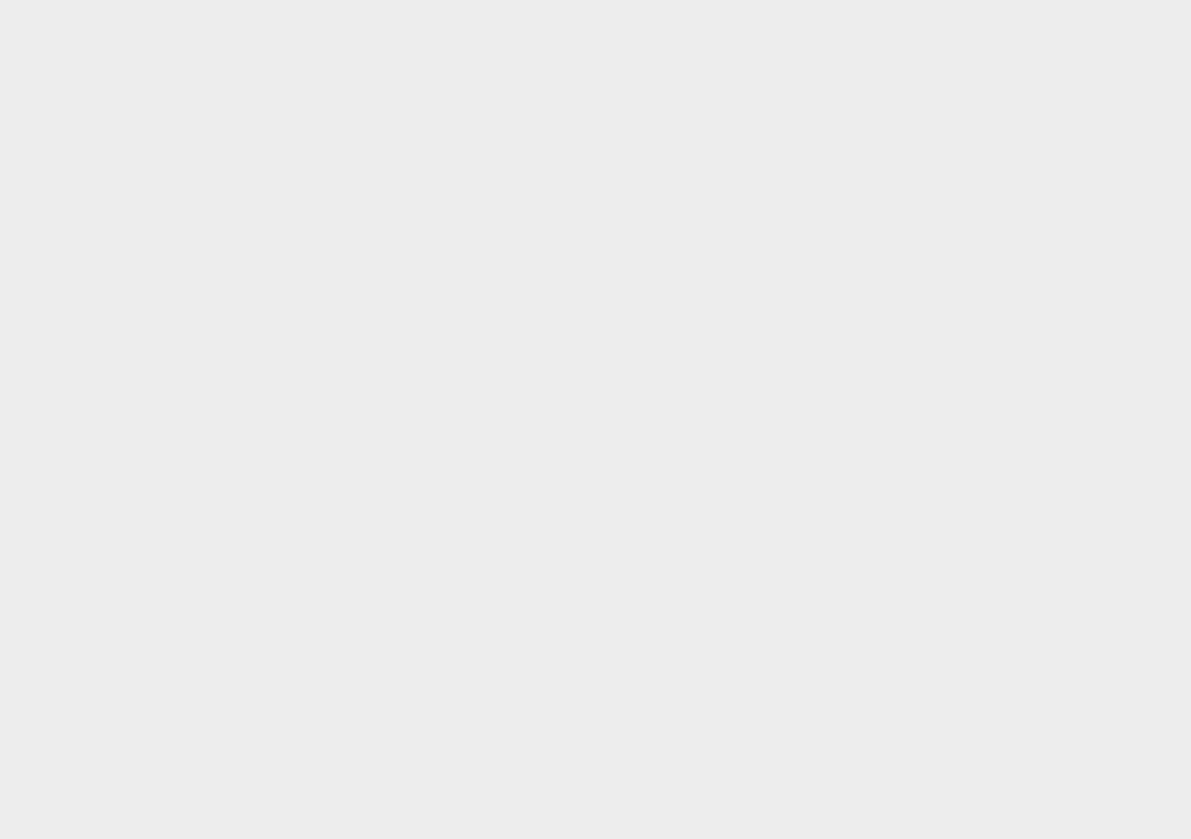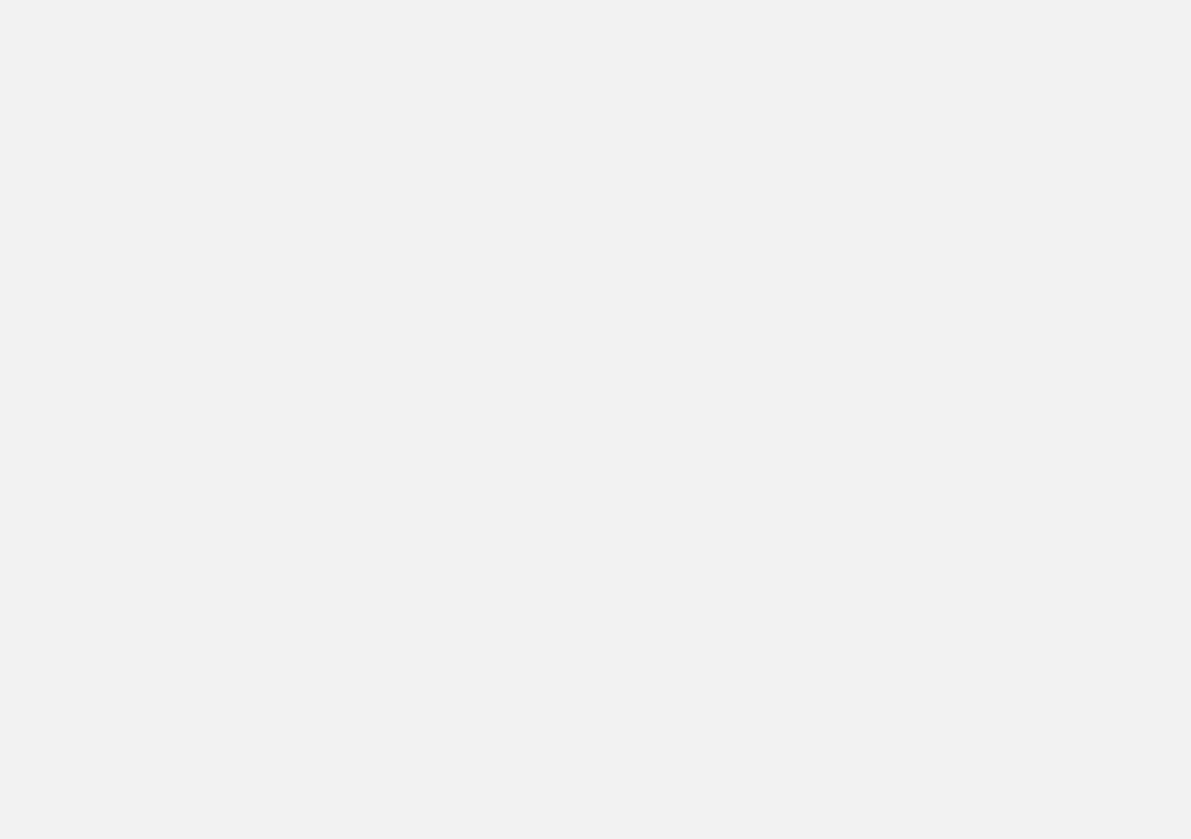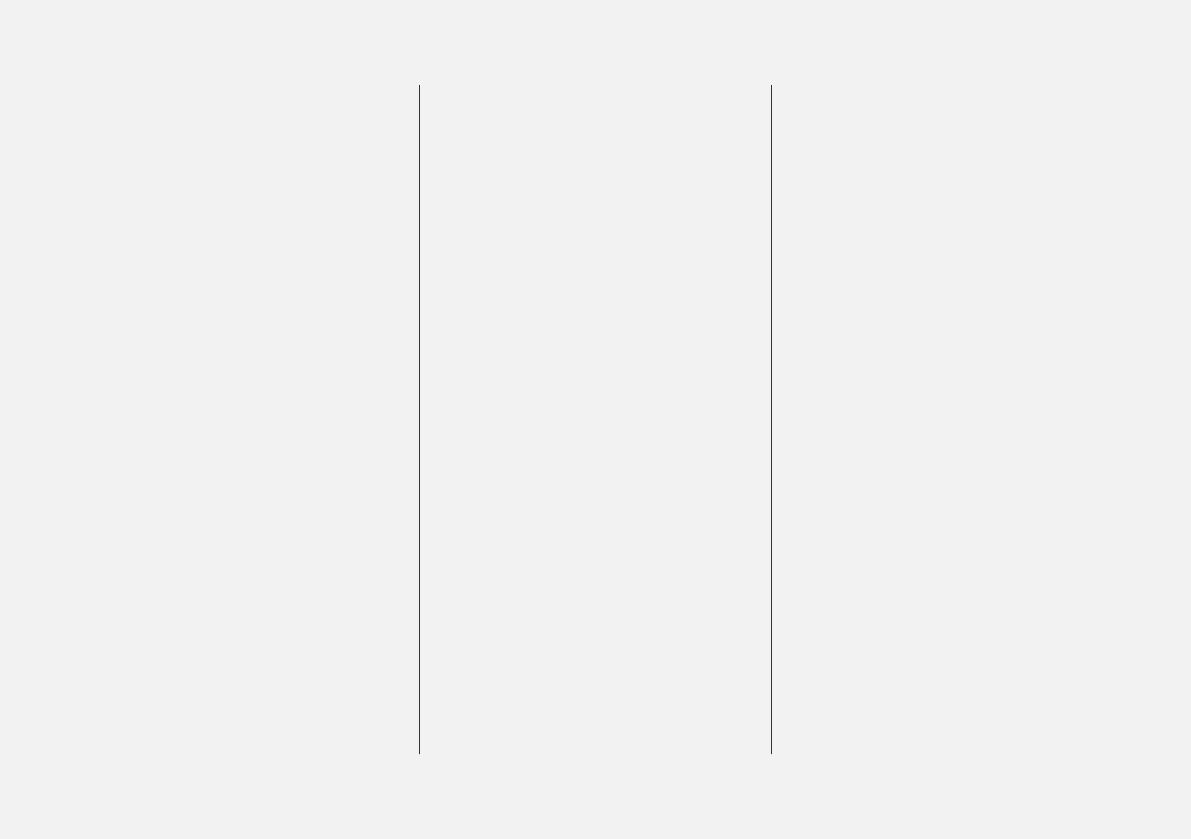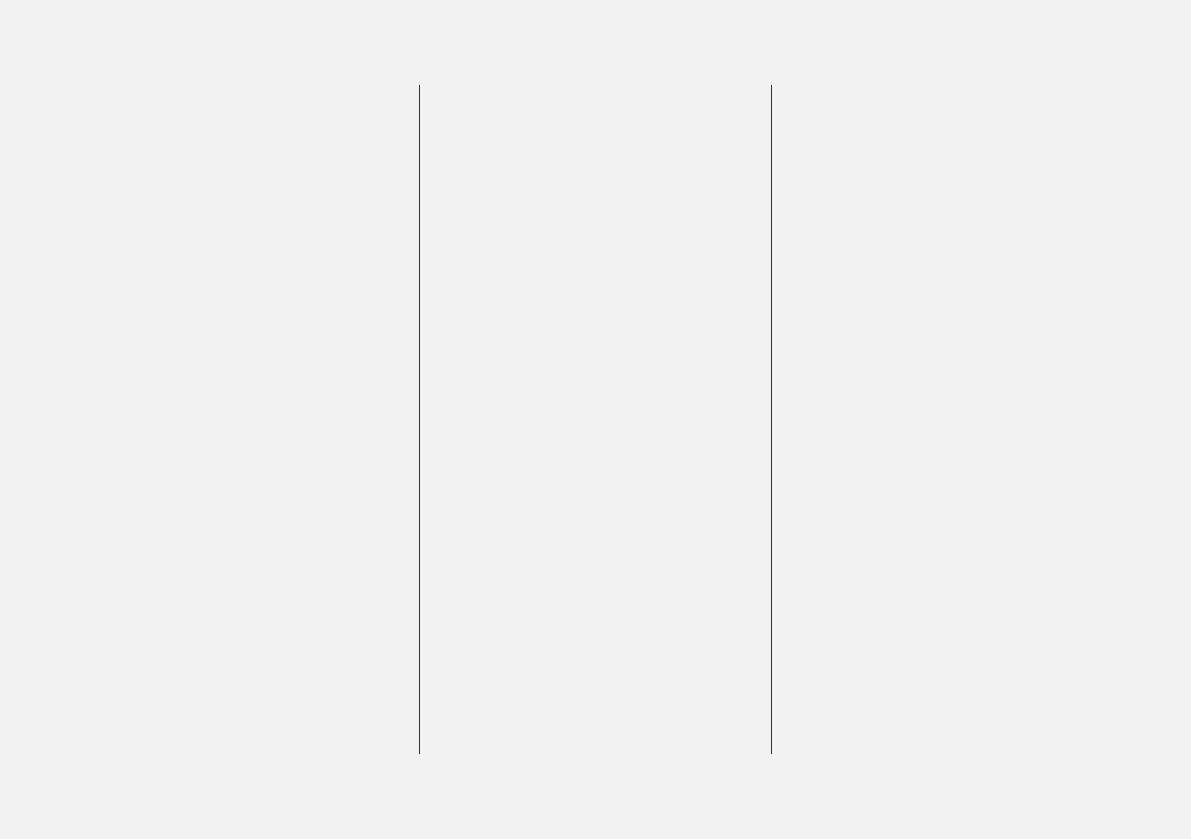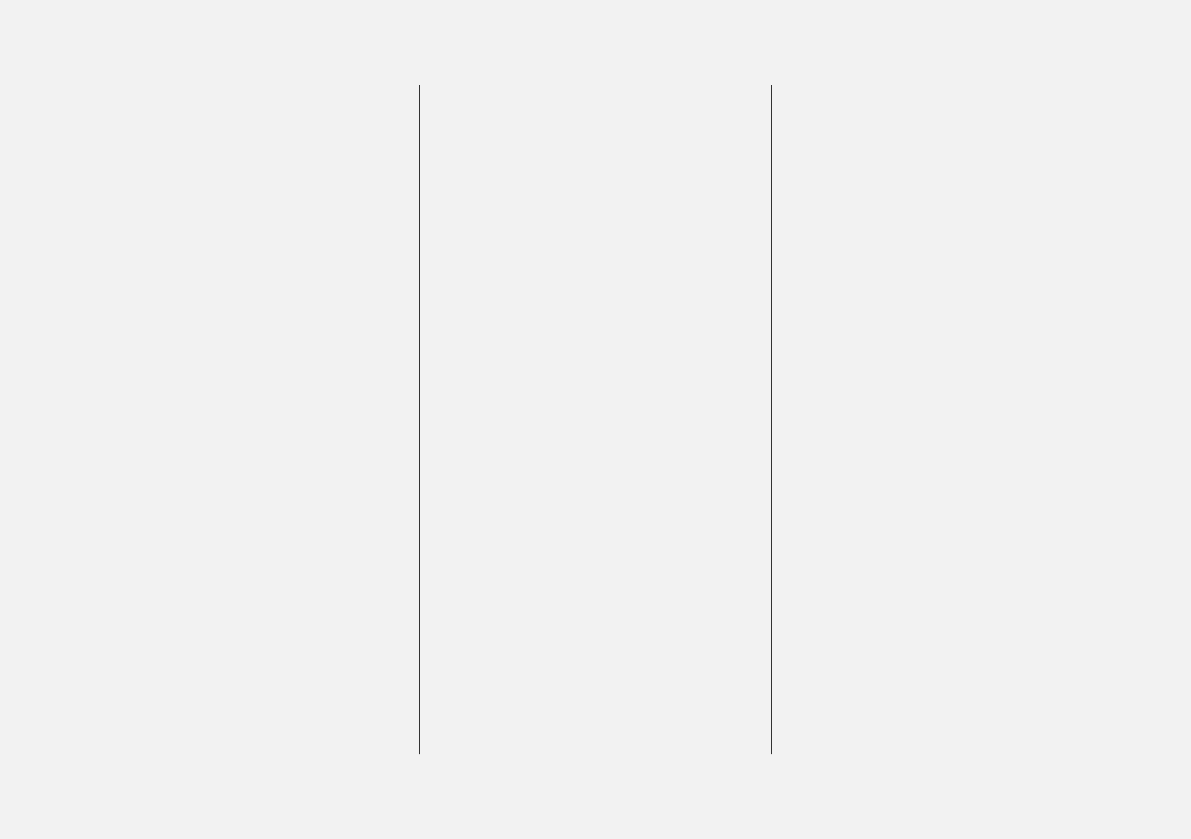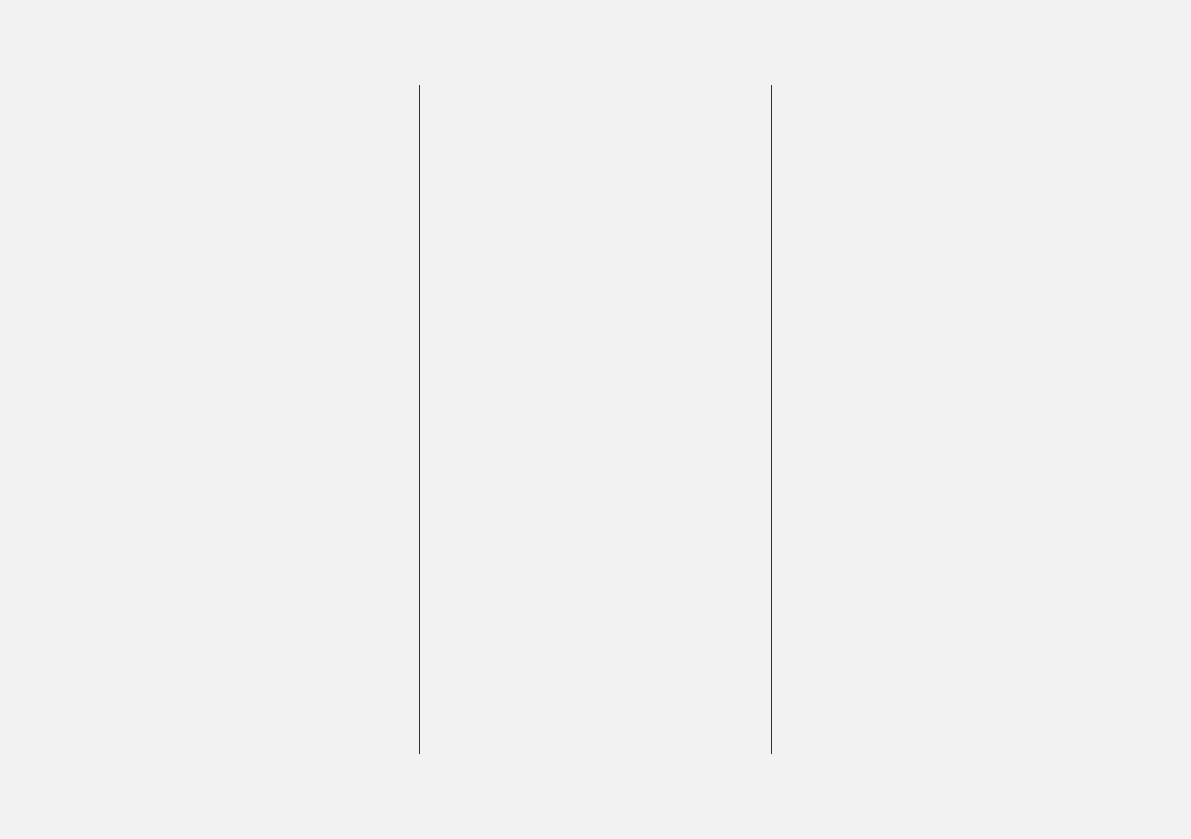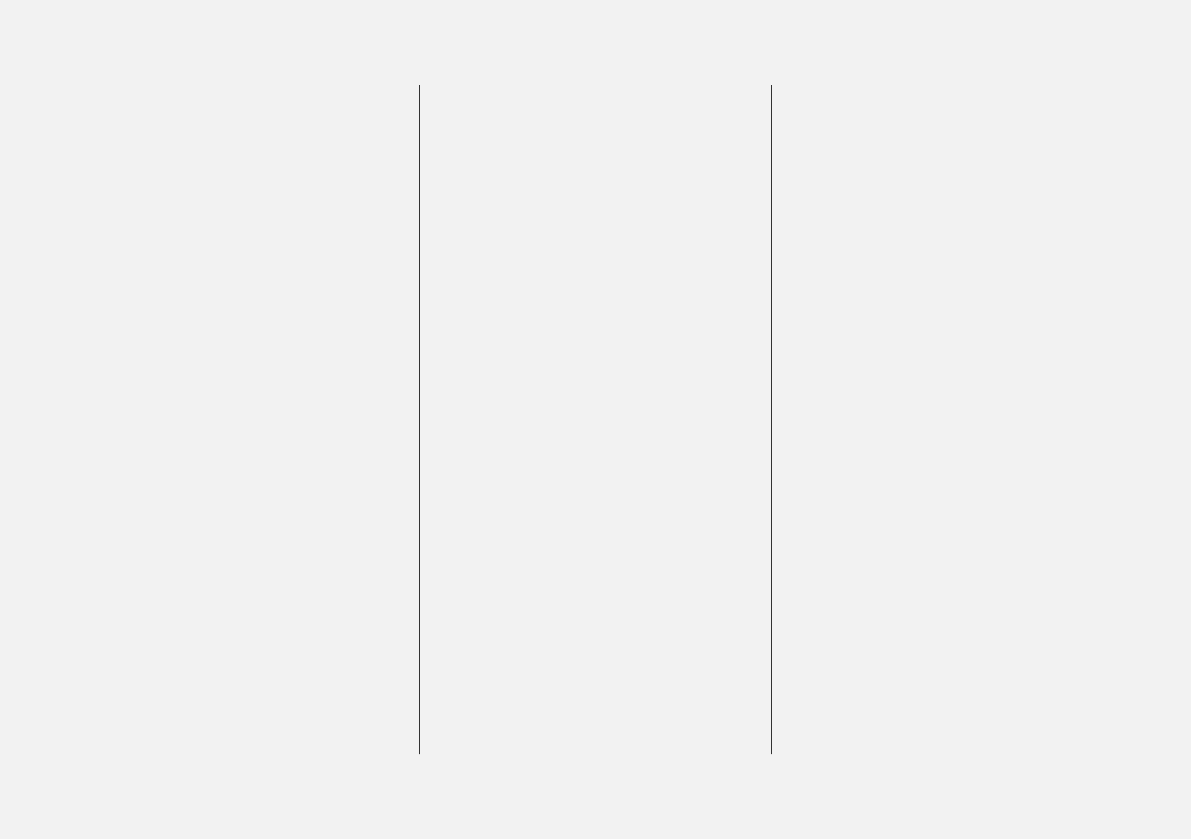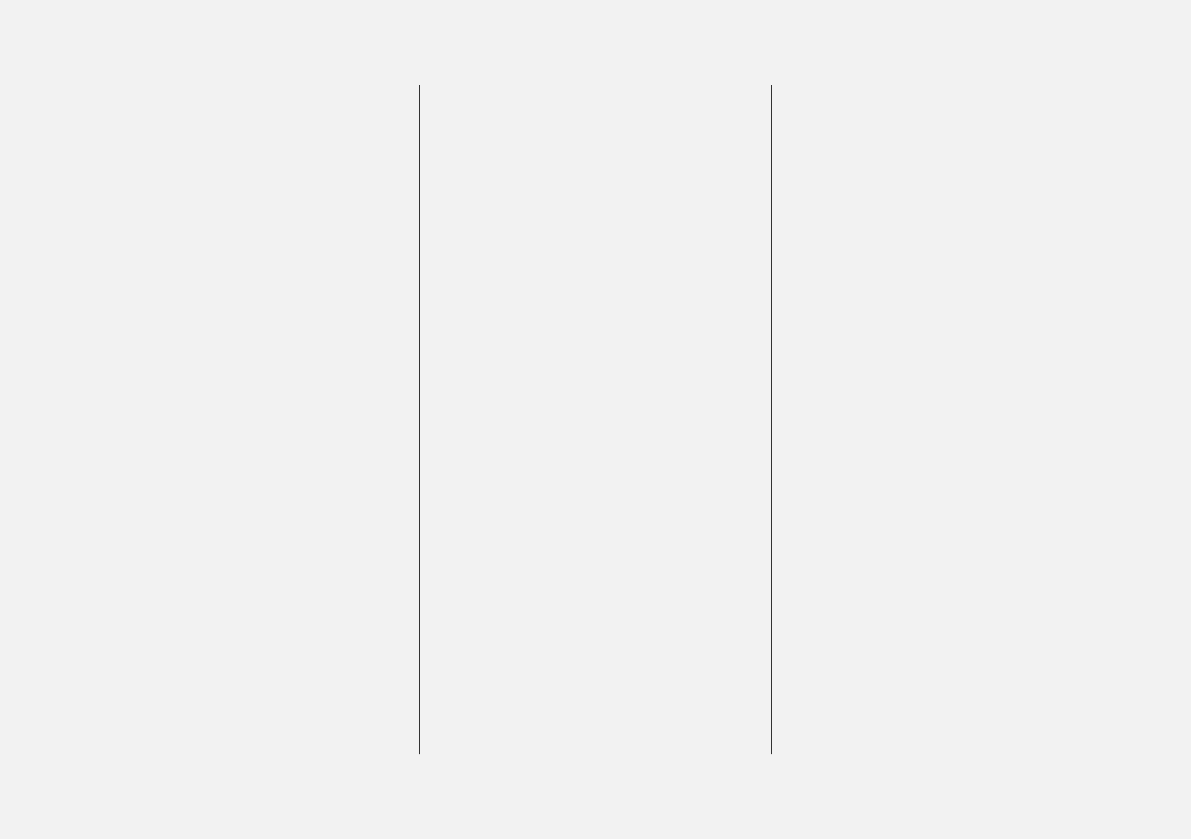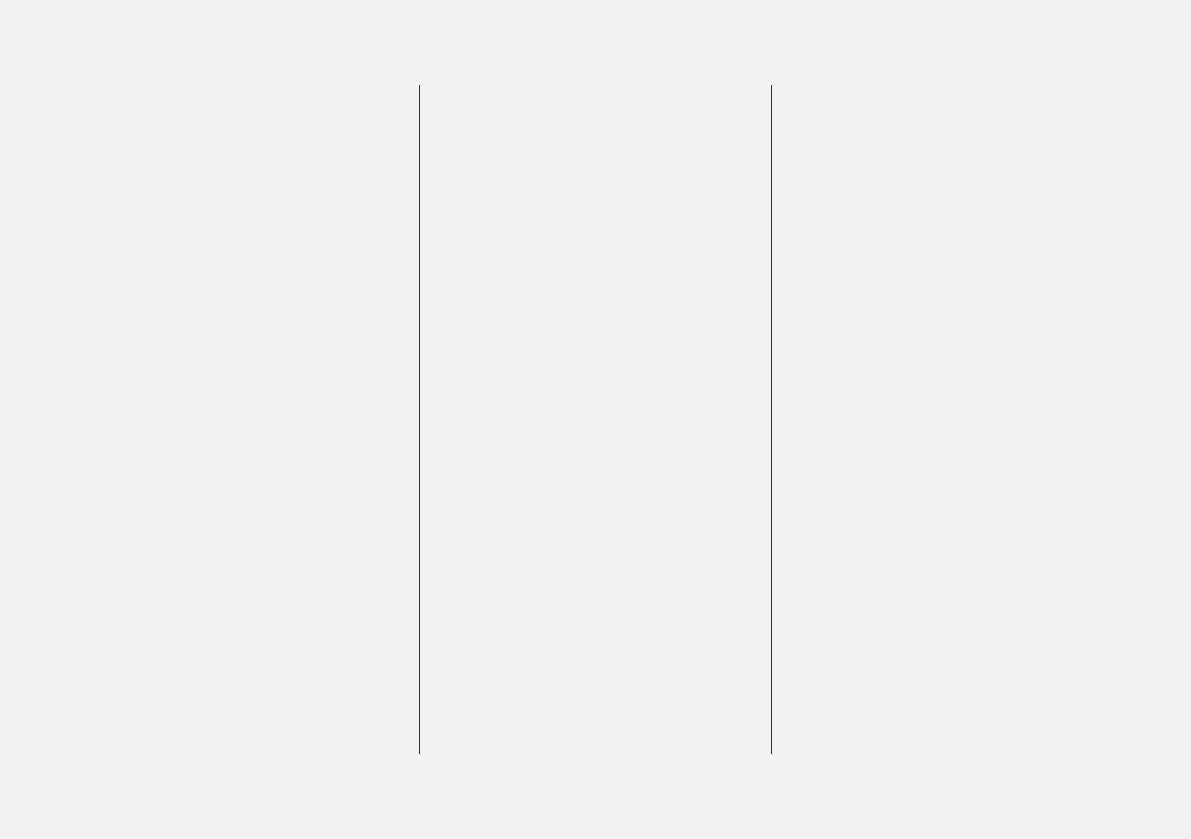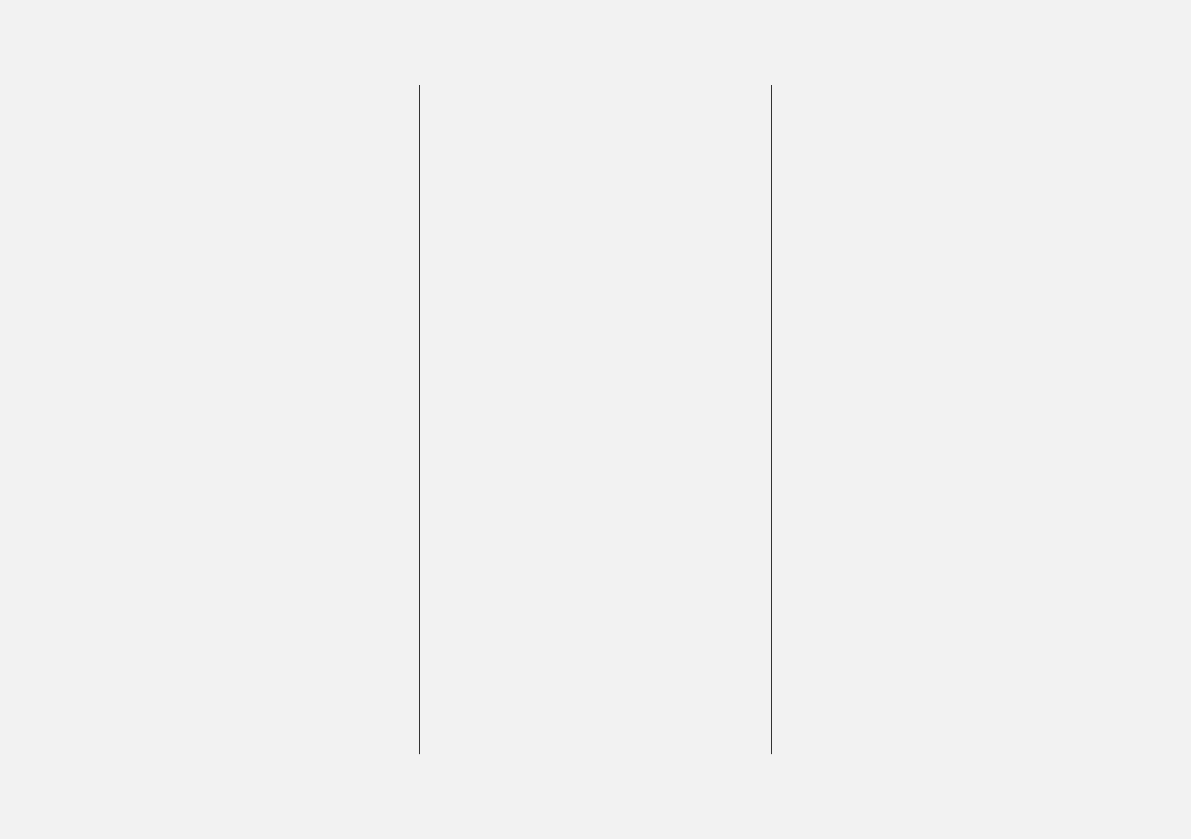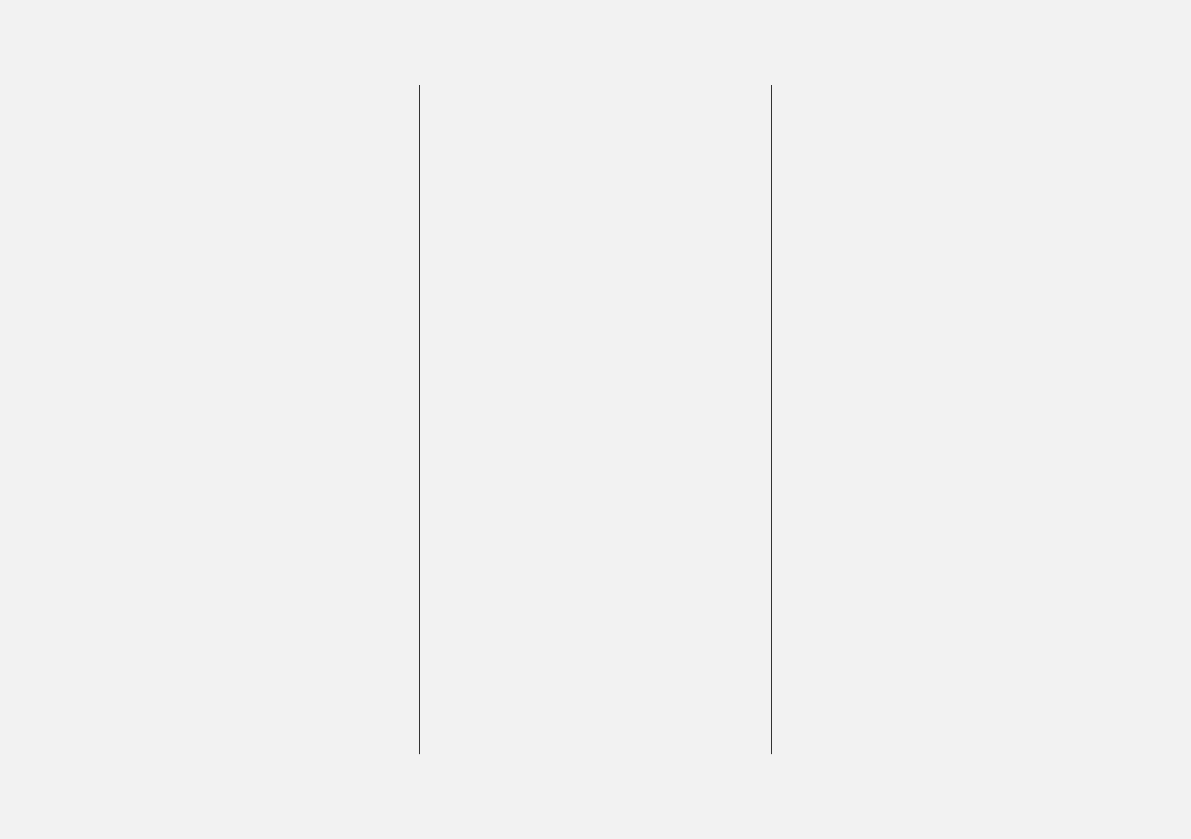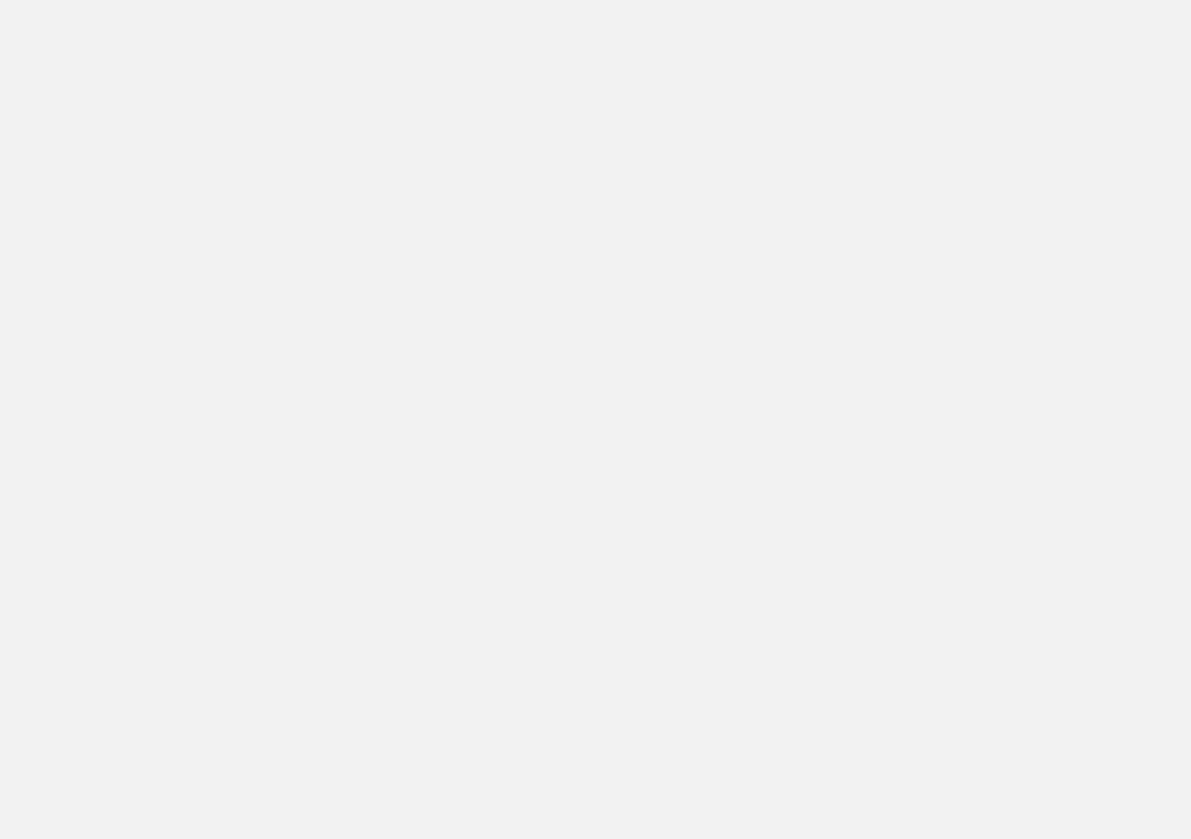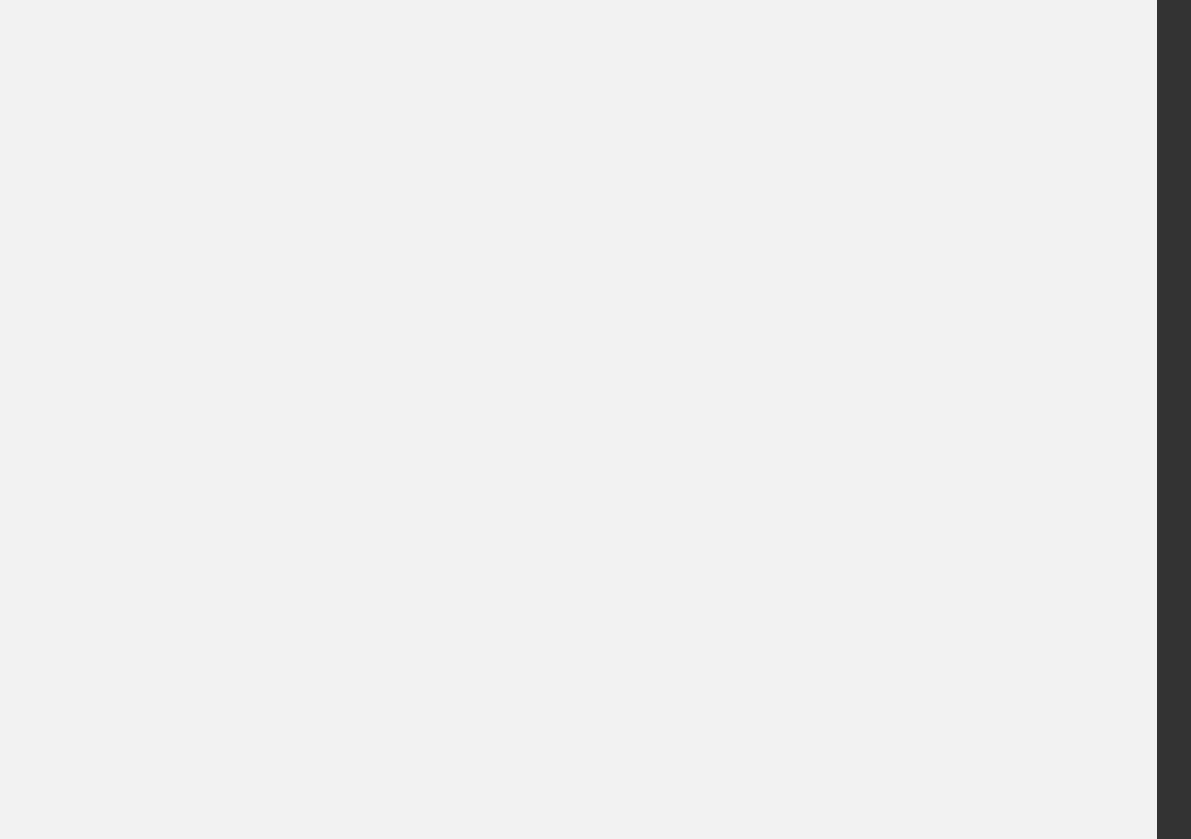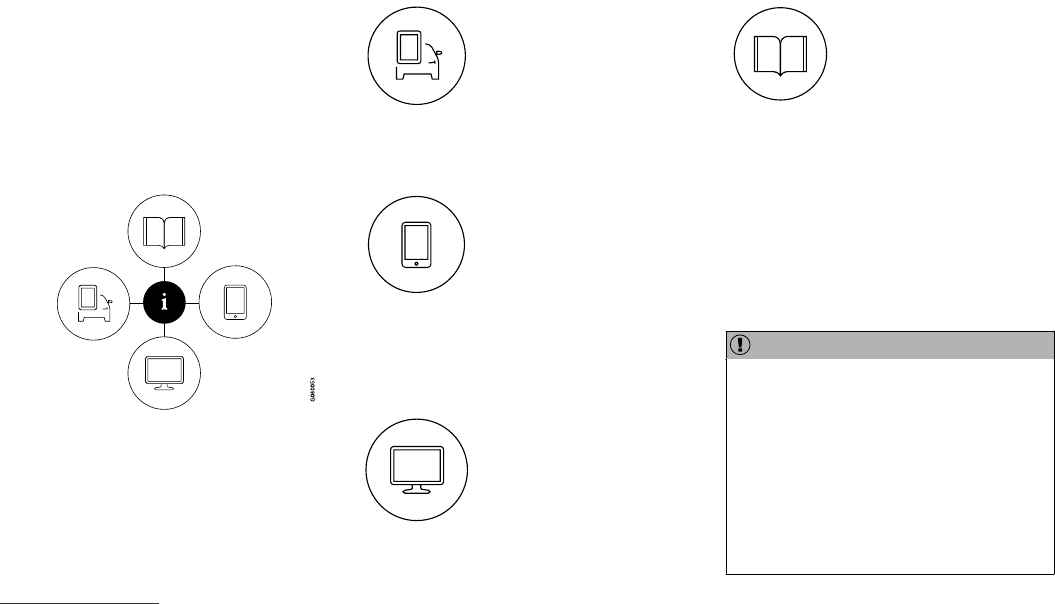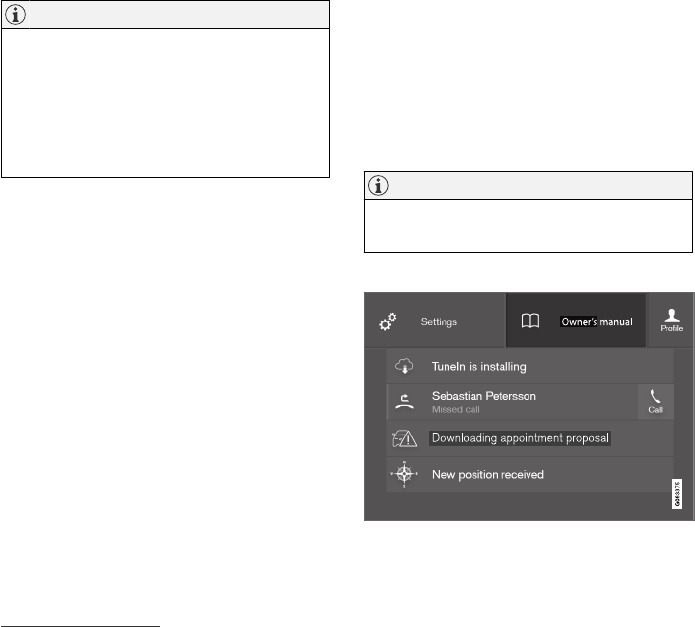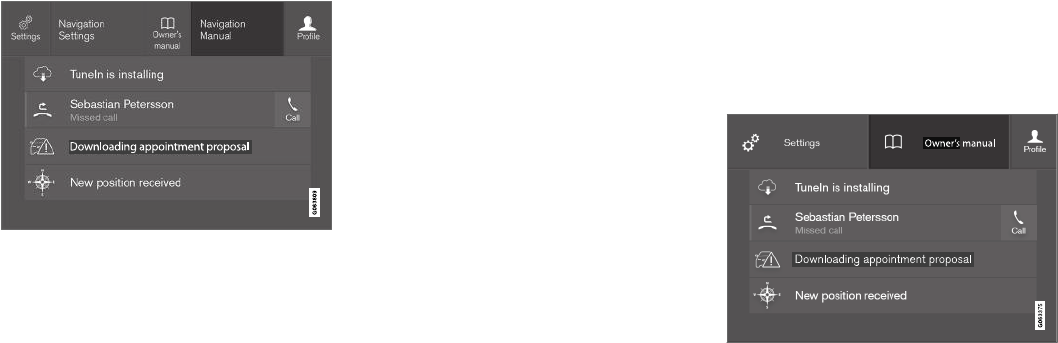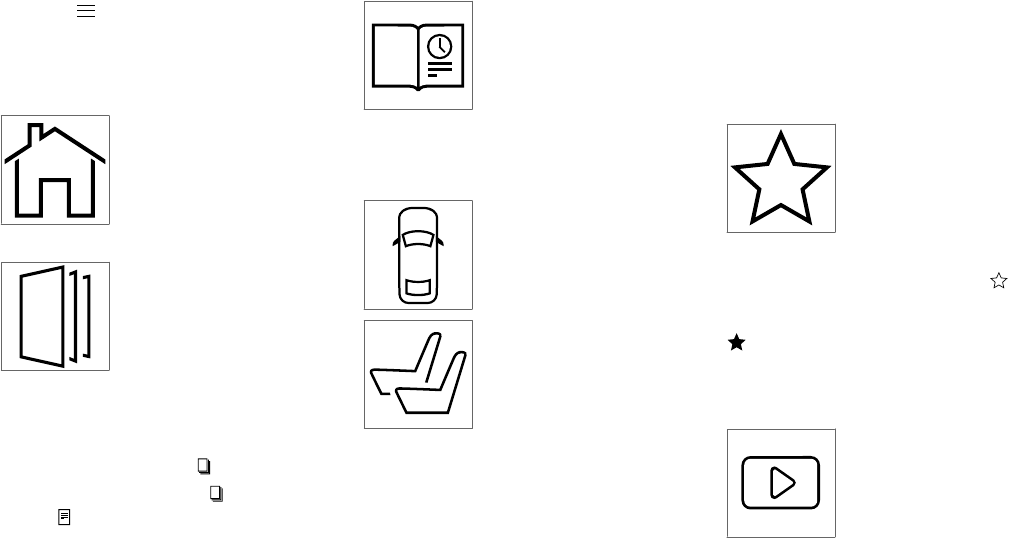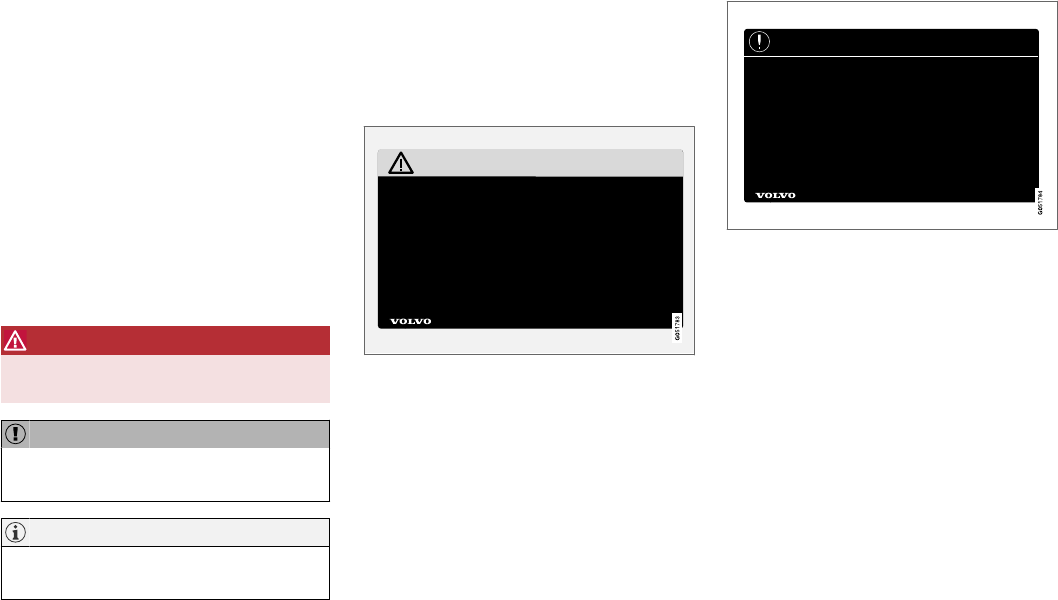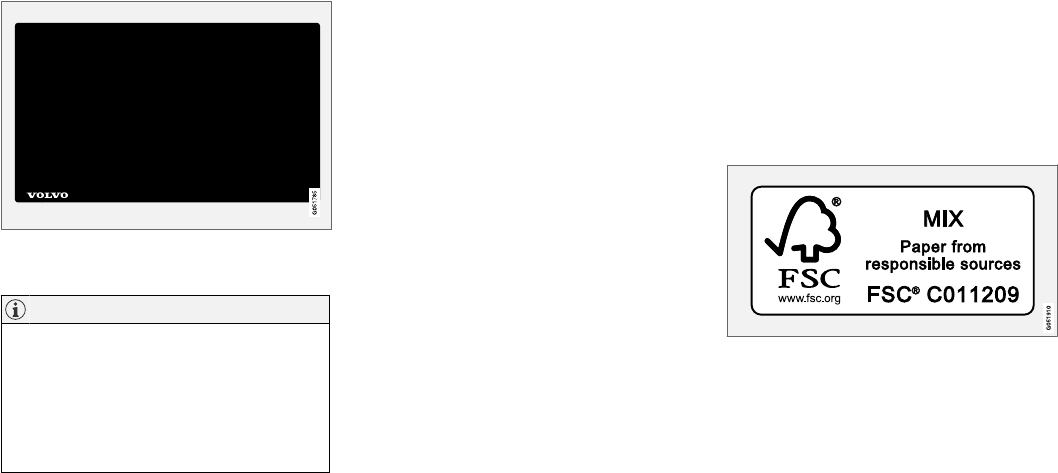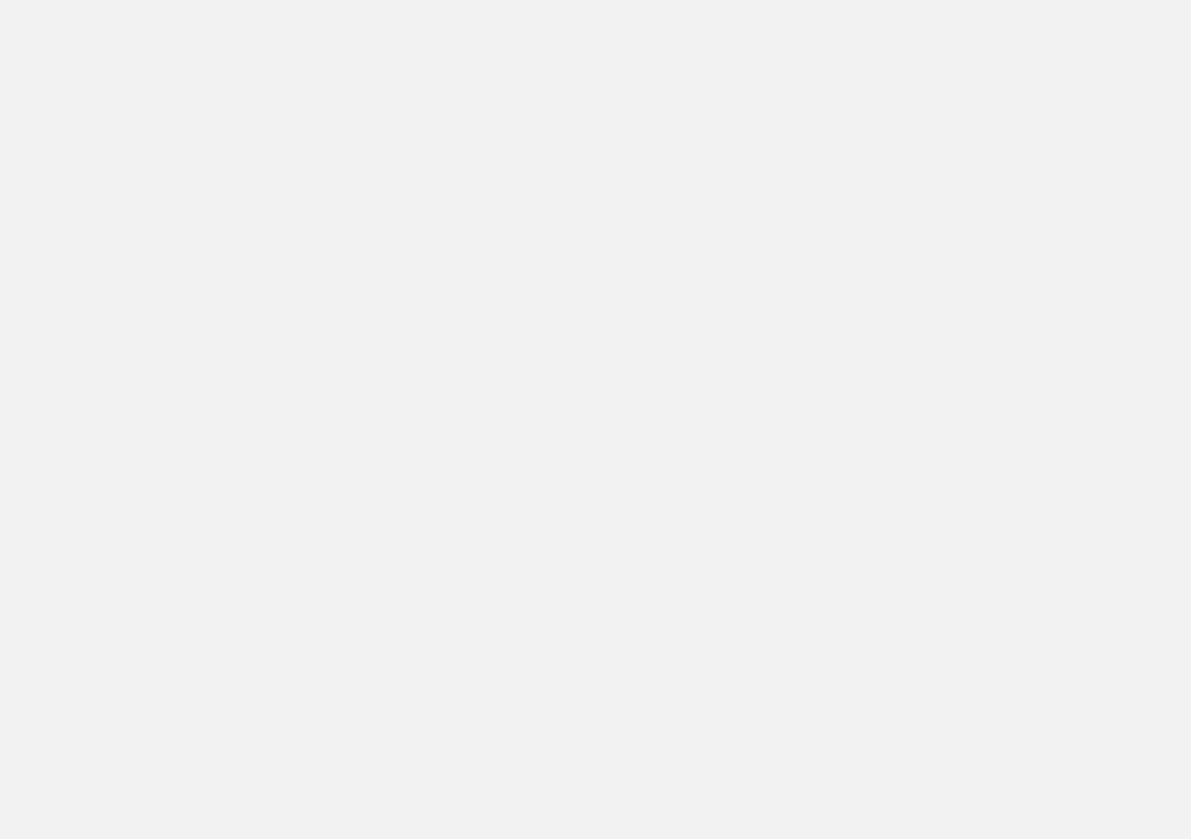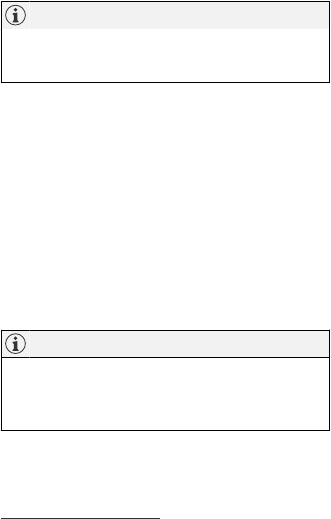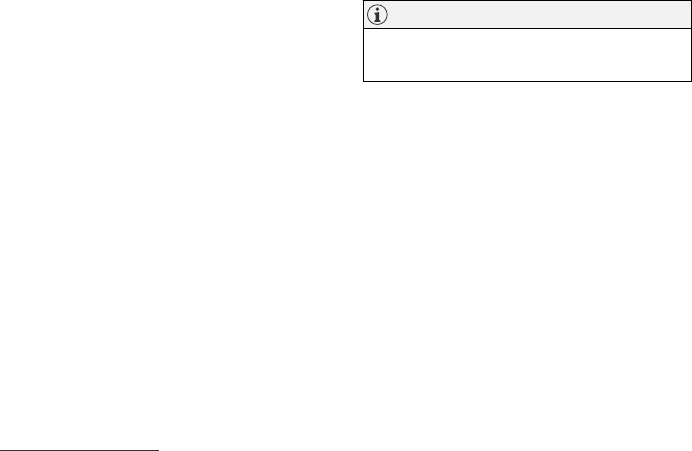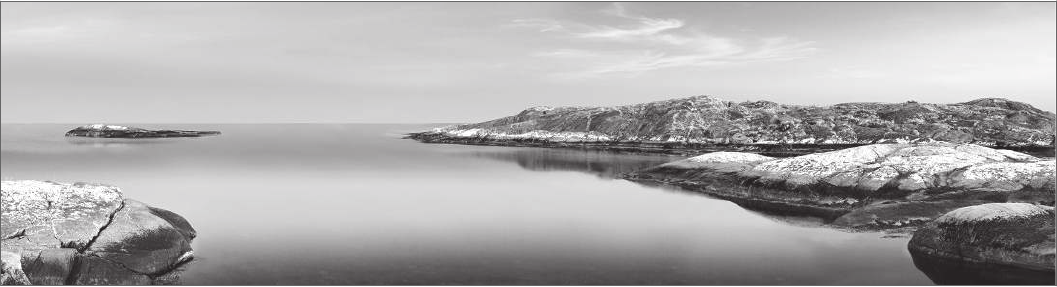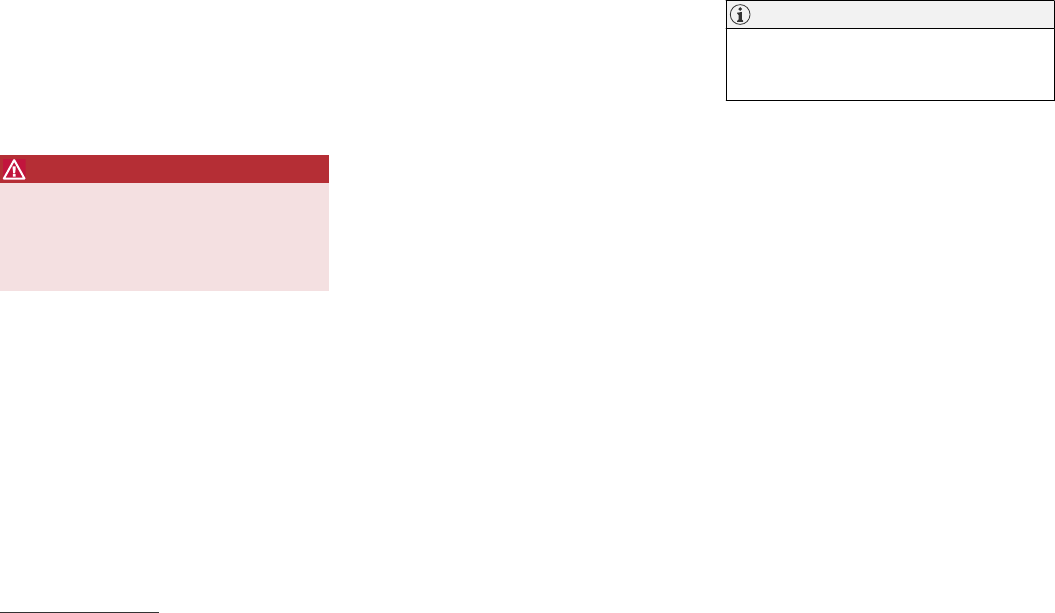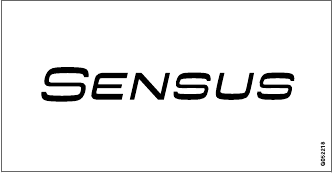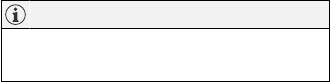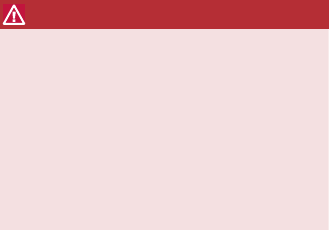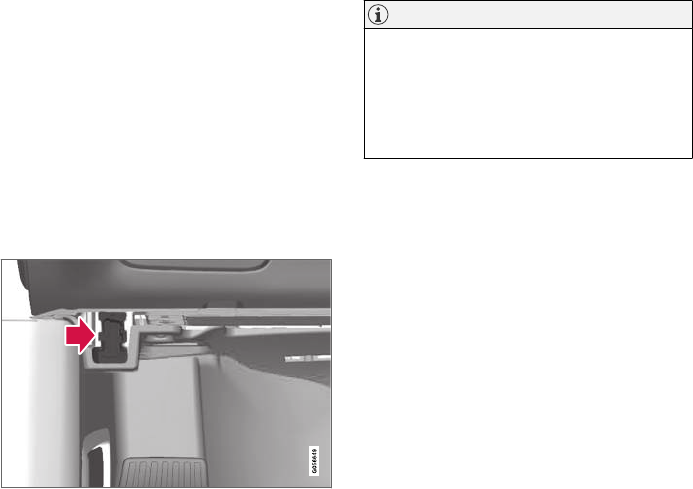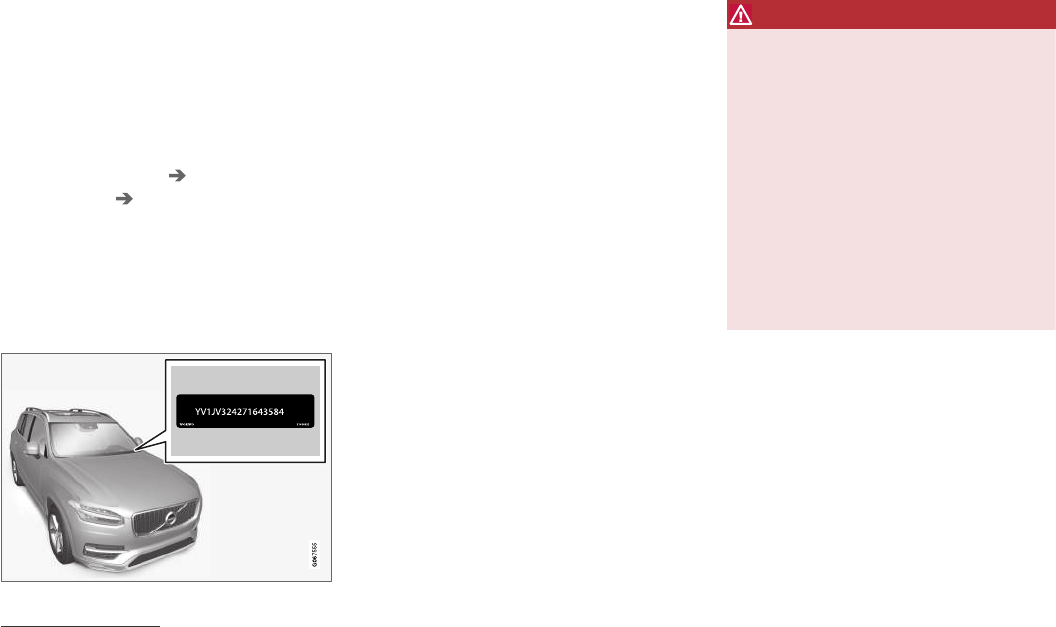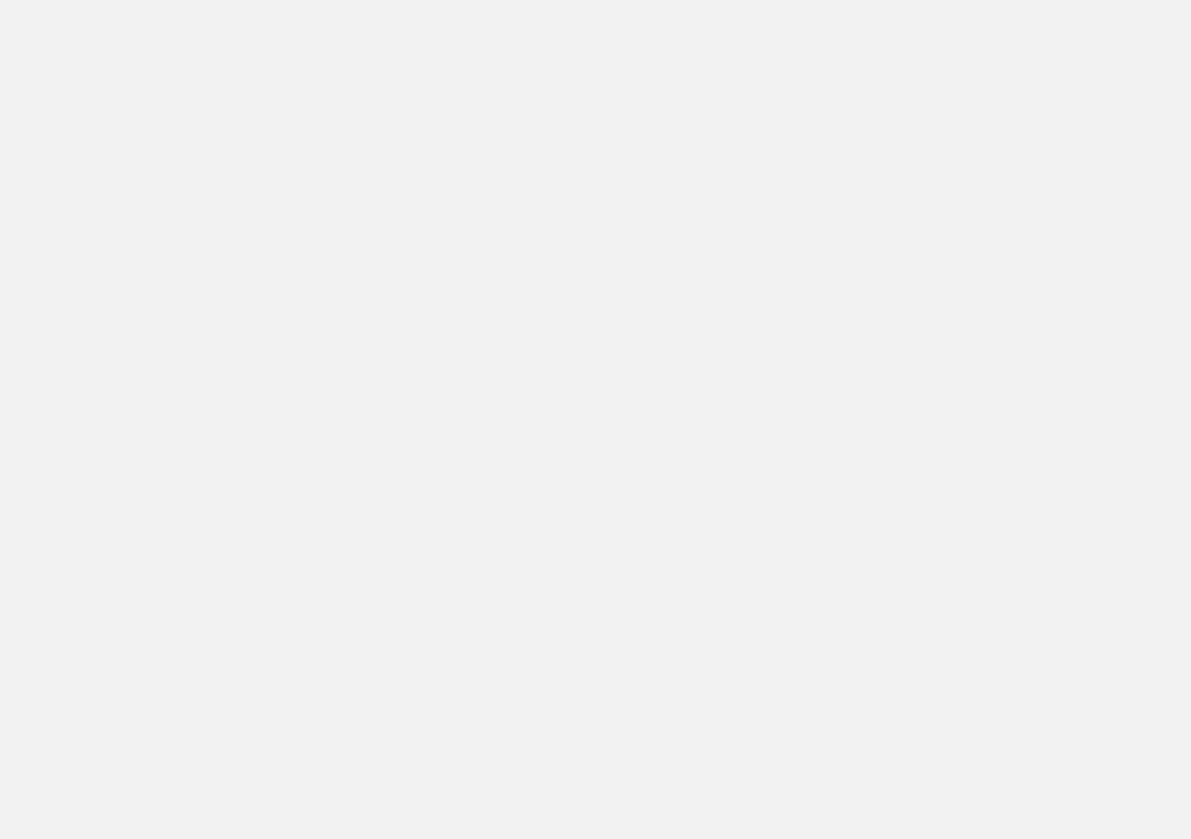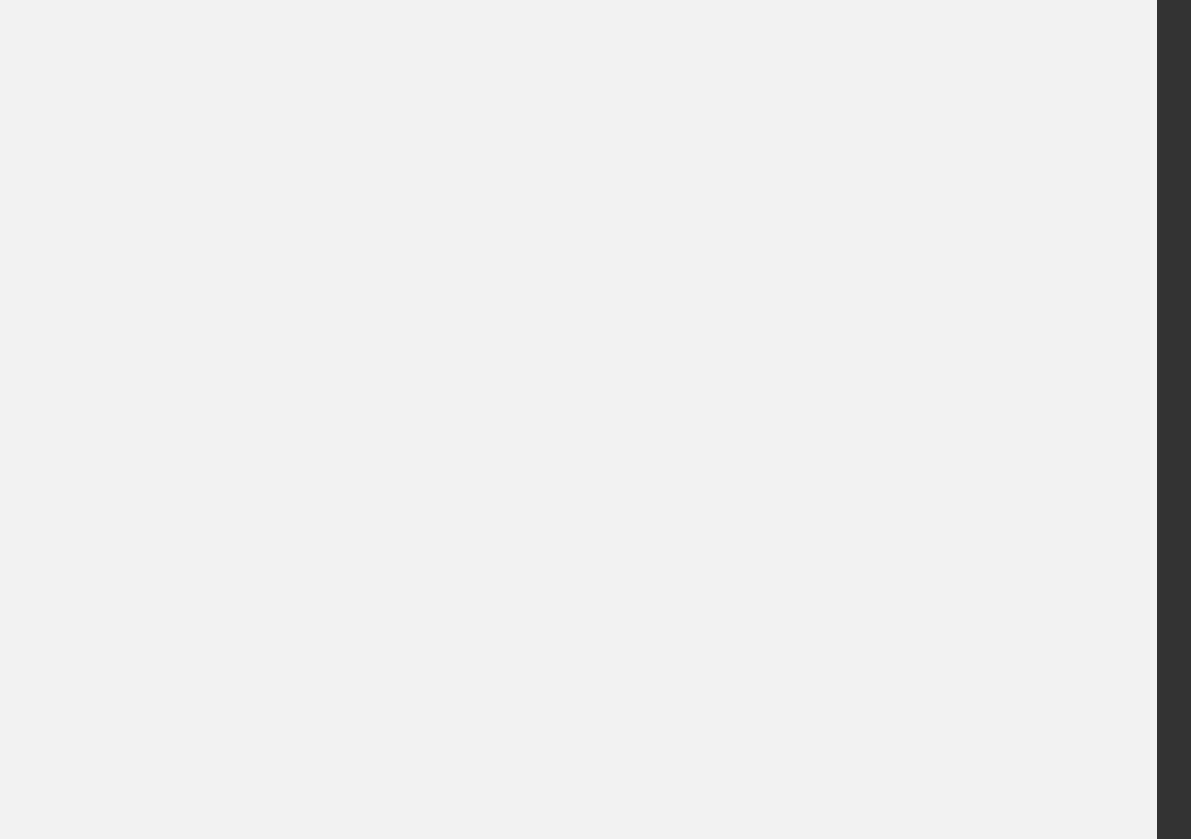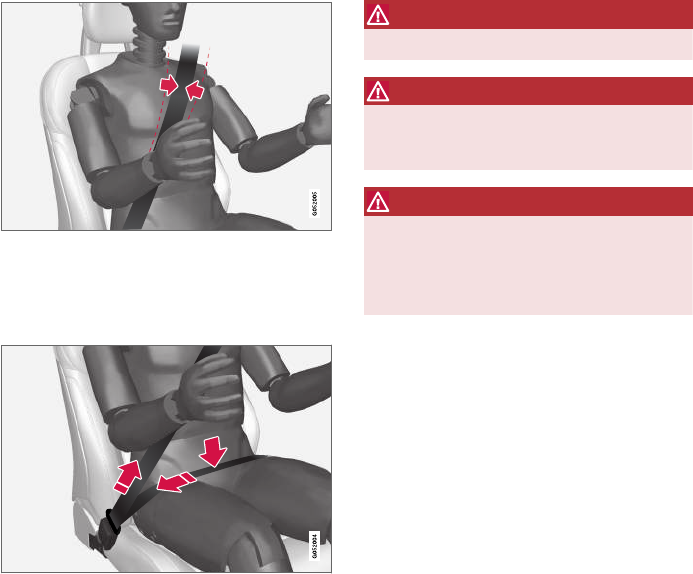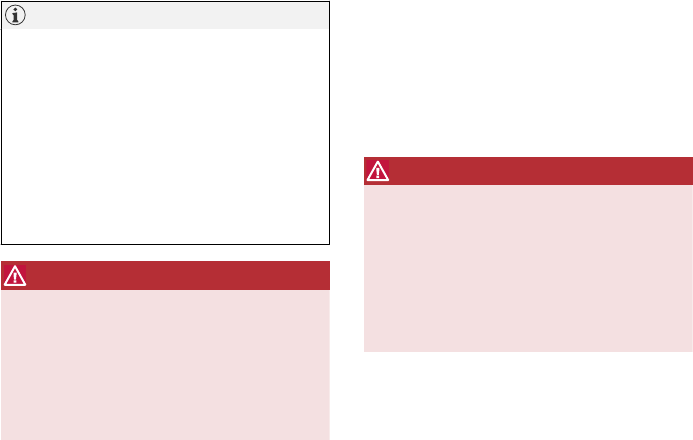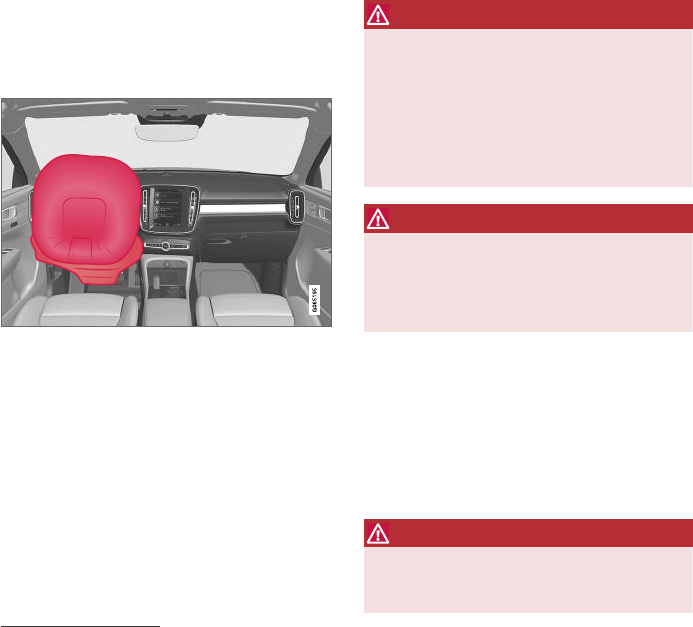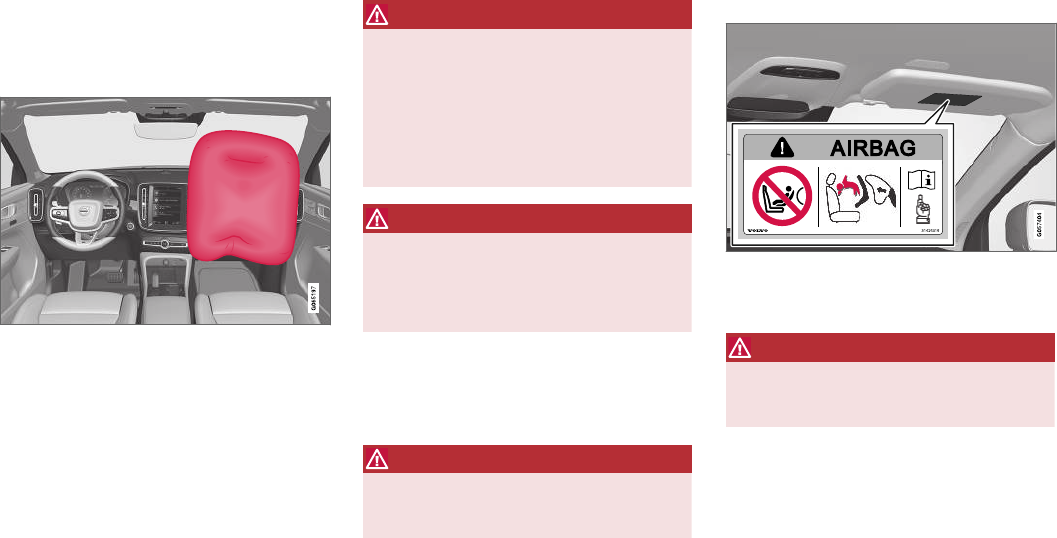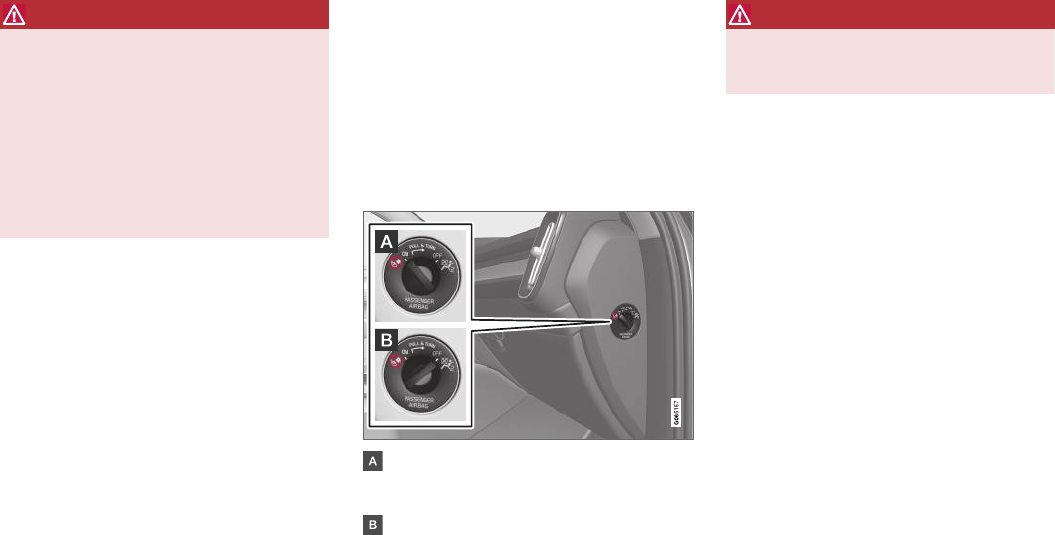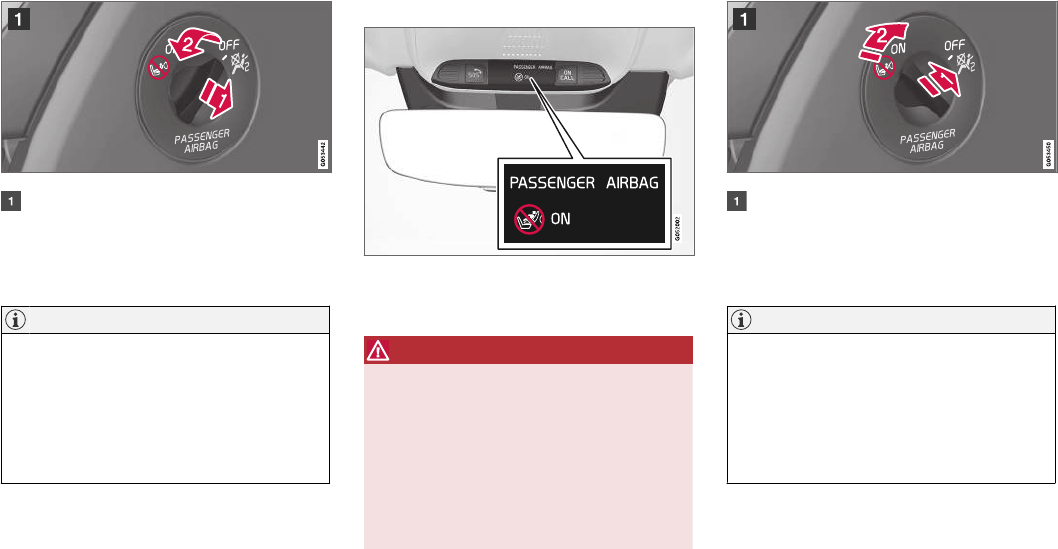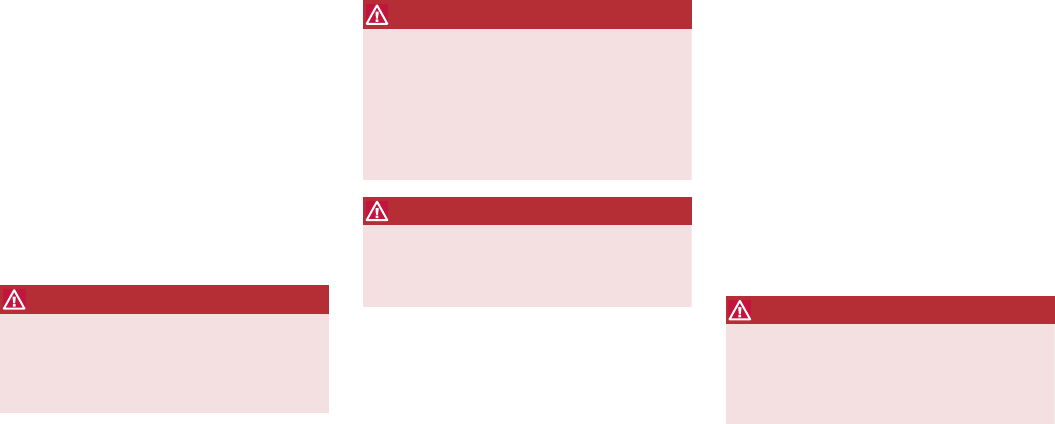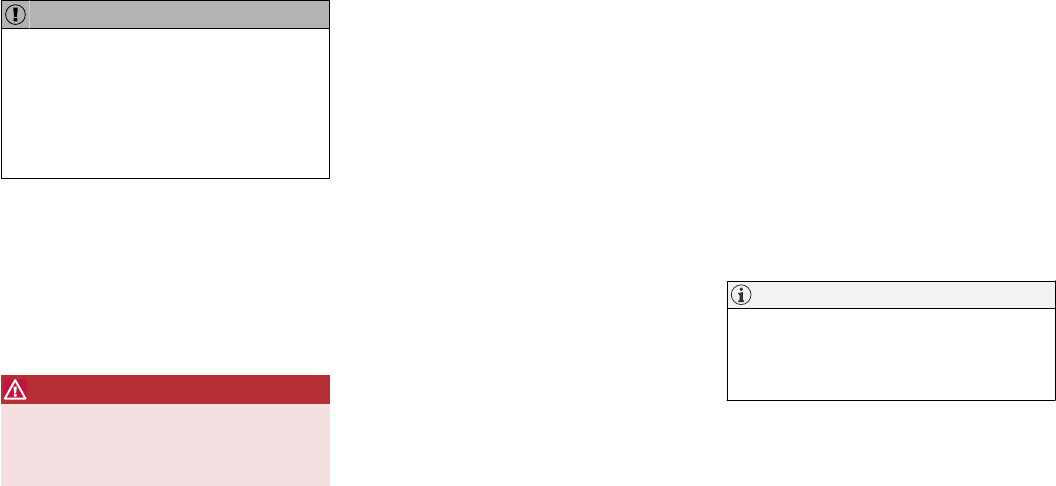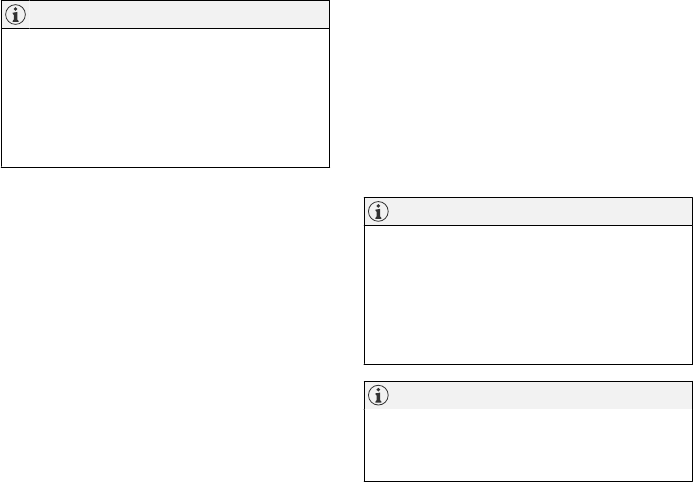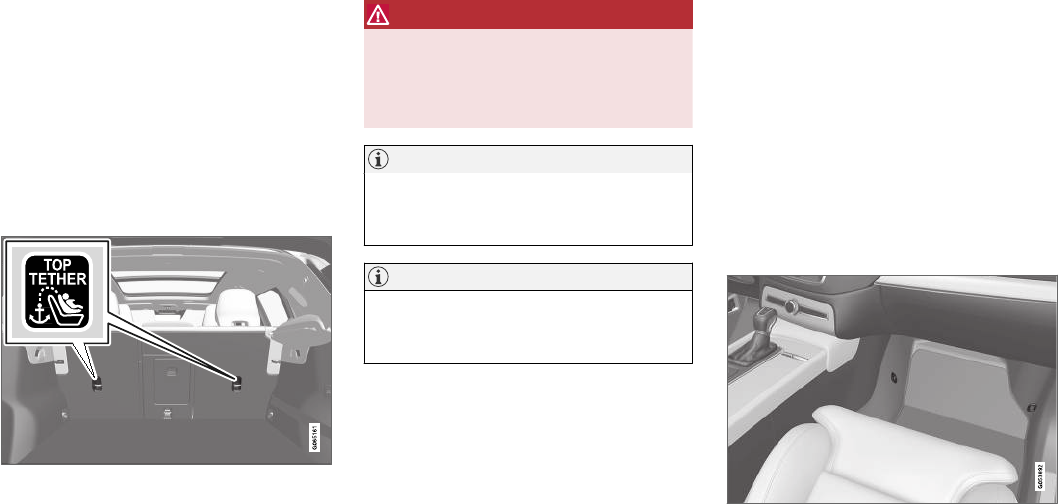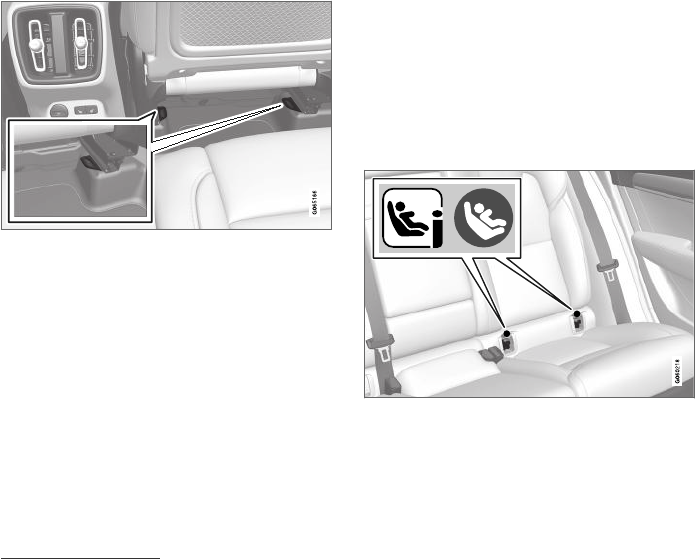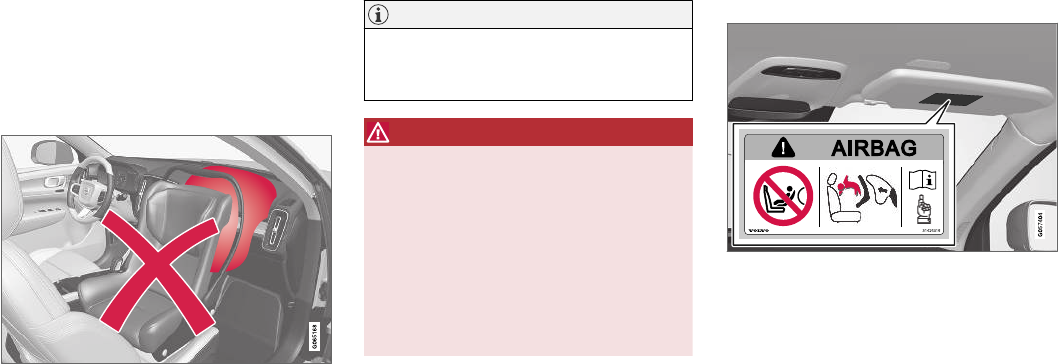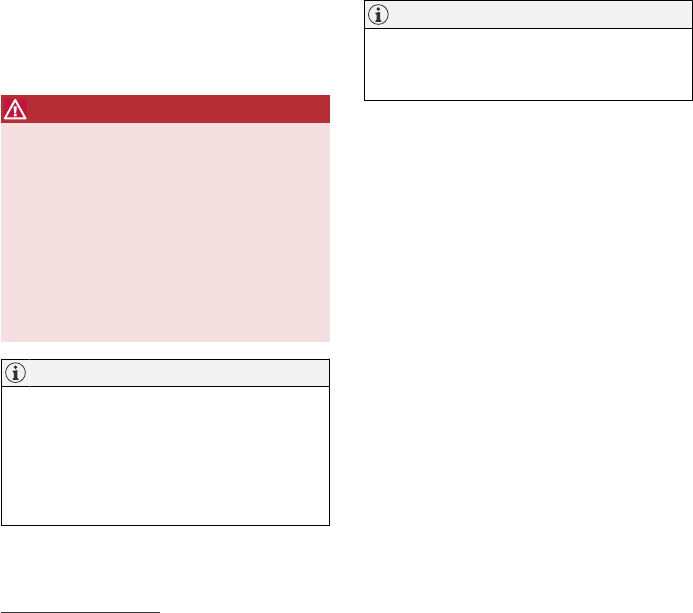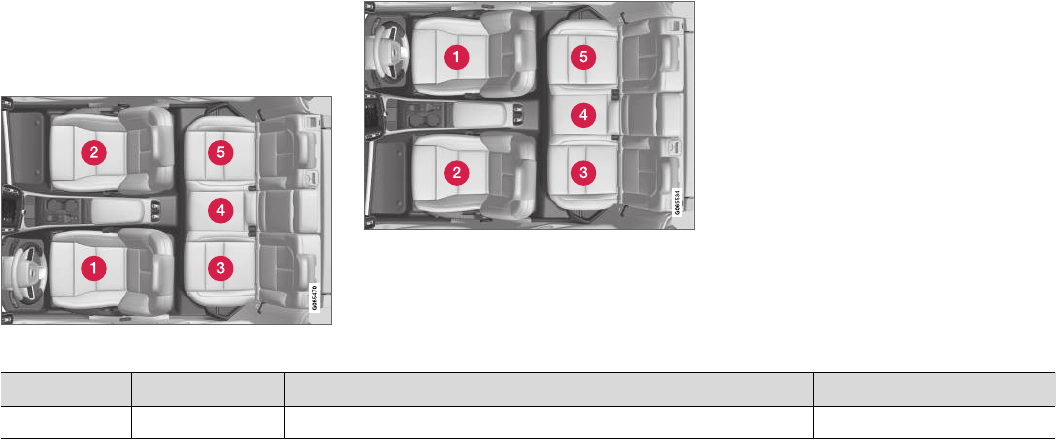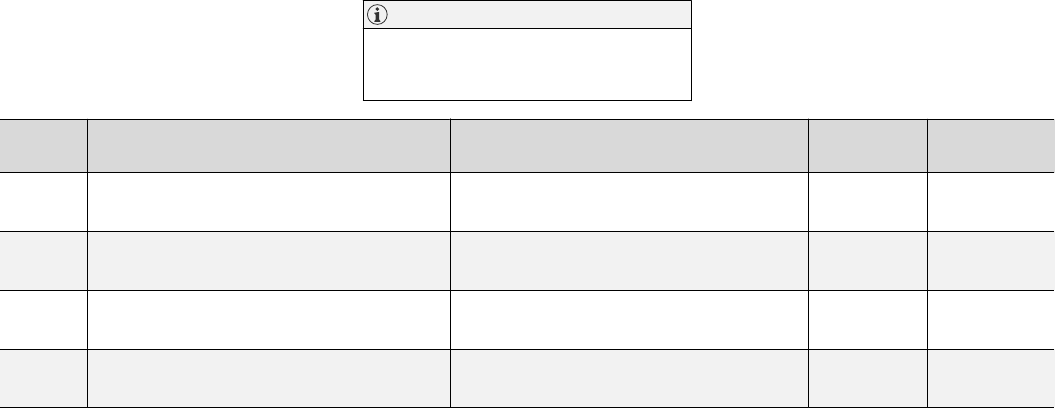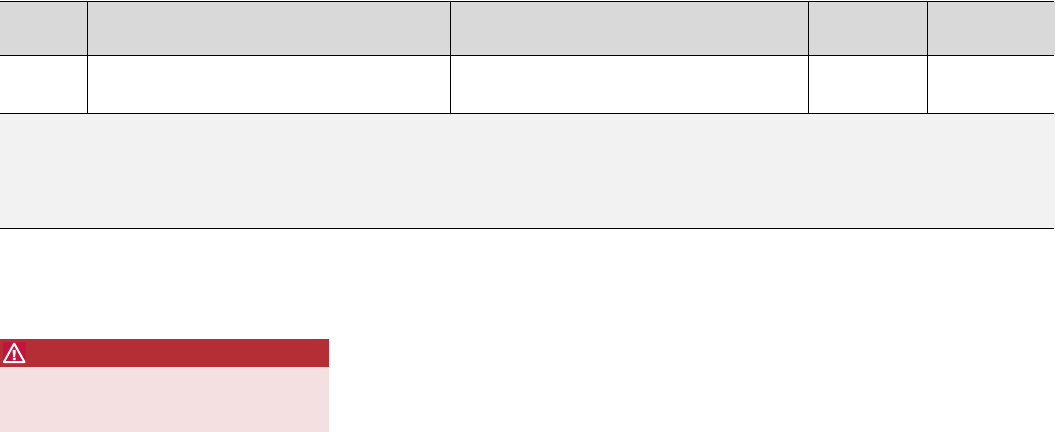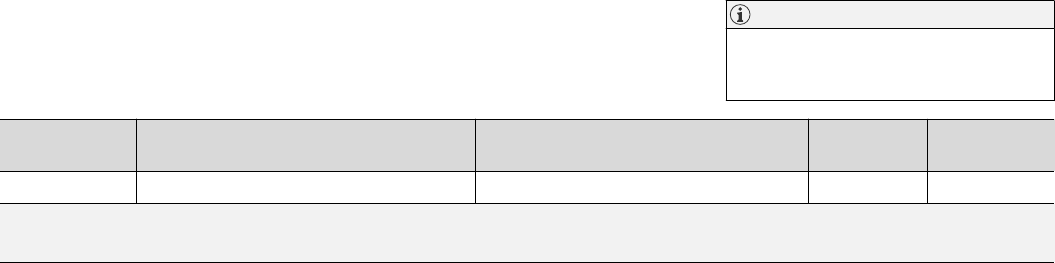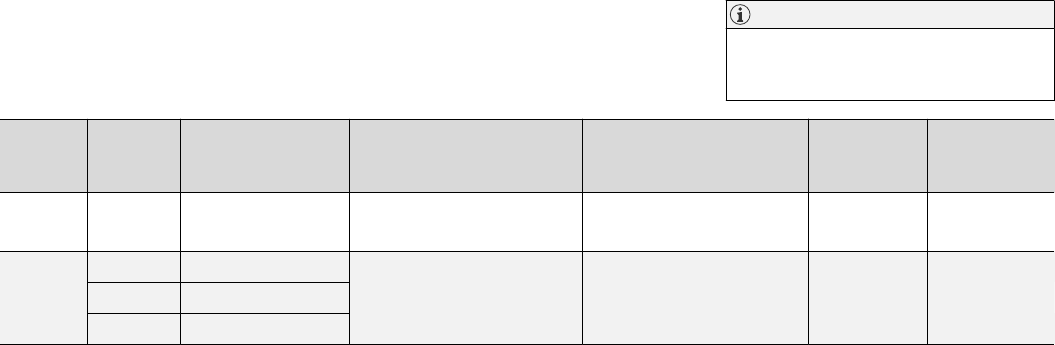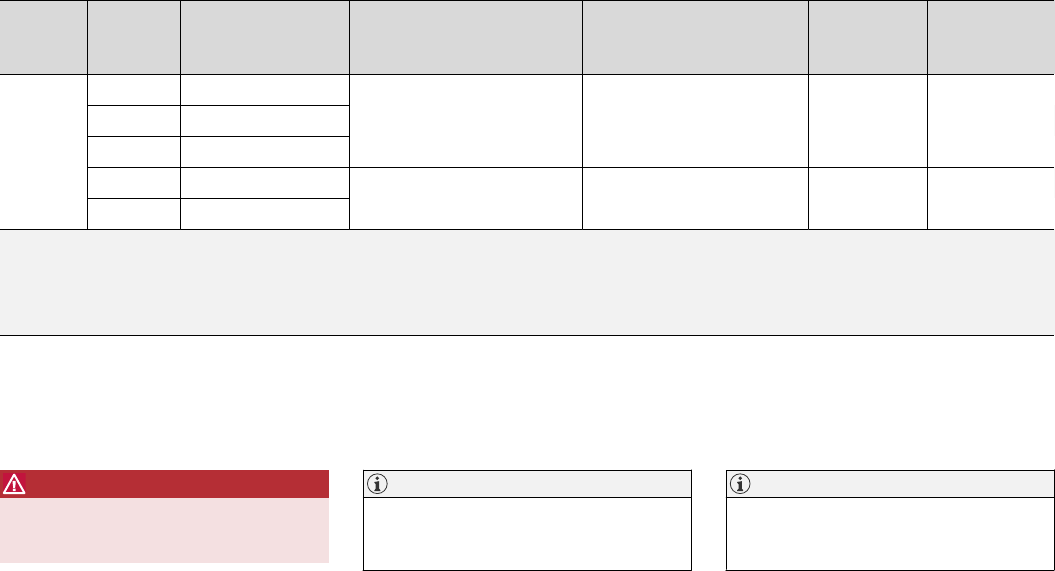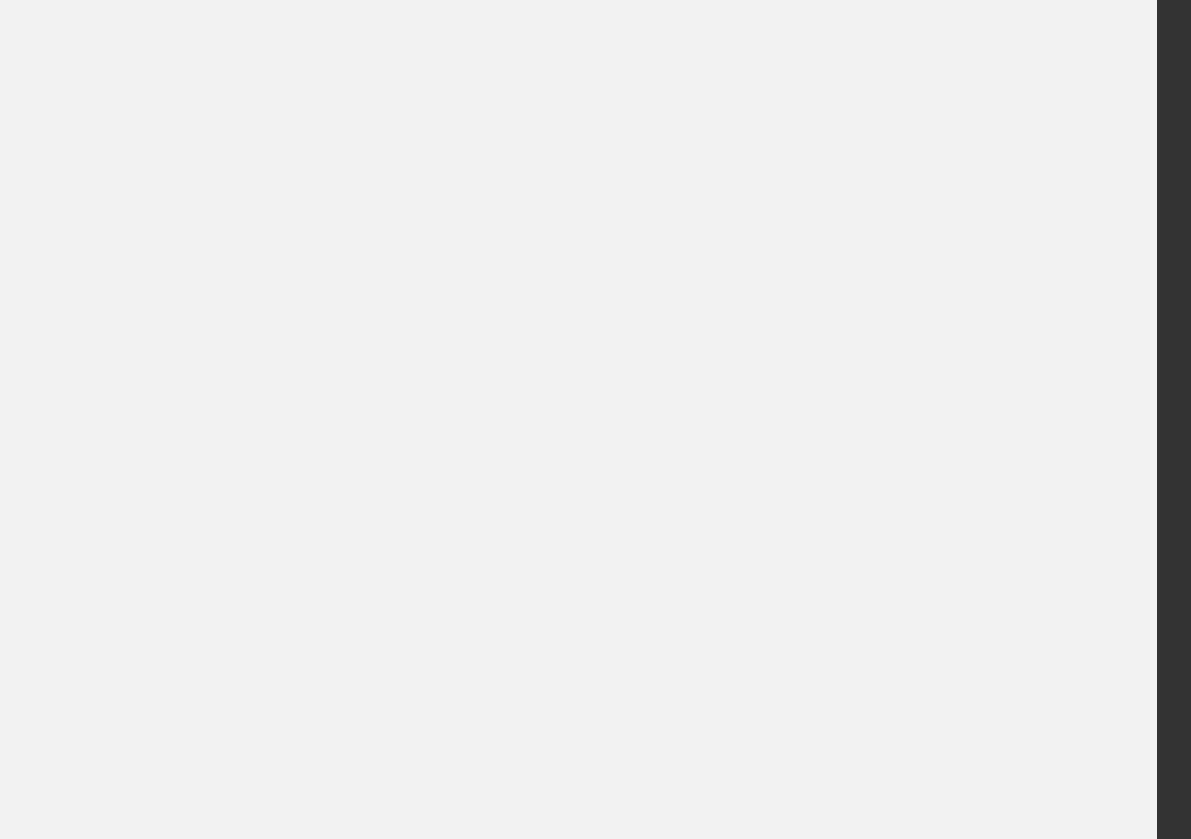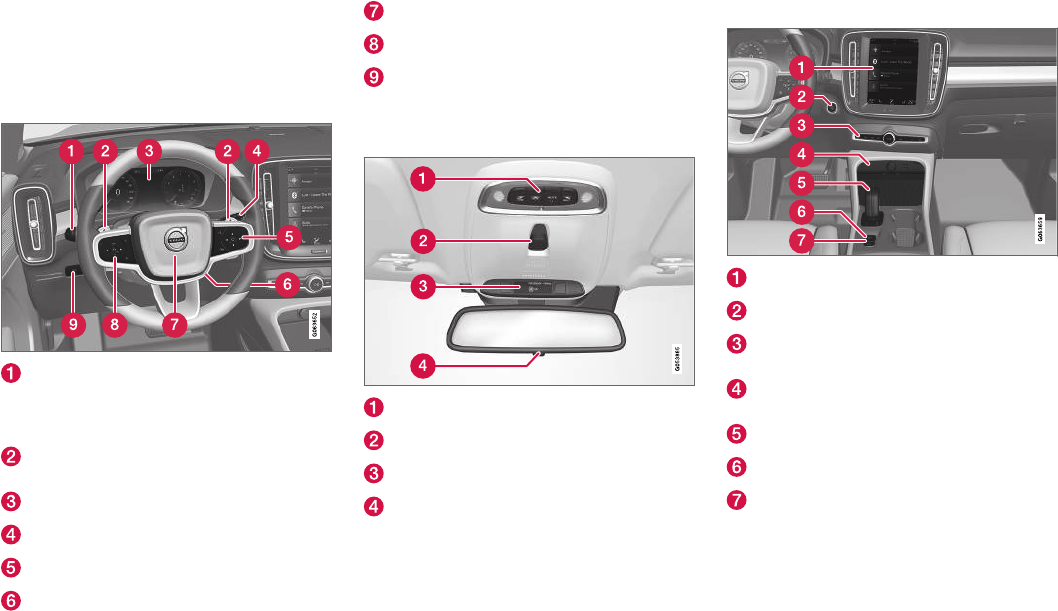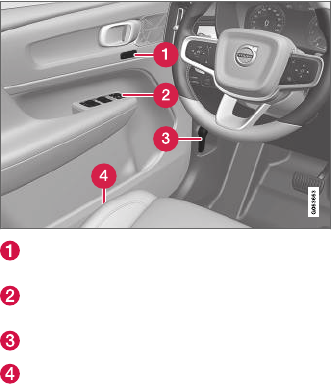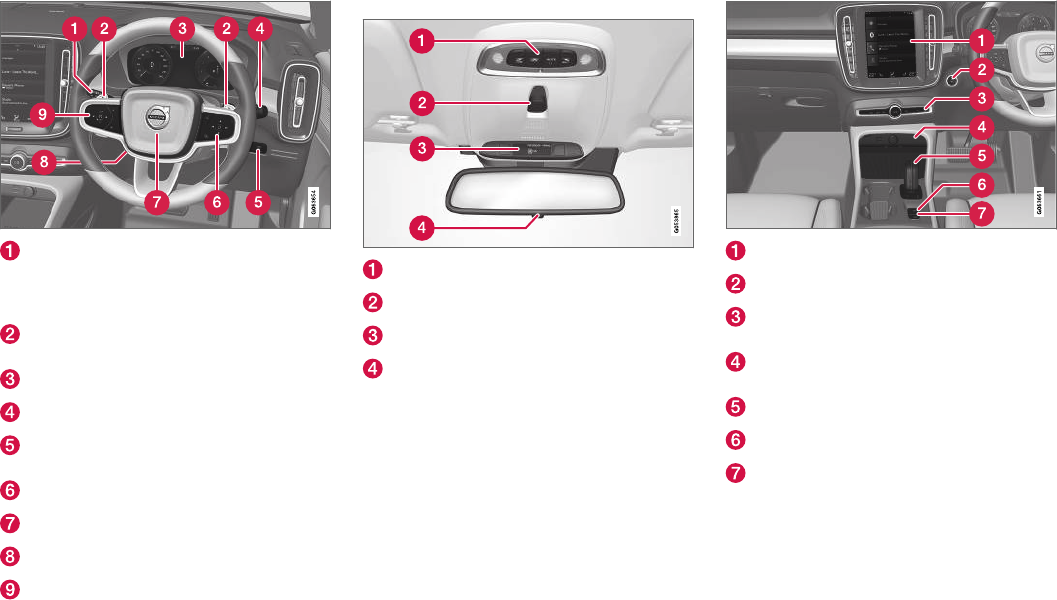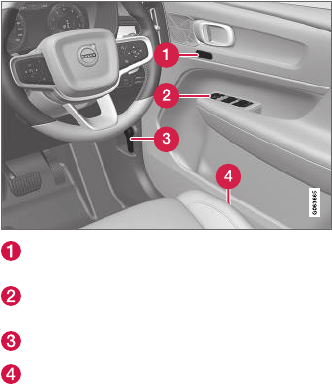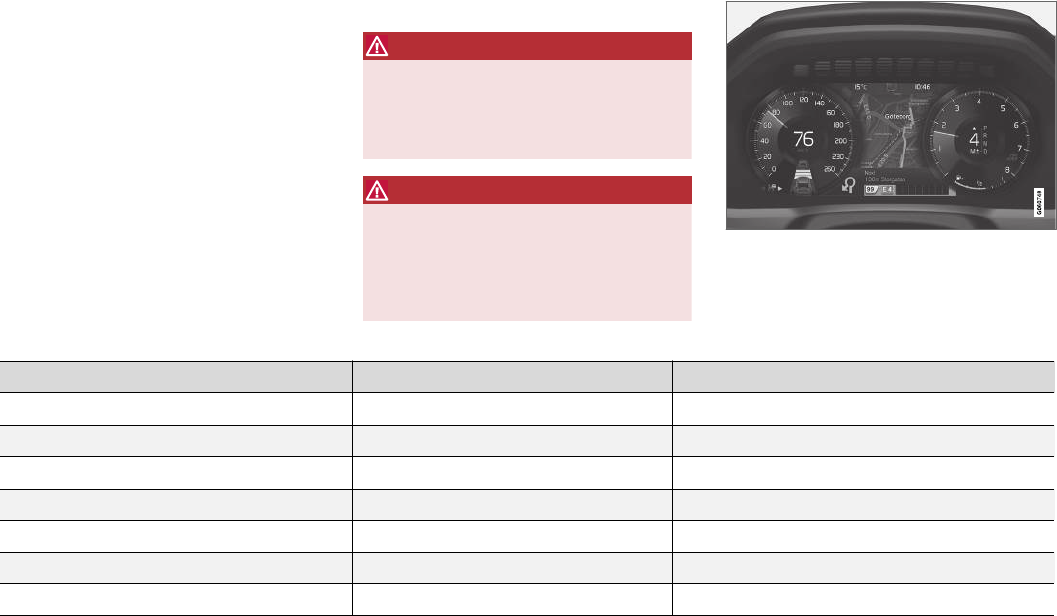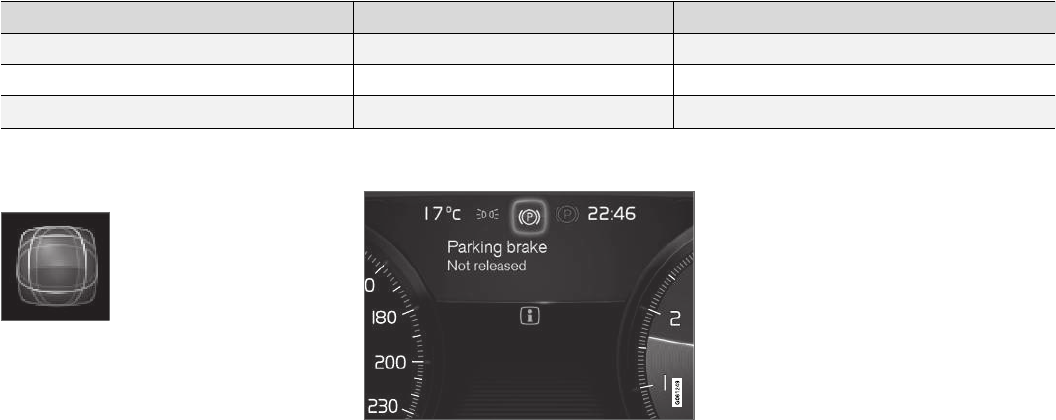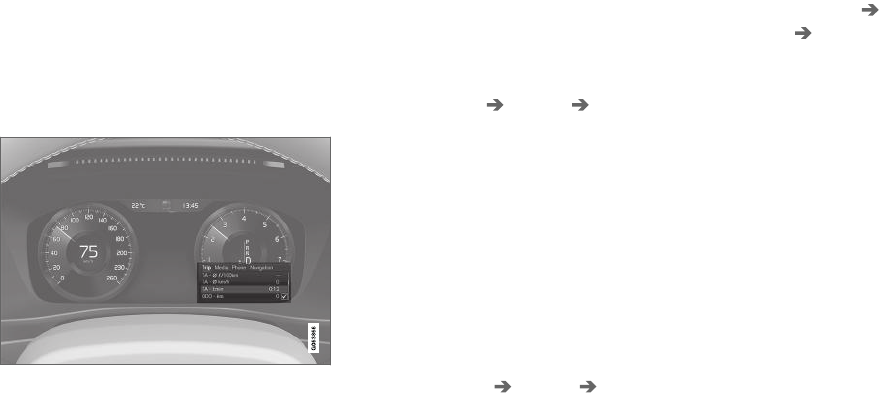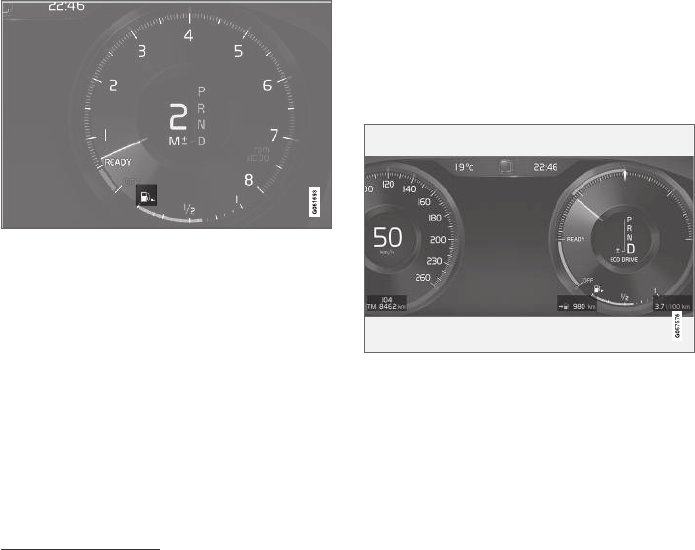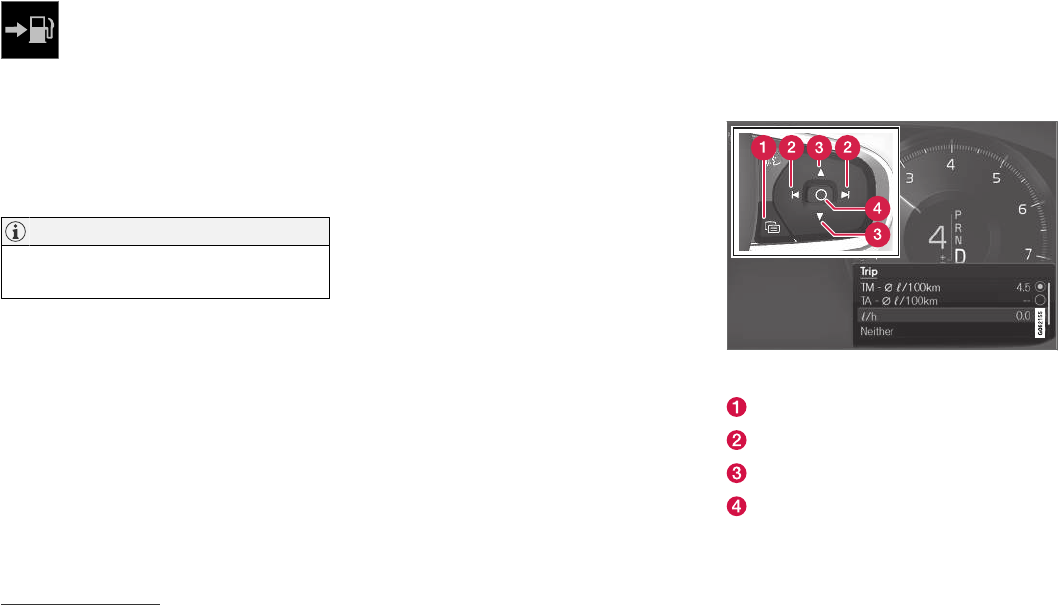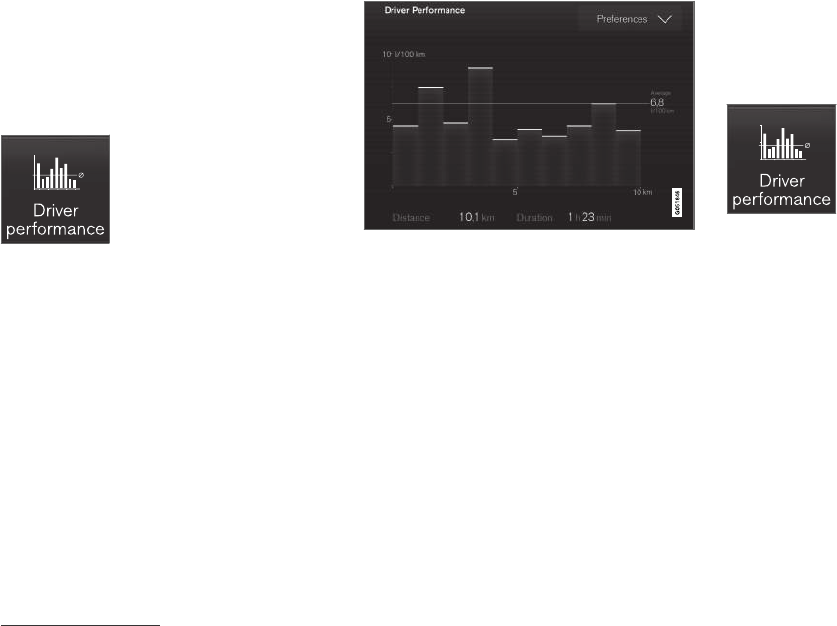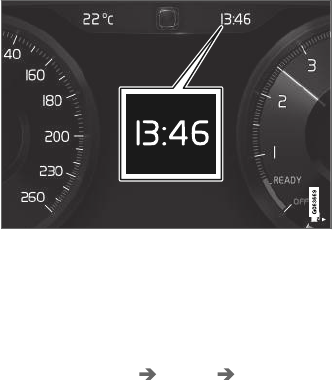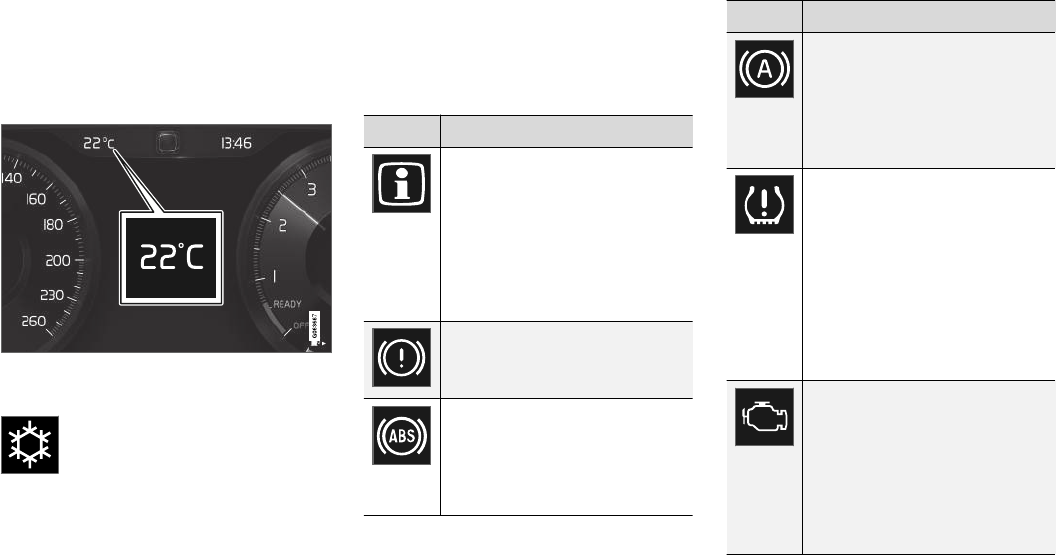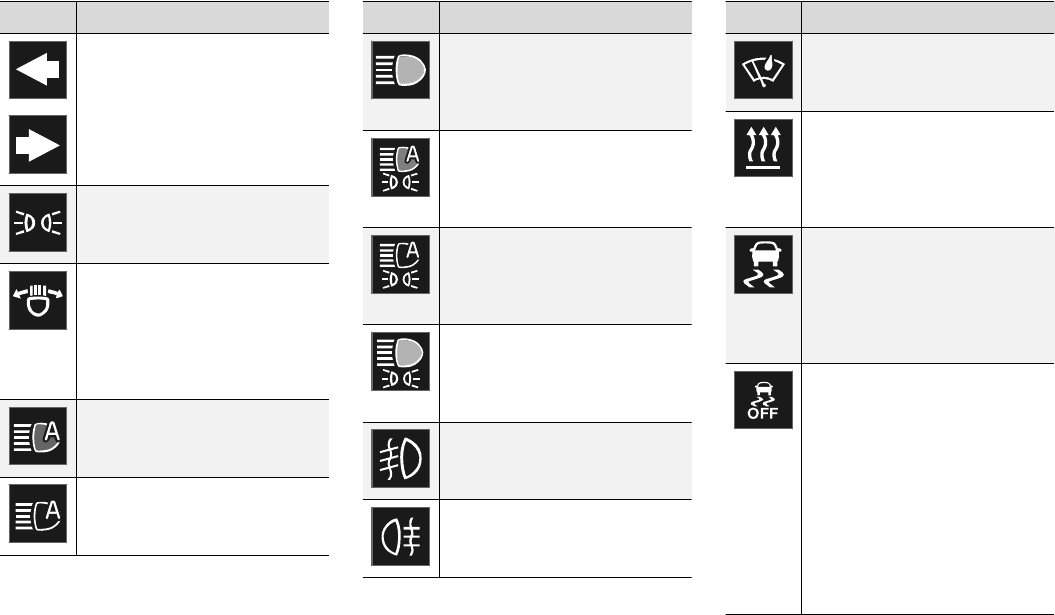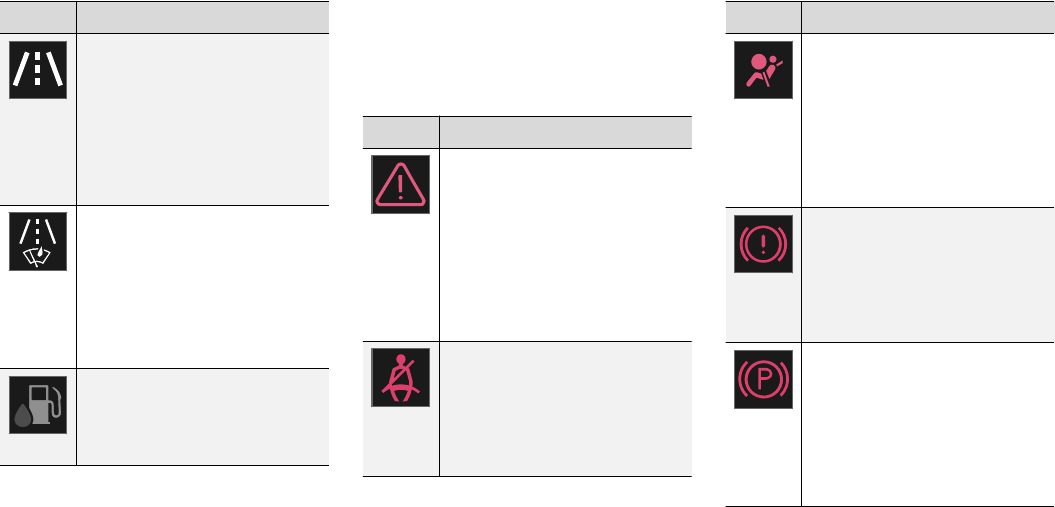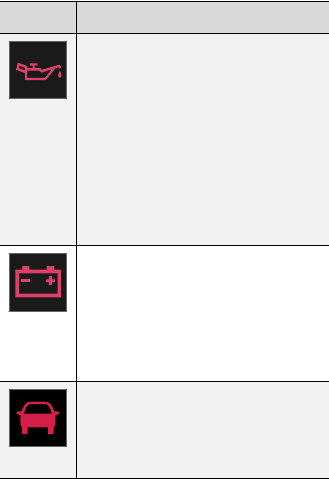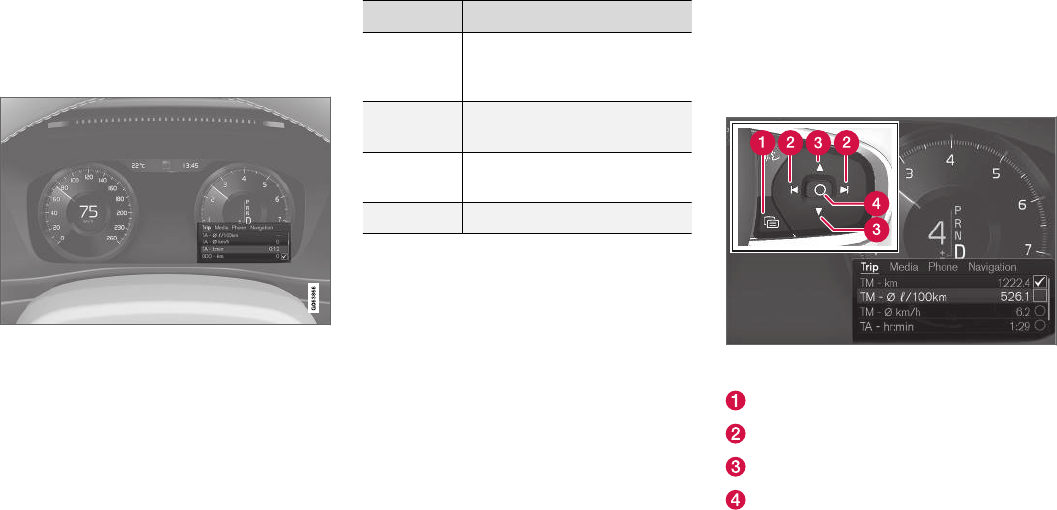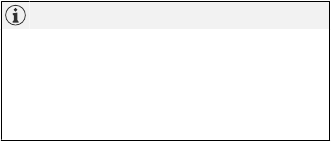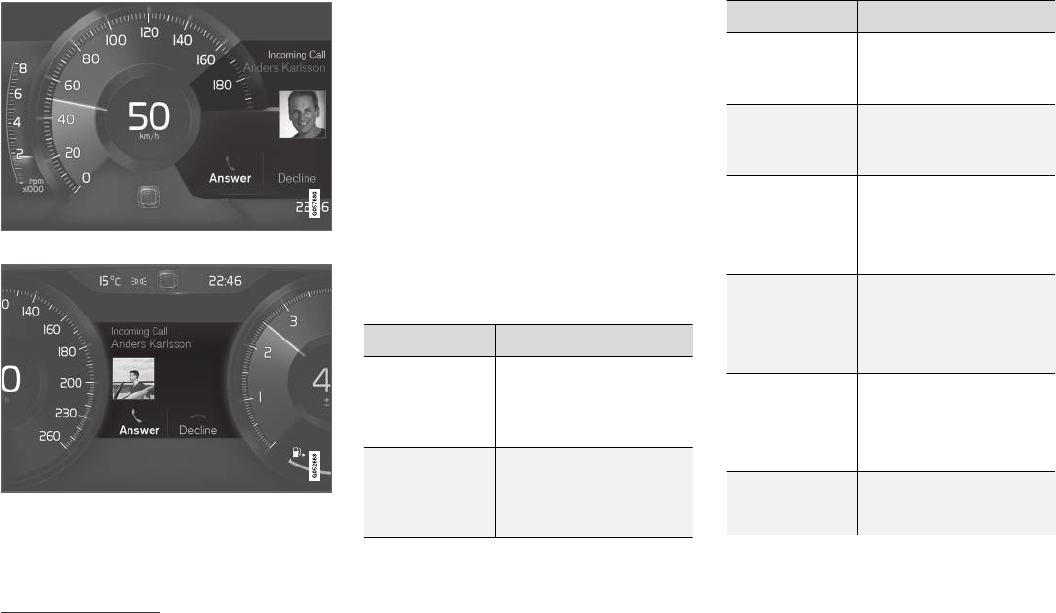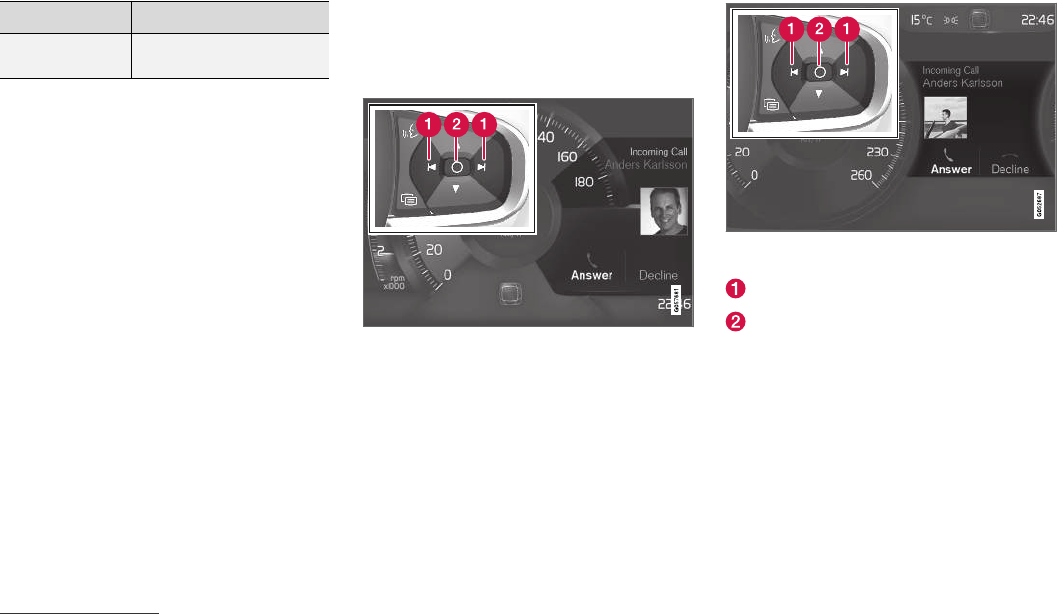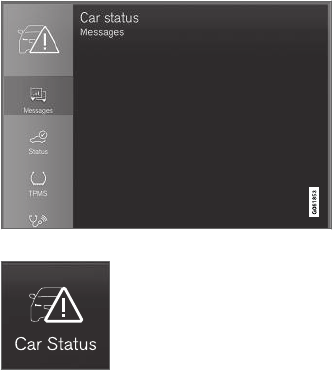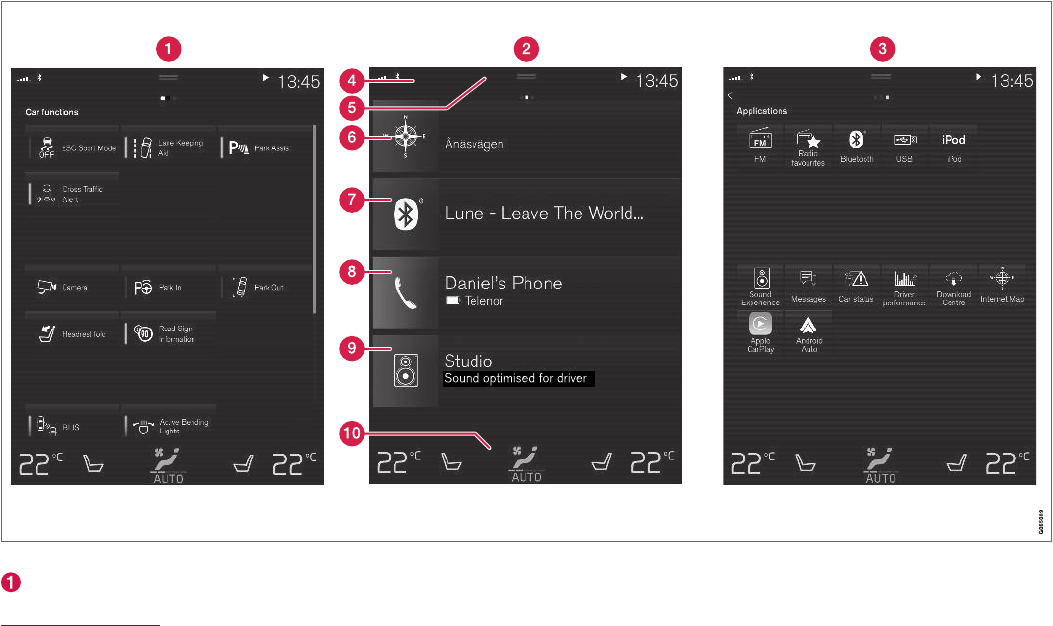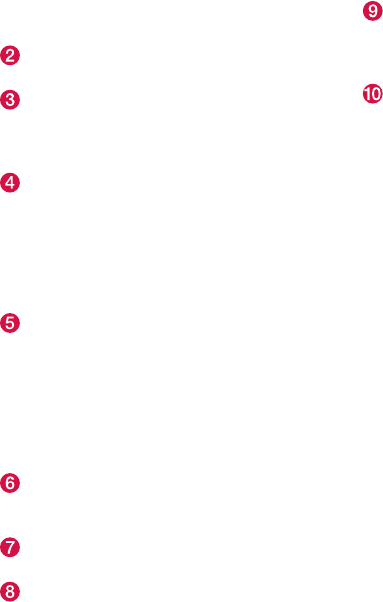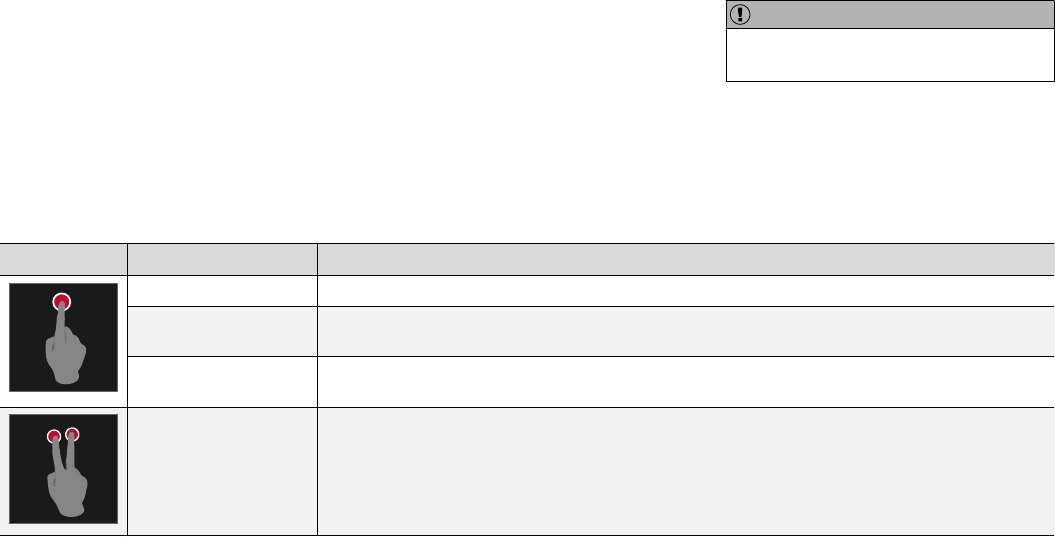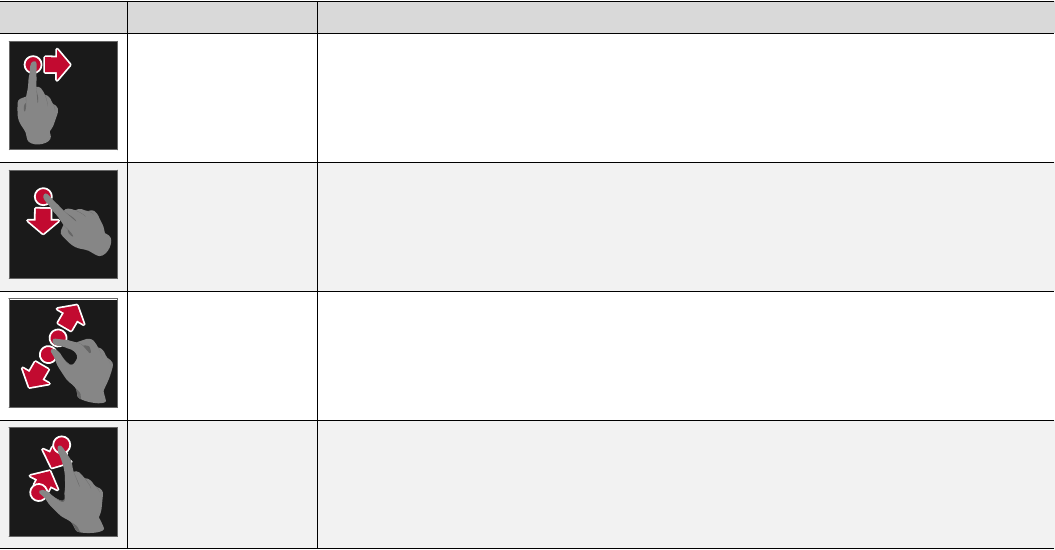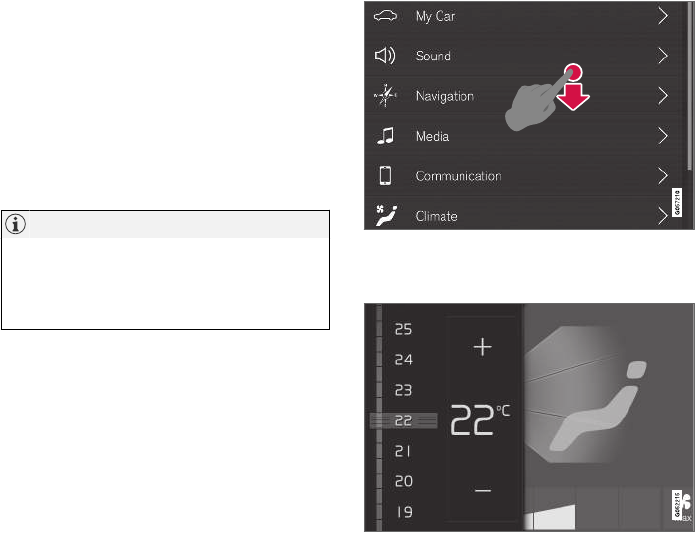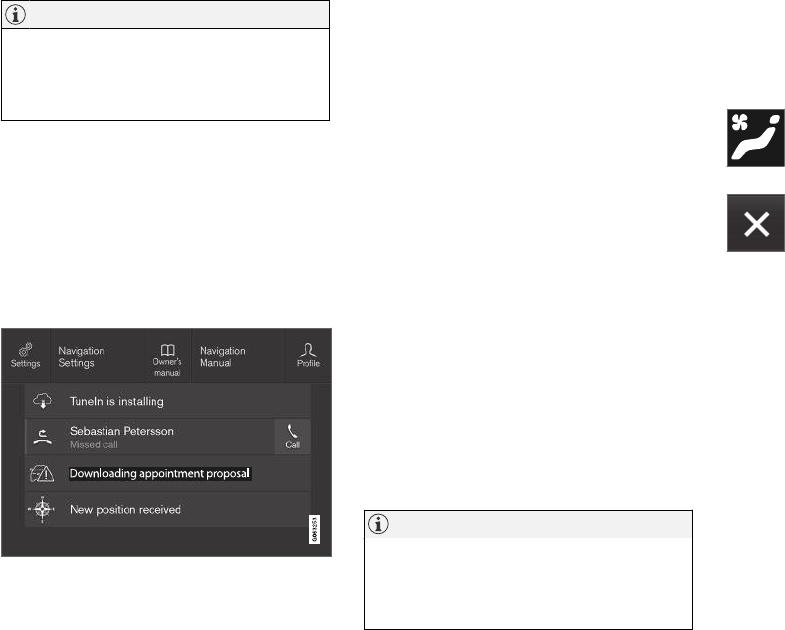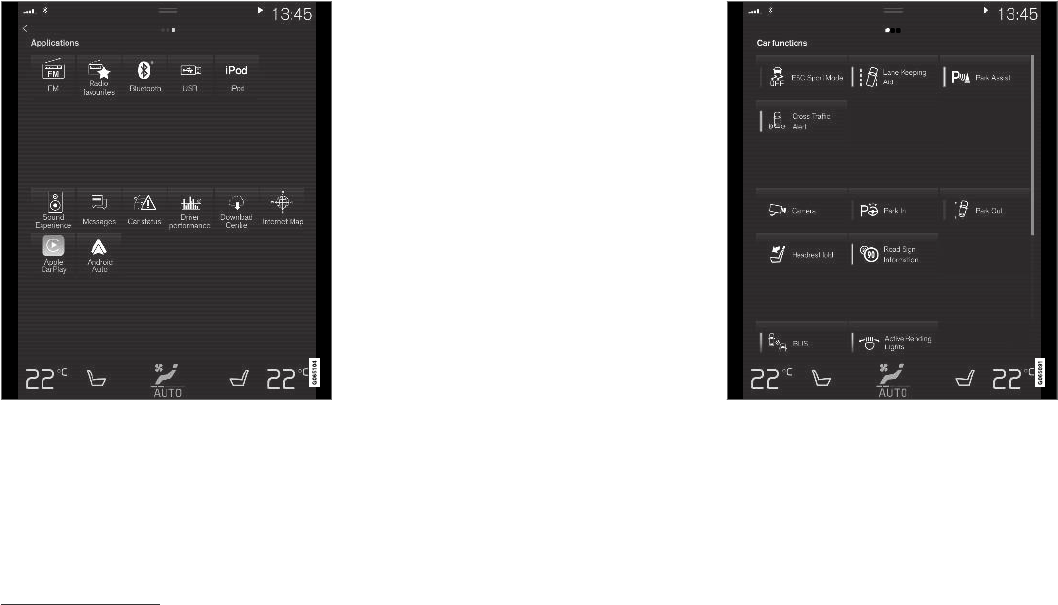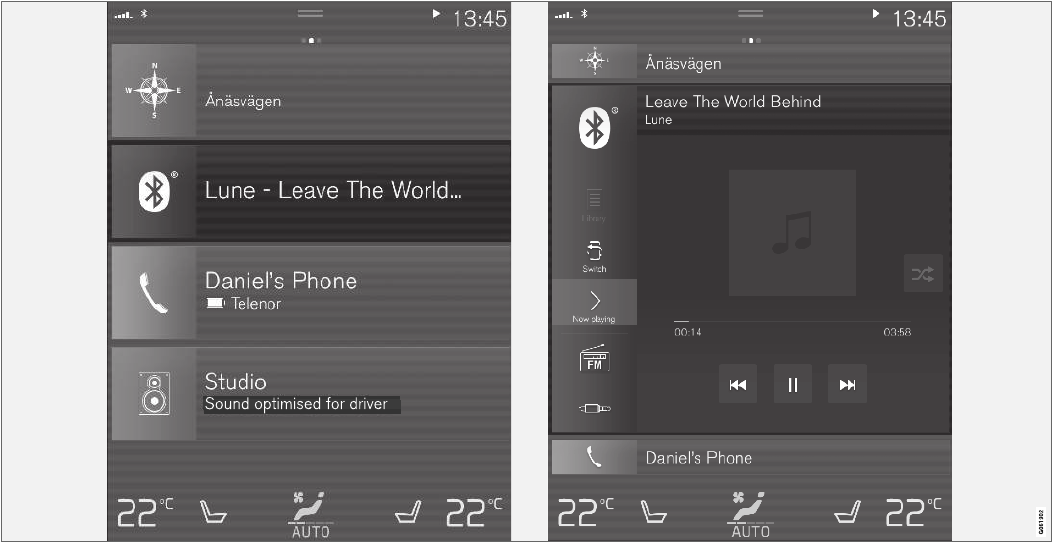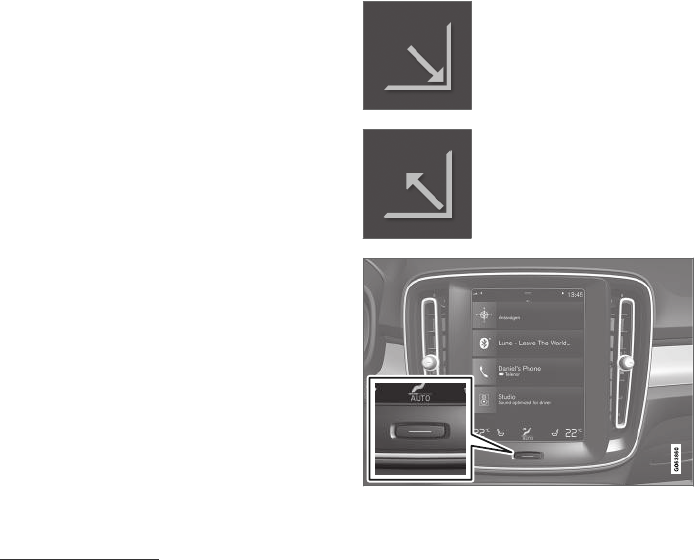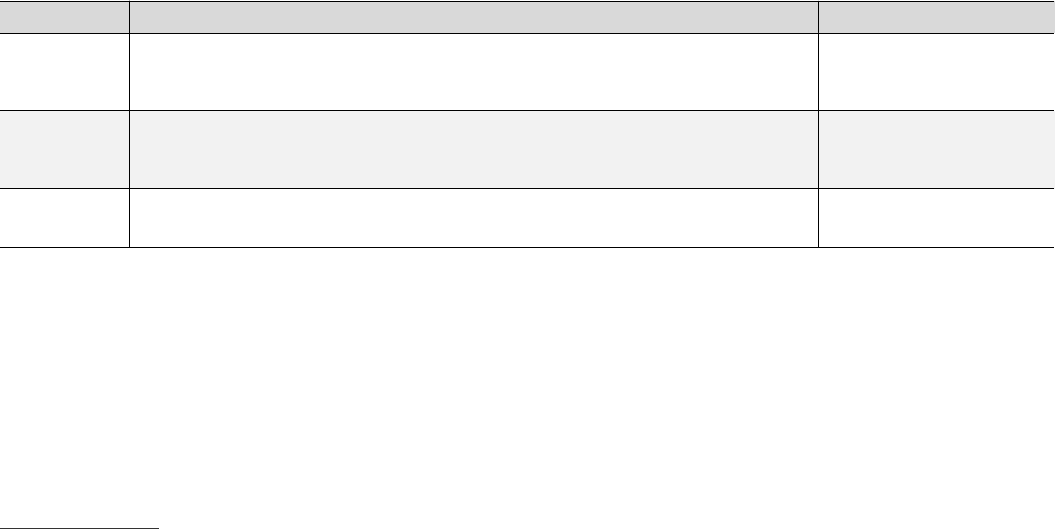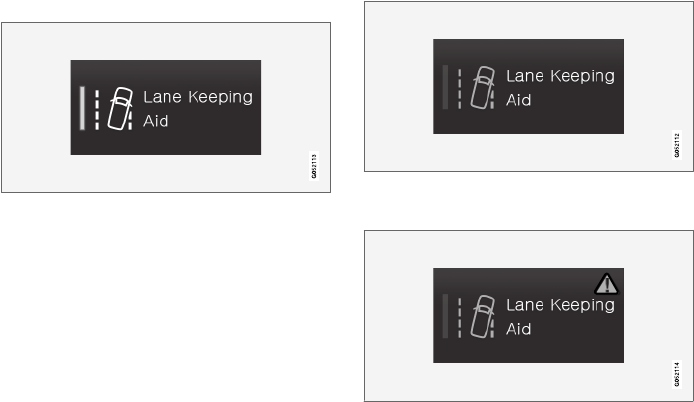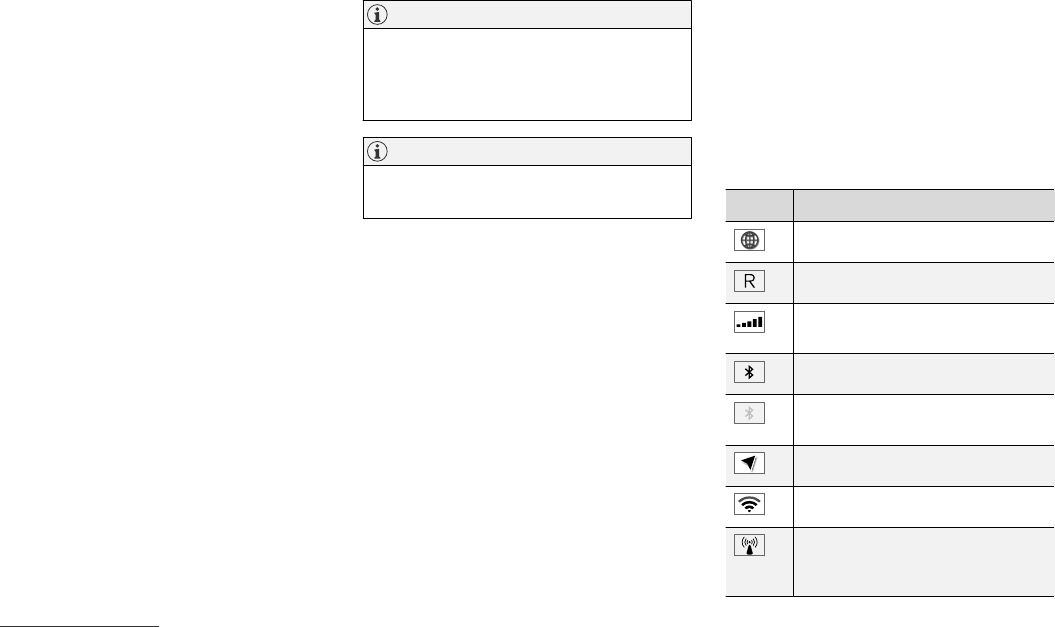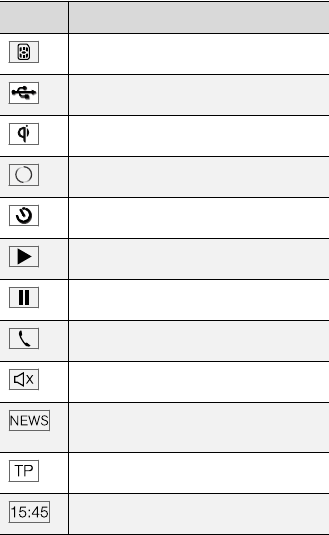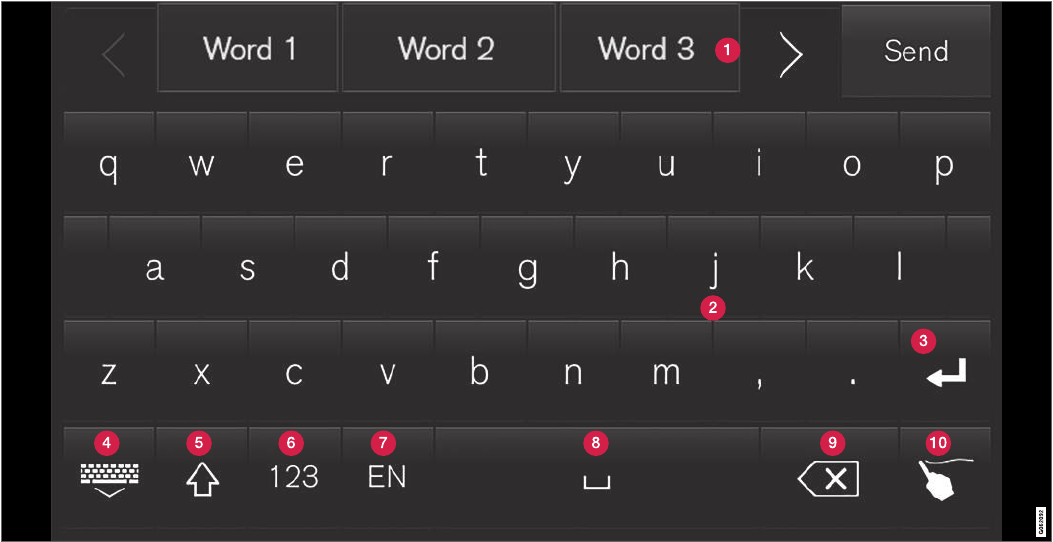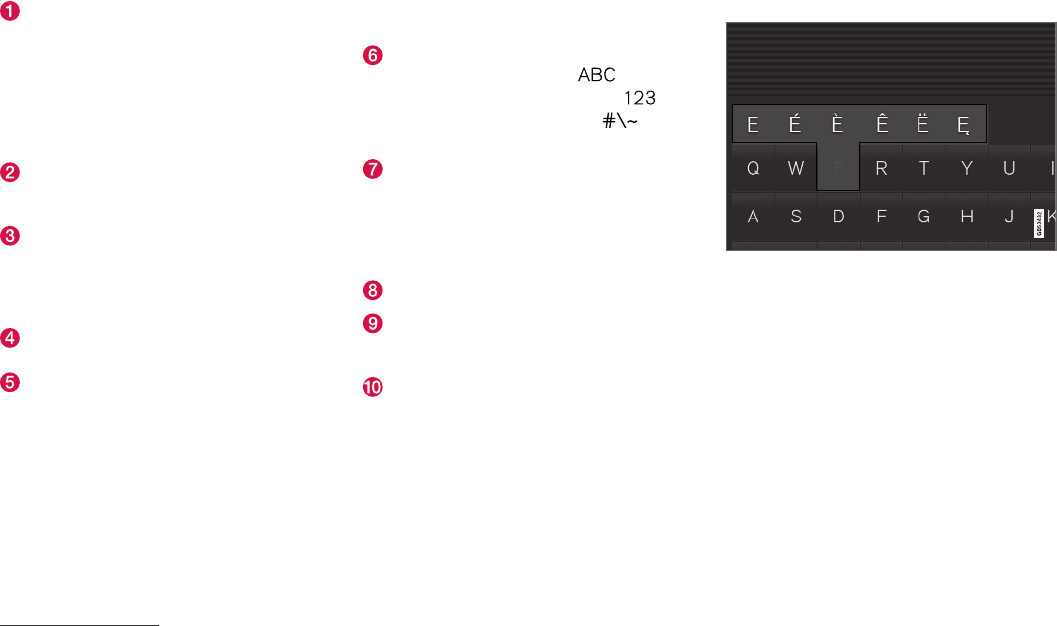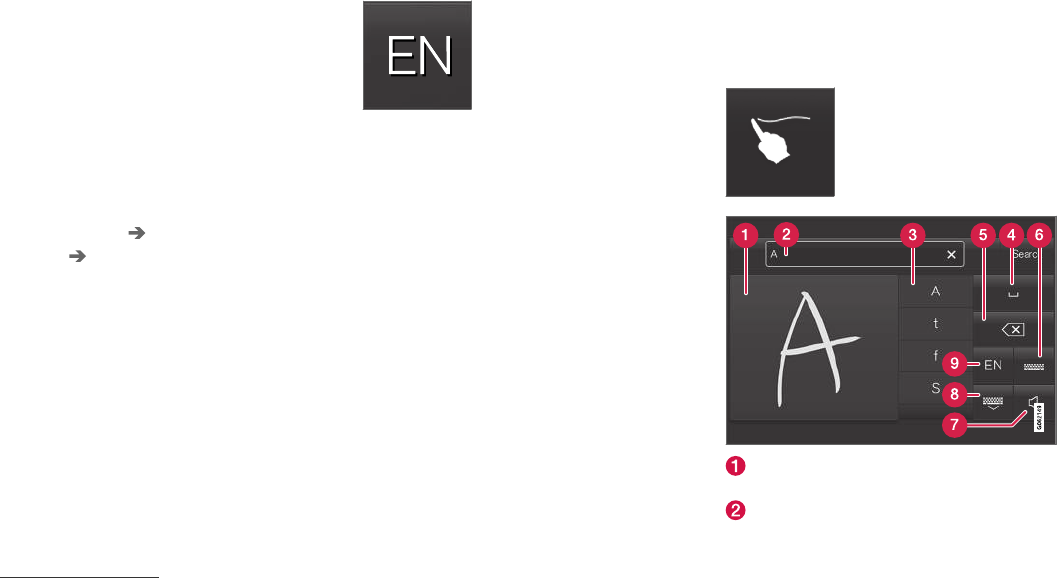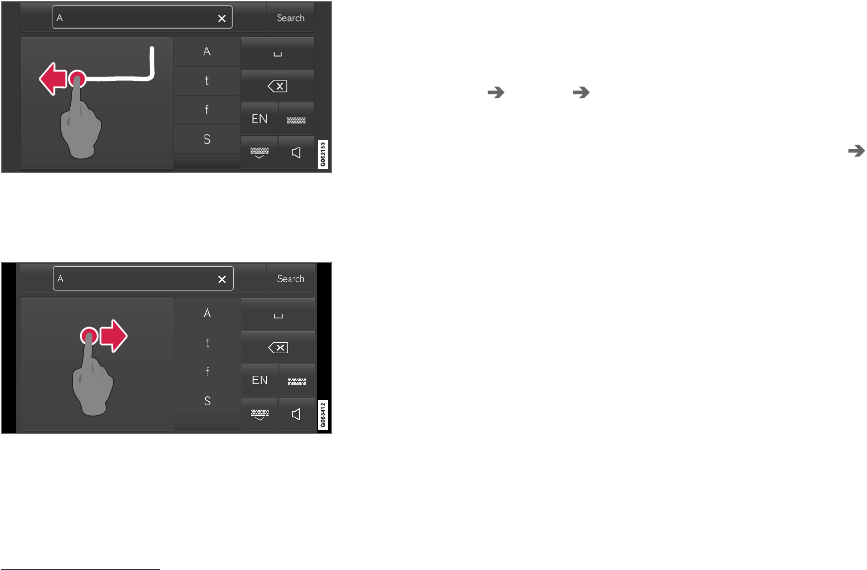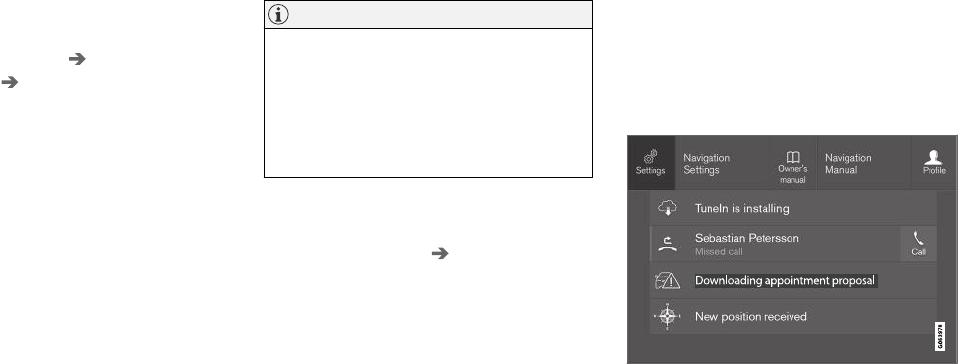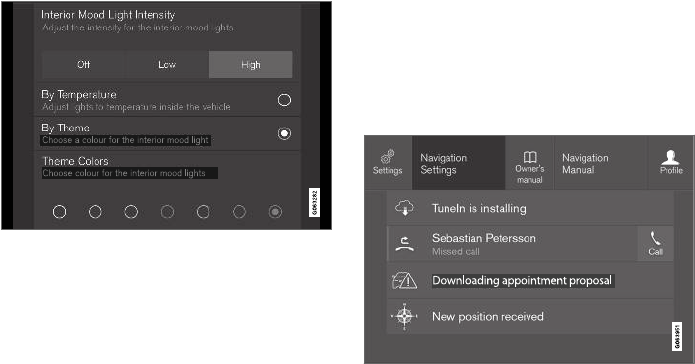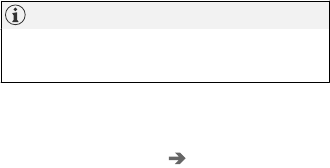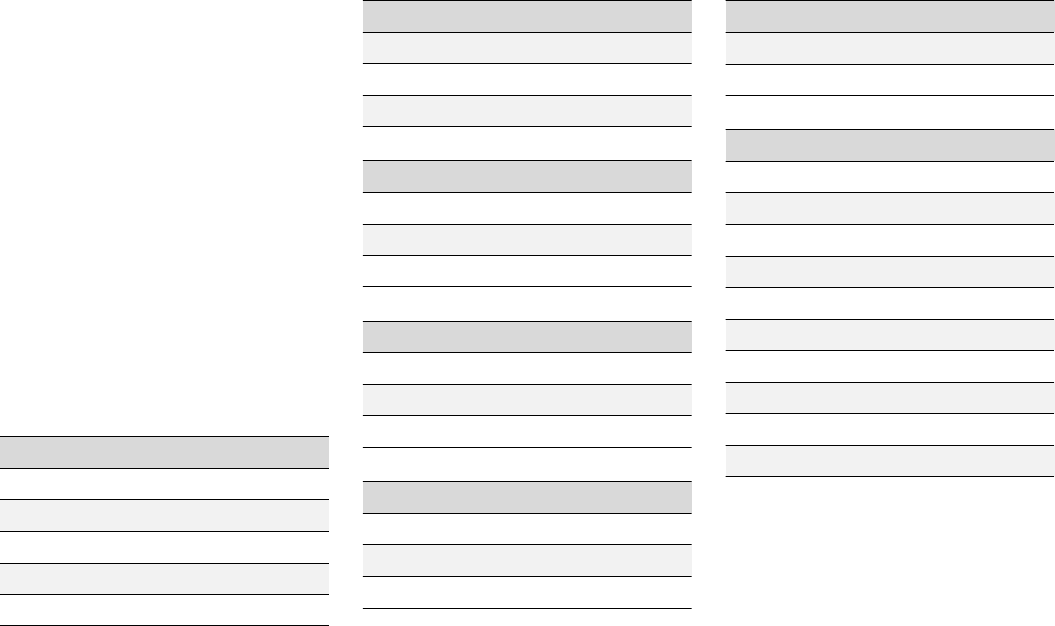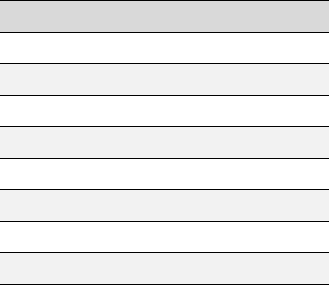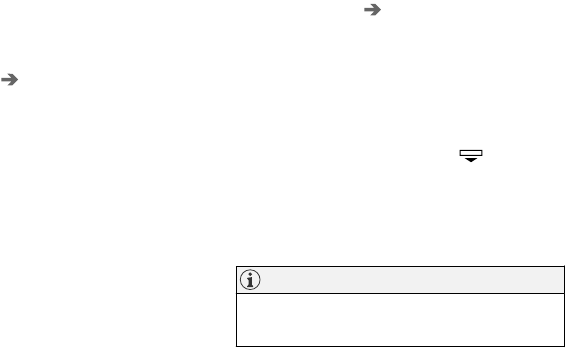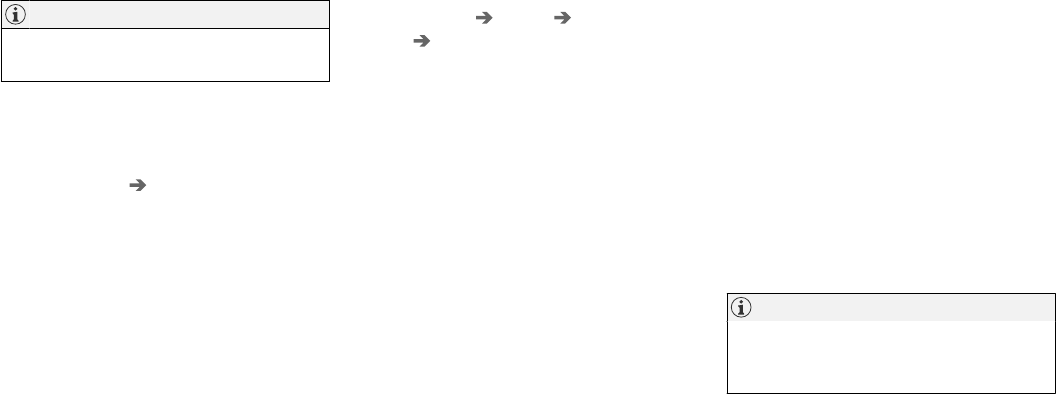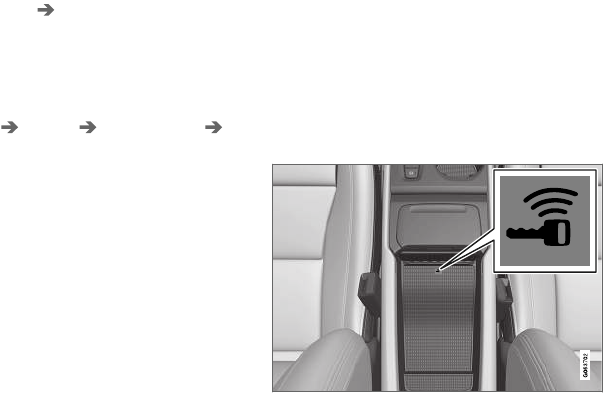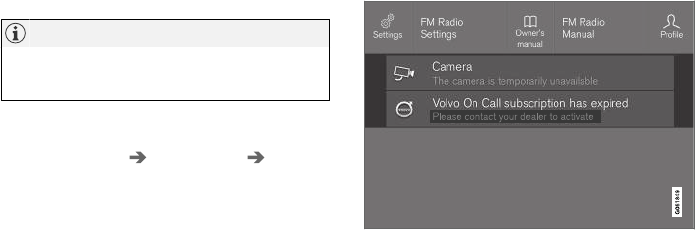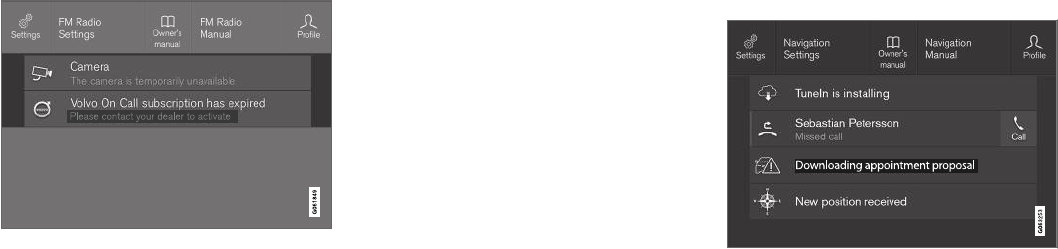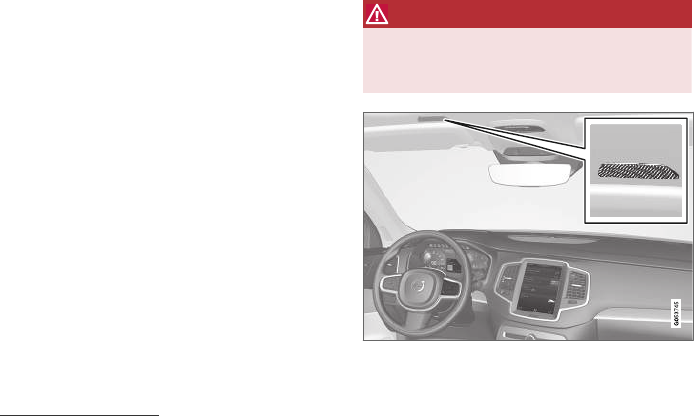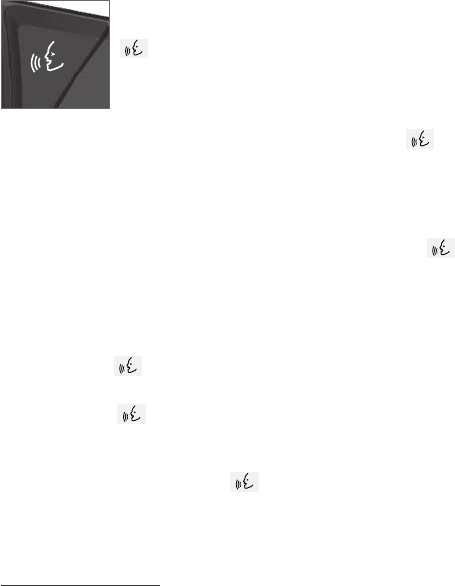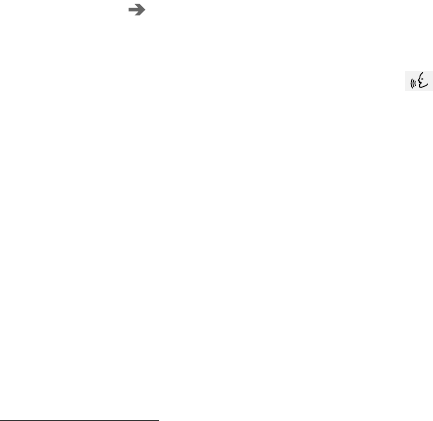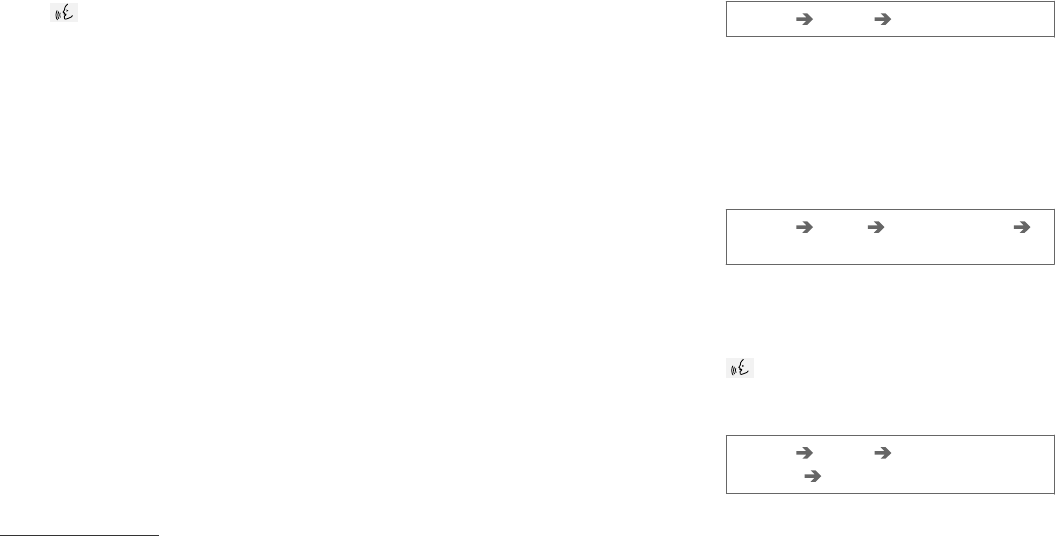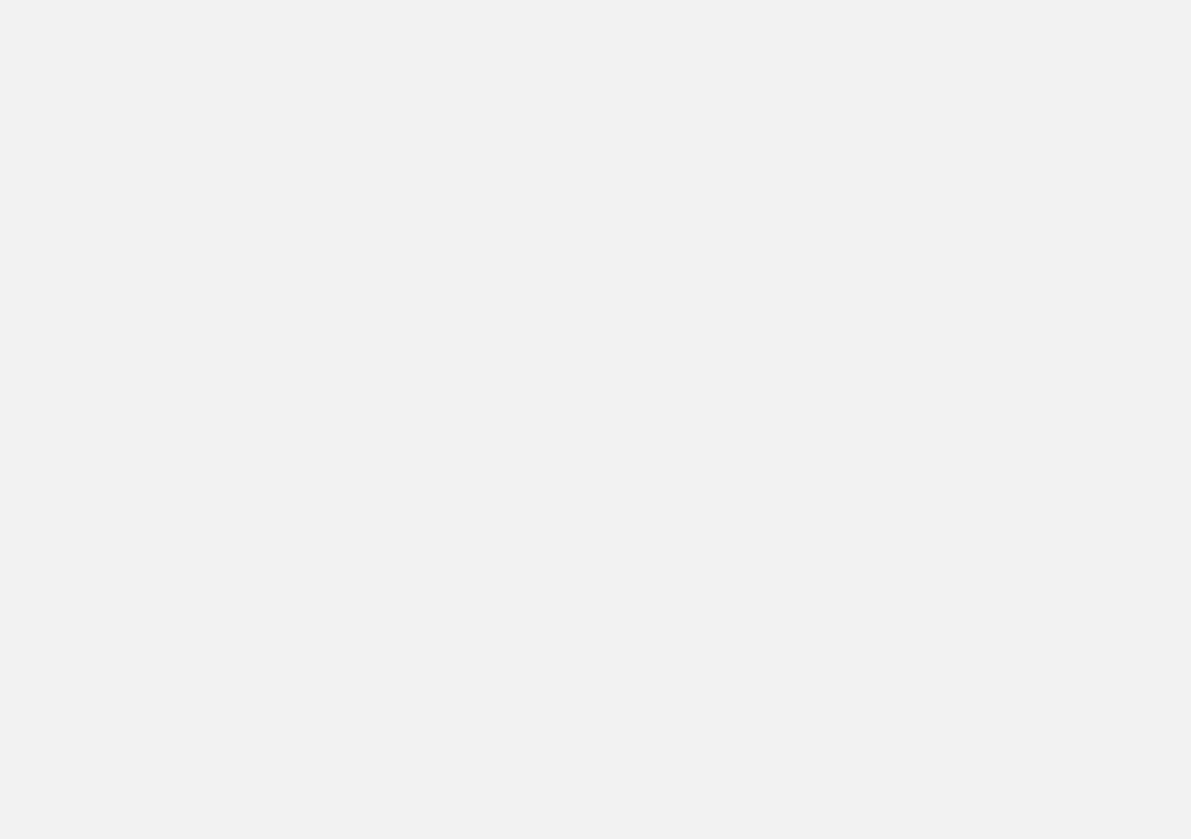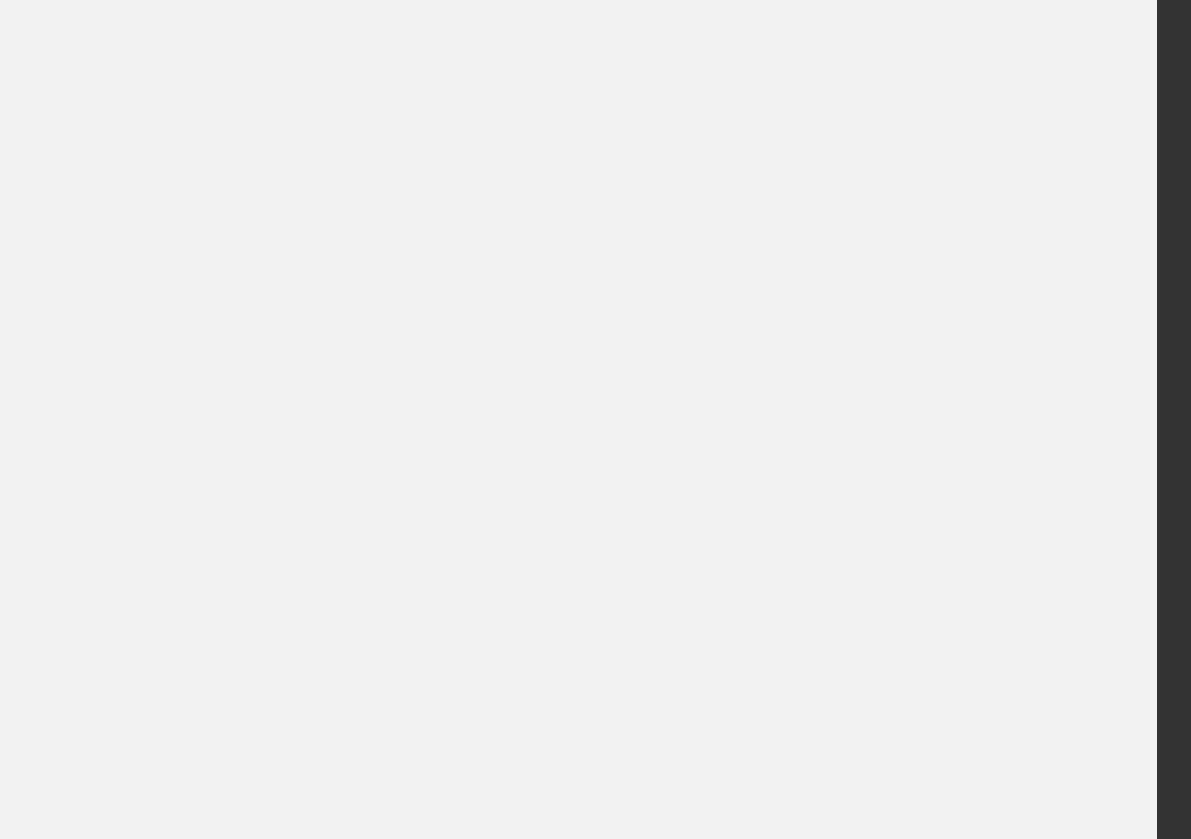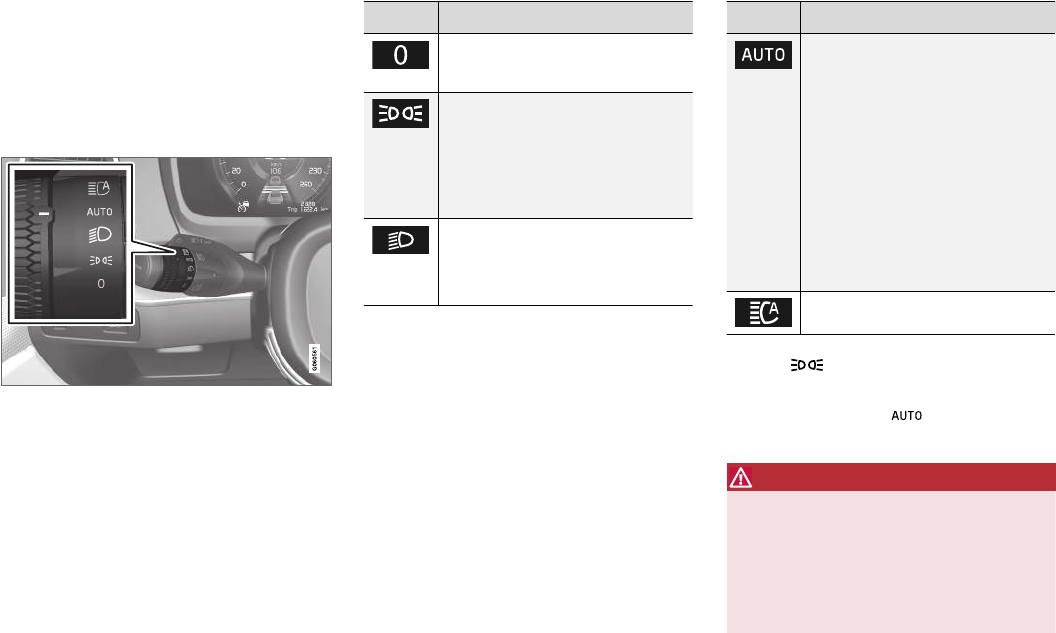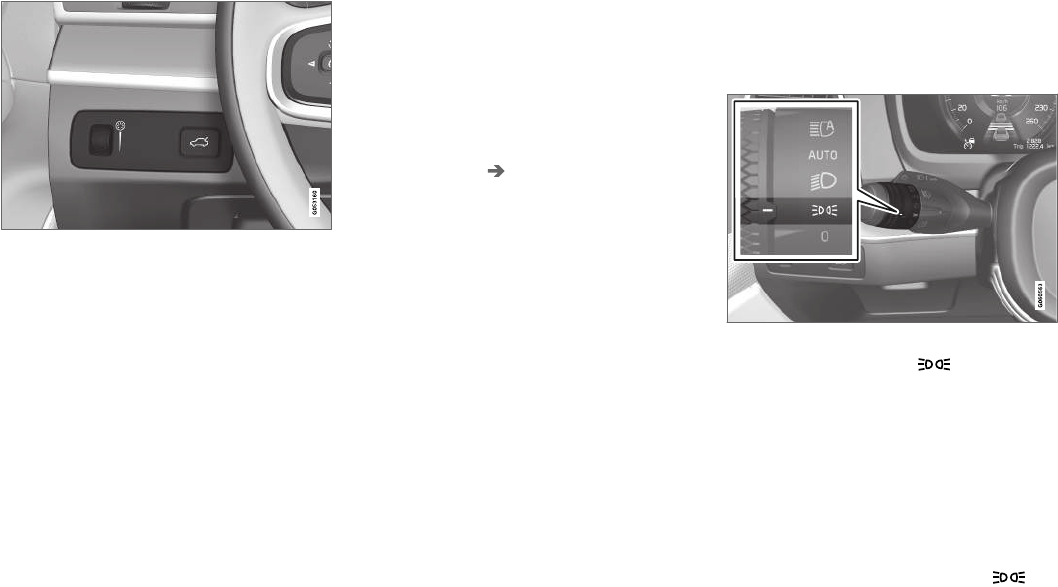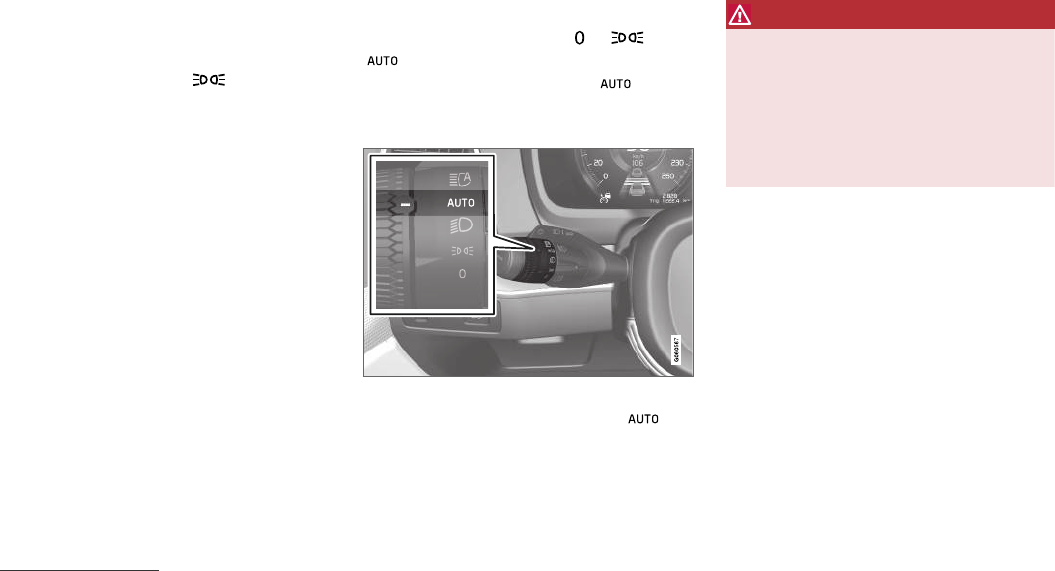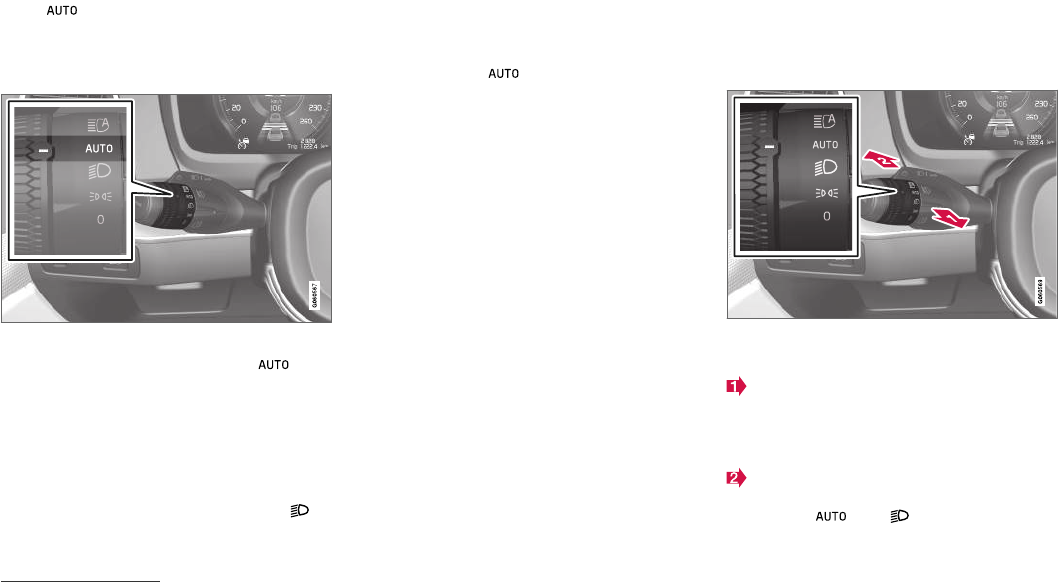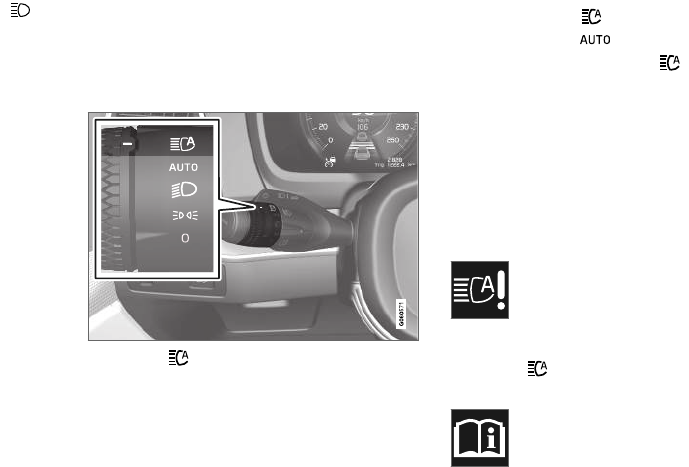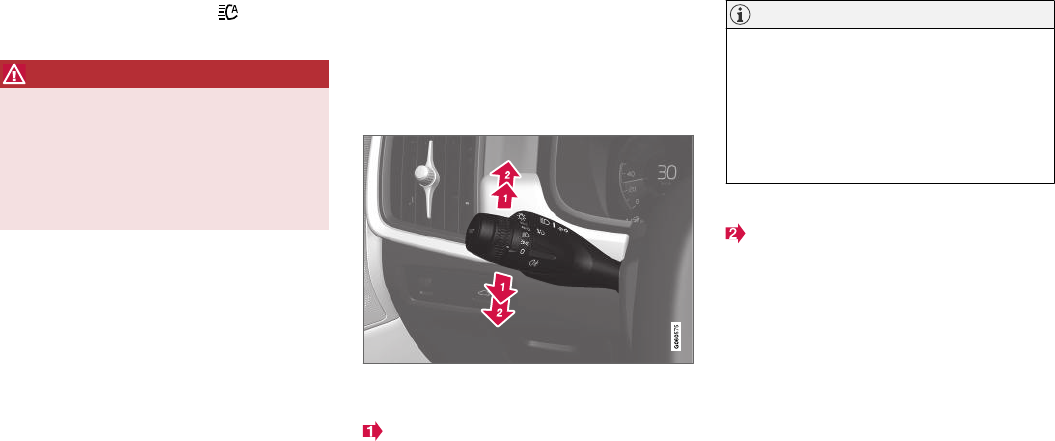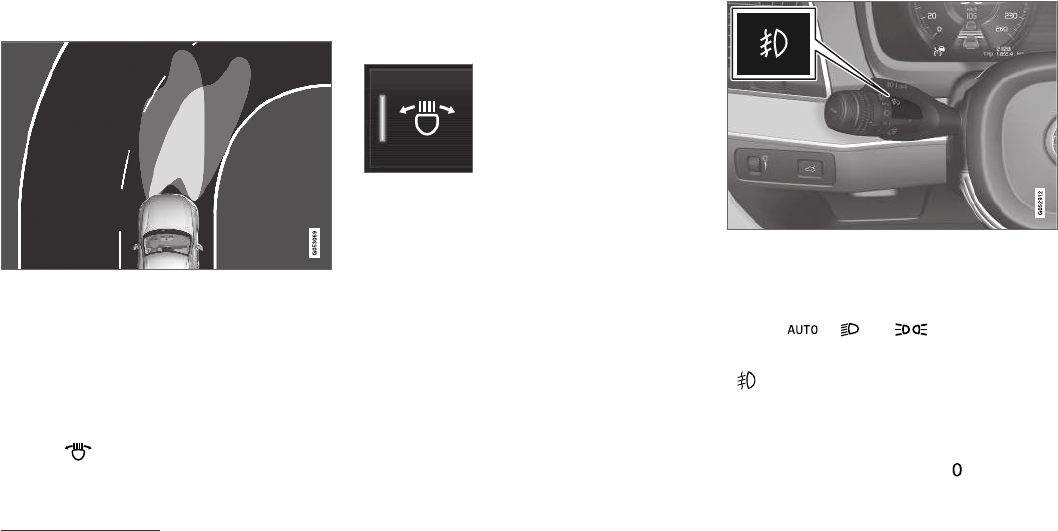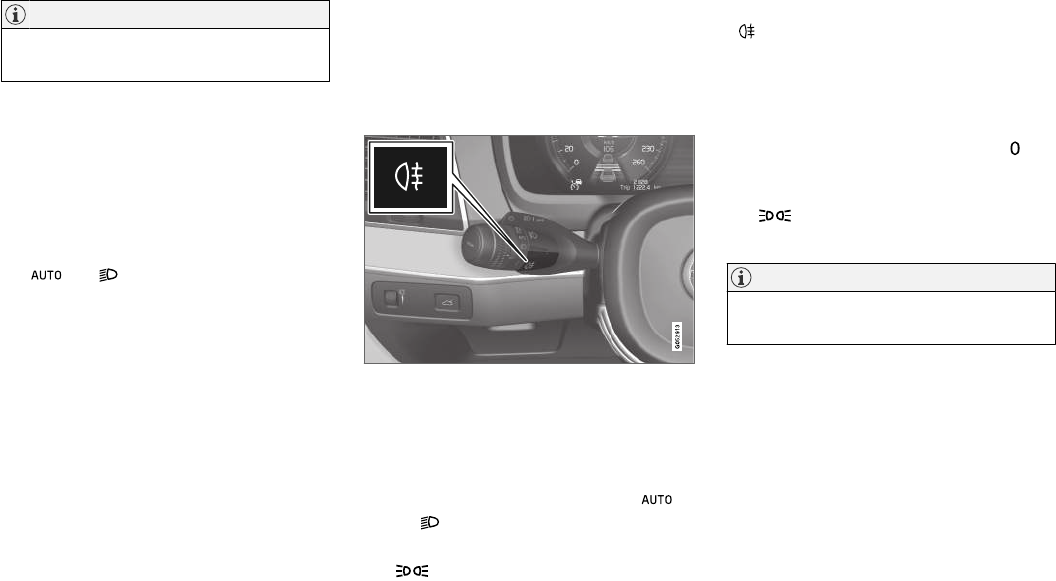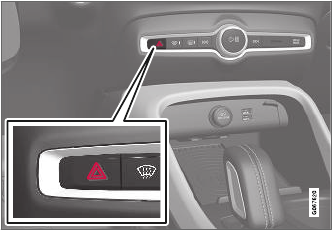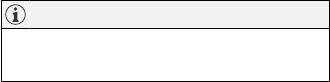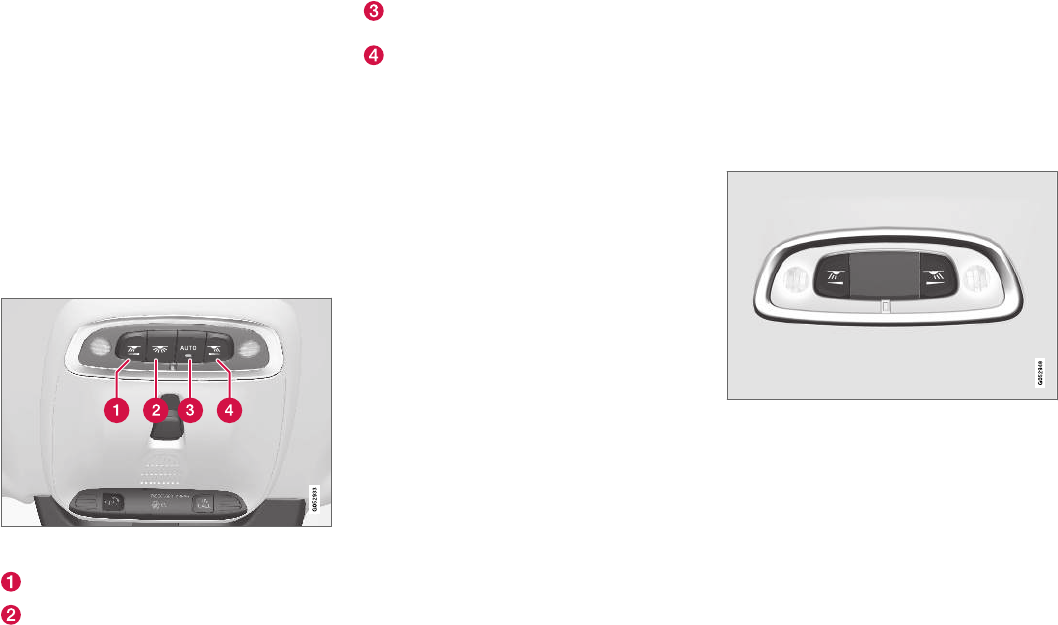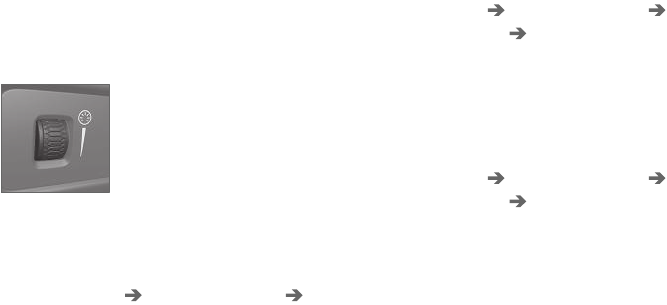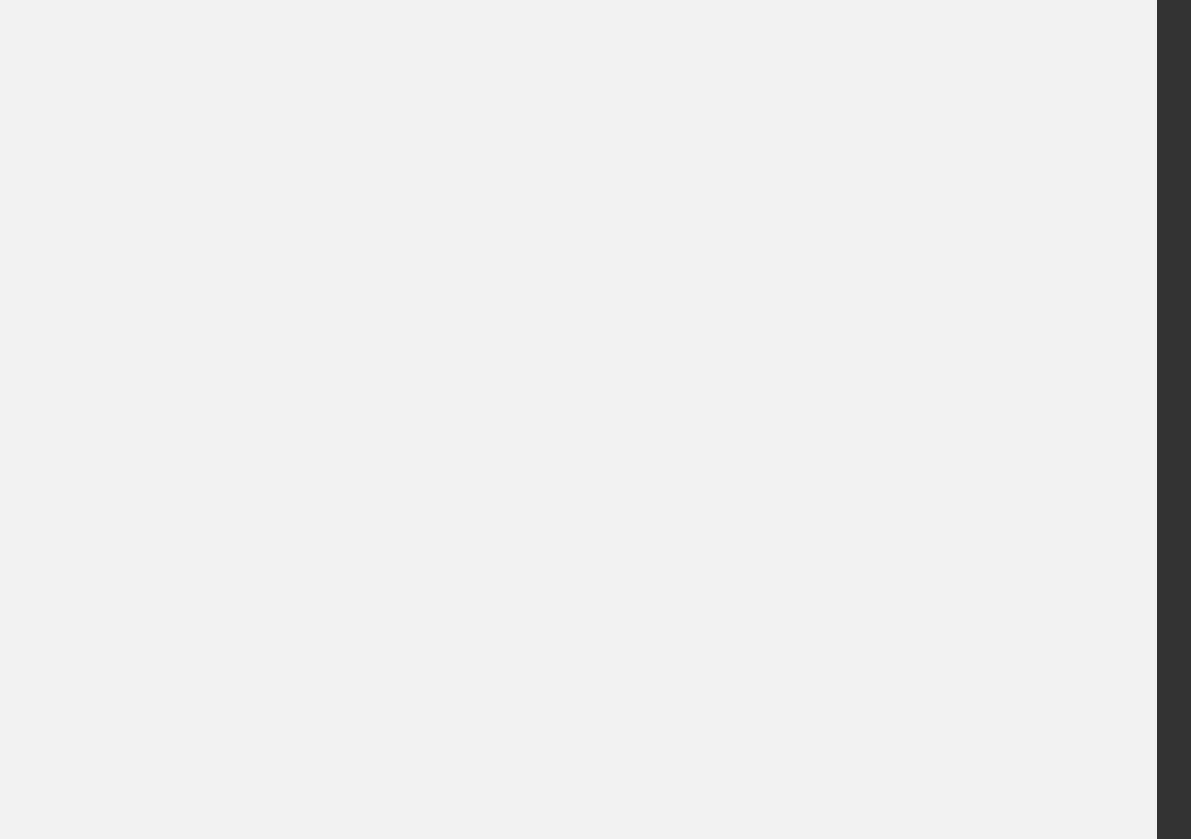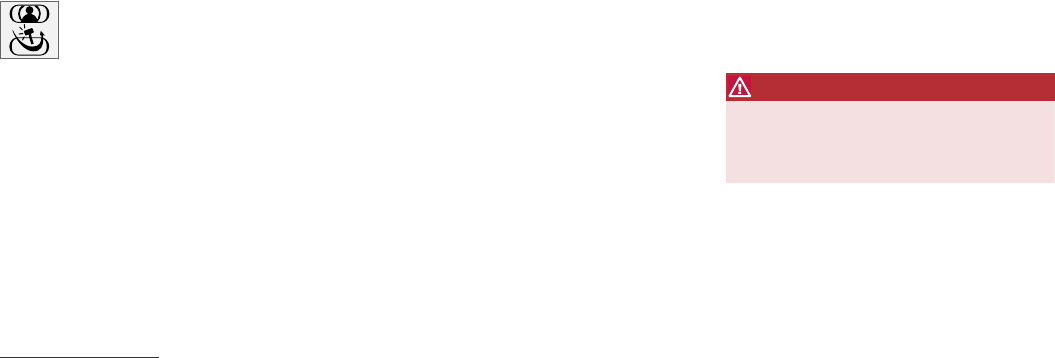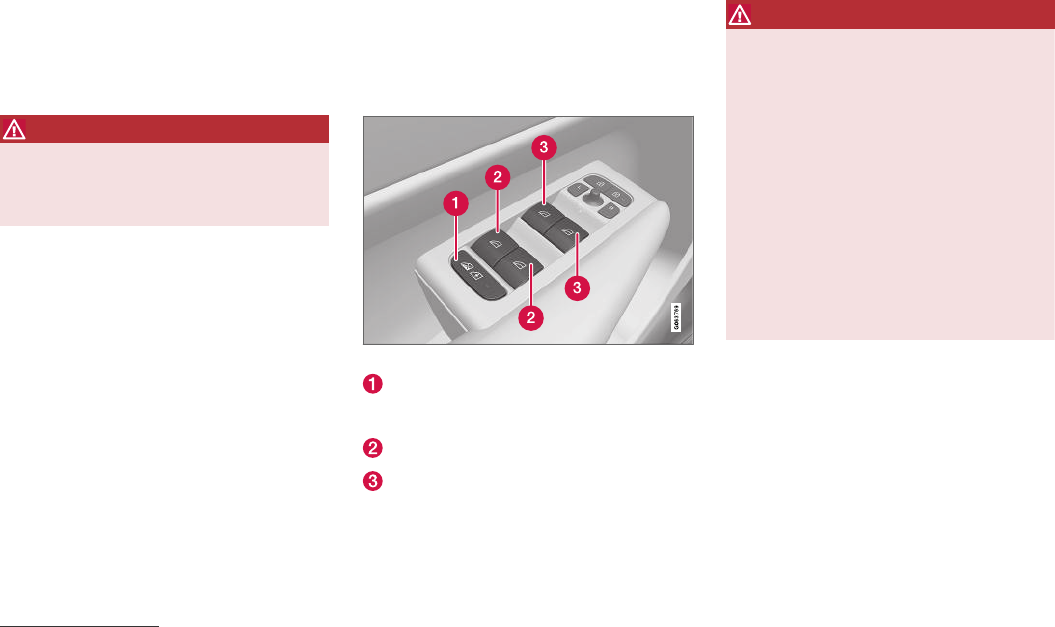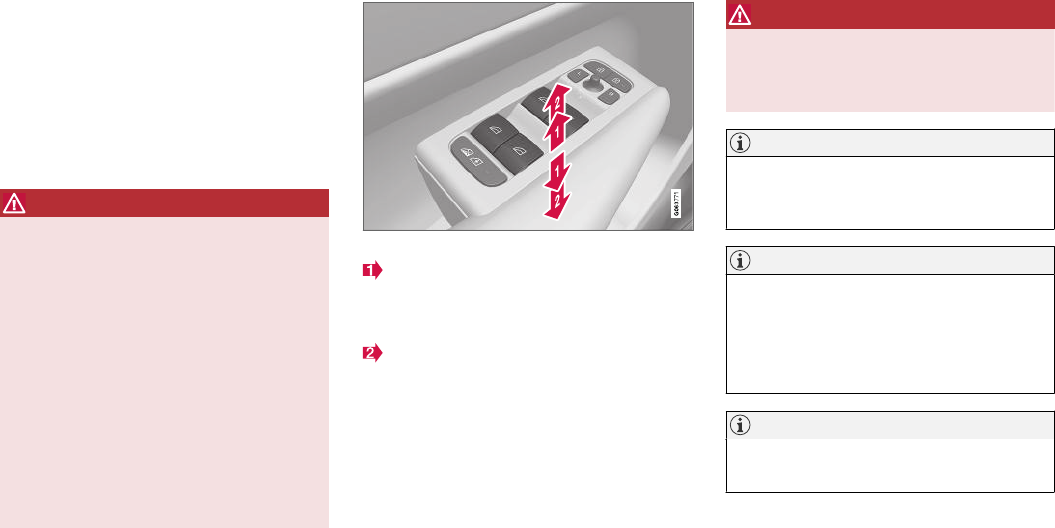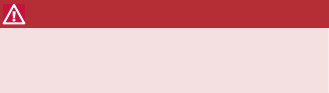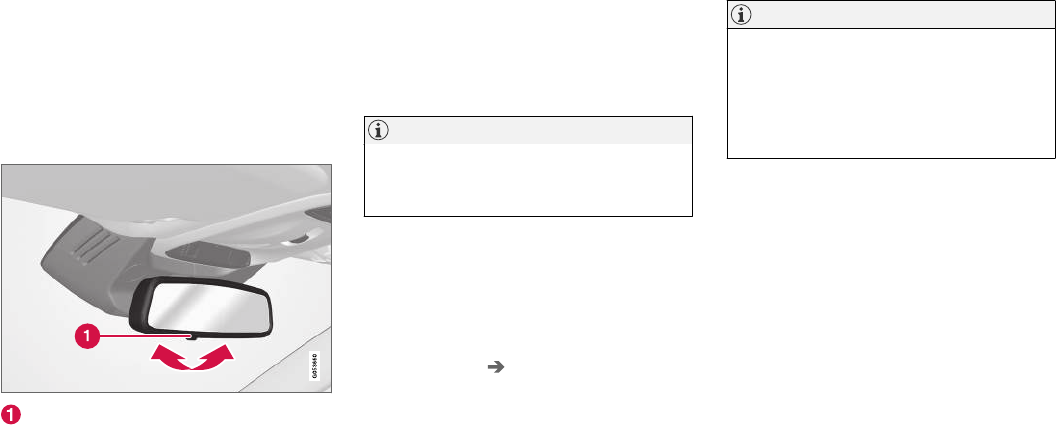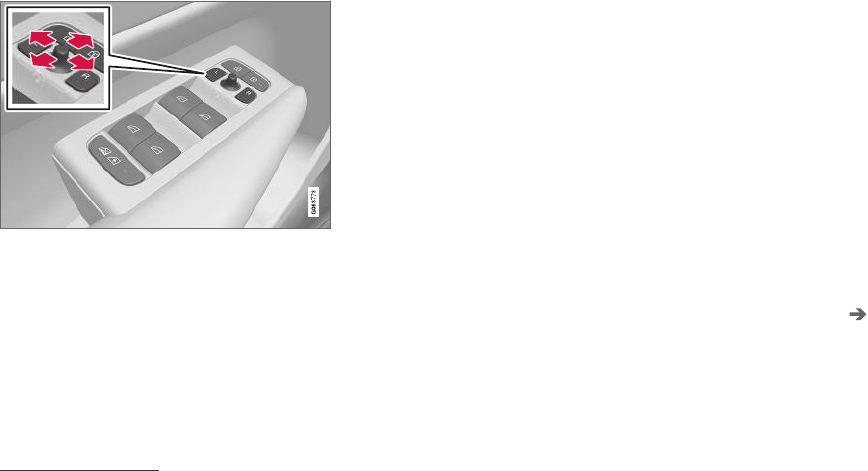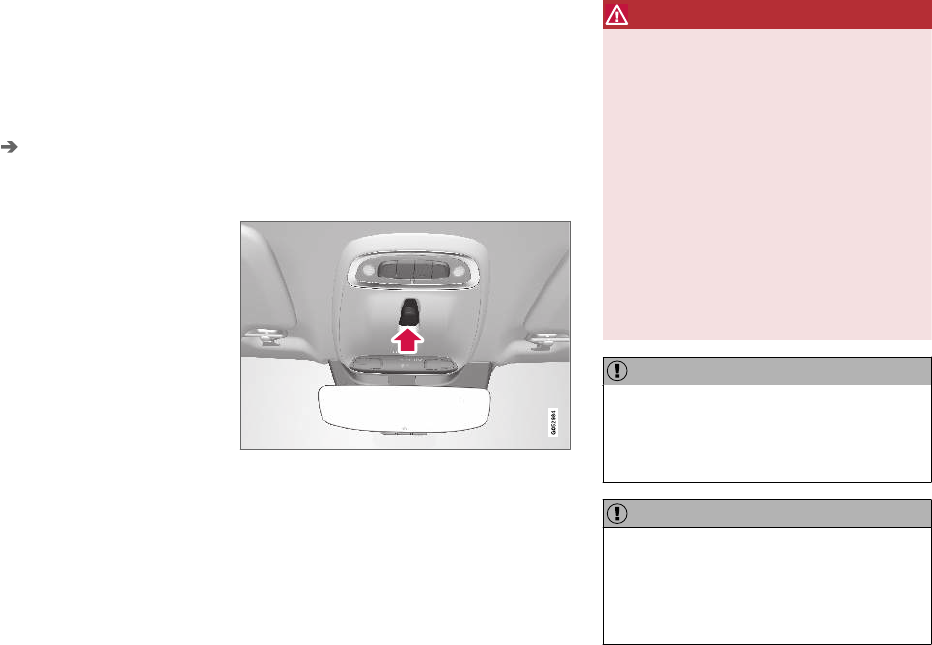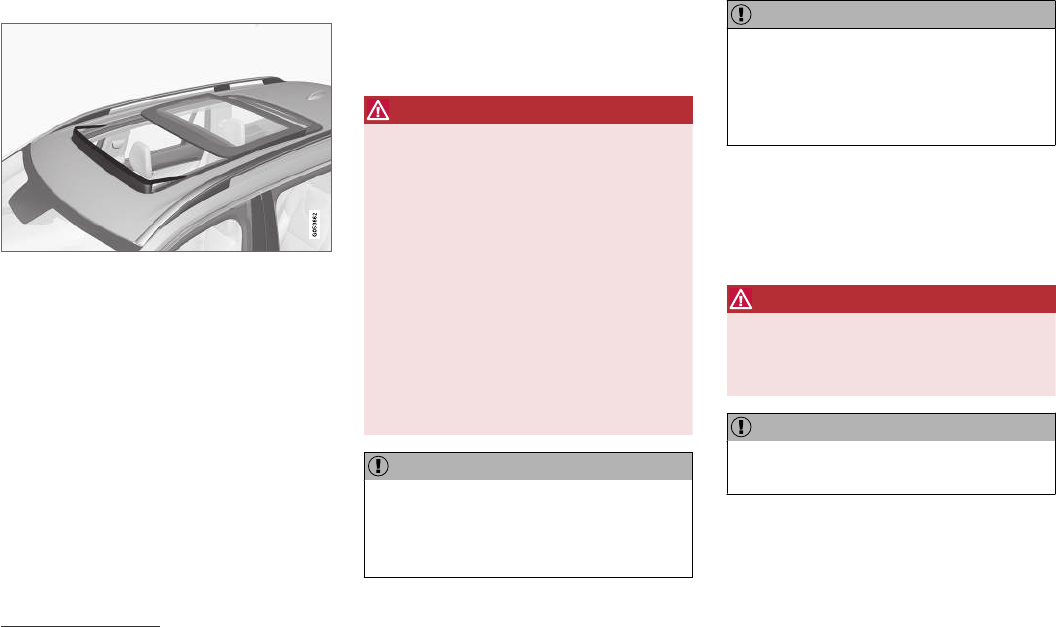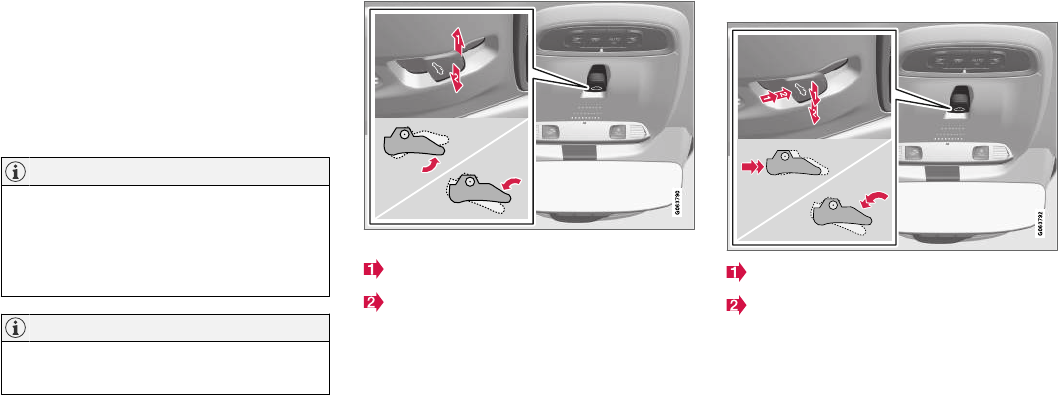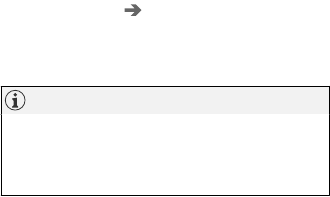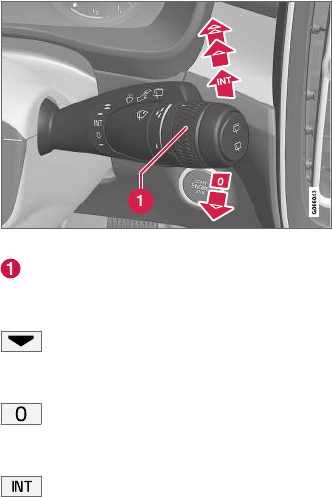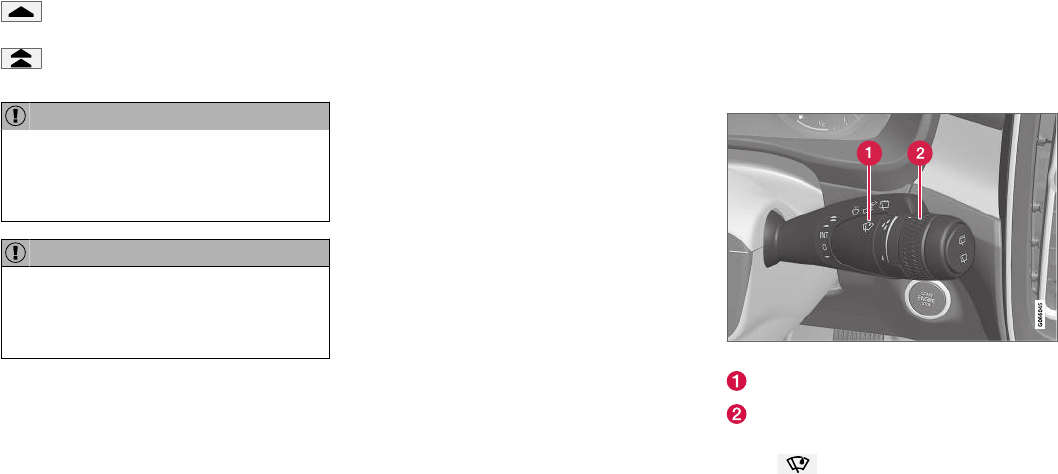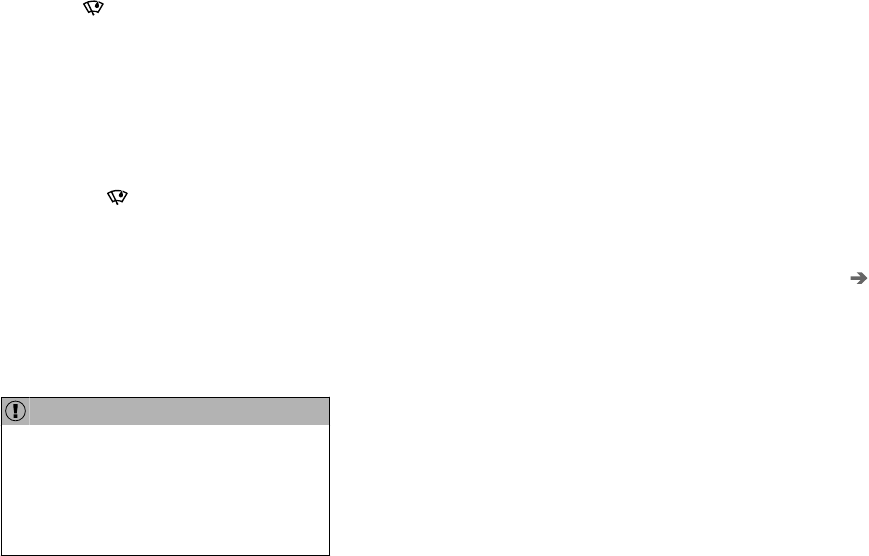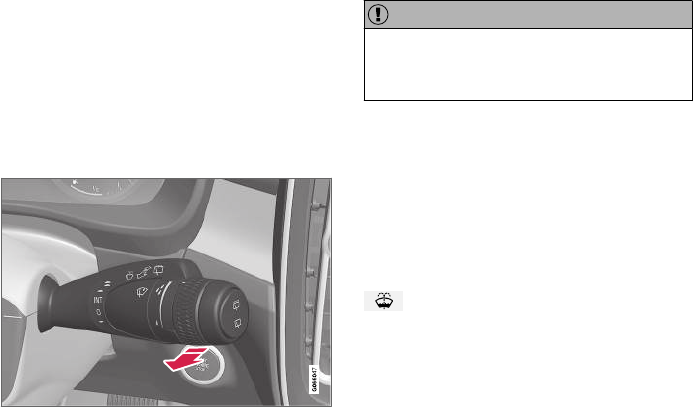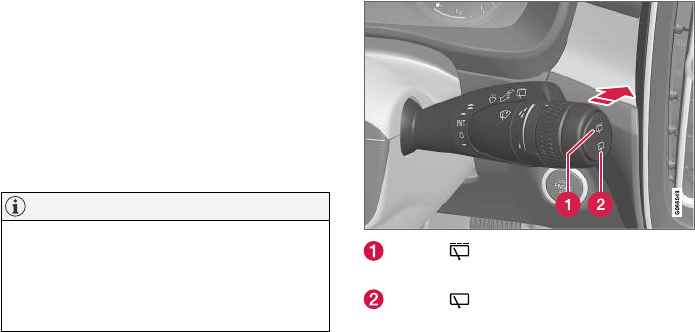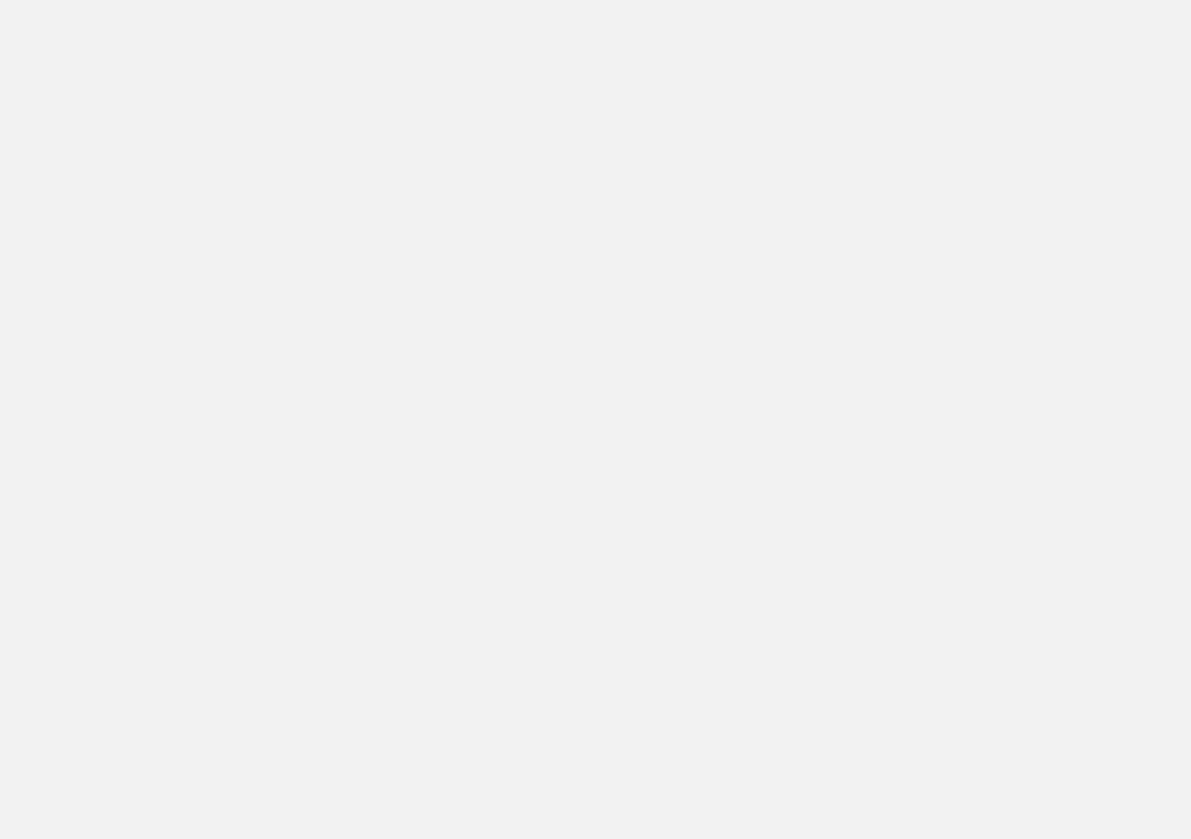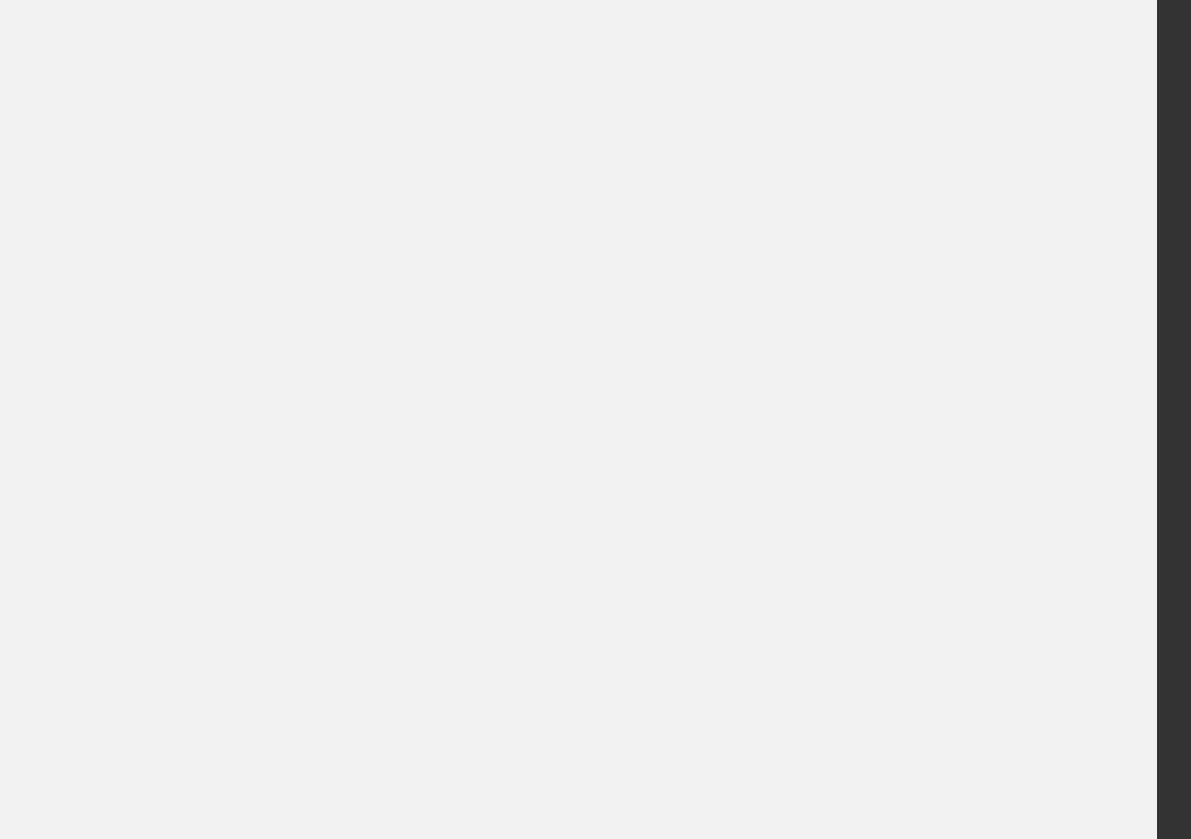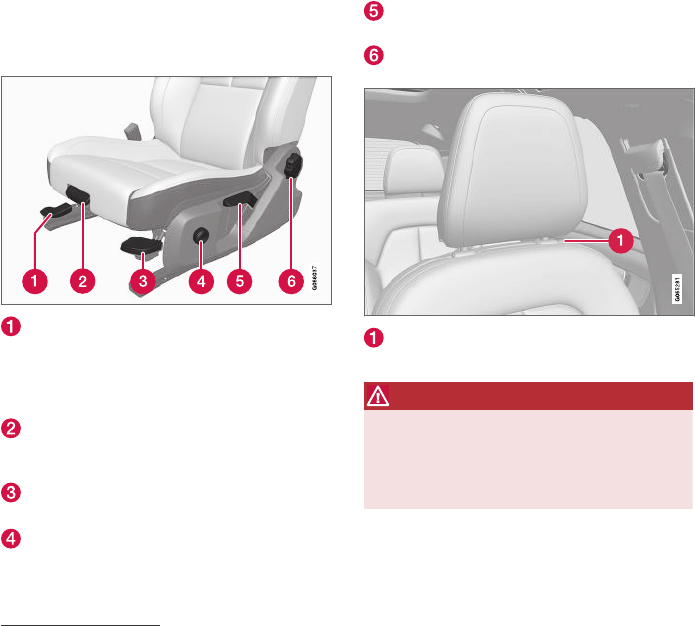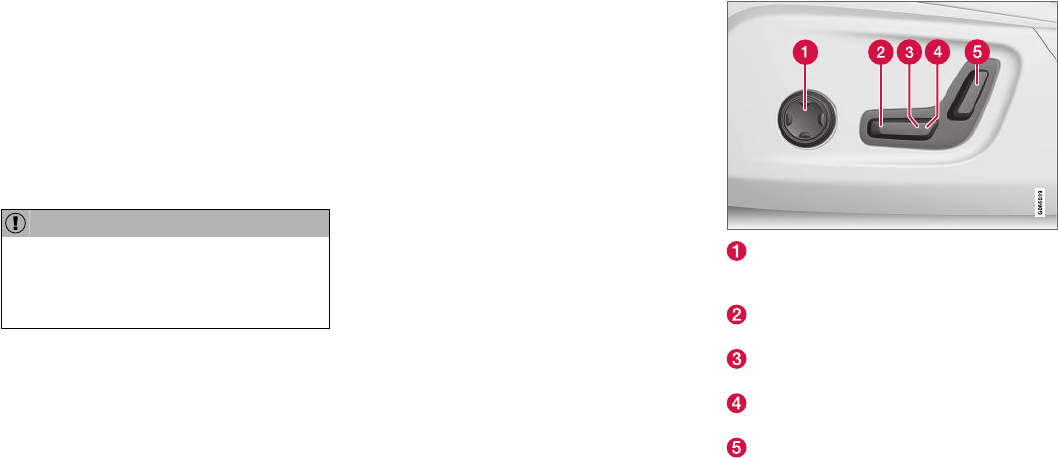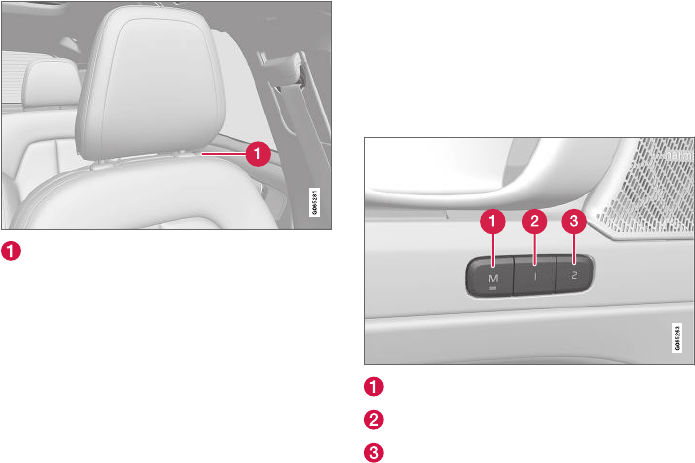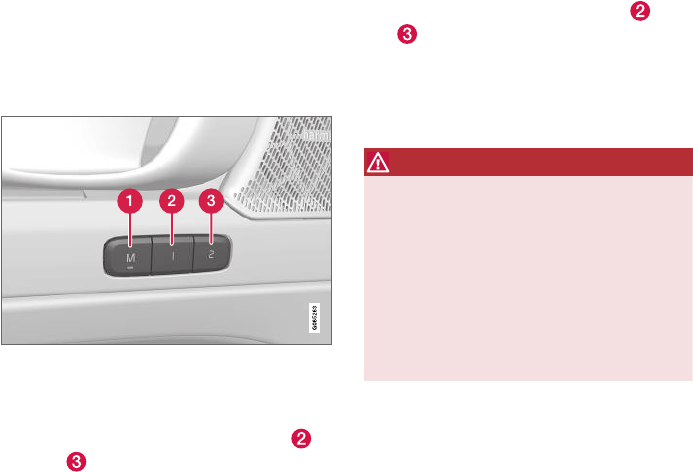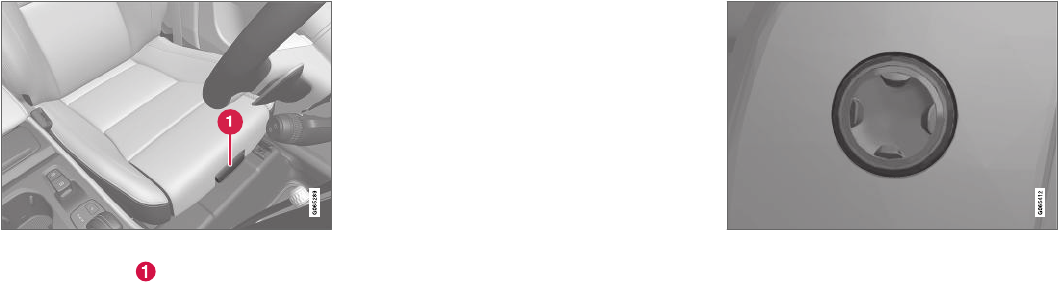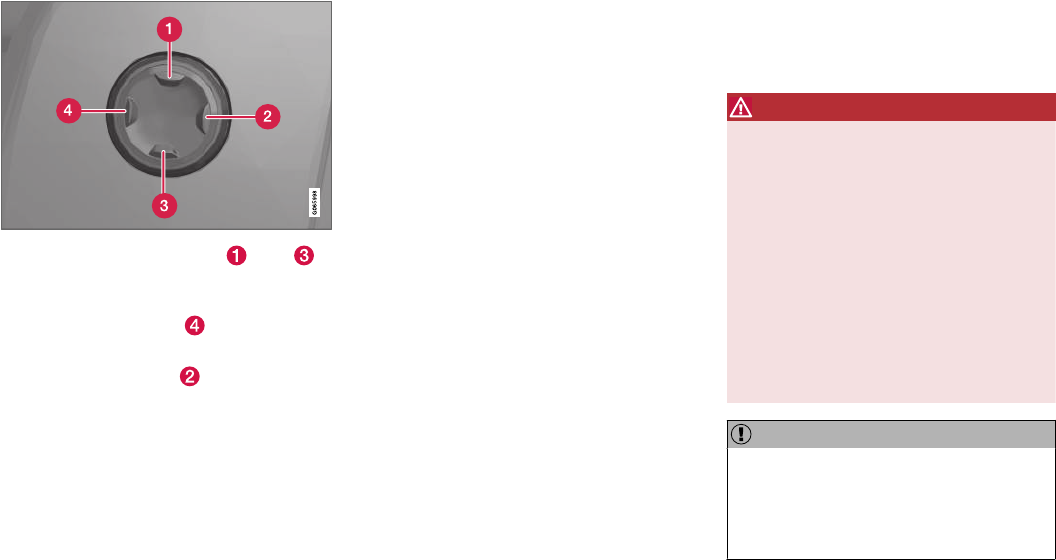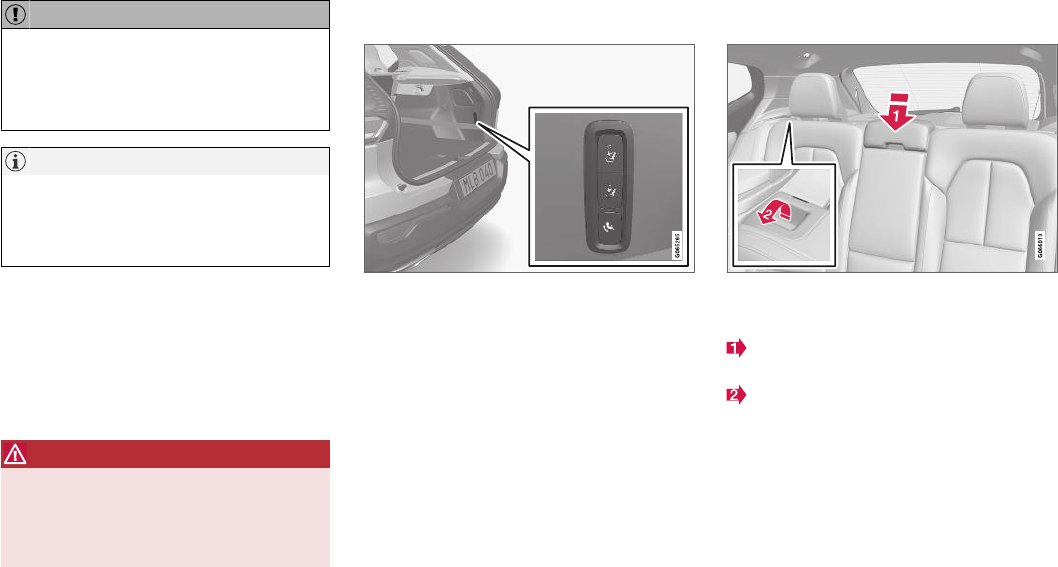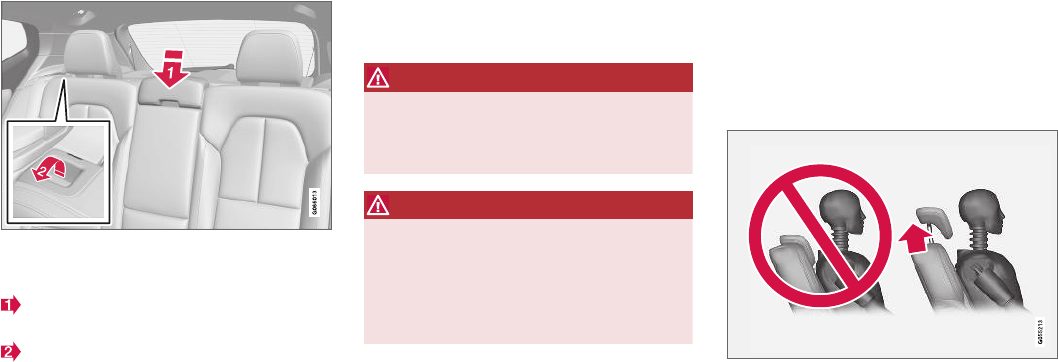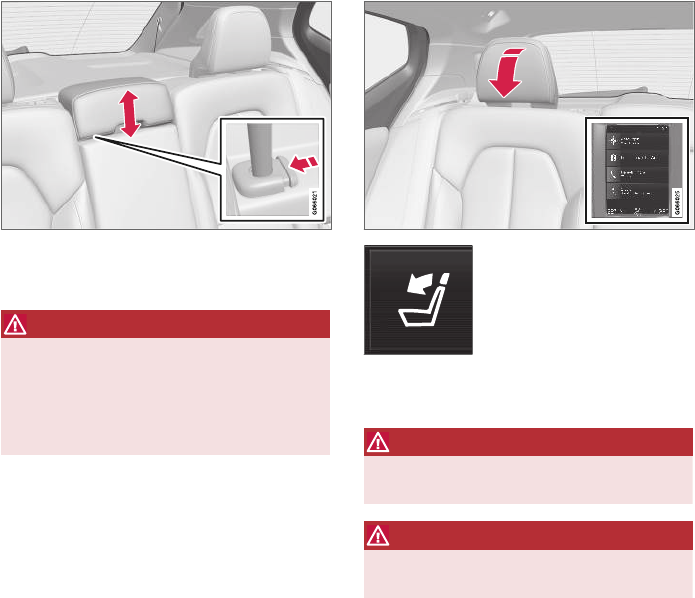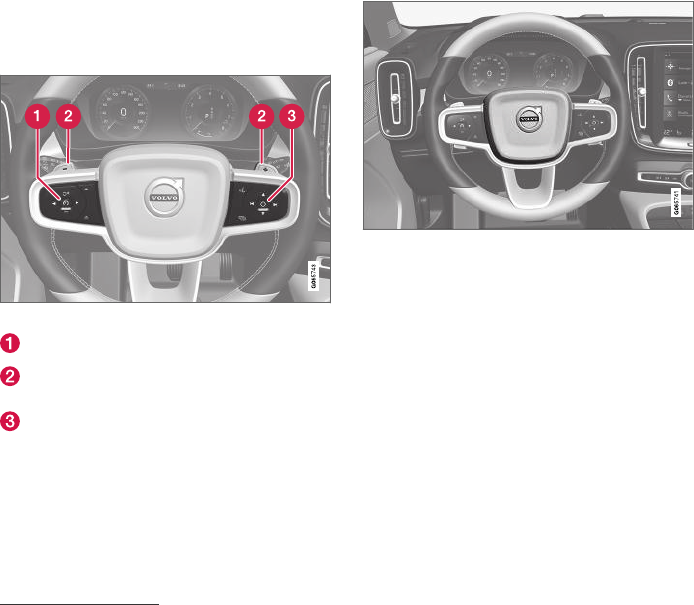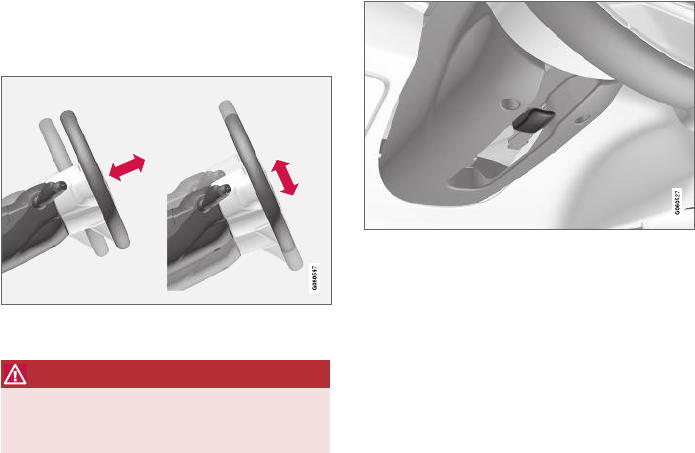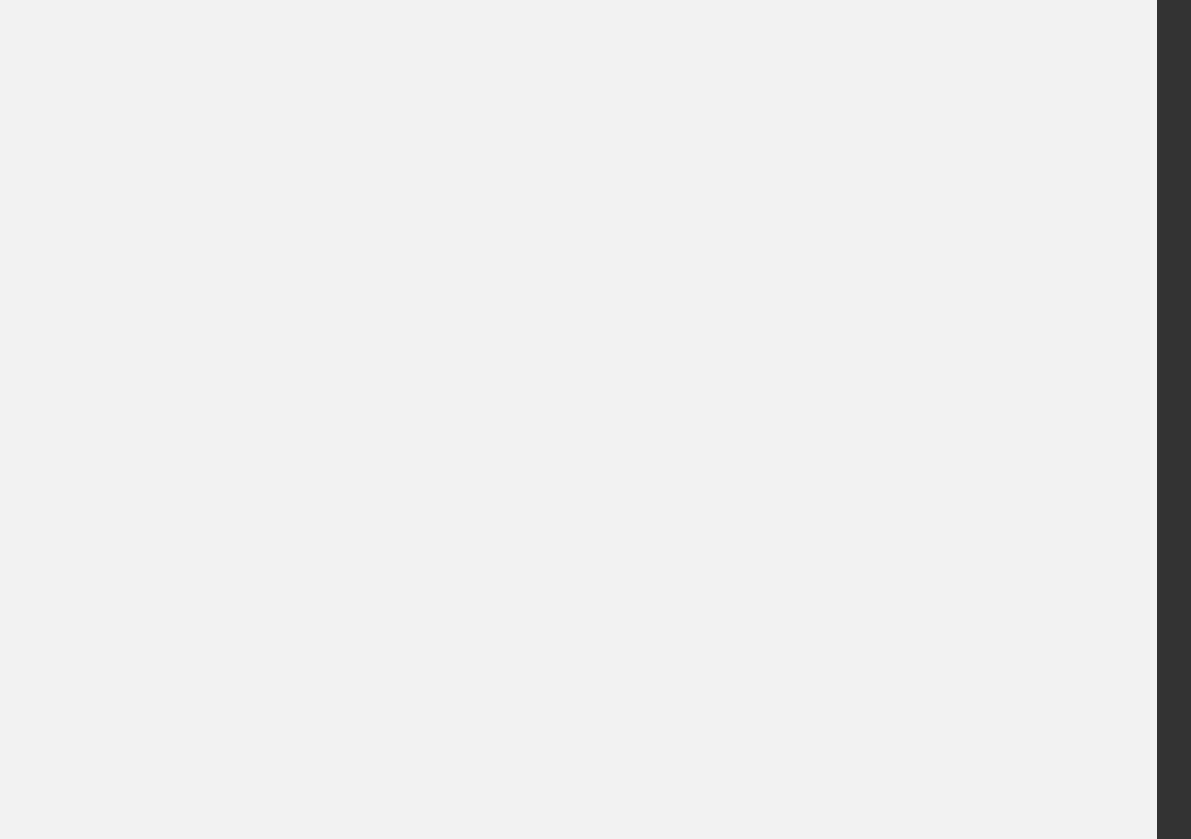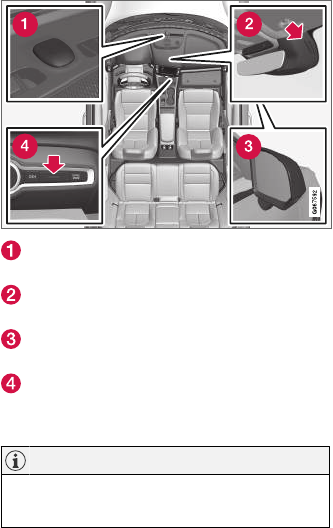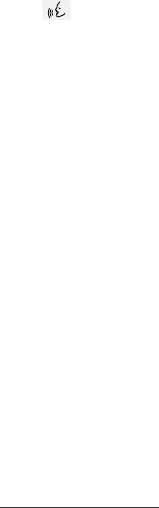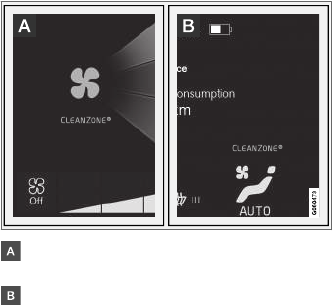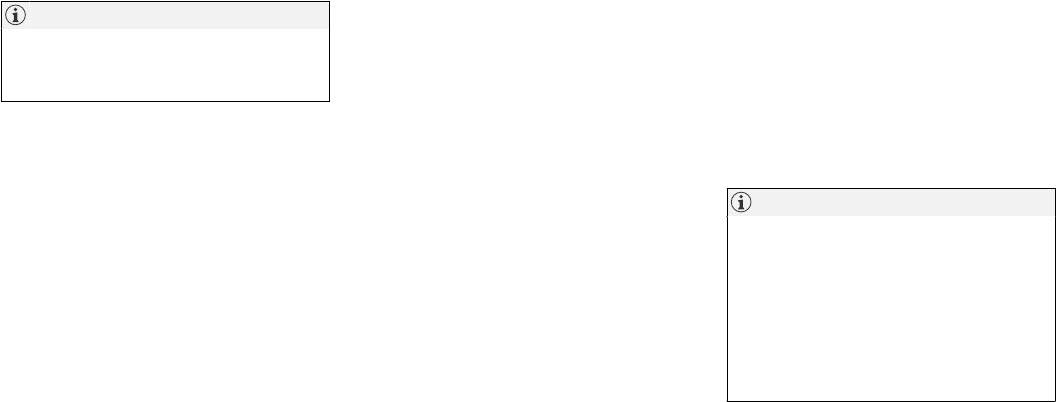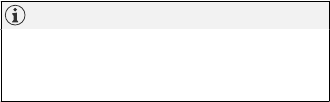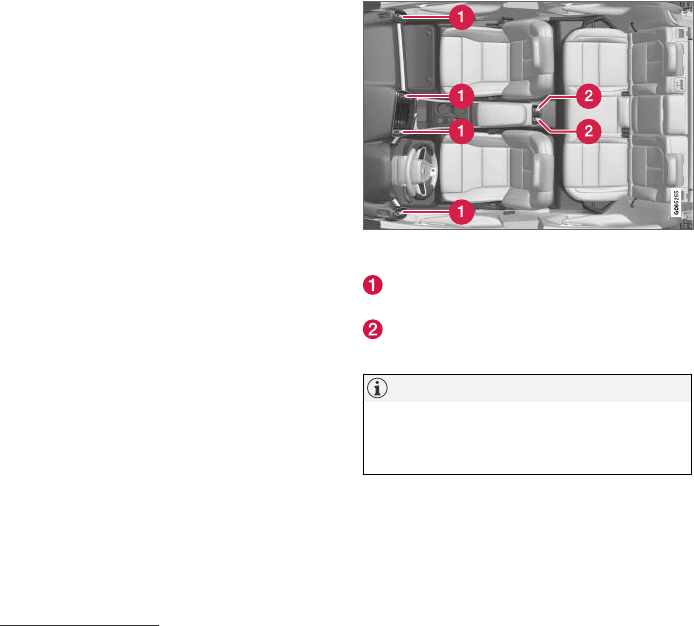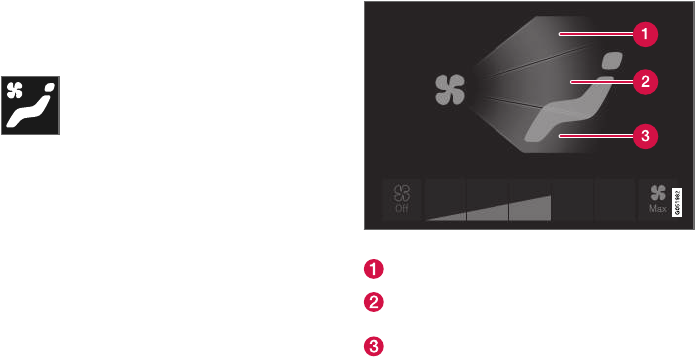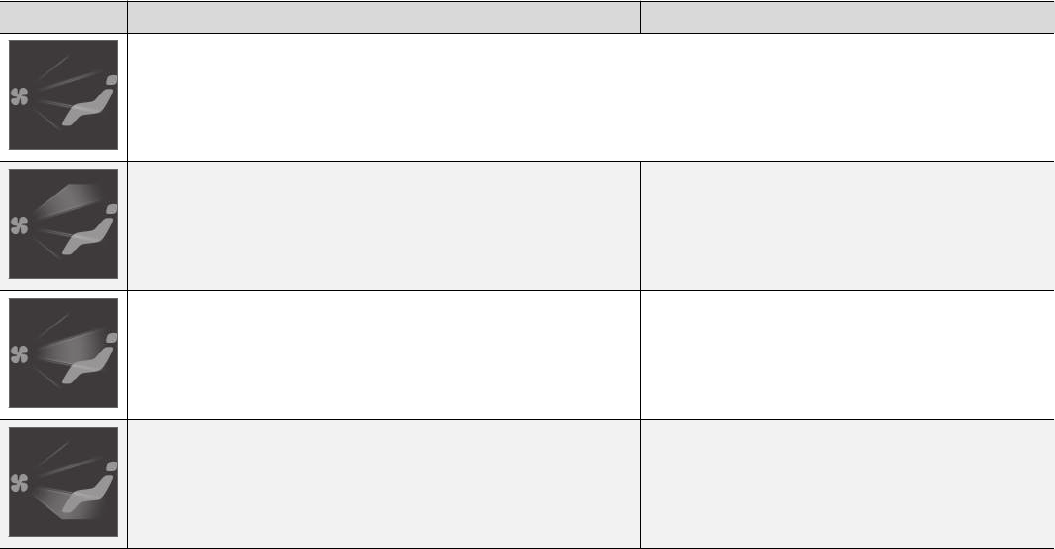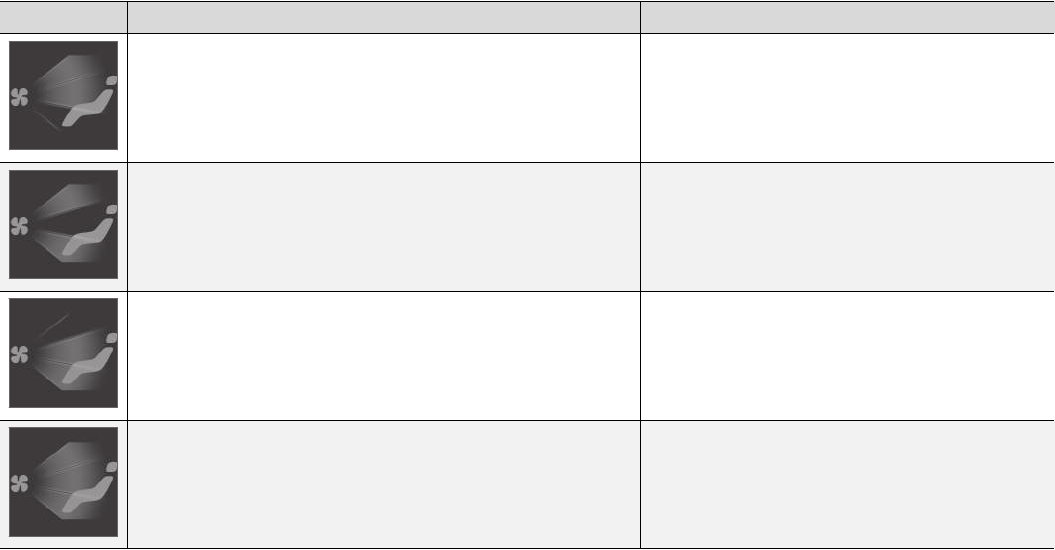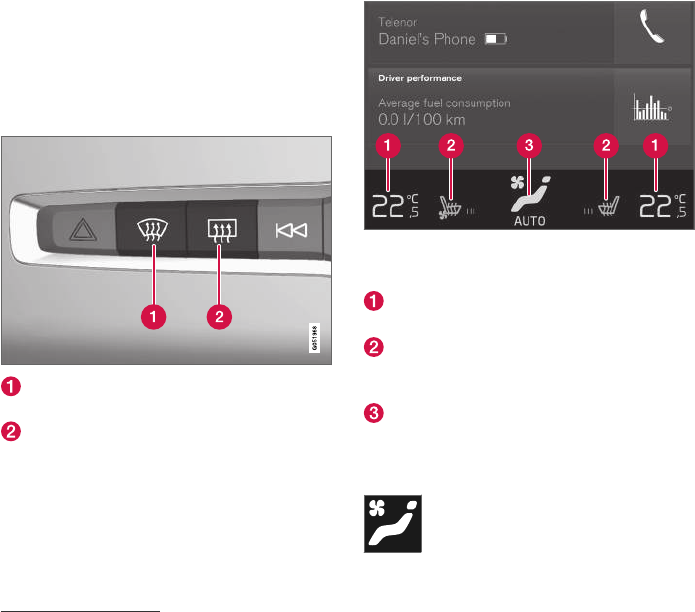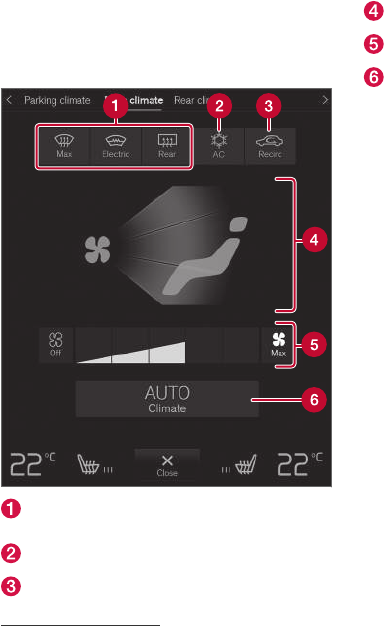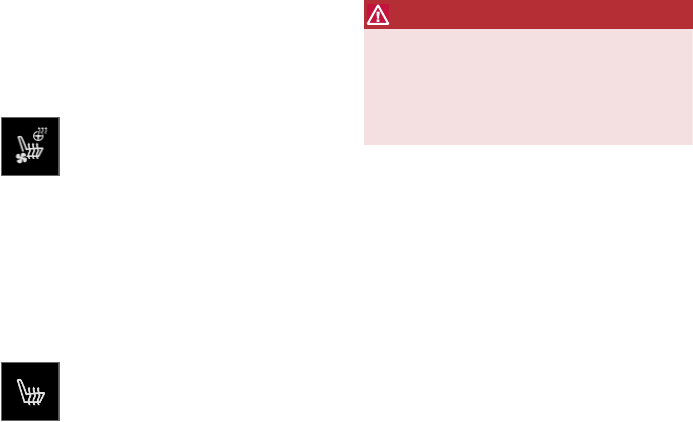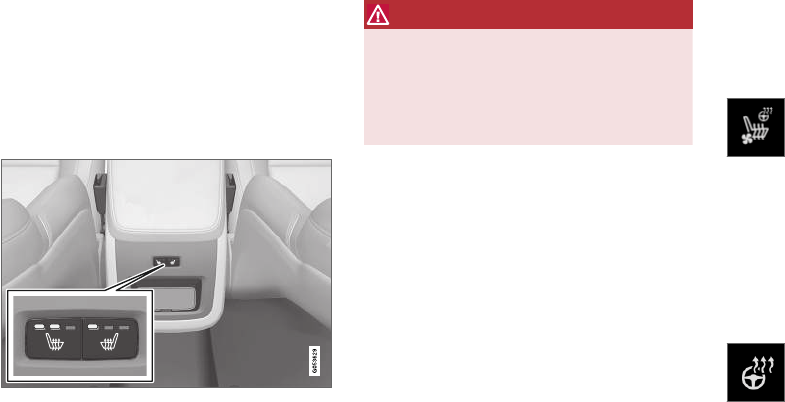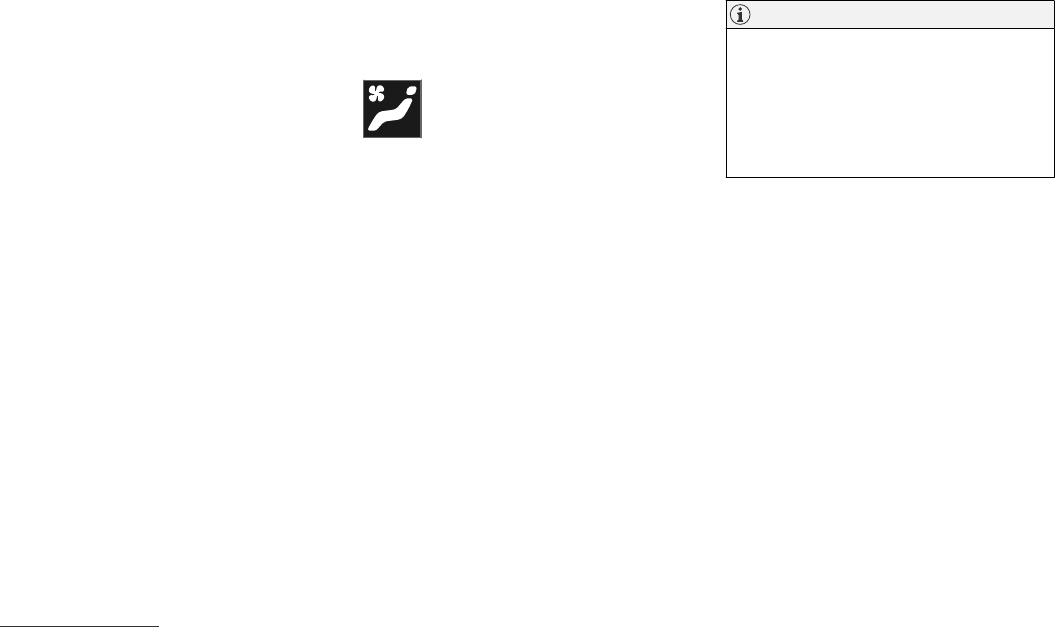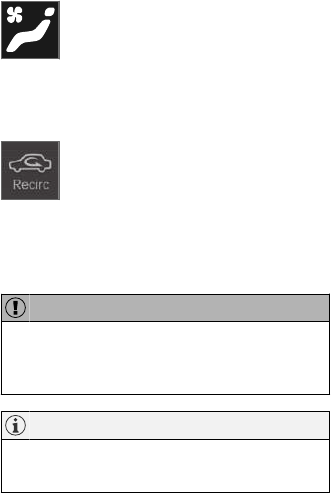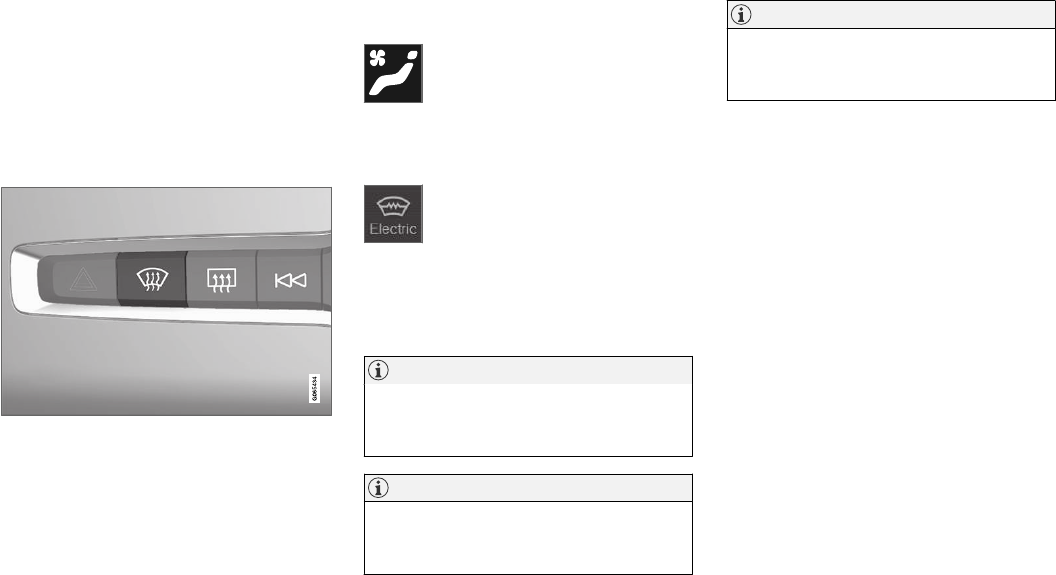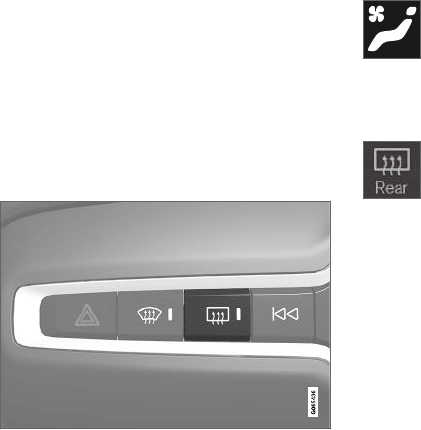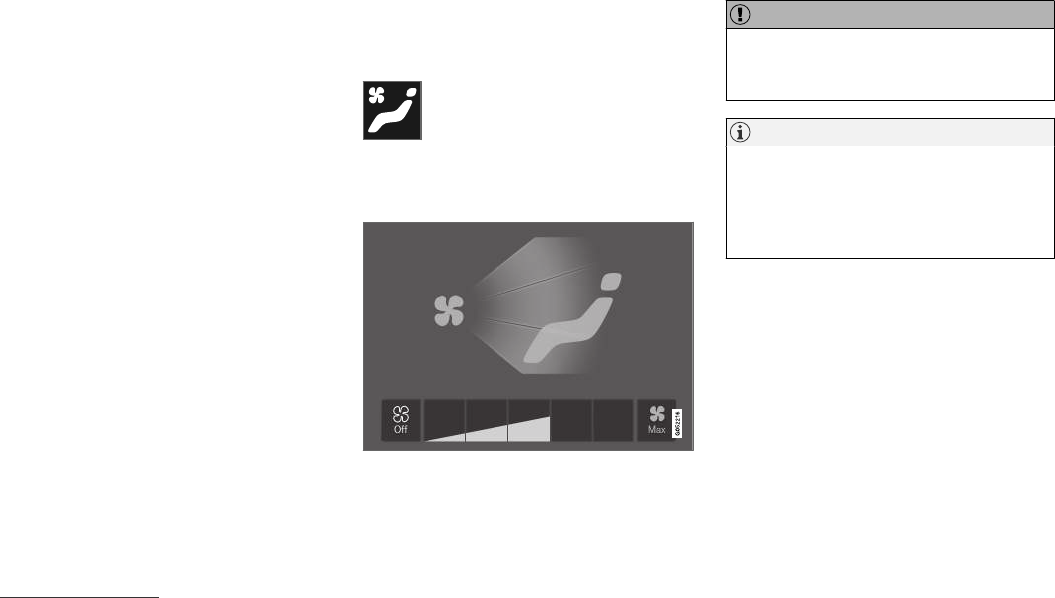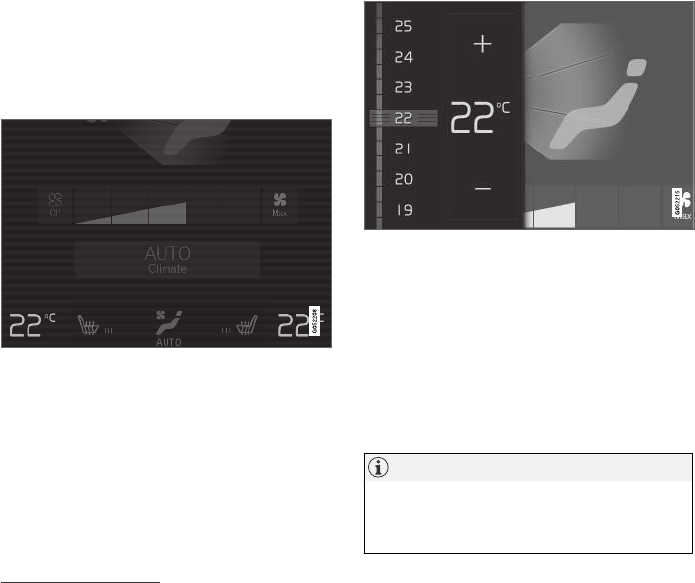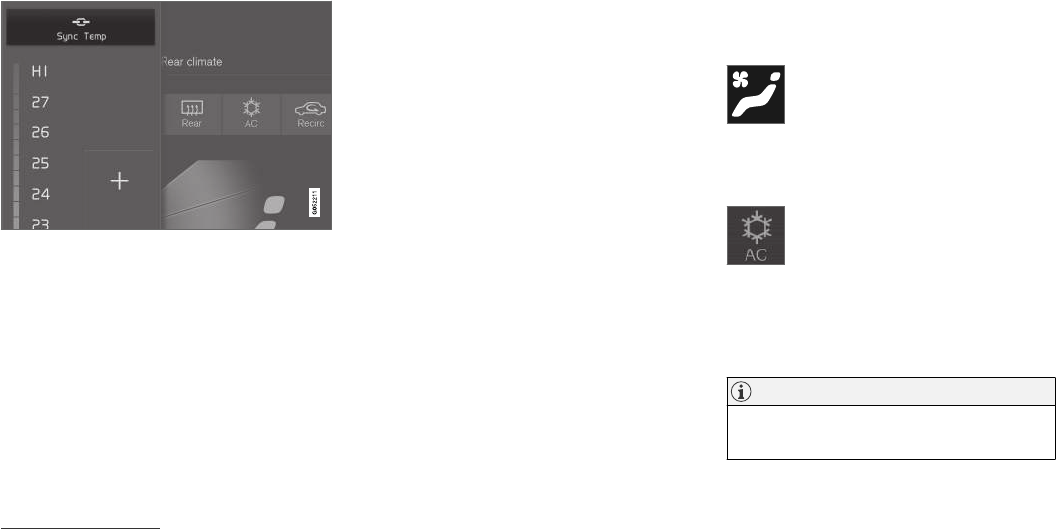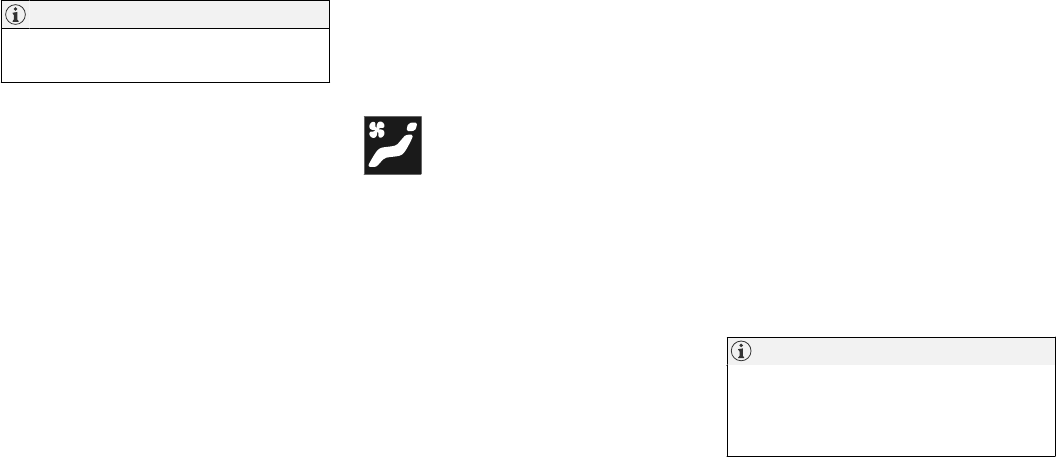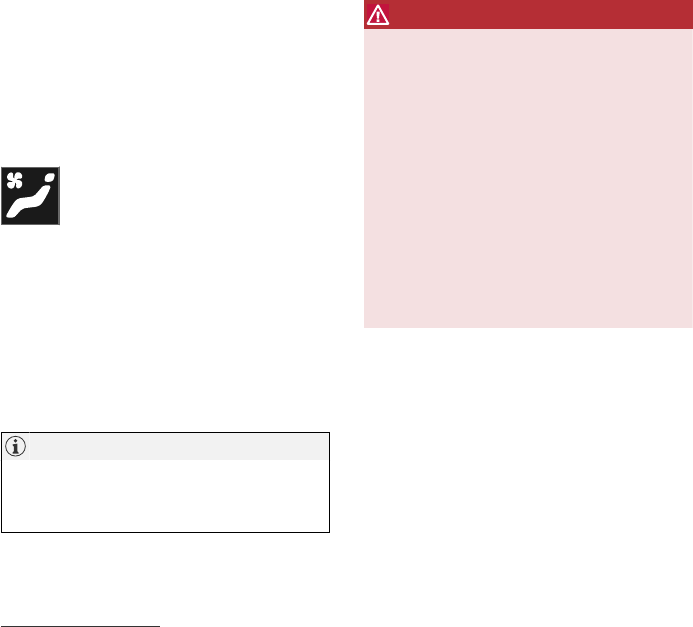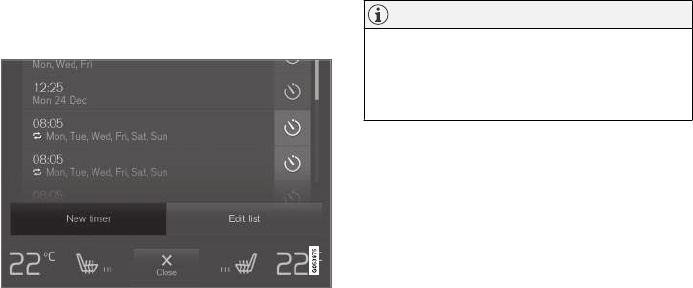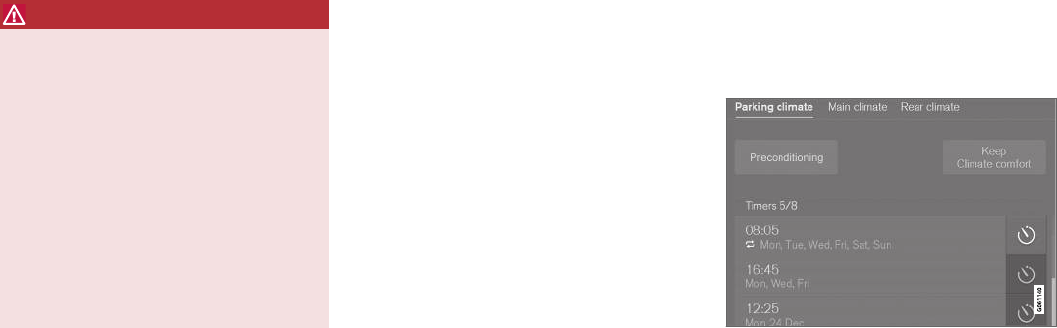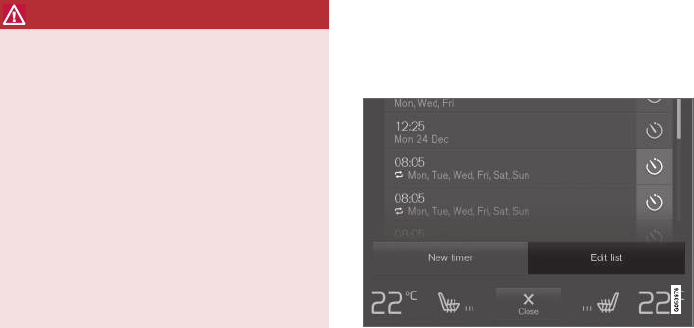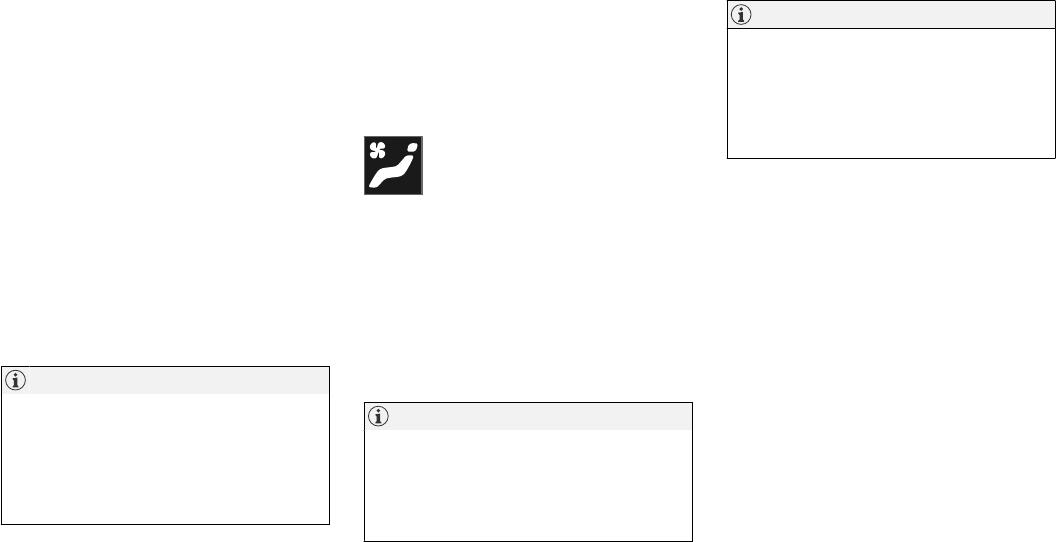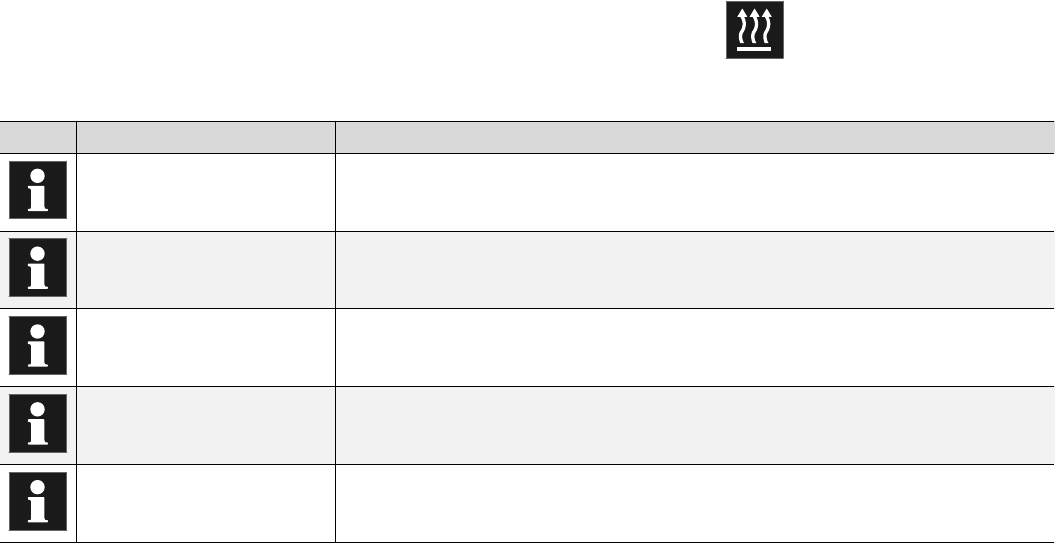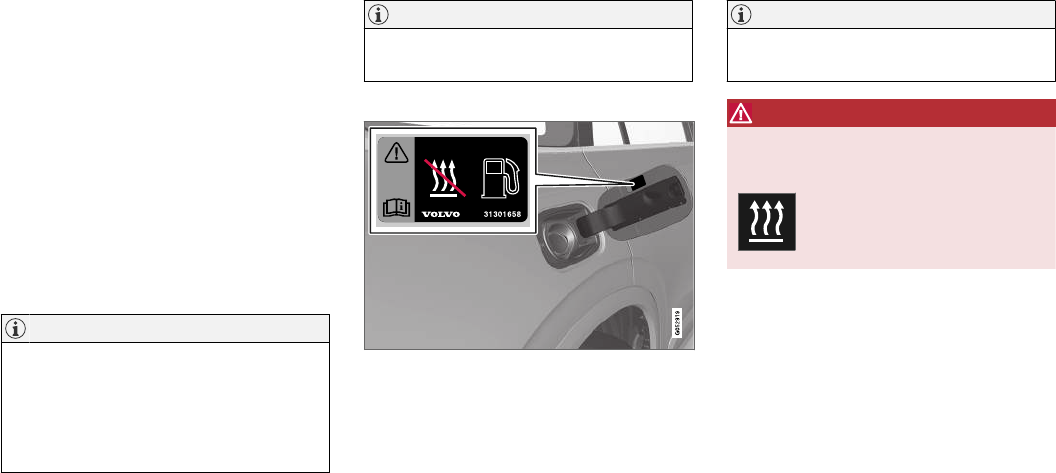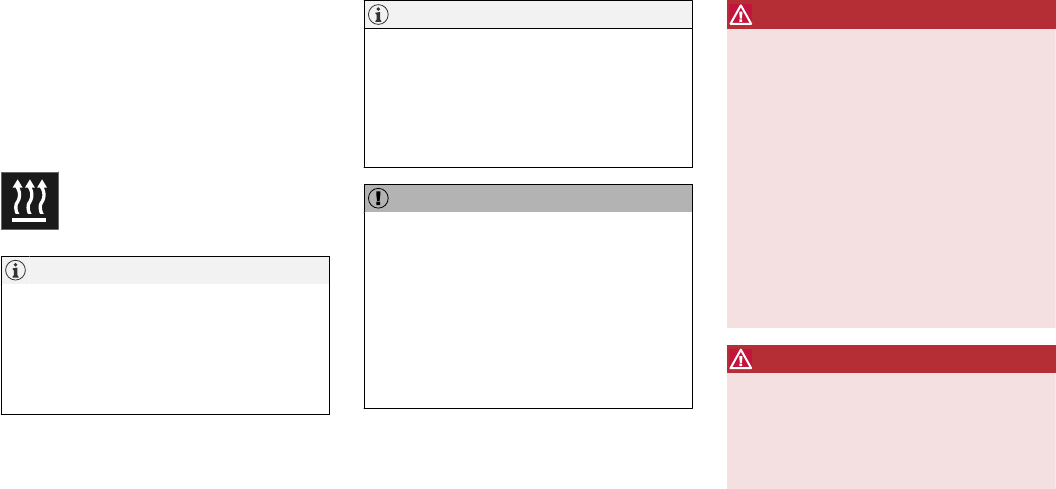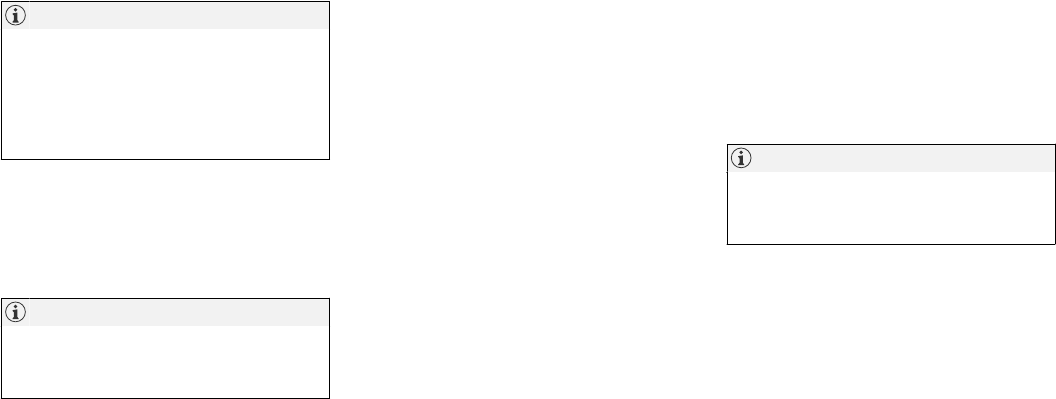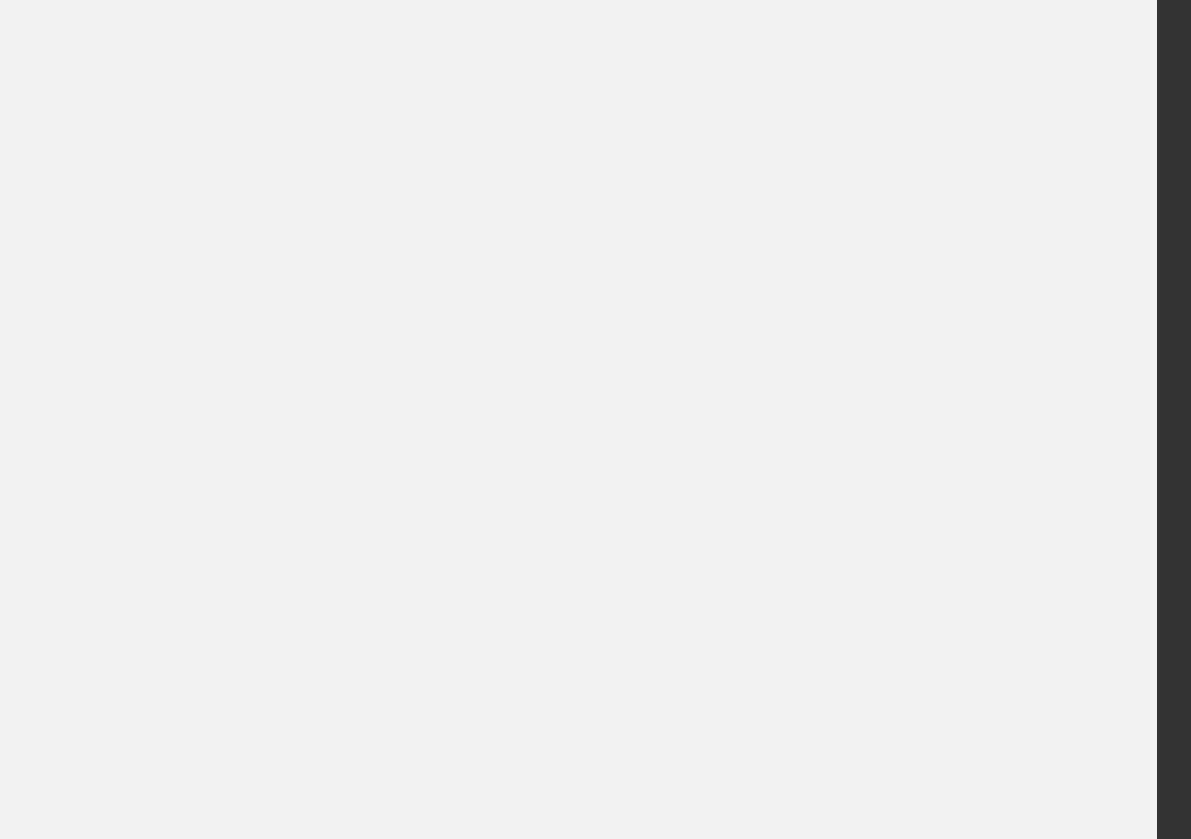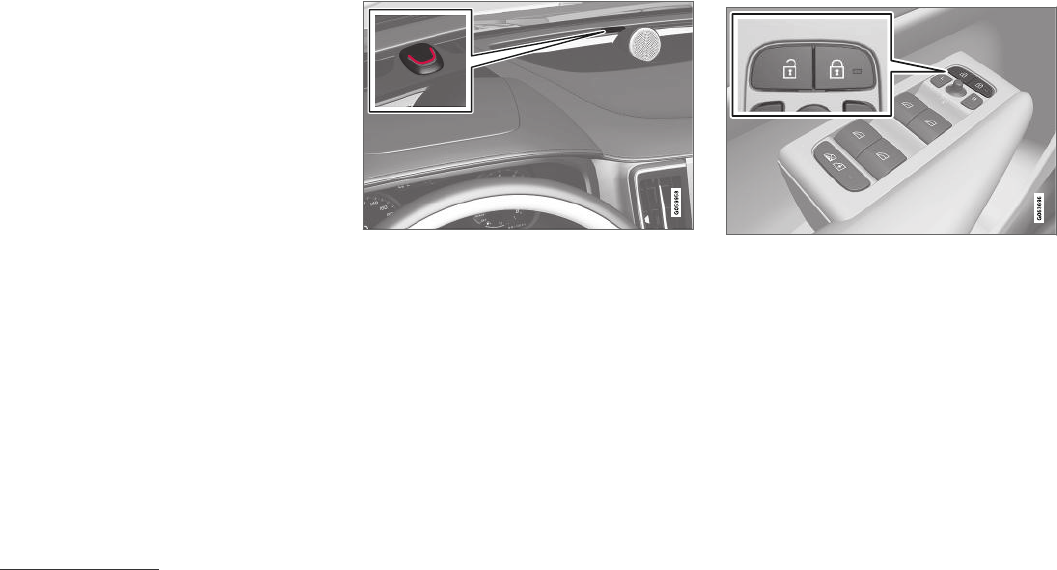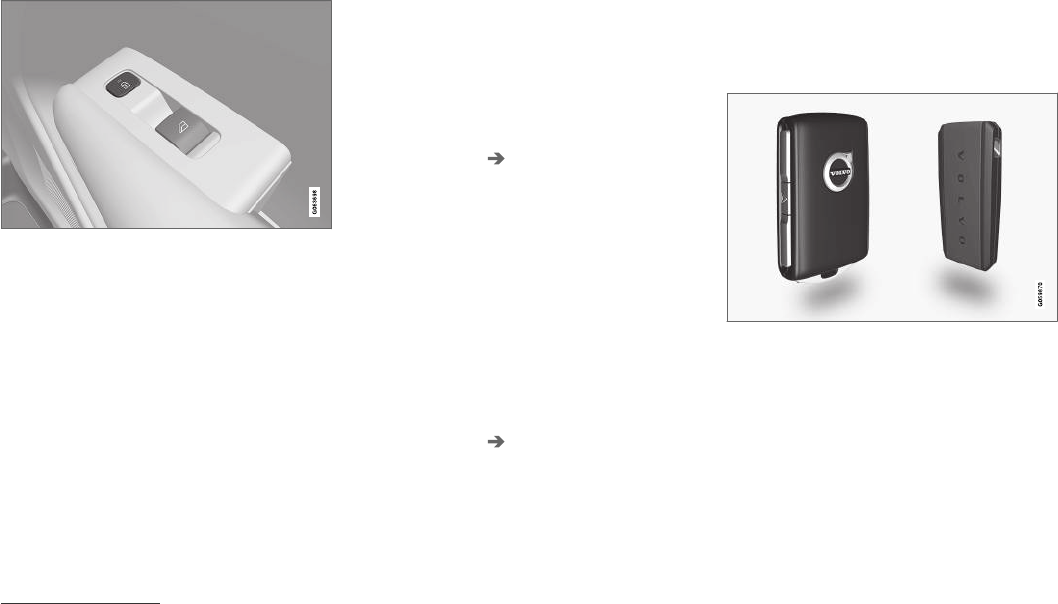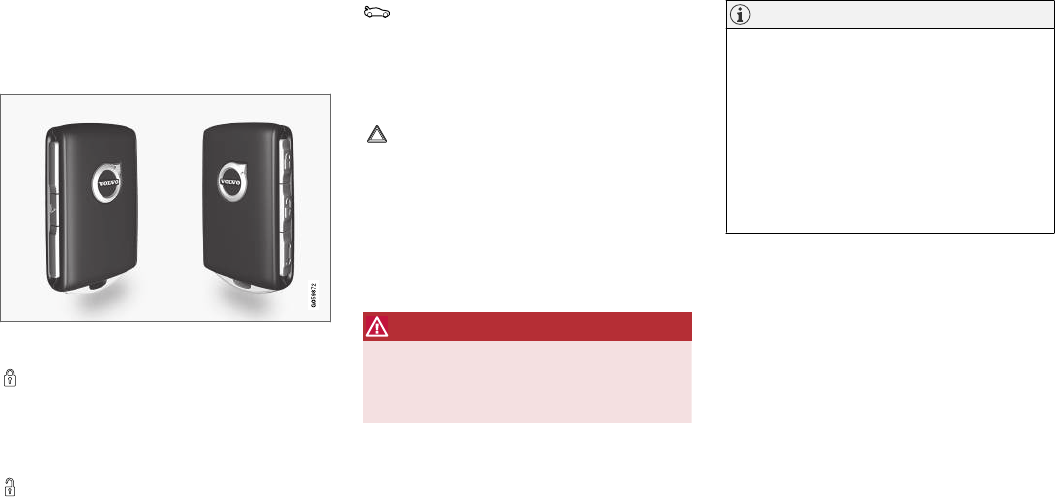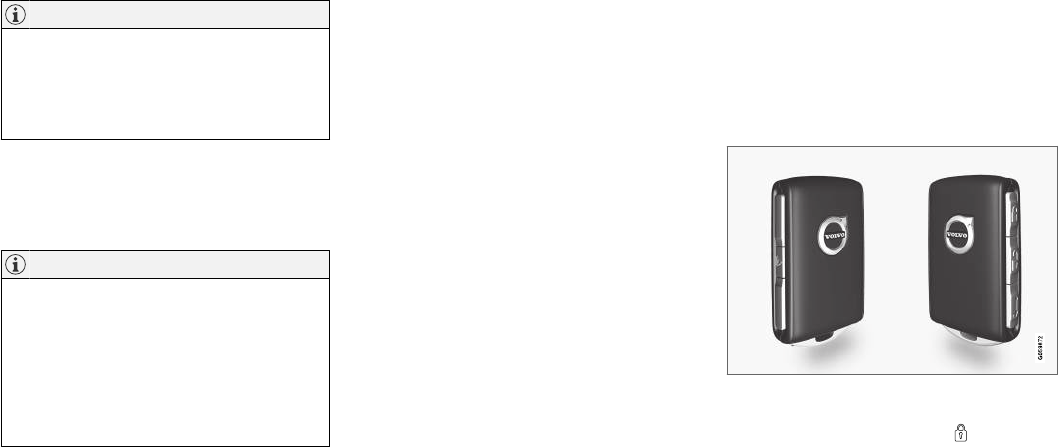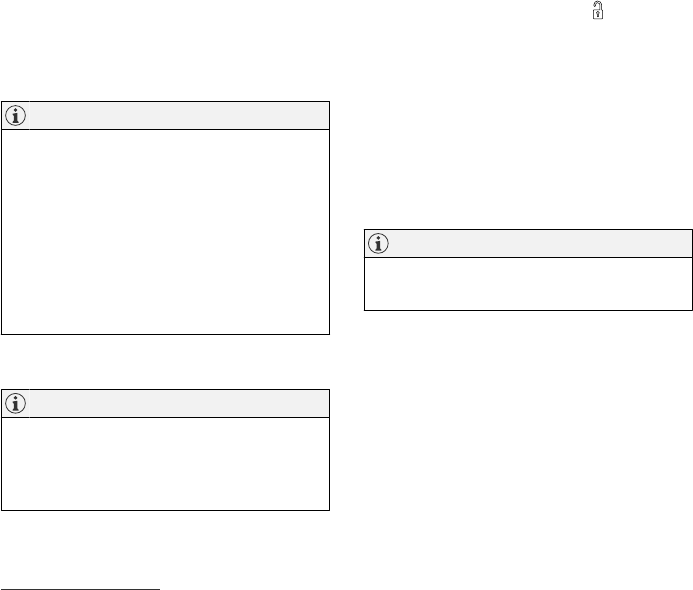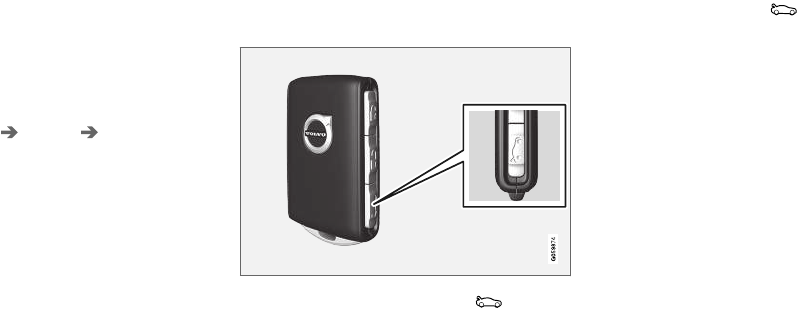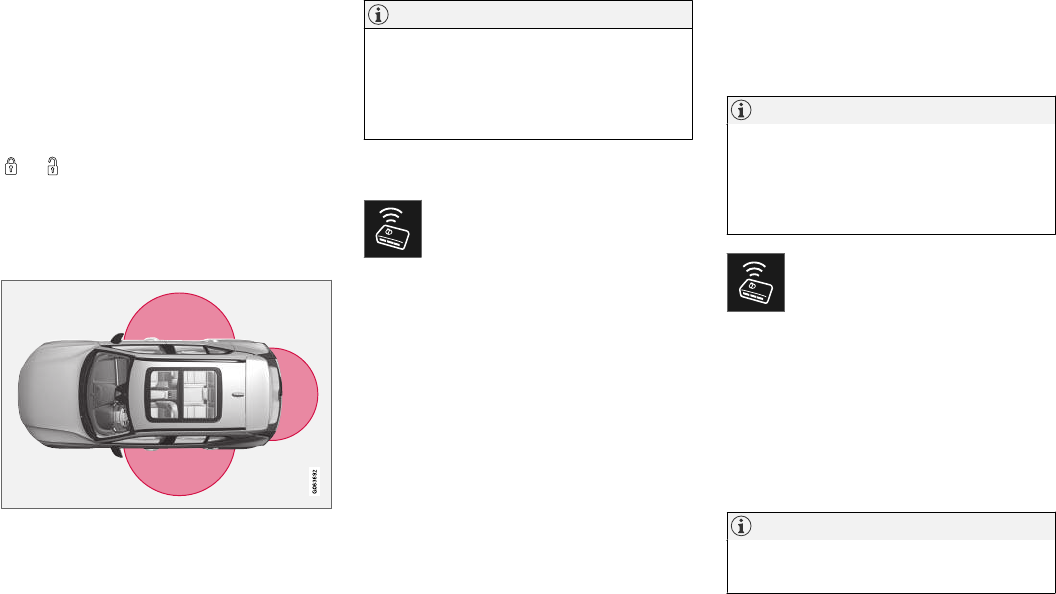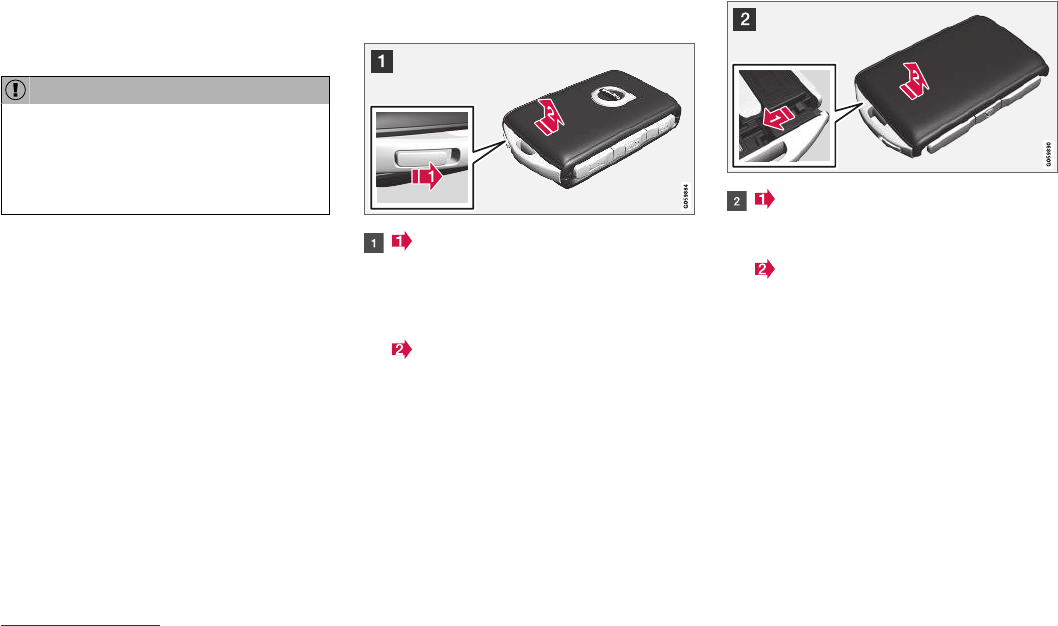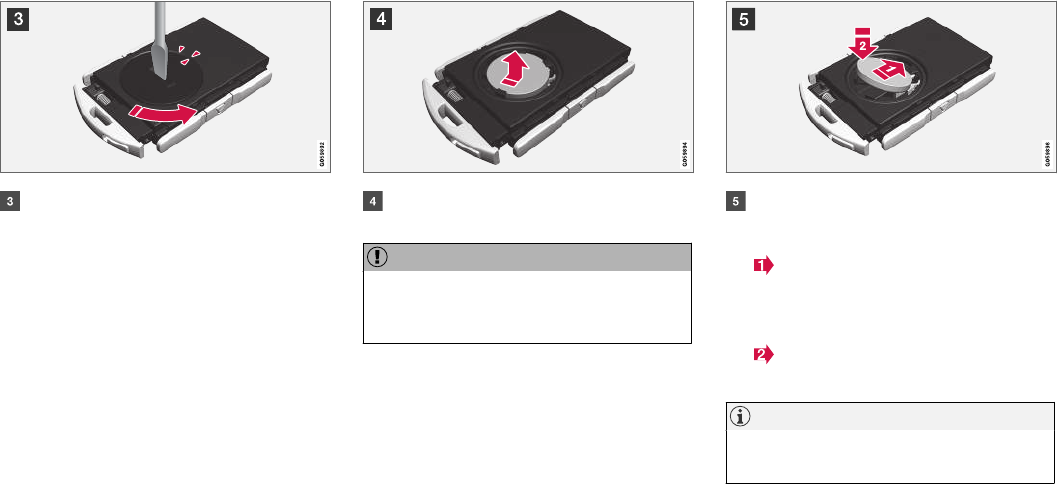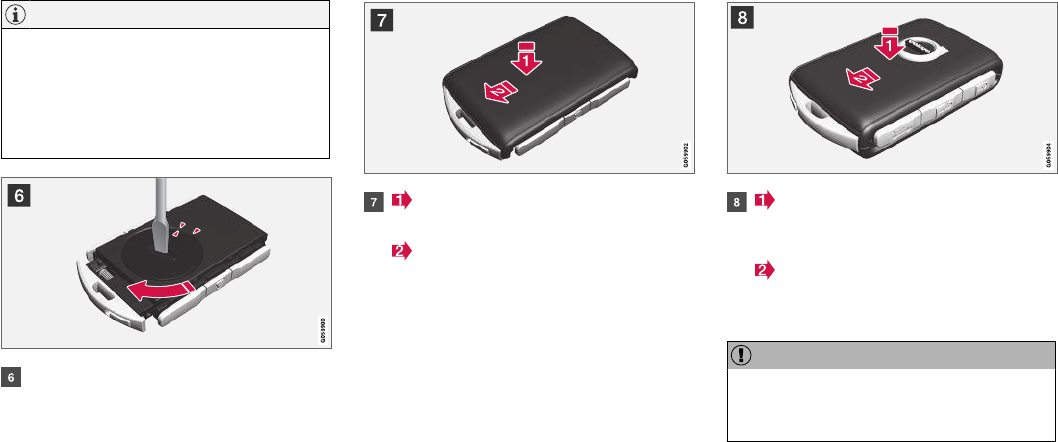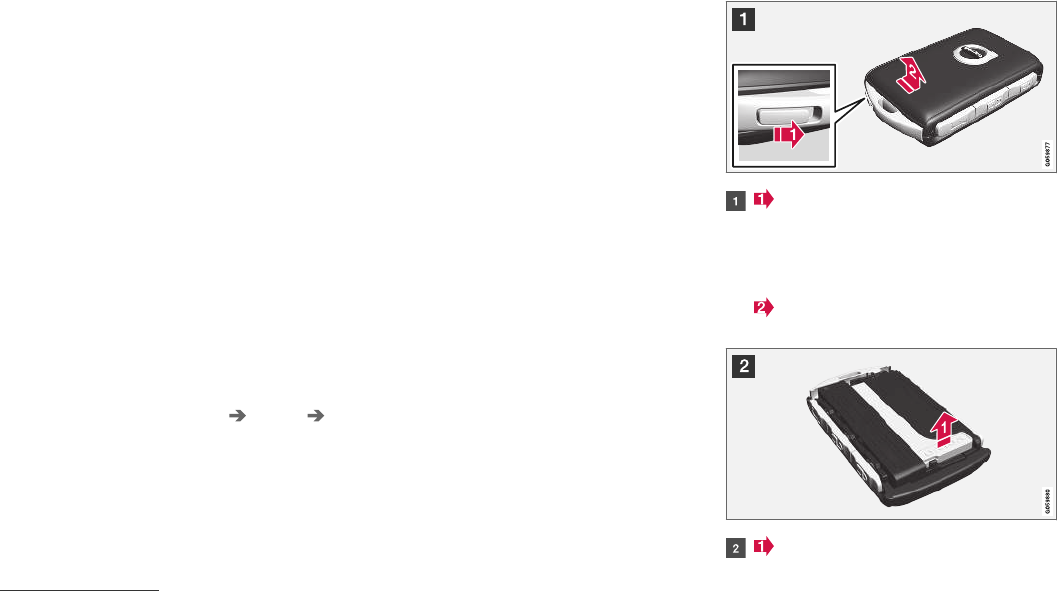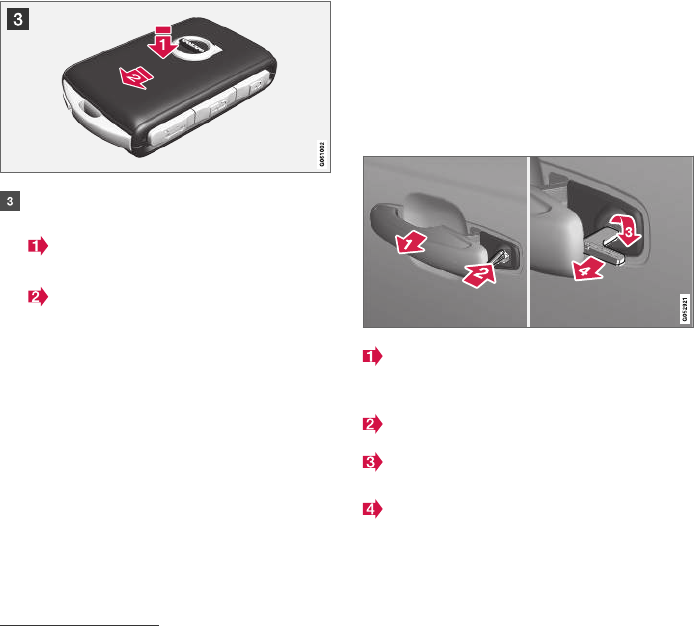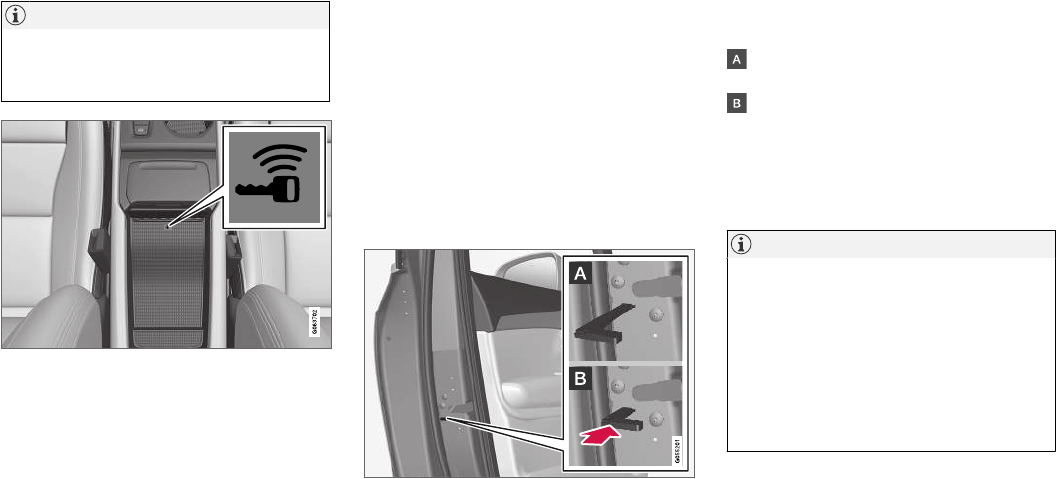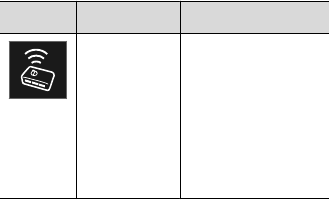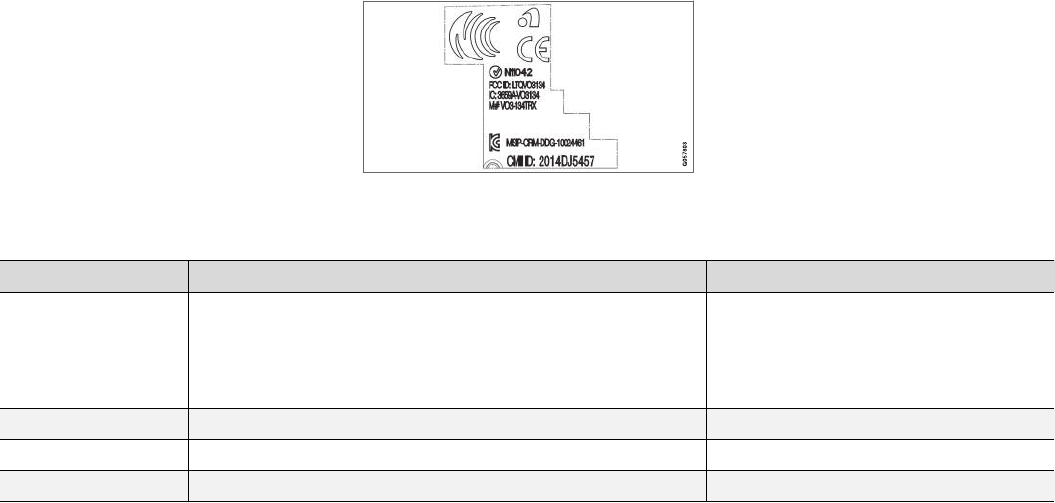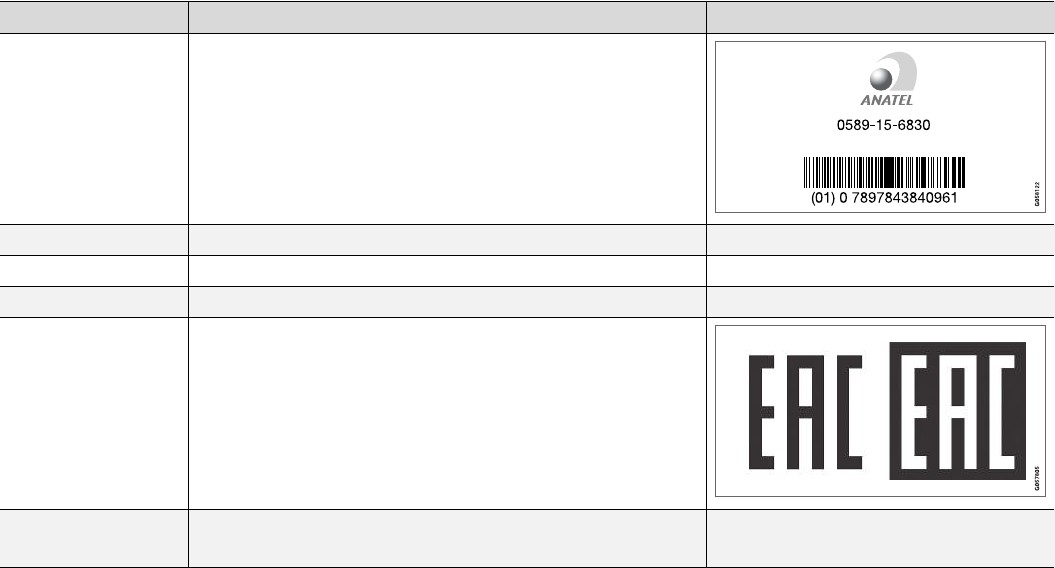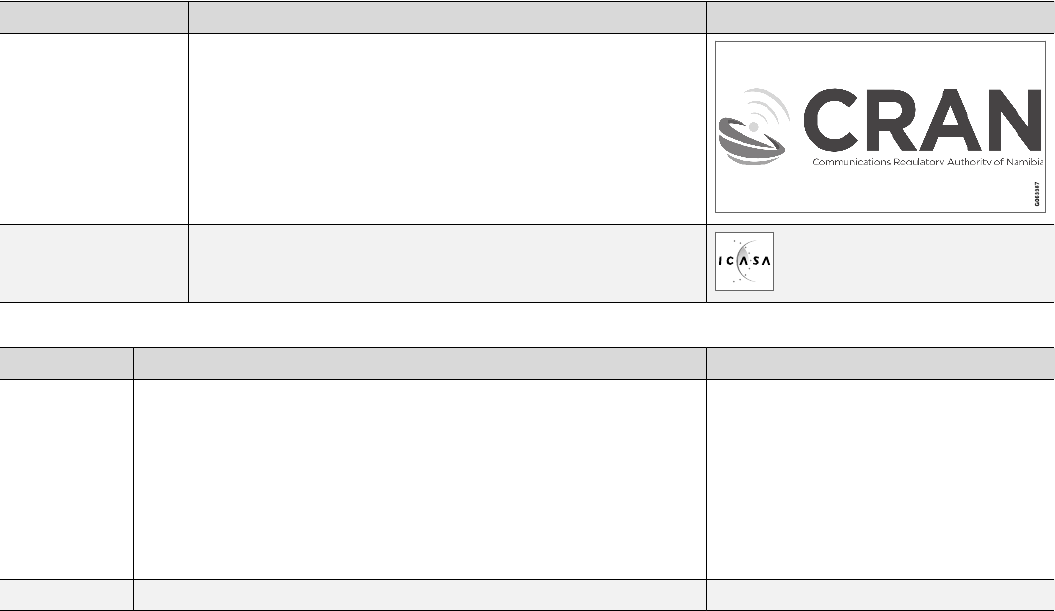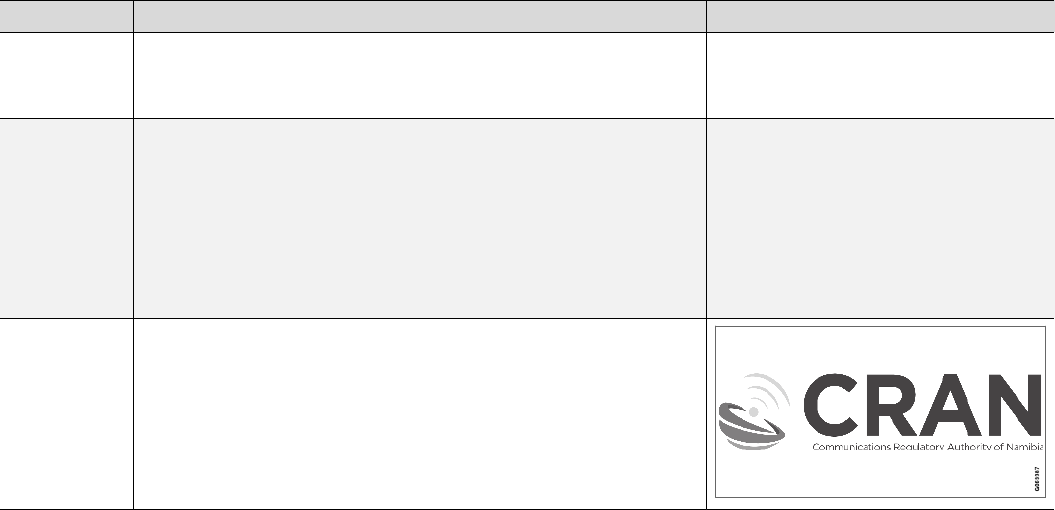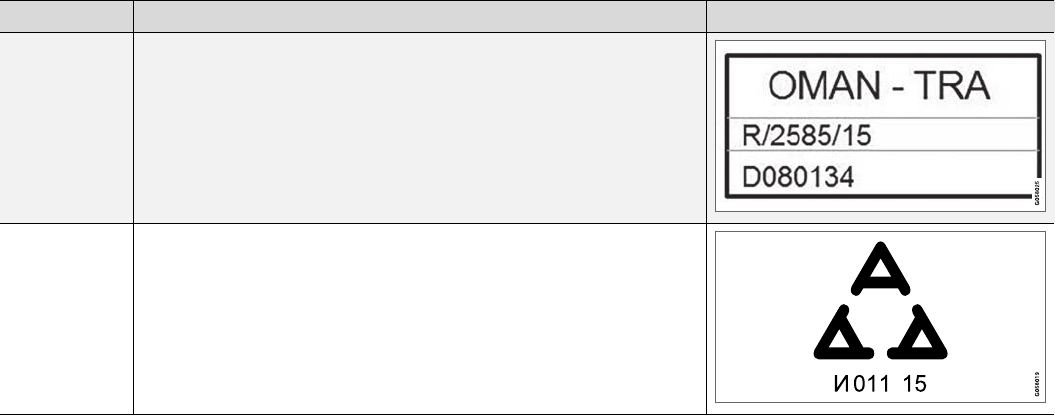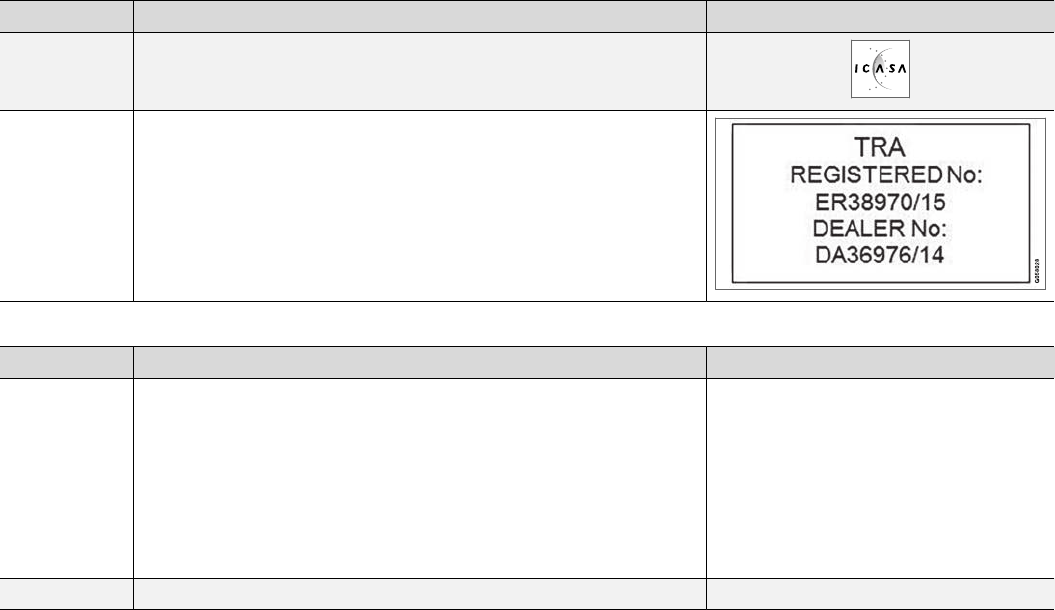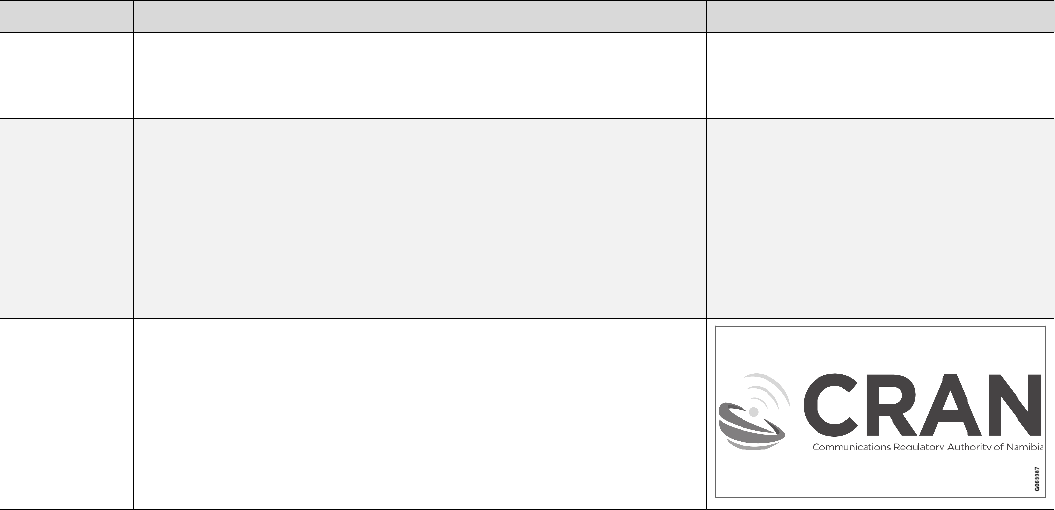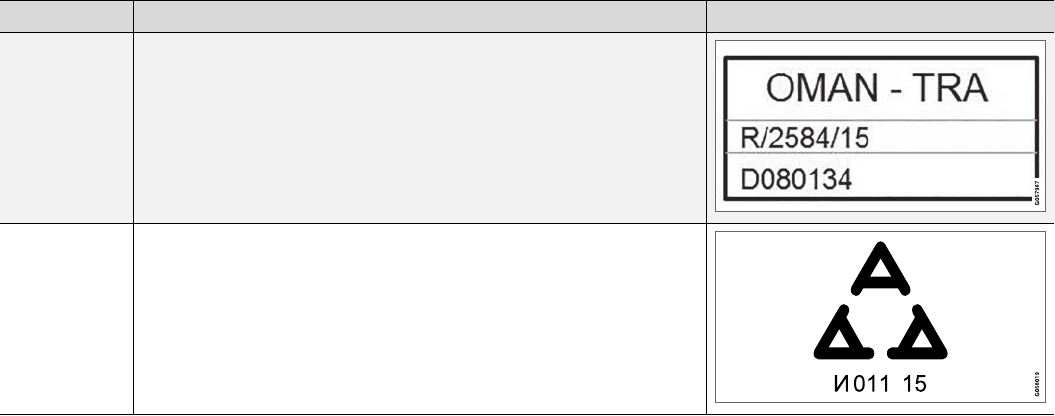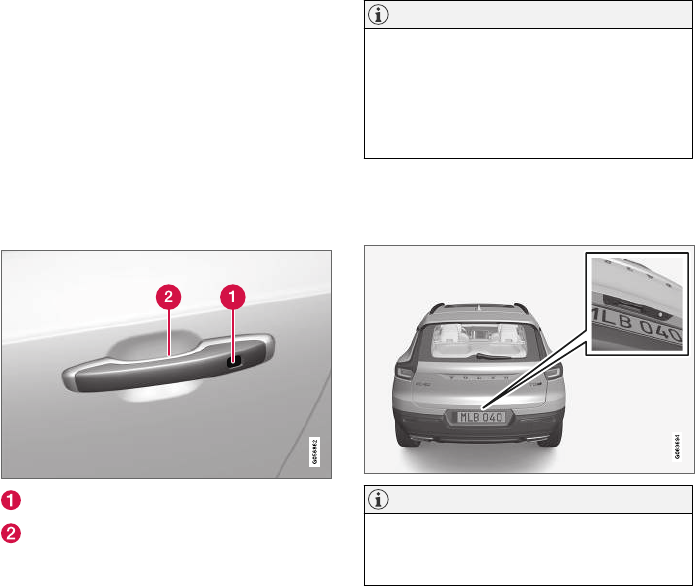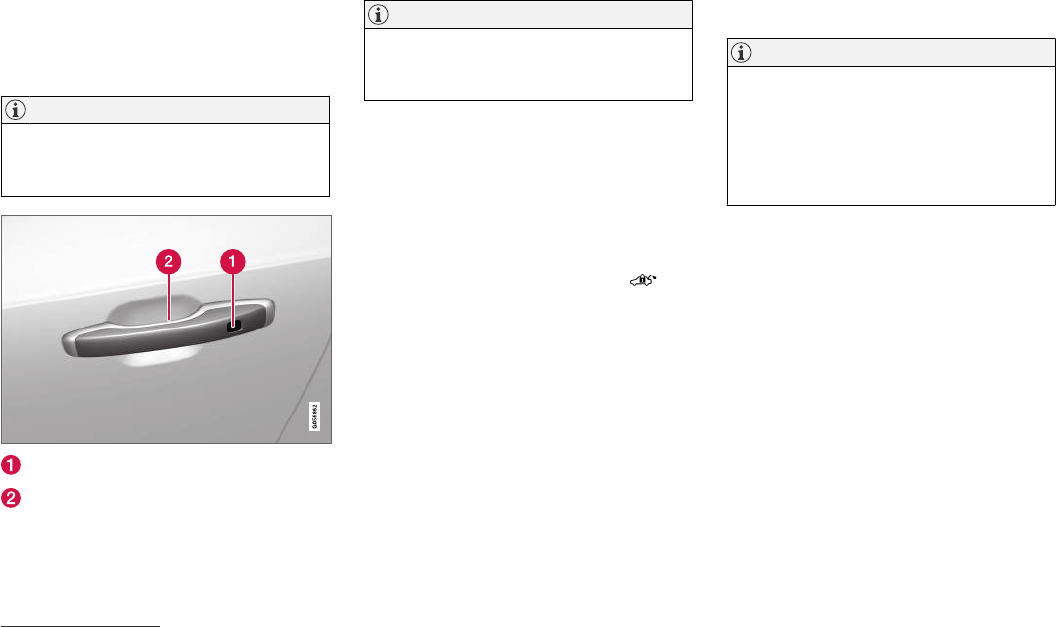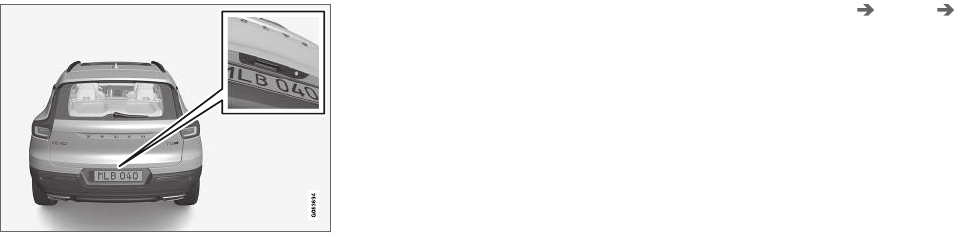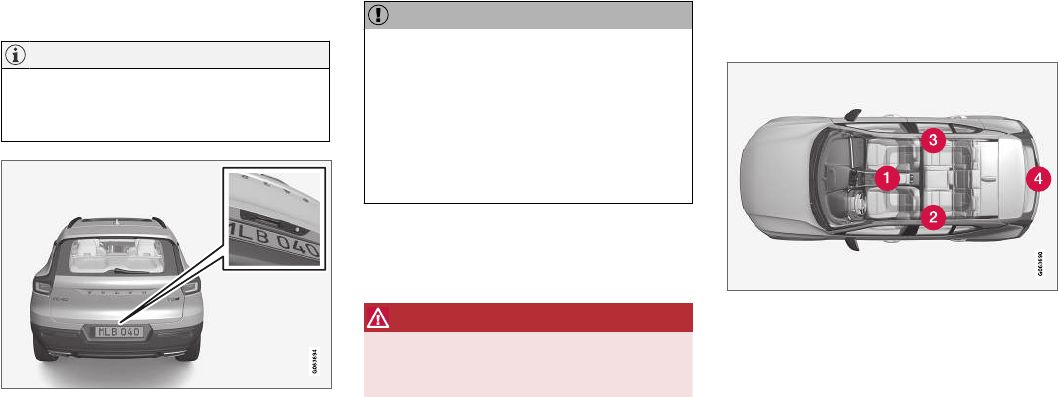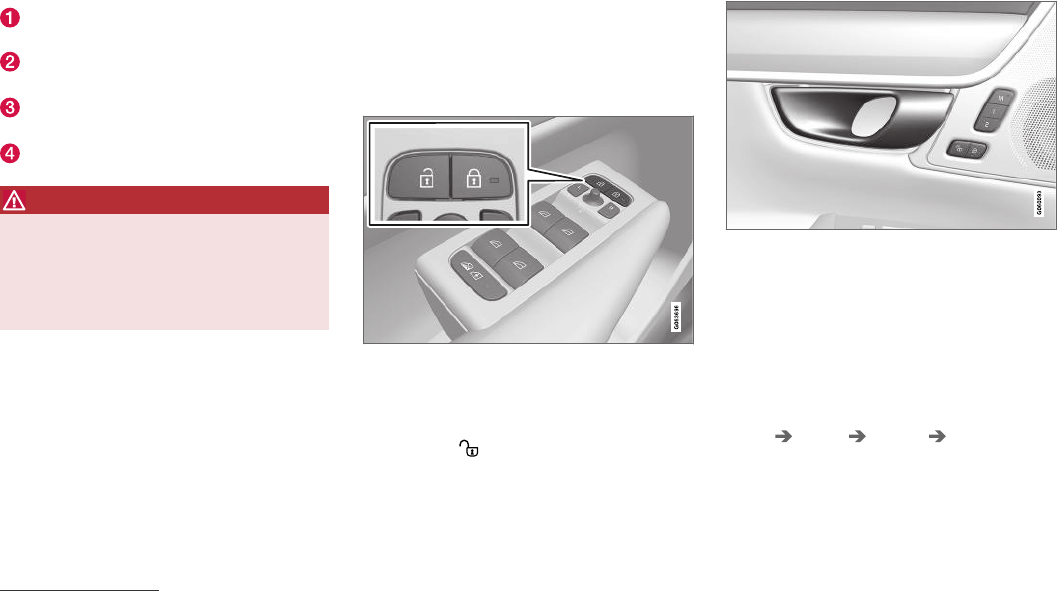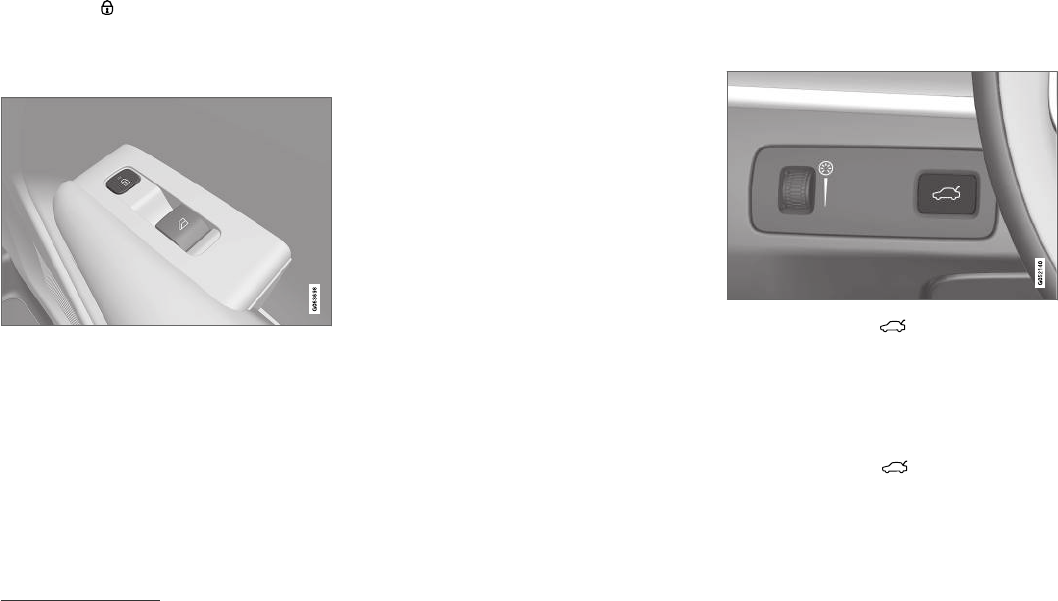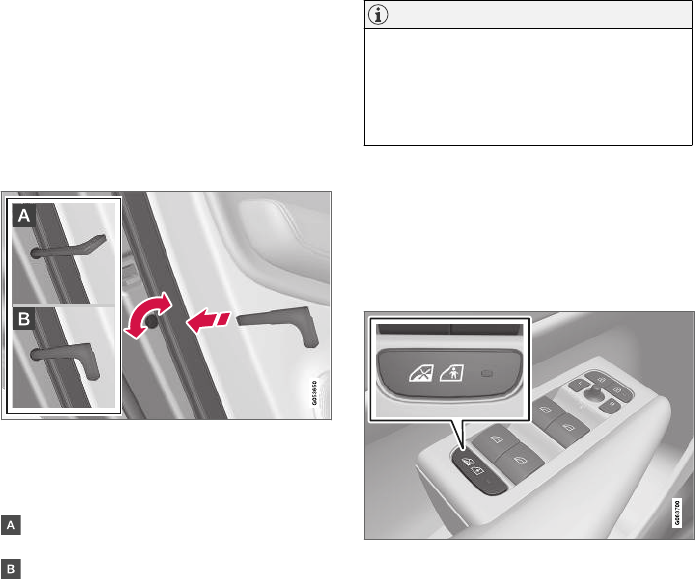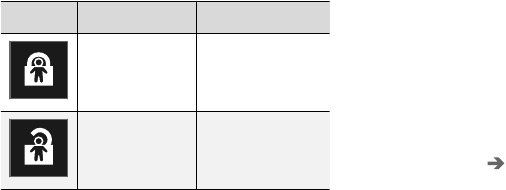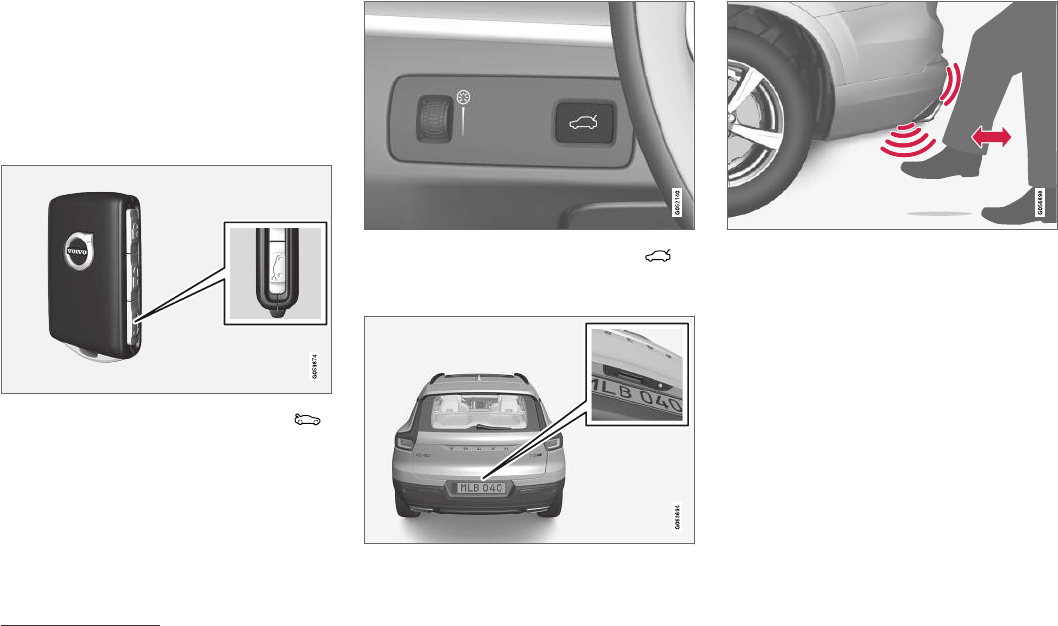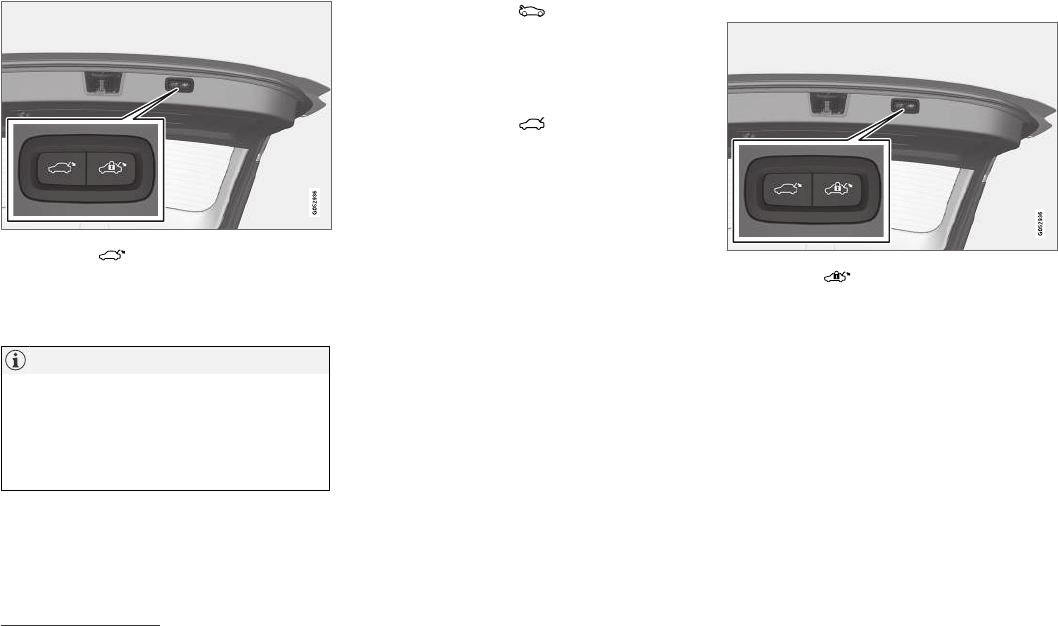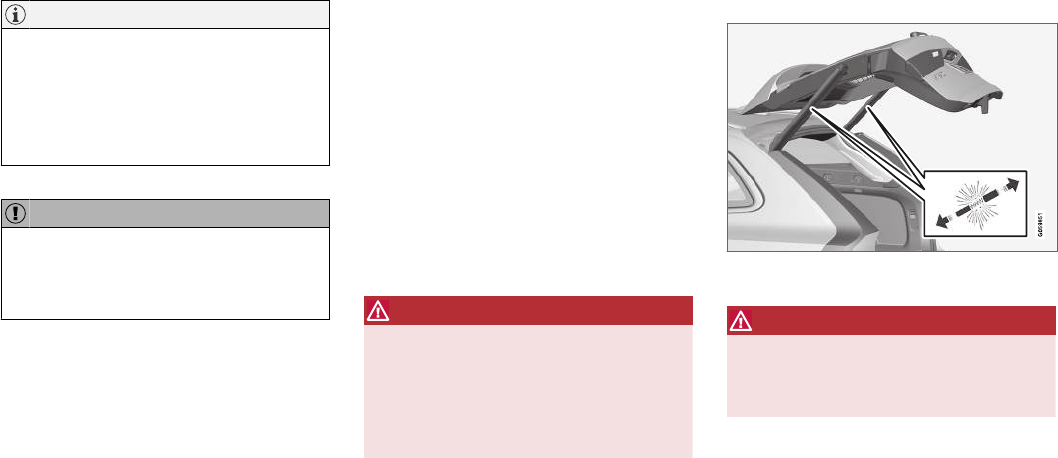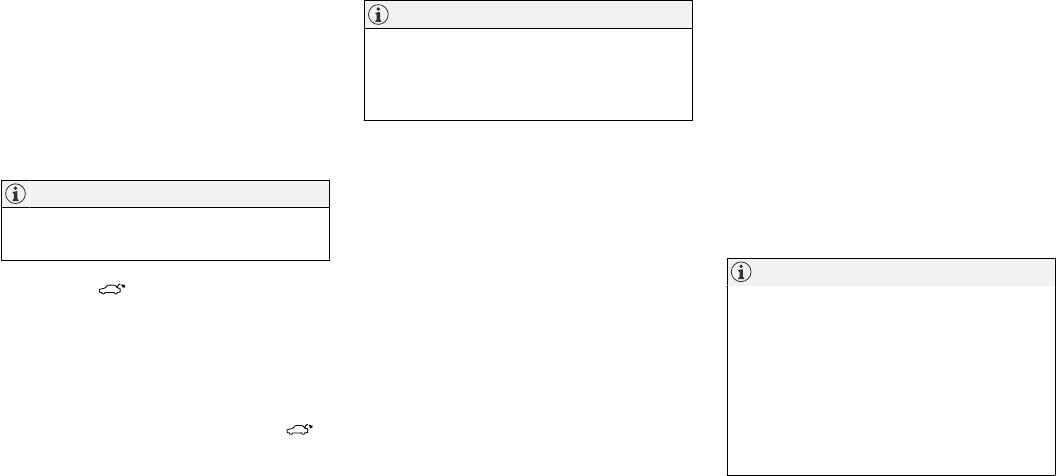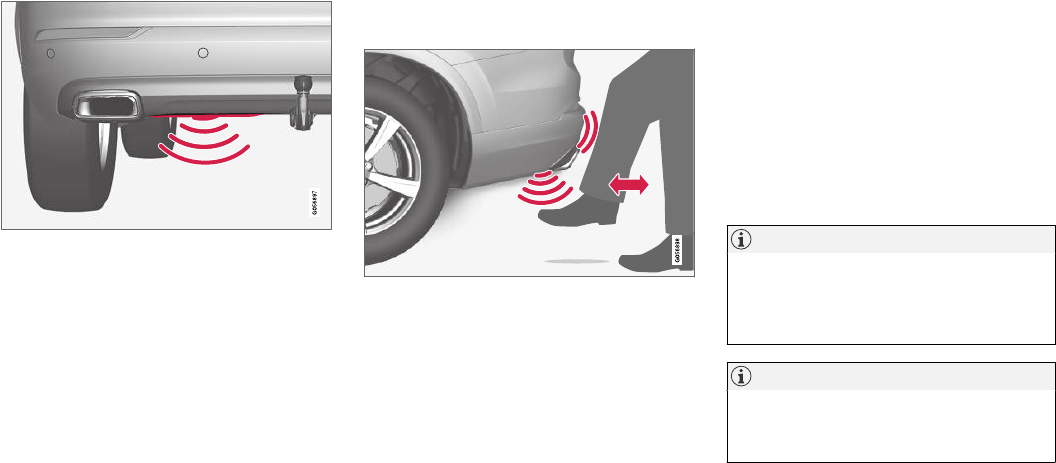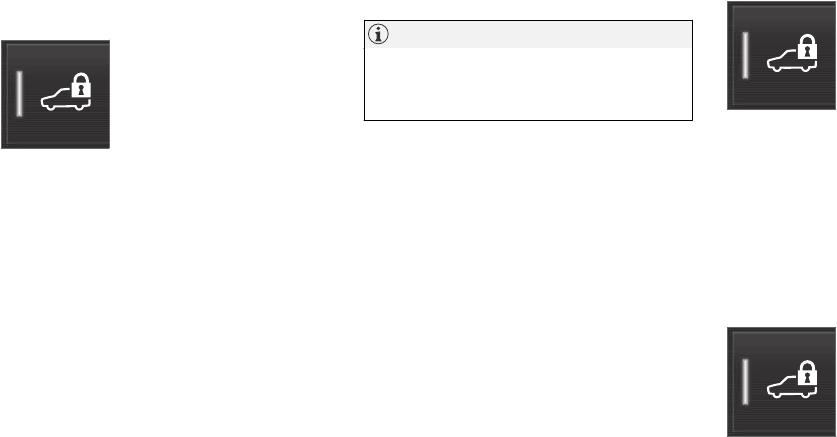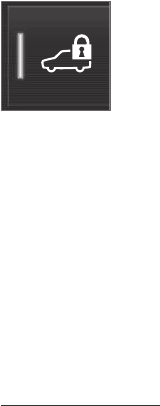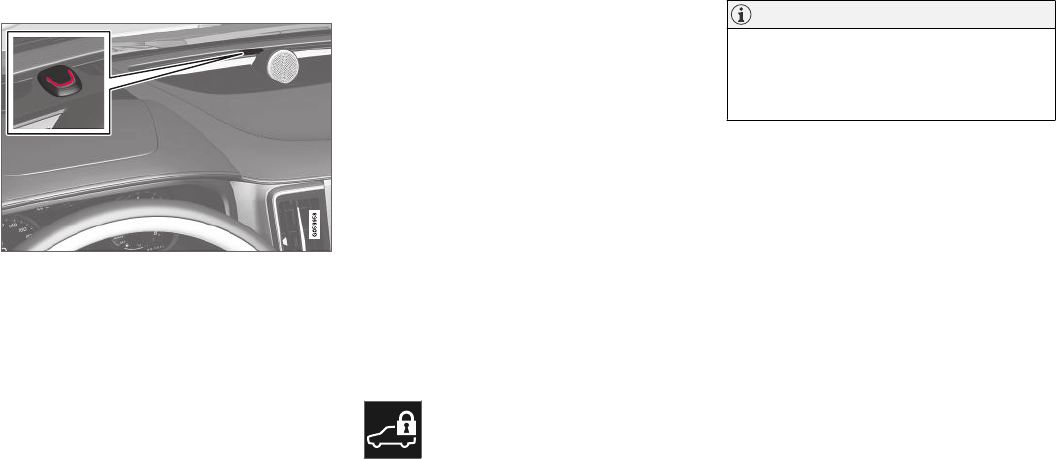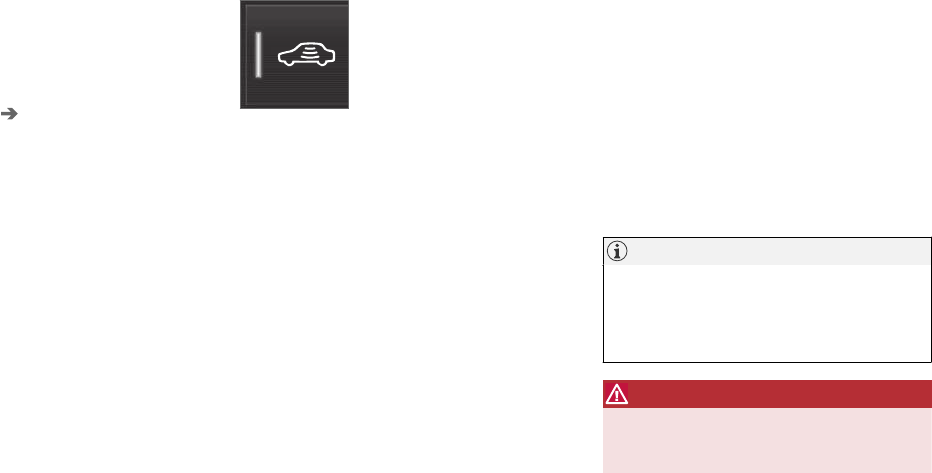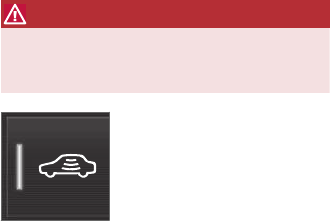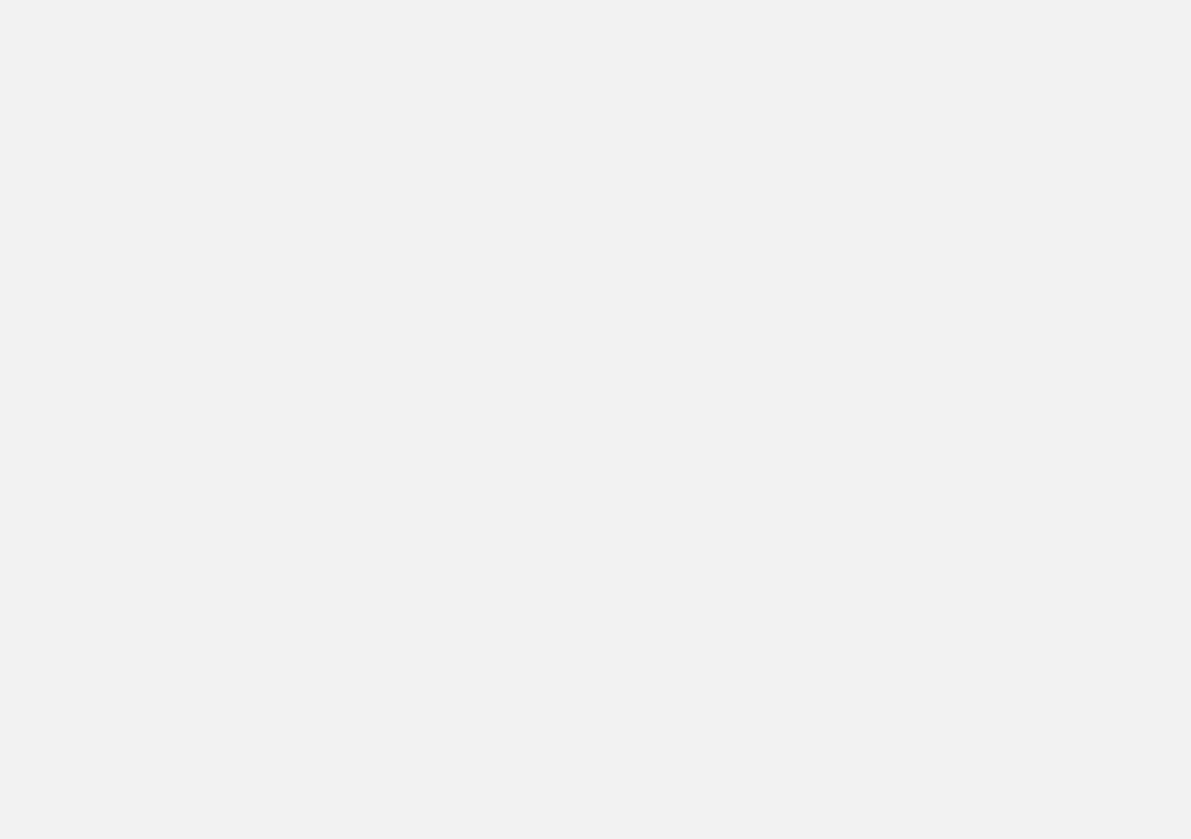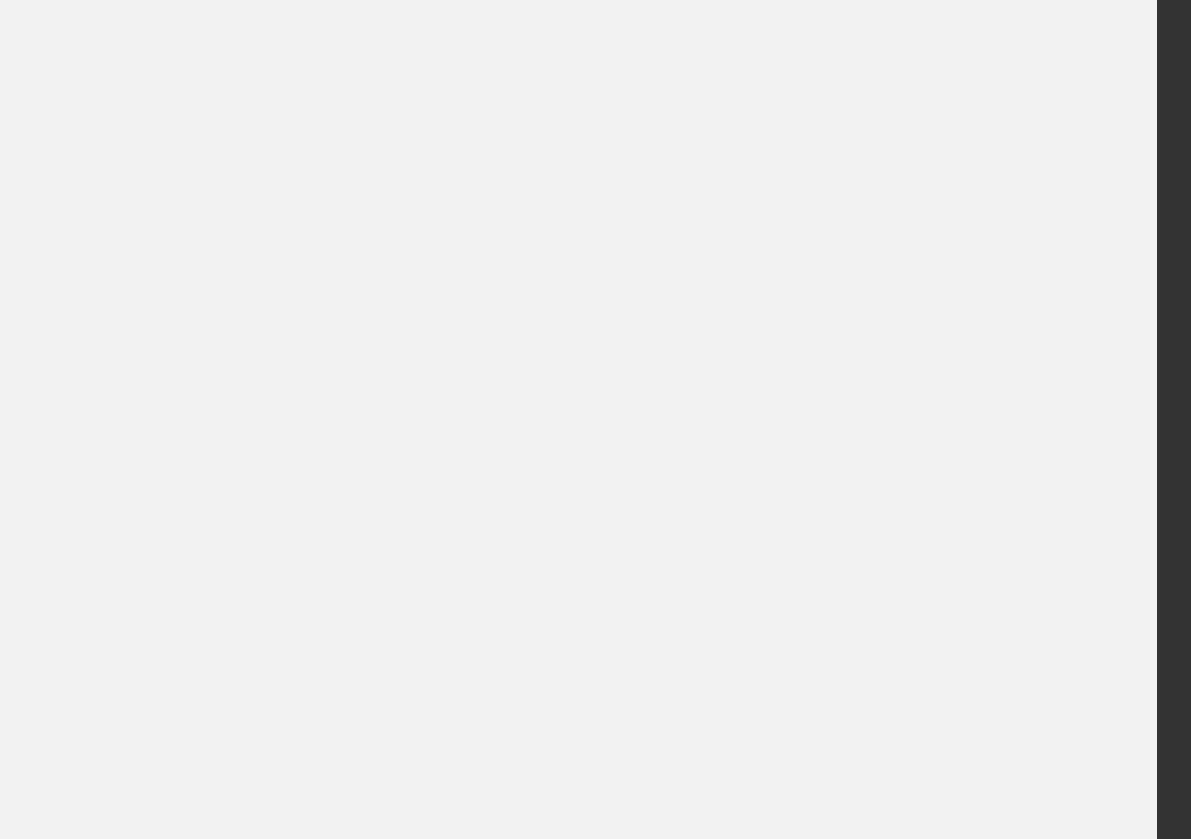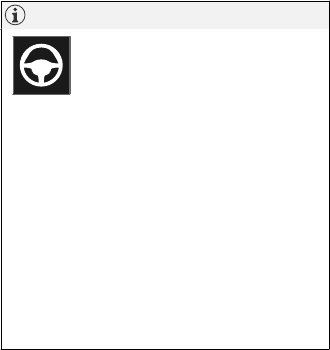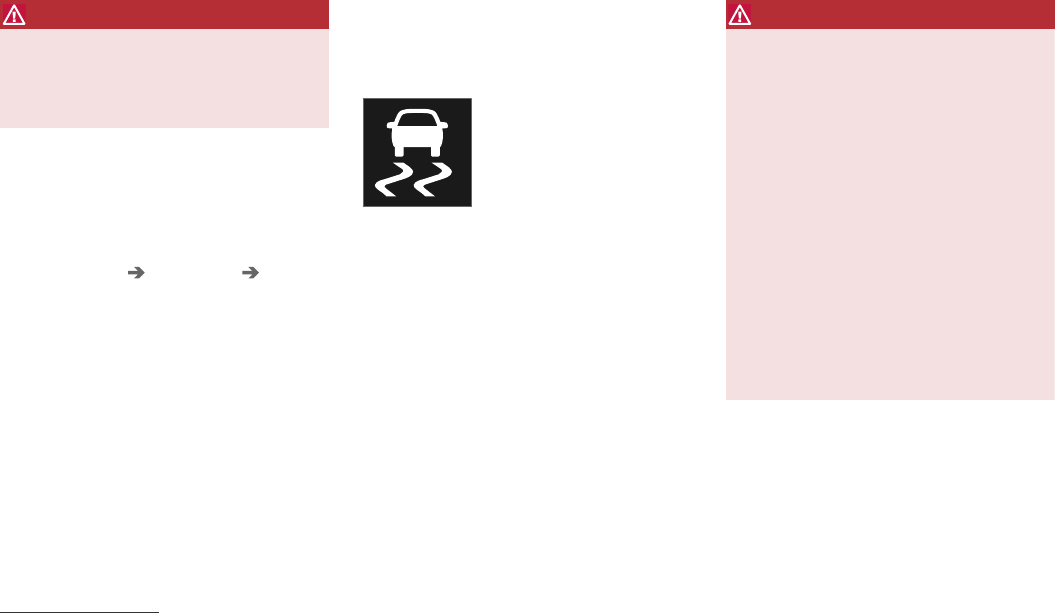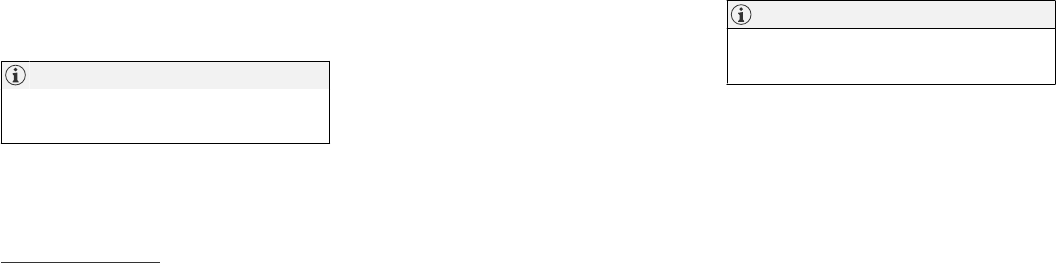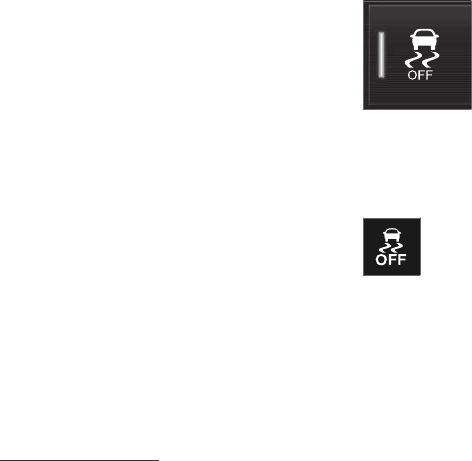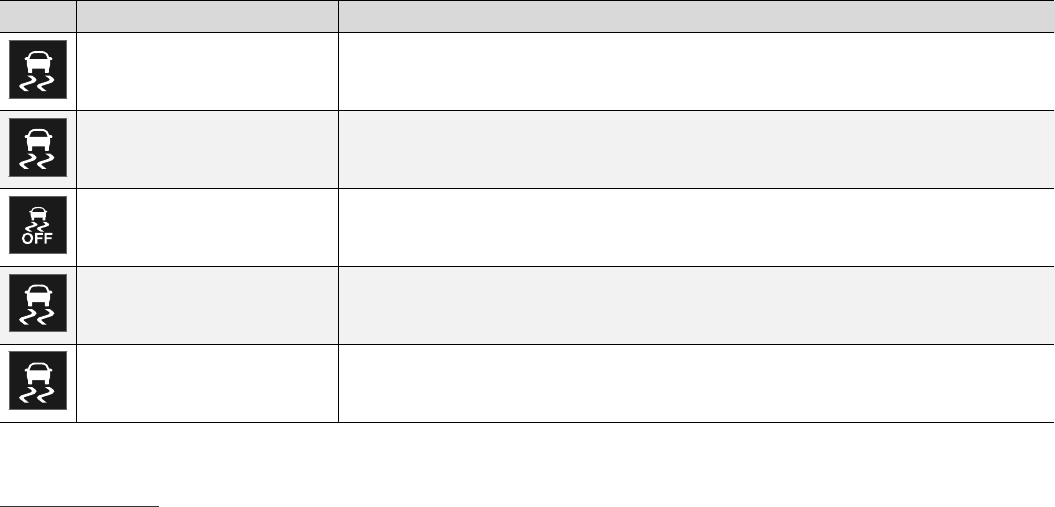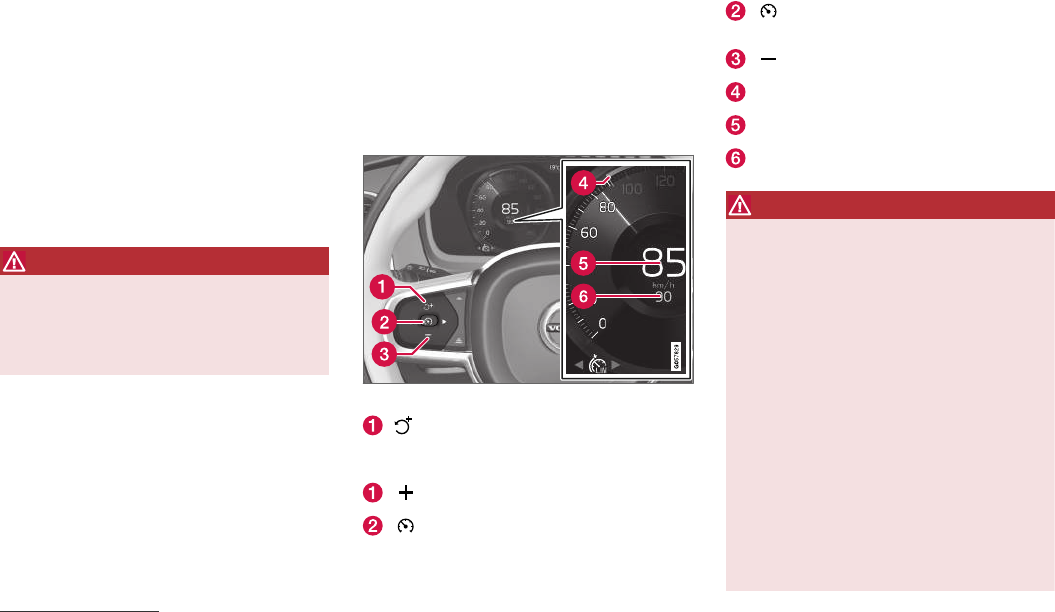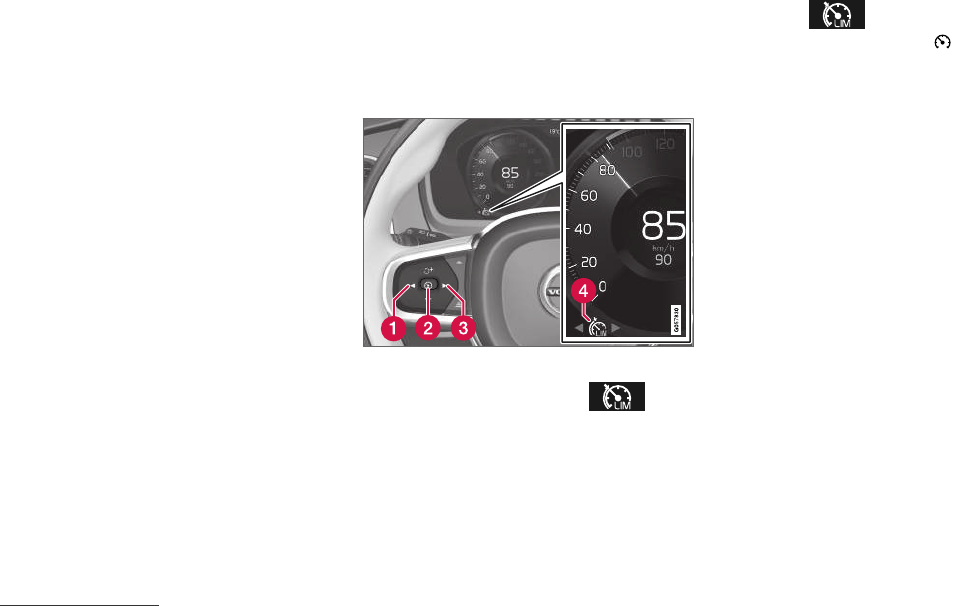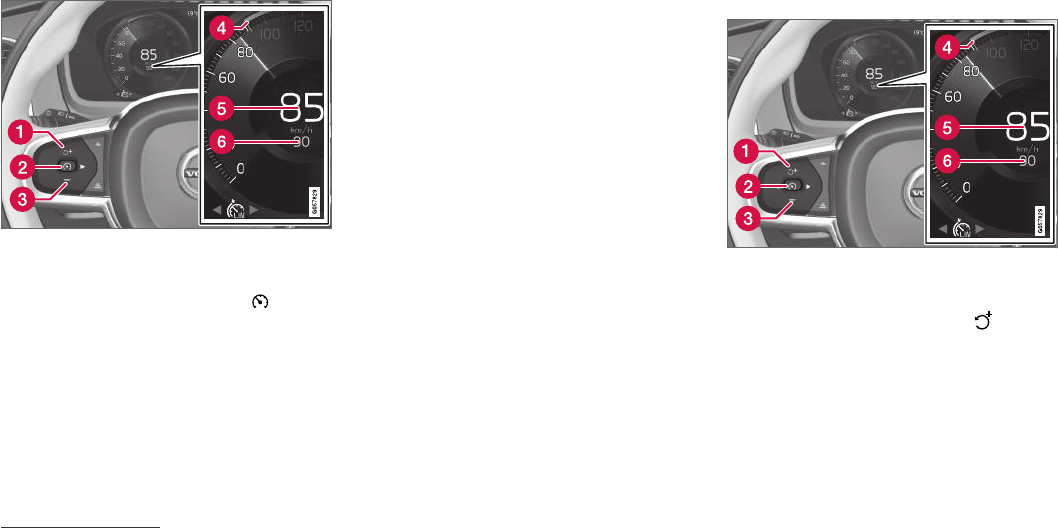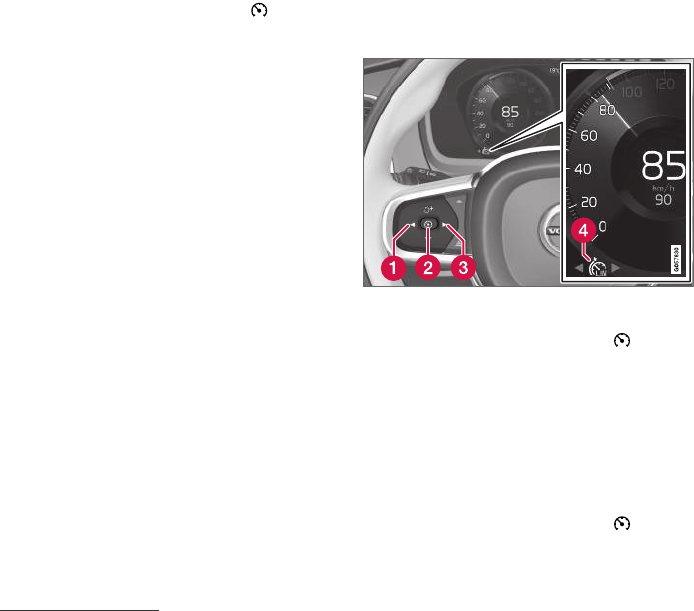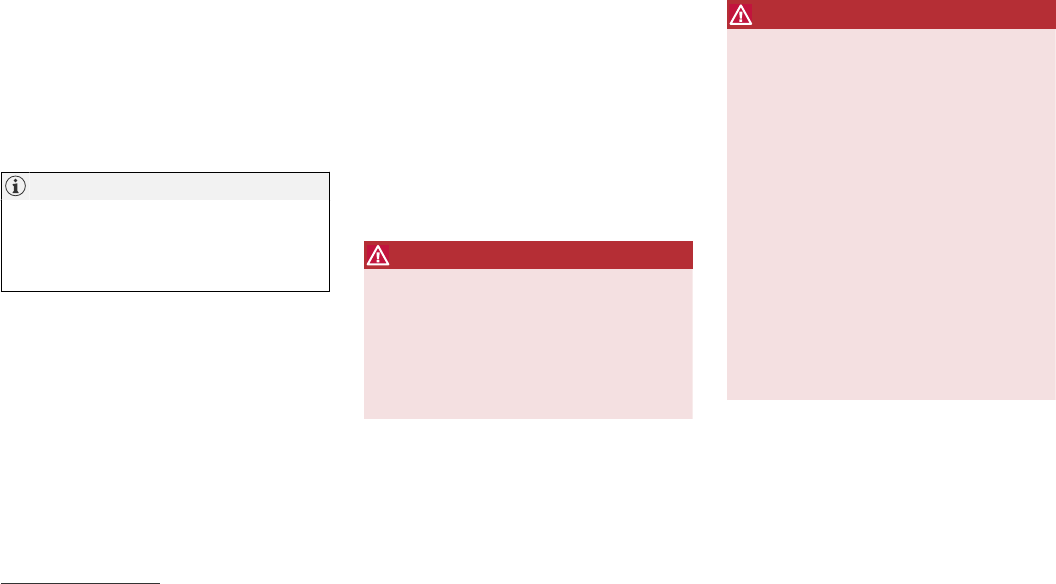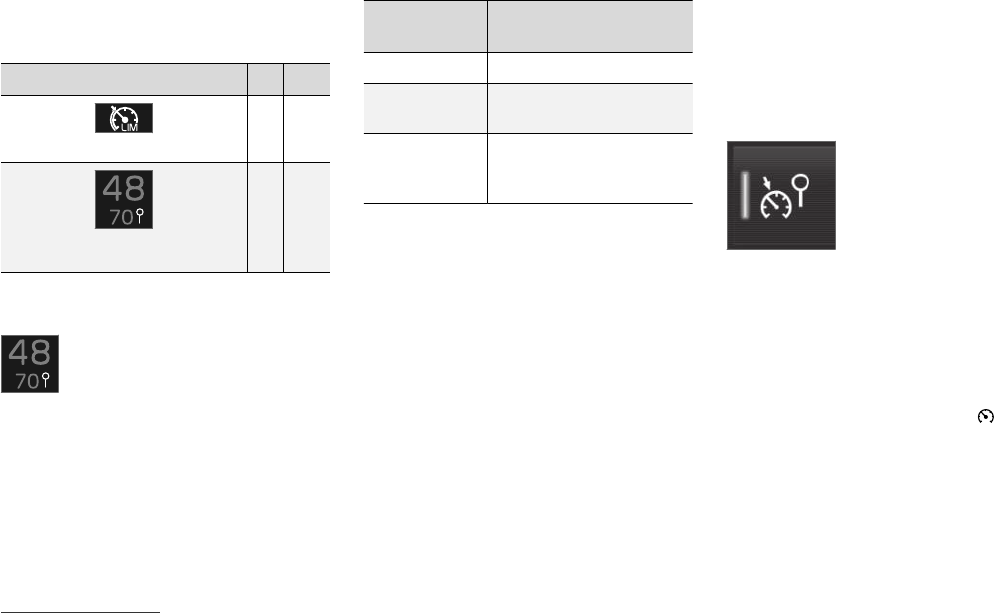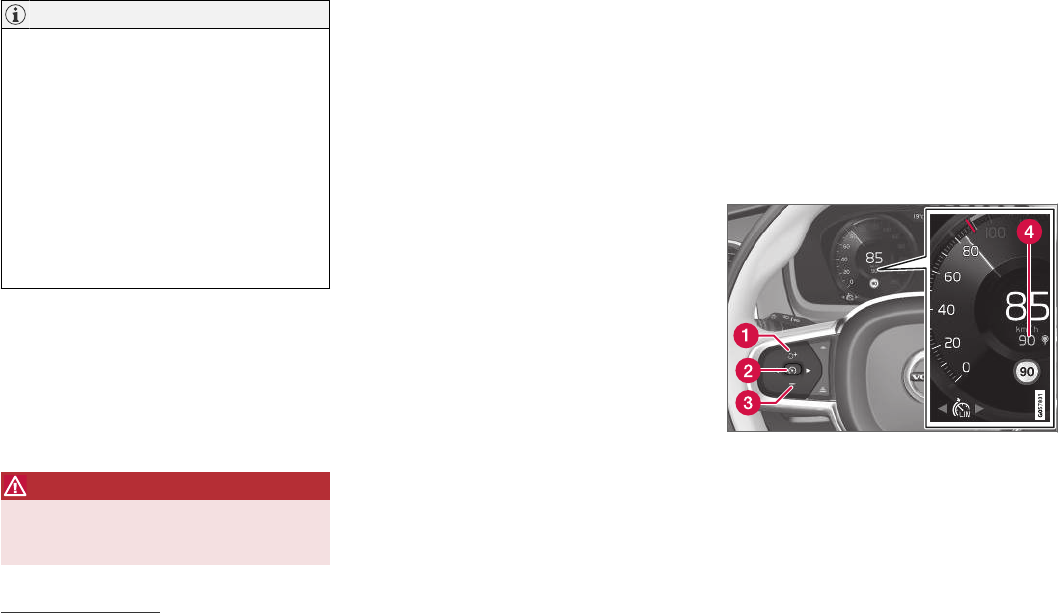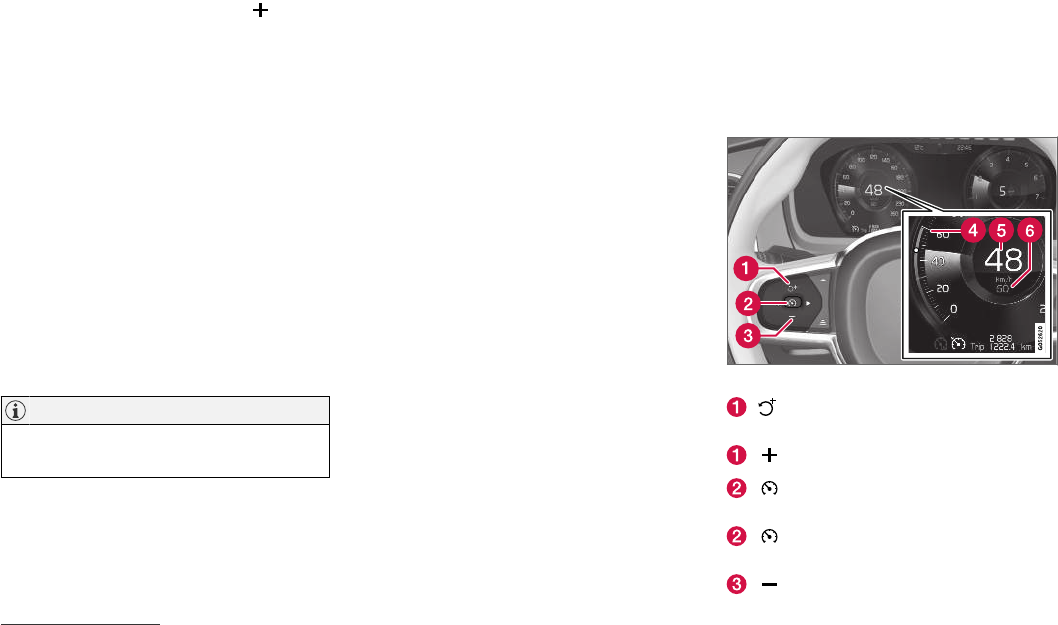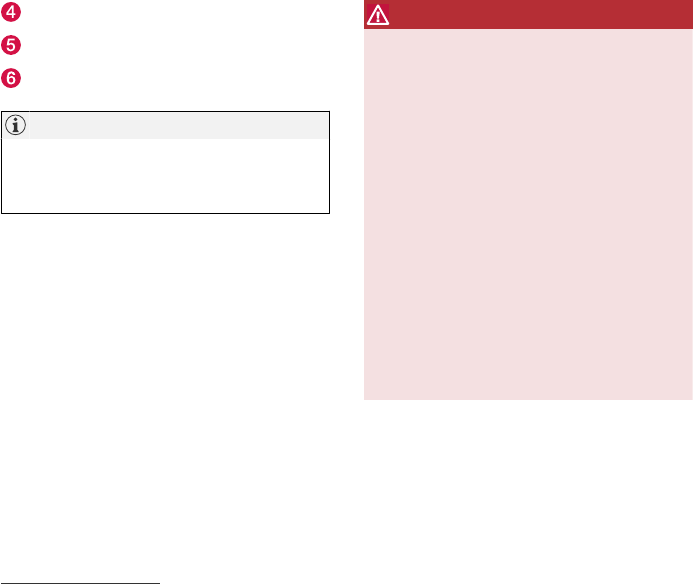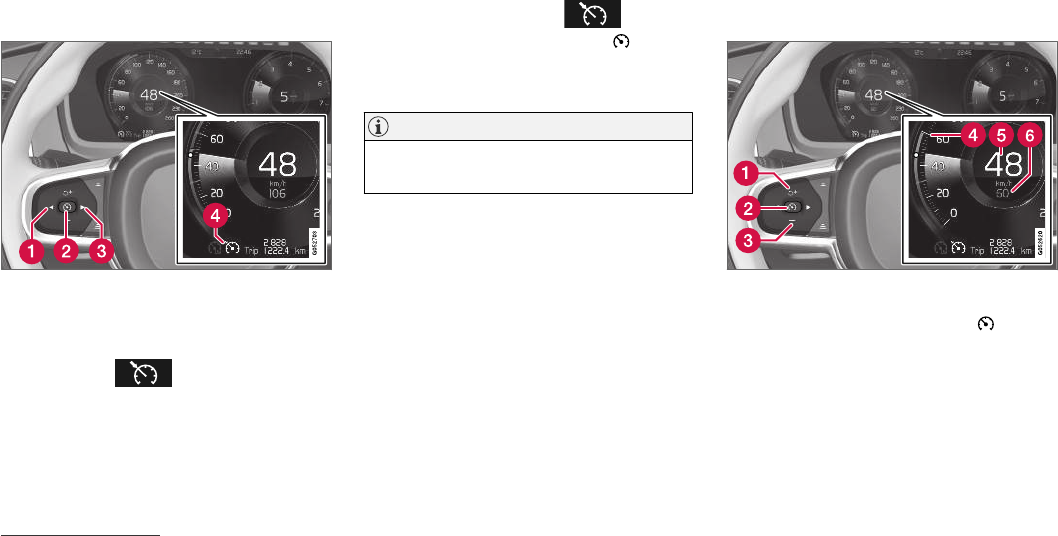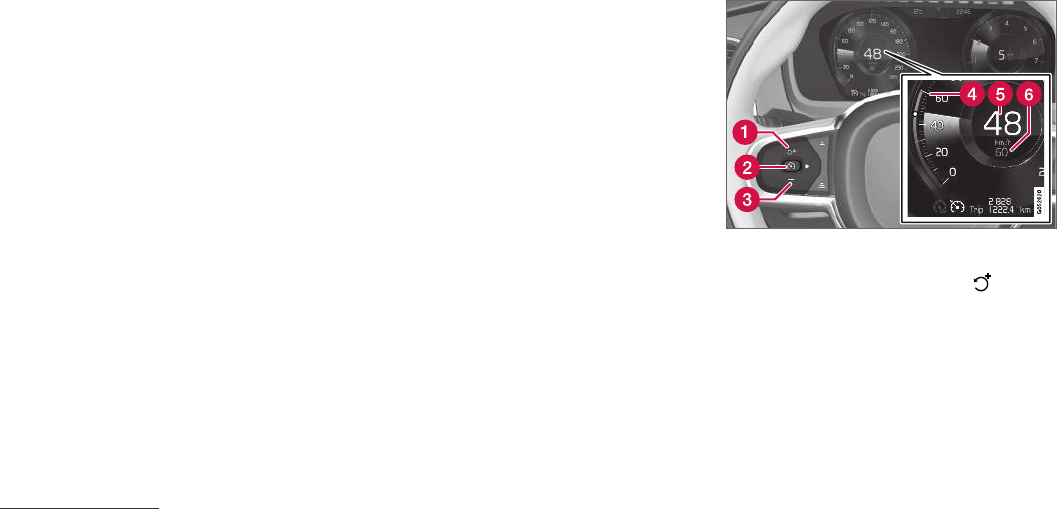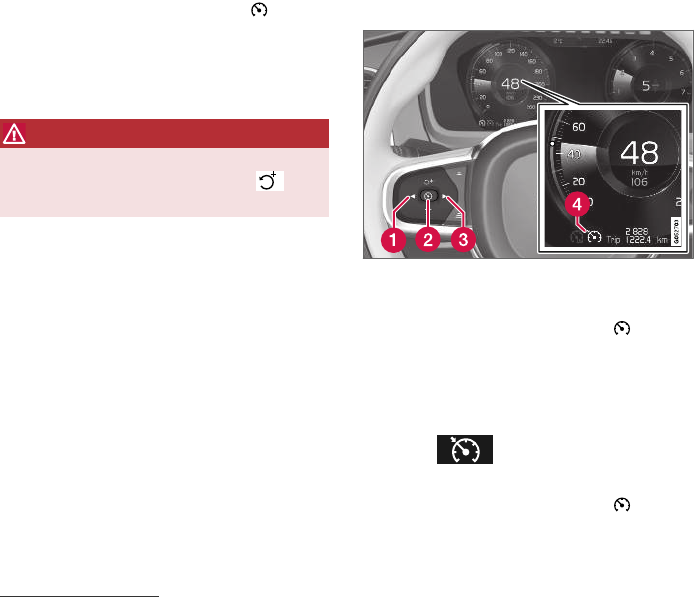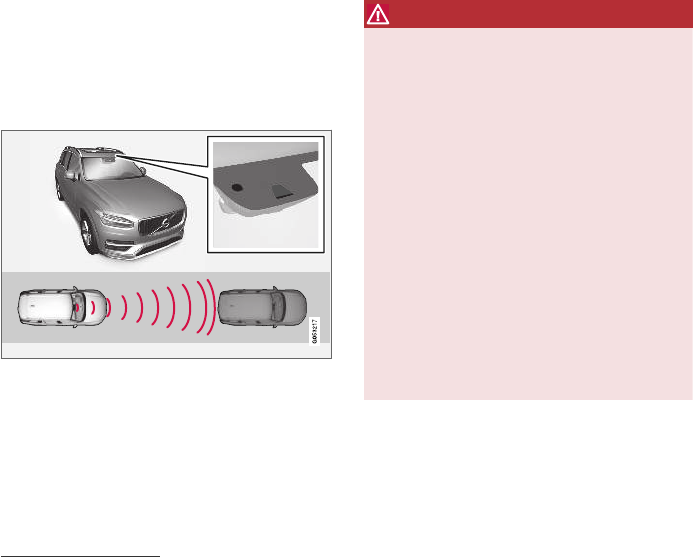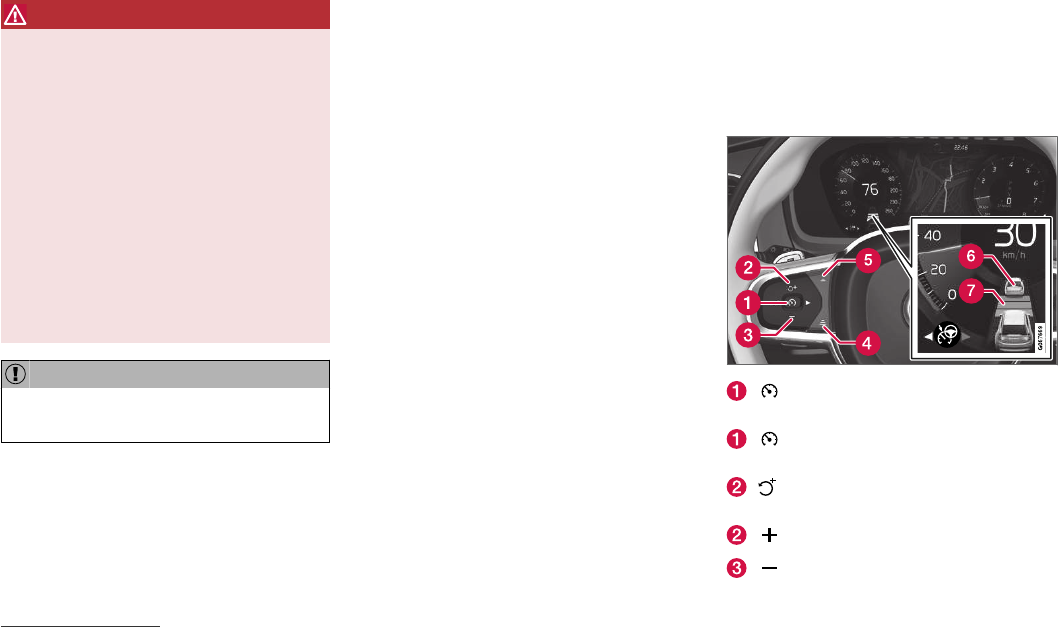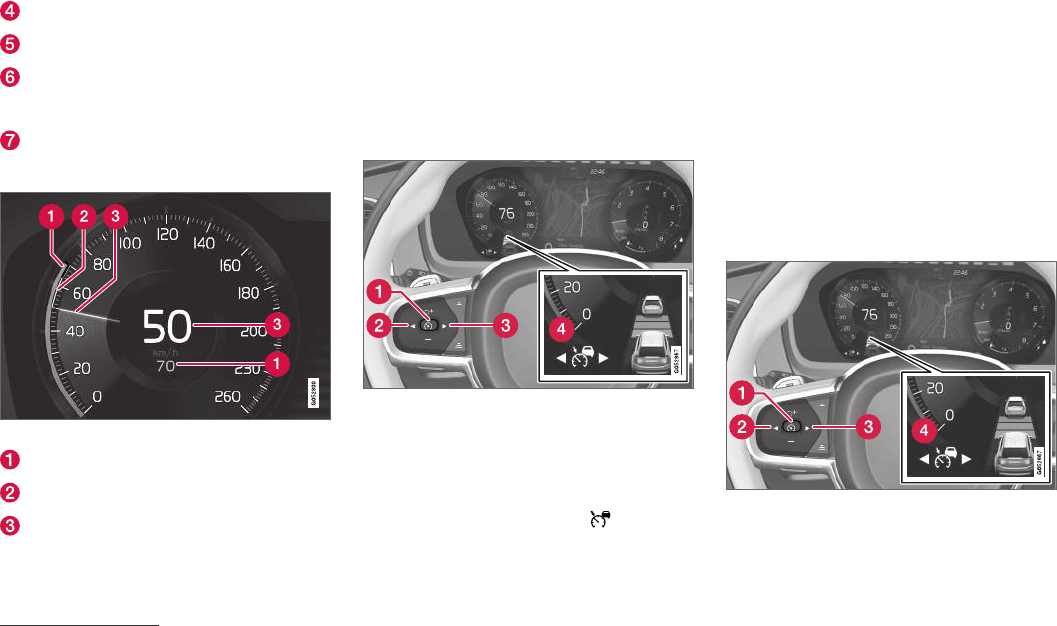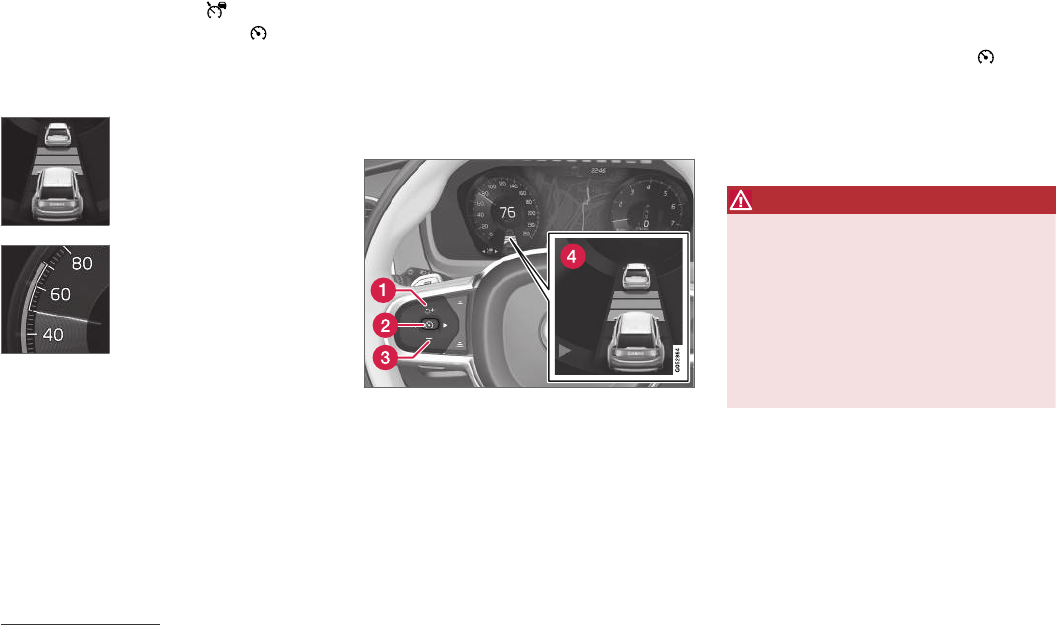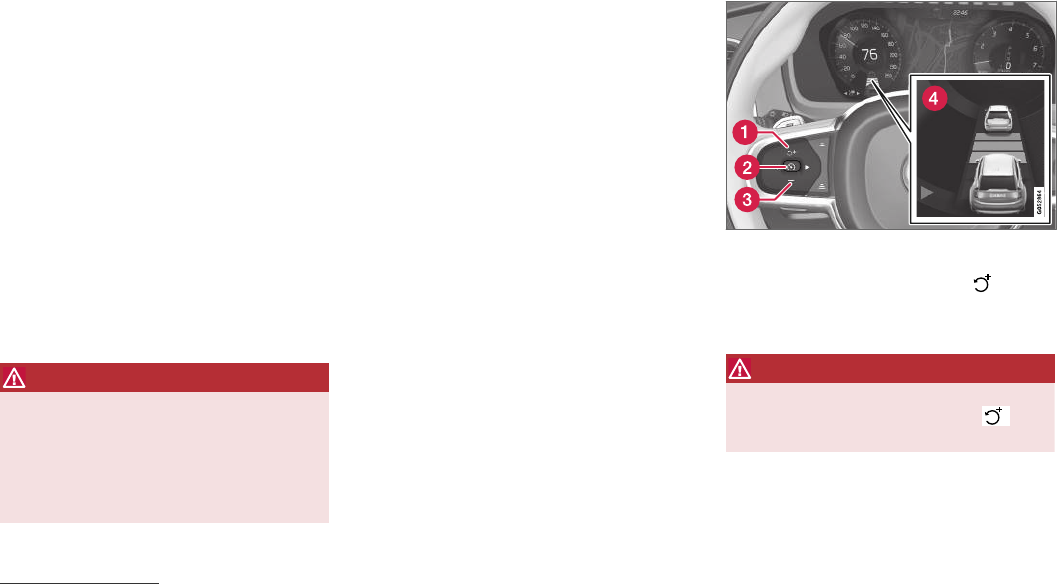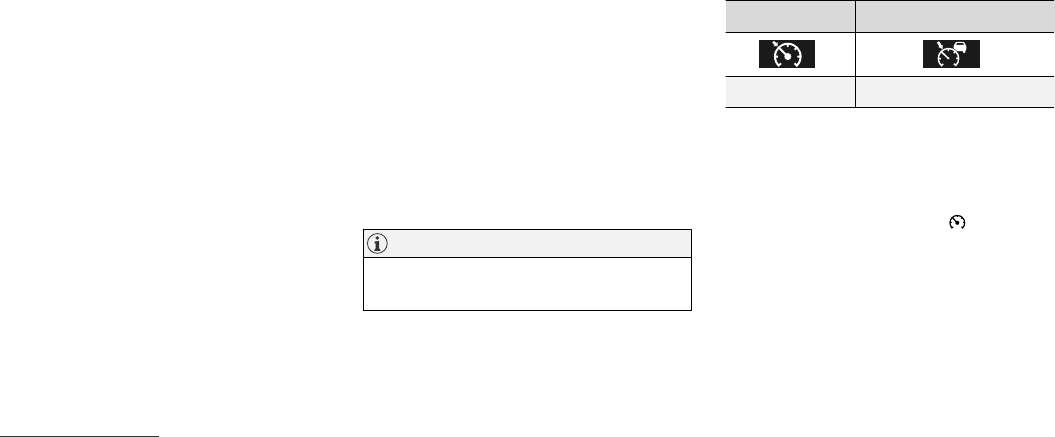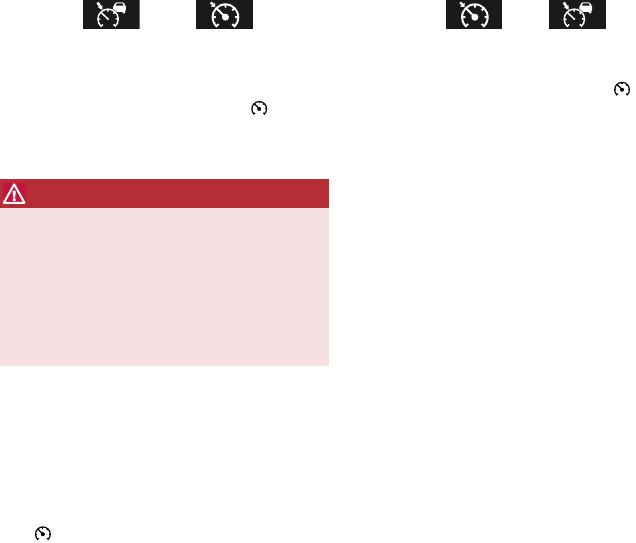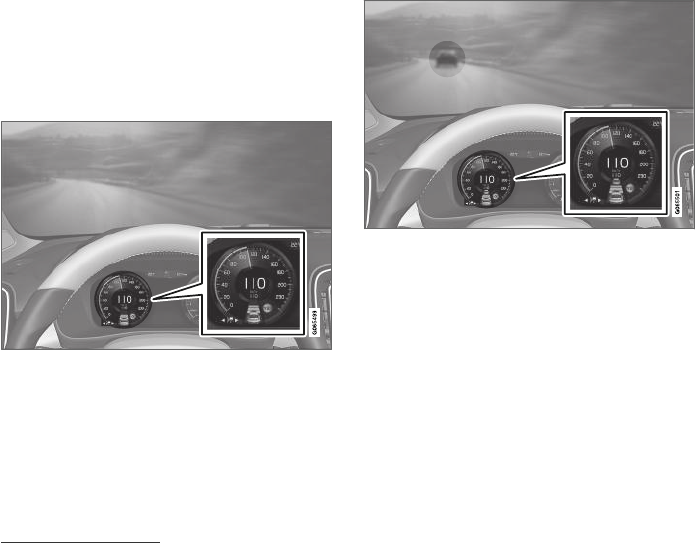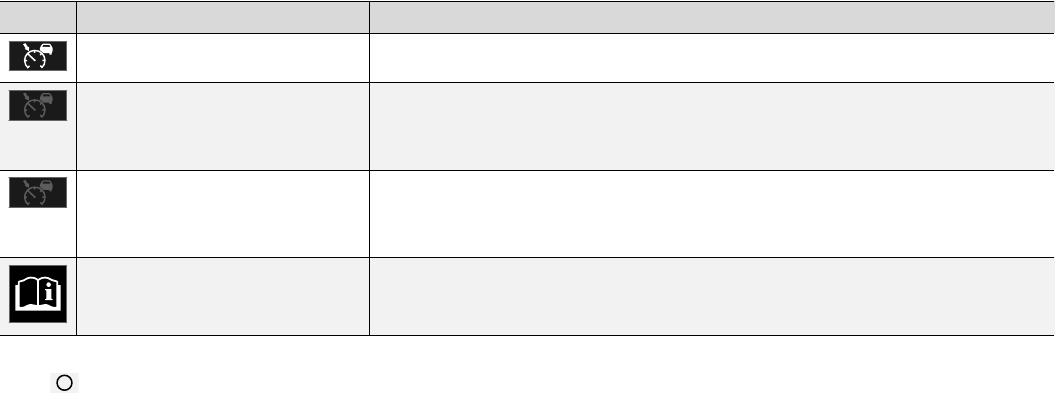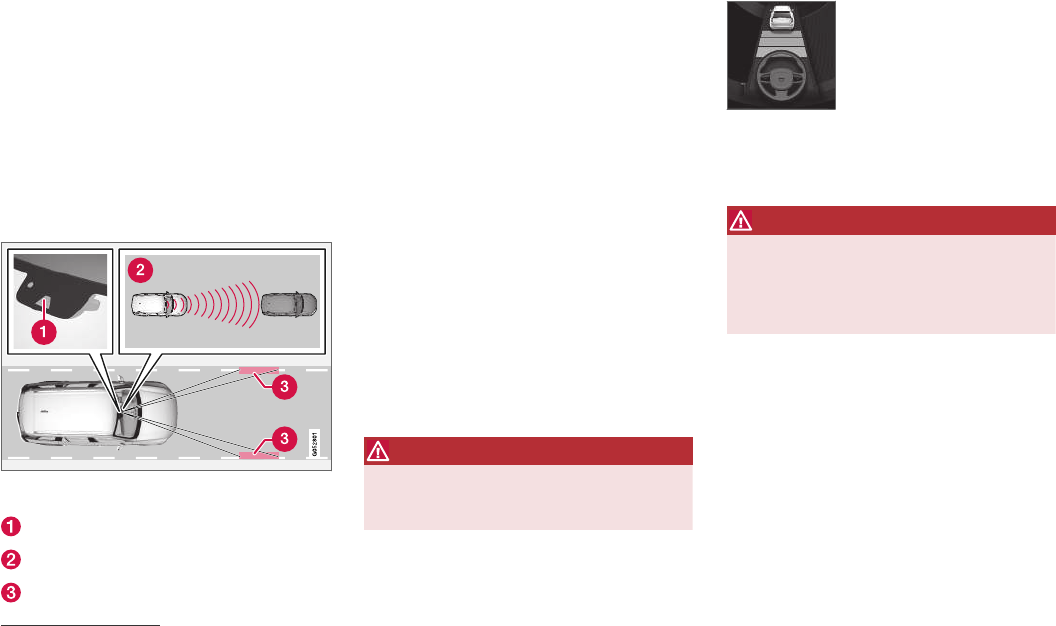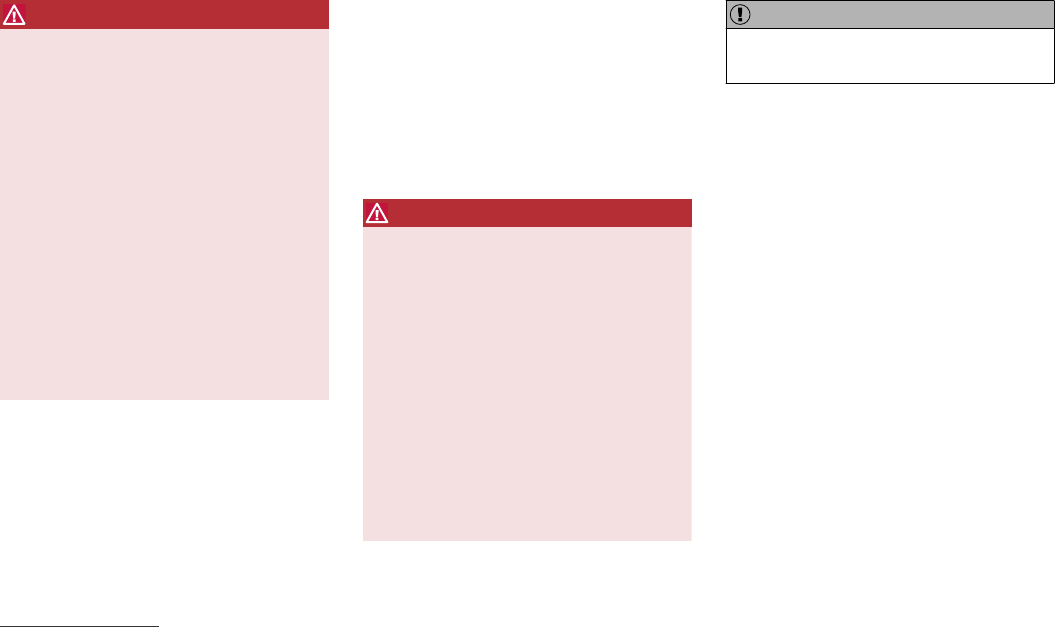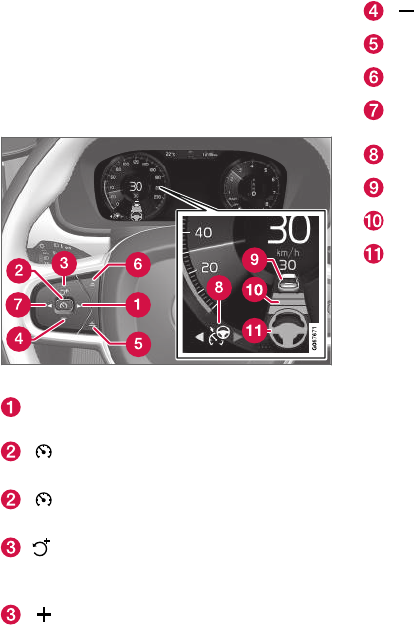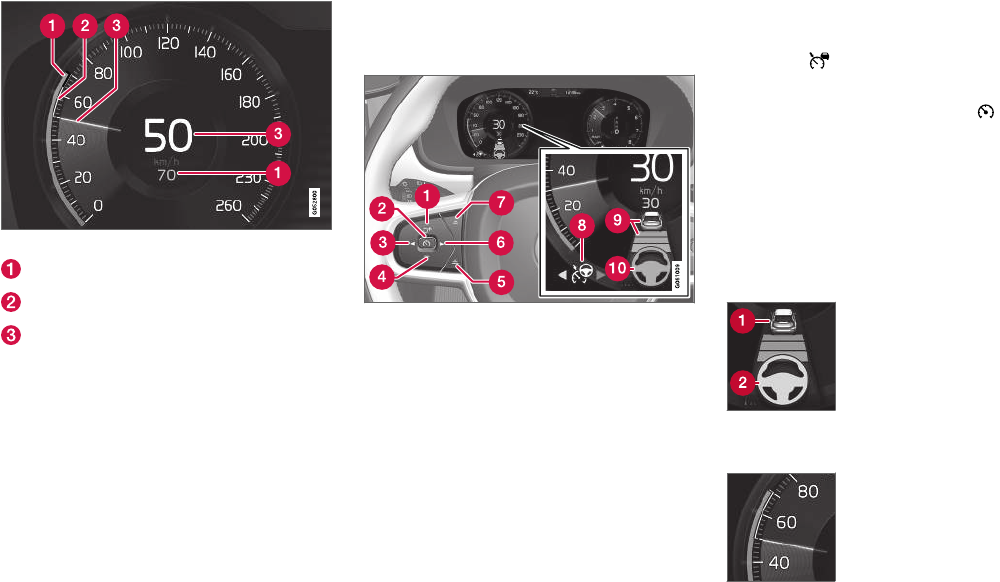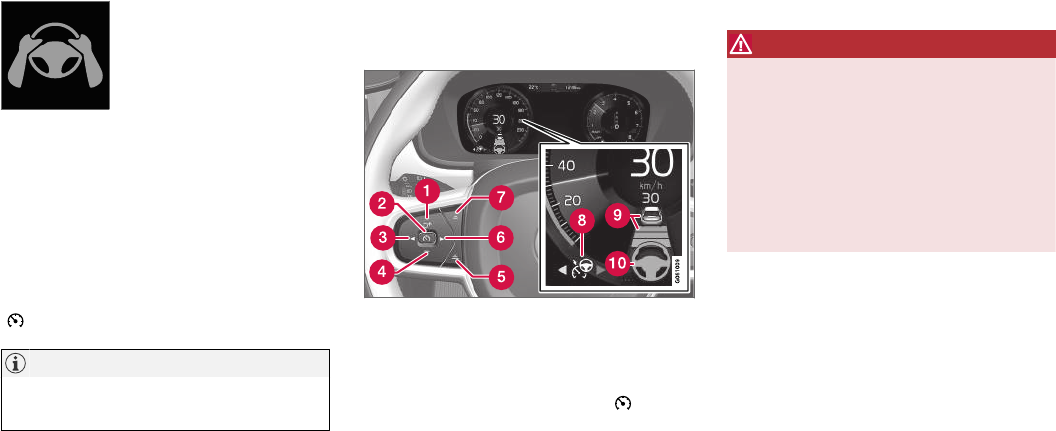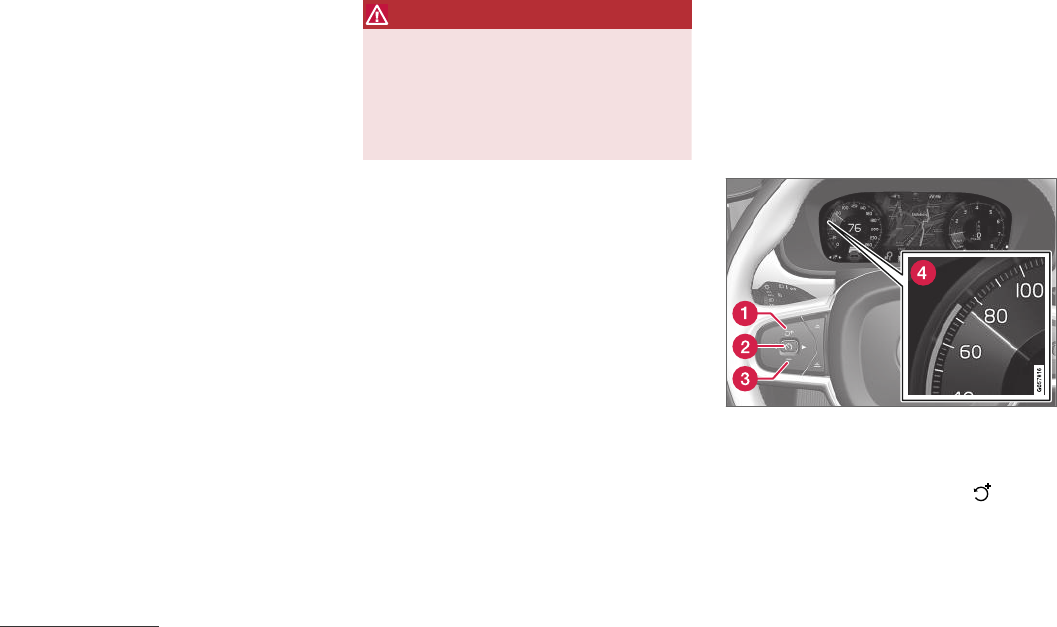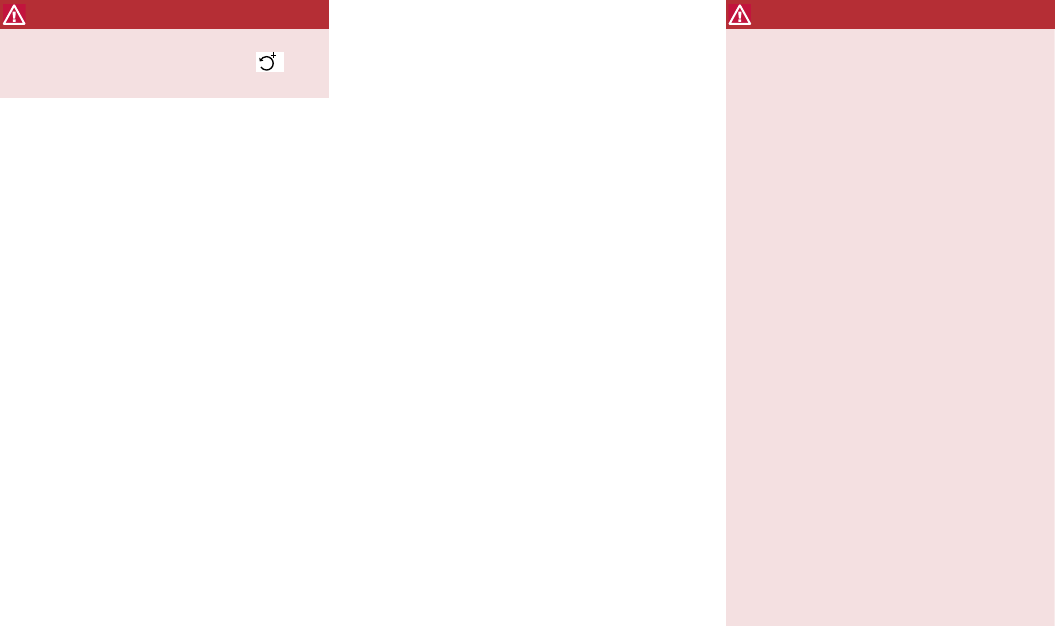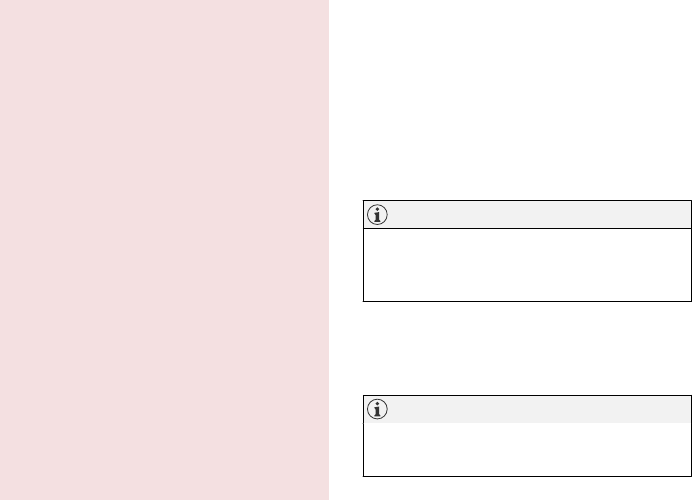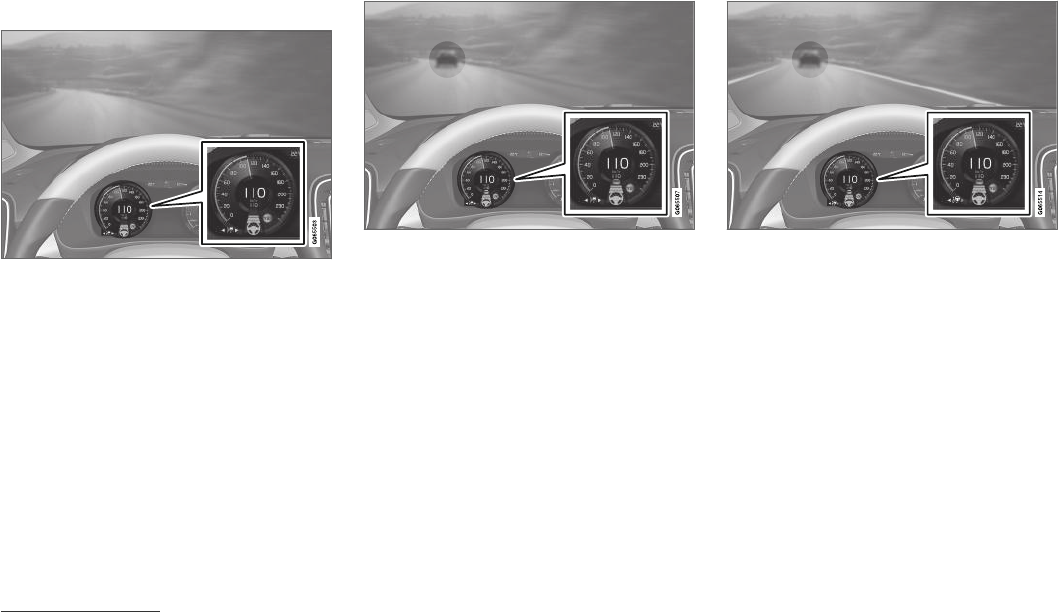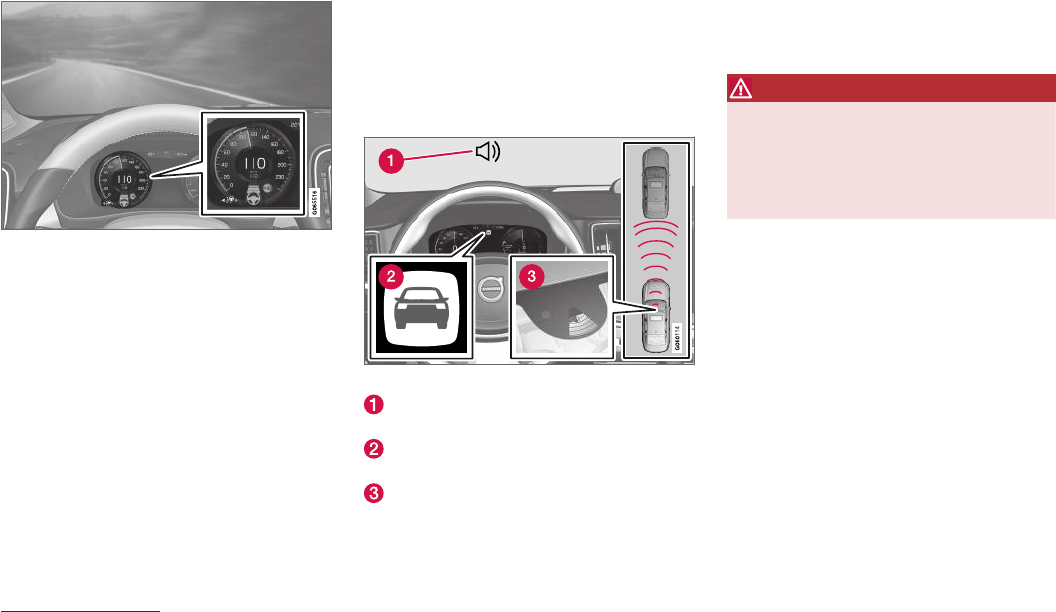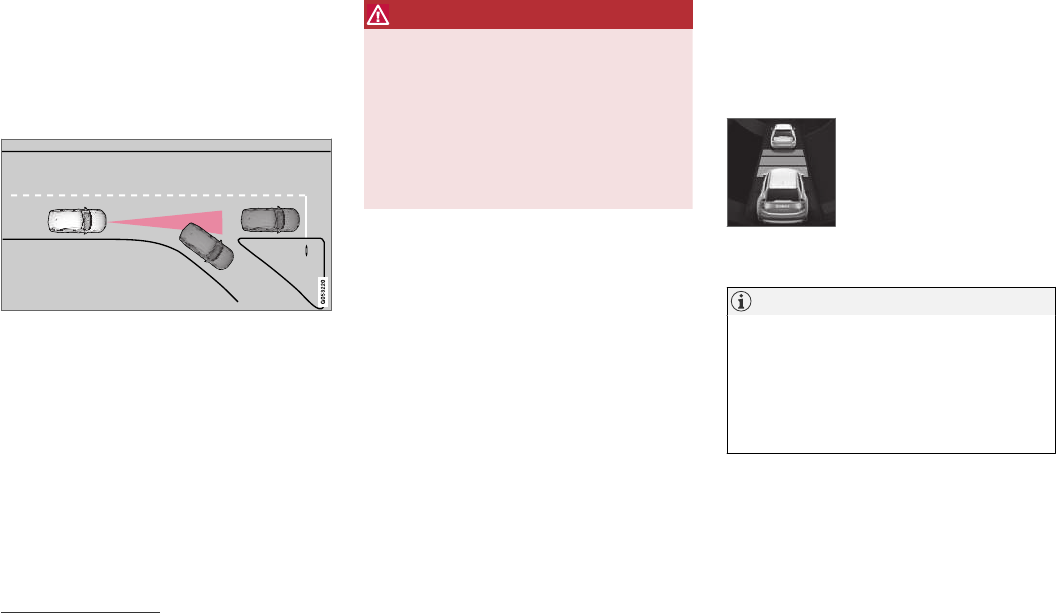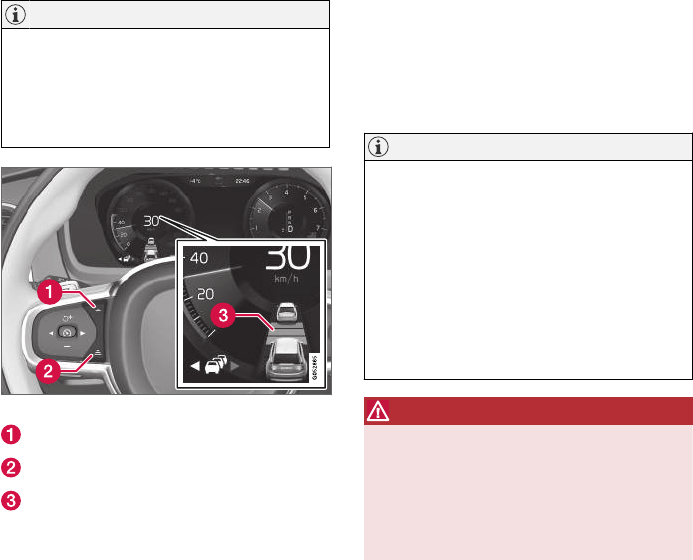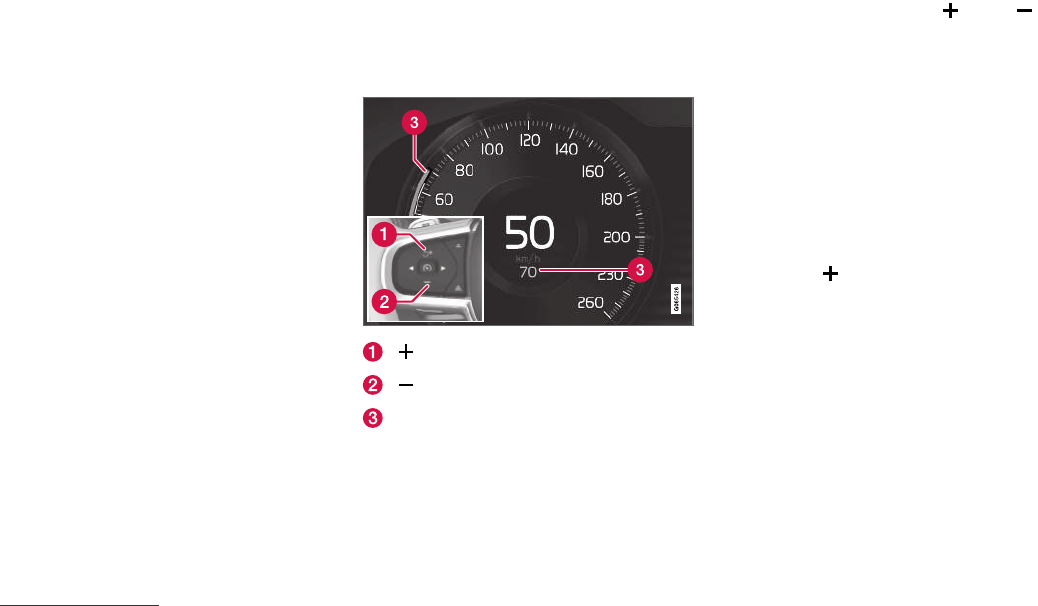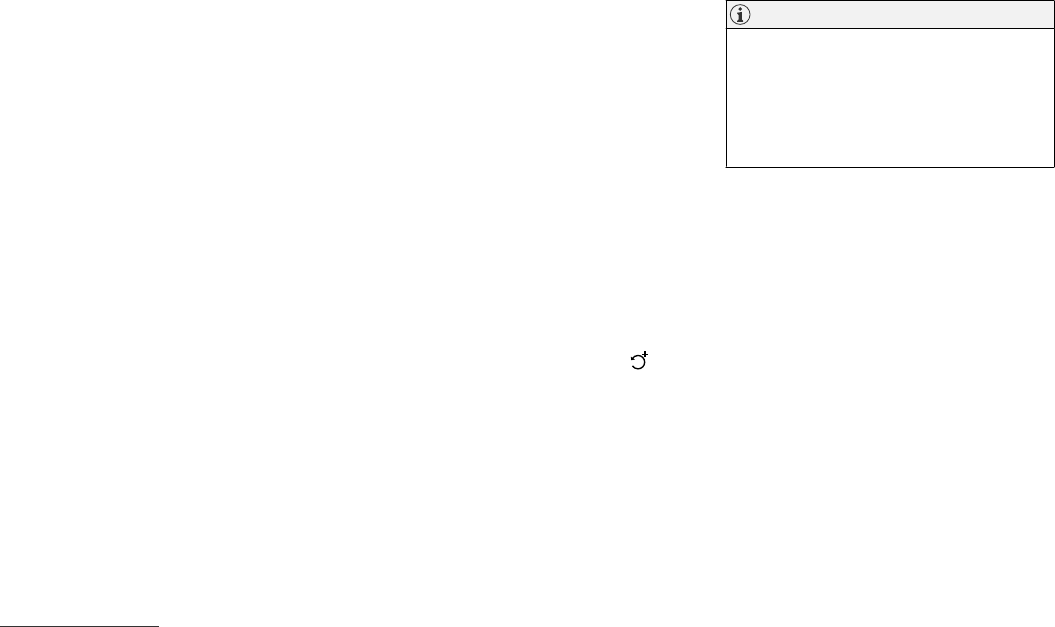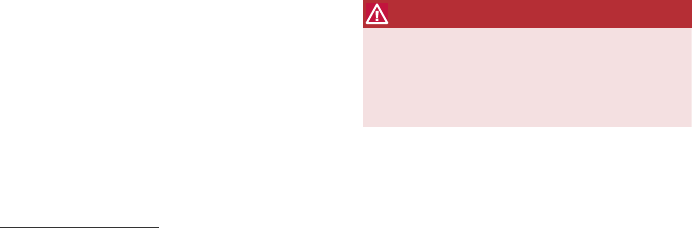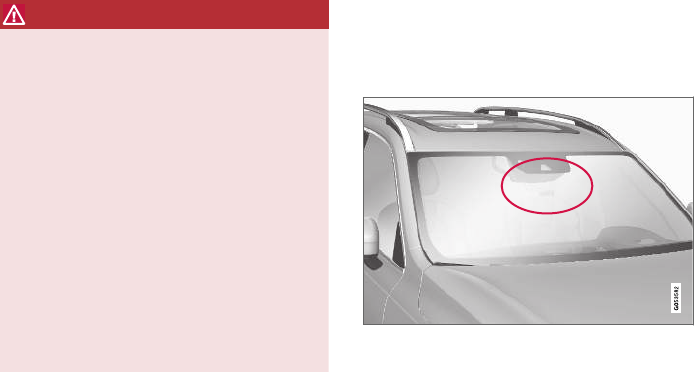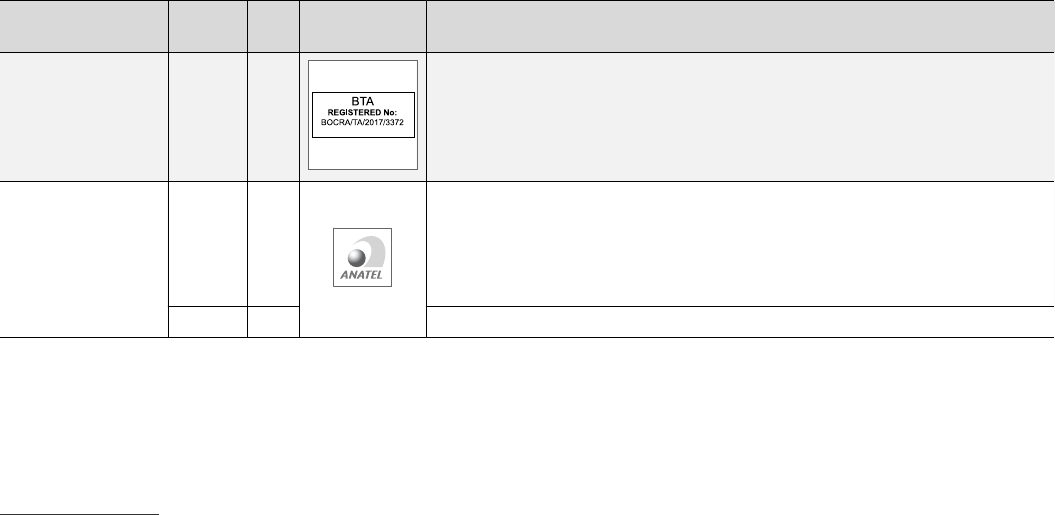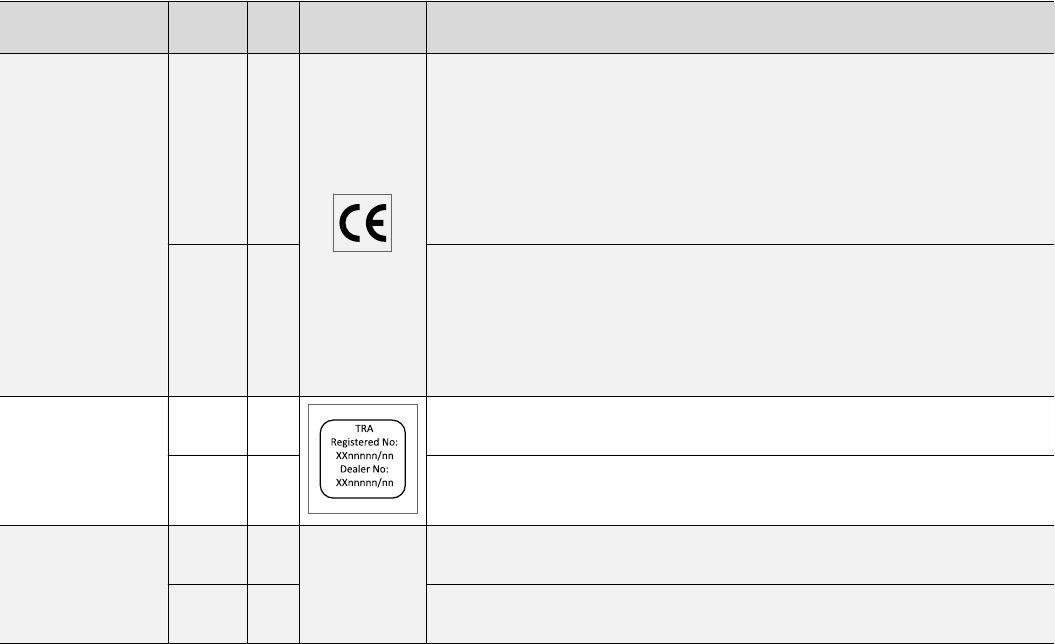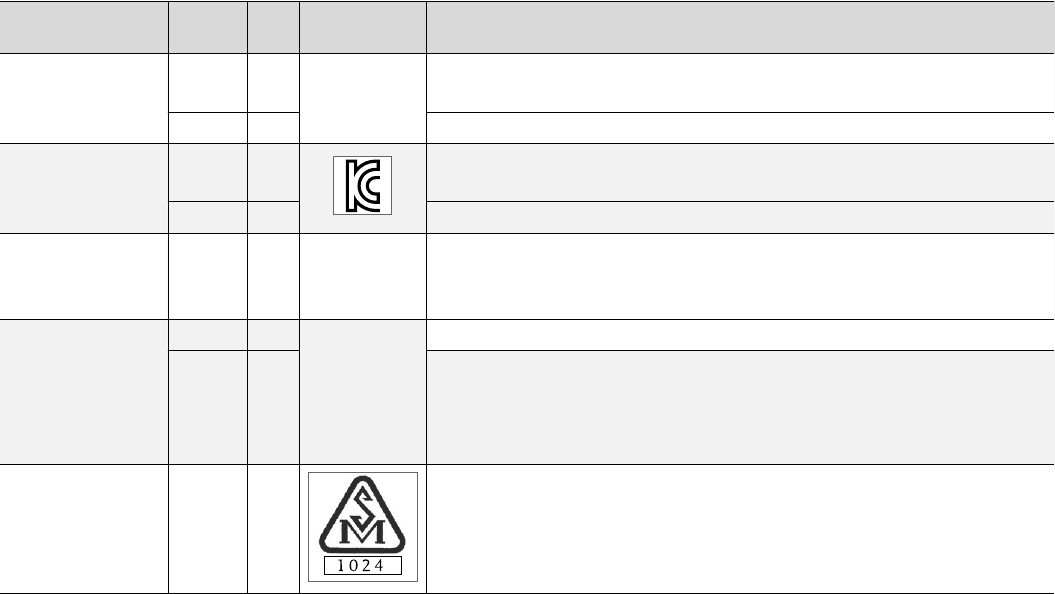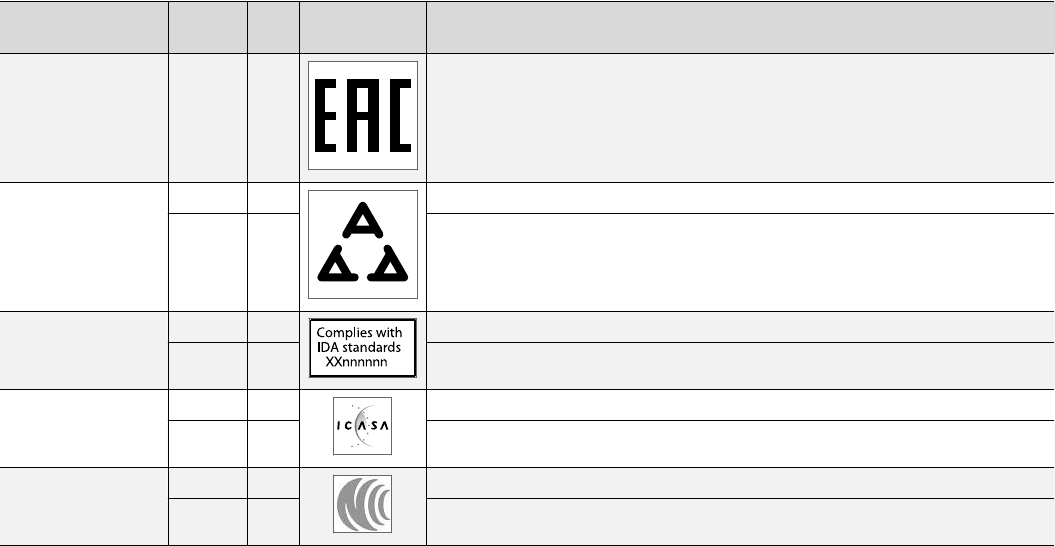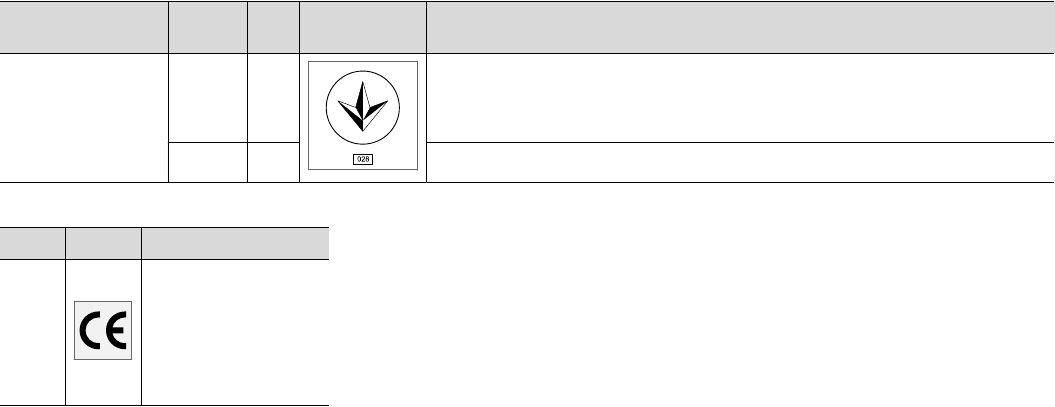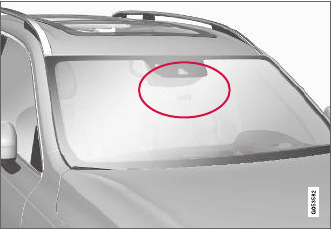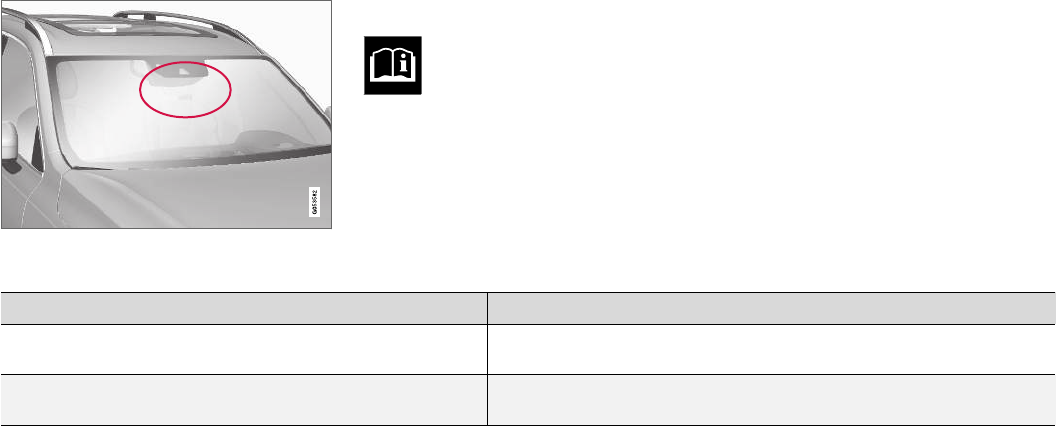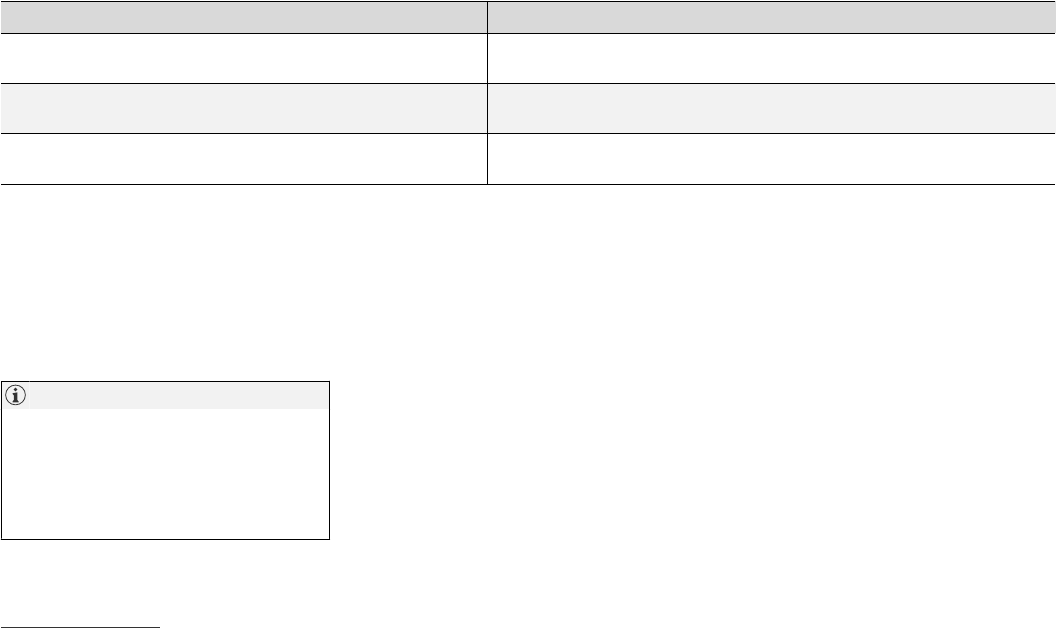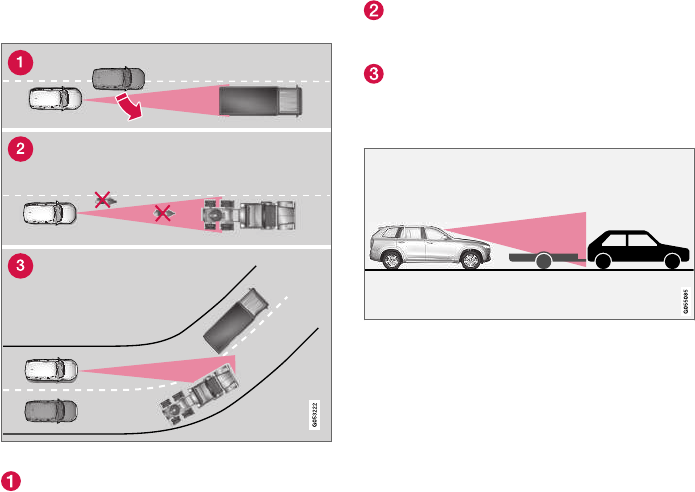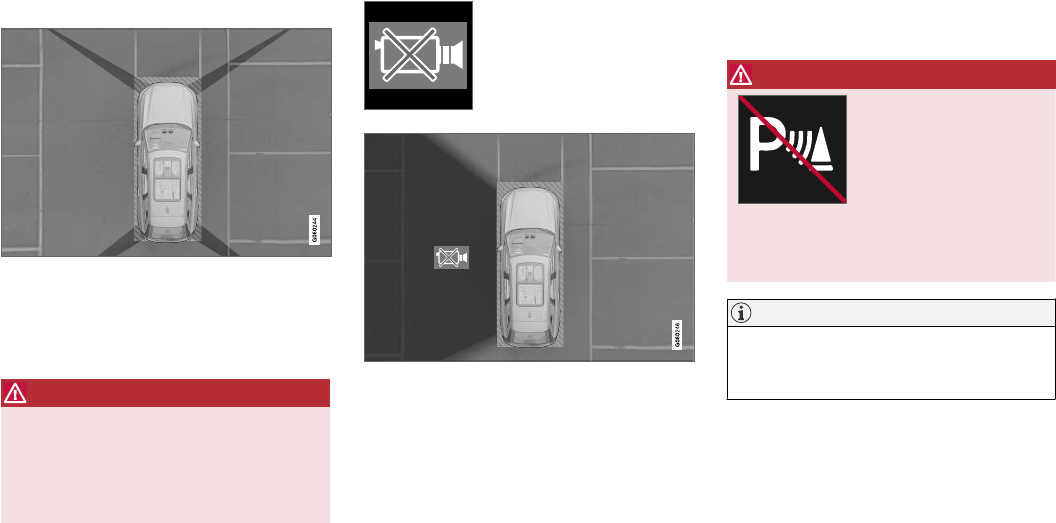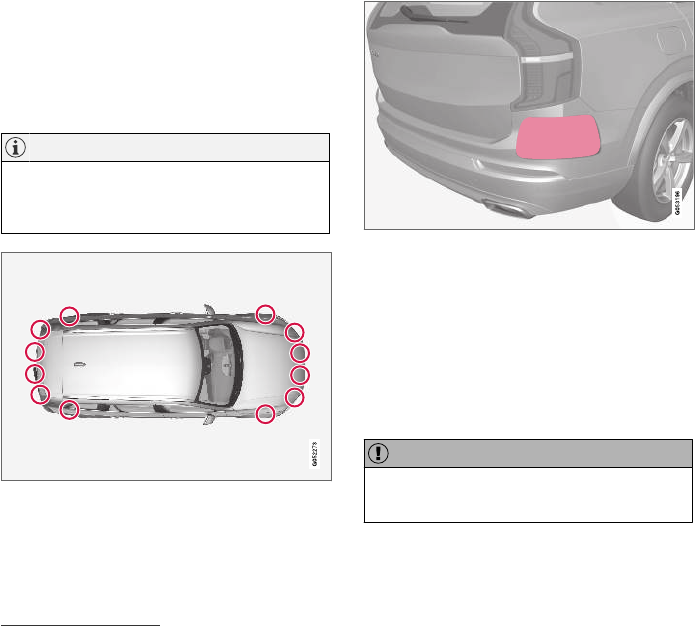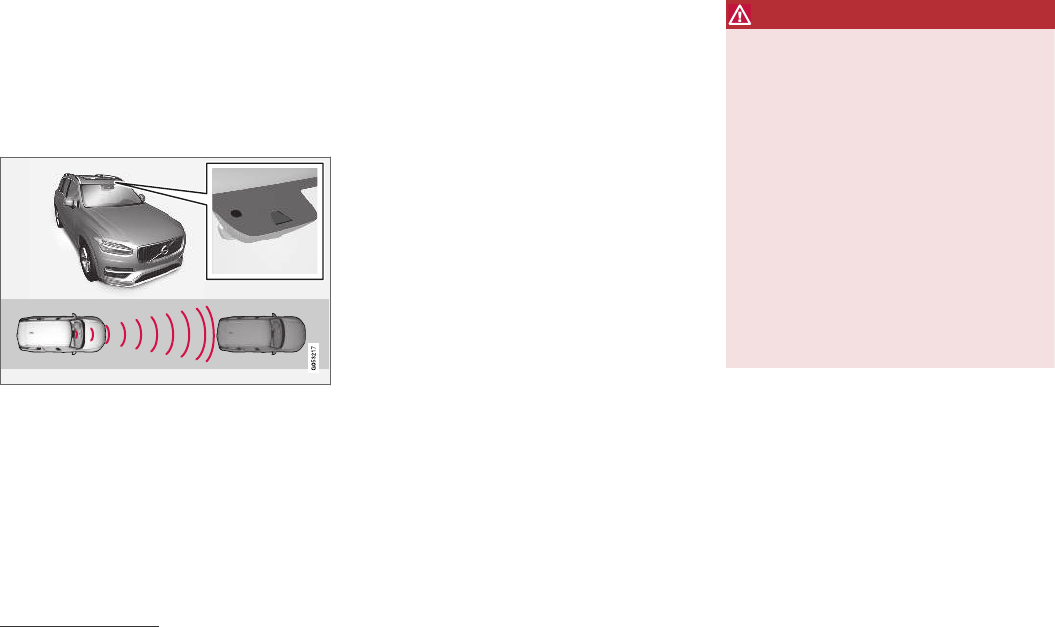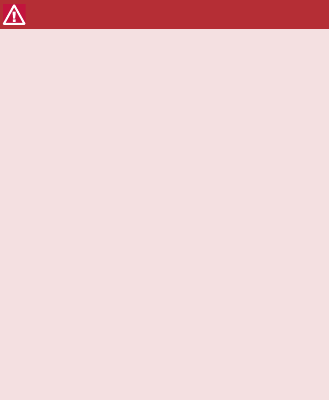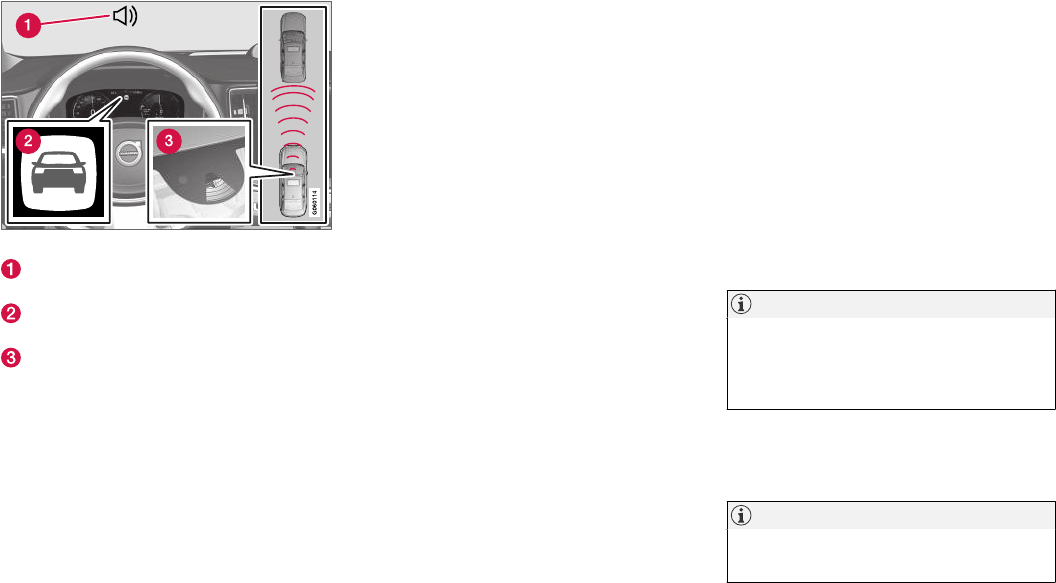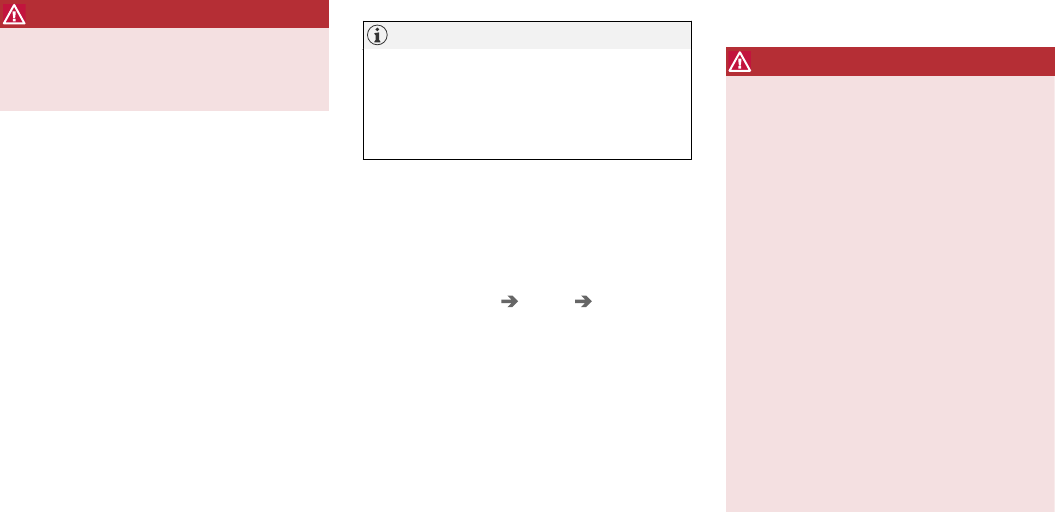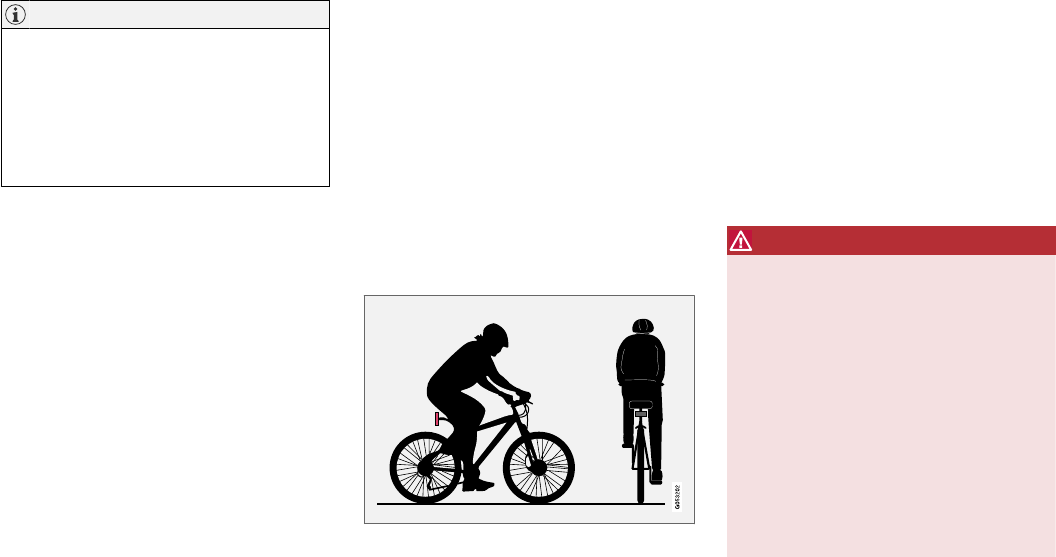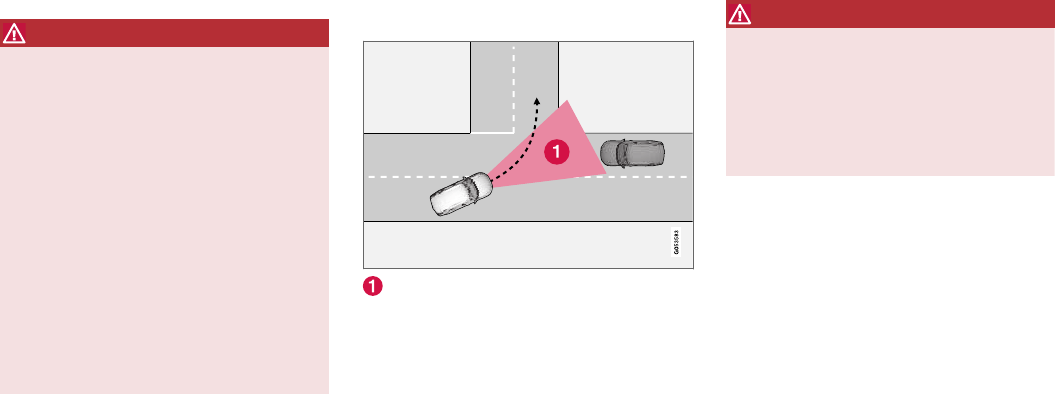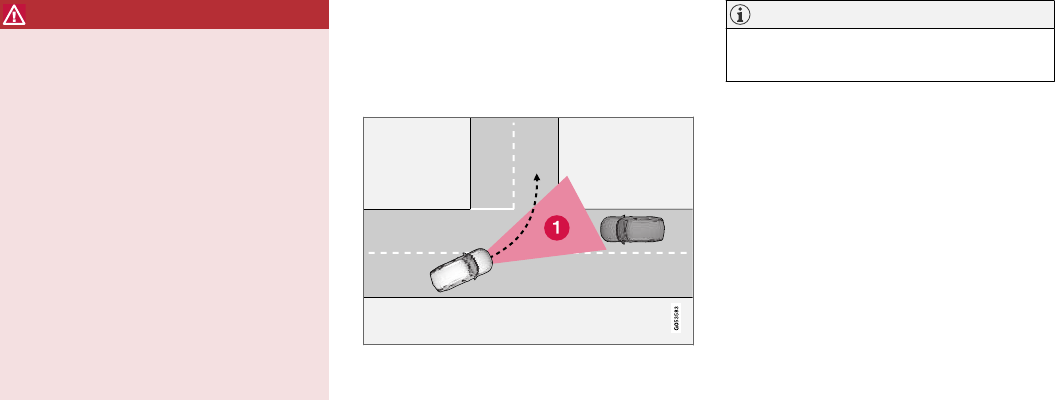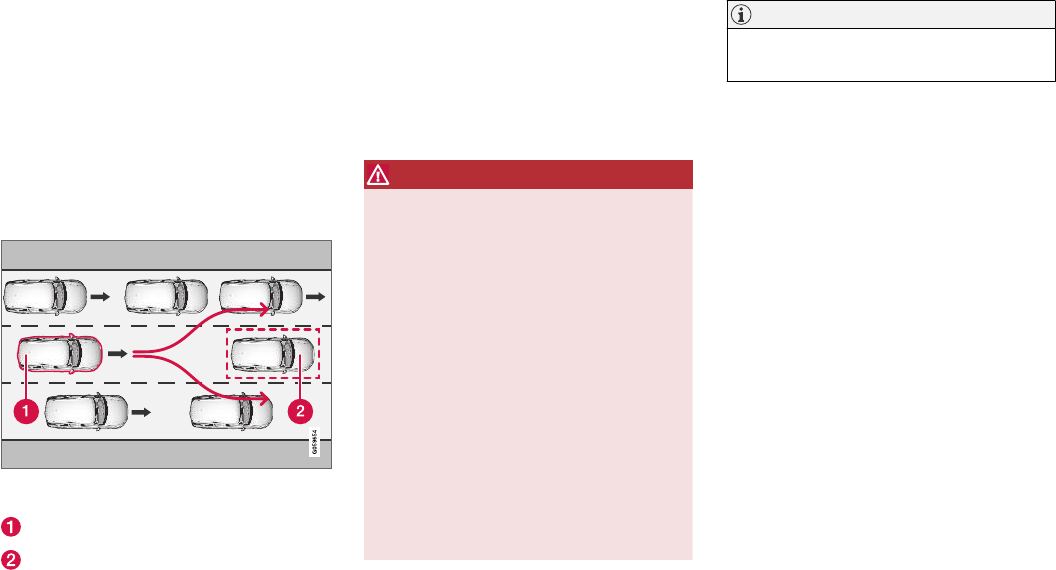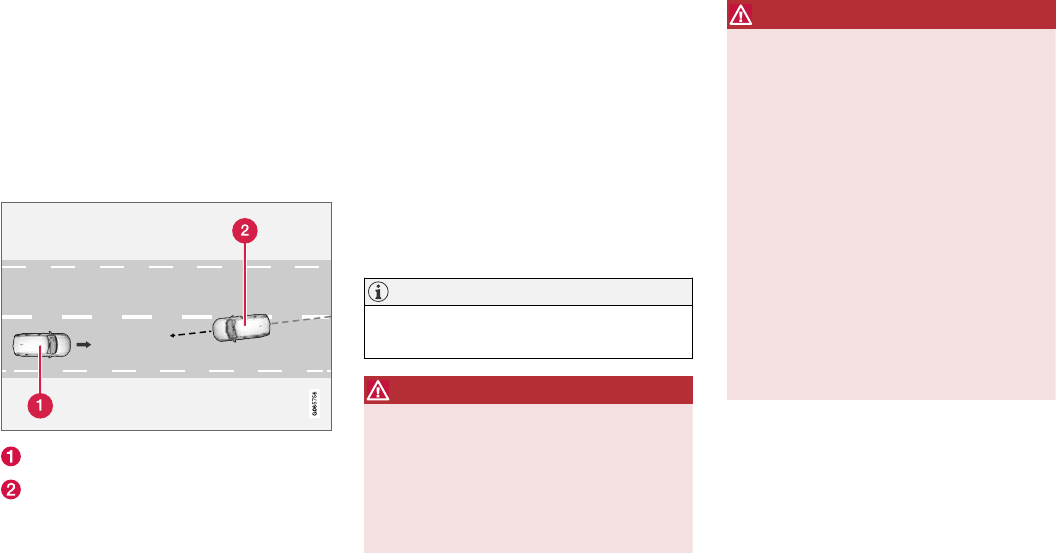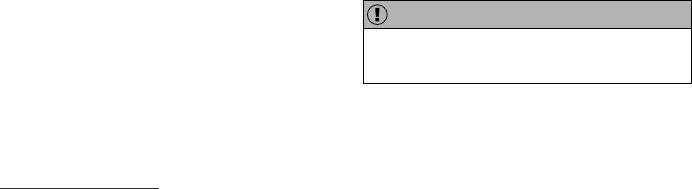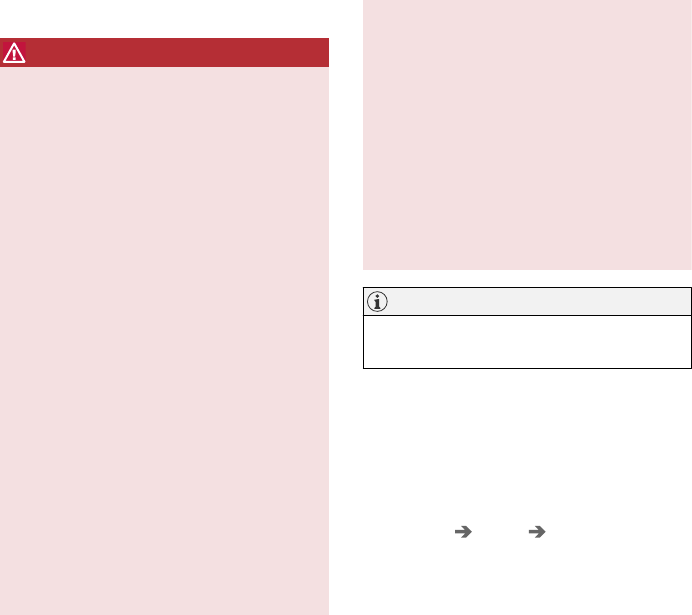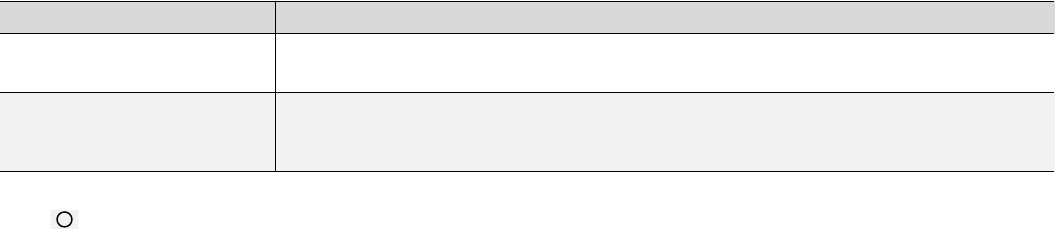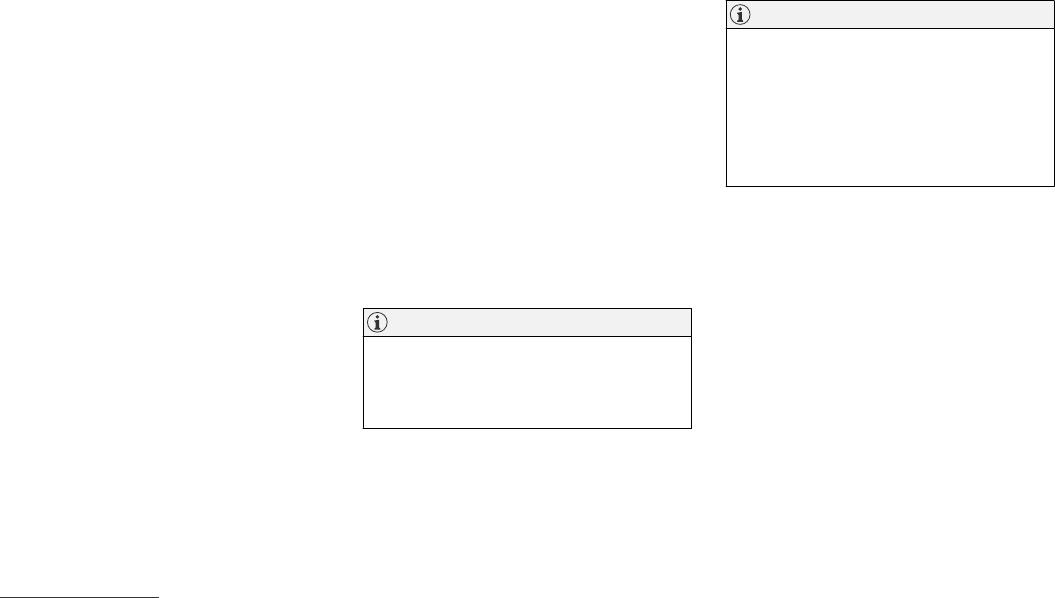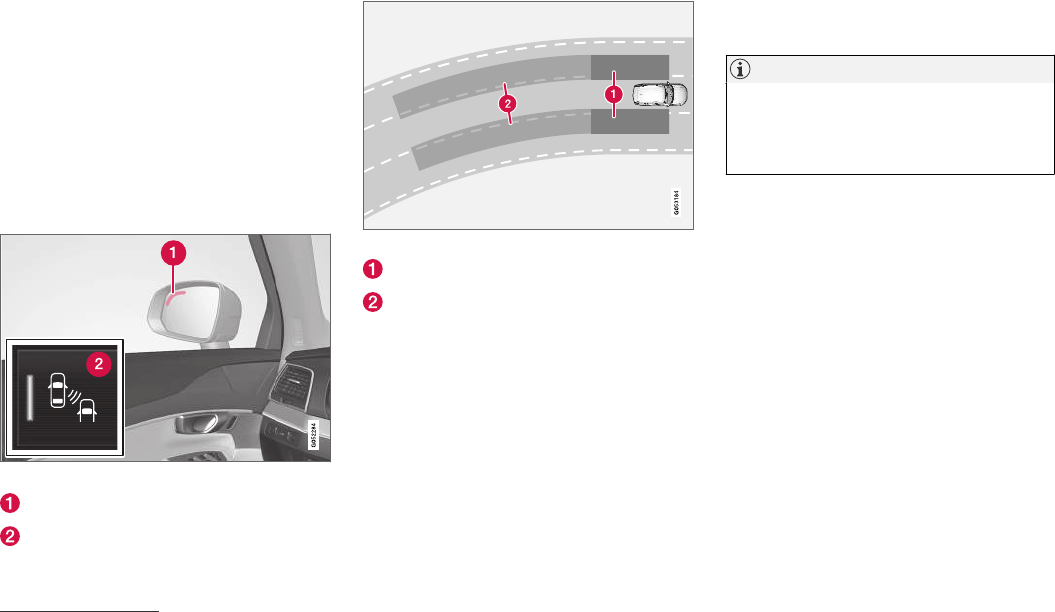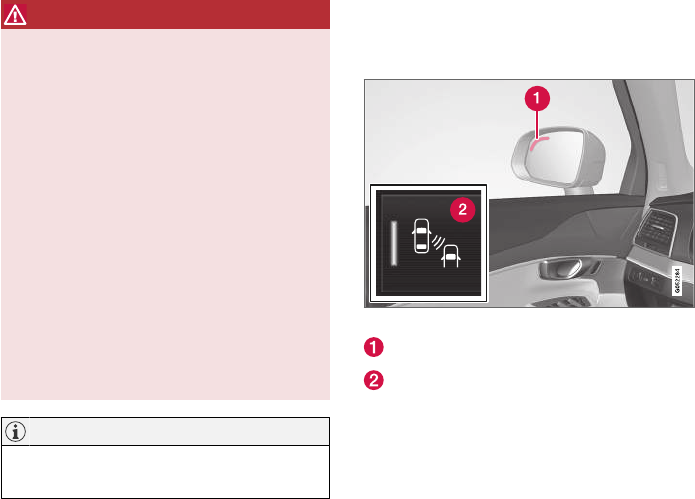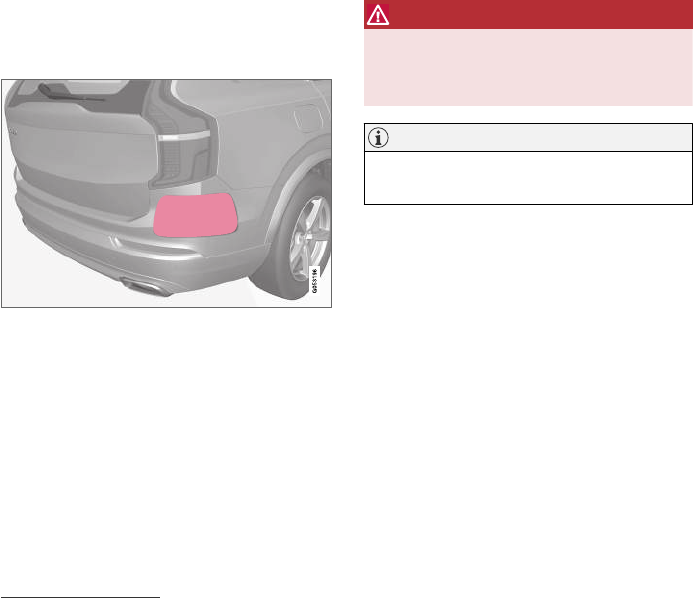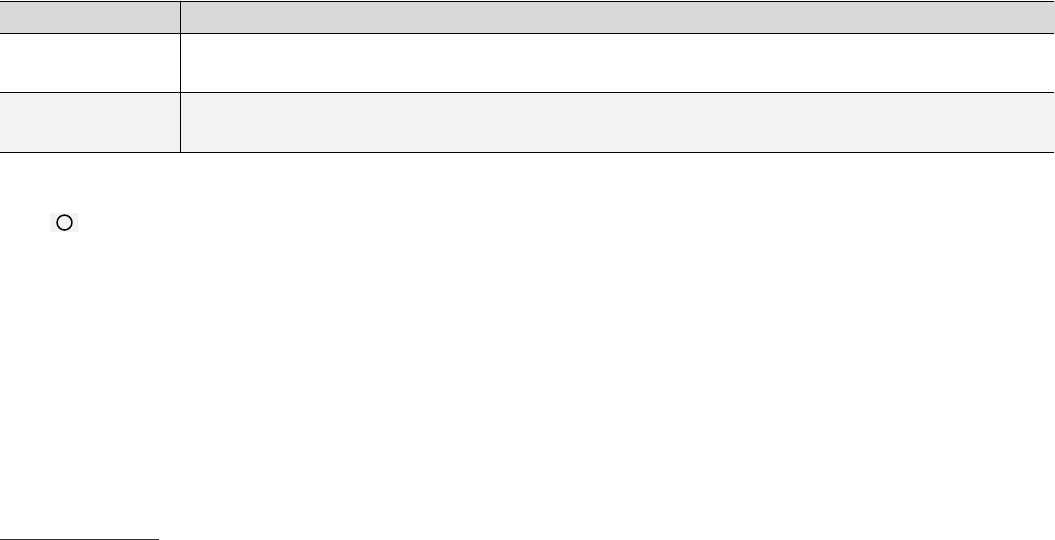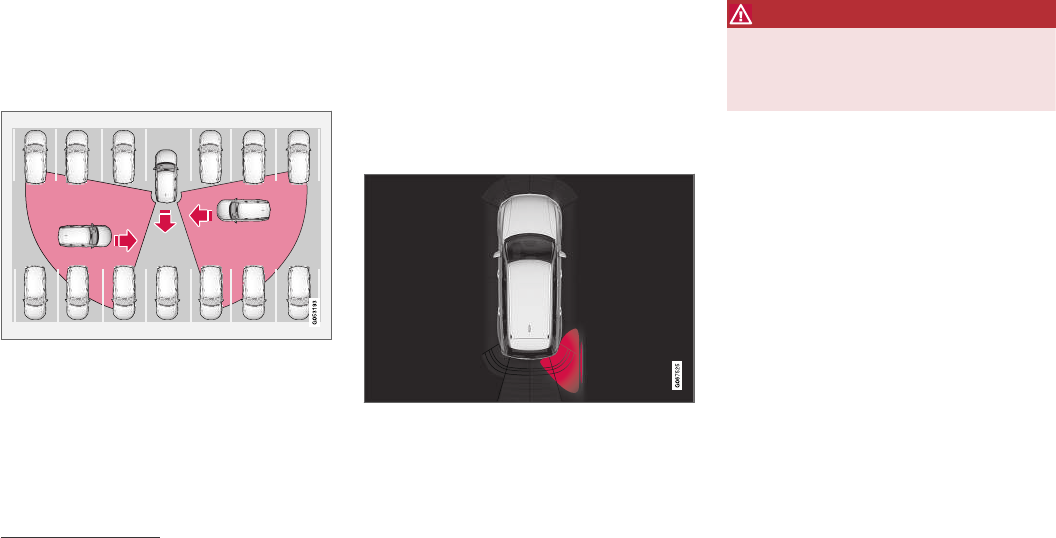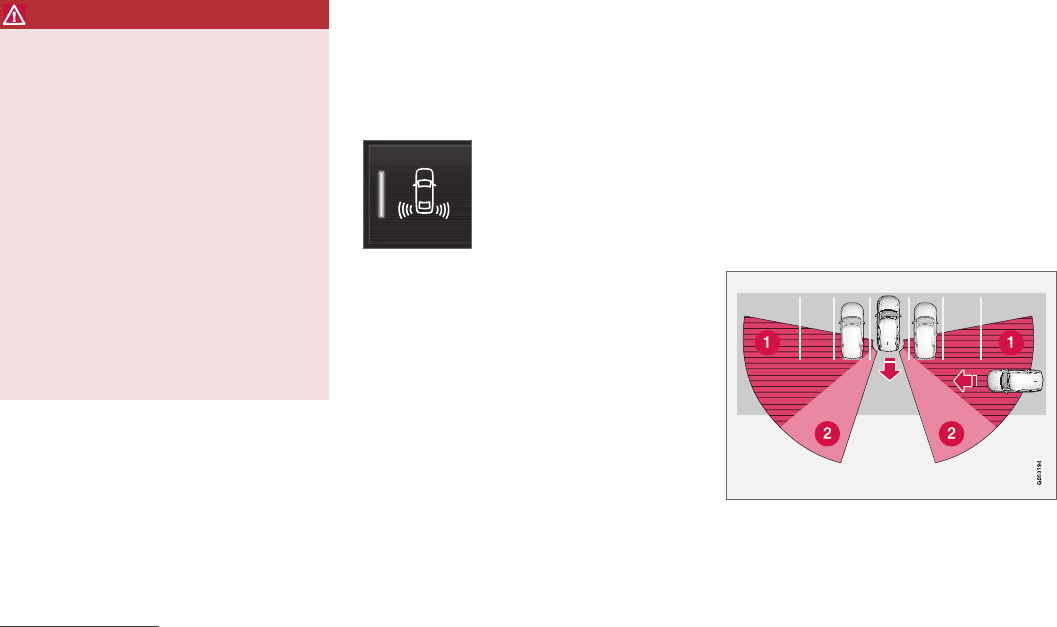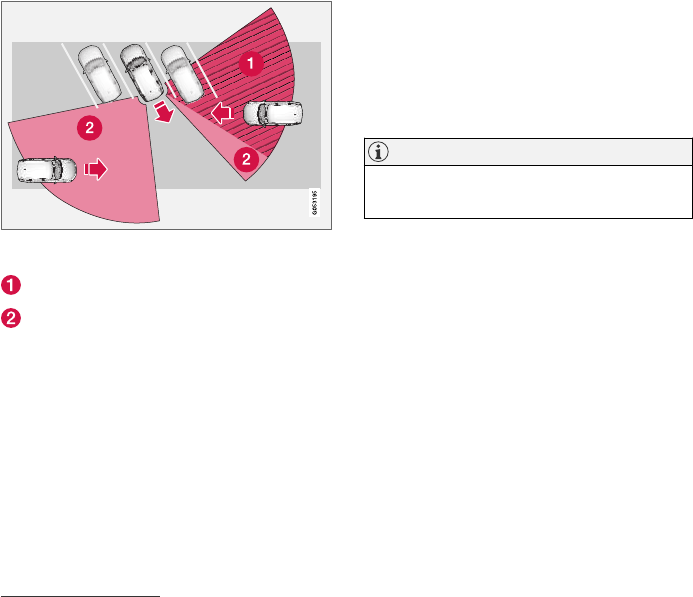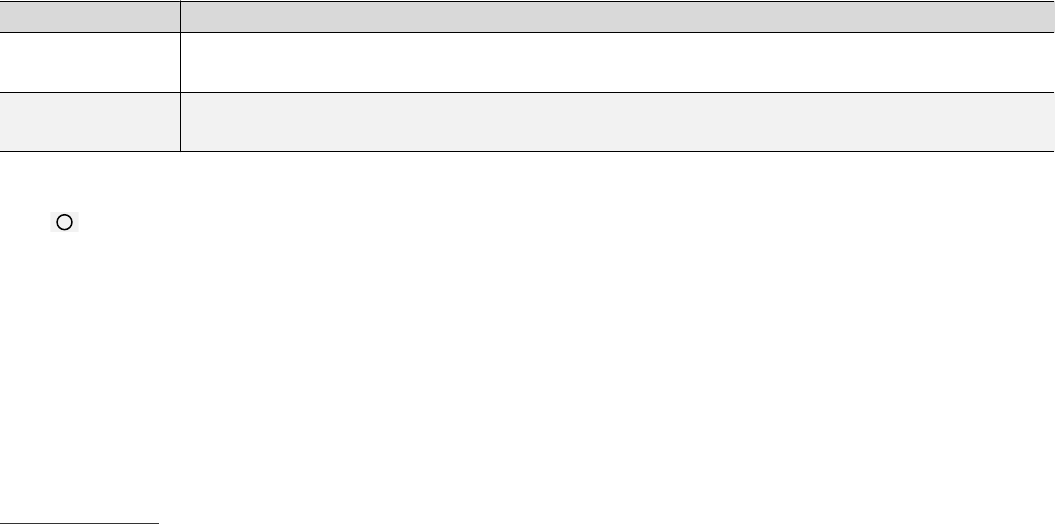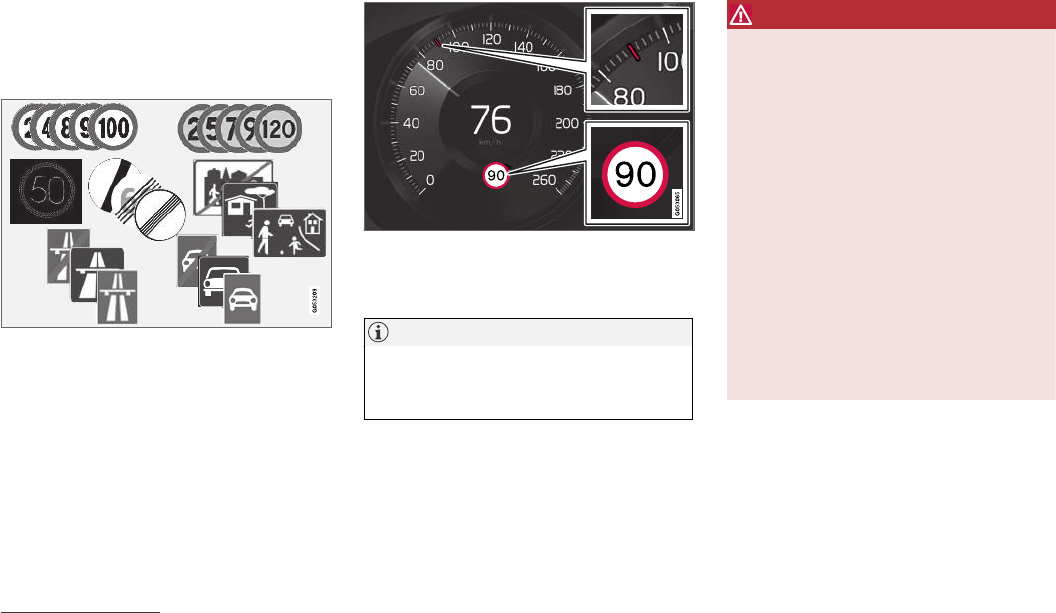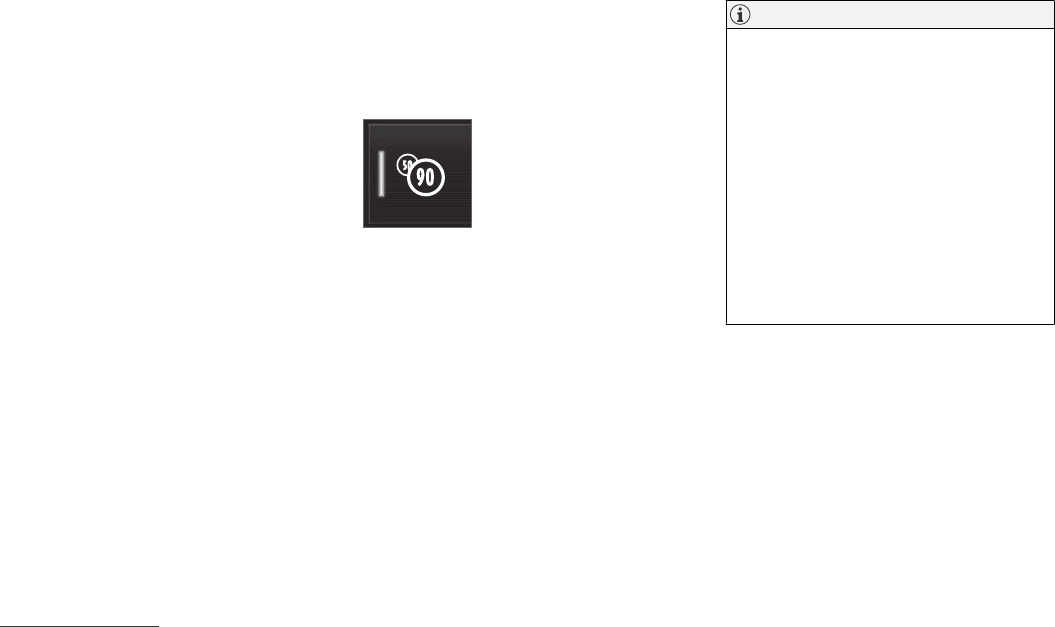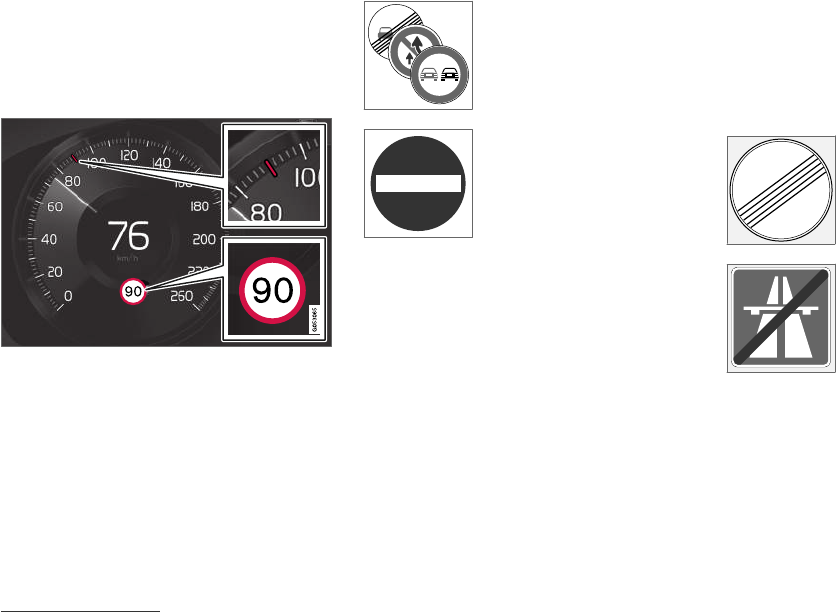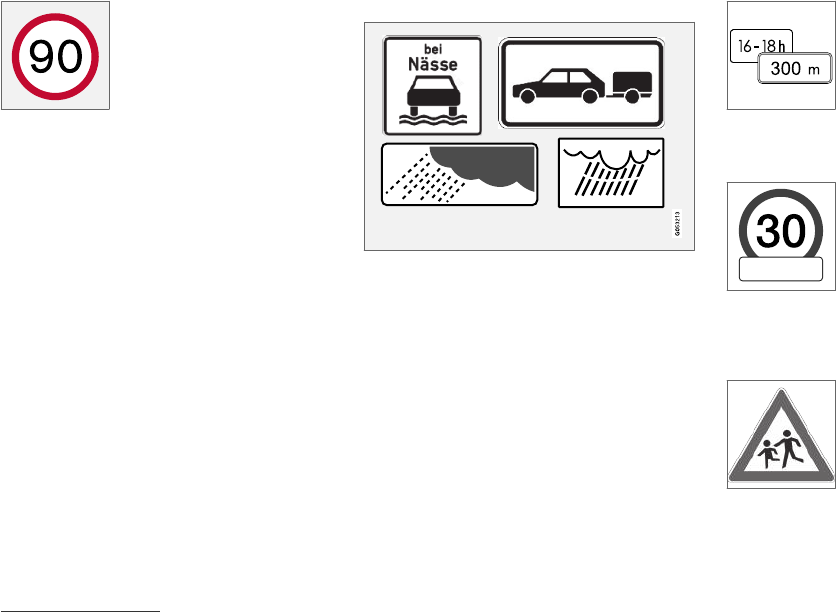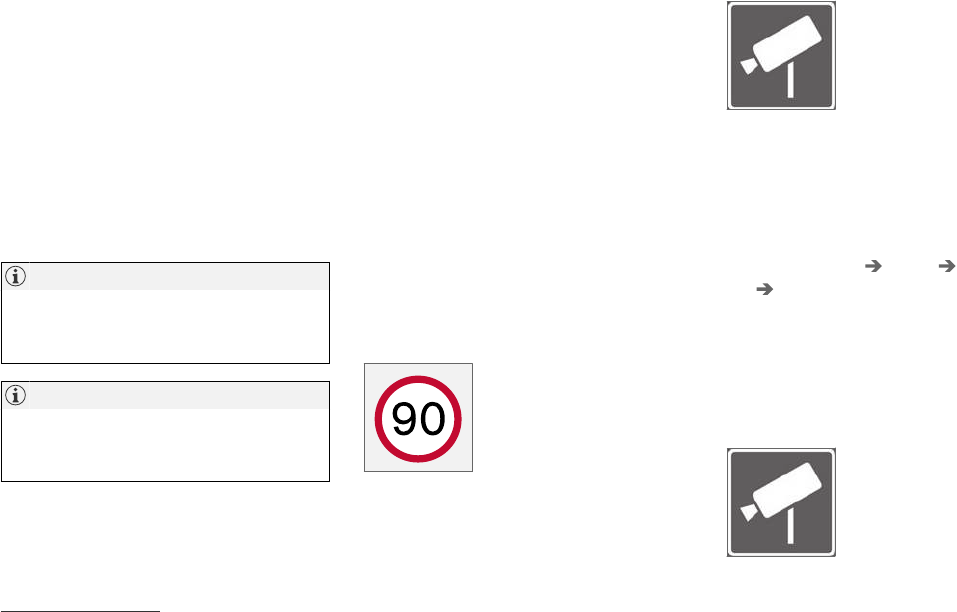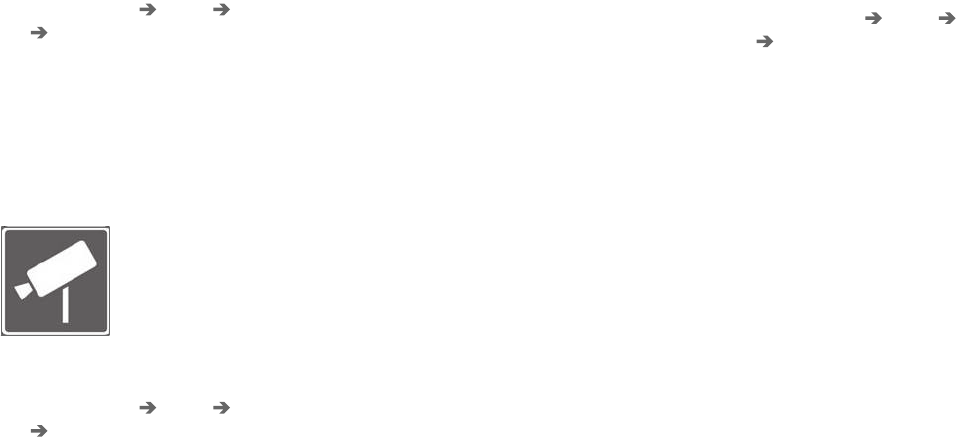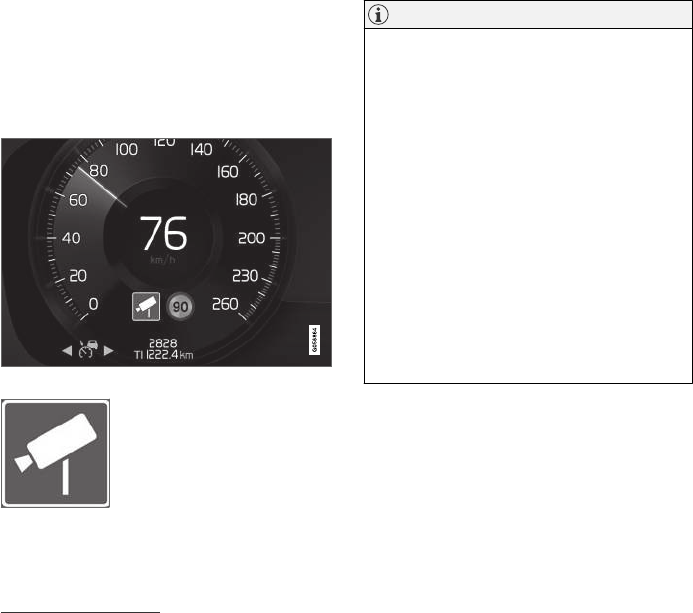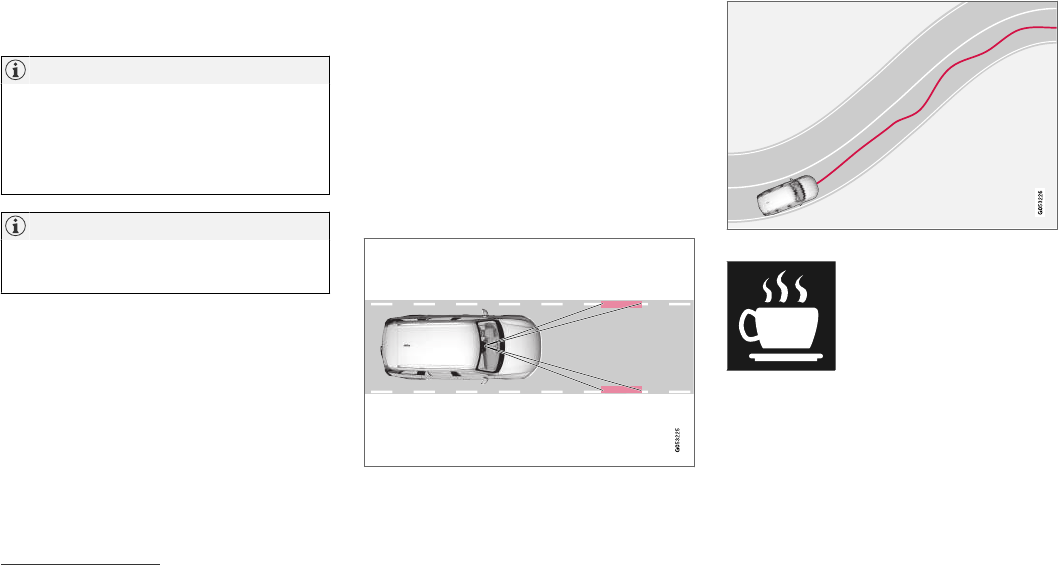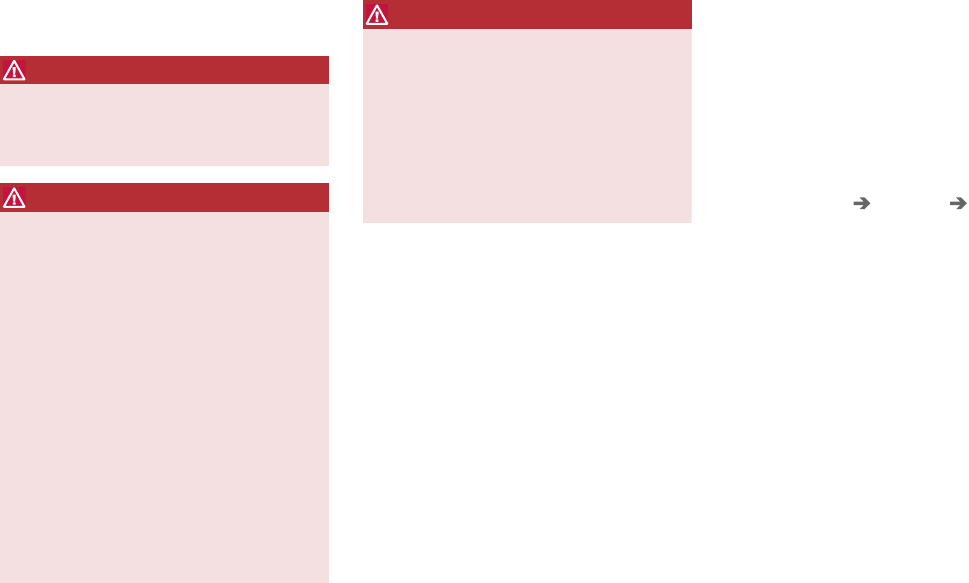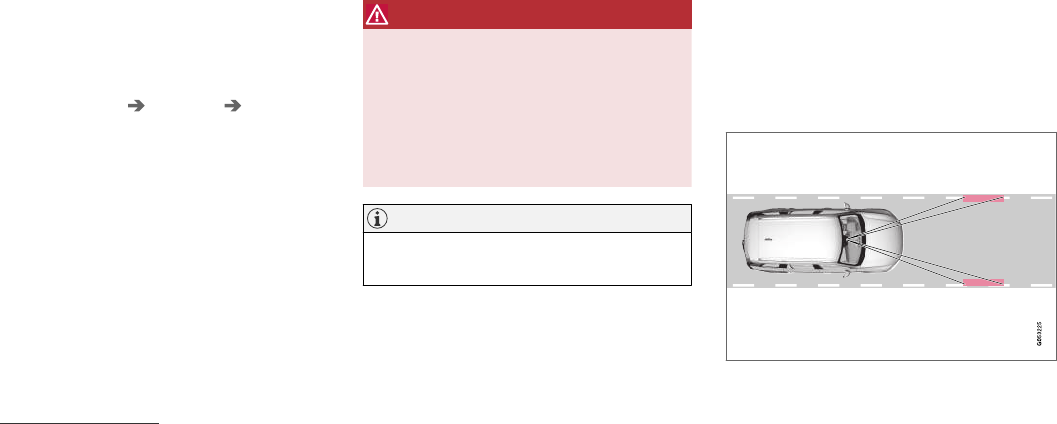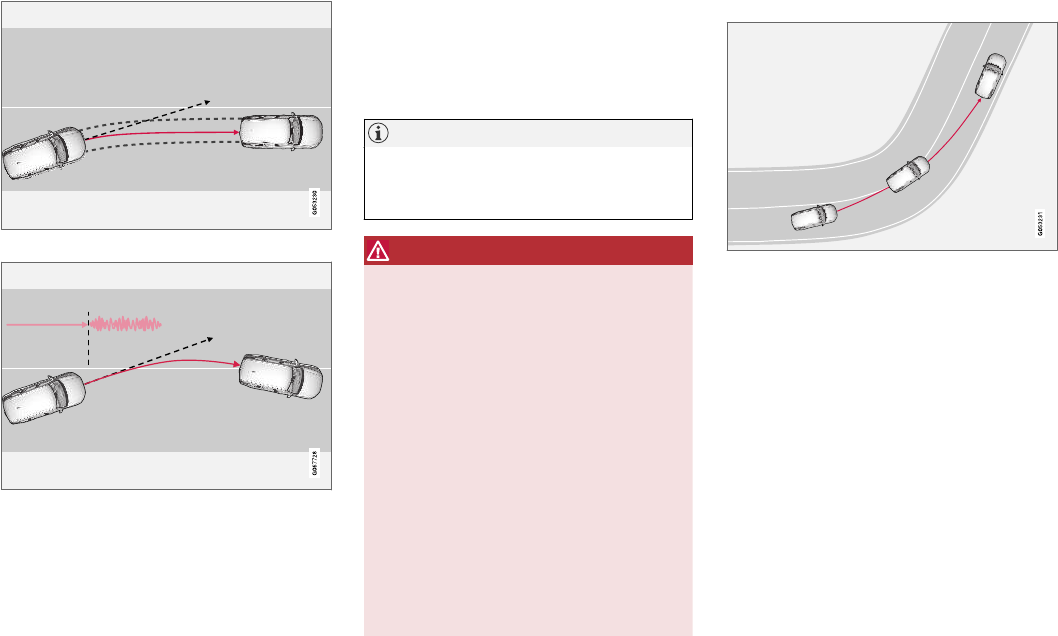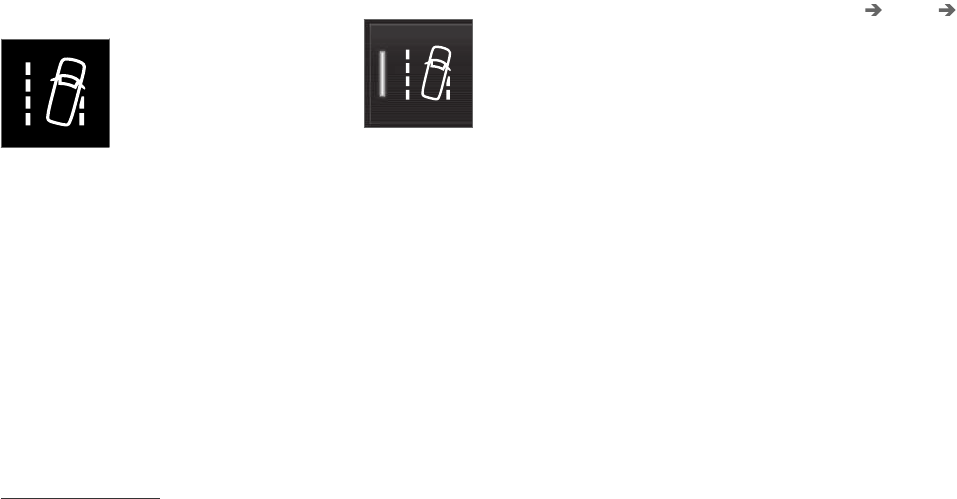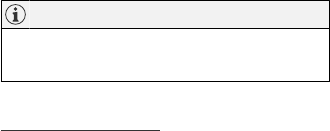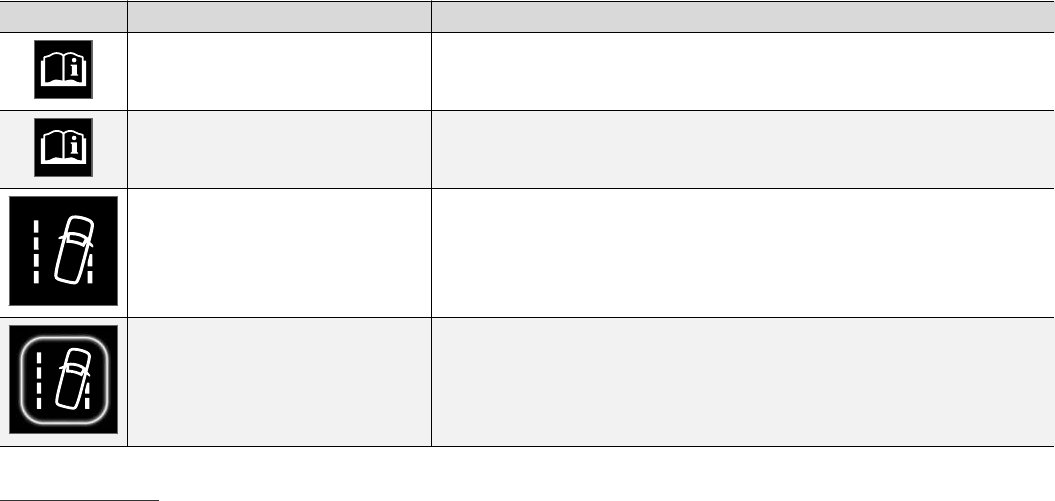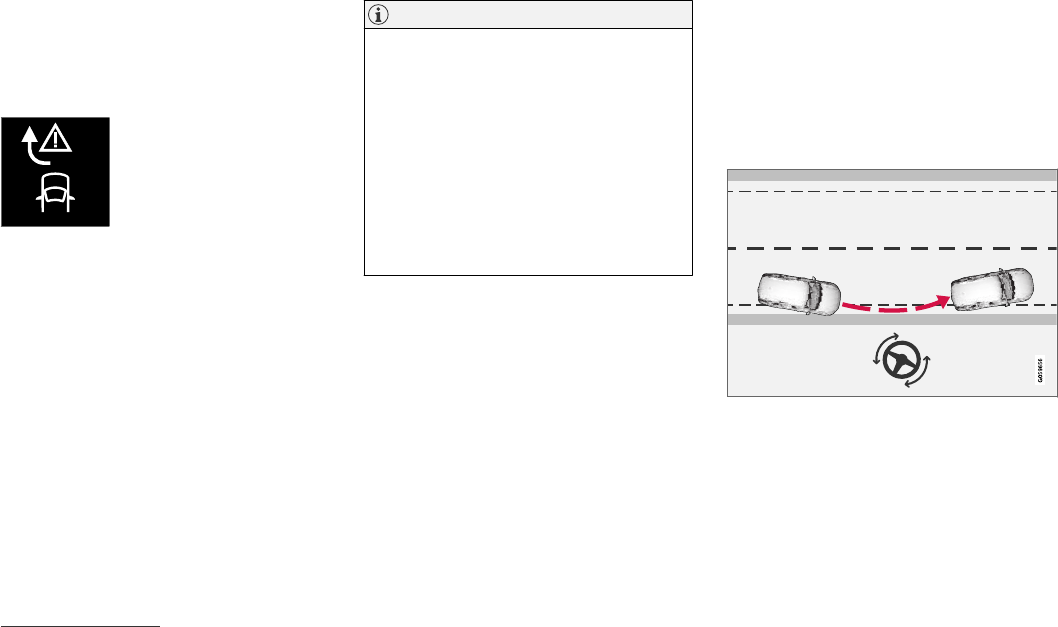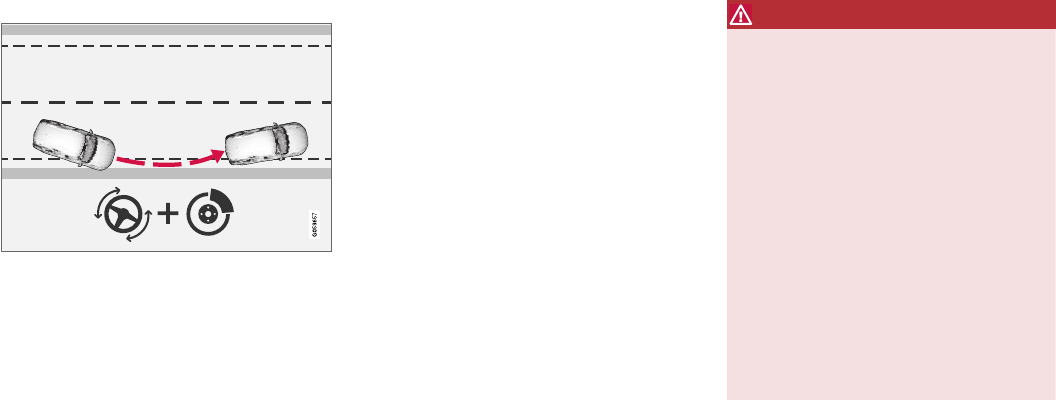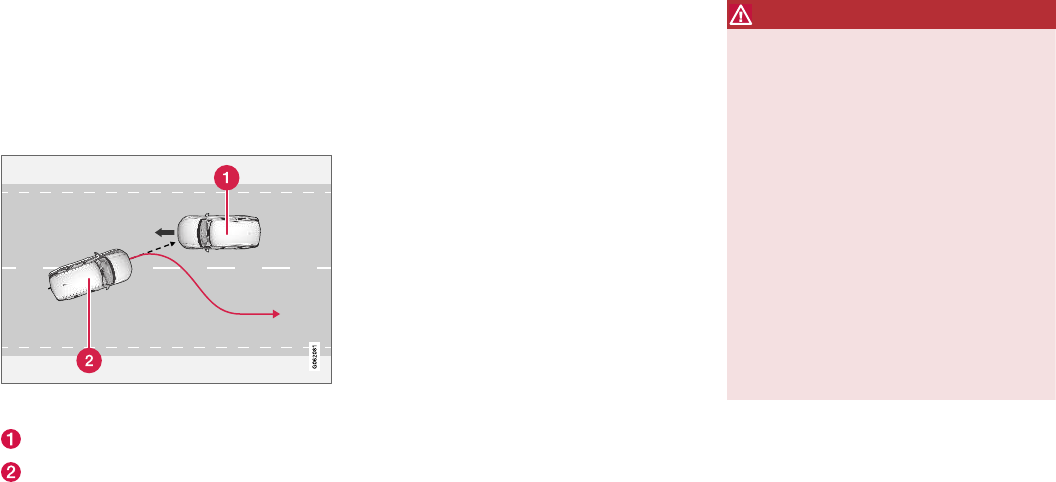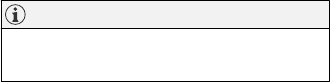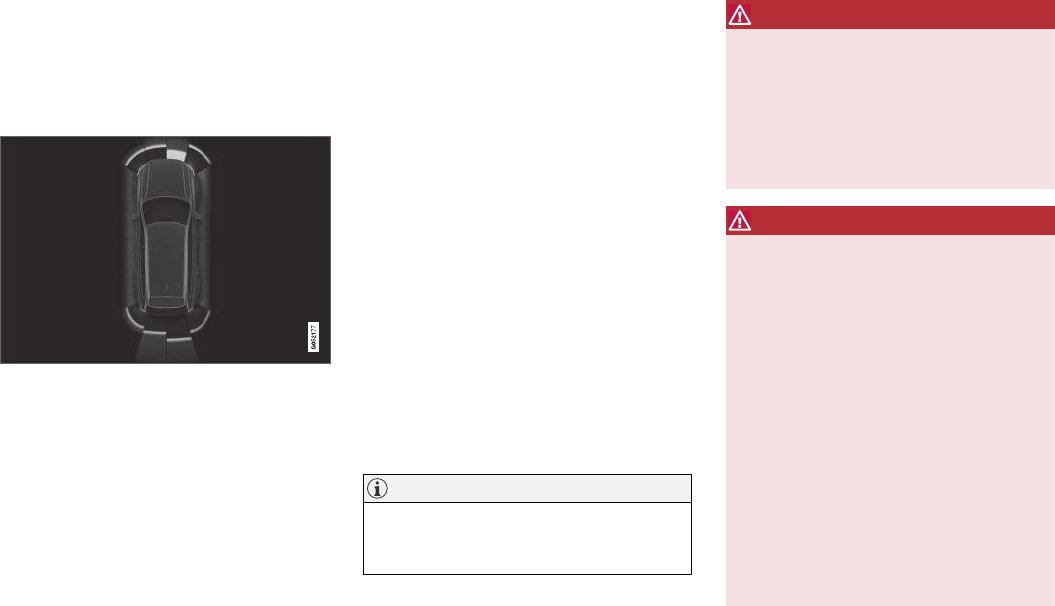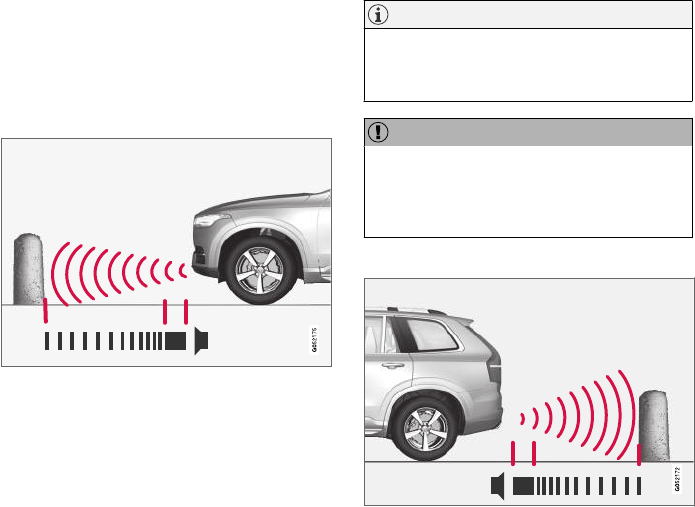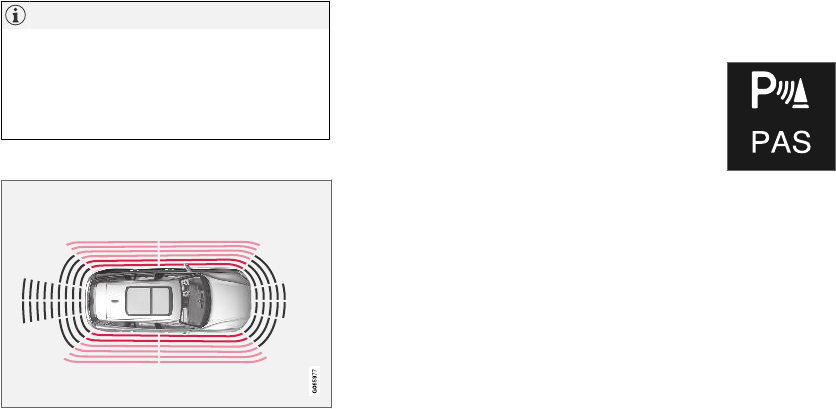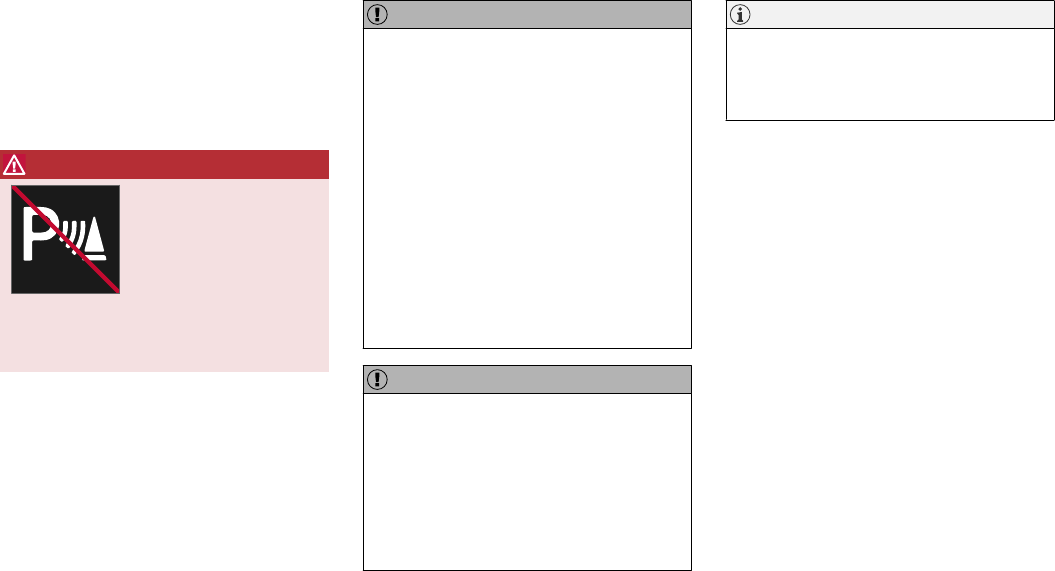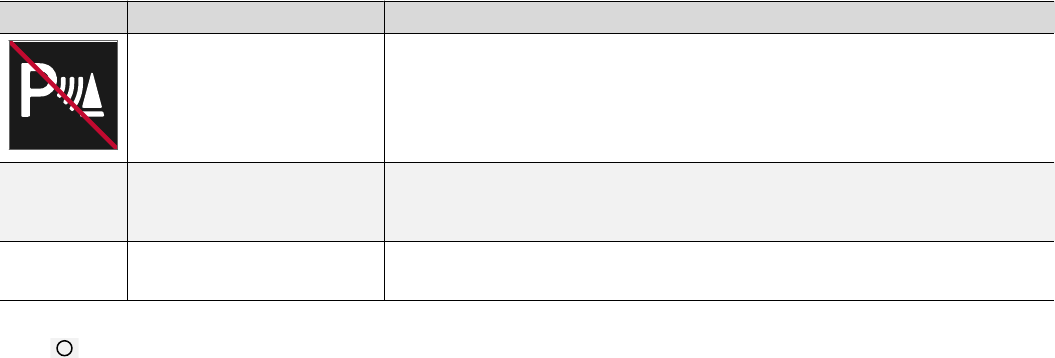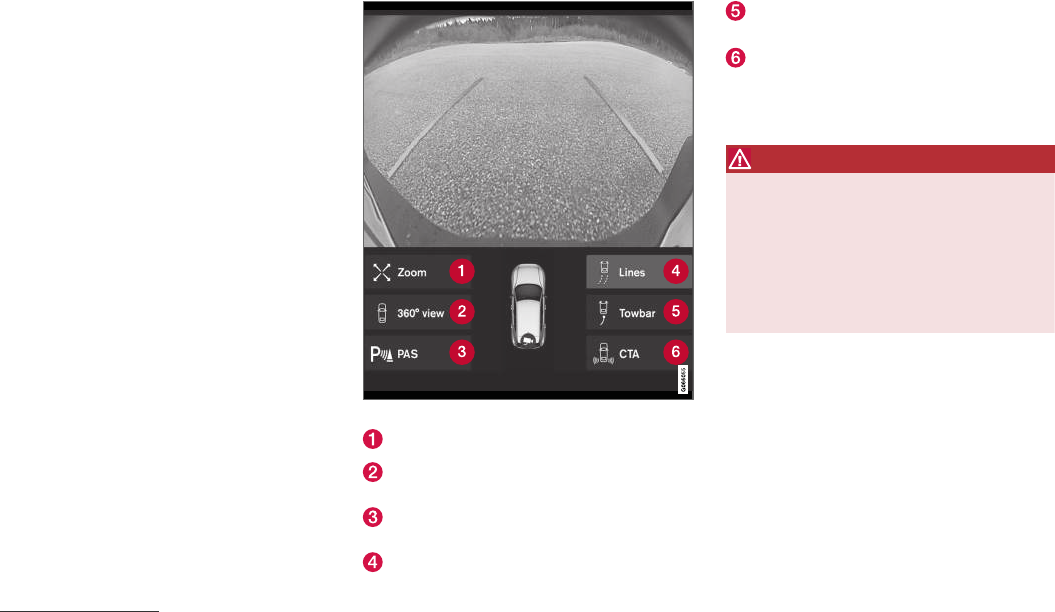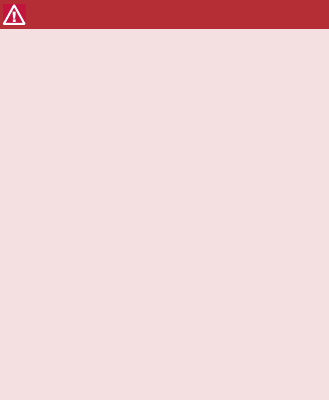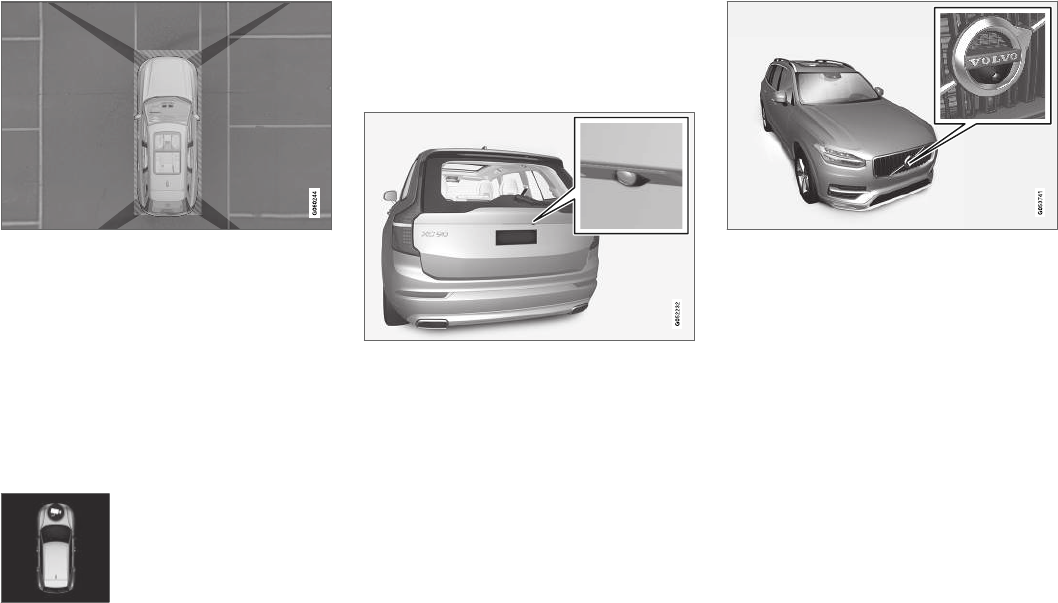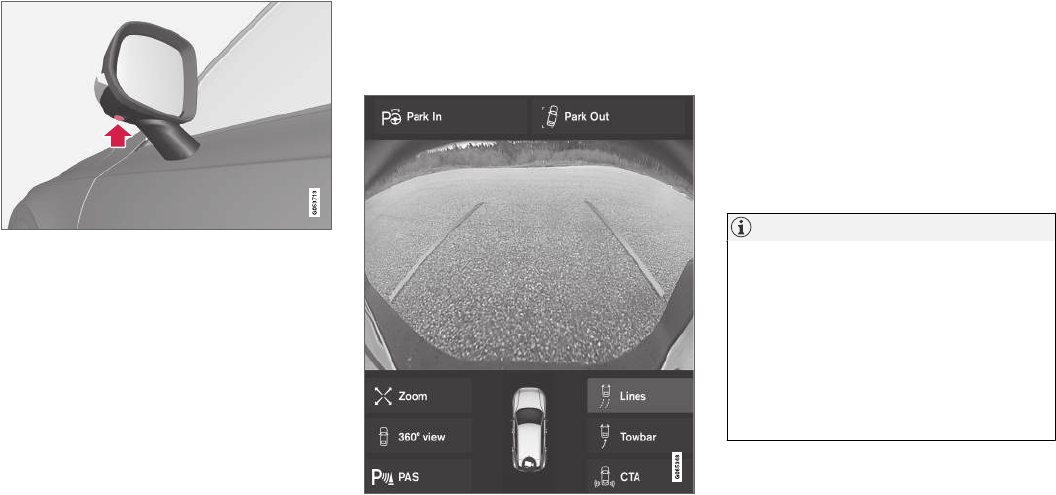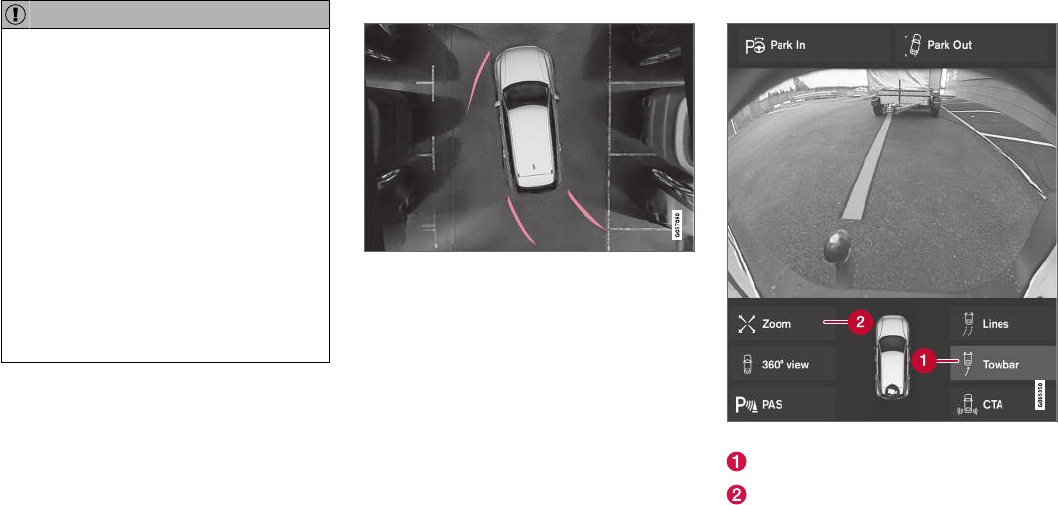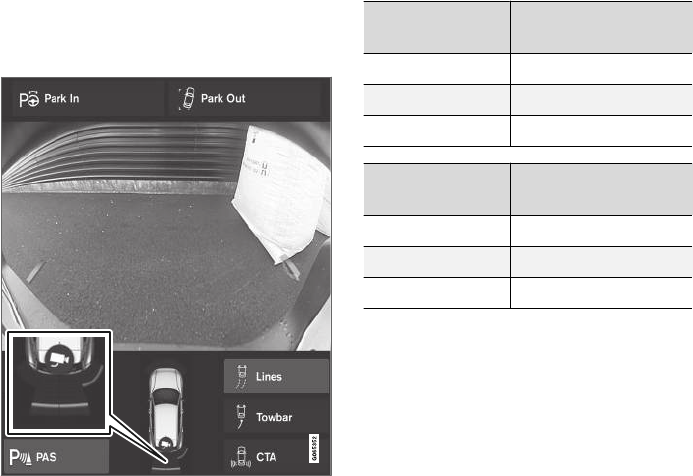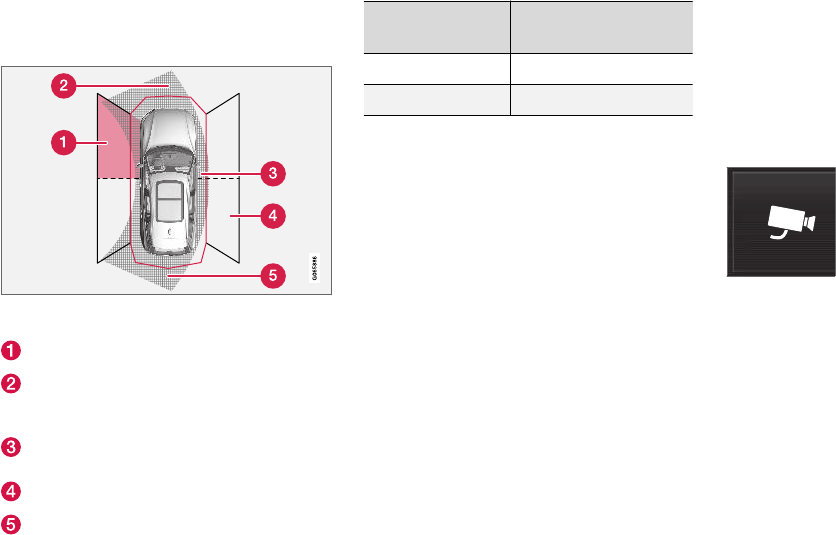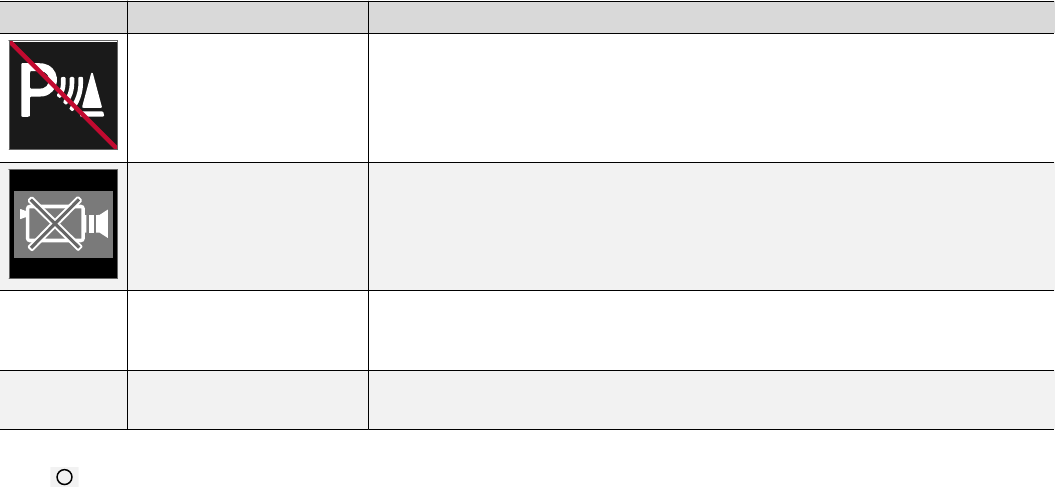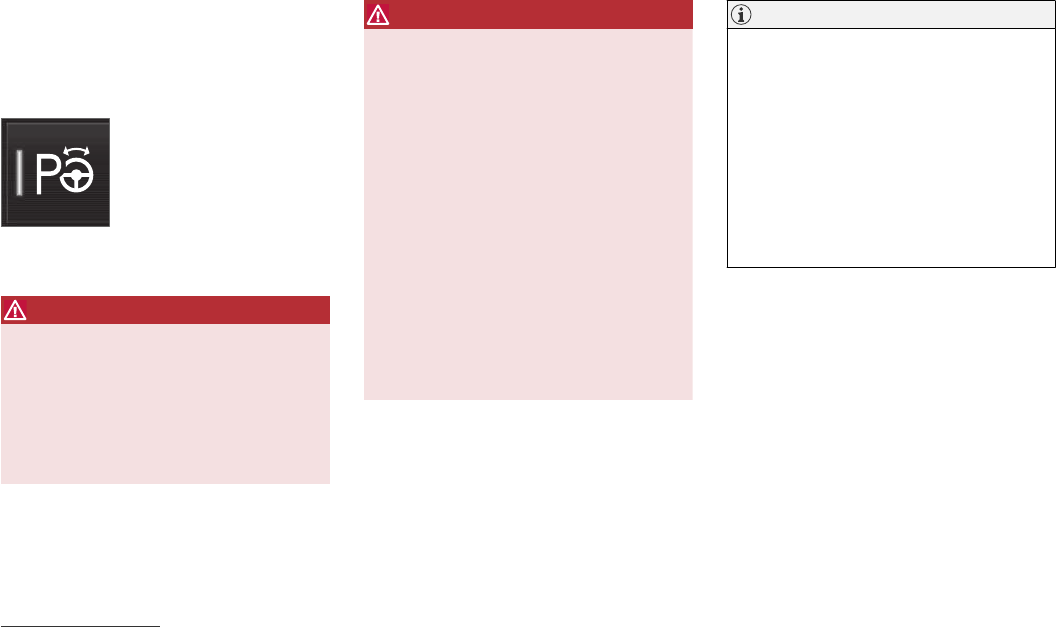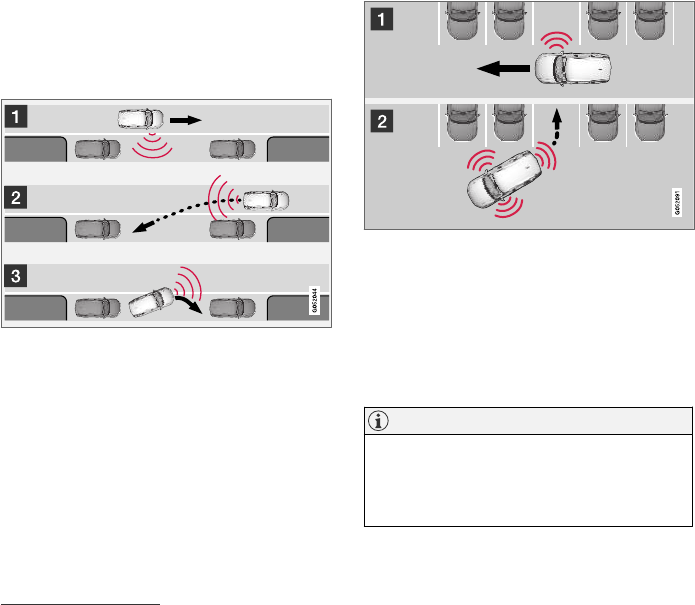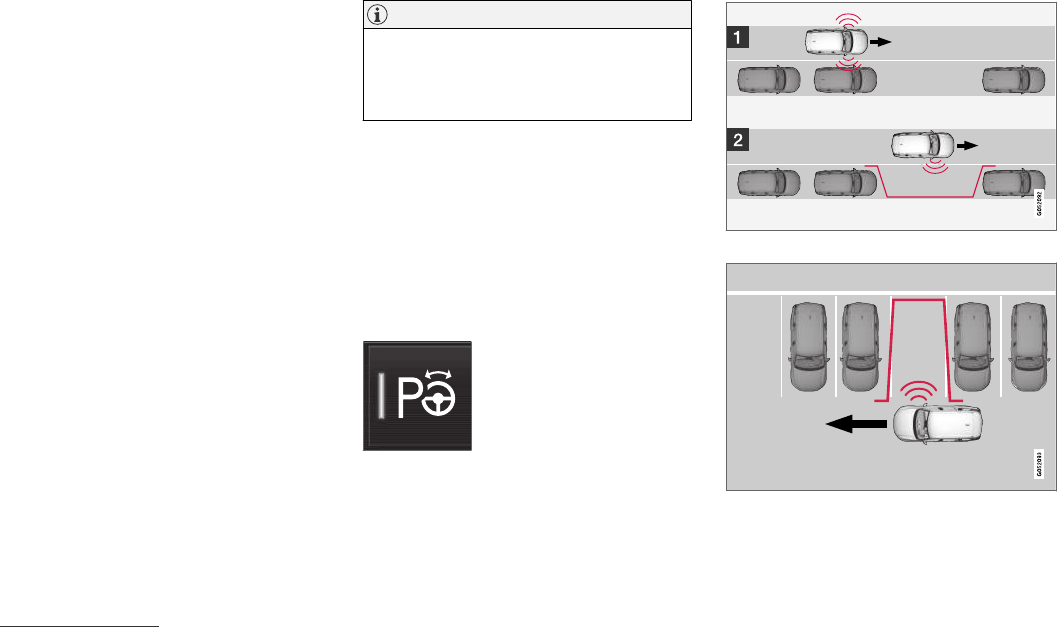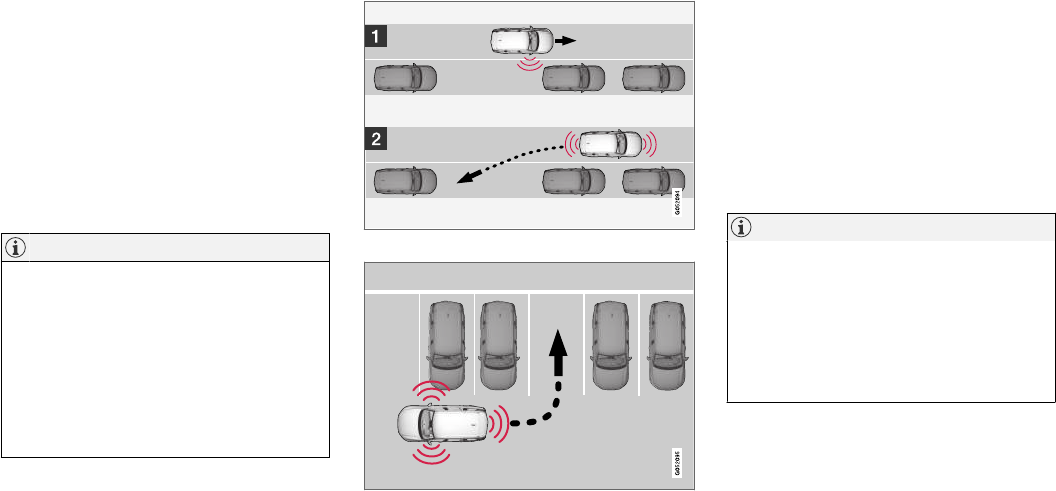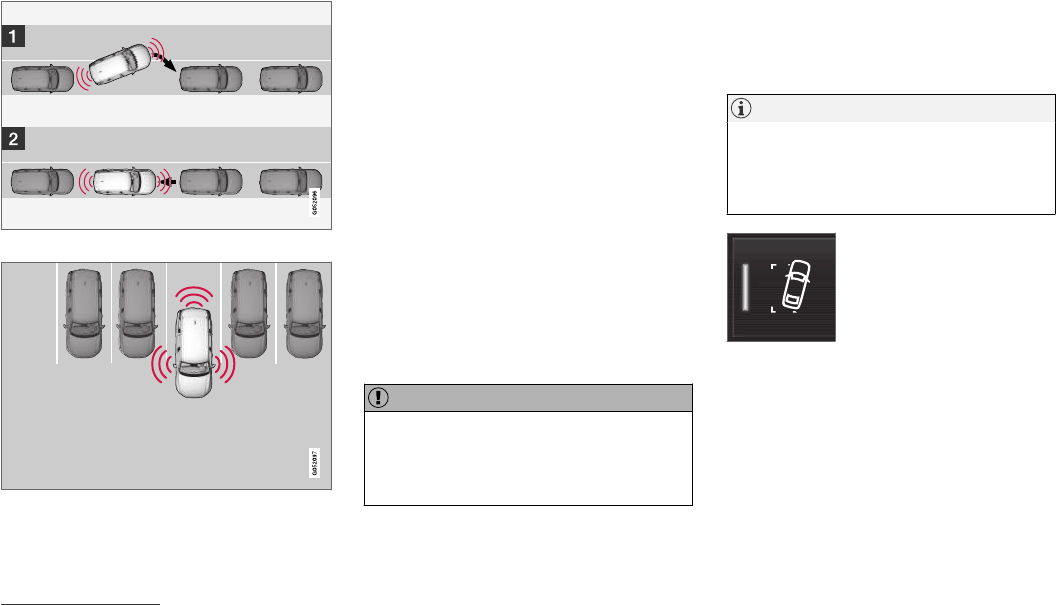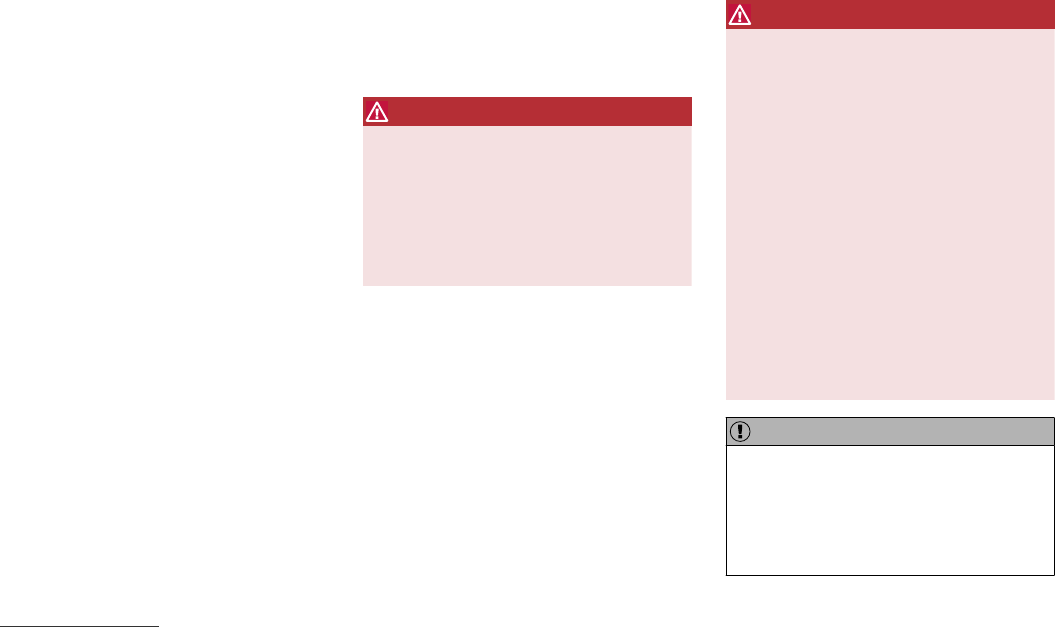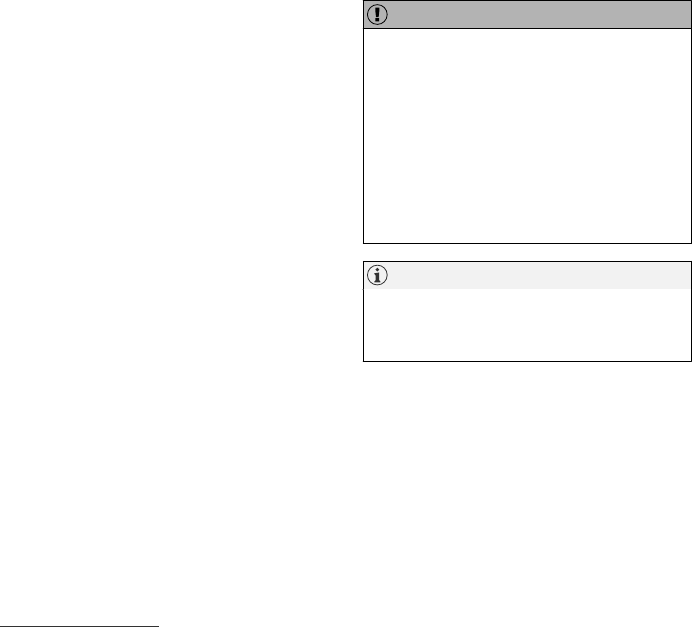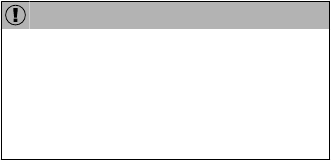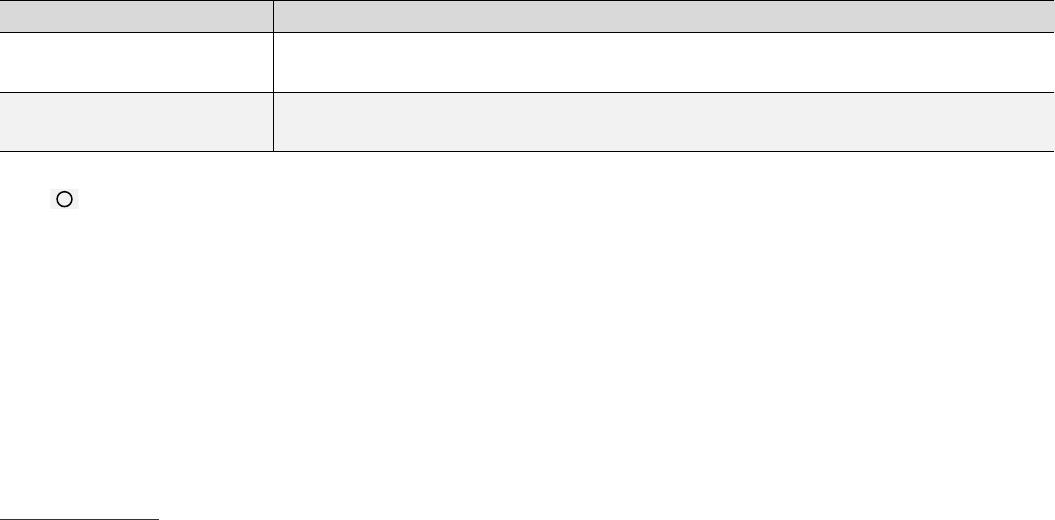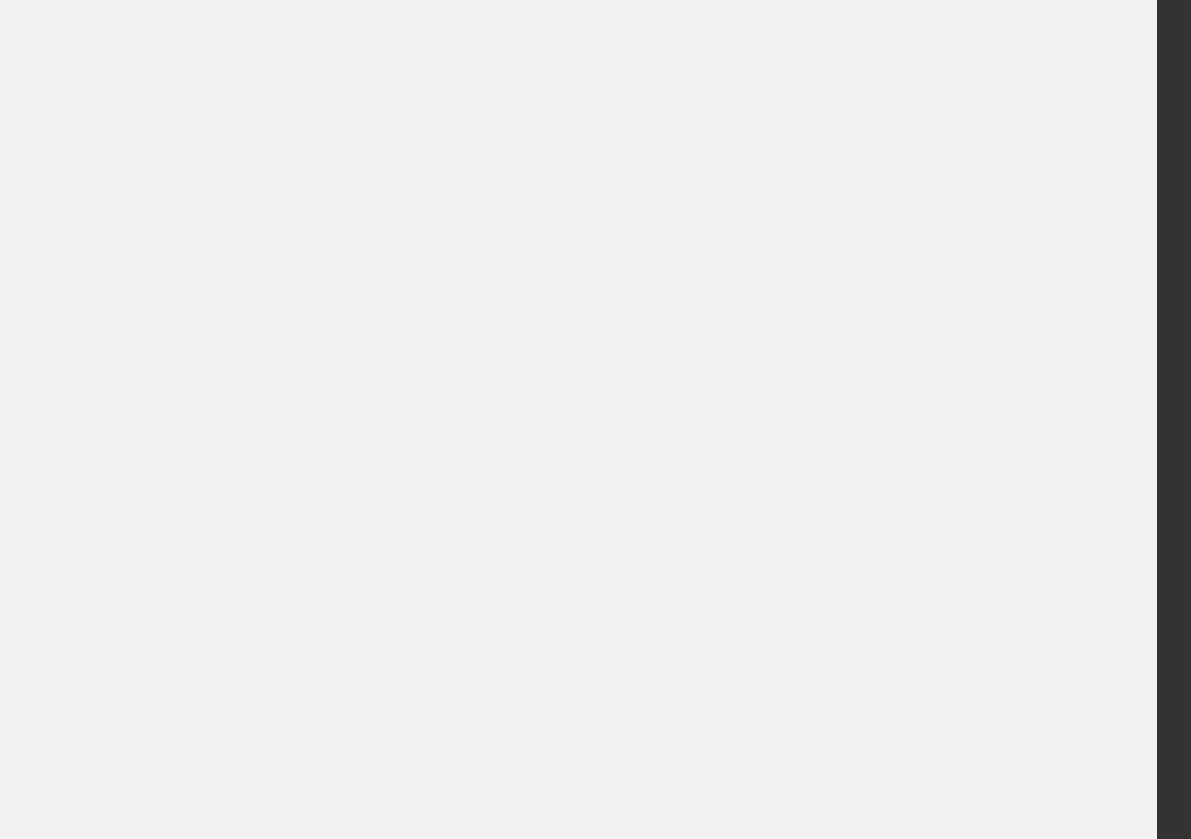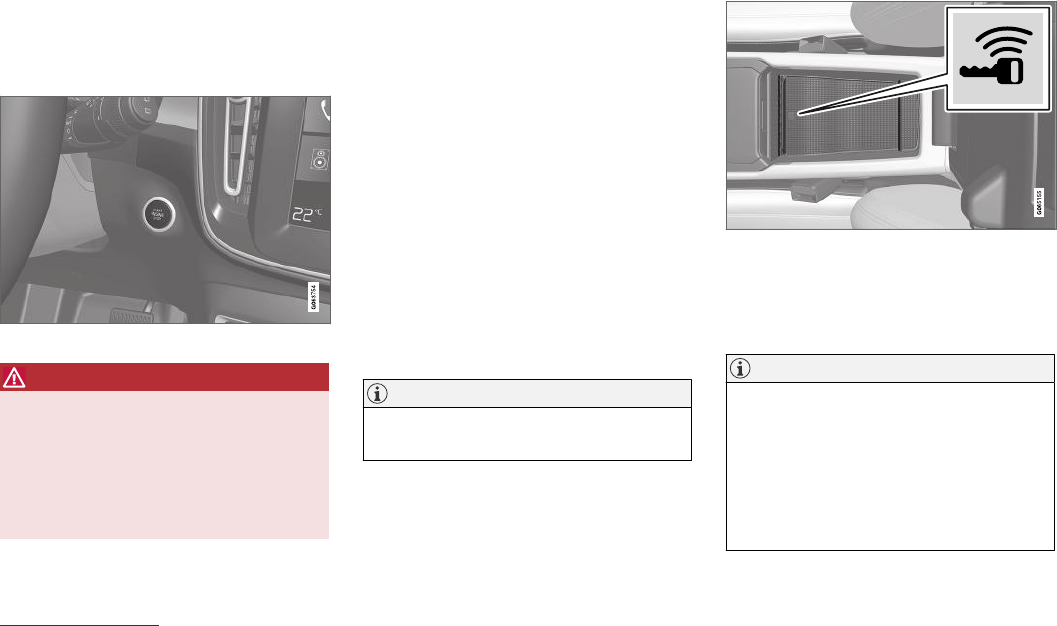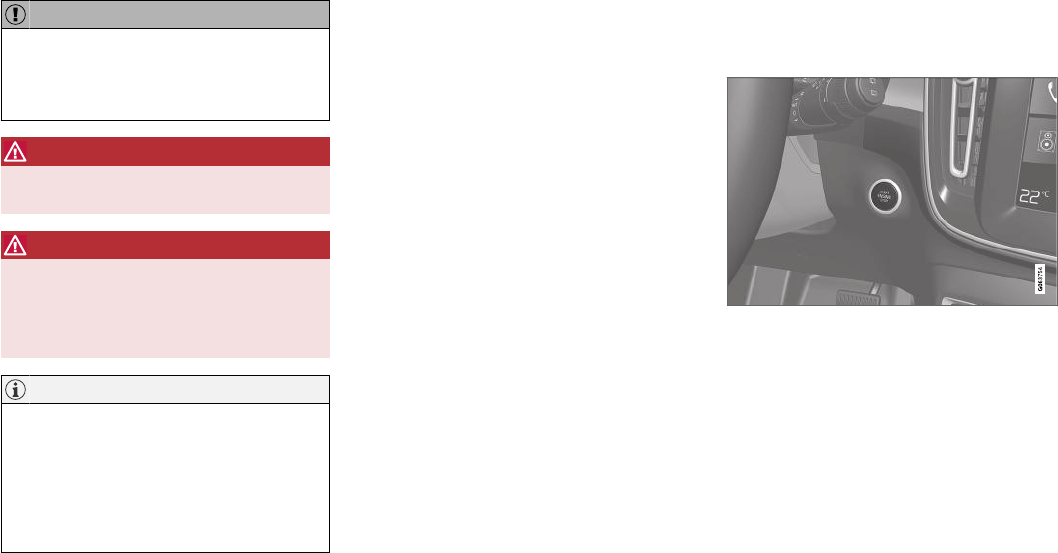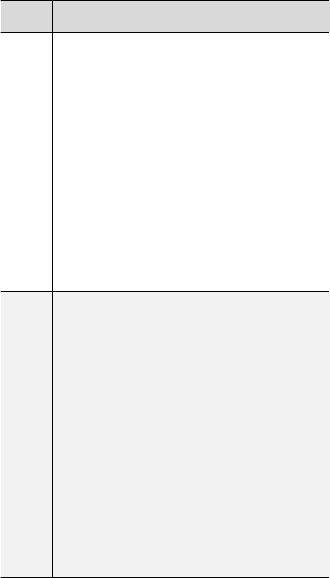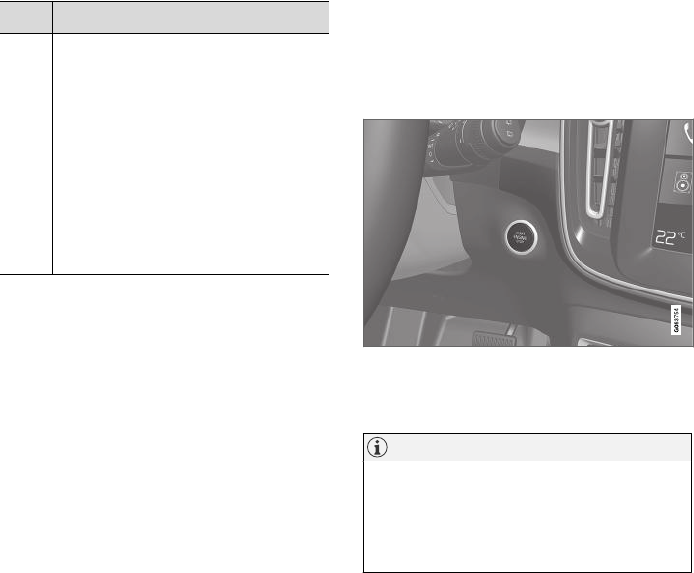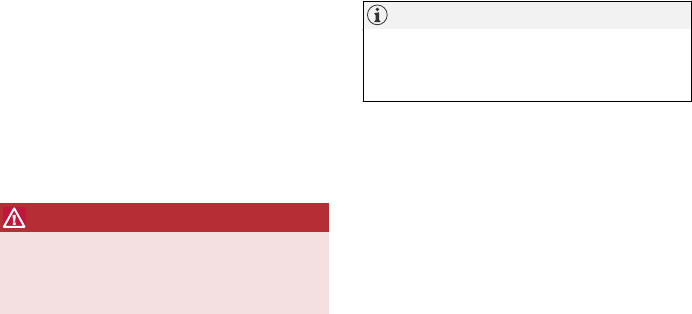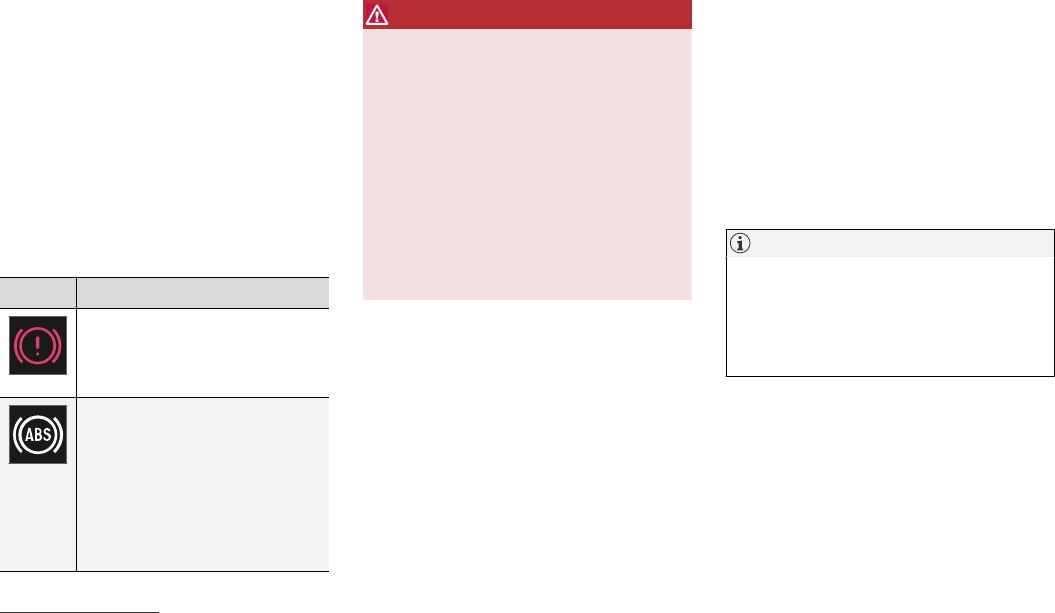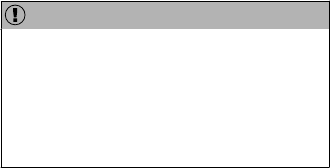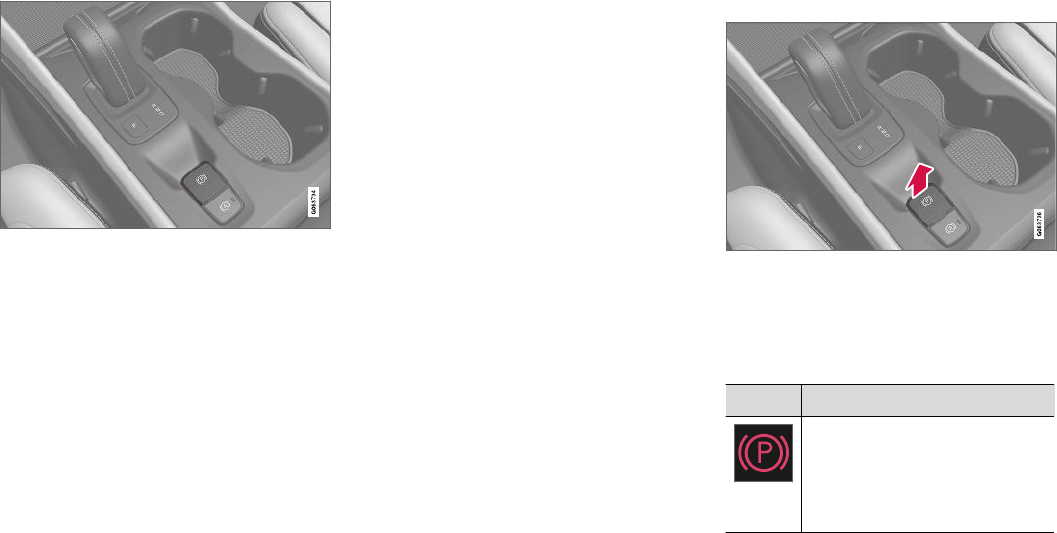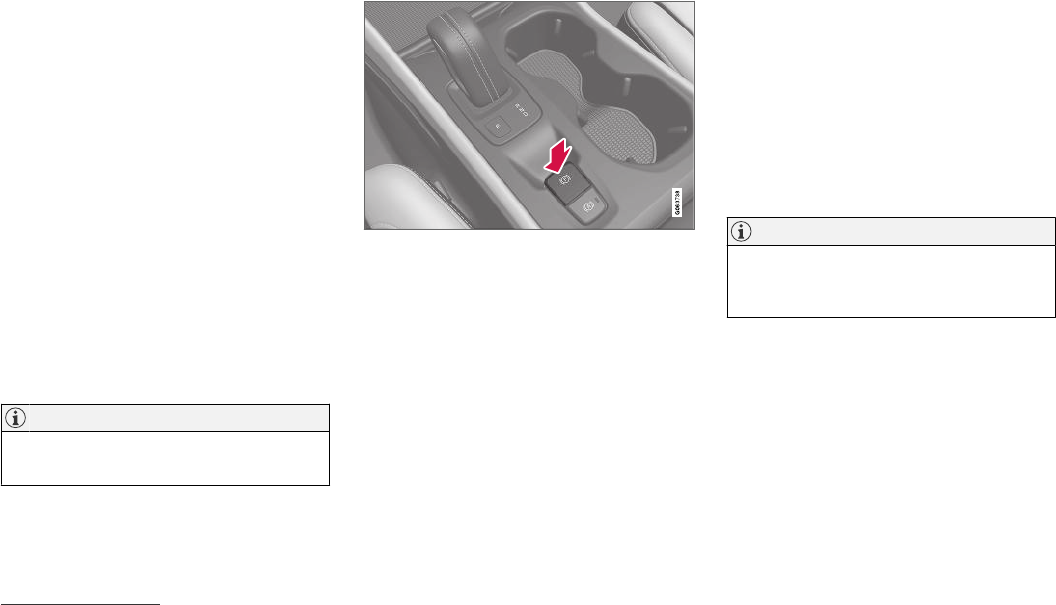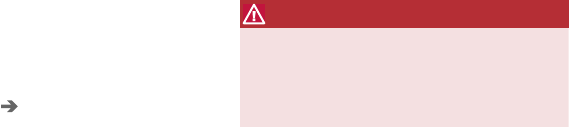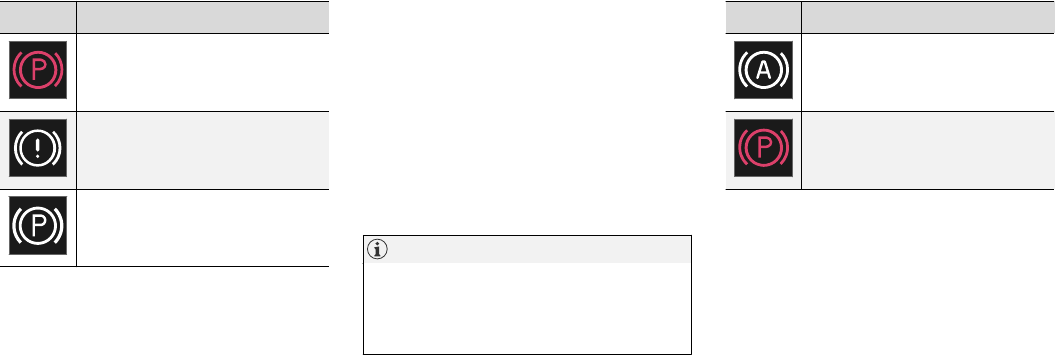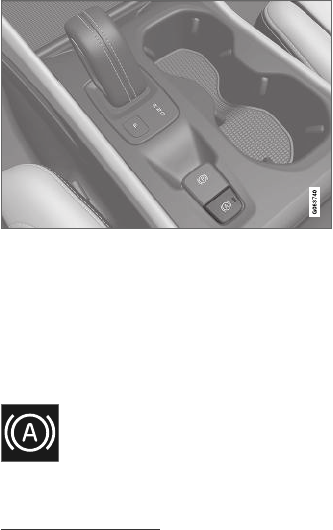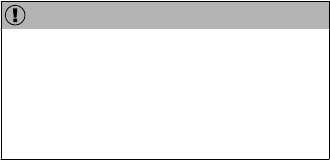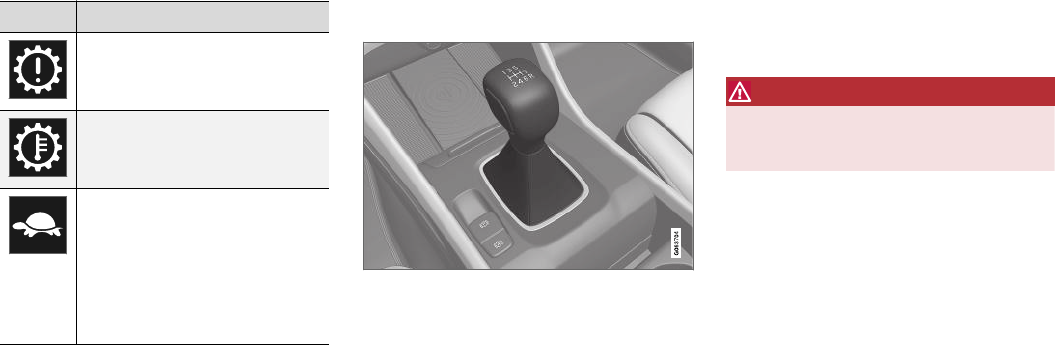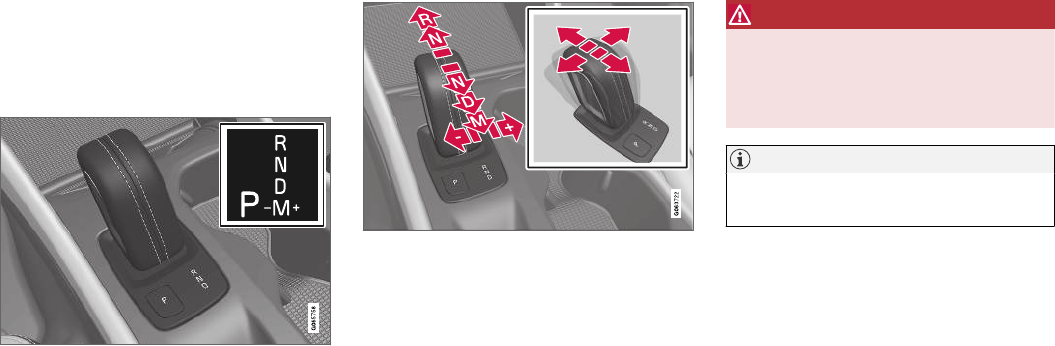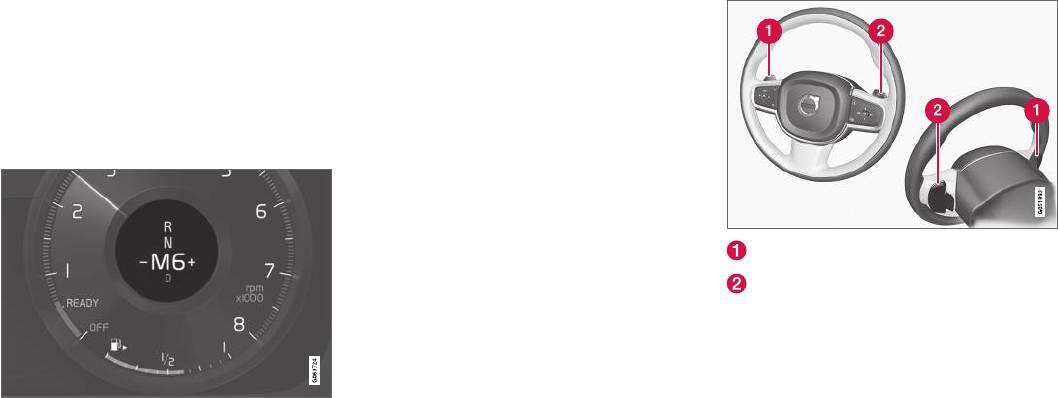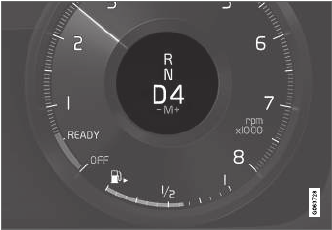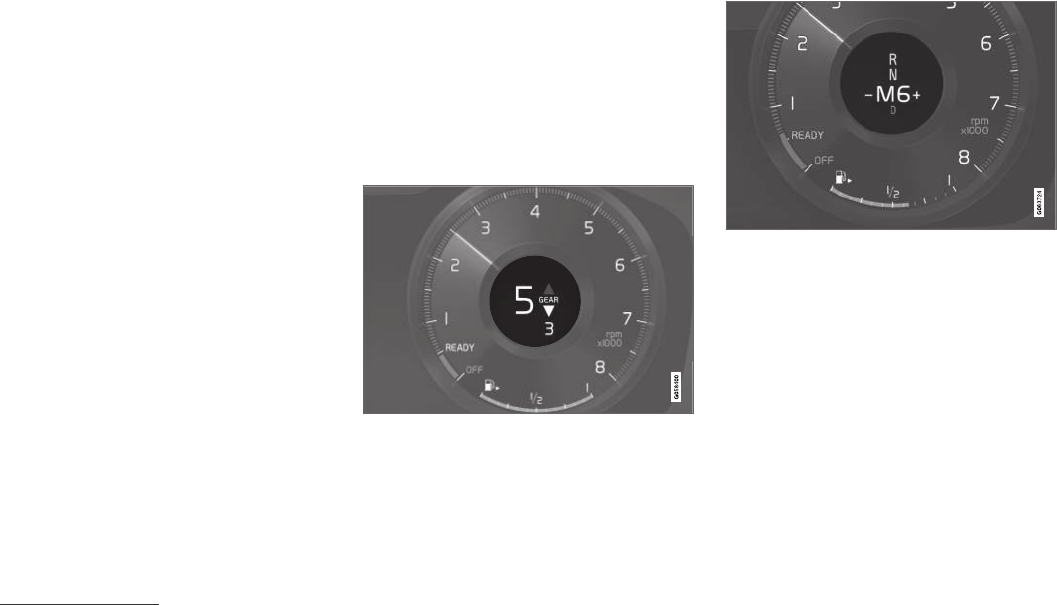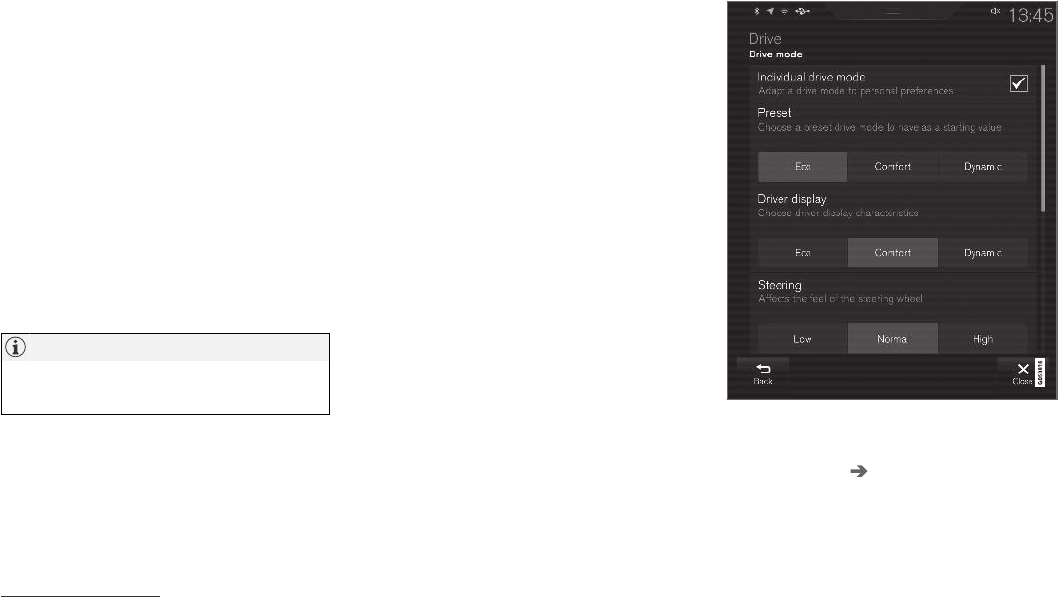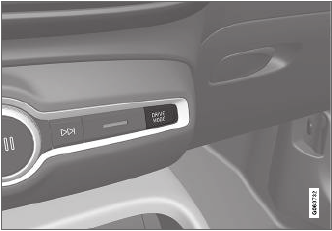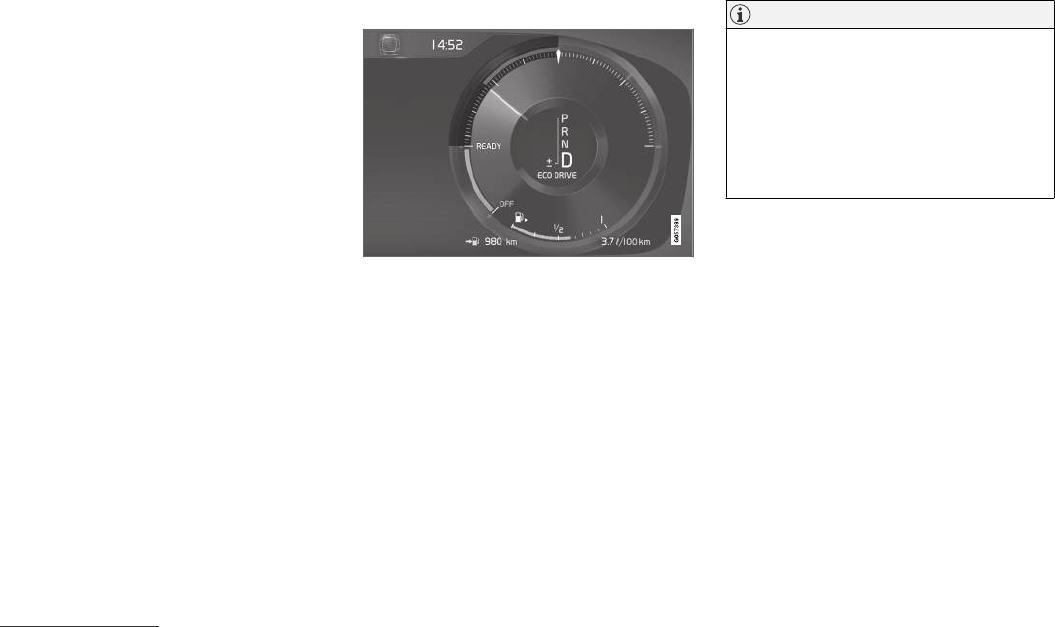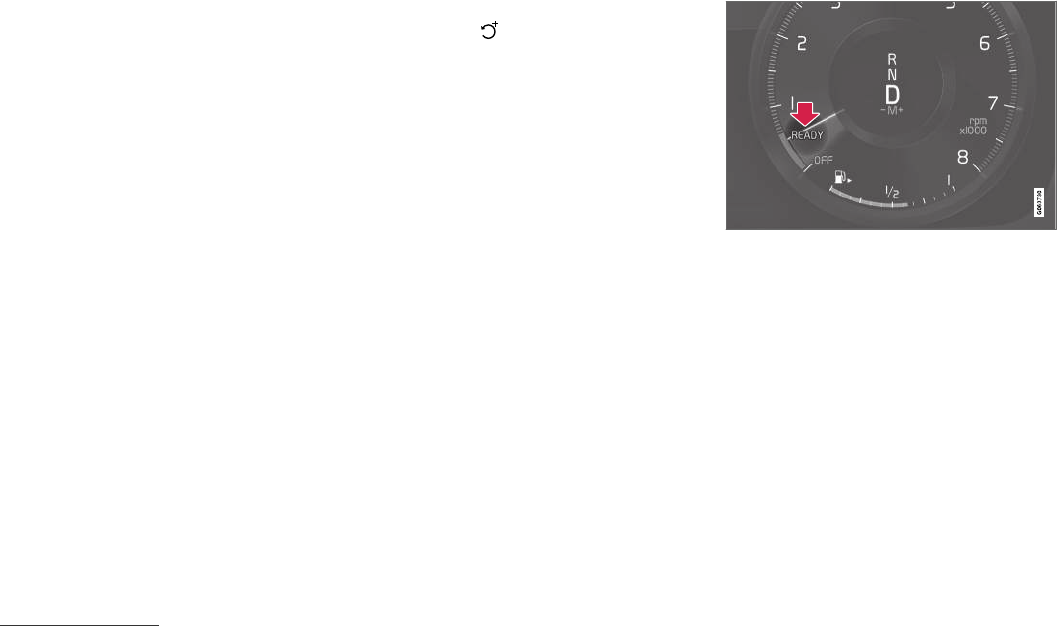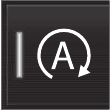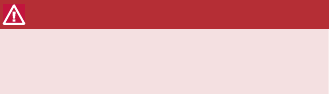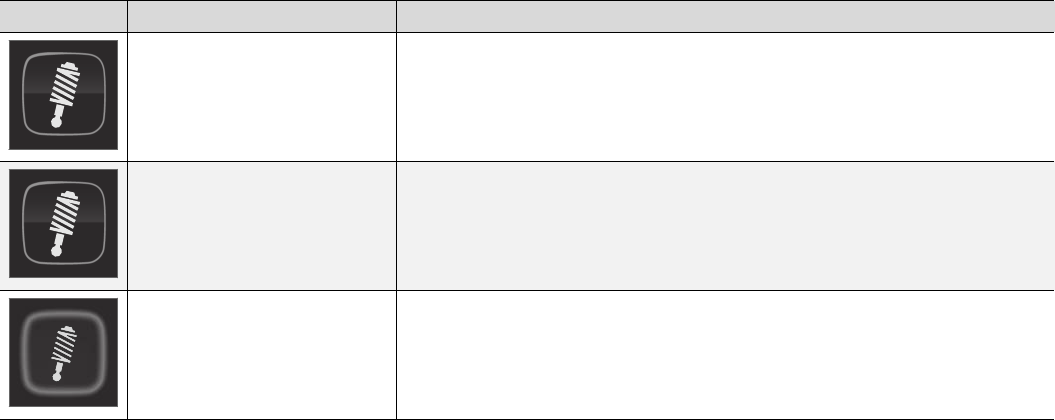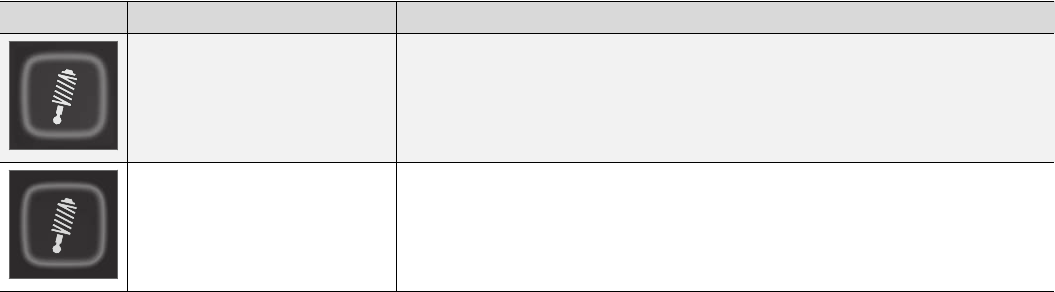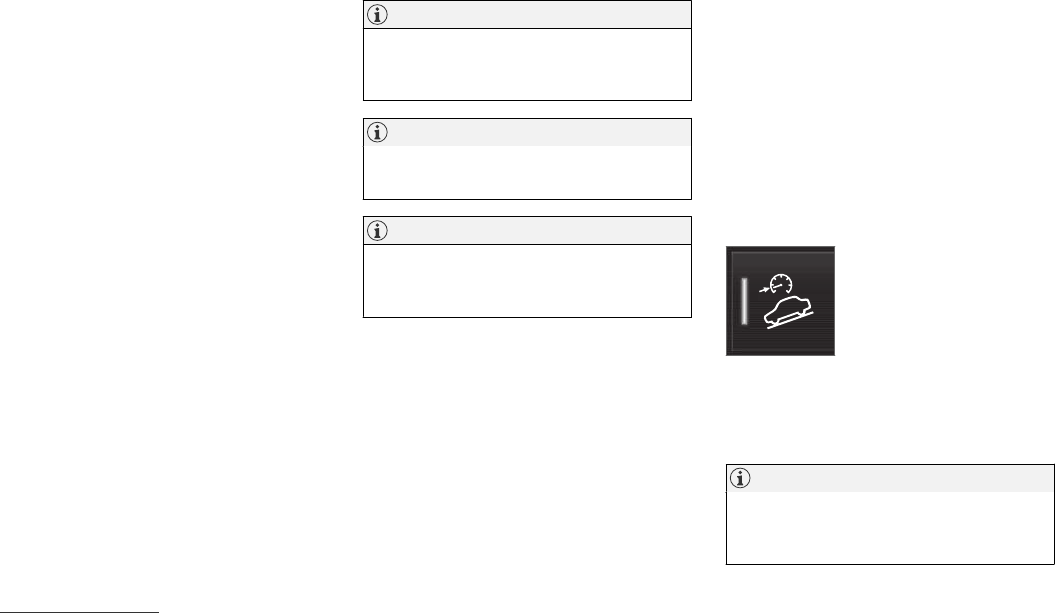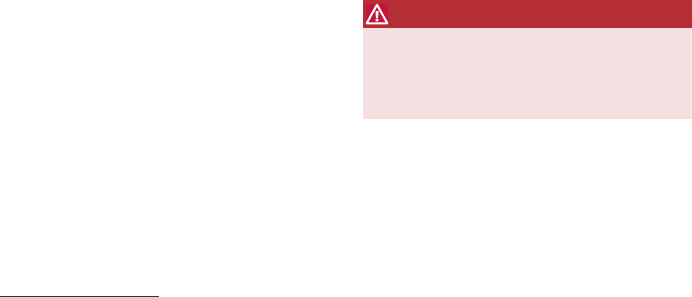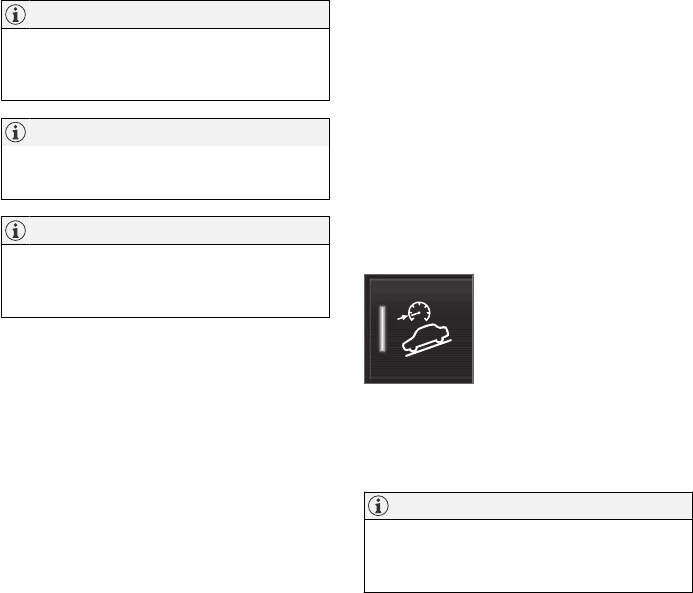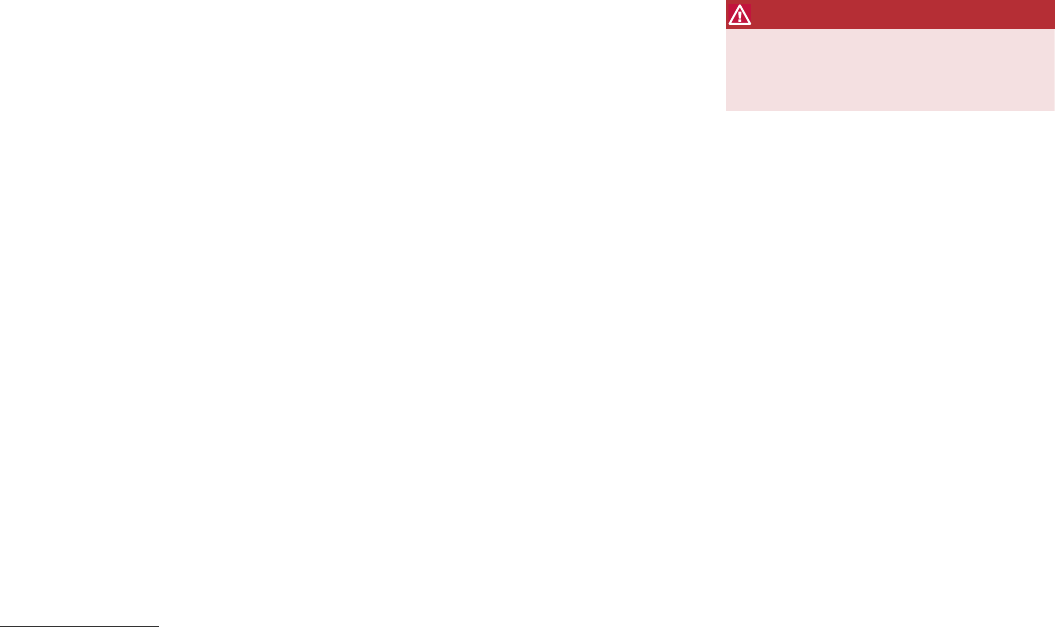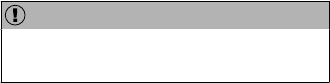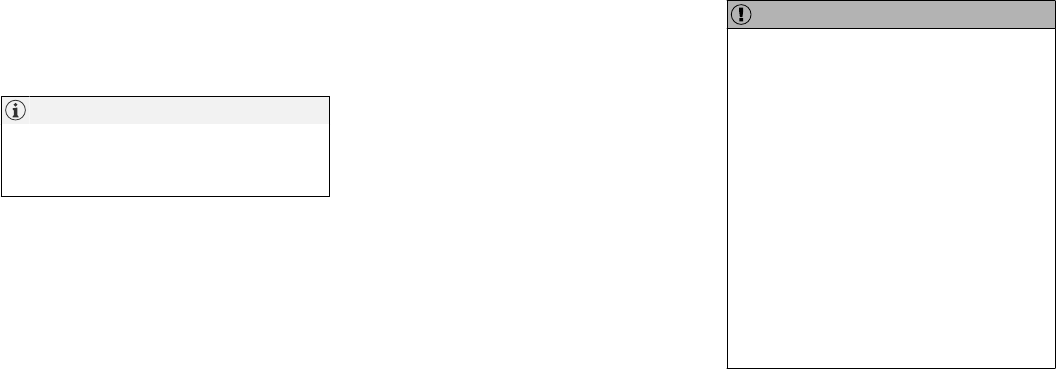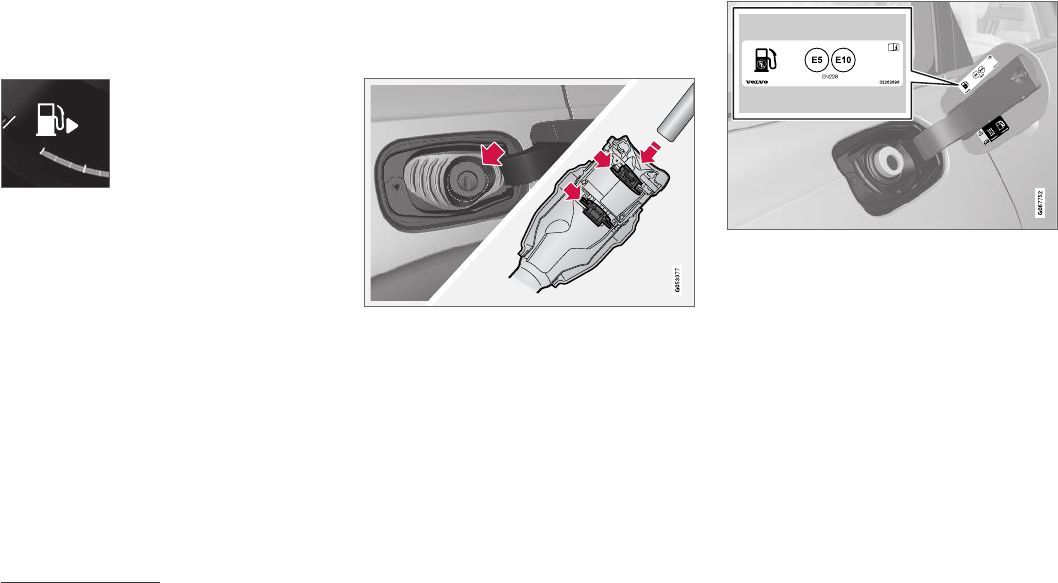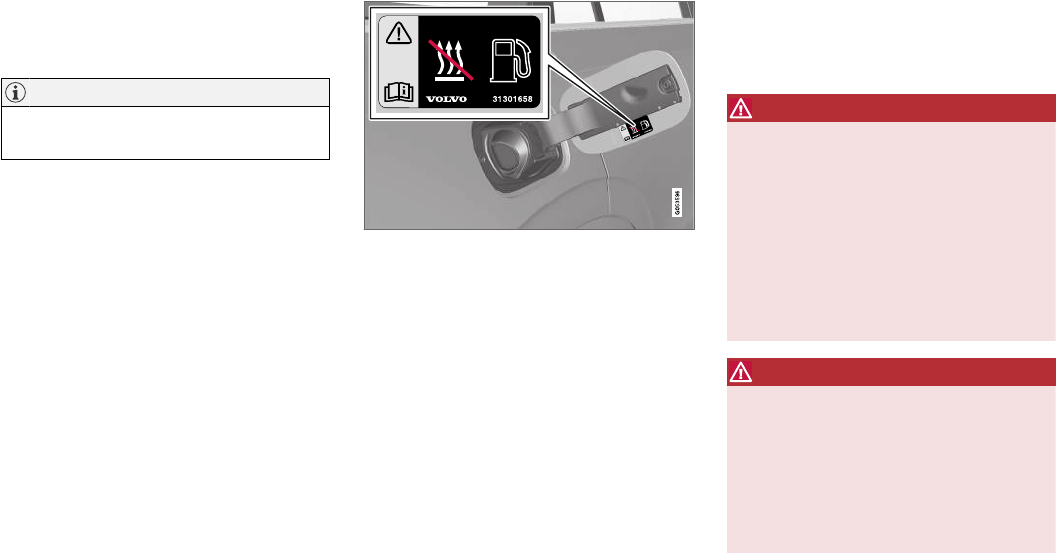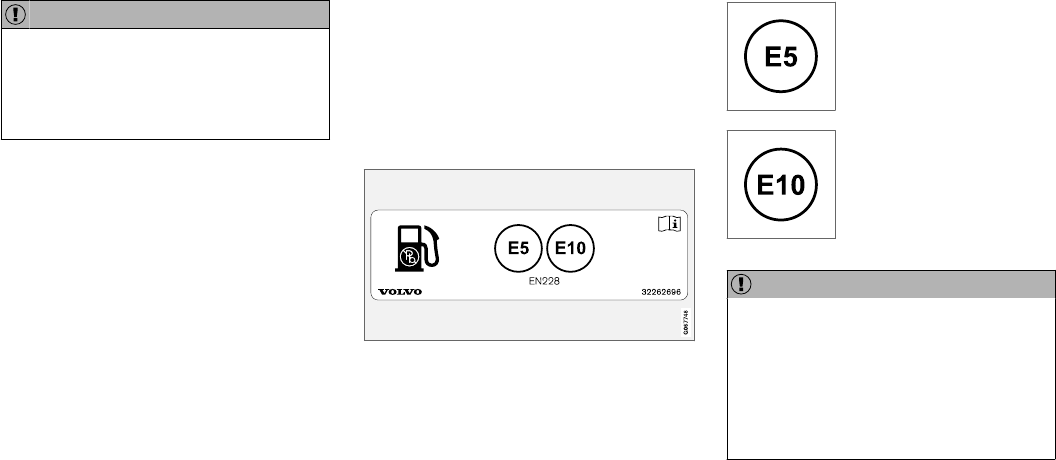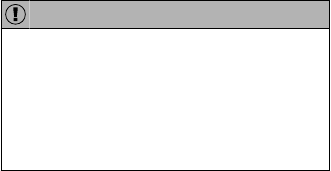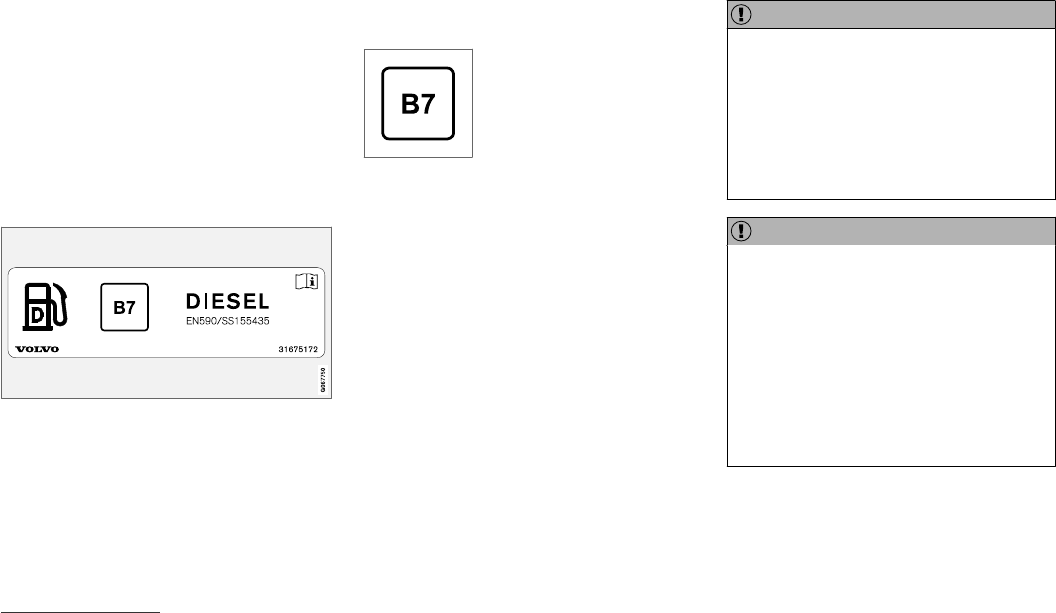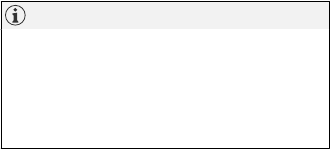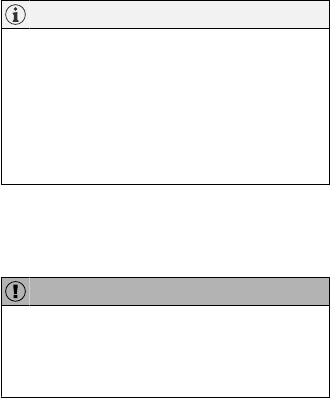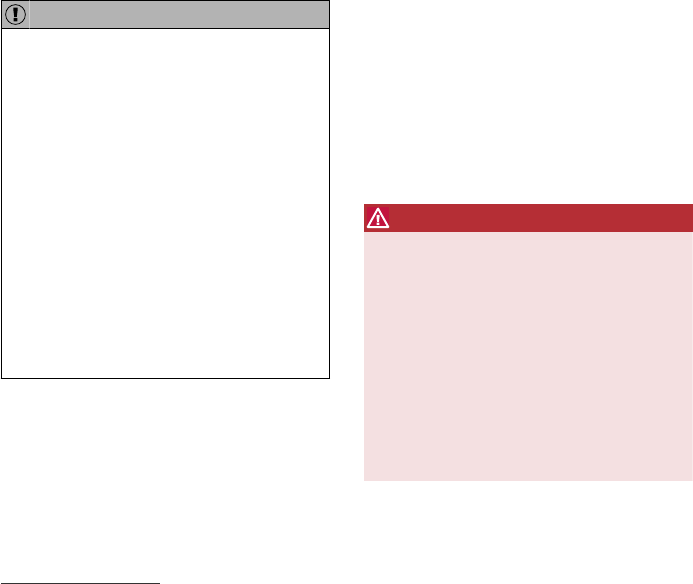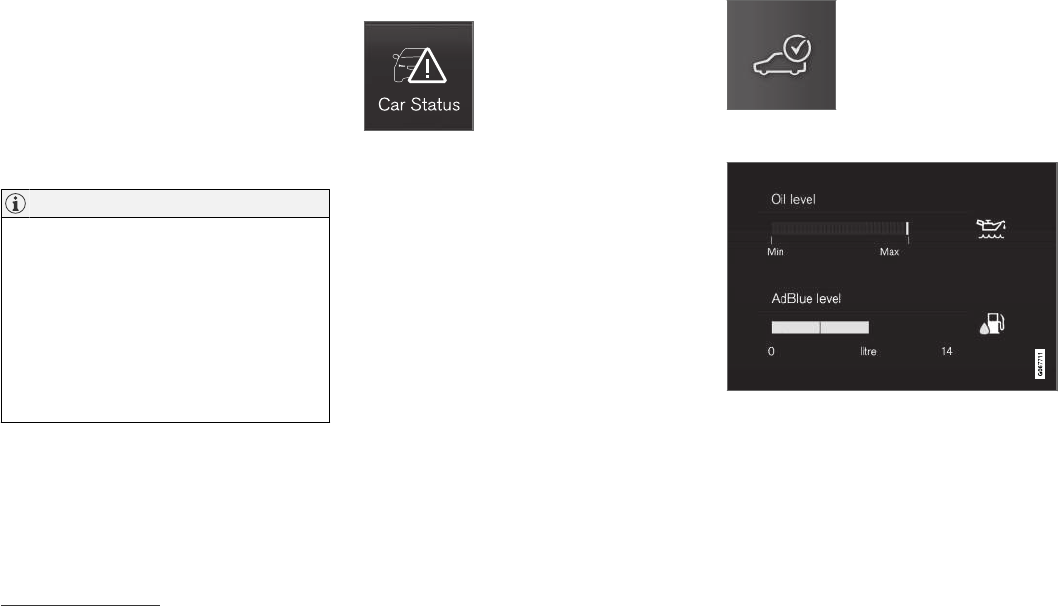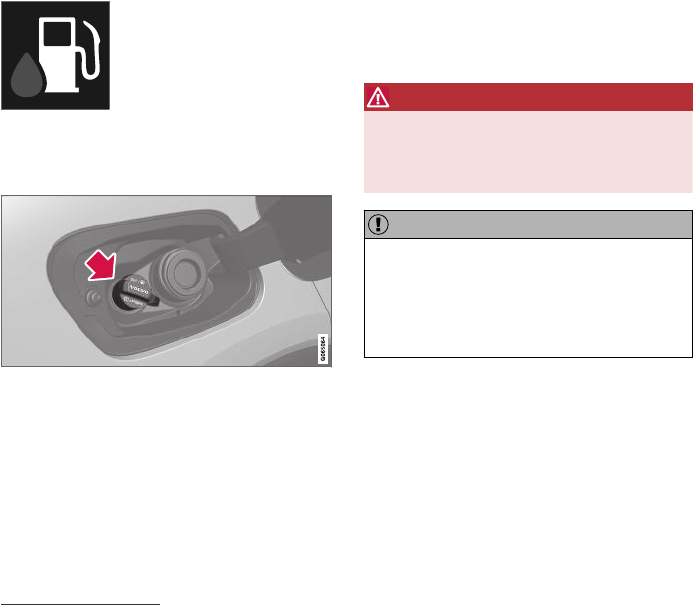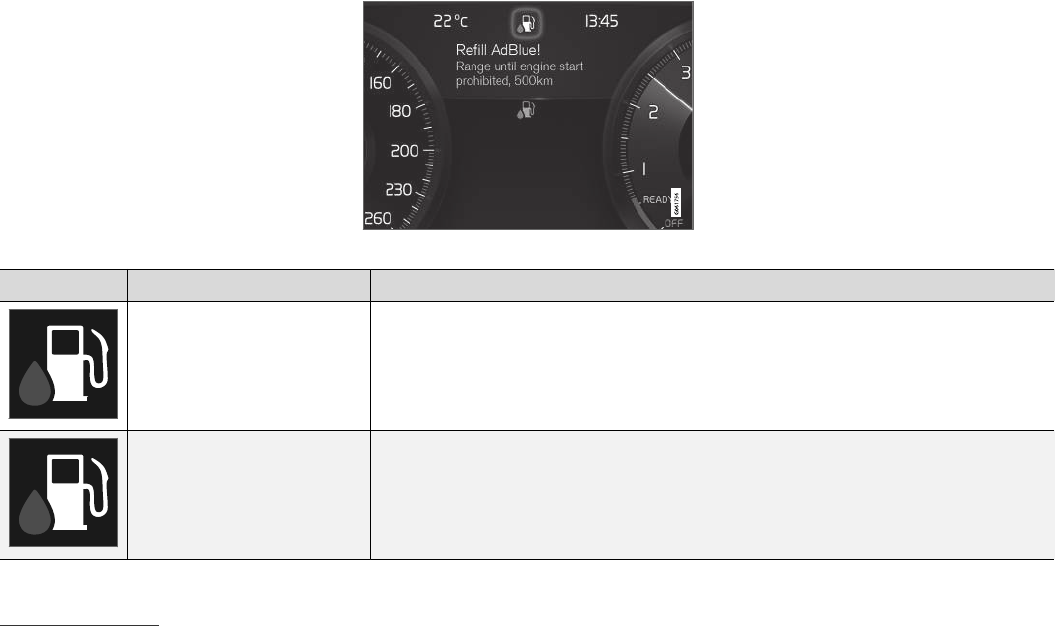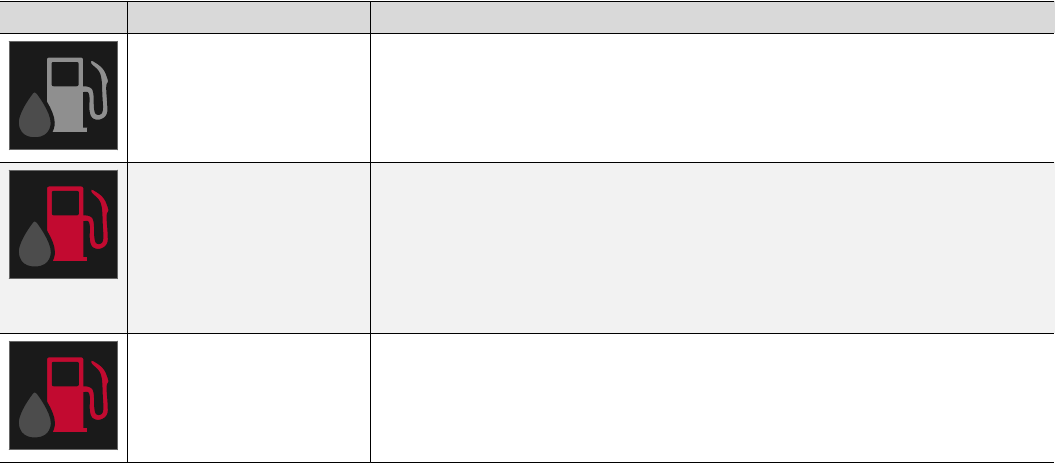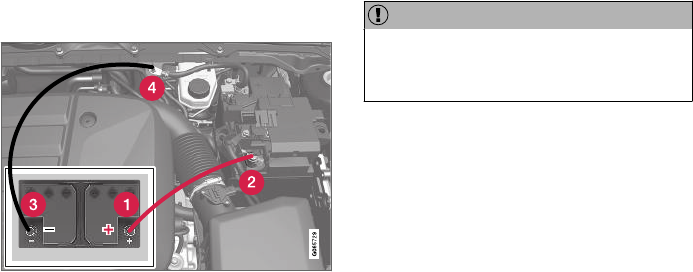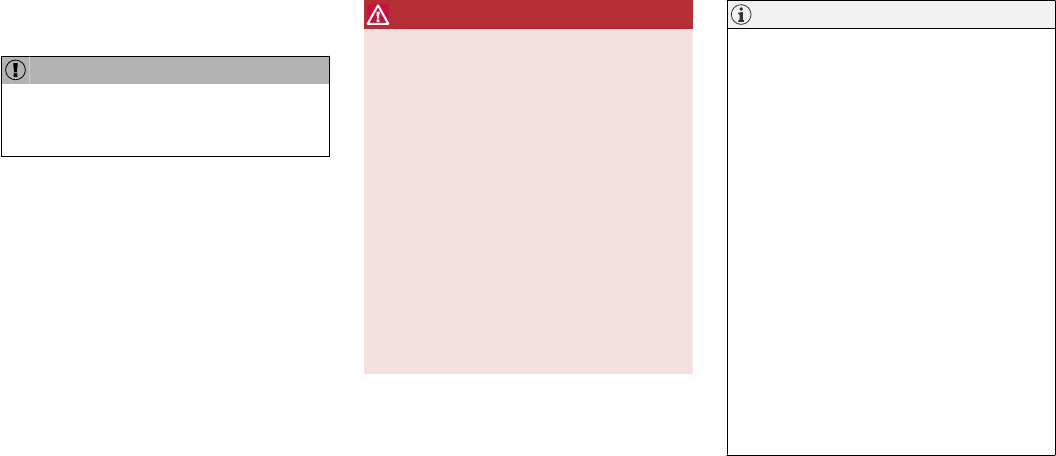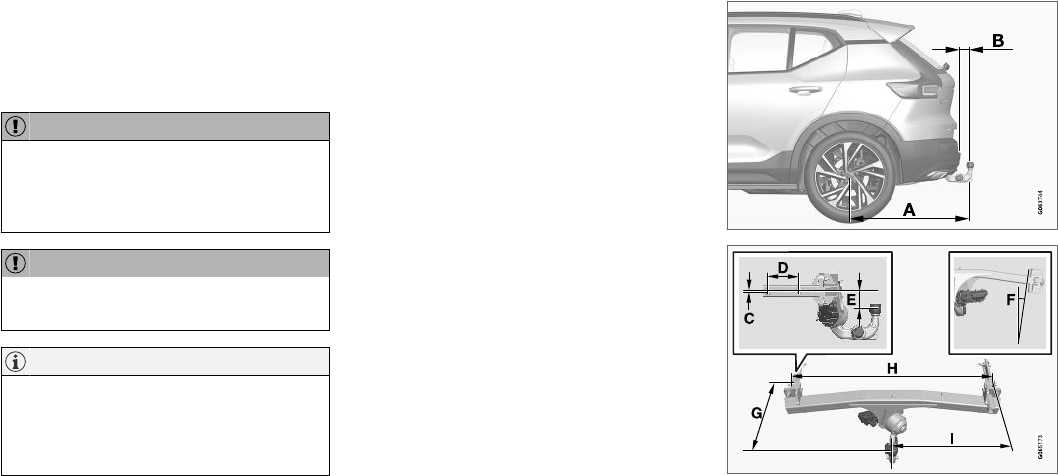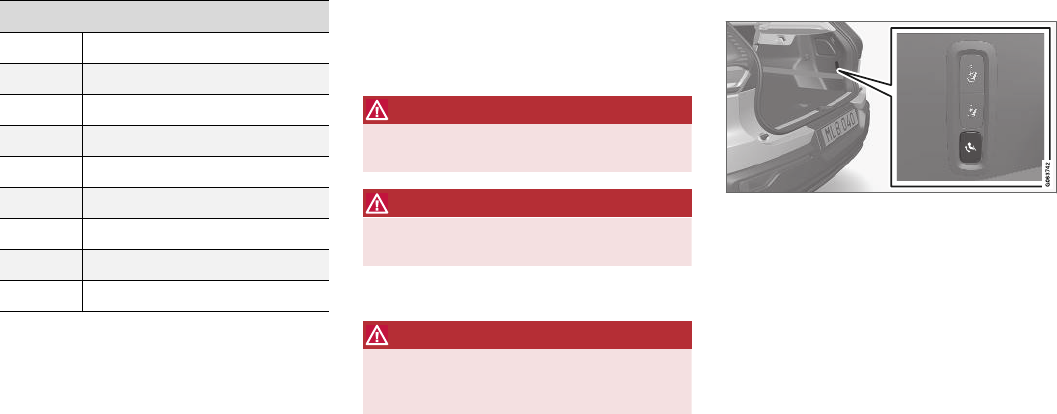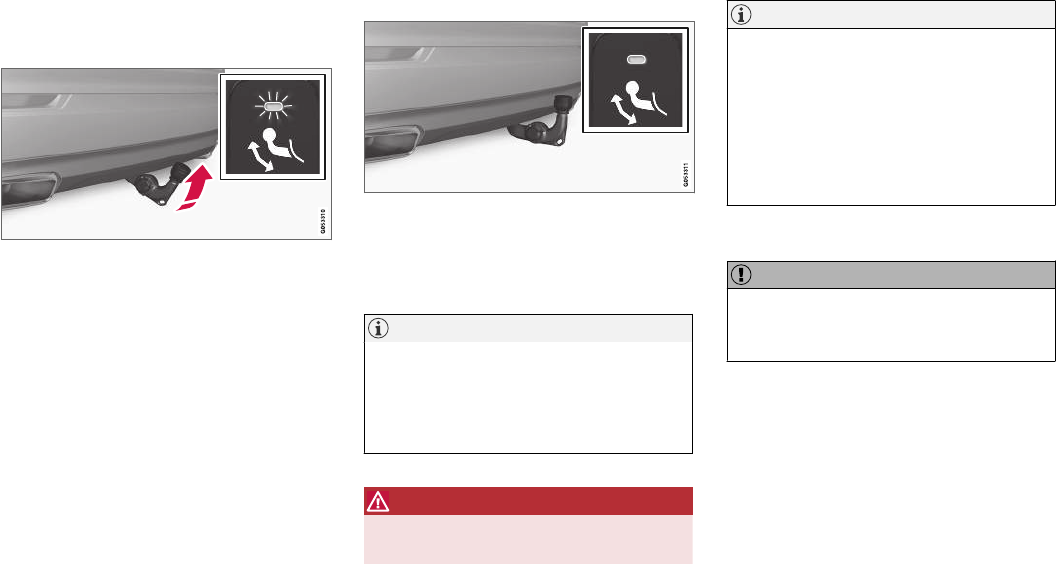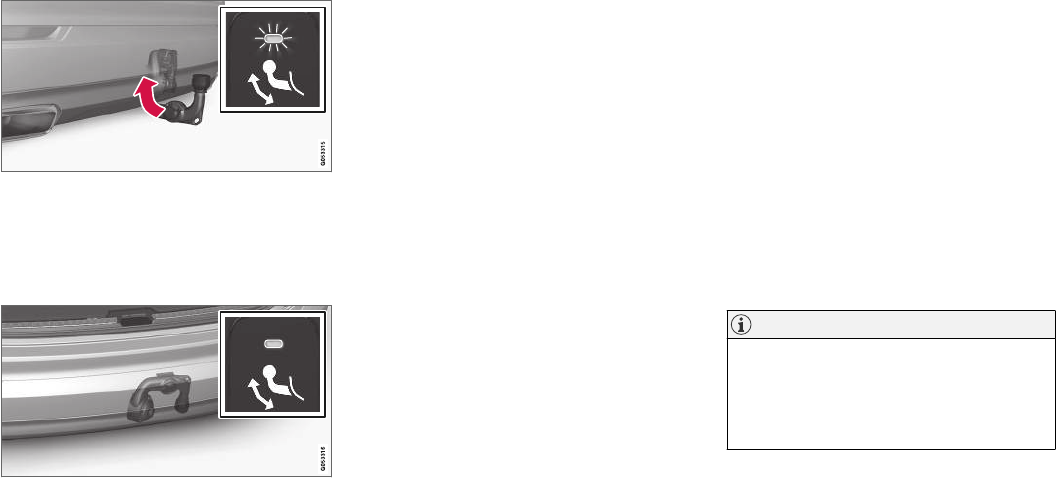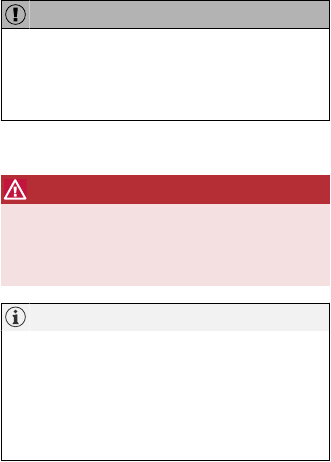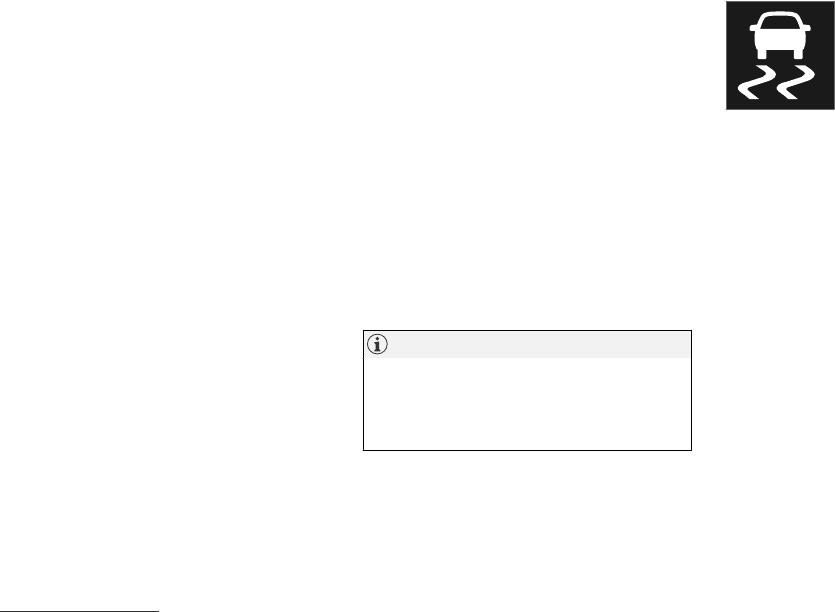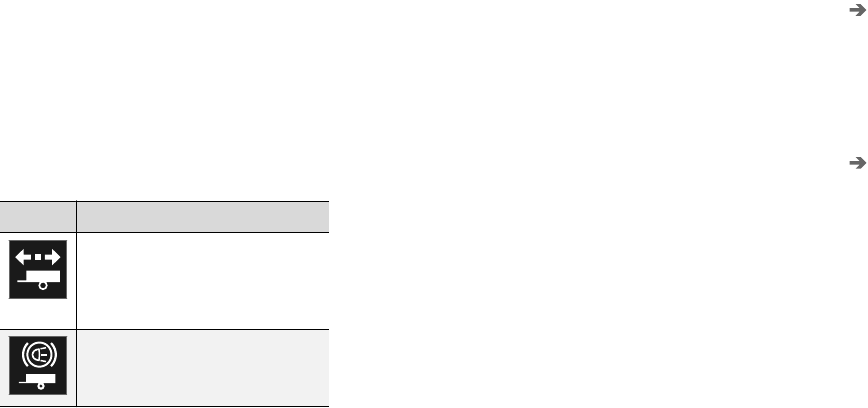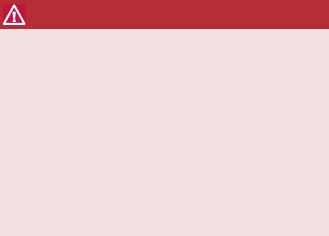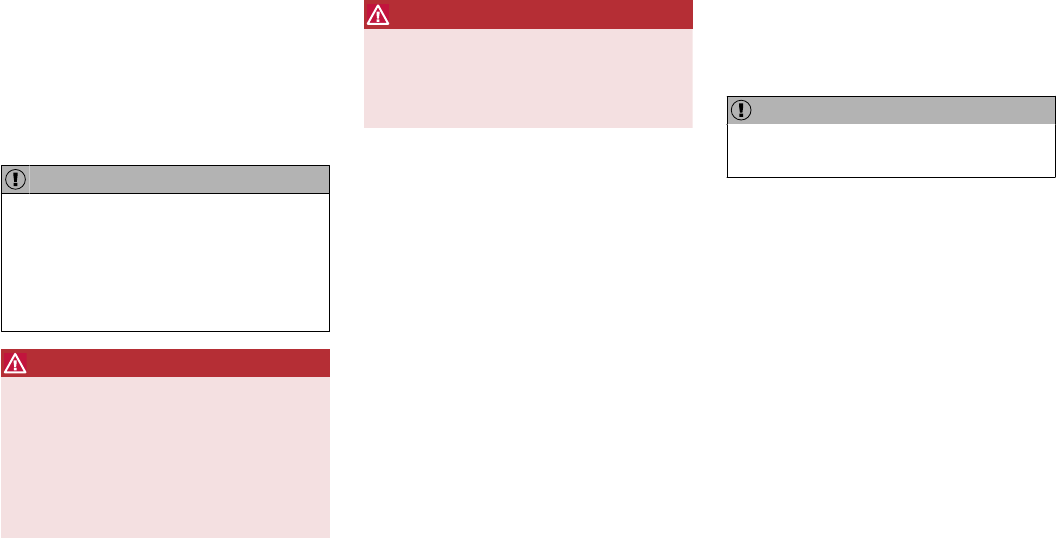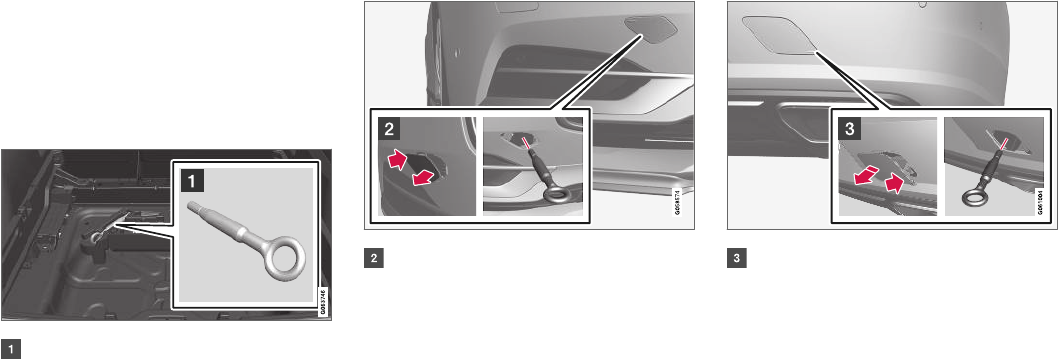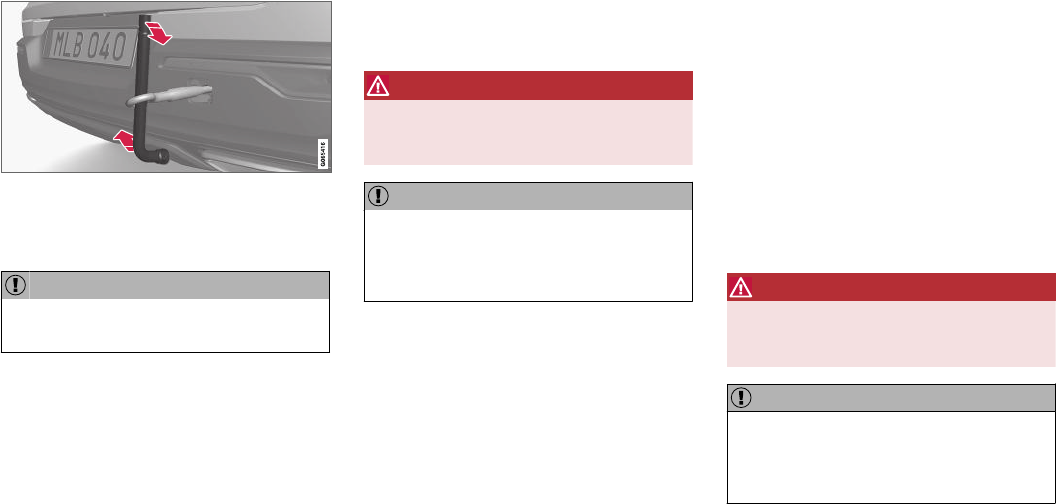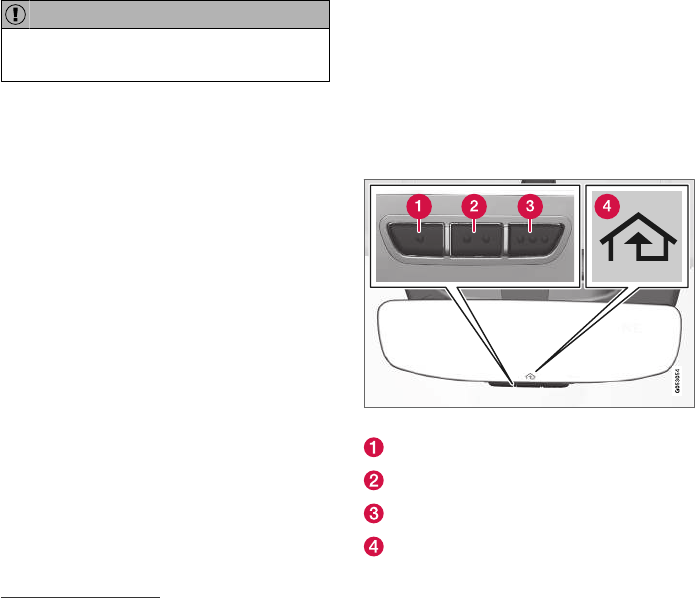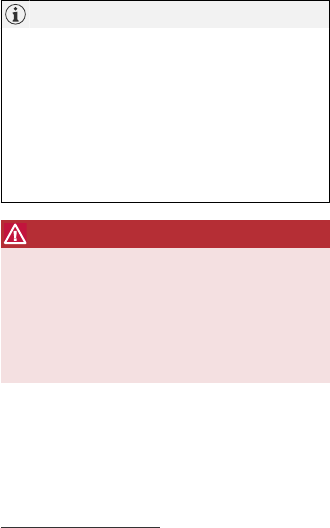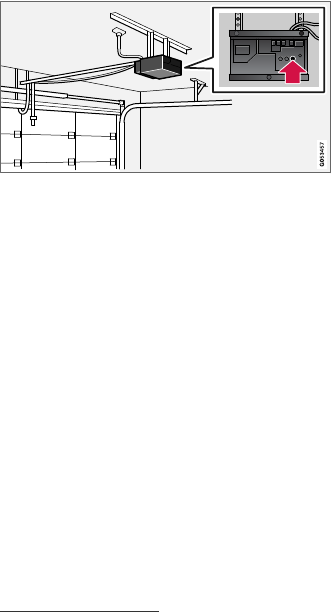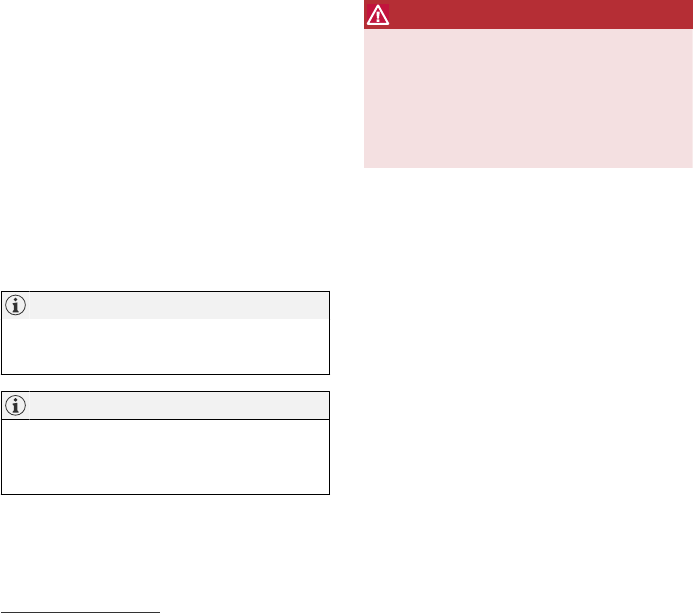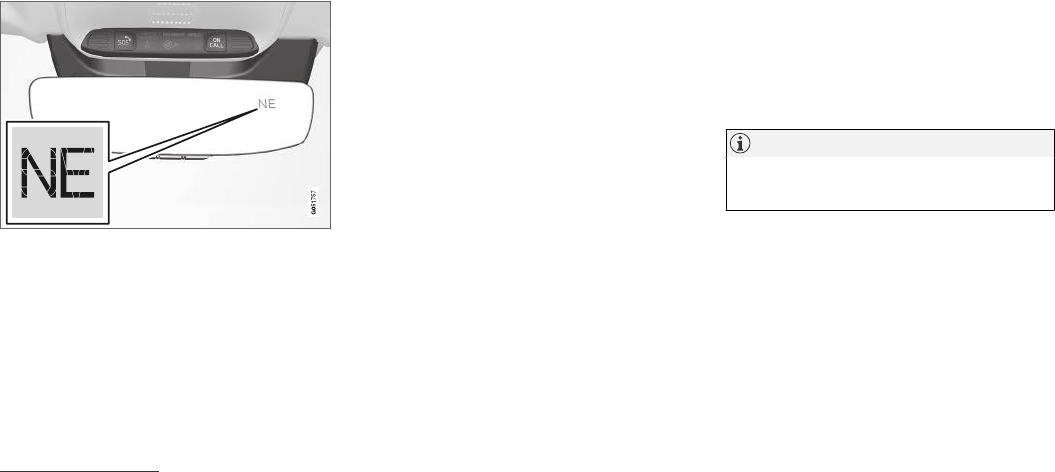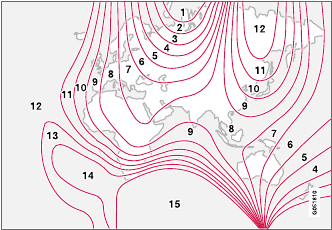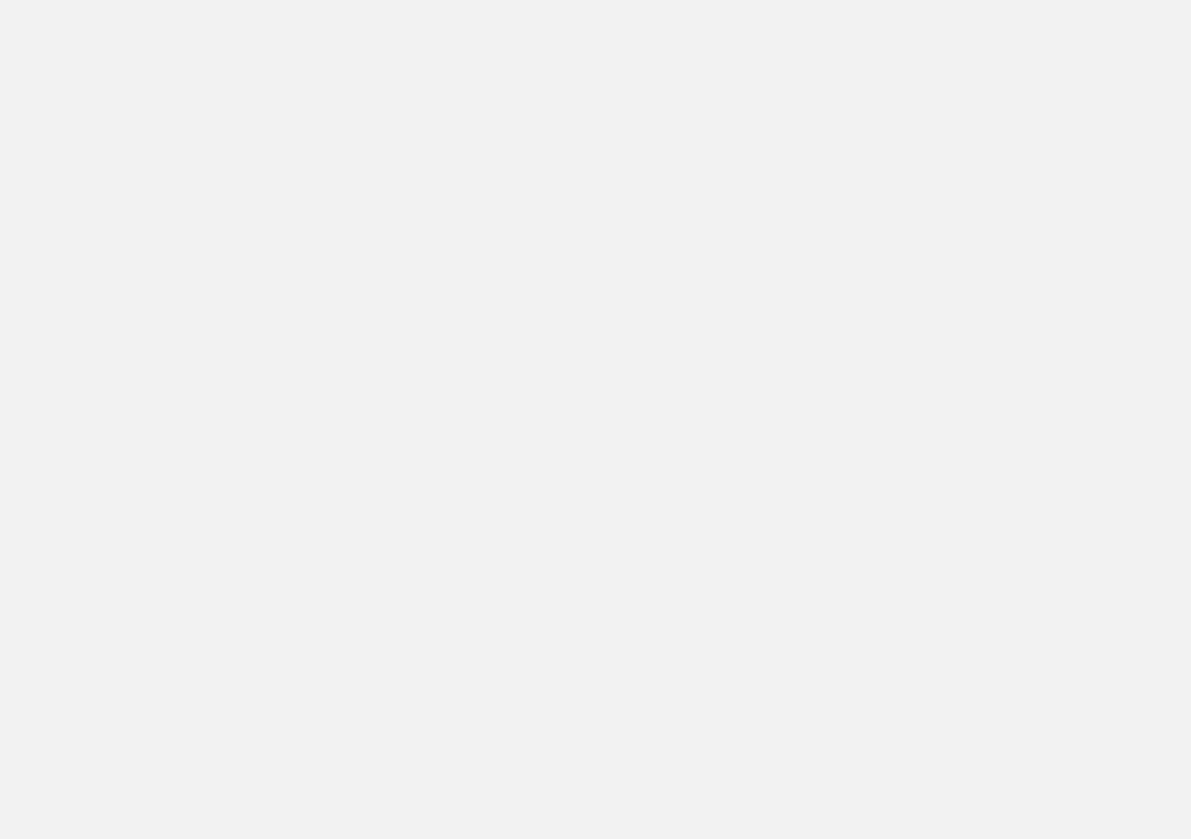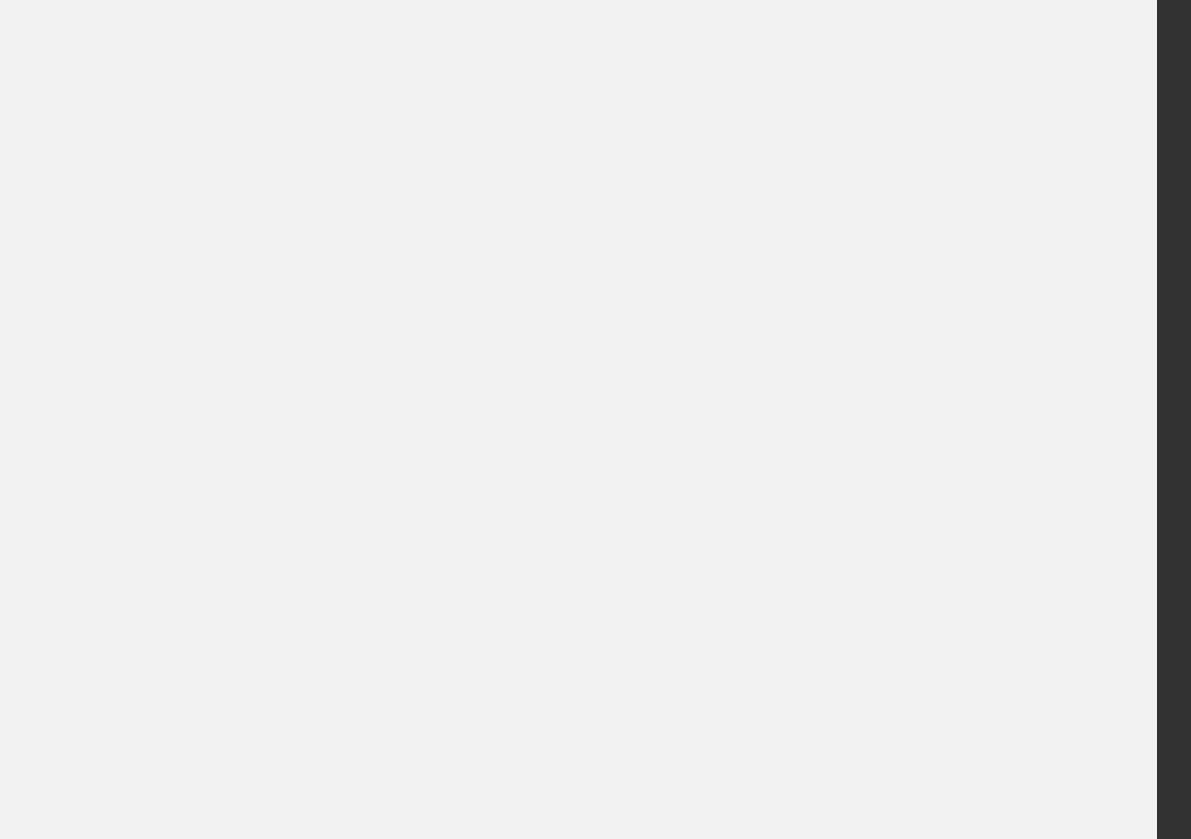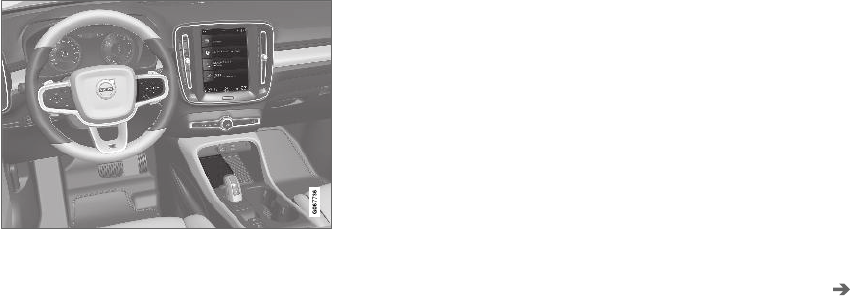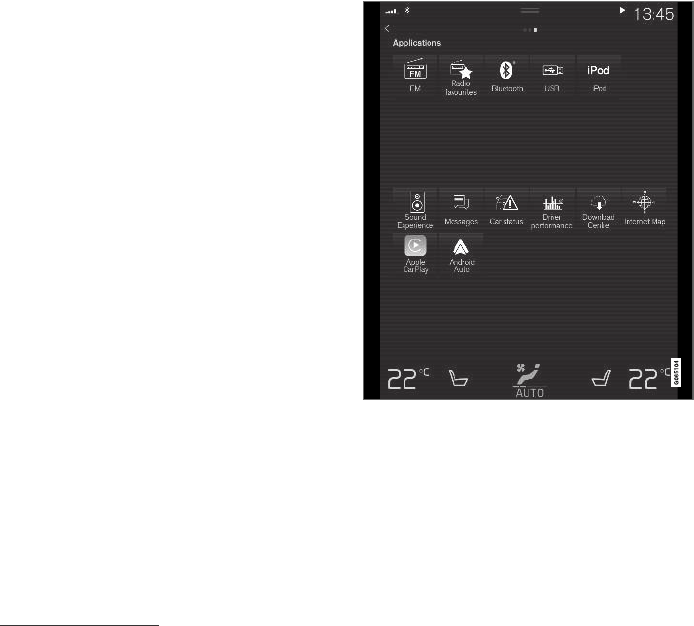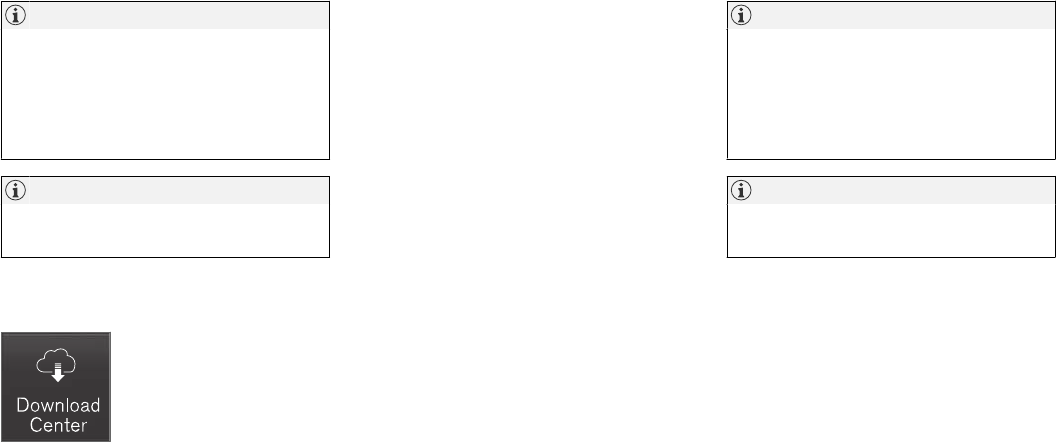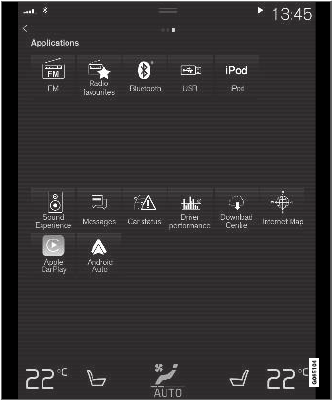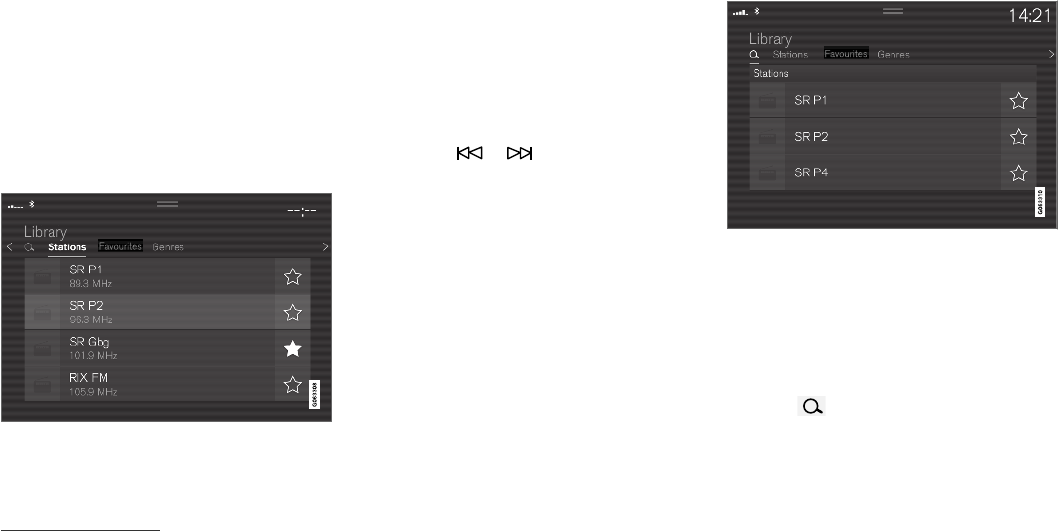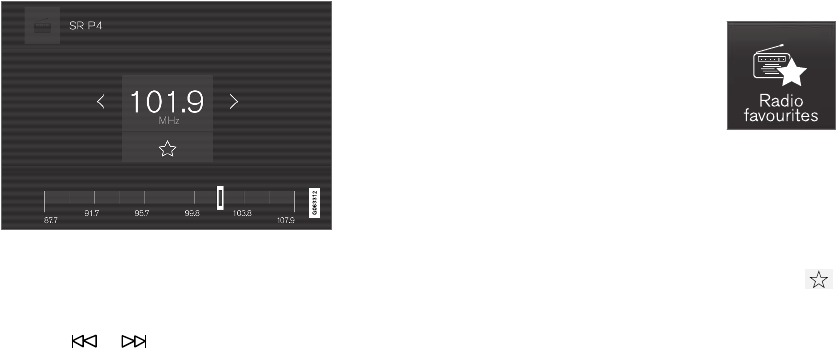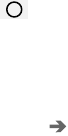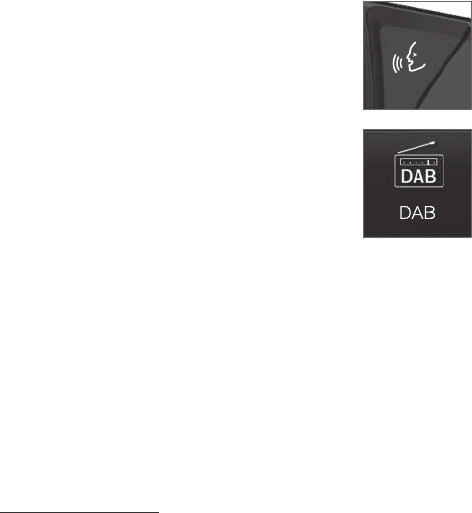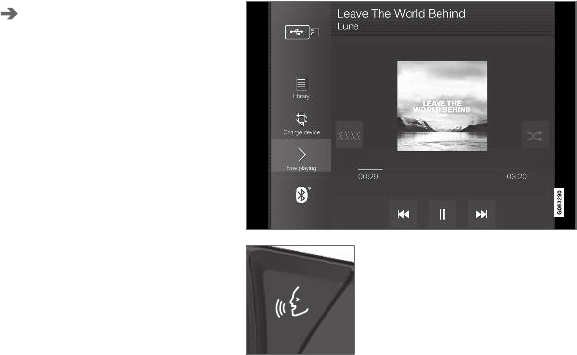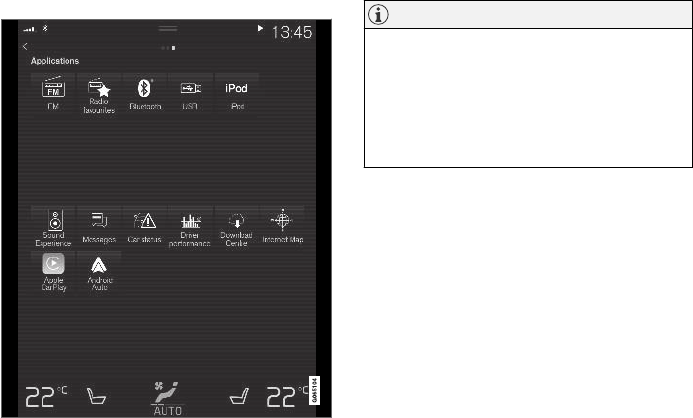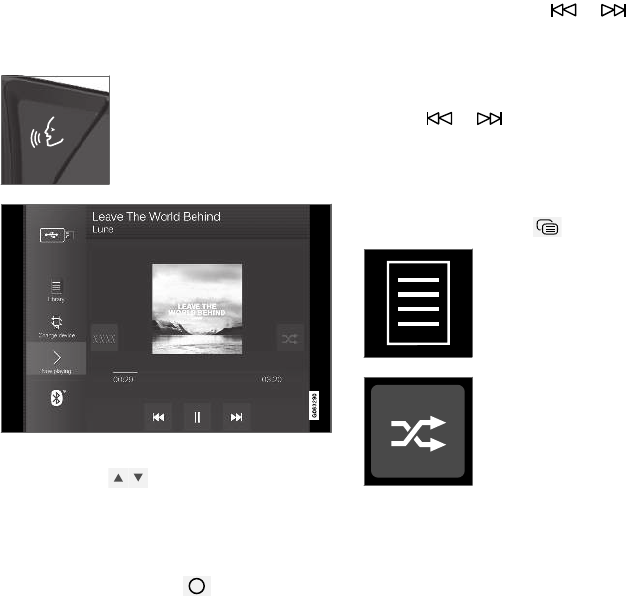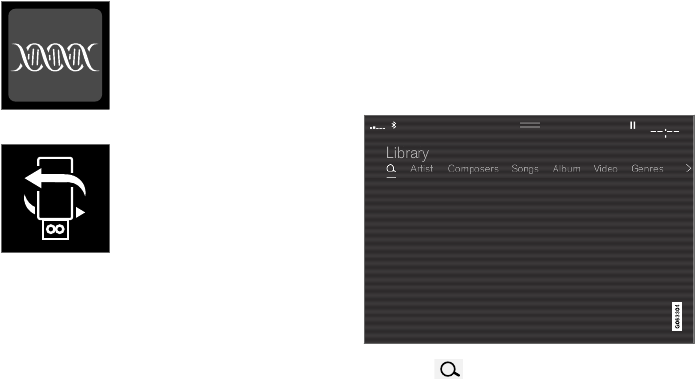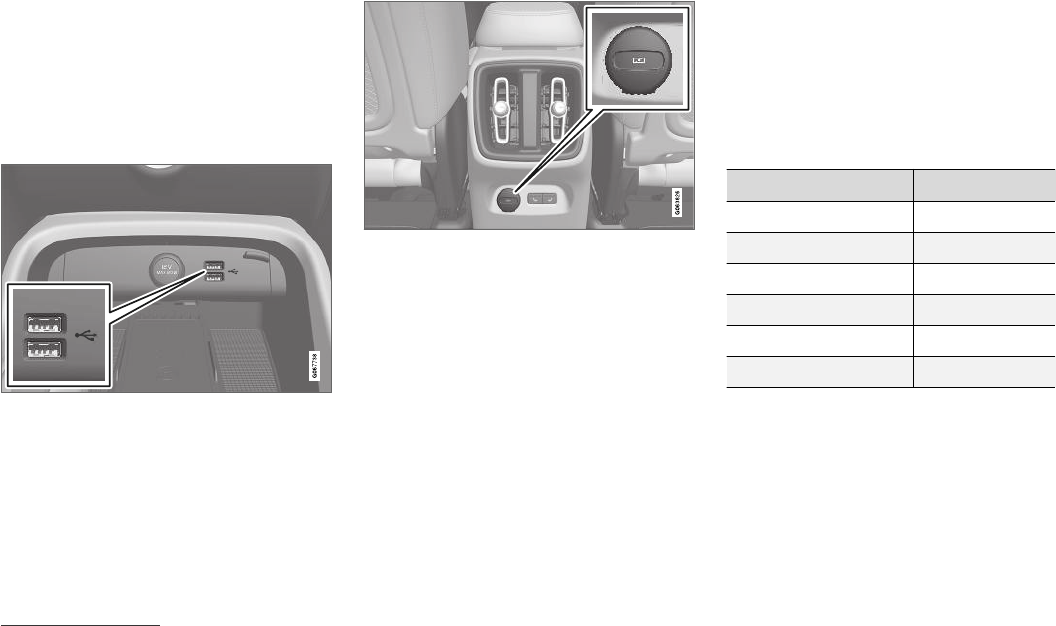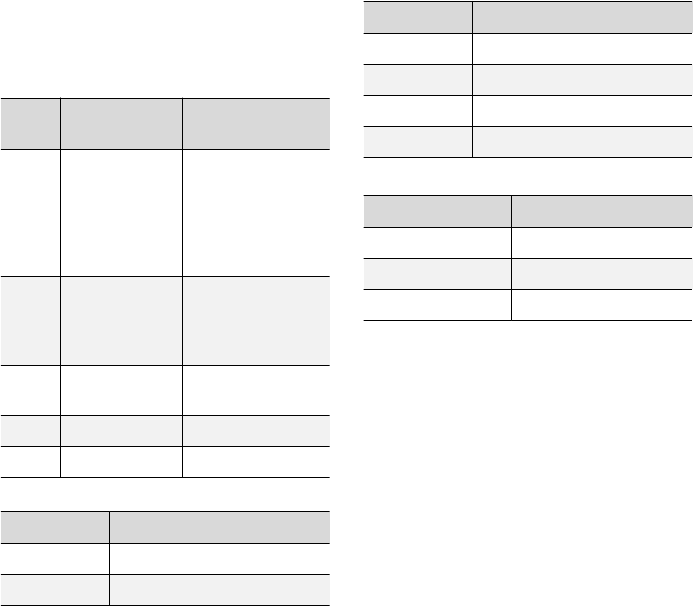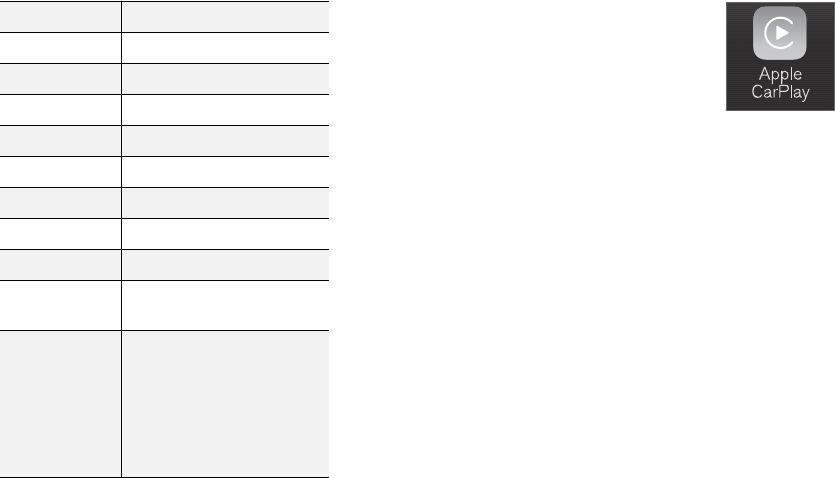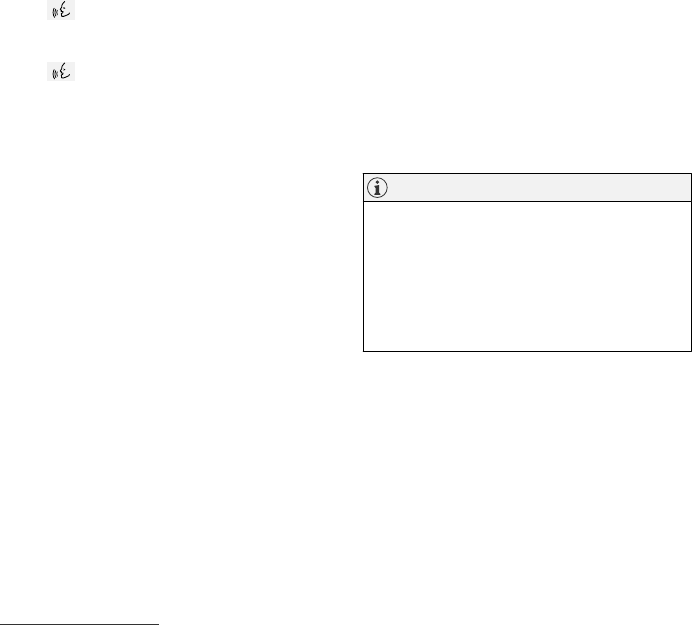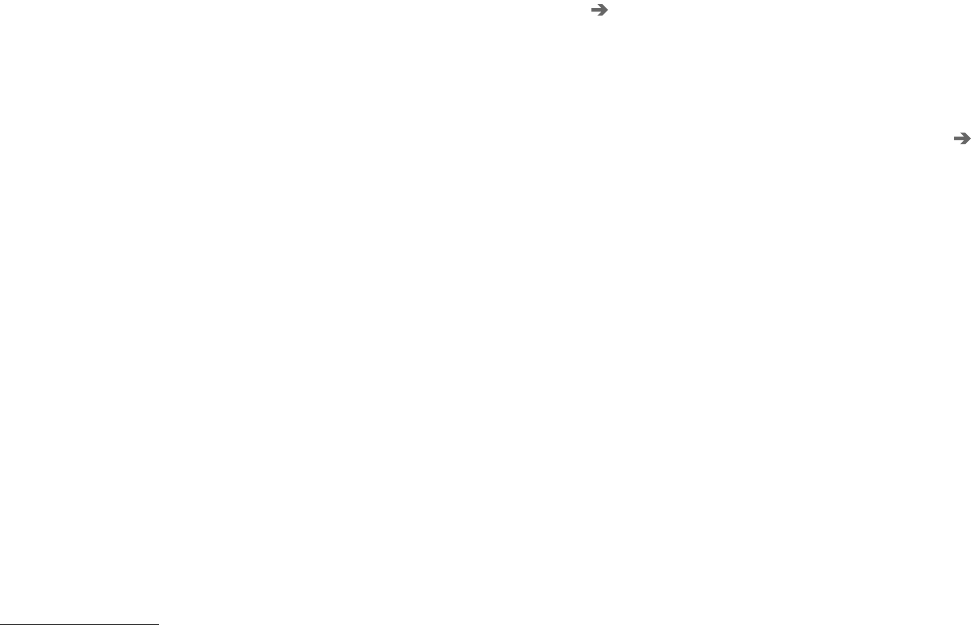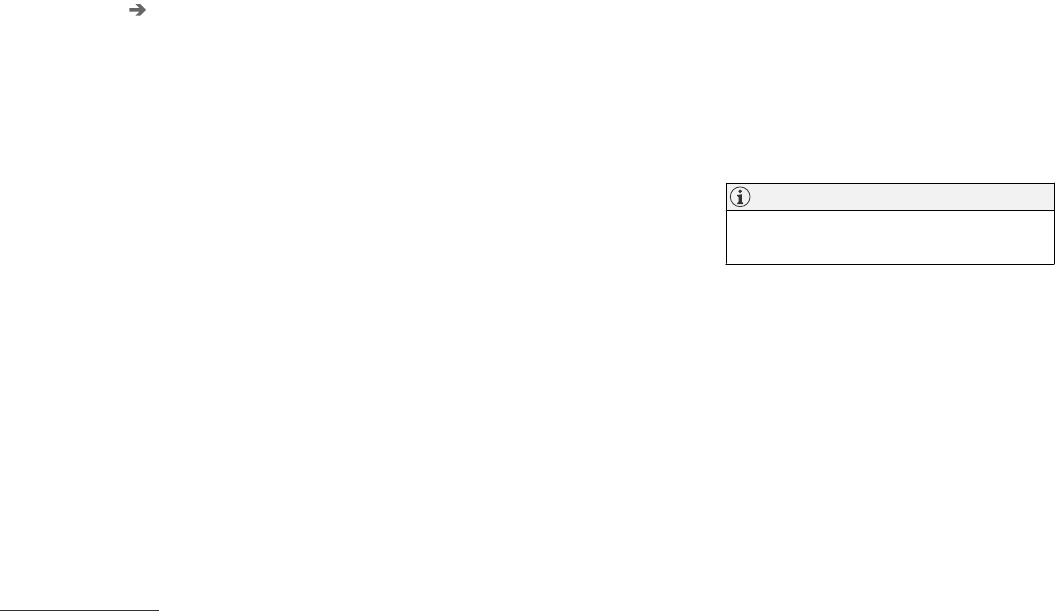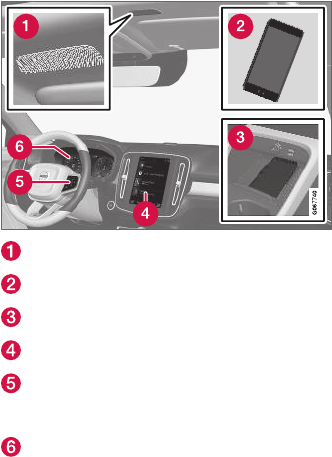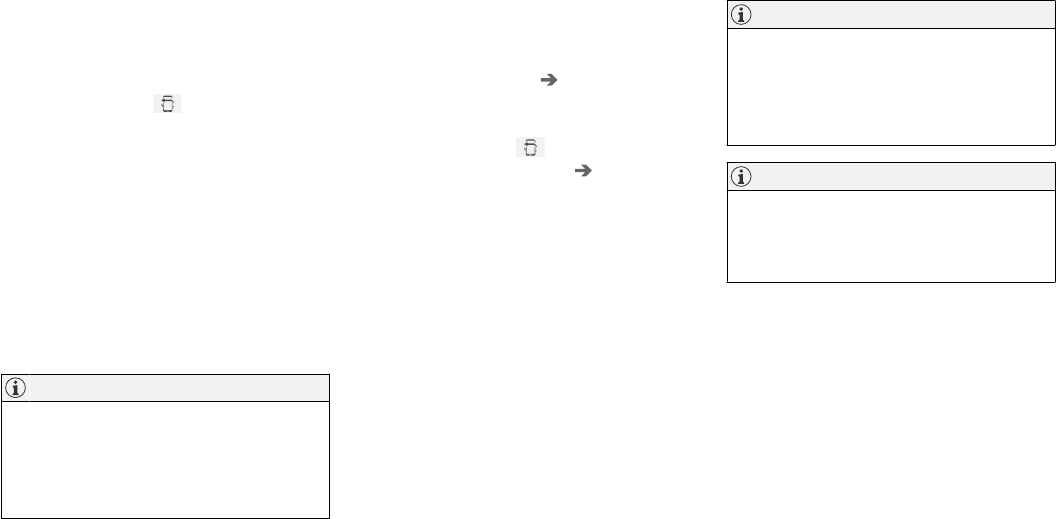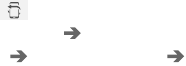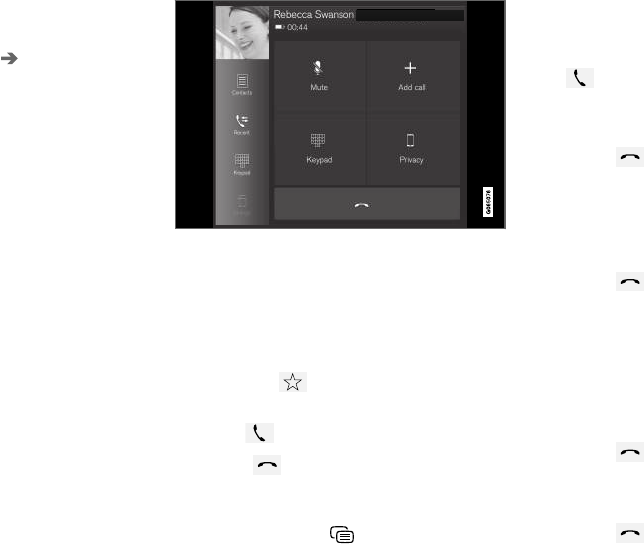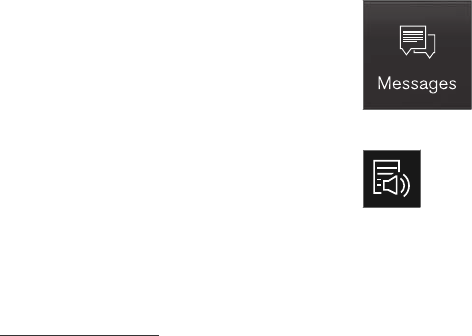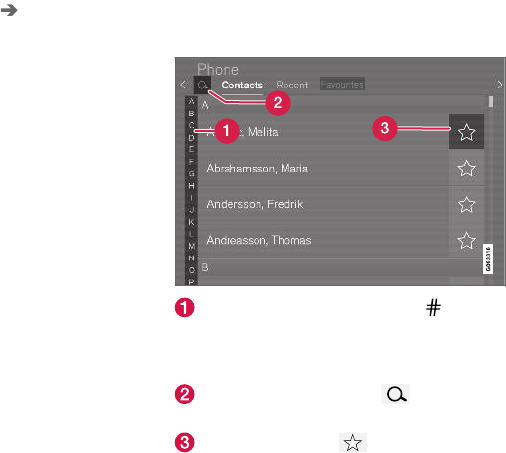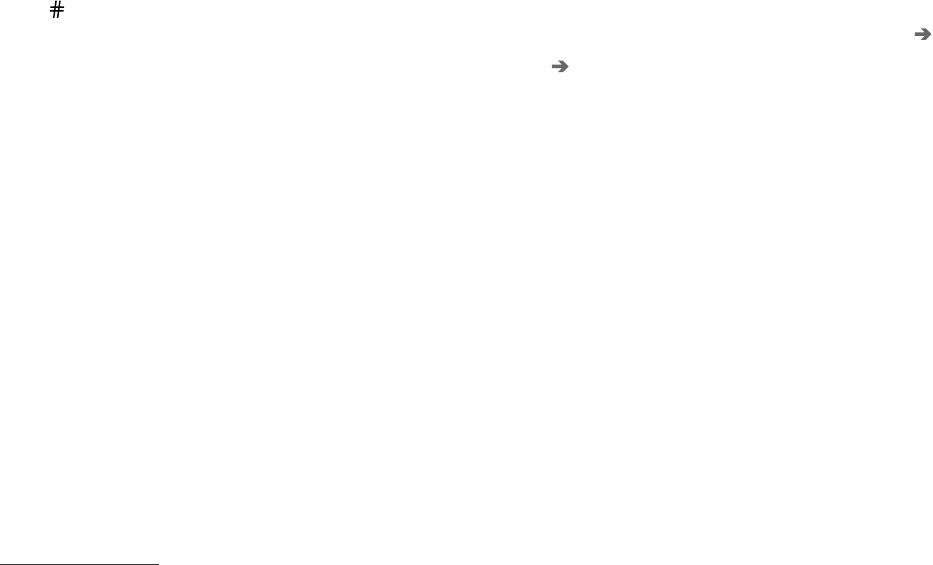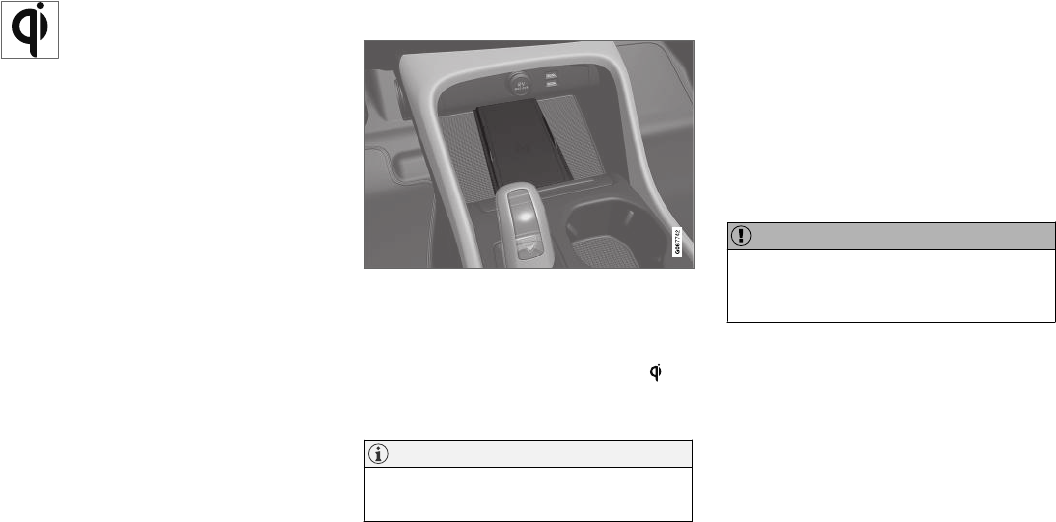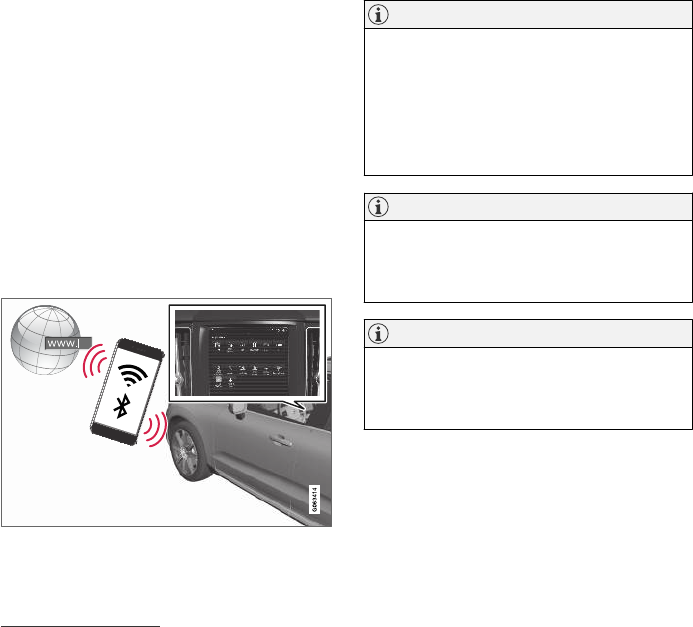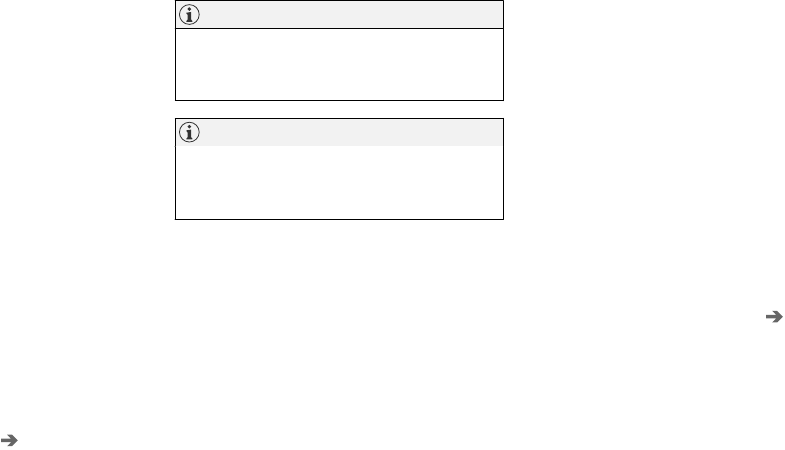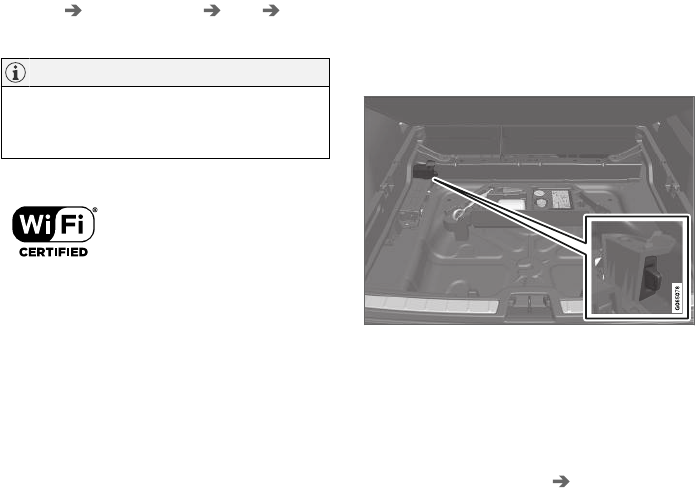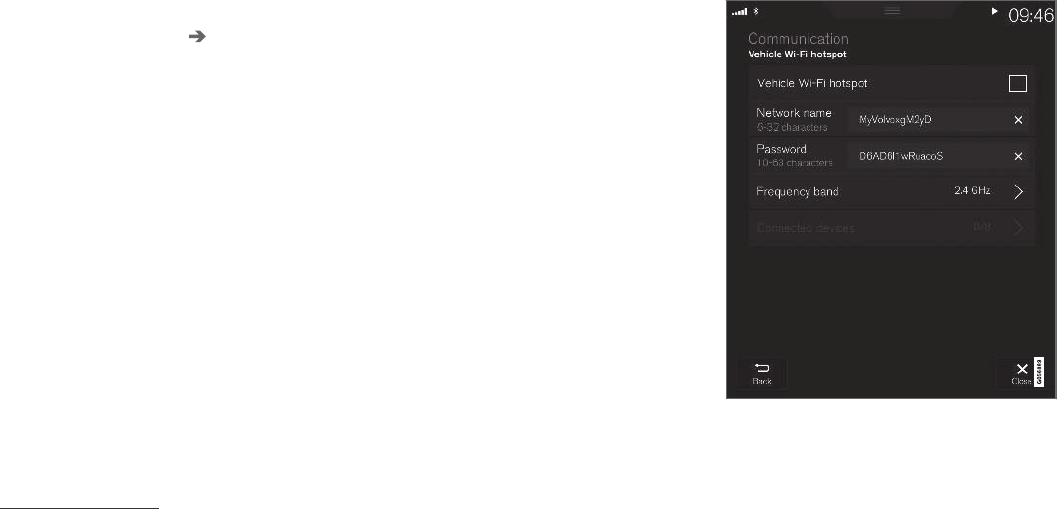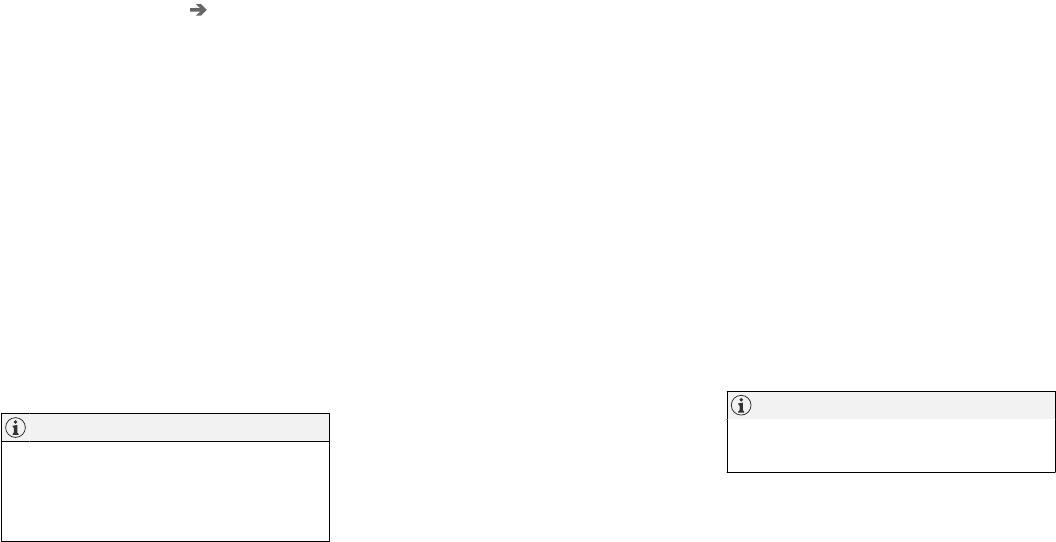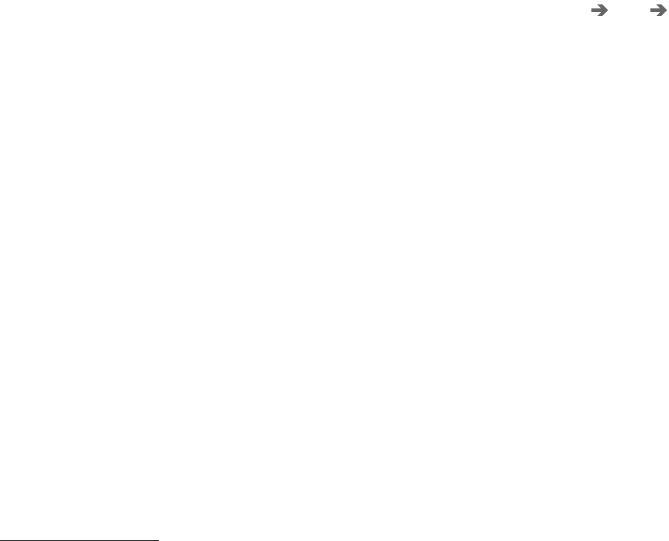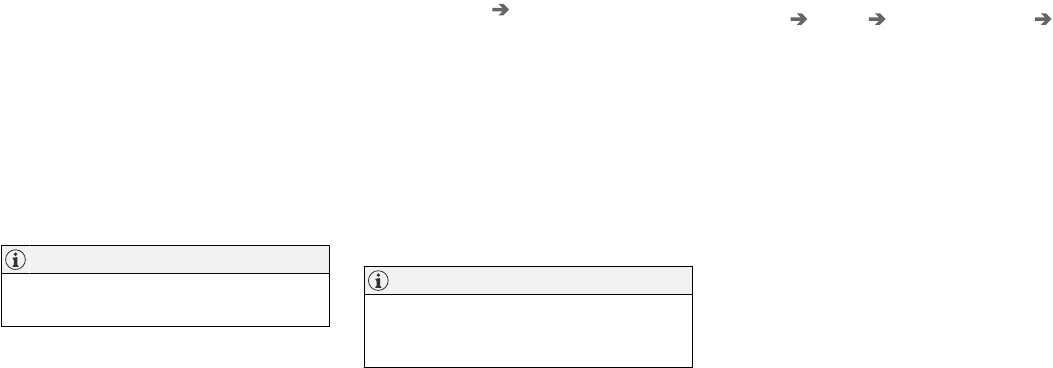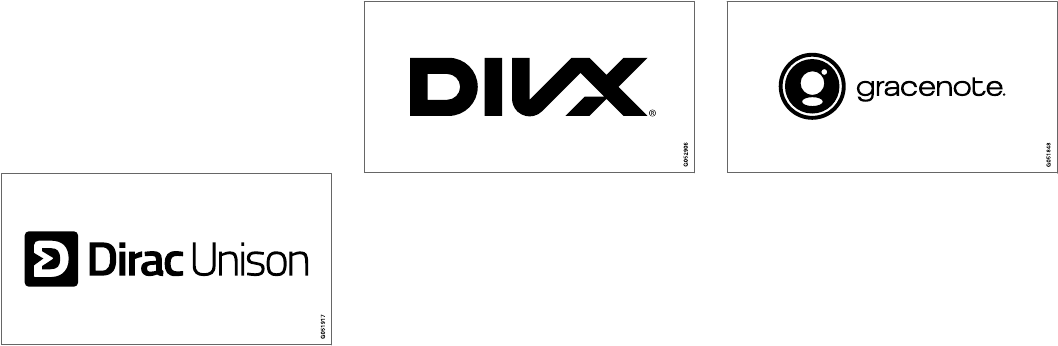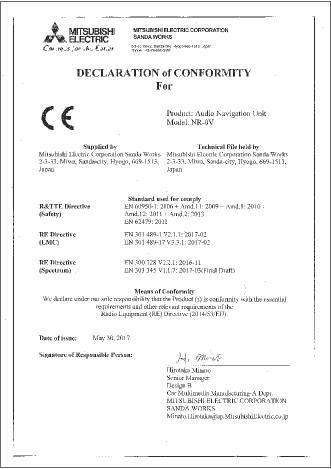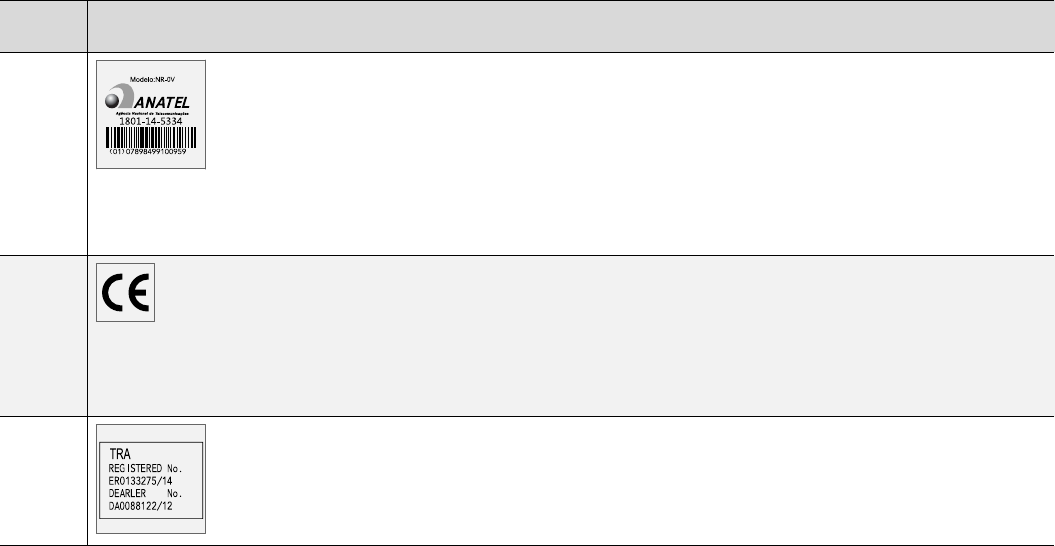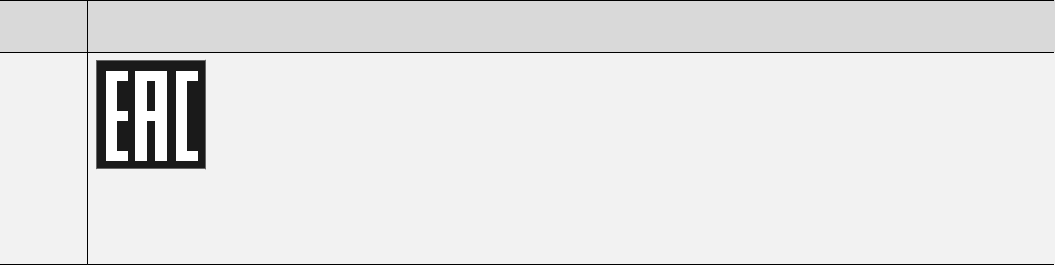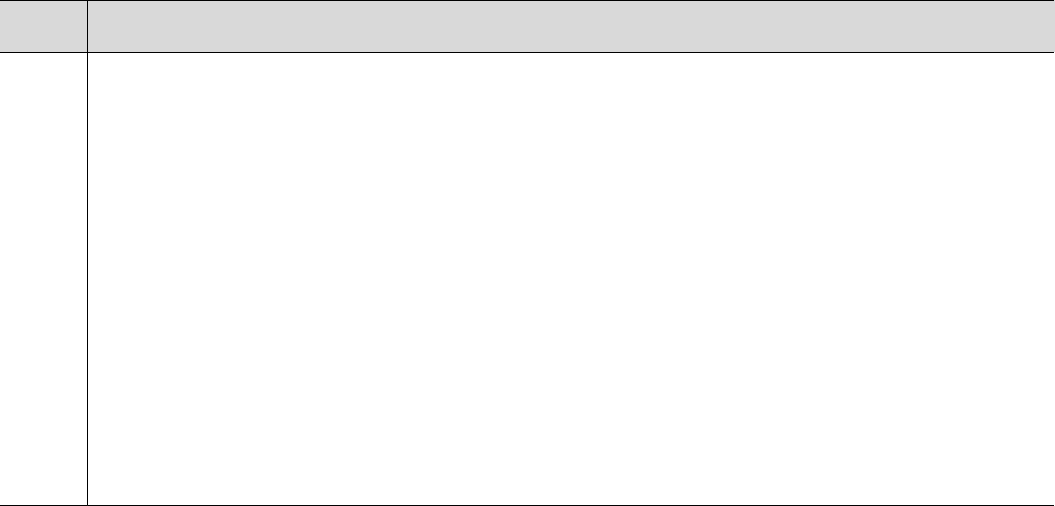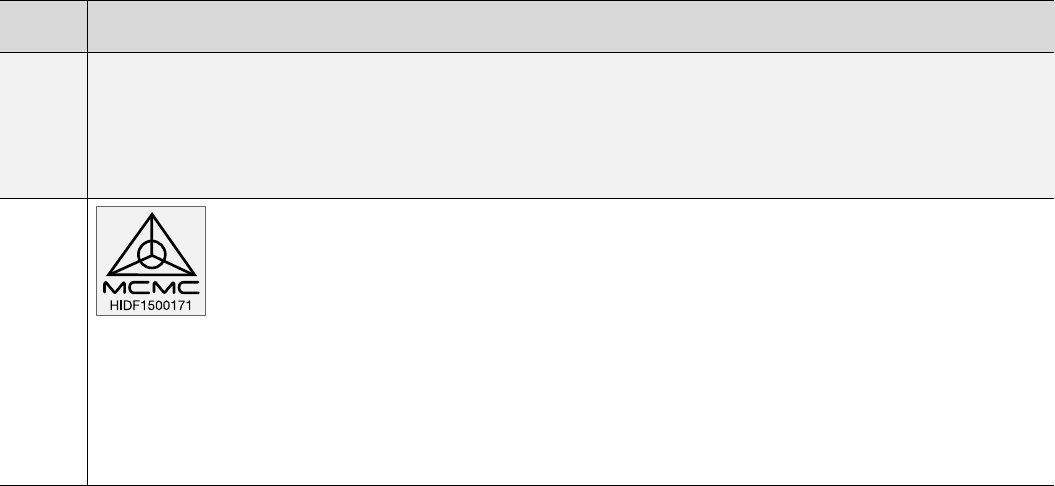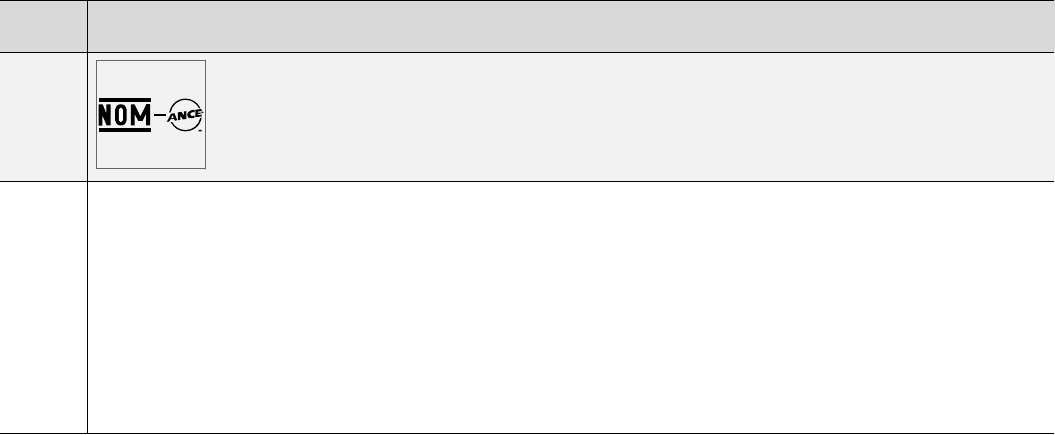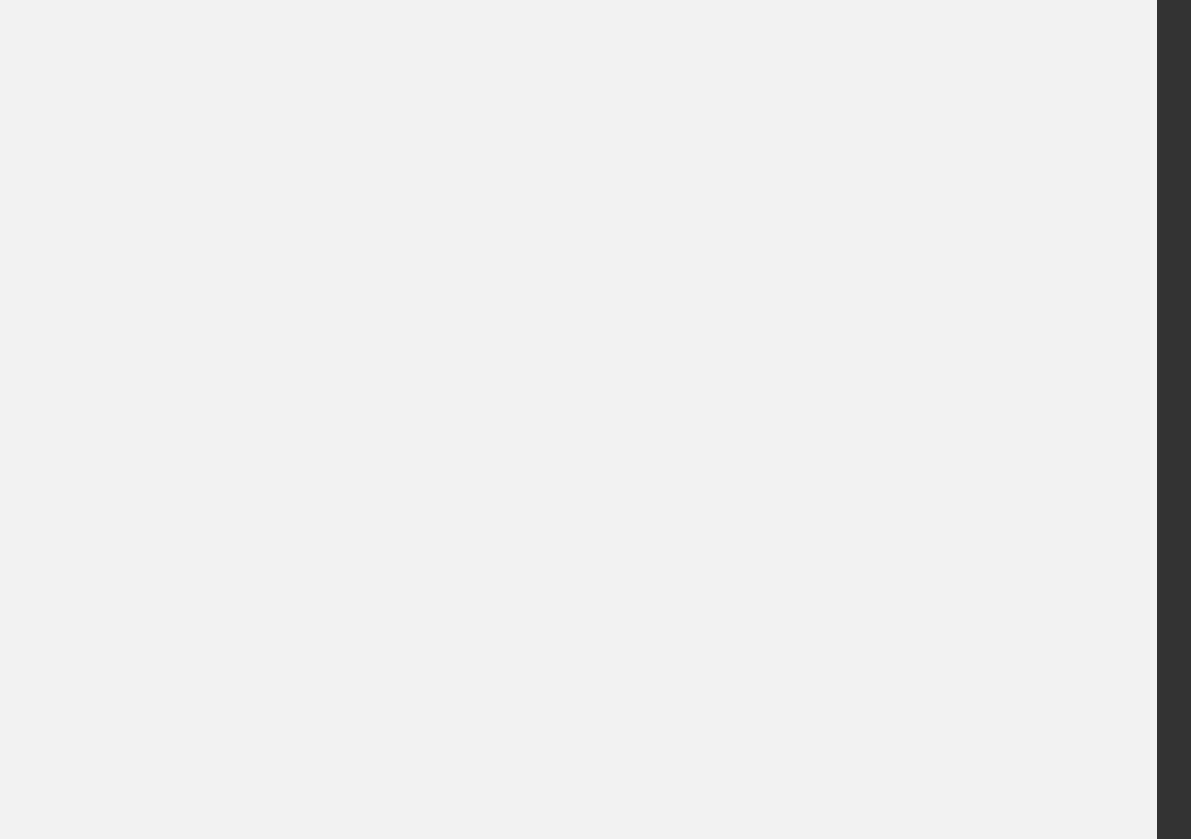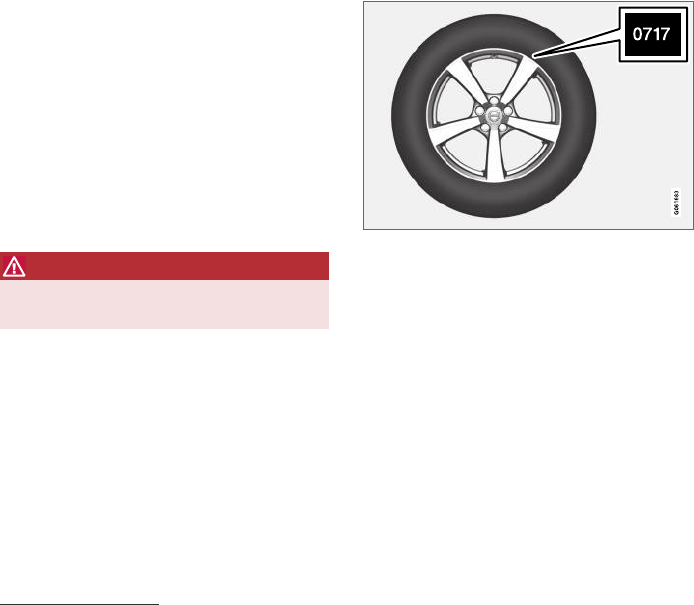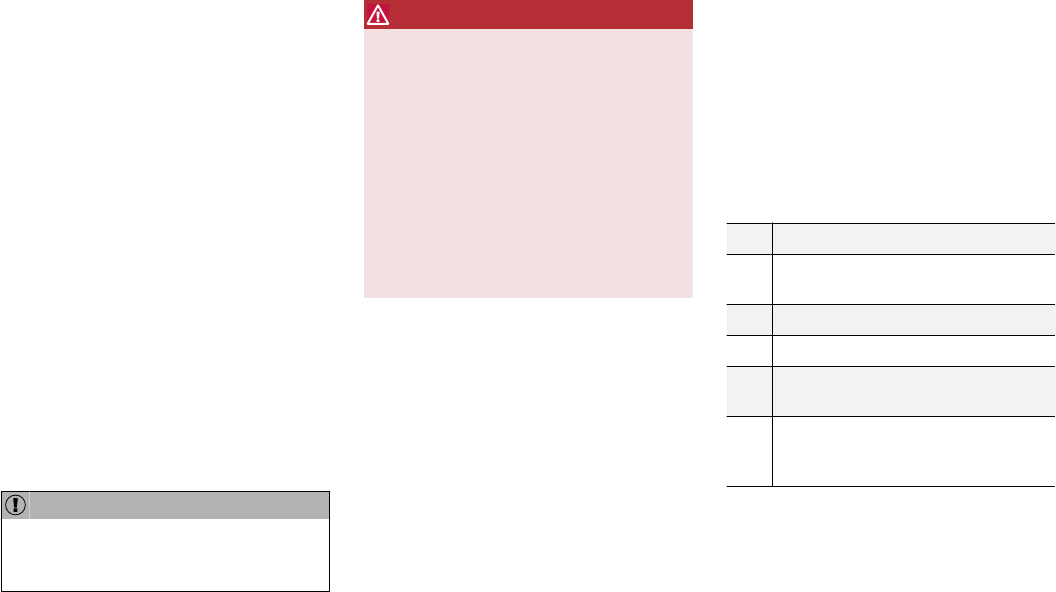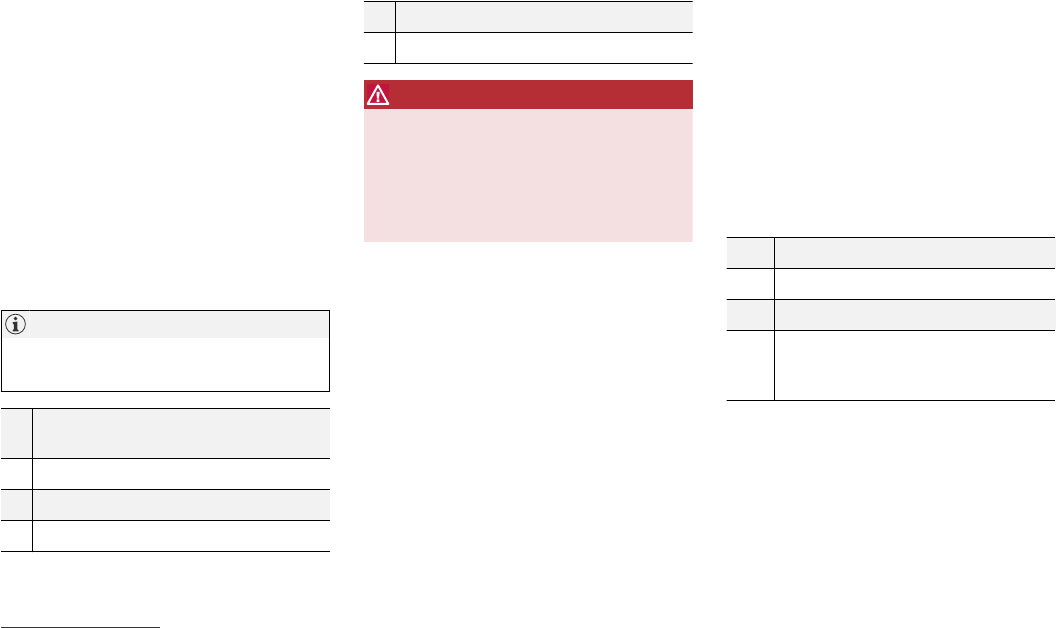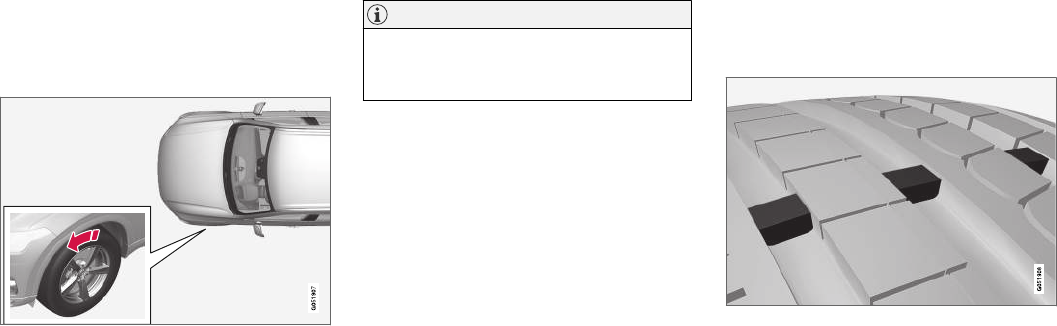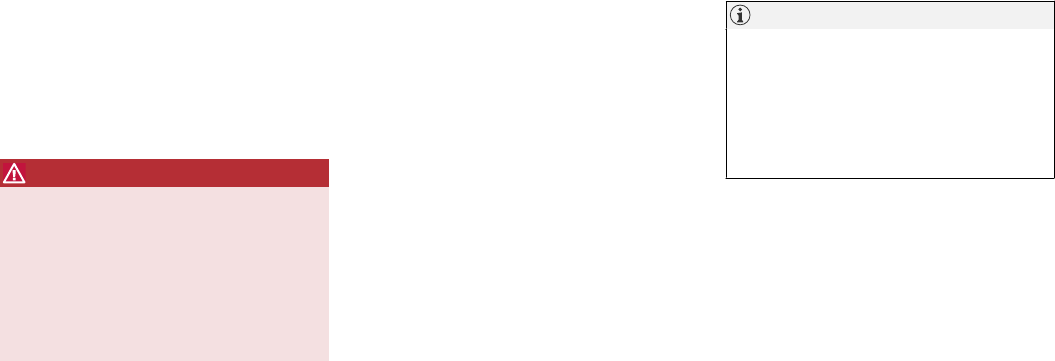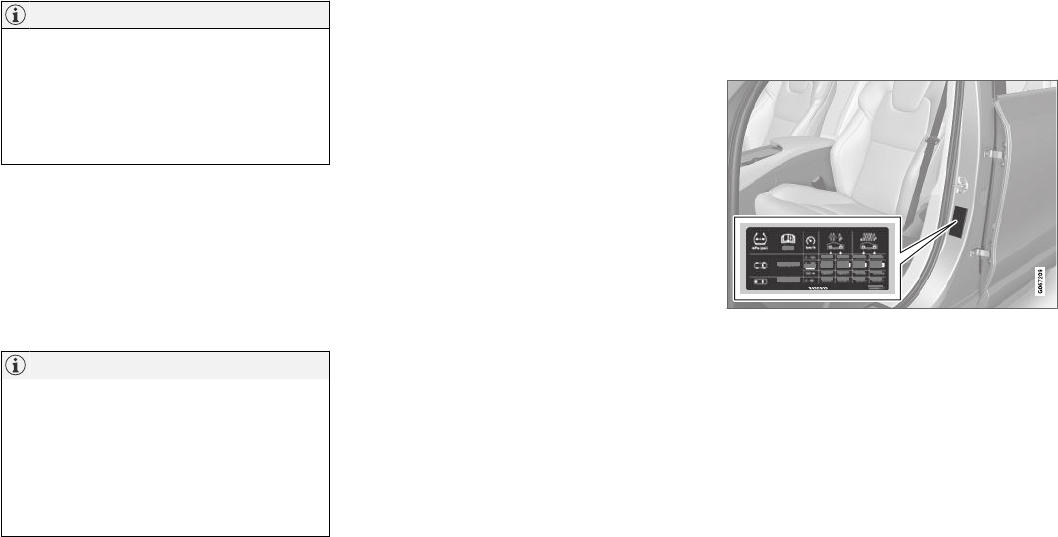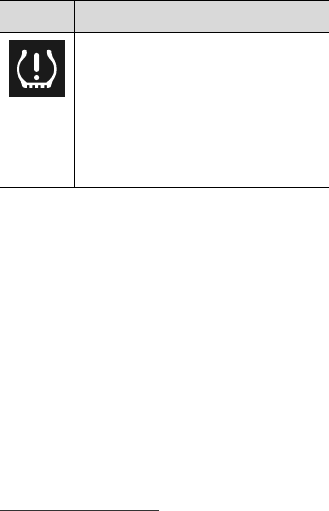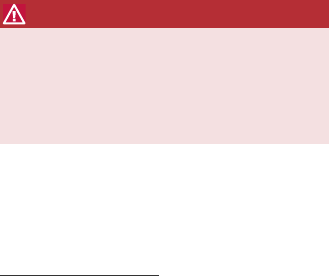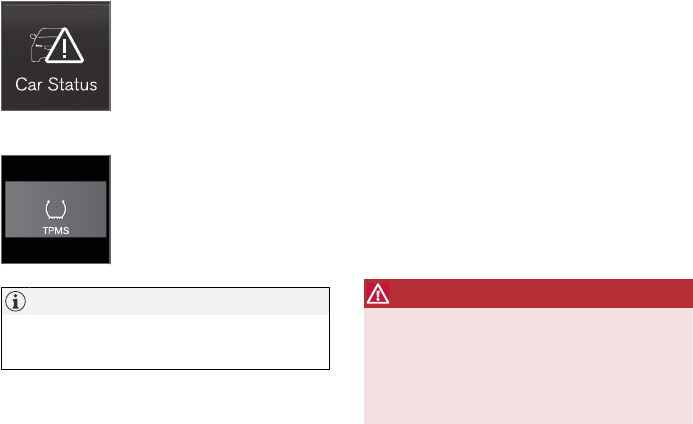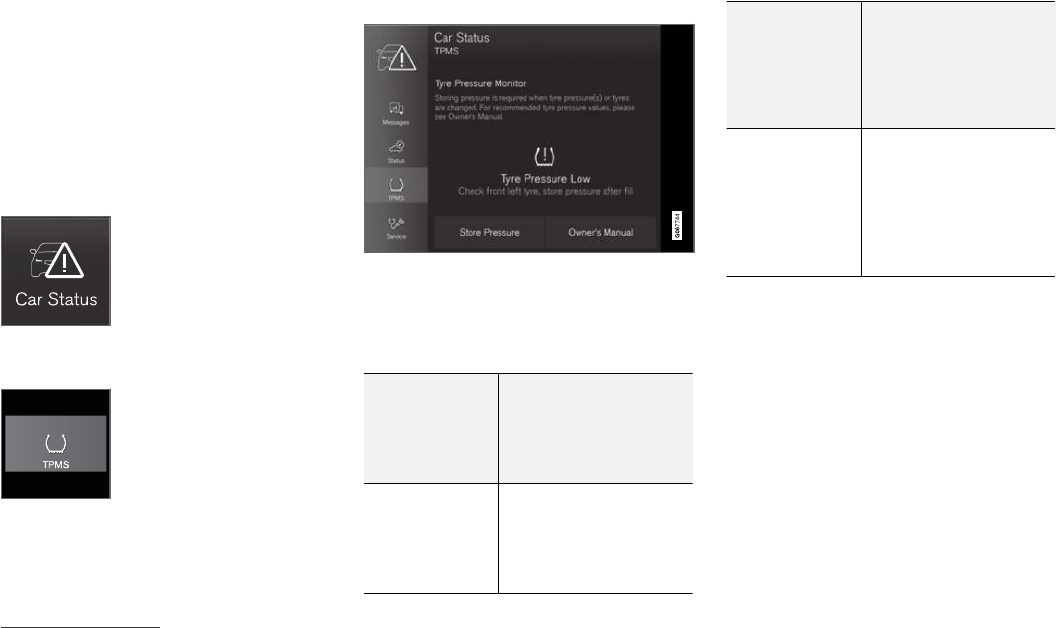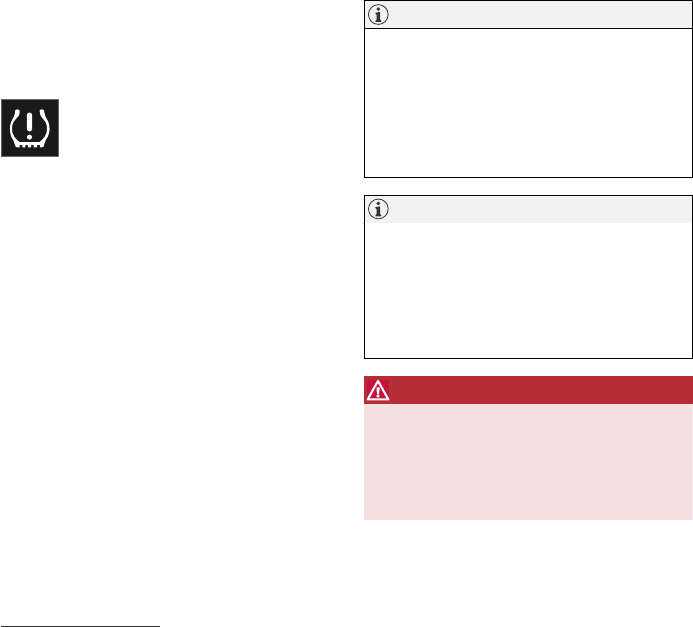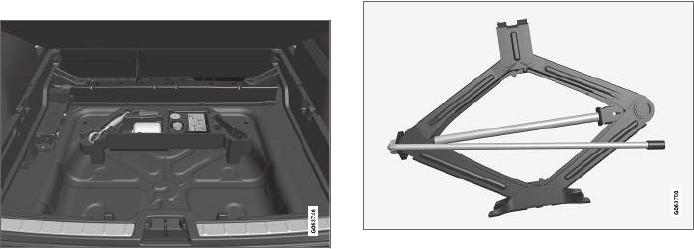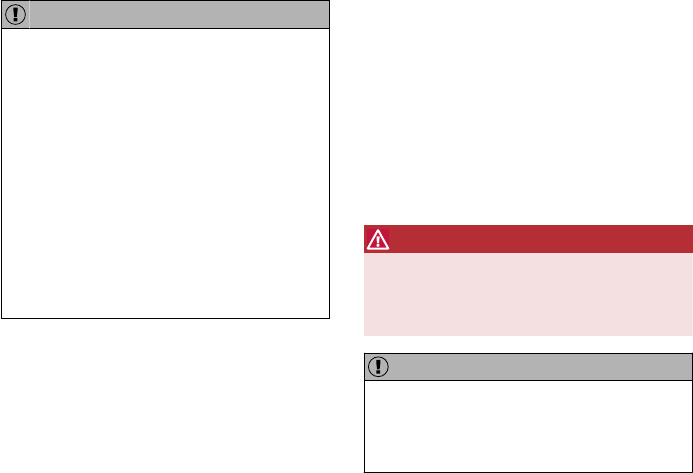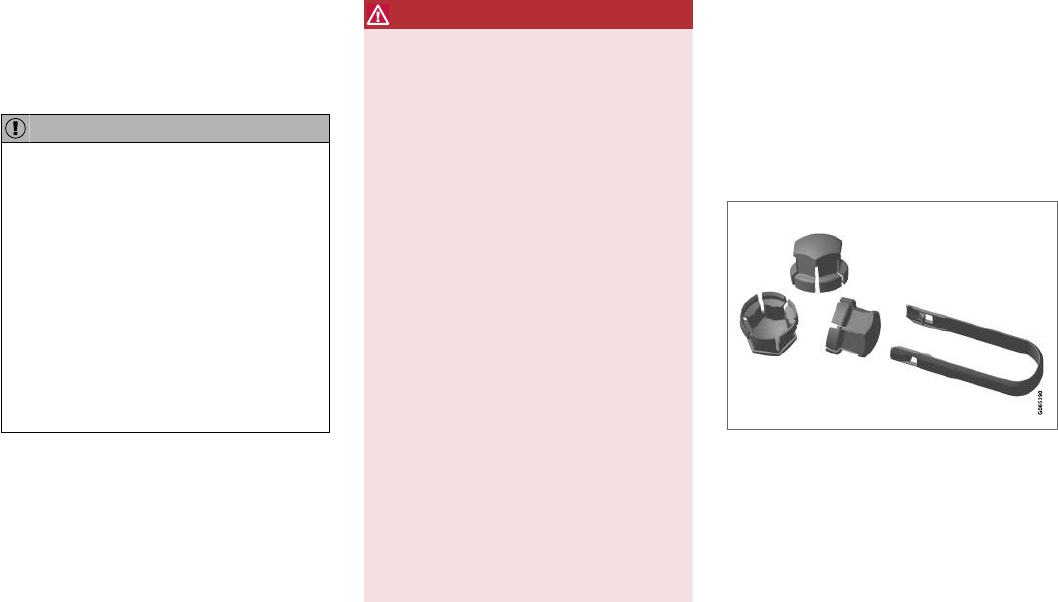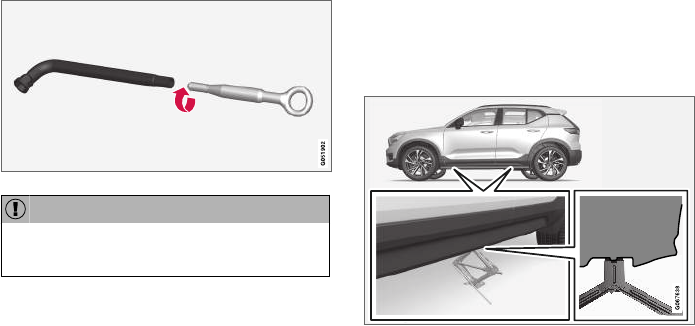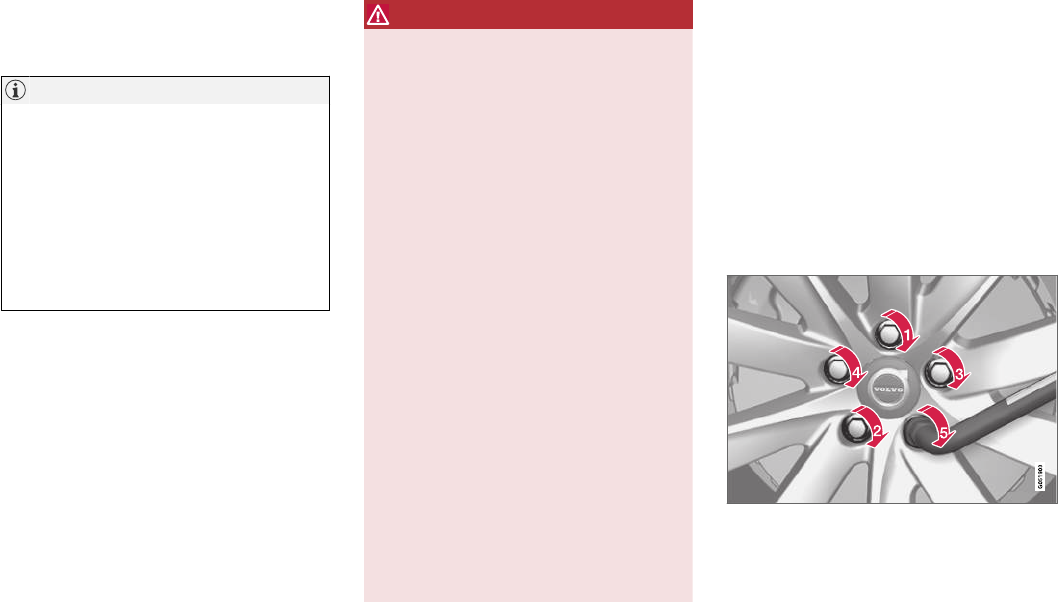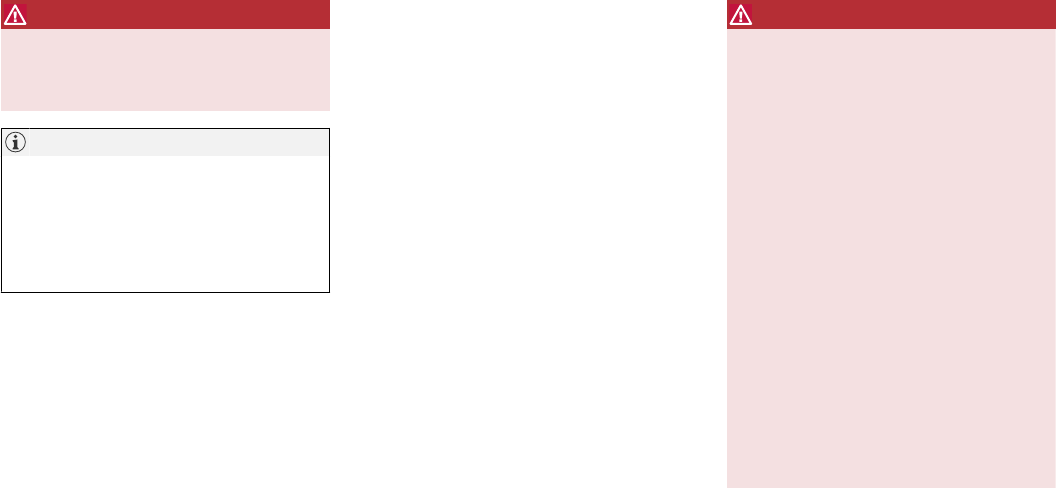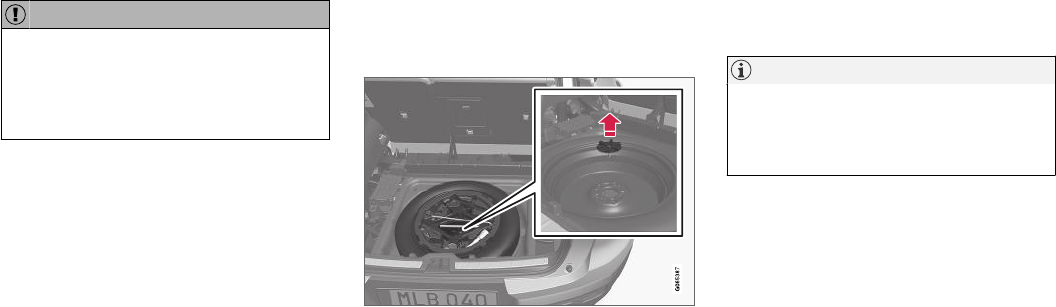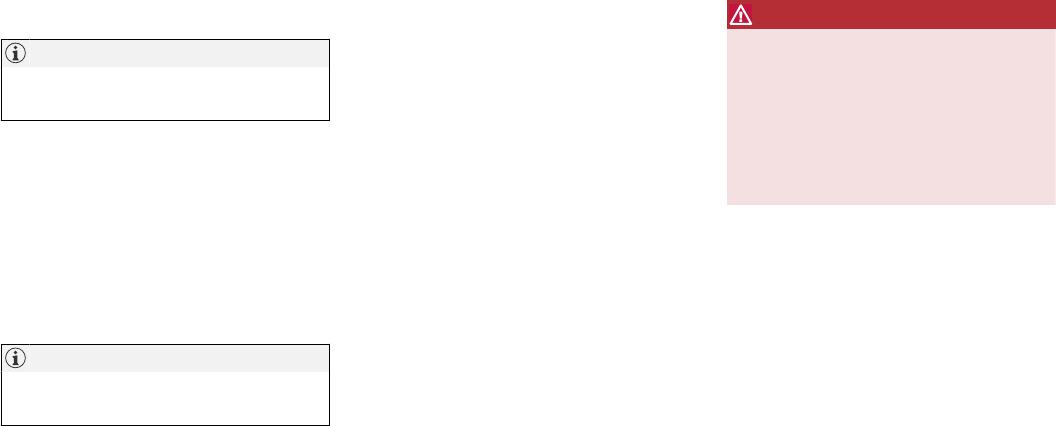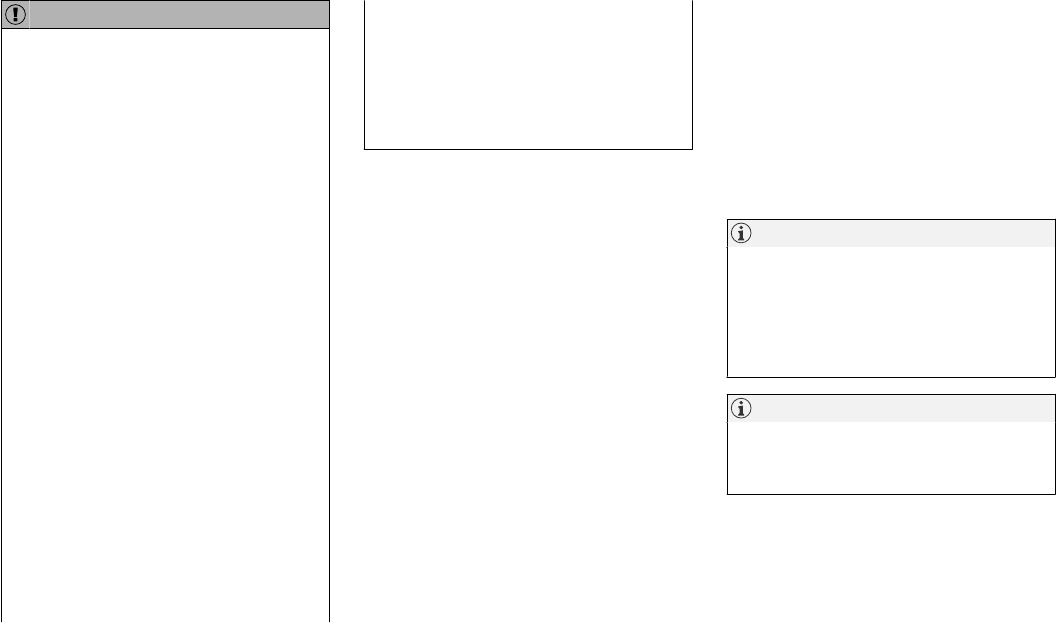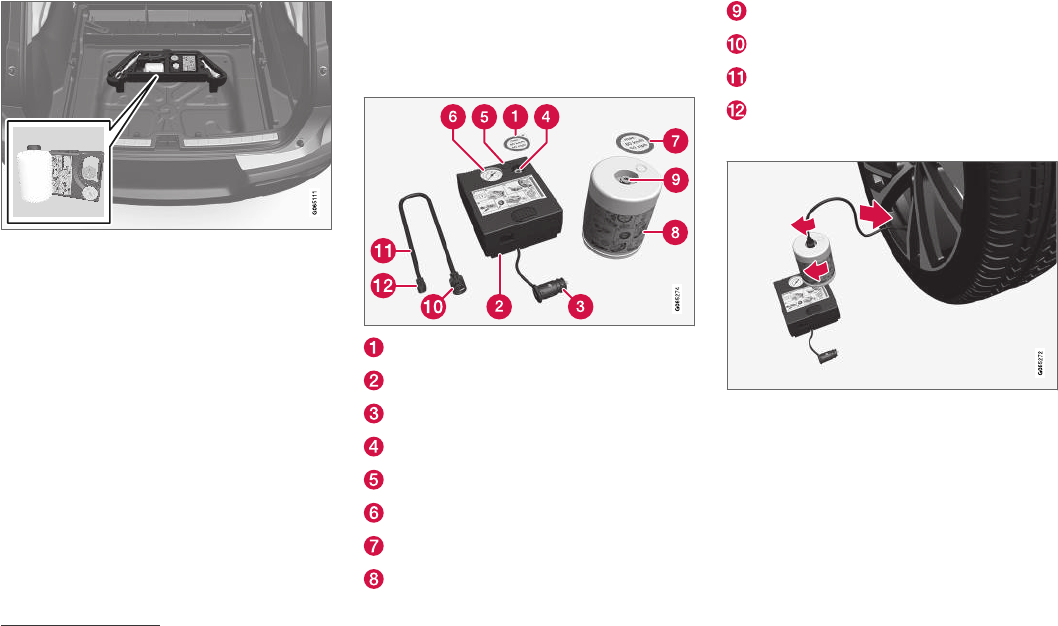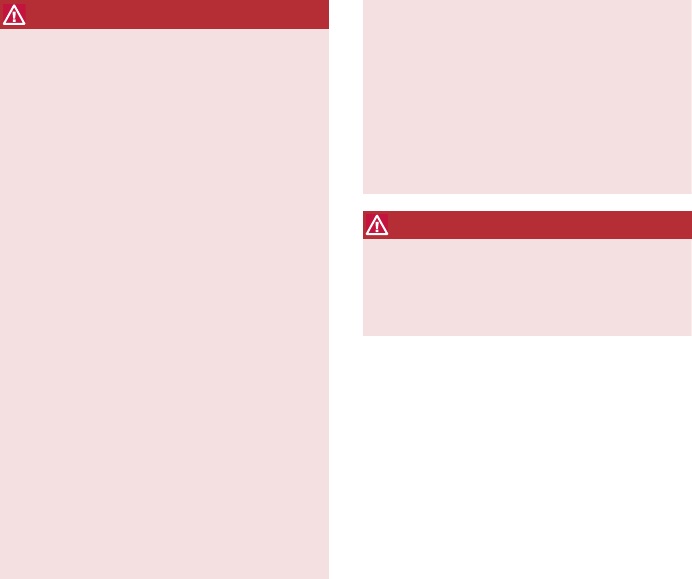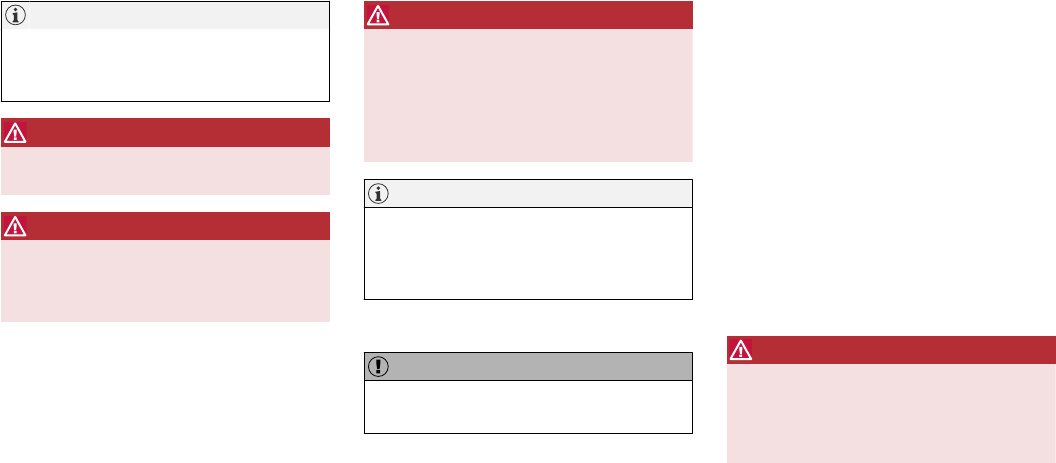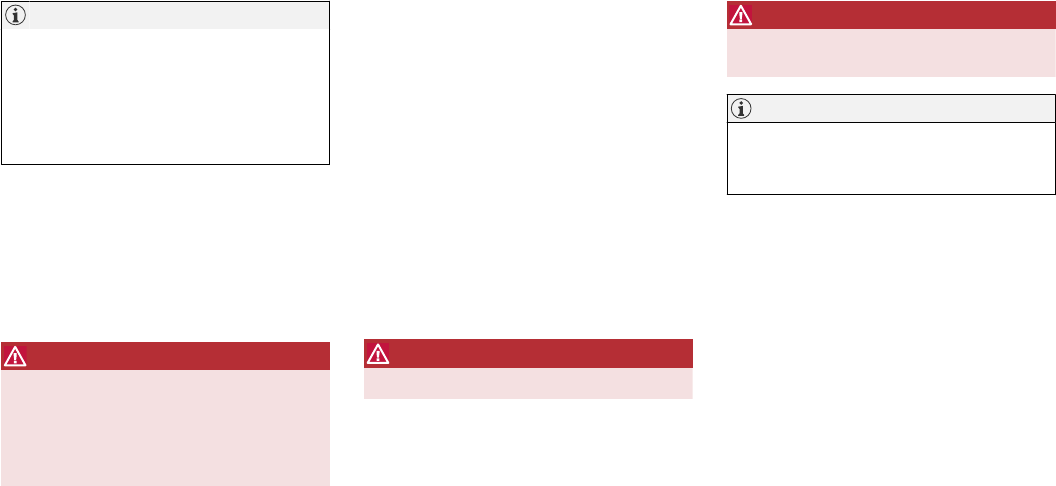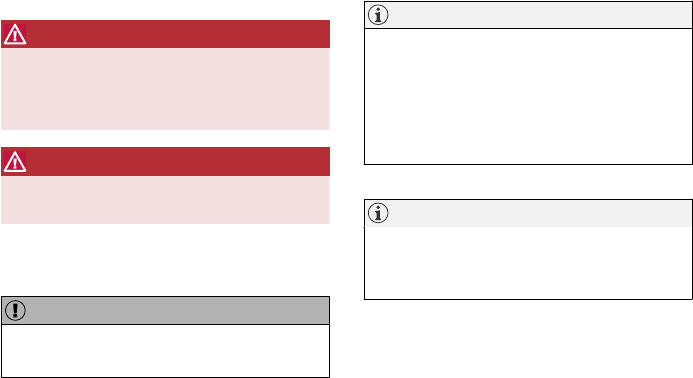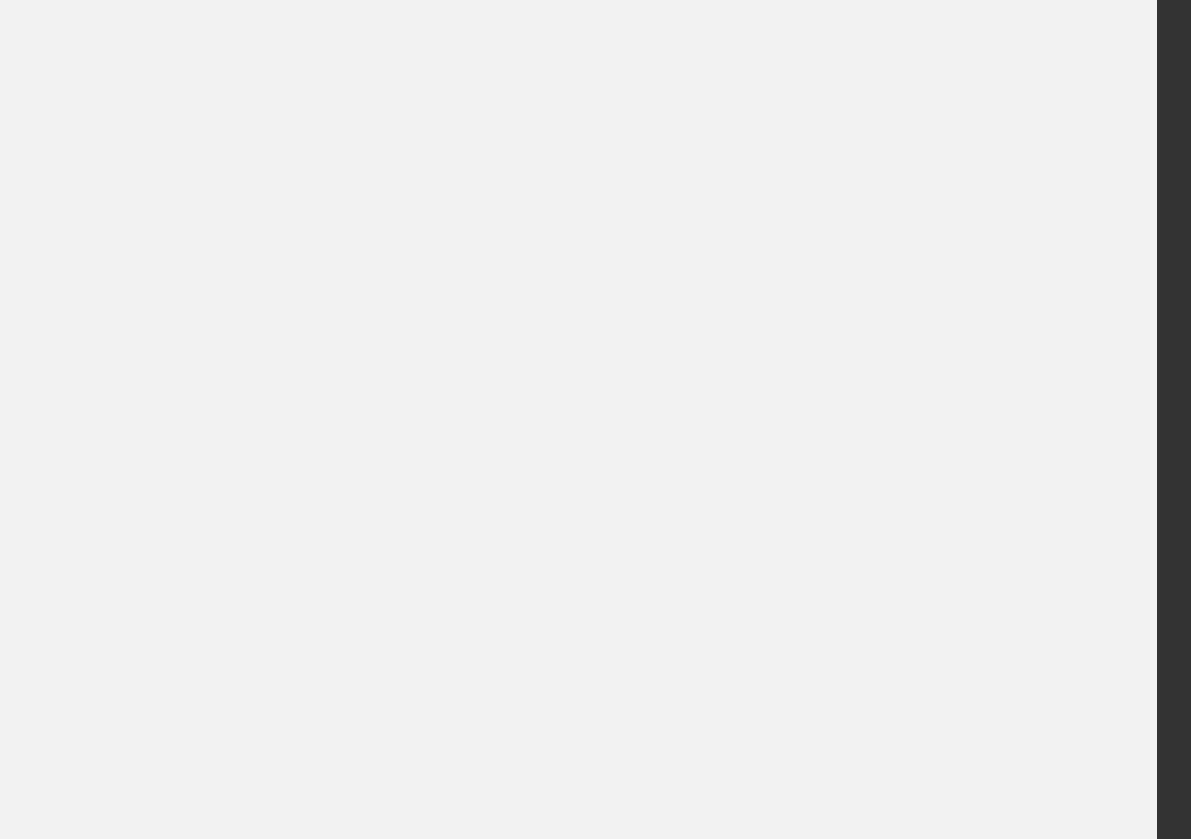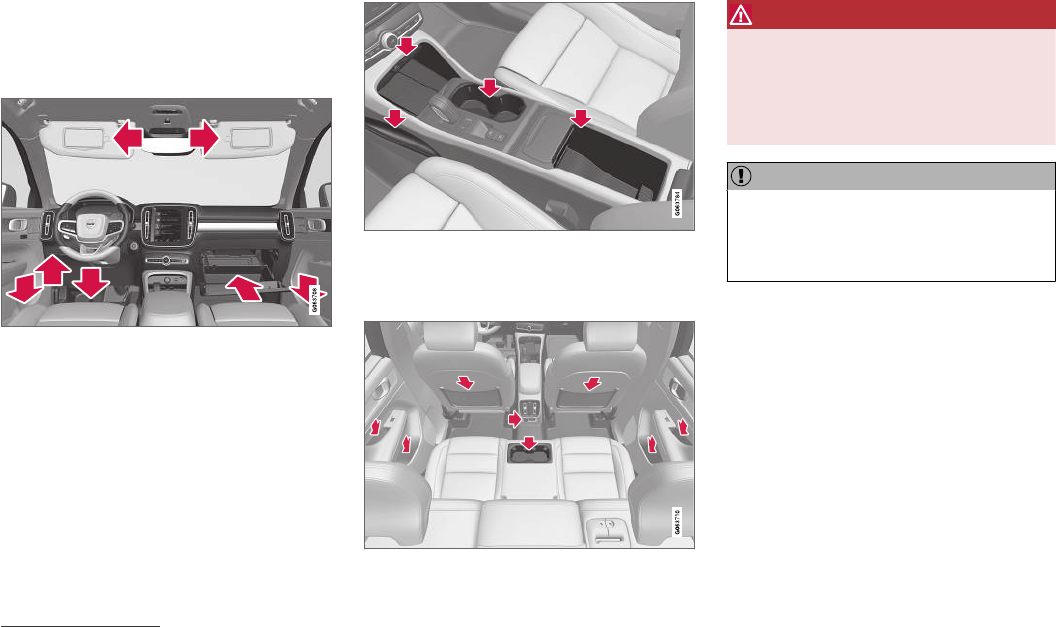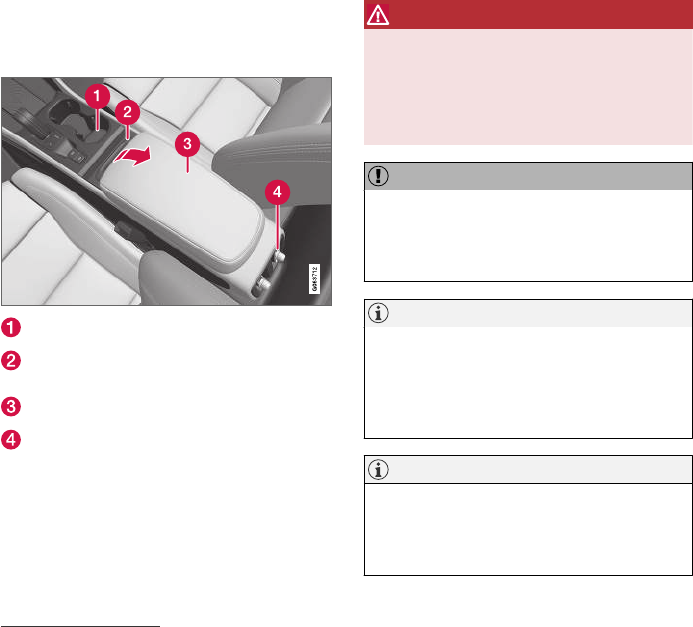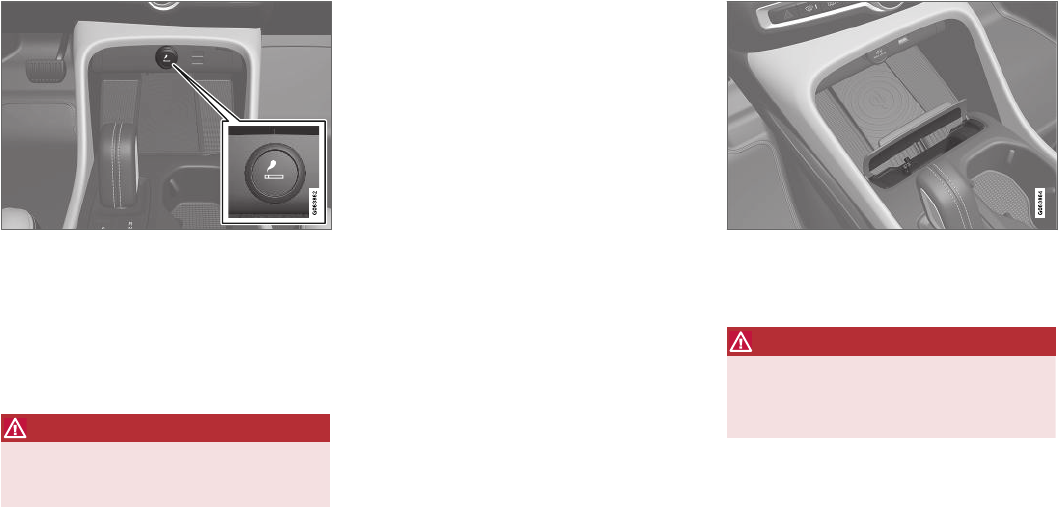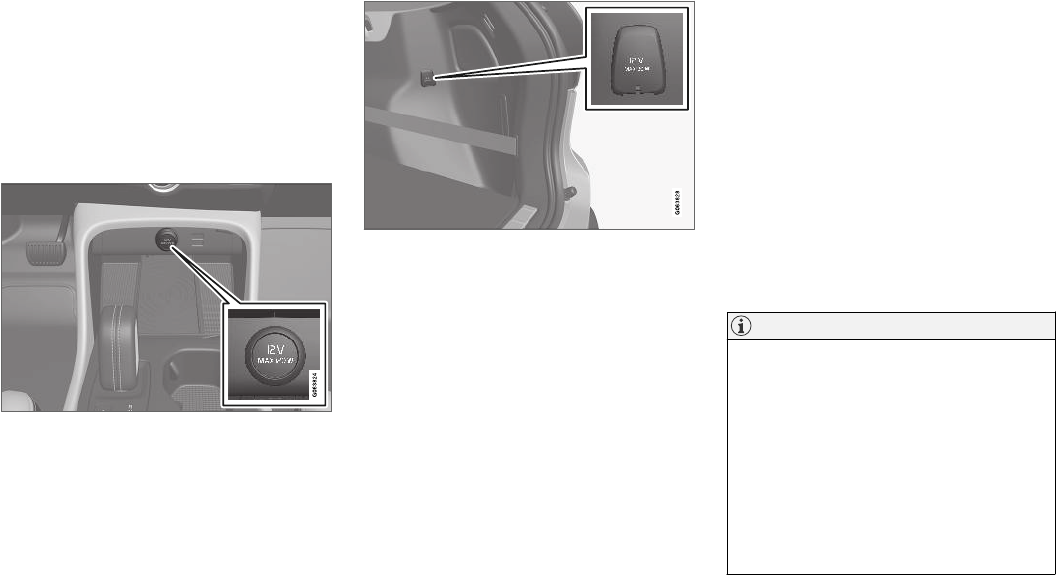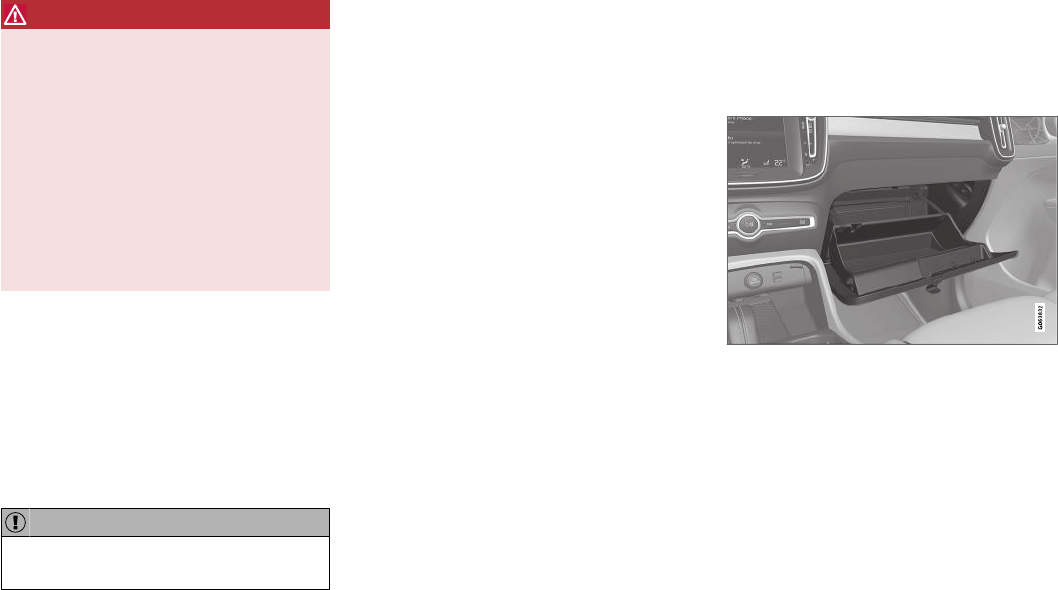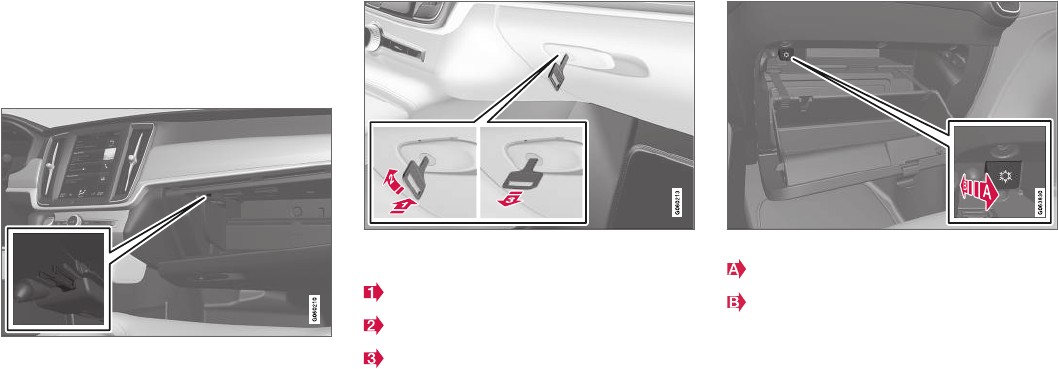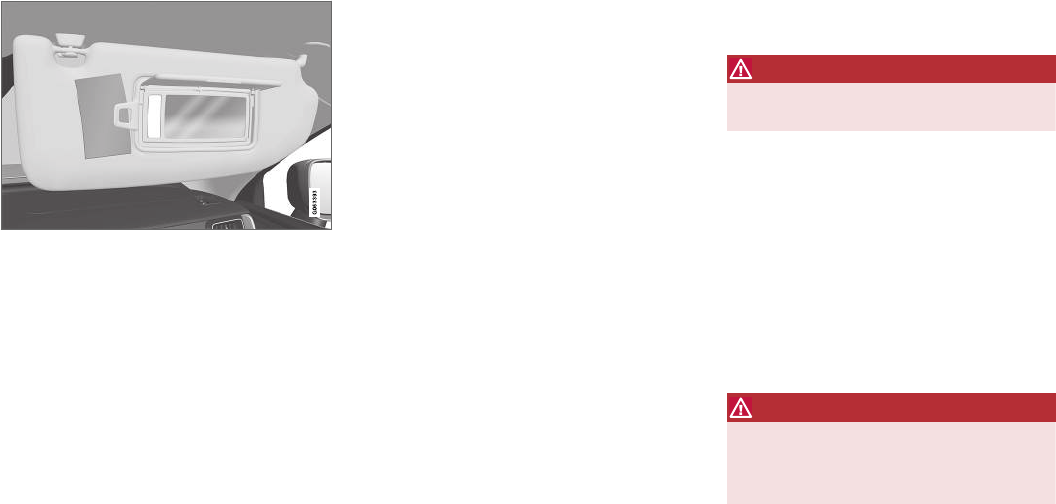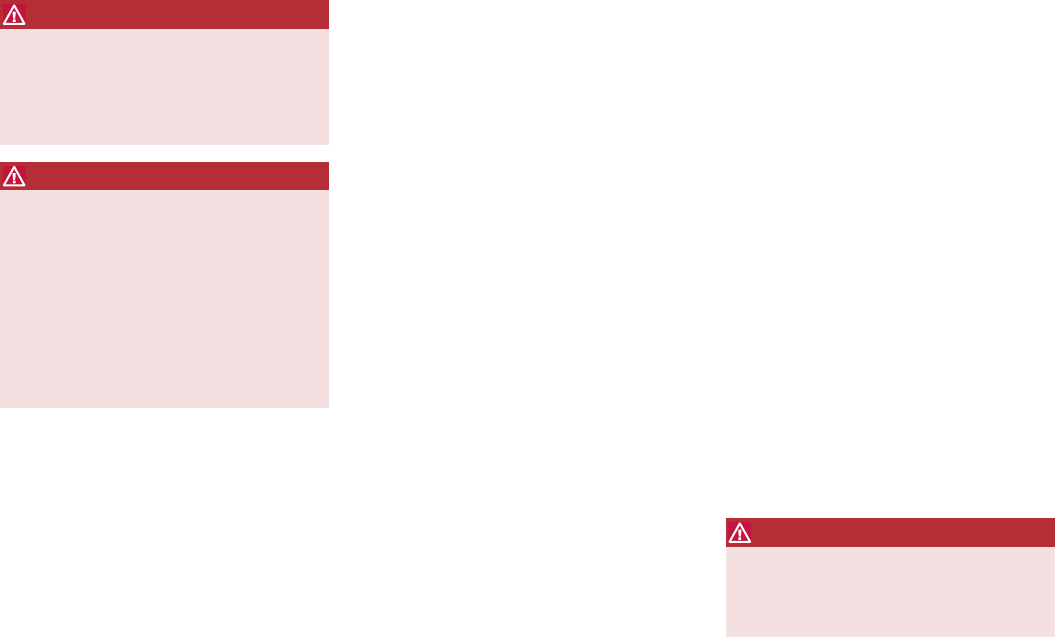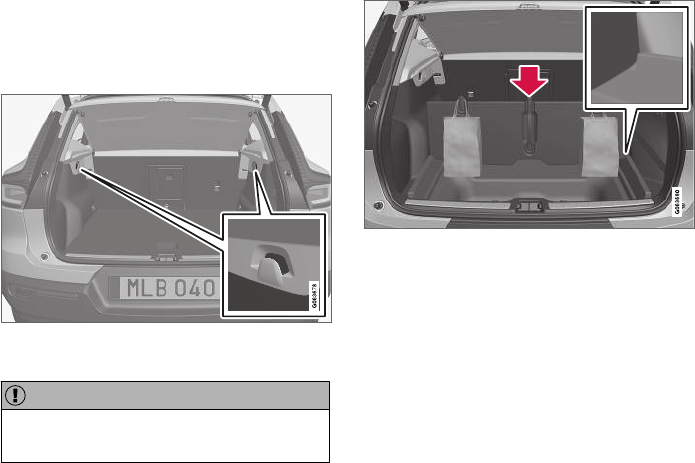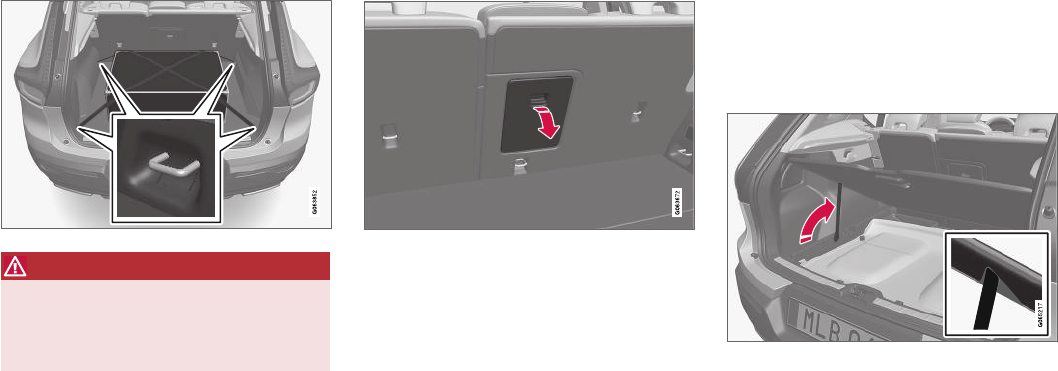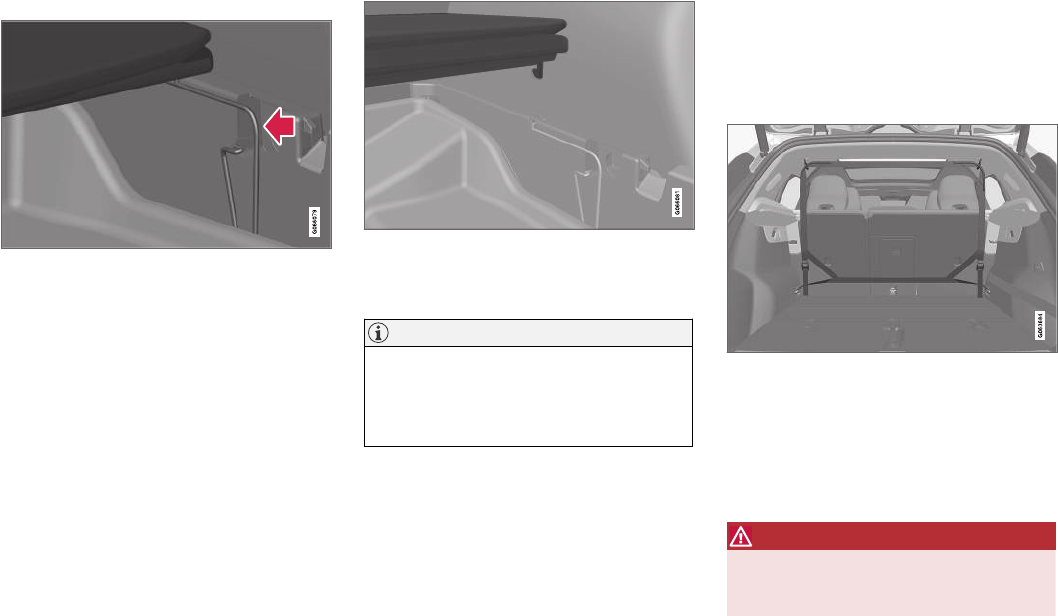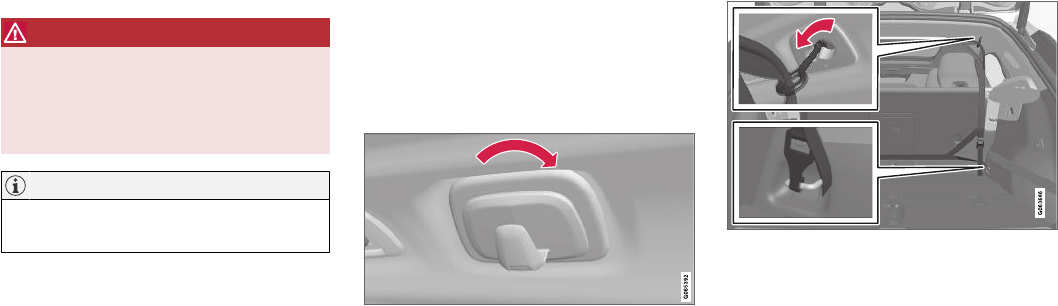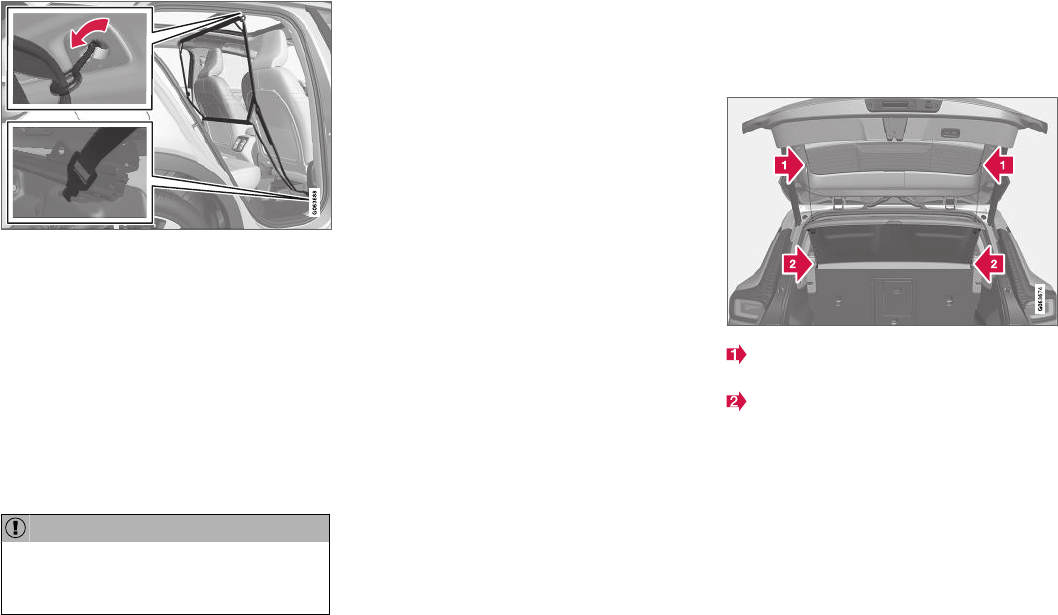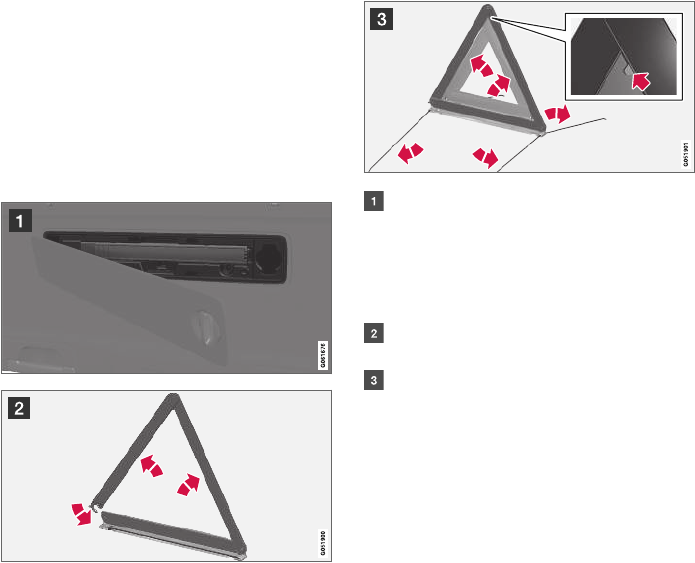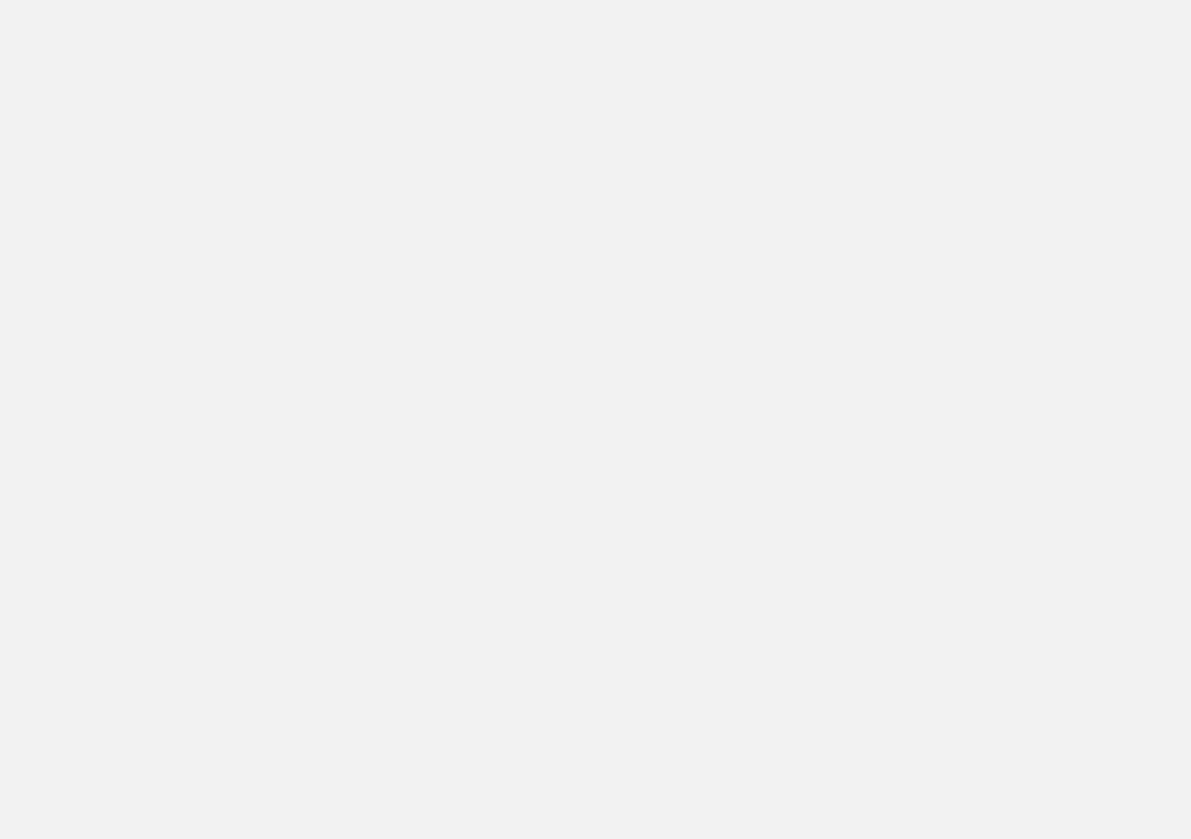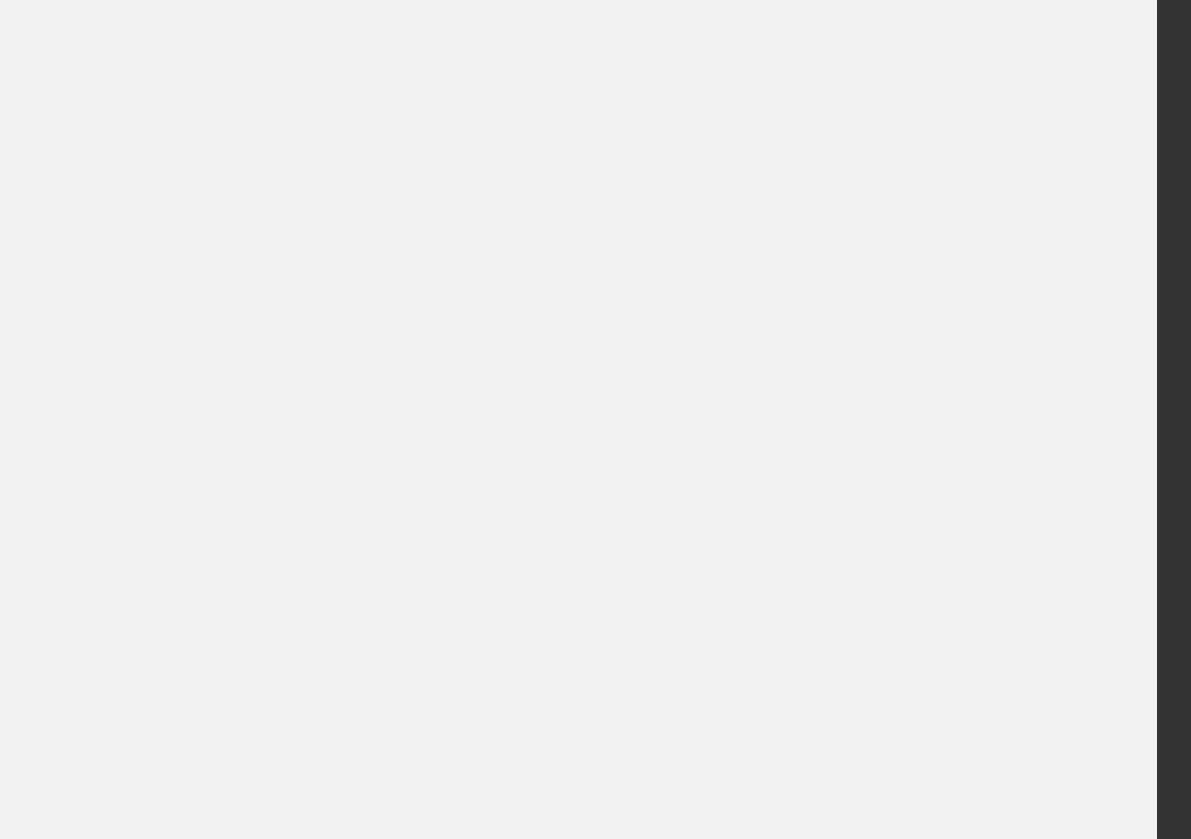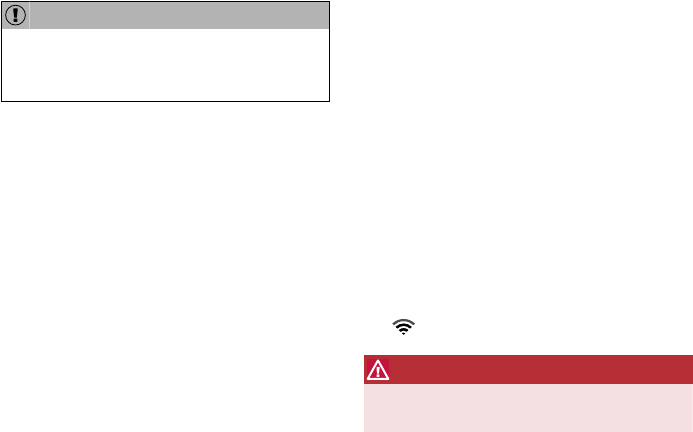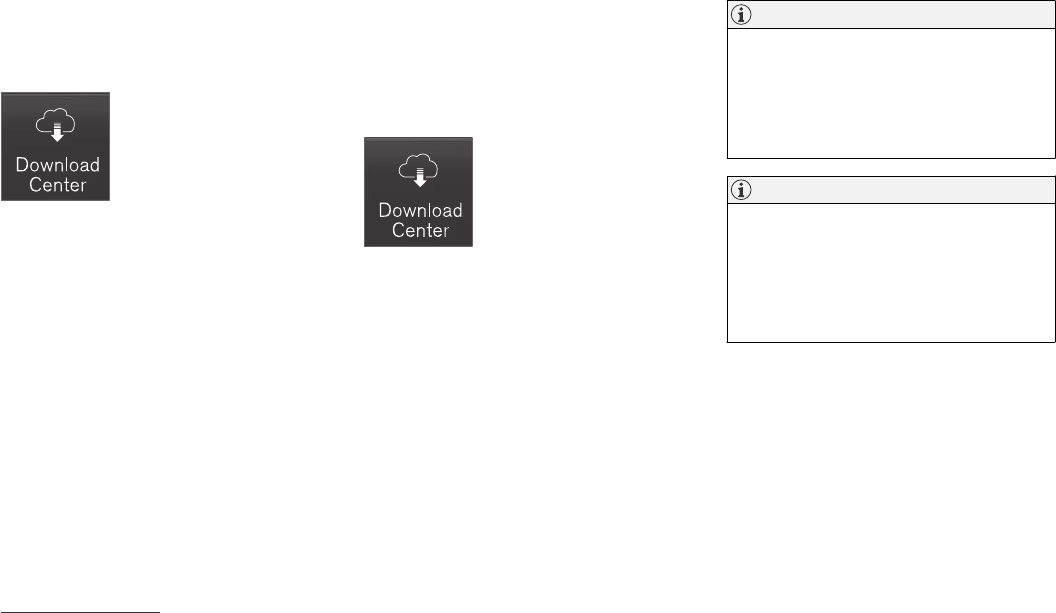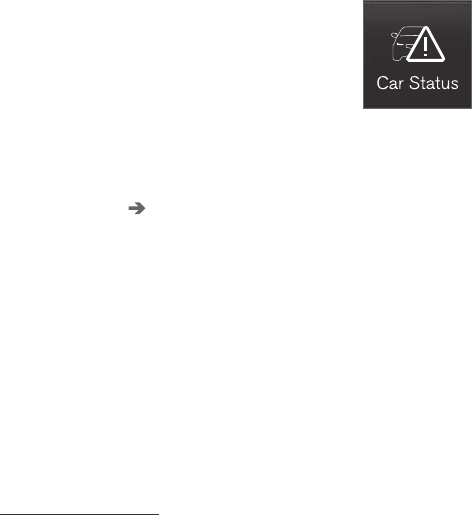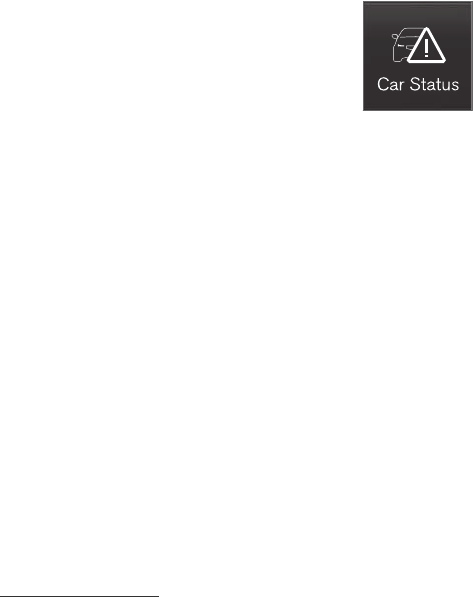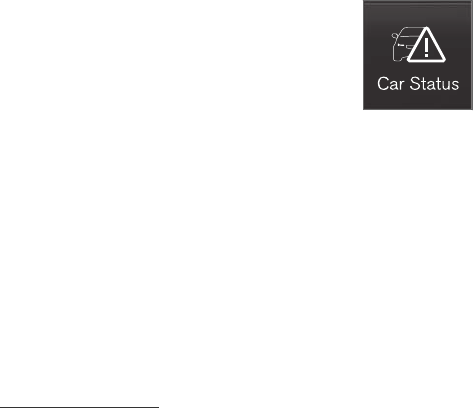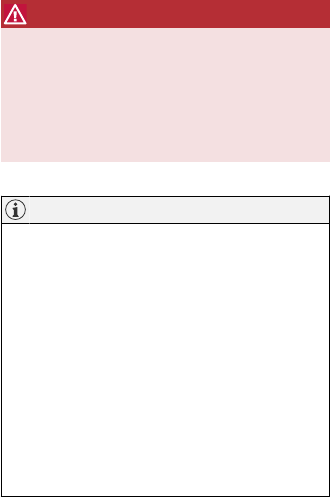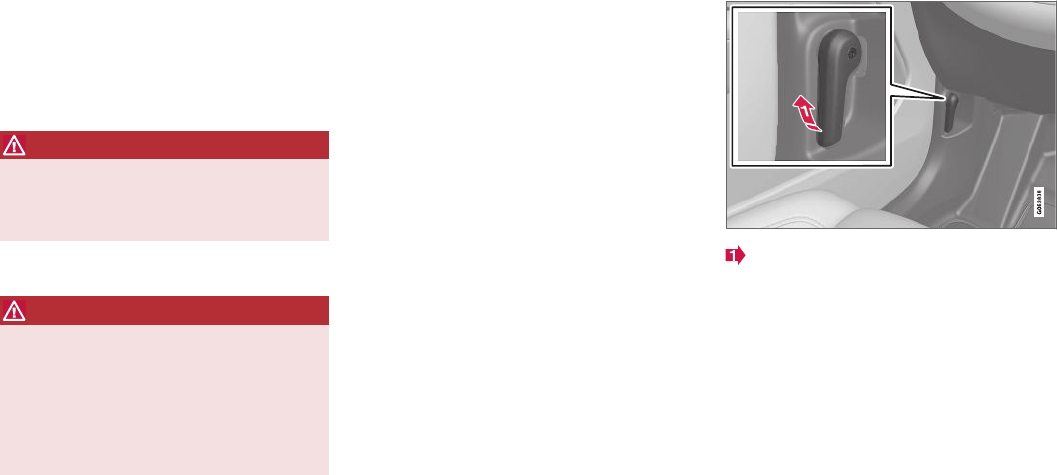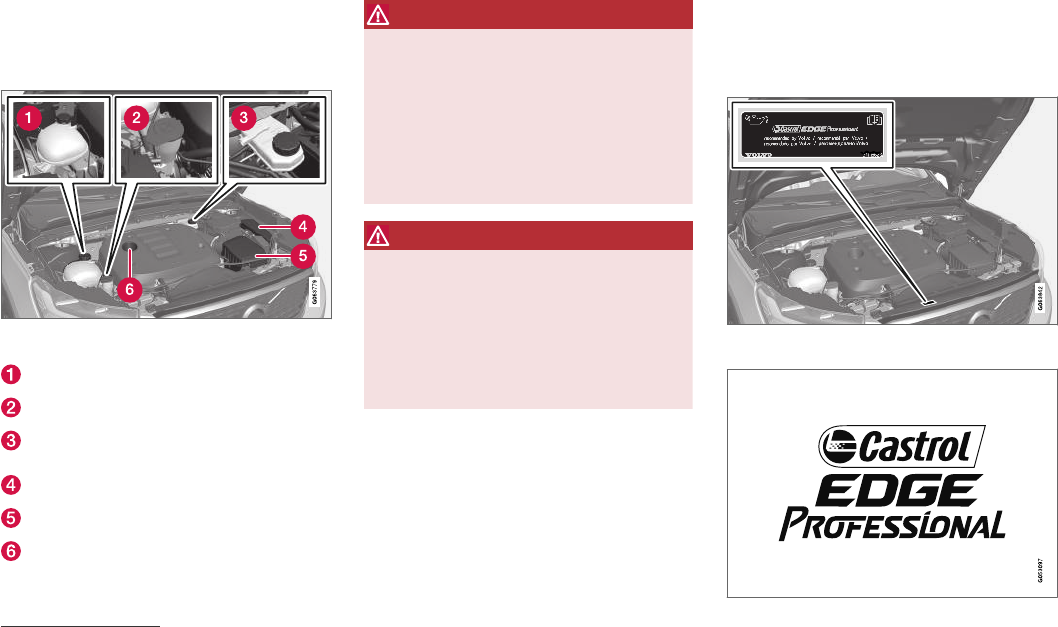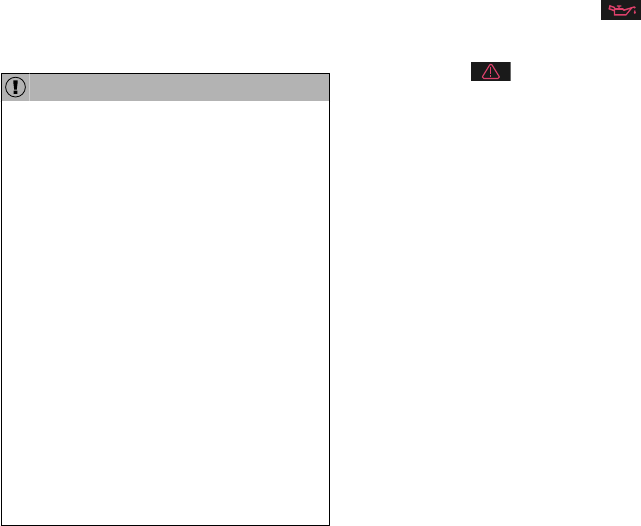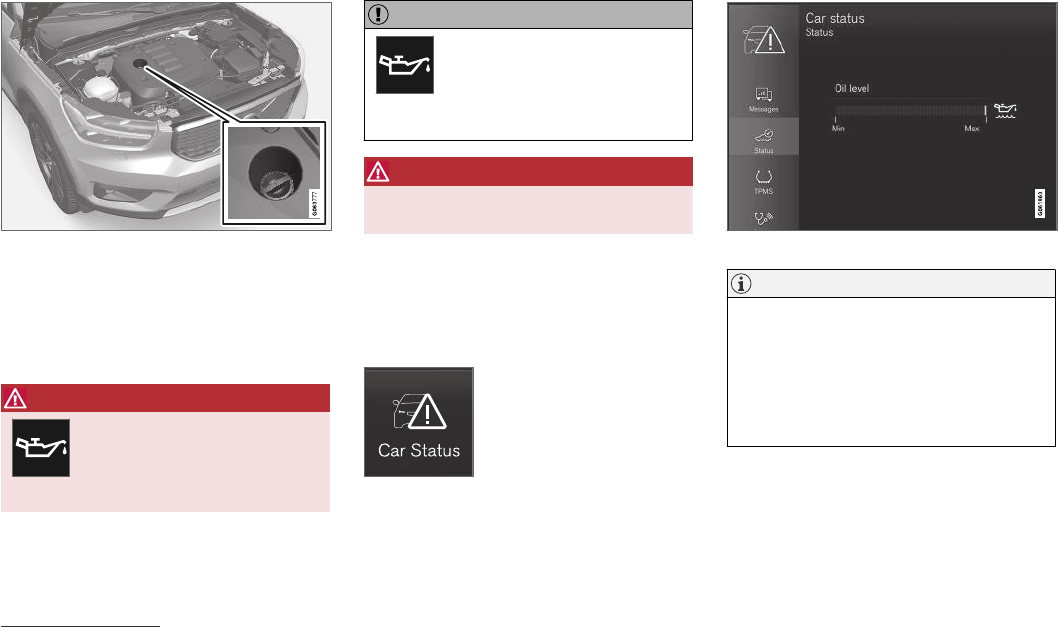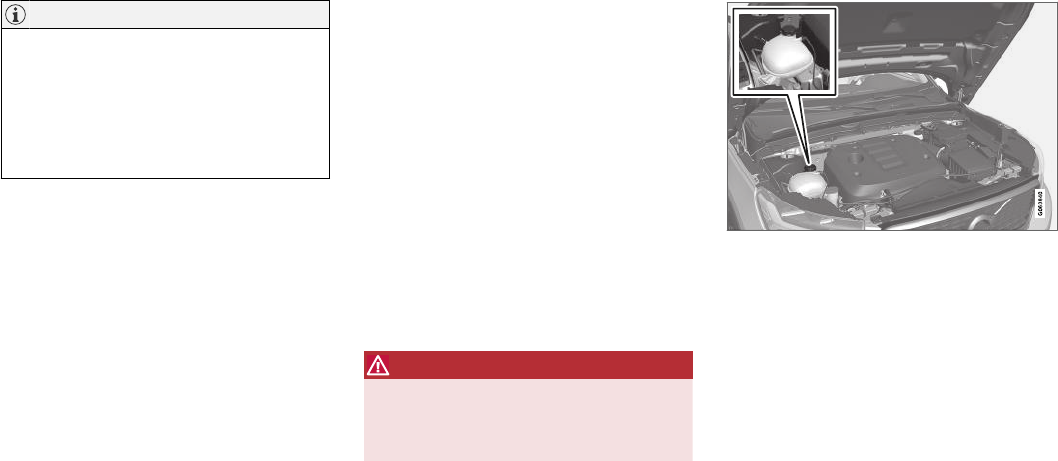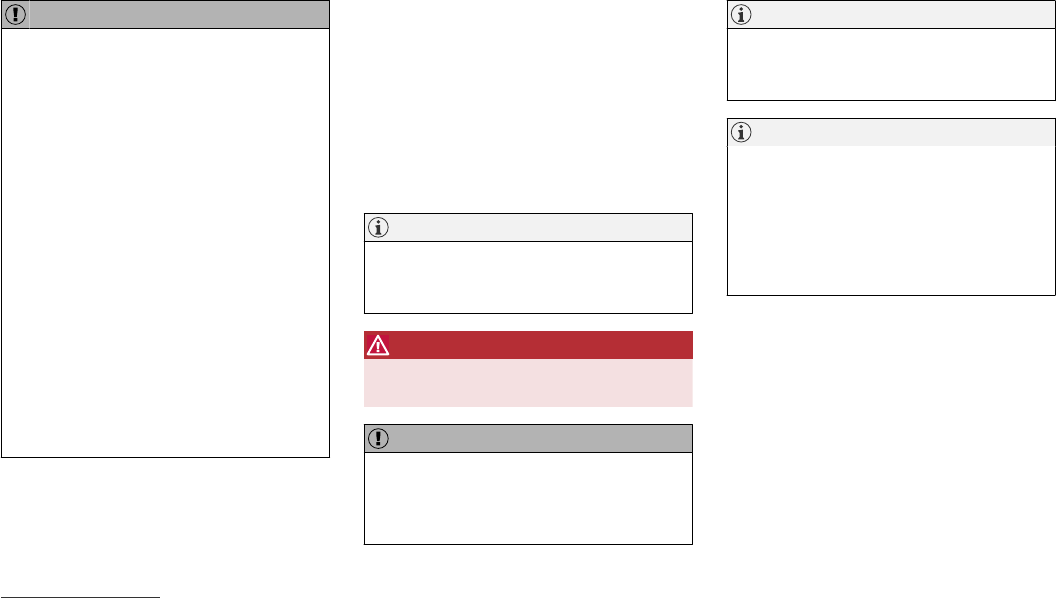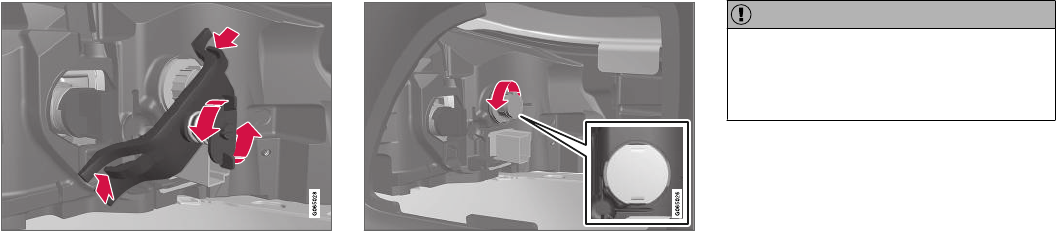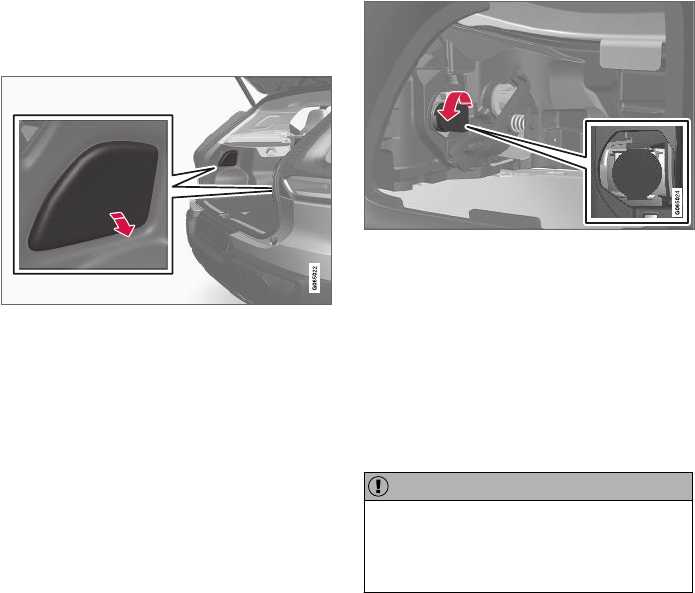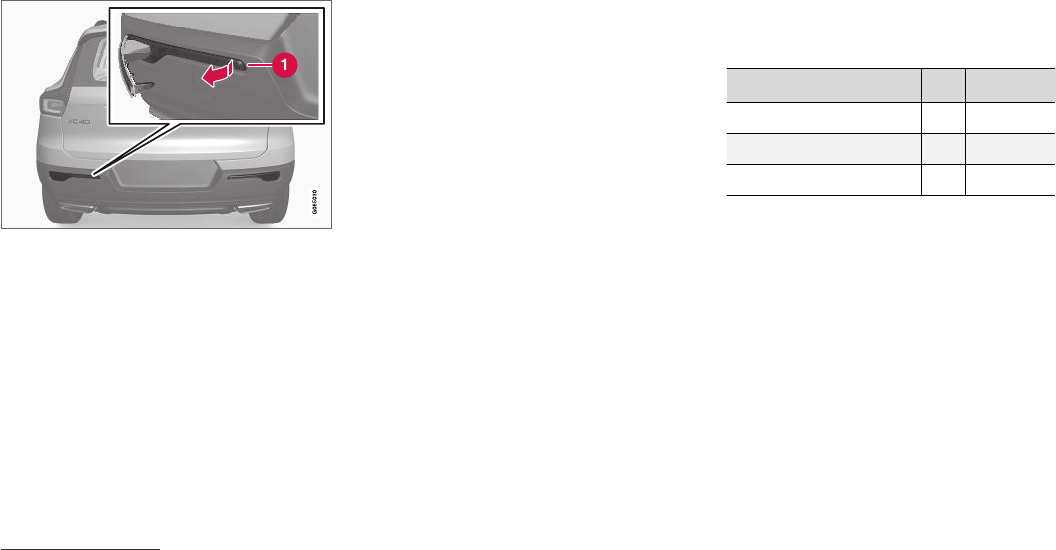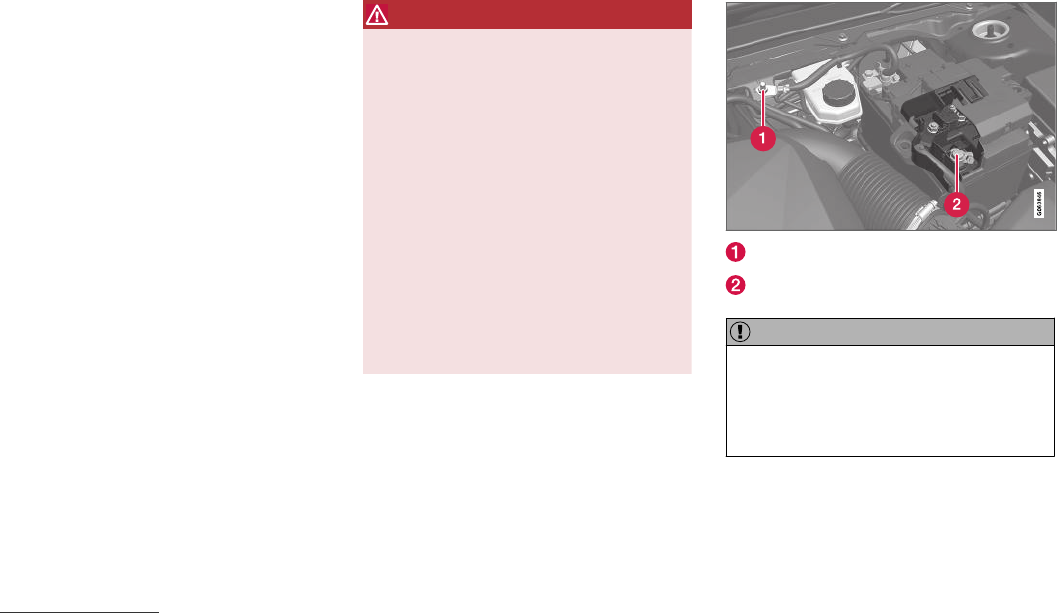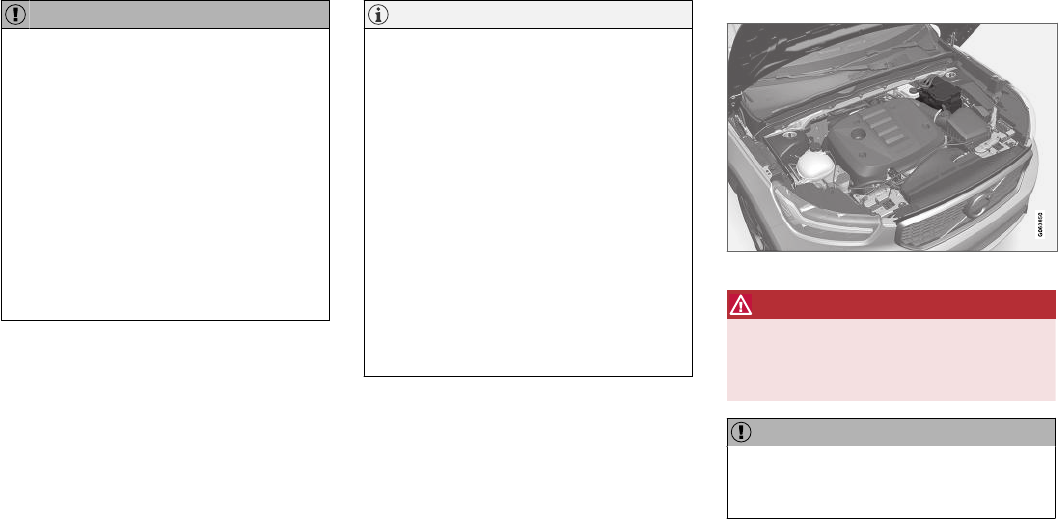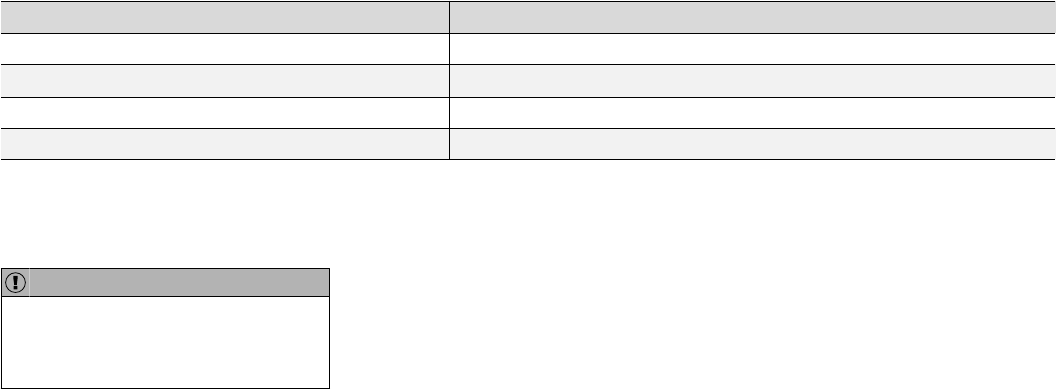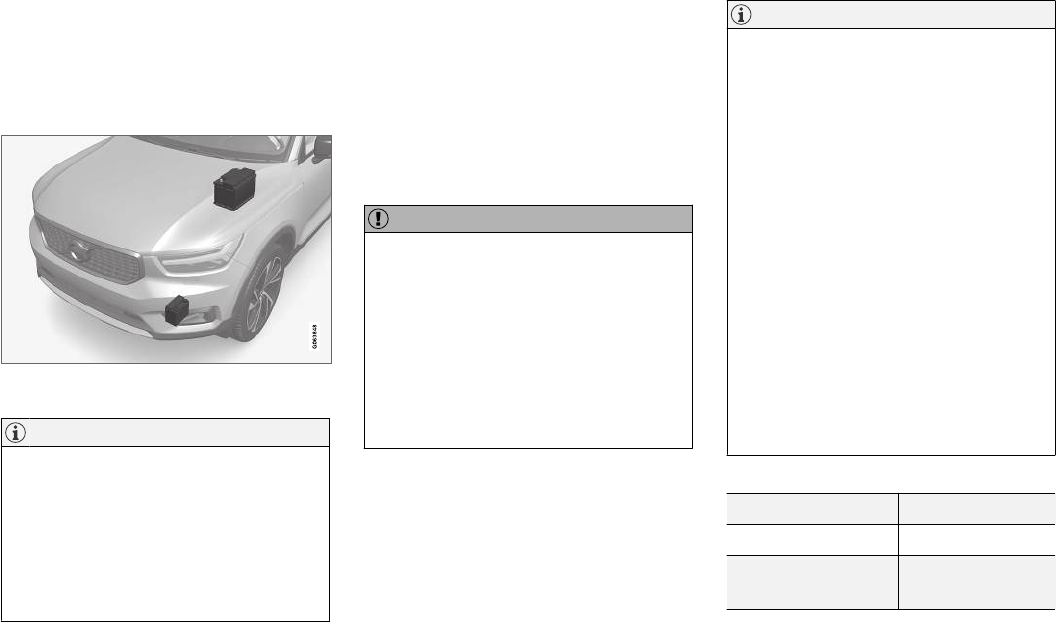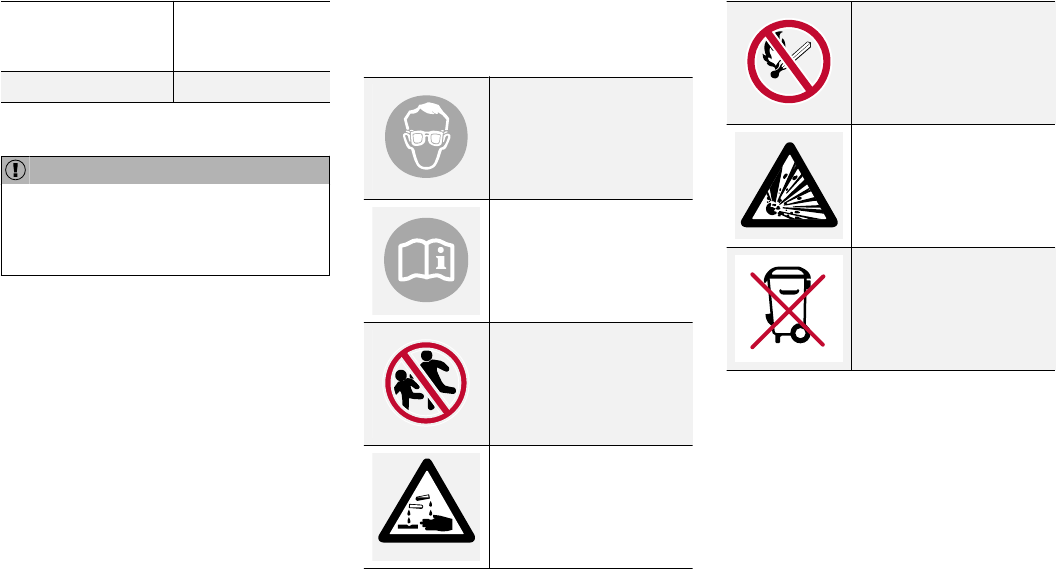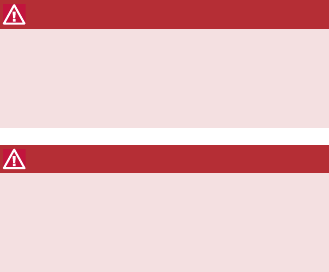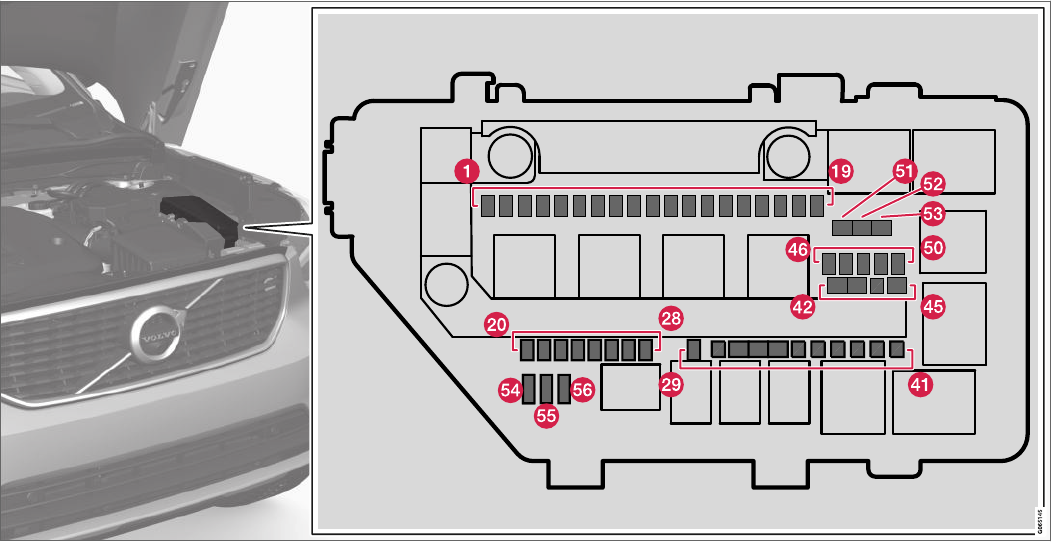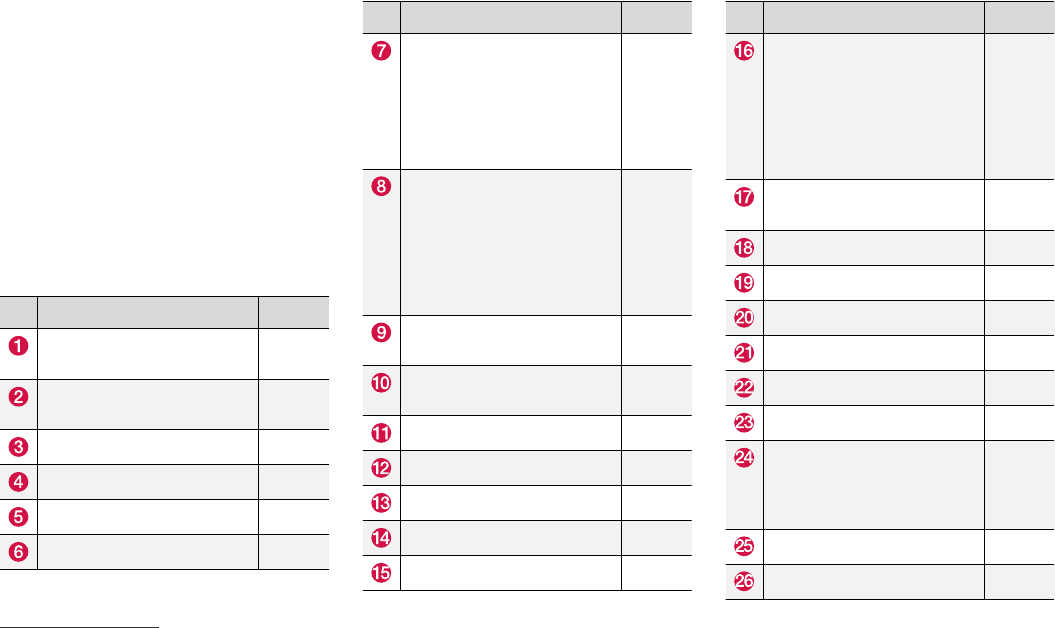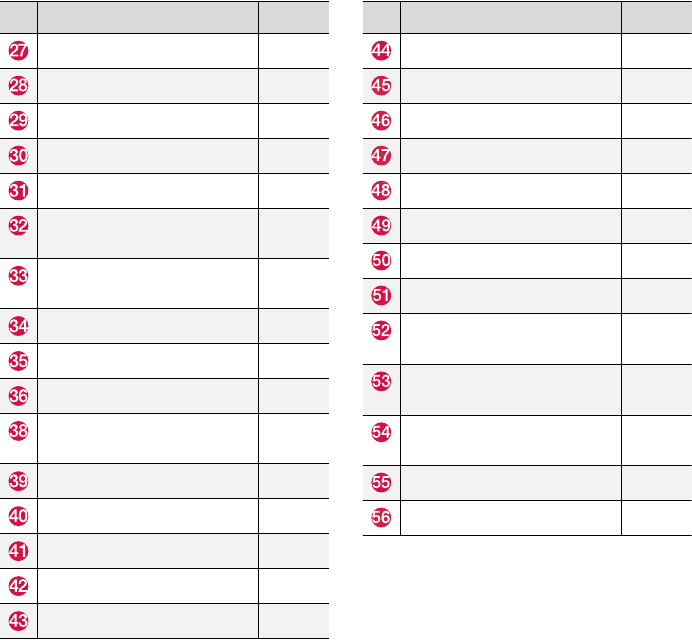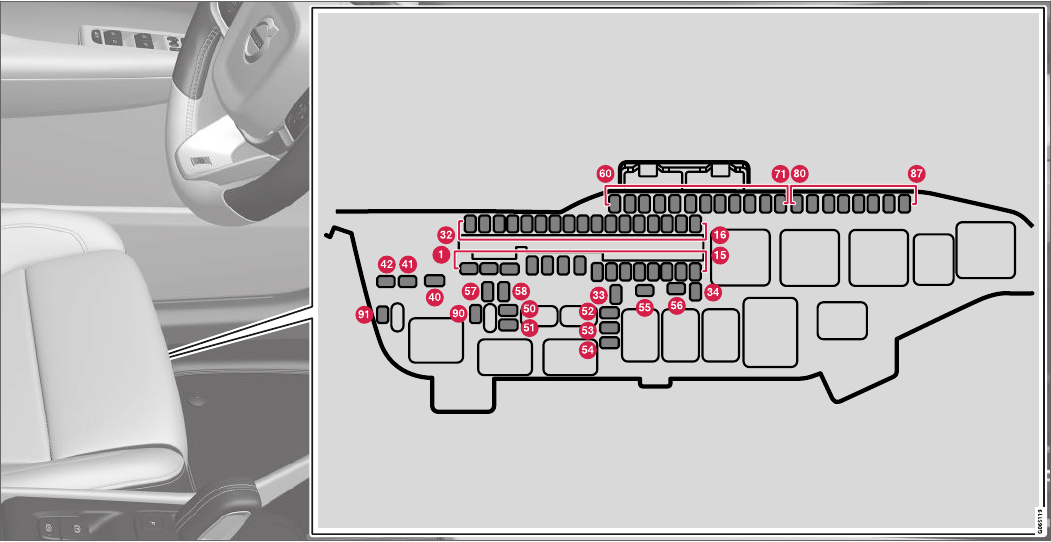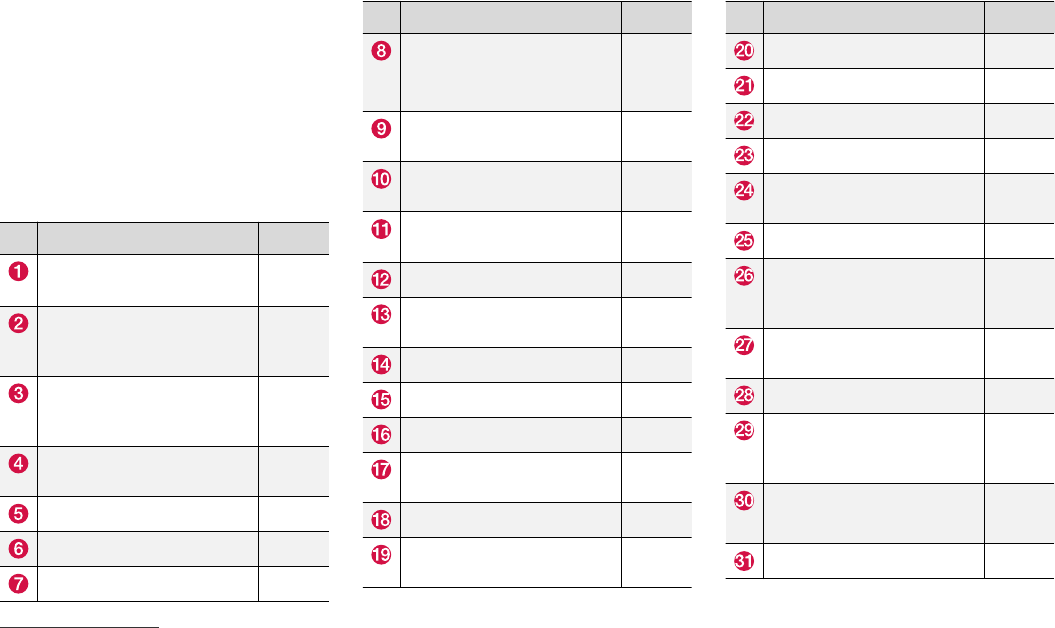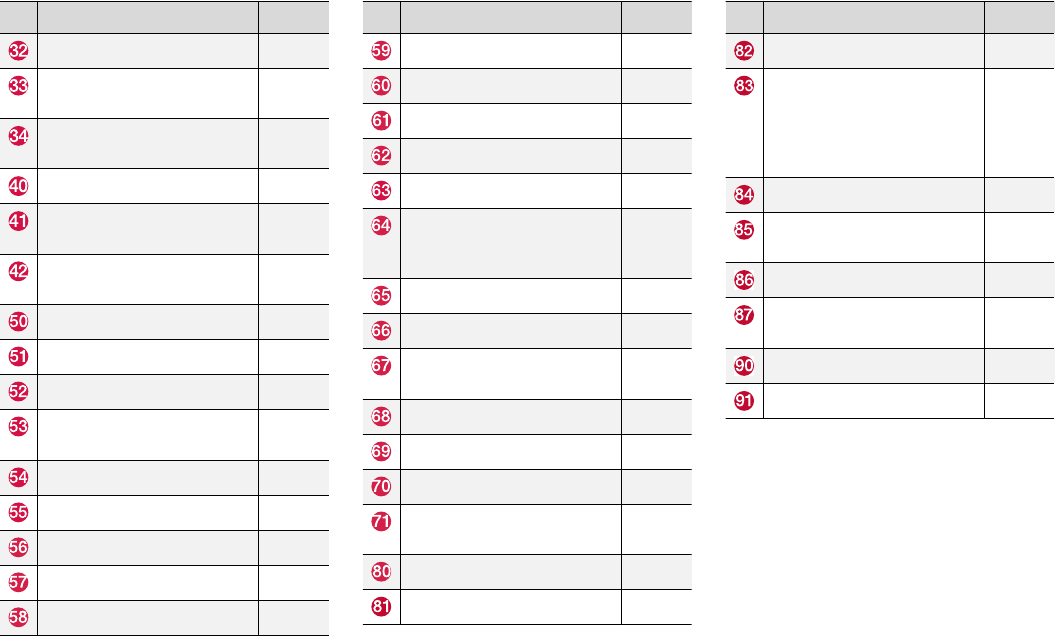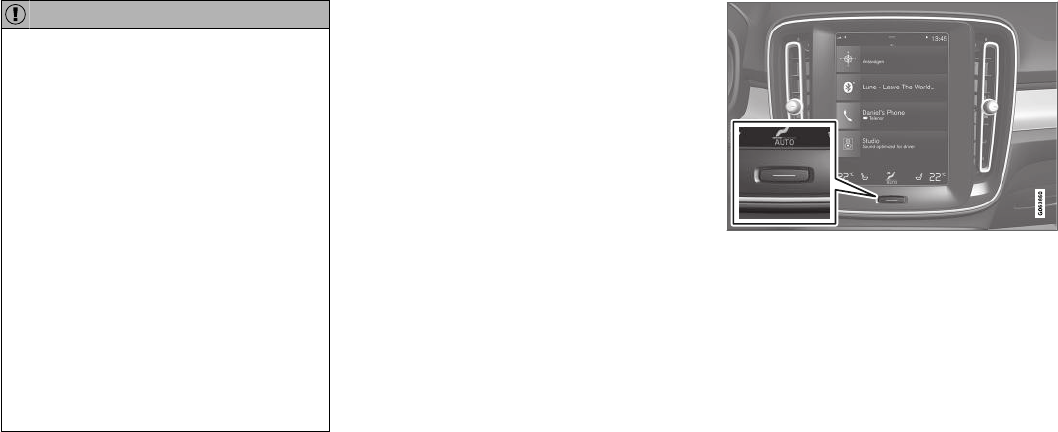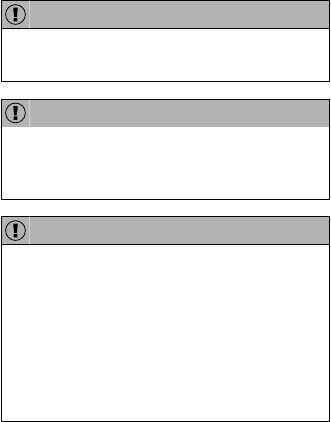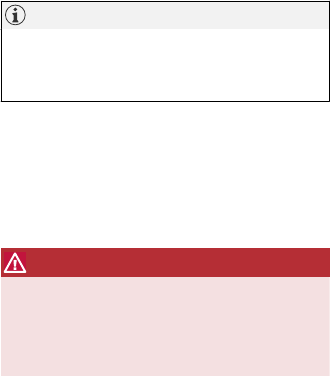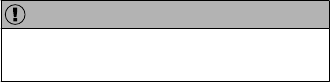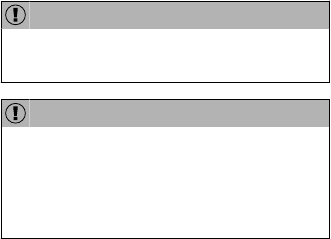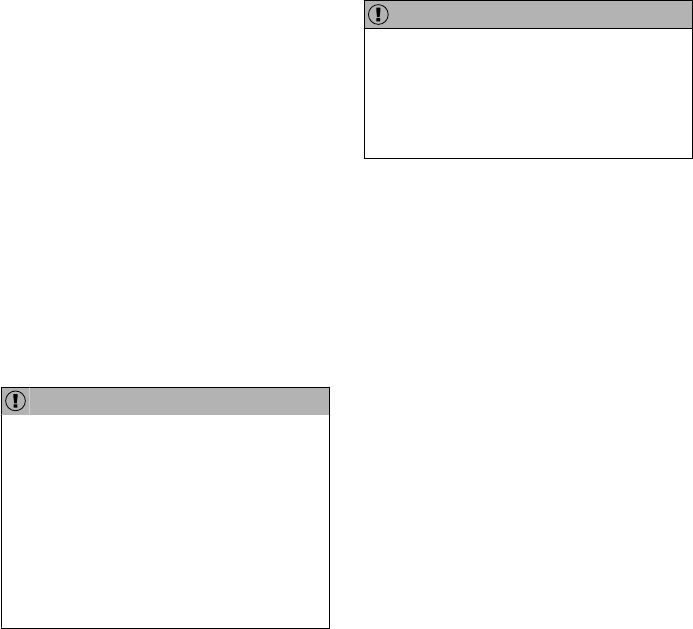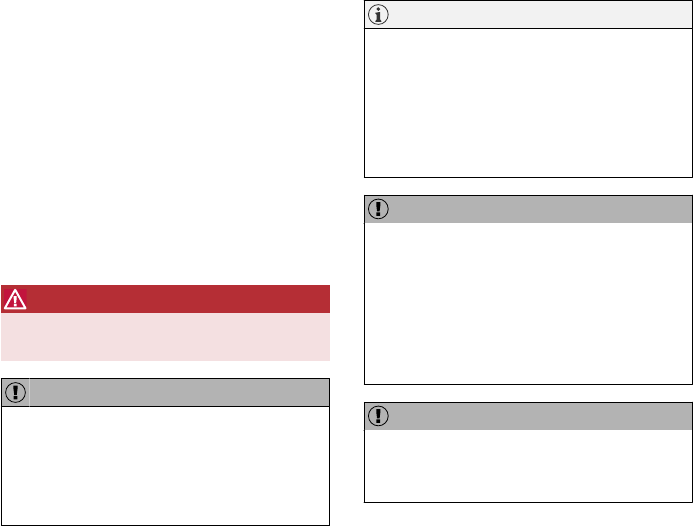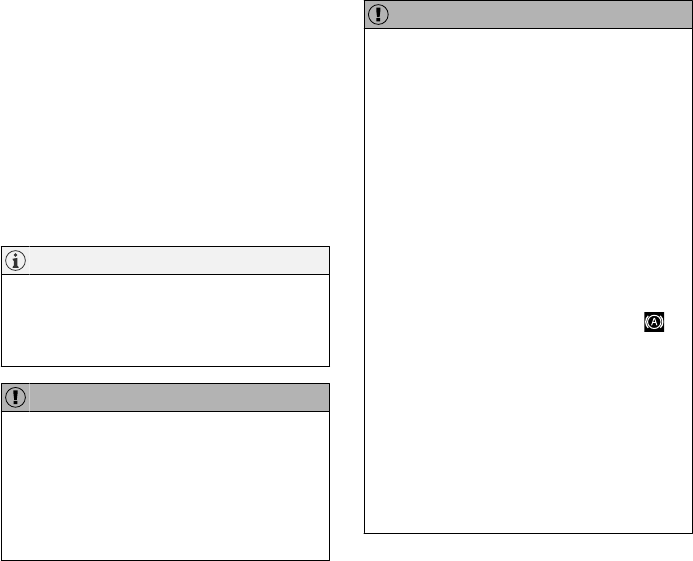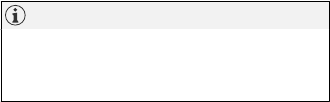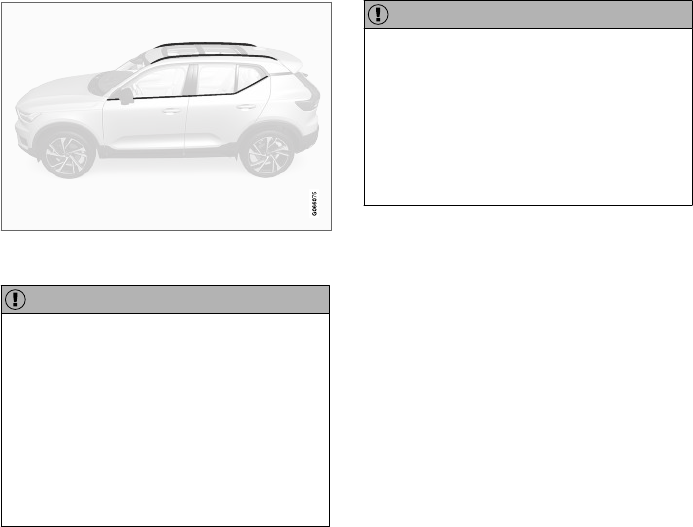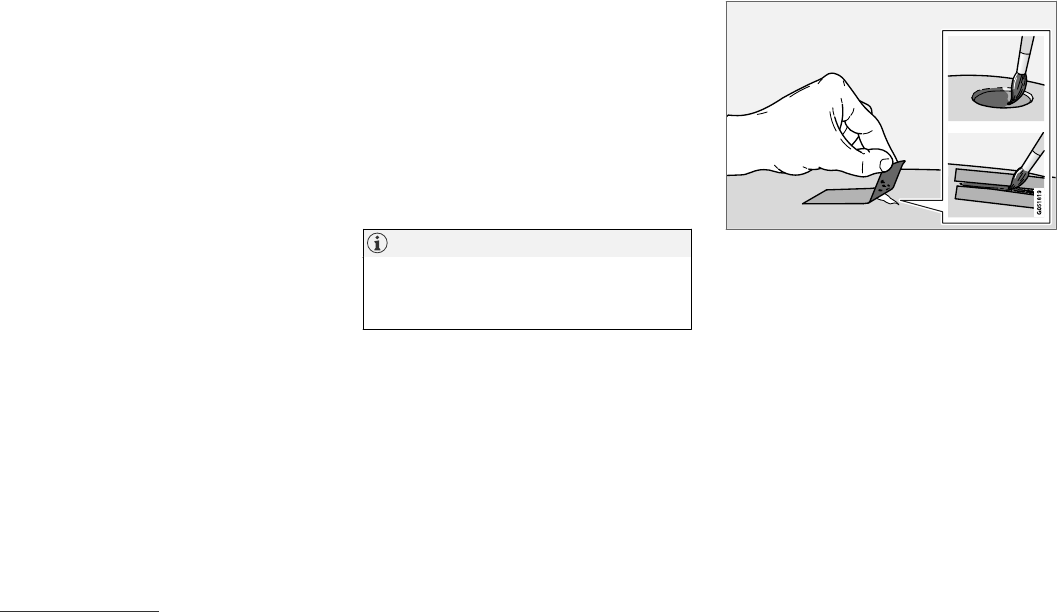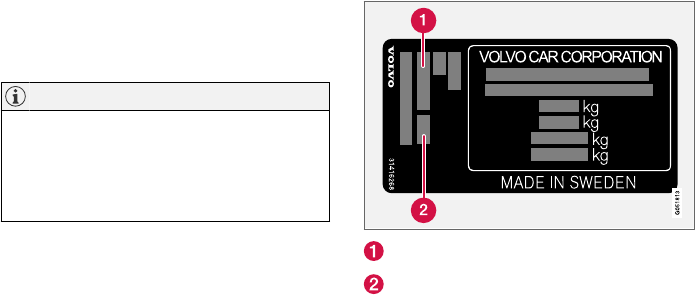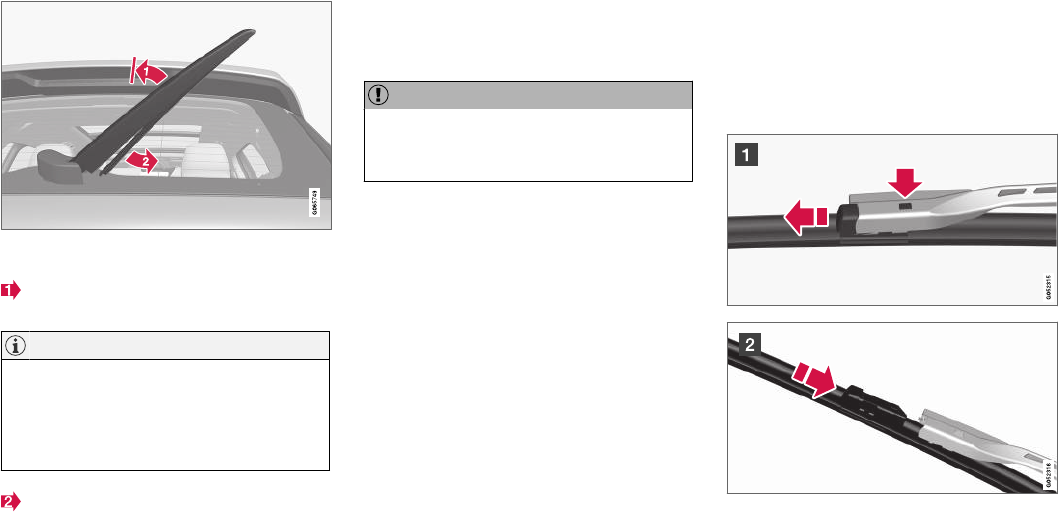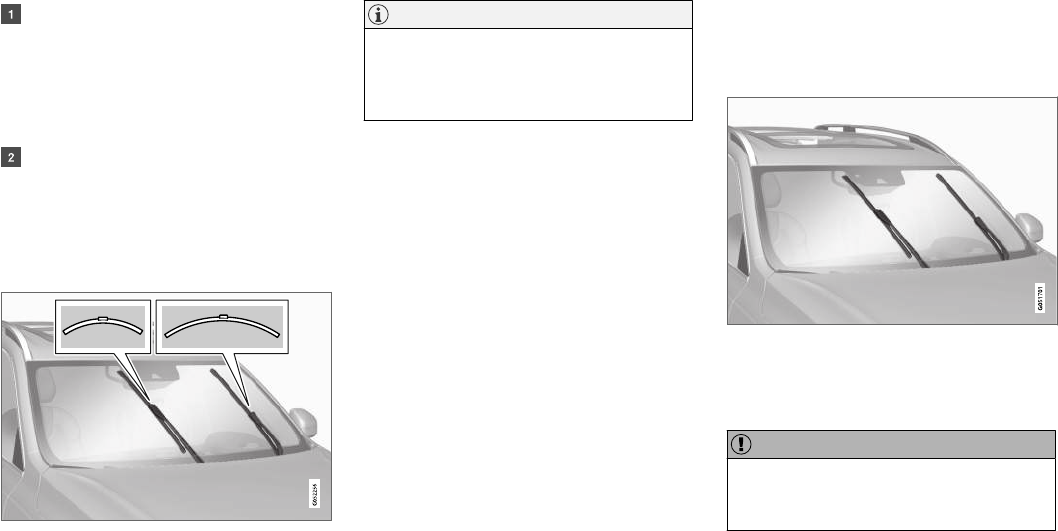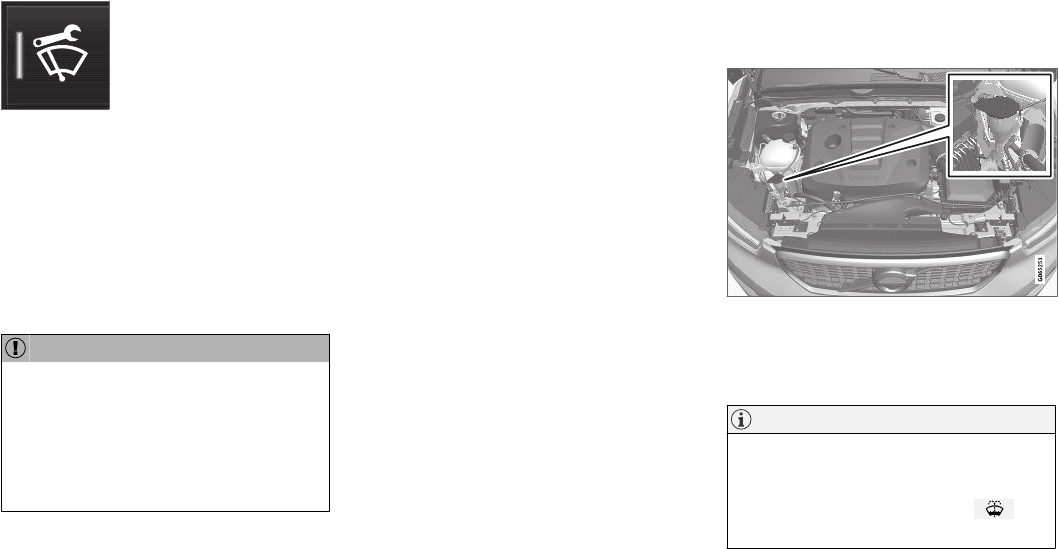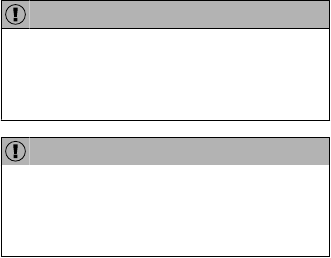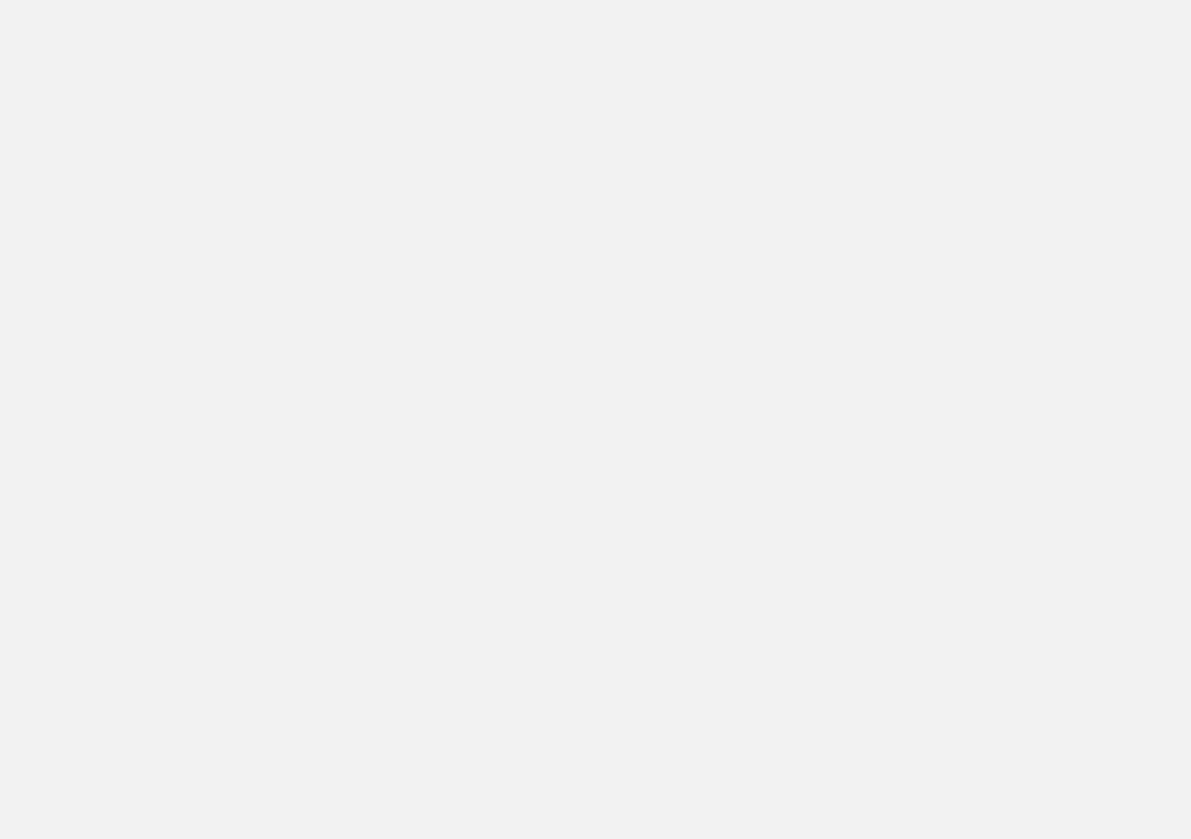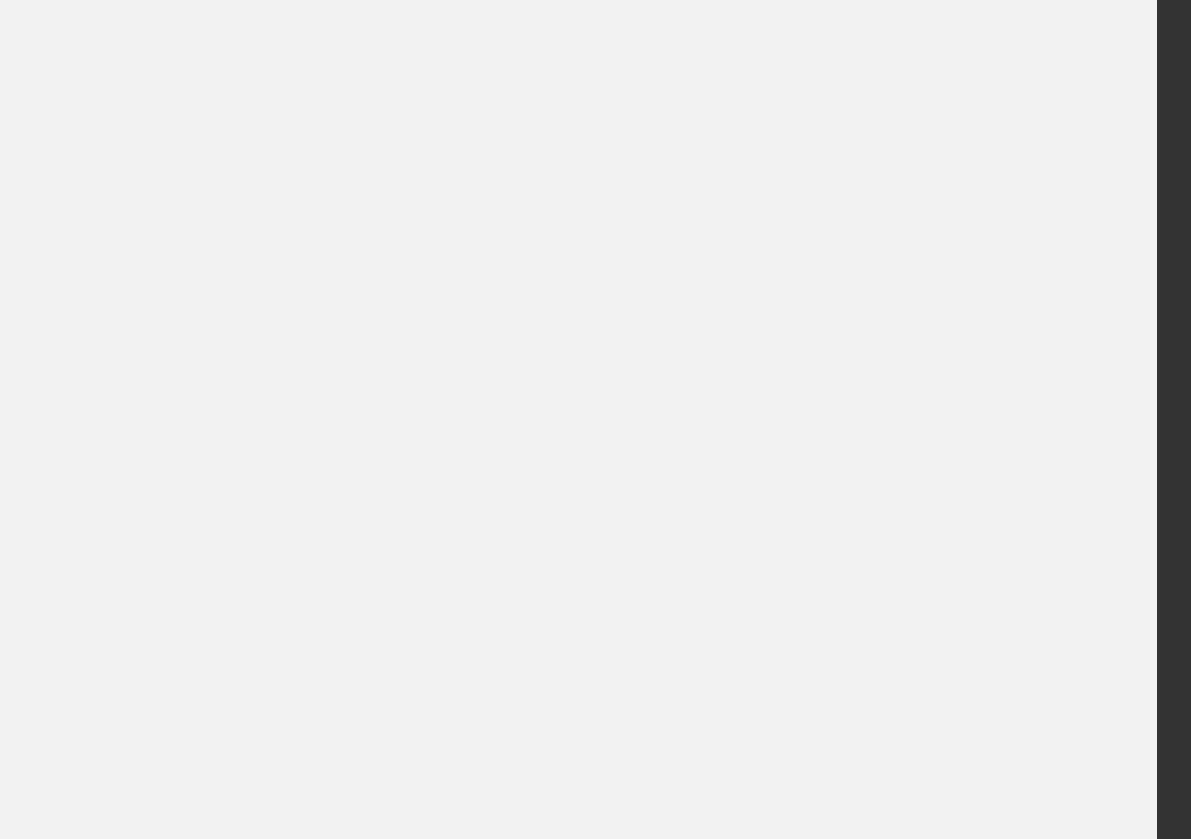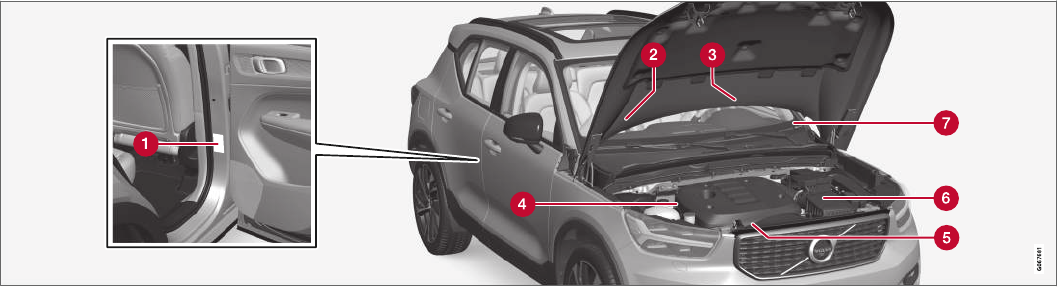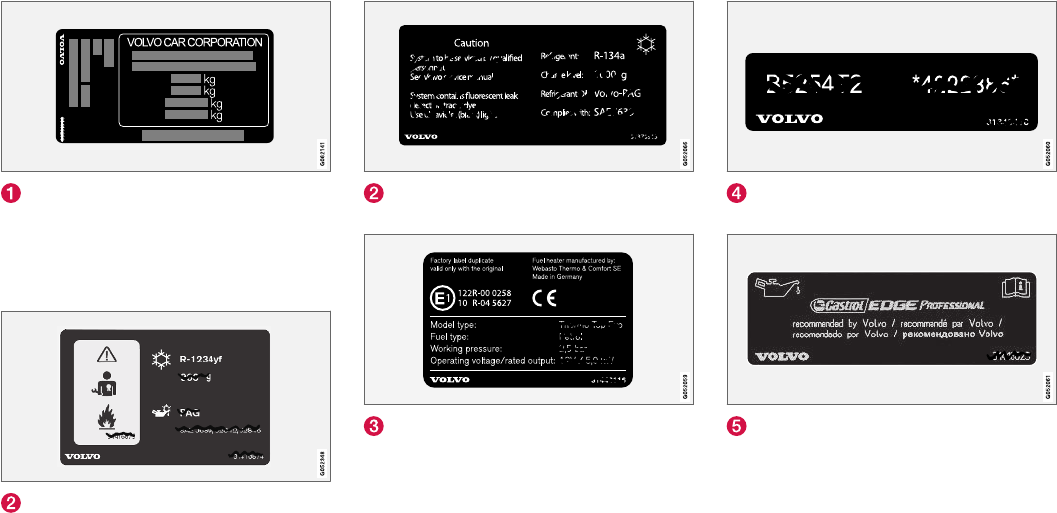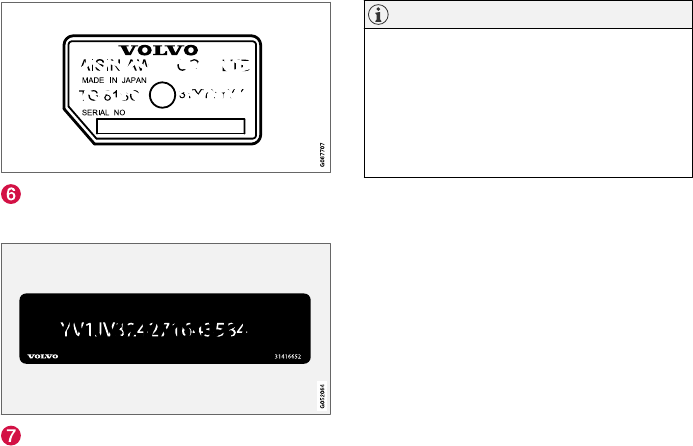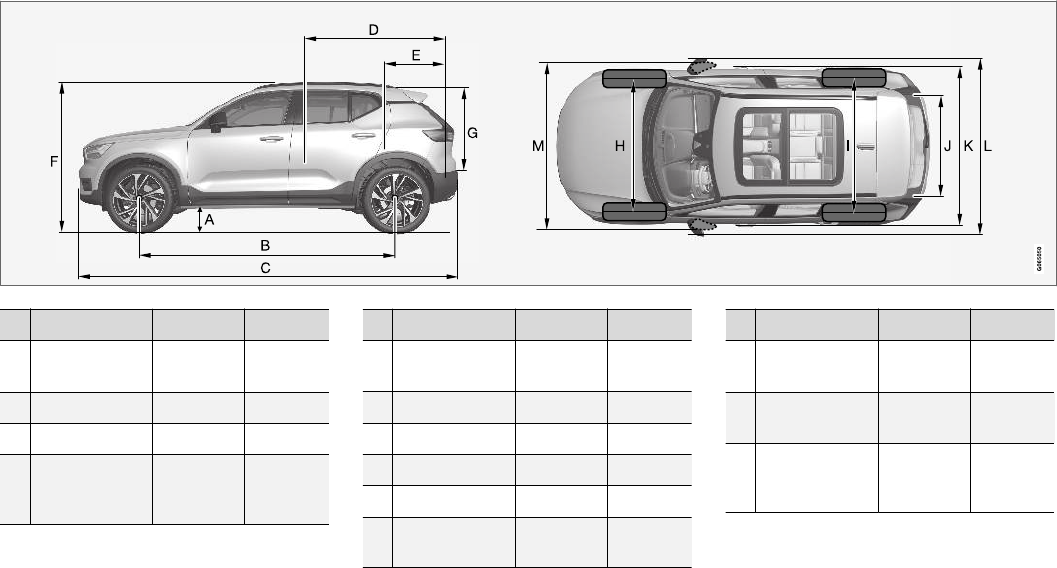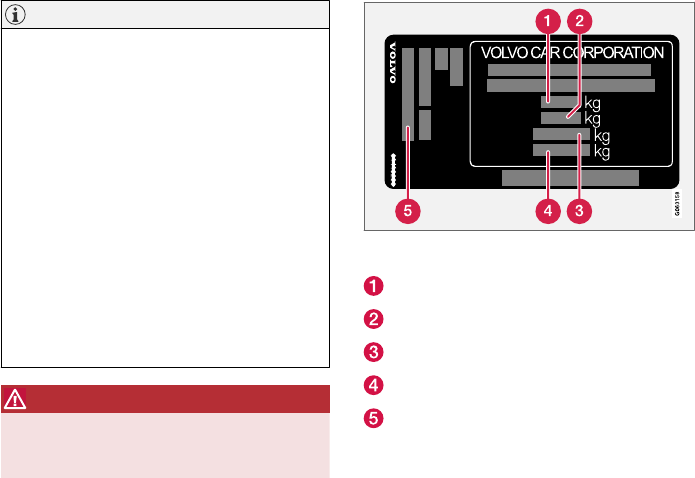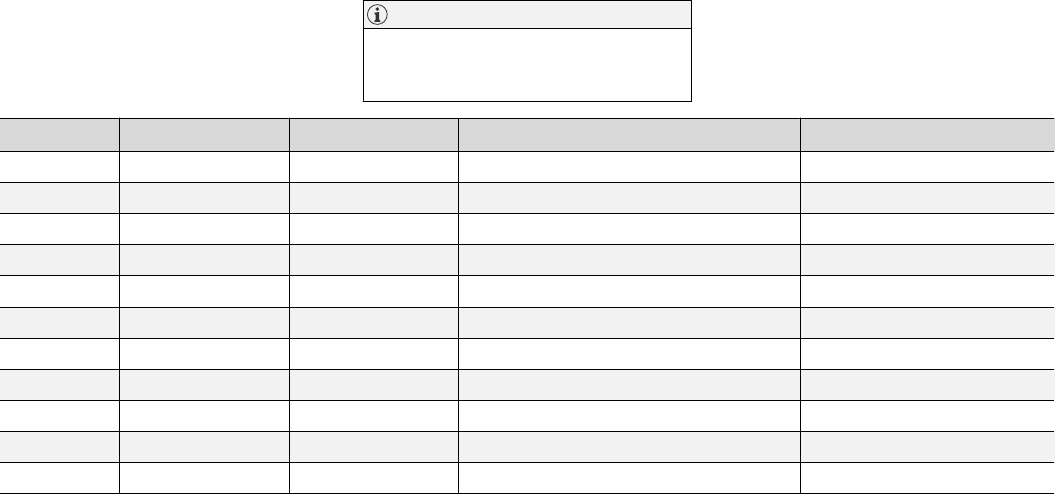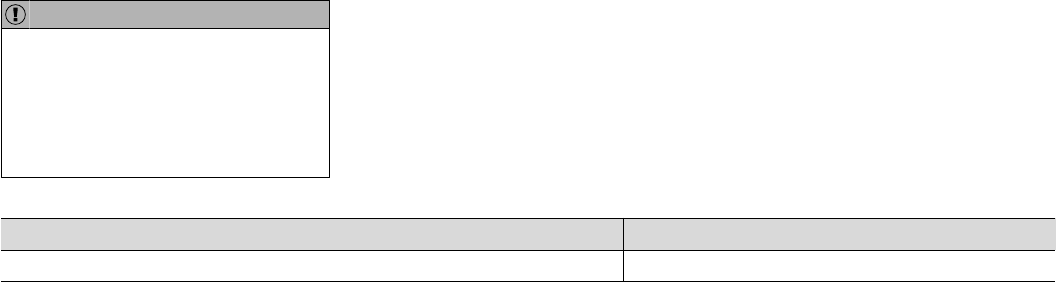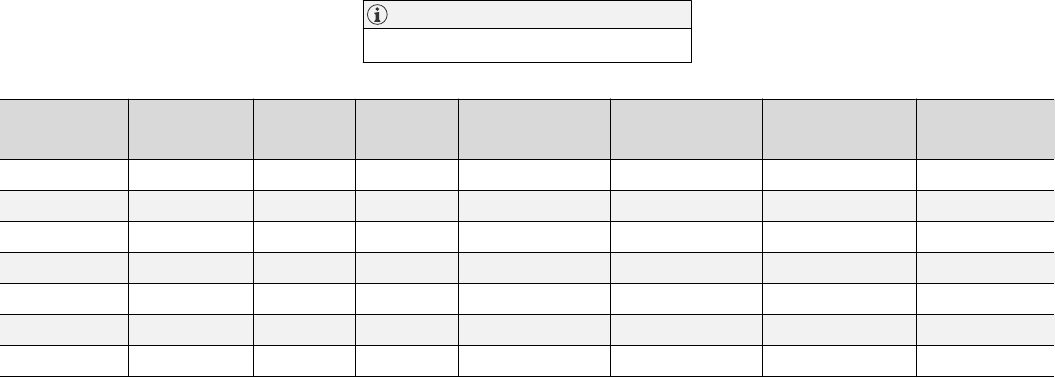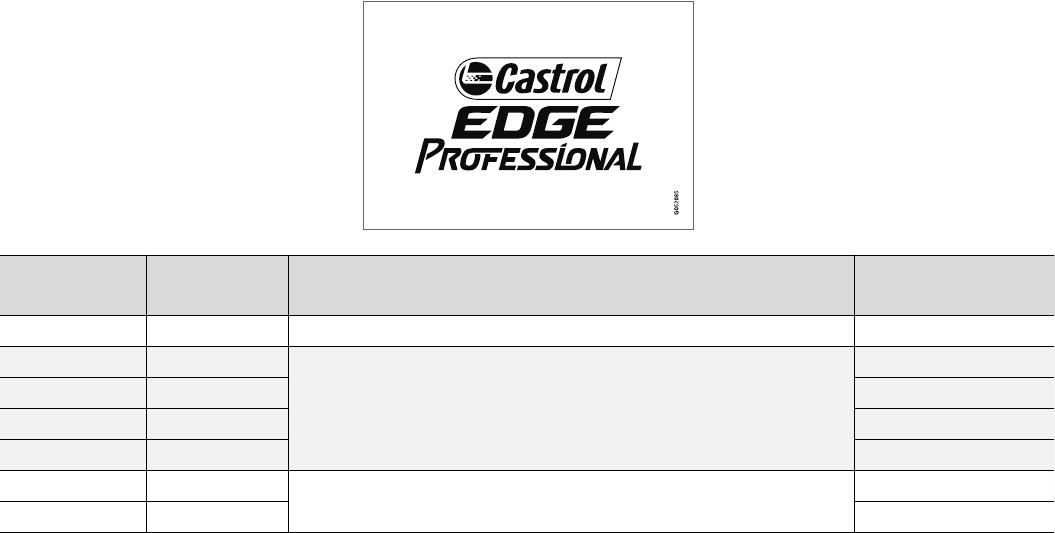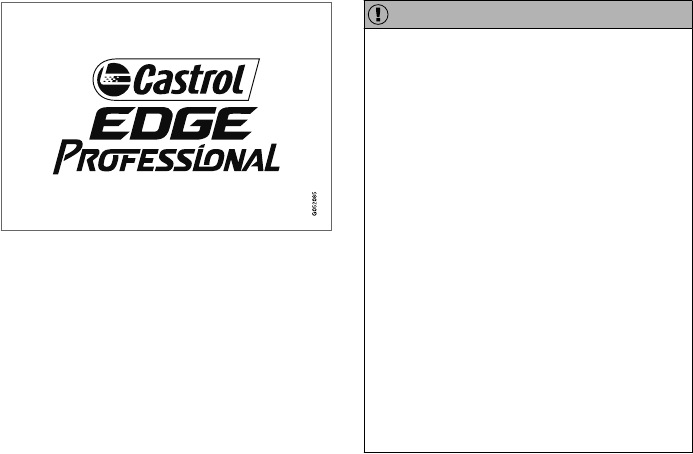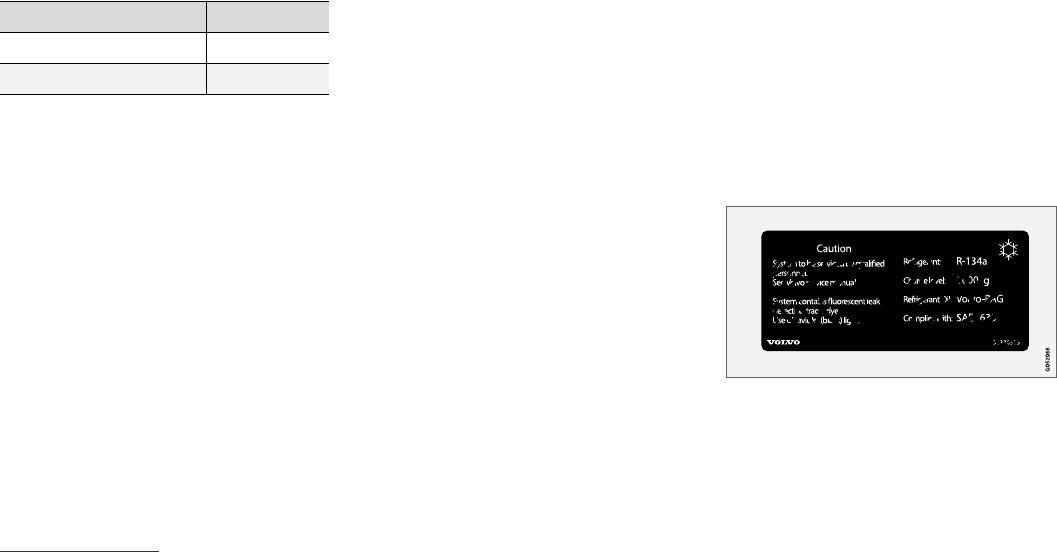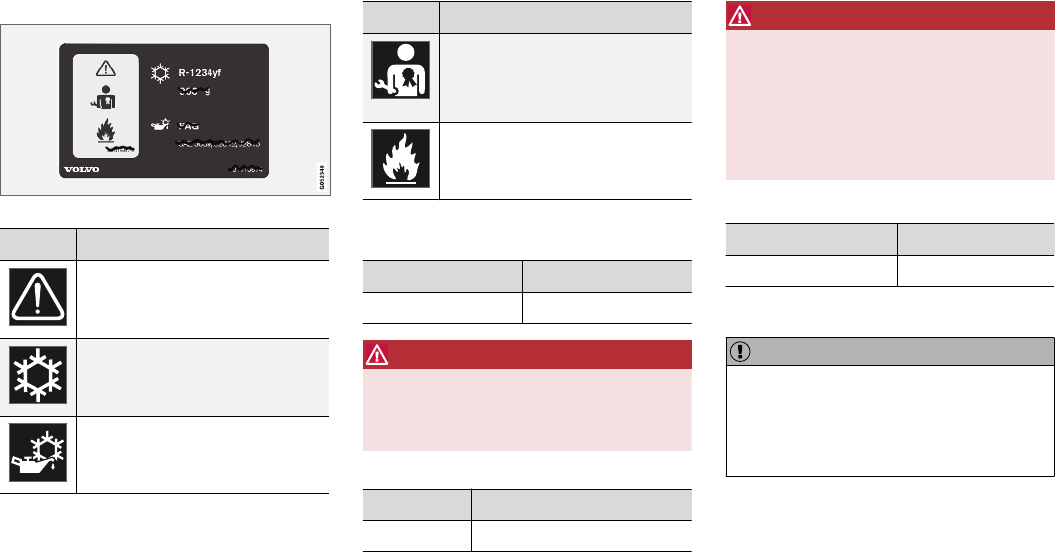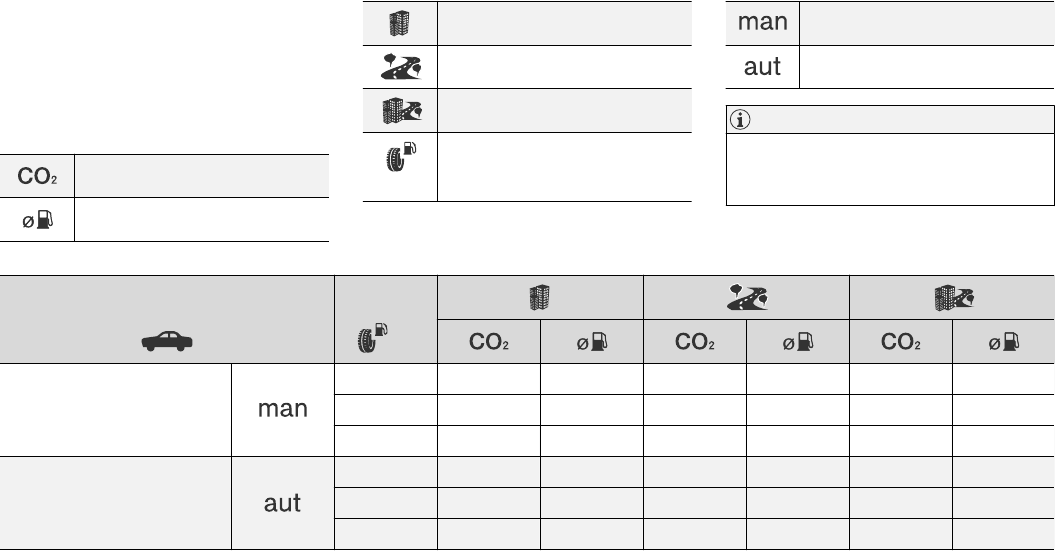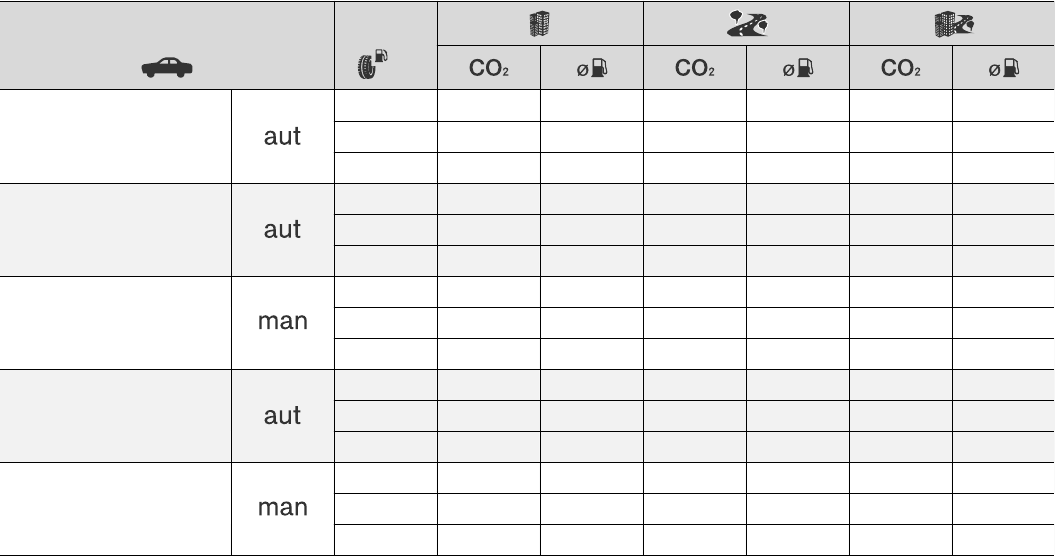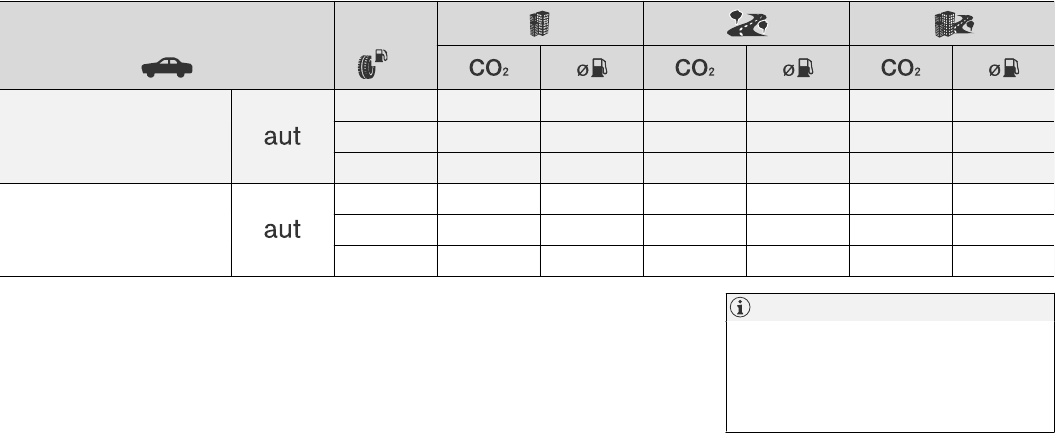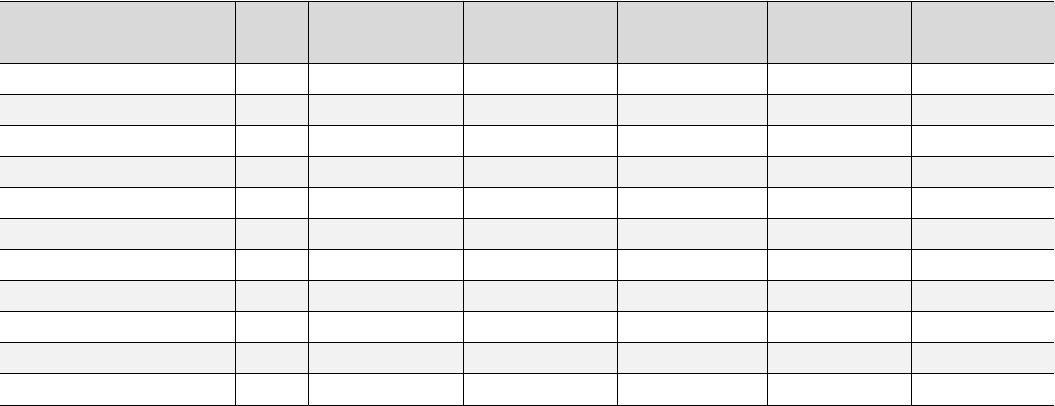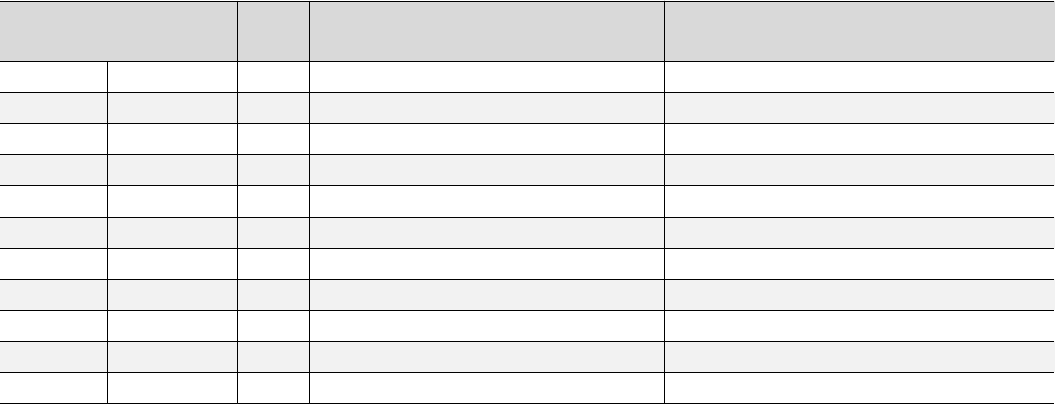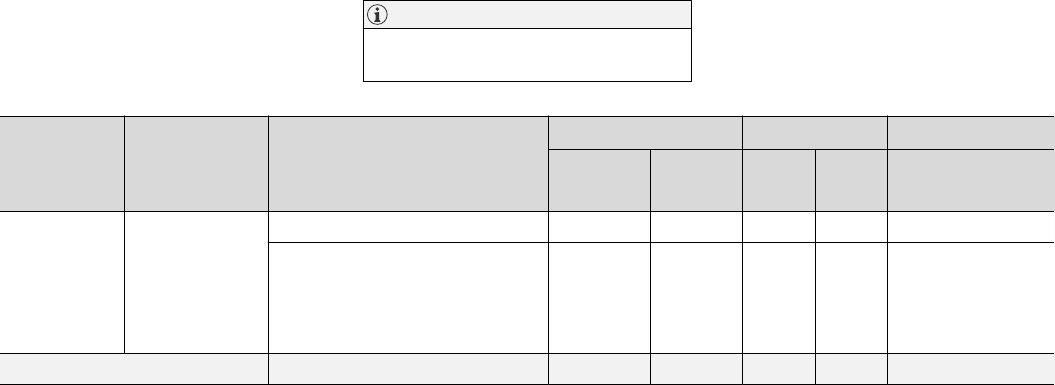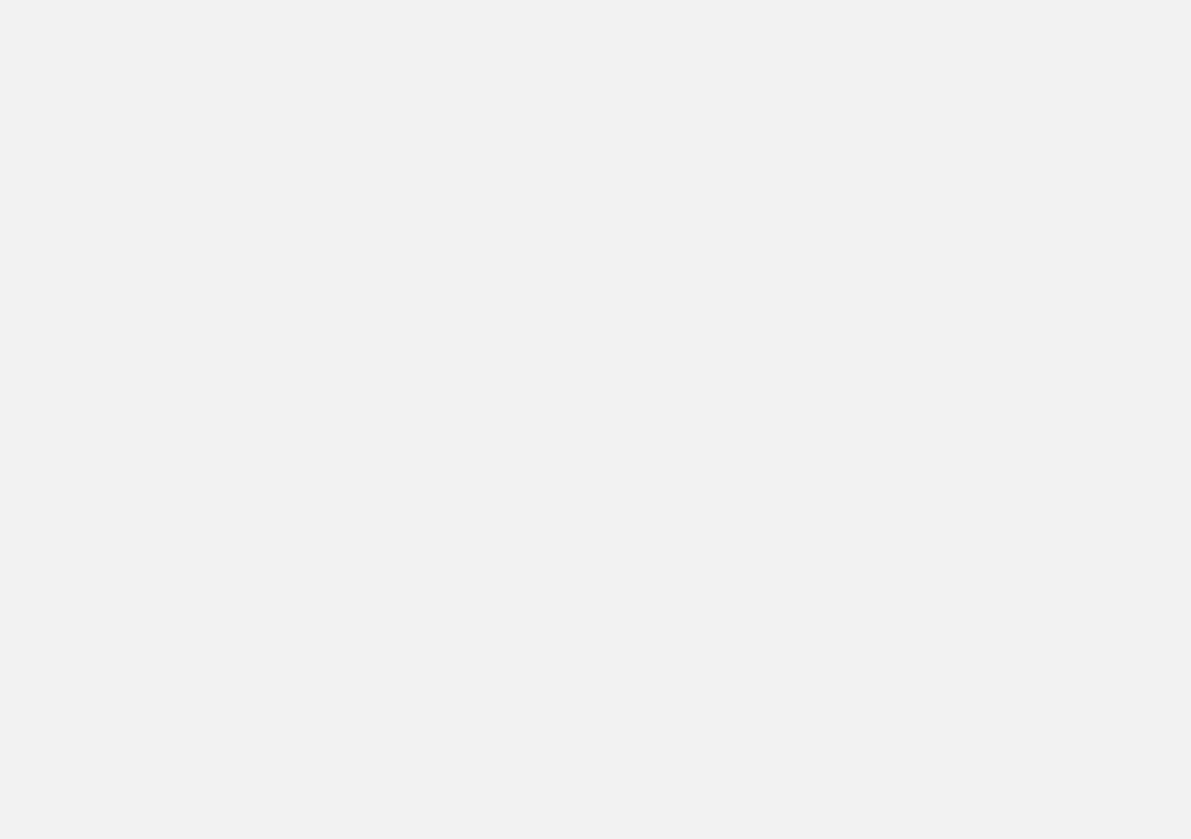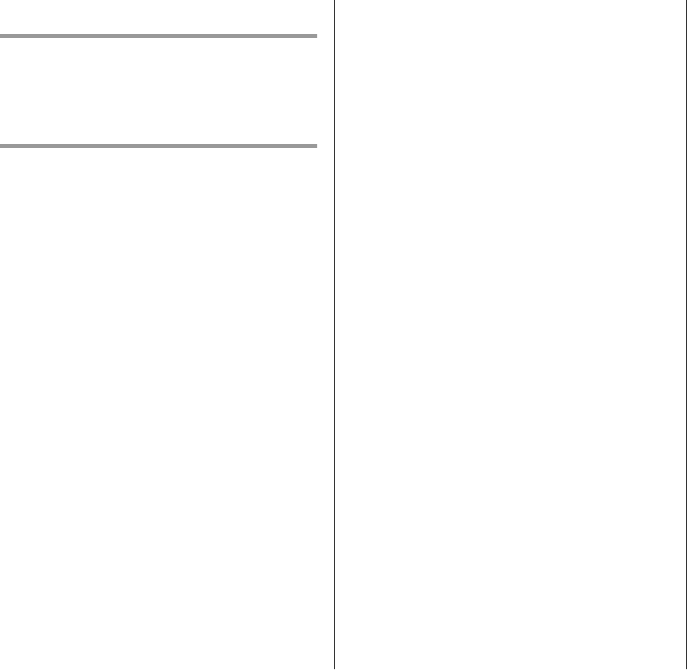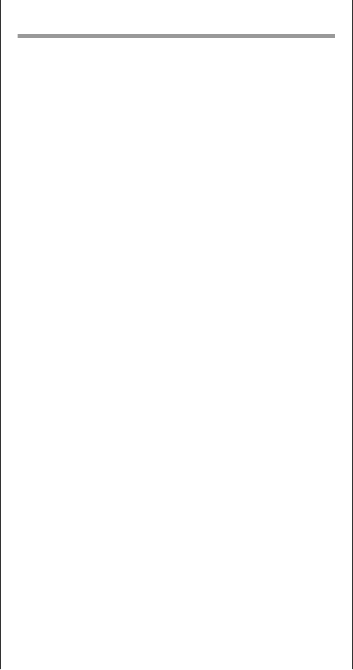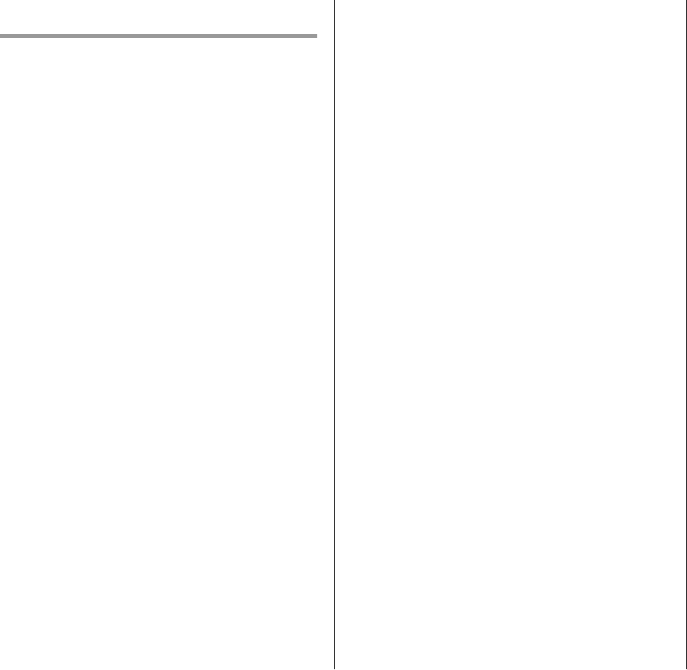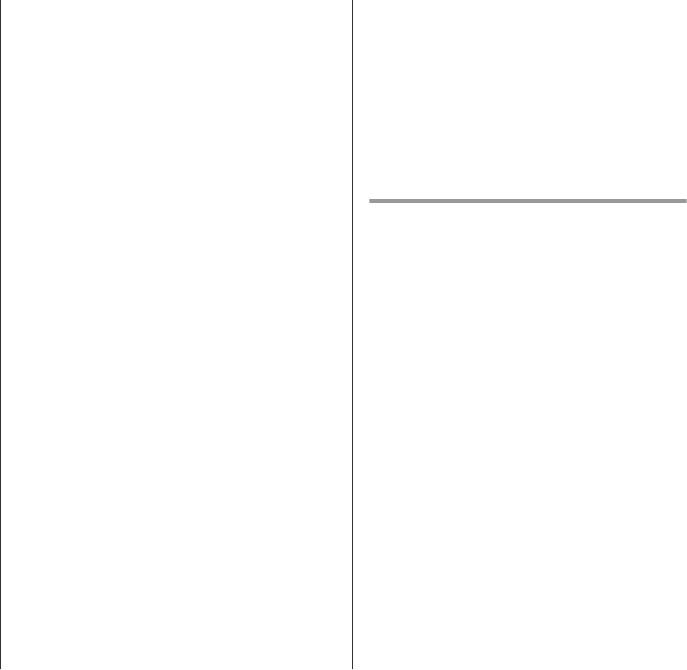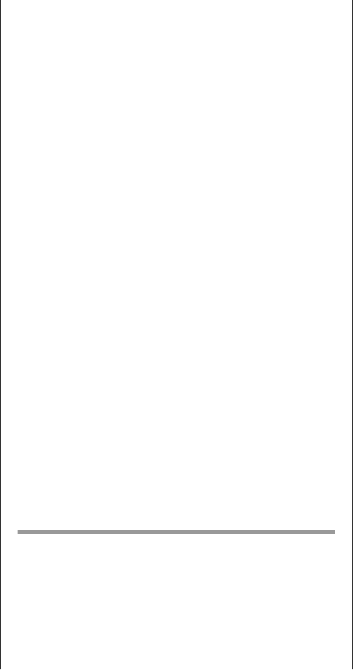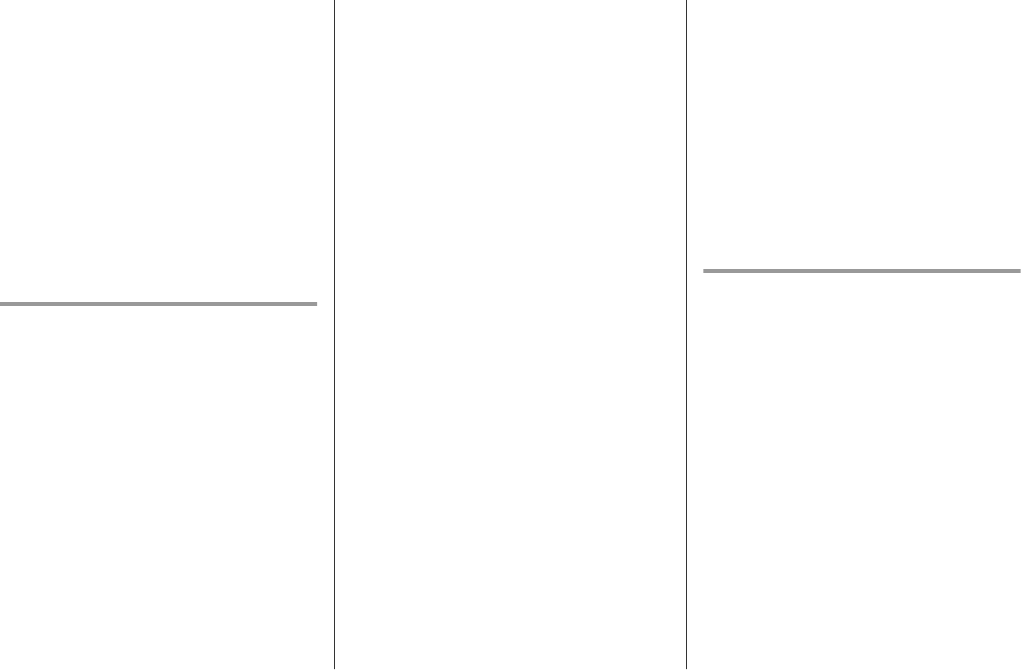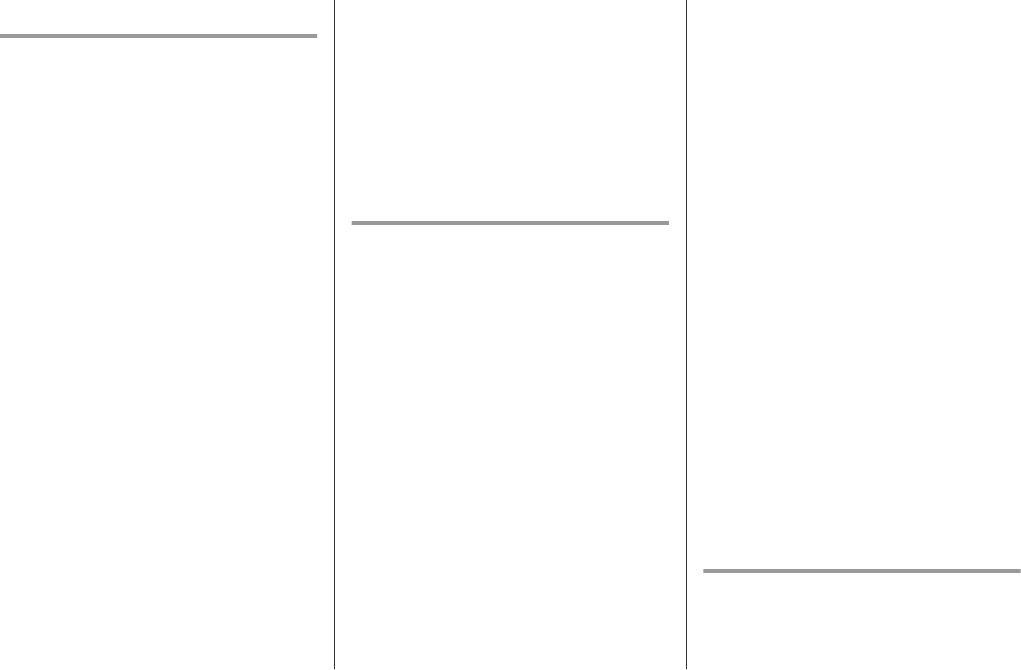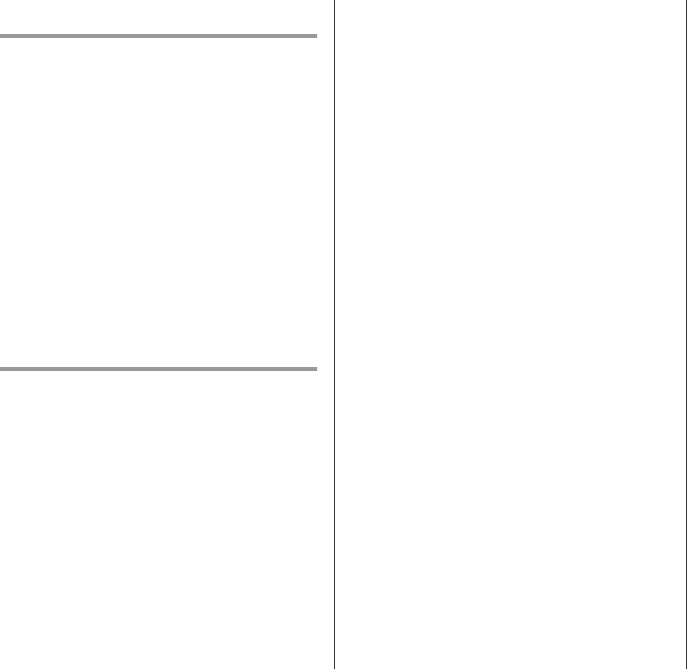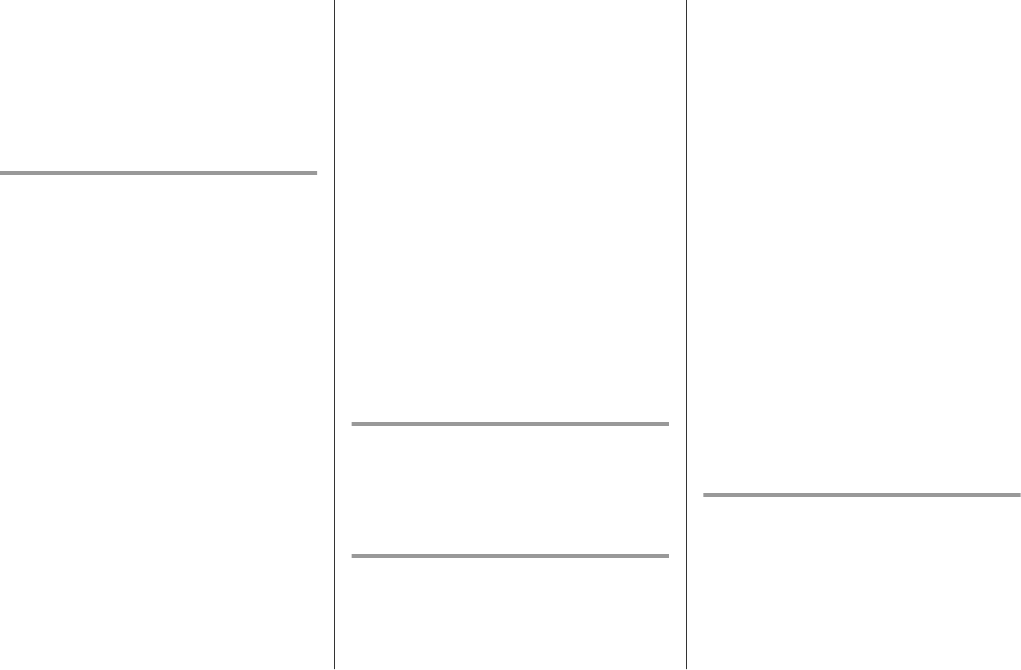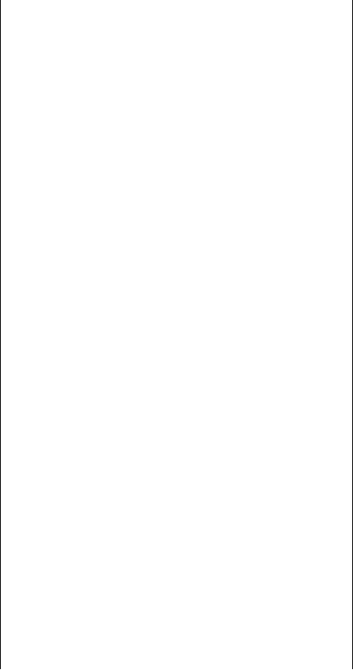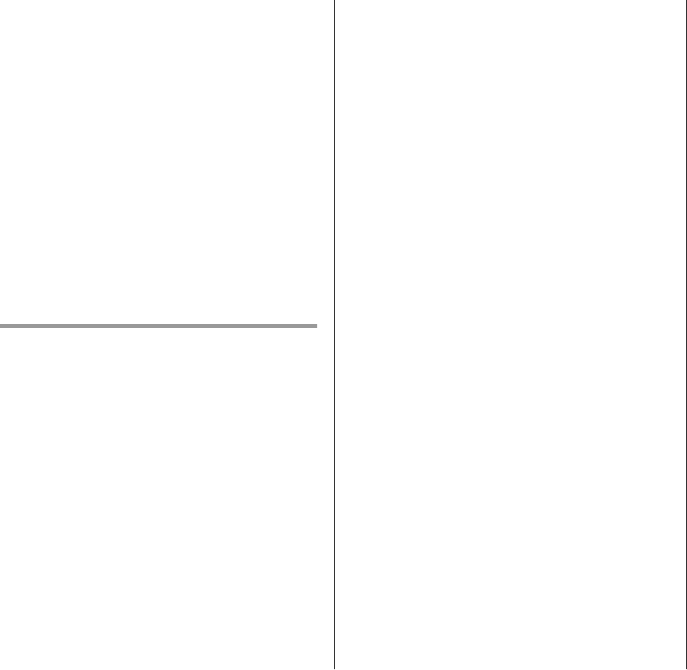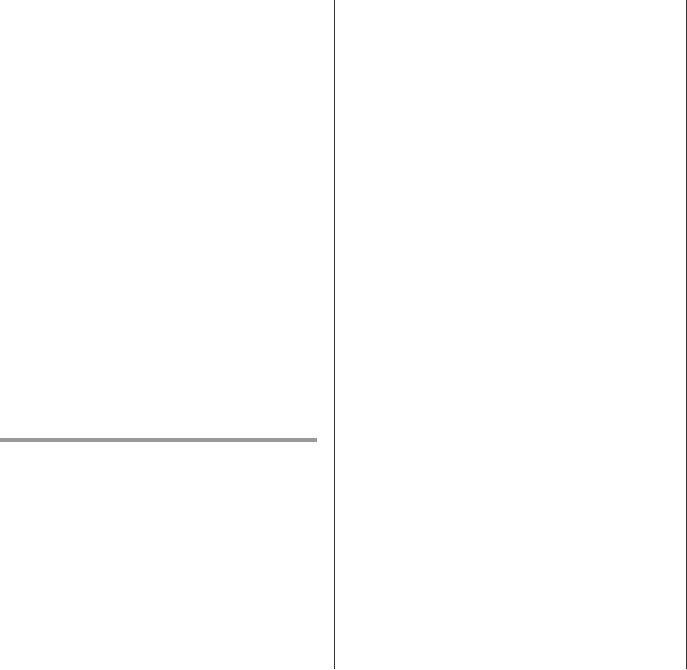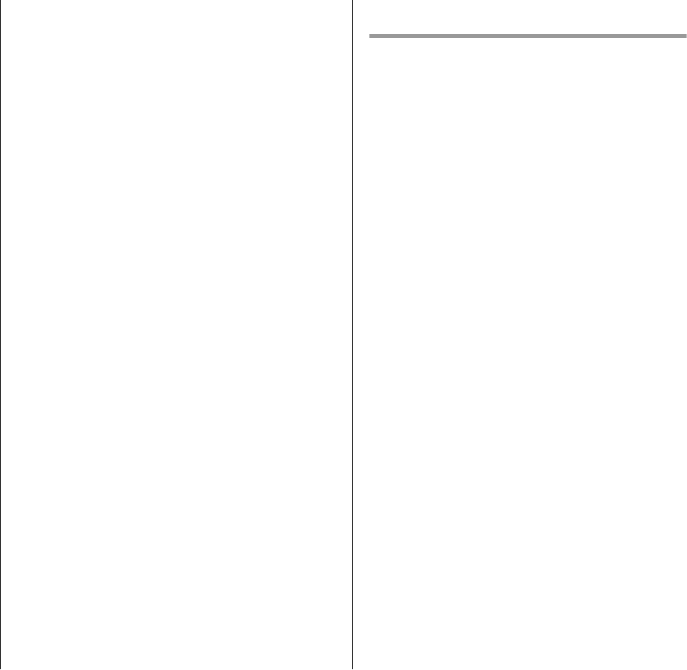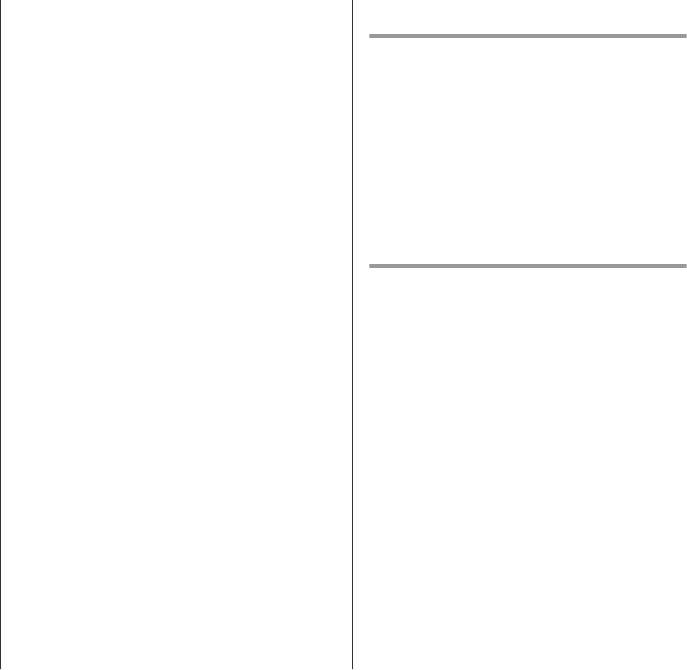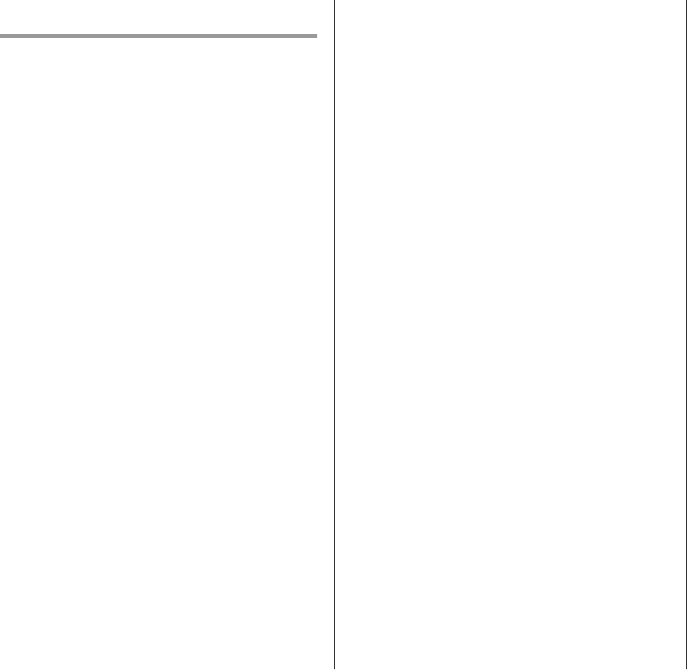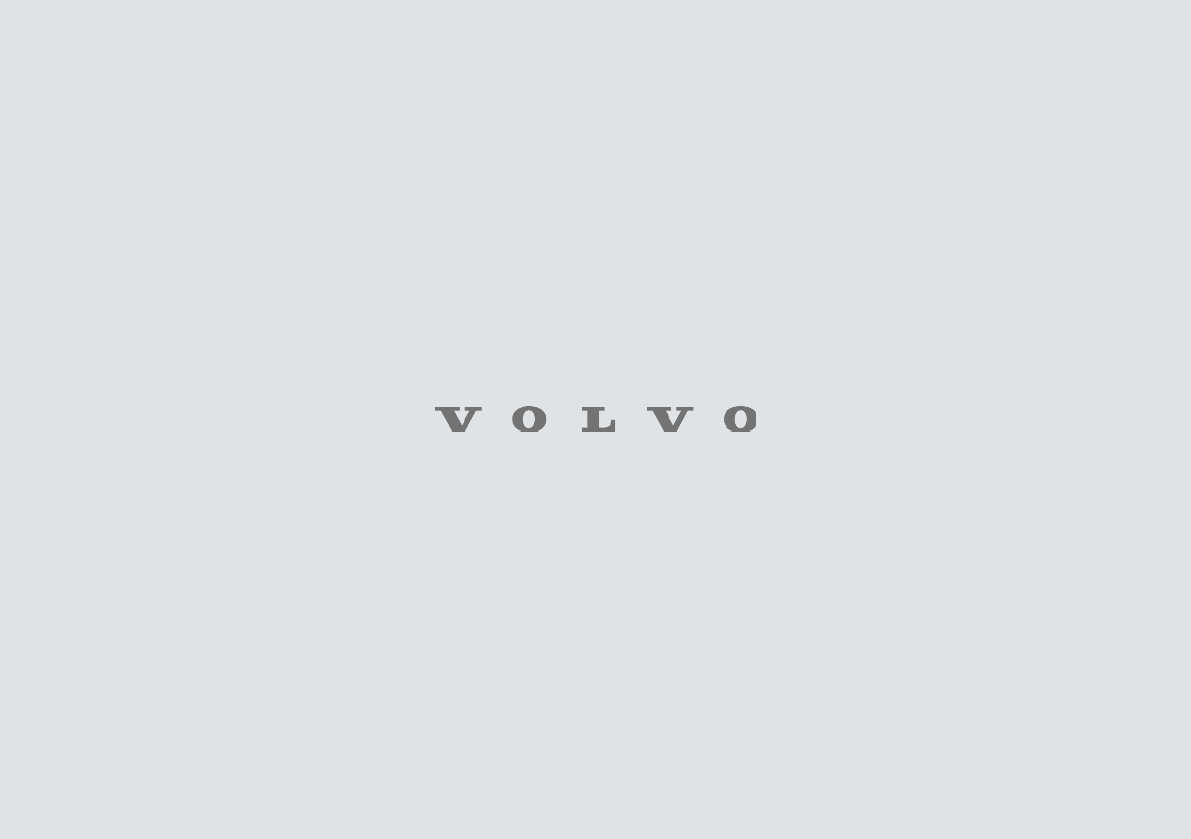||
DISPLAYS AND VOICE CONTROL
88
Legal Terms
0. Definitions – Throughout this license, the
terms `package', `FreeType Project', and
`FreeType archive' refer to the set of files
originally distributed by the authors (David Turner,
Robert Wilhelm, and Werner Lemberg) as the
`FreeType Project', be they named as alpha, beta
or final release. `You' refers to the licensee, or
person using the project, where `using' is a
generic term including compiling the project's
source code as well as linking it to form a
`program' or `executable'. This program is
referred to as `a program using the FreeType
engine'. This license applies to all files distributed
in the original FreeType Project, including all
source code, binaries and documentation, unless
otherwise stated in the file in its original,
unmodified form as distributed in the original
archive. If you are unsure whether or not a
particular file is covered by this license, you must
contact us to verify this. The FreeType Project is
copyright (C) 1996-2000 by David Turner,
Robert Wilhelm, and Werner Lemberg. All rights
reserved except as specified below.
1. No Warranty – THE FREETYPE PROJECT IS
PROVIDED `AS IS' WITHOUT WARRANTY OF
ANY KIND, EITHER EXPRESS OR IMPLIED,
INCLUDING, BUT NOT LIMITED TO,
WARRANTIES OF MERCHANTABILITY AND
FITNESS FOR A PARTICULAR PURPOSE. IN
NO EVENT WILL ANY OF THE AUTHORS OR
COPYRIGHT HOLDERS BE LIABLE FOR ANY
DAMAGES CAUSED BY THE USE OR THE
INABILITY TO USE, OF THE FREETYPE
PROJECT. '
2. Redistribution – This license grants a
worldwide, royalty-free, perpetual and irrevocable
right and license to use, execute, perform,
compile, display, copy, create derivative works of,
distribute and sublicense the FreeType Project
(in both source and object code forms) and
derivative works thereof for any purpose; and to
authorize others to exercise some or all of the
rights granted herein, subject to the following
conditions: o Redistribution of source code must
retain this license file (`FTL.TXT') unaltered; any
additions, deletions or changes to the original
files must be clearly indicated in accompanying
documentation. The copyright notices of the
unaltered, original files must be preserved in all
copies of source files. o Redistribution in binary
form must provide a disclaimer that states that
the software is based in part of the work of the
FreeType Team, in the distribution
documentation. We also encourage you to put an
URL to the FreeType web page in your
documentation, though this isn't mandatory.
These conditions apply to any software derived
from or based on the FreeType Project, not just
the unmodified files. If you use our work, you
must acknowledge us. However, no fee need be
paid to us.
3. Advertising – Neither the FreeType authors
and contributors nor you shall use the name of
the other for commercial, advertising, or
promotional purposes without specific prior
written permission. We suggest, but do not
require, that you use one or more of the following
phrases to refer to this software in your
documentation or advertising materials:
`FreeType Project', `FreeType Engine', `FreeType
library', or `FreeType Distribution'. As you have
not signed this license, you are not required to
accept it. However, as the FreeType Project is
copyrighted material, only this license, or another
one contracted with the authors, grants you the
right to use, distribute, and modify it. Therefore,
by using, distributing, or modifying the FreeType
Project, you indicate that you understand and
accept all the terms of this license.
4. Contacts – There are two mailing lists related
to FreeType: o freetype@nongnu.org. Discusses
general use and applications of FreeType, as well
as future and wanted additions to the library and
distribution. If you are looking for support, start in
this list if you haven't found anything to help you
in the documentation. o freetype-
devel@nongnu.org. Discusses bugs, as well as
engine internals, design issues, specific licenses,
porting, etc. Our home page can be found at
http://www.freetype.org